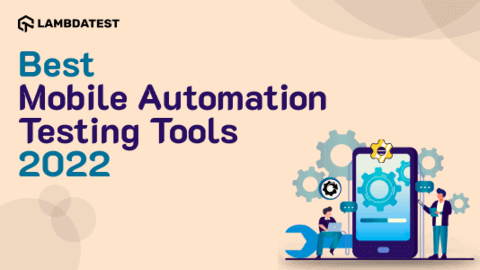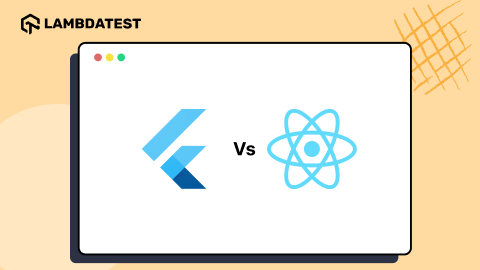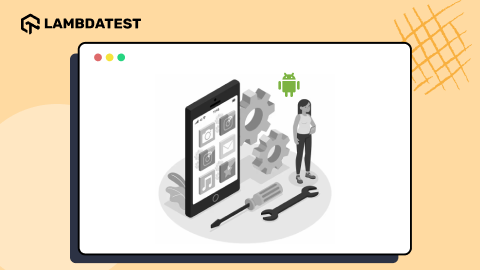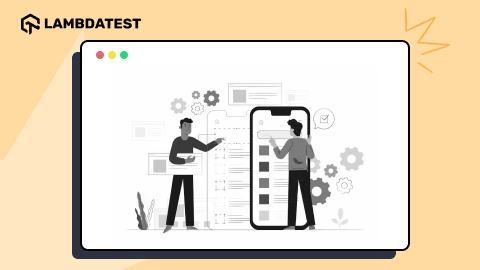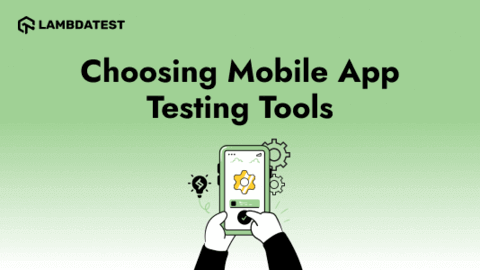How To Use iPhone Simulator for Windows
Harish Rajora
Posted On: April 8, 2022
![]() 53034 Views
53034 Views
![]() 19 Min Read
19 Min Read
The field “Theory of Computation” in Computer Science and Mathematics has a crucial significance. It created the foundation of Computer Science, which Alan Turing, the father of computers, devised himself. Alan Turing states that simulation is what we term when a machine imitates another machine.
While simulation is a broad subject with a long and rich history, we have progressed too far to confine it to a single short statement – software imitating another software. One instance is when we run apps designed for one operating system on another, such as iPhone apps on Windows.
In this article on using iPhone Simulators for Windows, we take a look at the aspects of simulation and explore various ways to use iPhone Simulator for Windows. However, before listing these methods, let’s switch our gears back and understand what a simulator is.
TABLE OF CONTENTS
What are Simulators?
The term “Simulator” is very vast concerning desktops. Imitating anything on a desktop screen for training and learning purposes has been the most significant advantage of simulation. This could also be seen in the Academy Award-winning movie Sully in which the investigating team simulates checking if the airplane could have landed at the airport or not. The same concept is also available as a game called Flight Simulator on primary OS, including Xbox.

In this article, however, we stick to one significant domain of simulation – simulation of mobile applications. The concepts remain the same; just our methodologies have changed. When we simulate a mobile application (the reasons for which are described later), we imitate the same mobile application but on a different operating system.
For instance, the following image demonstrates the game State of Survival played on a PC through simulation (software used – BlueStacks).
The naming convention of Simulators remains as the operating system for which the application was initially designed. If you use a PC to run an Android-based game, you need an Android emulator online for Windows or other operating systems. Or, if you want to run iOS apps, you need an iPhone Simulator for Windows or other operating systems.
How do you run an app in a Simulator?
For someone just starting their simulator journey, it might be confusing to guess how simulators would work for mobile applications on a desktop operating system. Do we need to install one simulator for each app? How does it work?
Installing an application in a simulator is similar to installing an application on a mobile device (not a PC). It is just that you are doing these tasks on a PC. The only thing you need to remember is to download a simulator specific to the operating system you are installing the app for. Since it acts as a mobile device, one operating system (like Android and iOS) will have separate binaries for the simulator. So you can choose either the Android emulator or an iOS simulator for windows and iOS simulator for mac; there is no universal arrangement here.
Once the simulator is installed, you have three options to go through (which may or may not vary in names across simulators.)
Also, read – Setting Up An iOS Simulator For Testing
Looking to perform Android and iOS app testing on Real Device Cloud, check out our video below –
Play Store
The first option is similar to how you do it on your mobile device with the following steps:
- Open the simulator.
- Navigate to Google Play Store or App Store in Apple.
- Search for the app.
- Press Install.
These simple steps will install the application on the simulator and will be ready for you to operate.
Simulator’s official app store
A few simulators provide their application store to install the application. This is done because sometimes, any application is not supported in the simulator. Hence, you might find it frustrating visiting Google Play Store and not being able to install the application three or four times. So the simulator providers provide a different store that contains the download link for all the applications they support. If you want to be 100% sure that your target application is supported, you can directly choose this option.
The following steps will run your application in the simulator.
- Open the simulator.
- Navigate to the official app store of the simulator.
- Search for the app.
- Press Install.
Please note that this option is not always provided with every simulator.
Installing through binary
One other way to install the application is to directly use the binary file (.apk or .ipa) and install it on the simulator. This may work both ways, as the simulator might not support the application or may partially support it. Also, since the application is third-party, you might get viruses and the binary that can crawl into your system.
While you may start choosing your preferred way among the three, practically none of them is the best way today. Simulators for mobile apps have been with us for over twenty years, and today, people have changed the way we used to install mobile apps on PC. In 2022, the best way is to use a cloud-based simulator that allows app installation, does not eat up your memory, and has a secure infrastructure. We shall see this option in detail later.
The need for an iPhone Simulator for Windows
Now, we have established quite a foundation for app simulators and their working on PCs. From this point on, we’ll focus on iPhone Simulators on Windows (Simulators installed on Windows using iPhone apps).
Once you know how a simulator works, there are no specific reasons why you should use it as an end-user. However, the following reasons can be applied across various professions, such as developers, testers, gamers, etc.
Access an app available just for iPhone
Most people use an iPhone simulator to access iPhone-specific applications. I have found that applications like Snapseed have fantastic photo editing features. In 2011, the application’s popularity spread by word of mouth among mobile devices. It was named Apple’s app of the year in 2011. People started using an iPhone simulator for Windows to edit photos since we all used Android devices at that time.
Playing games on a bigger screen
Games are more than just applications running on our mobile devices. The users get emotionally attached to these games and spend hours breaking their top scores or beating their rivals. PUB-G, another popular game, experienced a similar level of competitiveness recently. For the same game, users began using simulators on their PCs to gain an advantage over their opponents. This prompted PUB-G to consider this for their next update.

So PUB-G started pairing people with the same device in operation. Instead of the Simulator, the warning displays the Emulator detected in the above image. While the intentions are similar, emulators do slightly differ in their work. To learn about them, please visit our article on emulator vs. simulator for mobile testing.
Development of iOS mobile applications on Windows
The next division of users running iPhone Simulators on Windows is the developers. If you are into application development for iOS (iPhone mainly), you cannot always check your progress on a real device. It is not feasible to change one line in the code, then install the app again, check the output and do this probably 100 times a day.
For such tasks, the iPhone simulator for Windows is a better choice. Since you are already coding on a bigger screen (assuming Windows here), simulators can load your changes with just a couple of clicks. For example, if you develop an iOS application using Flutter on Android studio, you can code and verify simultaneously for iPhones.
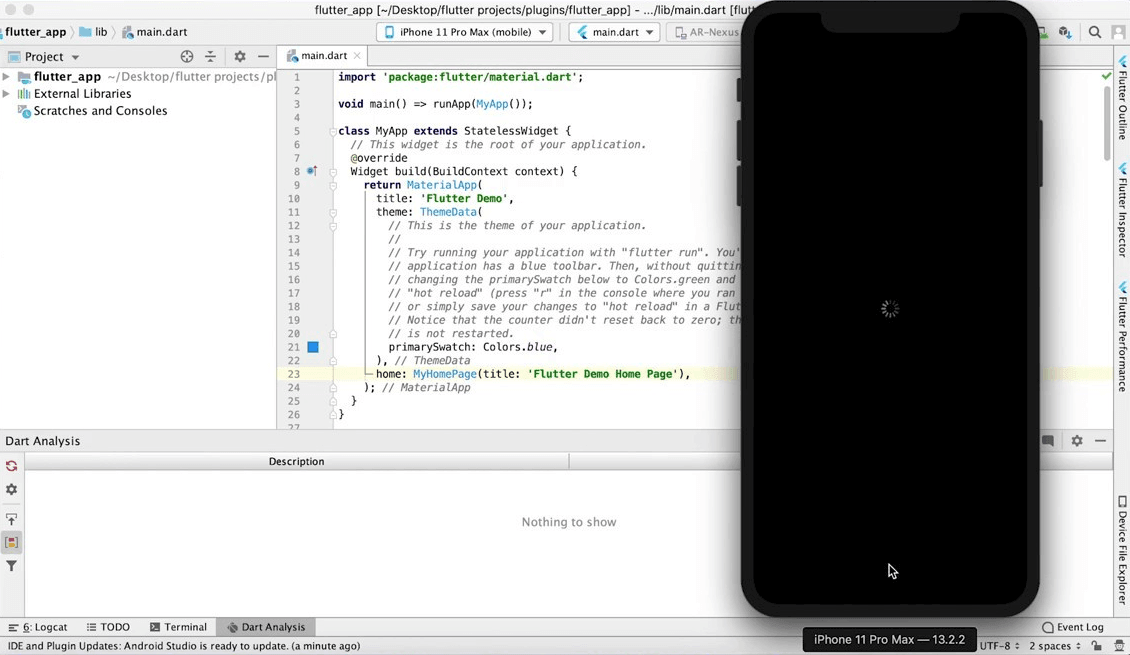
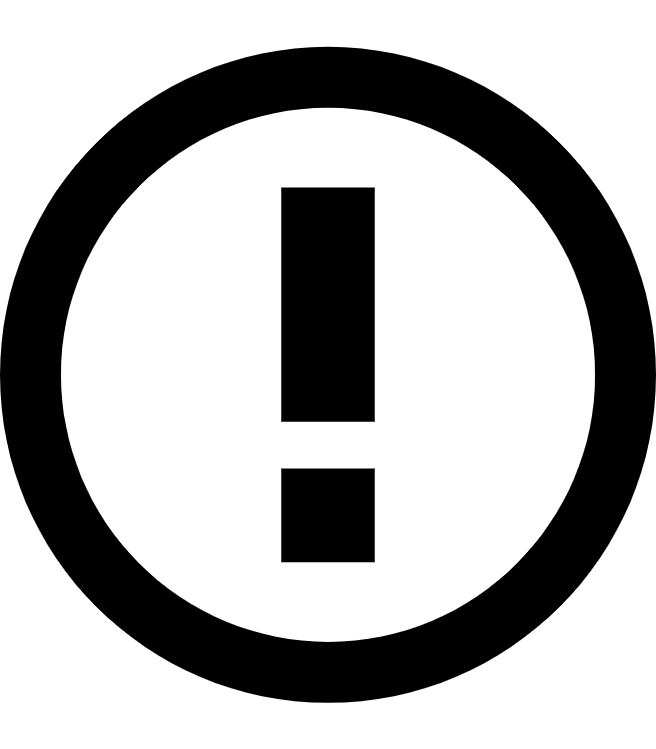 Note
NoteSave time on app development with the LambdaTest cloud. Build, test and debug on iOS simulator for windows and real iPhone devices. Start for free!
Testing an iOS application on Windows
The next department concerned with the daily use of the iPhone Simulator for Windows is the testing department. Testing an application guarantees that the application will run smoothly on the tester’s shoulders. However, procuring all the real iPhone devices is difficult for a small/medium enterprise. And if you are doing shift-left testing, maybe even procurement will only delay your timelines.
iPhone Simulators on Windows is fast to access and easily configurable (install app faster). If you are a tester on Windows, testing the application on iPhone simulators saves a lot of time, especially when you are testing prototypes and have a lot of feedback cycles.
How to use iPhone Simulator for Windows?
At this point, we are now well versed with iPhone Simulator for Windows and what our primary goals are behind using them. The only thing that remains to complete our iPhone simulator learning is how we run iPhone Simulator for Windows OS.
This can be achieved via one of the three ways –
- Integrated development environment (IDE)
- Installing simulators as native apps
- Cloud-based simulator solutions
Integrated development environment (IDE)
An iPhone device can be operated through simulators that come with the IDEs supporting iOS app developments. One of the most popular examples here is Android Studio which developers use to build their applications. However, the choice of framework to be used in development influences the process here. Another popular choice is Xamarin for iOS application development on Windows.
IDE is an excellent way to run iPhone Simulator for Windows, but it is restricted for use only by the developers and testers. It is impossible if you are a regular user trying to use an app (like Snapseed) just for the experience. Also, even if you are a developer, you need to have the application’s source code to run the iPhone app on the simulator.
Therefore, IDEs are only a suitable option during application development.
Target audience – Developers and testers.
Read – 23 Of The Best IDEs For Web Development
Installing Simulators as Native apps
You can run iPhone Simulator for Windows by installing simulators as native applications on PC. For example, iPadian is a popular tool used by more than 1 million users (official statistics) to simulate Apple’s operating system and give you a feel of the iPhone.
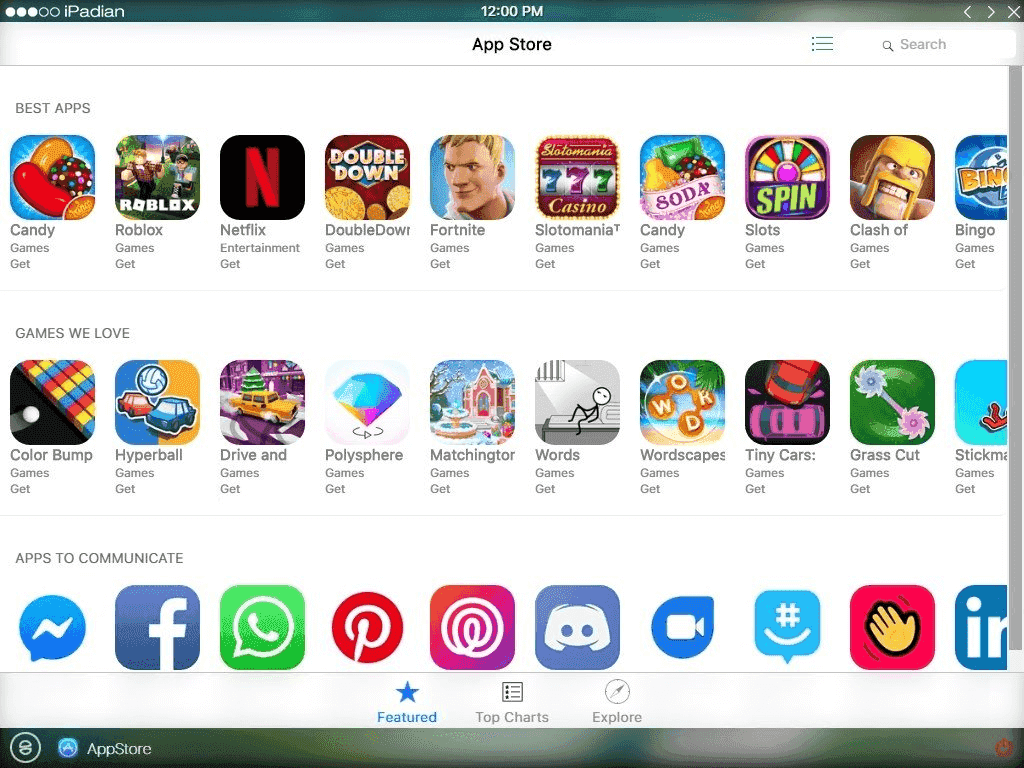
Using a native app as a simulator is that the target audience is broad. Any user can download and install the simulator on their Windows PC. The downside of this approach is that you do not get an original feel of the iPhone, and since simulators run on your system, they will eat up your system’s memory. The more apps you download and use, the more your memory consumption.
In the professional world, the downside of these applications is that their unusual representation prevents testers from testing the application correctly. They just can’t get the idea of even basic things like visual UI alignments. Therefore, these apps can not be used for testing and development.
Target Audience – All users except developers (if they want to code and use) and testers.
Read more – Getting Started With Mobile App Testing Using Emulators And Simulators
Cloud-based simulator solutions
The final and most optimum solution is to use cloud-based simulator services and open the iPhone Simulator on the Windows platform without any installation. The platform, in this case, sets up an array of simulators on its end and takes full responsibility for adding new devices as they are released. The storage and maintenance part is also taken care of by the organization. The user is just required to have a browser and internet connection and pay a nominal price to use their services.
LambdaTest is the leading platform for app and browser testing cloud. It provides online iOS simulators and real iOS devices for app testing and browser testing on their fast, secure and scalable cloud infrastructure. The primary benefit of using LambdaTest is providing the online device farm and integrating it with development and testing technologies. So if you are a regular user who just wanted to install an application, a developer who would like to see how your app renders with the code change, or a tester who would want to test your iOS application (manually or automation), you can do that.
-
- To use an iPhone simulator, register on LambdaTest.
- Select Real Time Testing from the left sidebar.
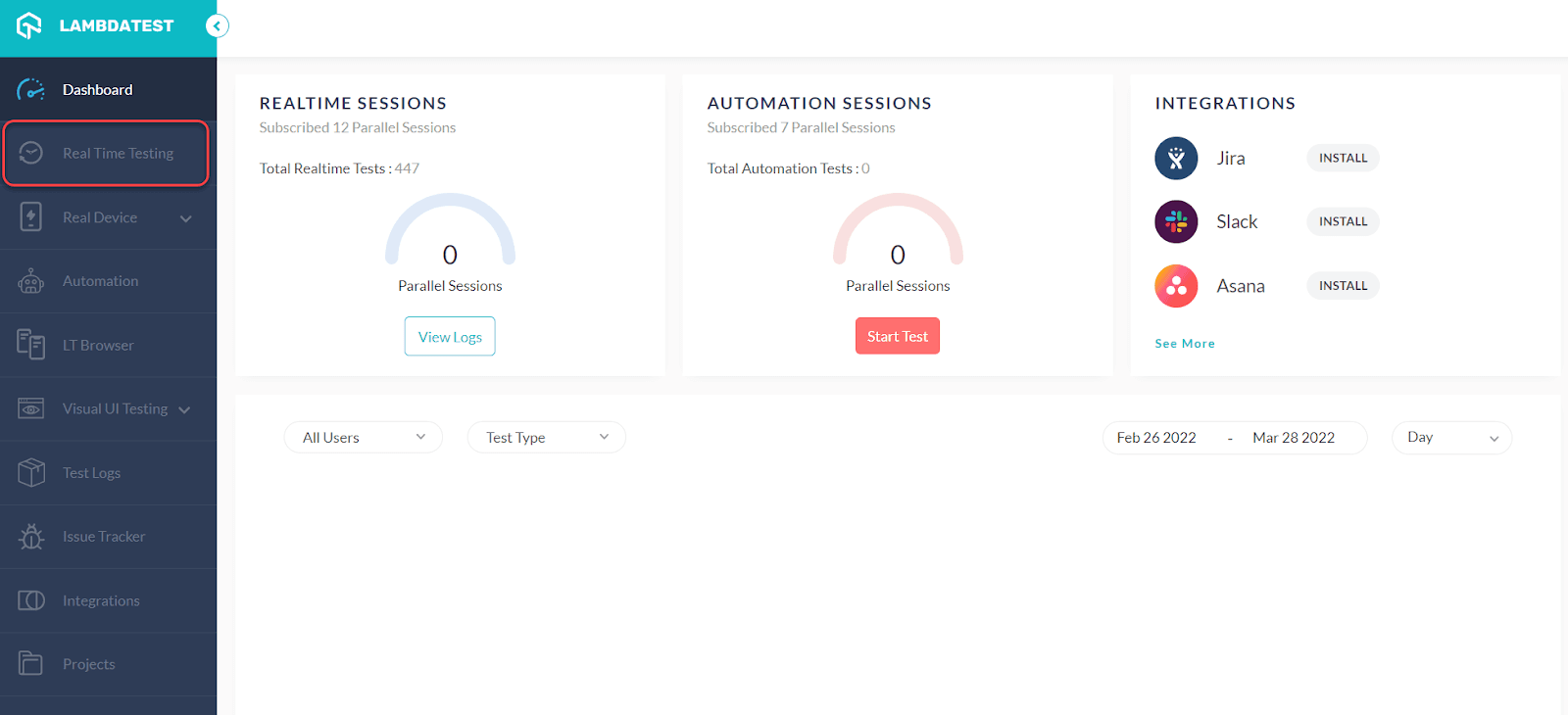
- Enter a test URL, select the Mobile OS, and choose DEVICE TYPE, DEVICE, OS, and BROWSER. Press START.

It will route you to the cloud-based iOS simulator.
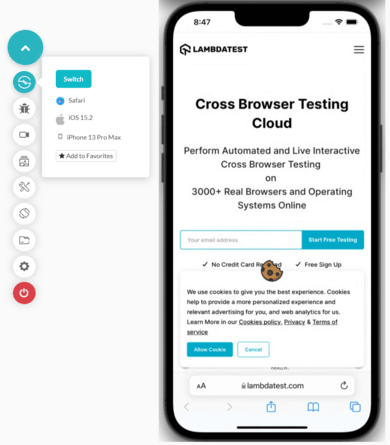
Check out our video tutorial on how to perform real-time testing.
There is a lot more that you can do with the LambdaTest cloud:
- Perform local page testing to check how your app will render before you go live.
- Run Geolocation testing to test your mobile app from different geoIPs.
- Make the most of network throttling to see how your app would react on low network or high network speeds.
- Check for accessibility testing and even validate gestures like pinch to zoom in/out, swipe left/right etc..
- You also get 24/7 support from technical experts by LambdaTest to help you accelerate mobile app development and testing.
LambdaTest is free to start with, create your LambdaTest account and experience faster mobile app testing. Start FREE testing!
iOS Simulator tools for Windows
LambdaTest

LambdaTest is a leading platform in the realm of cross-browser testing, offering a comprehensive suite of features that streamline the testing and development process. Distinguishing itself from competitors, LambdaTest focuses on providing a robust solution for cross-browser testing rather than solely emulation.
Key Features and Advantages:
- Cross-Browser Testing: LambdaTest facilitates seamless testing across a variety of browsers, ensuring optimal performance and visual consistency across different browser environments.
- Real-Time Testing: Our tool provides users with the capability for real-time interactive testing, enabling instantaneous interaction with web applications across an array of browsers and devices.
- Automated Testing: We seamlessly integrate with leading testing frameworks such as Selenium and Appium, optimizing testing procedures through sophisticated automation, ensuring expedited and dependable releases.
- Parallel Testing: Our platform empowers users to execute tests in parallel, drastically reducing overall test execution time and providing faster feedback through simultaneous testing on multiple browsers and devices.
- Screenshot and Video Recording: Incorporating cutting-edge features for capturing screenshots and recording videos during test sessions, our tool offers invaluable resources for visual validation, debugging, and meticulous documentation of the test execution process.
Appetize
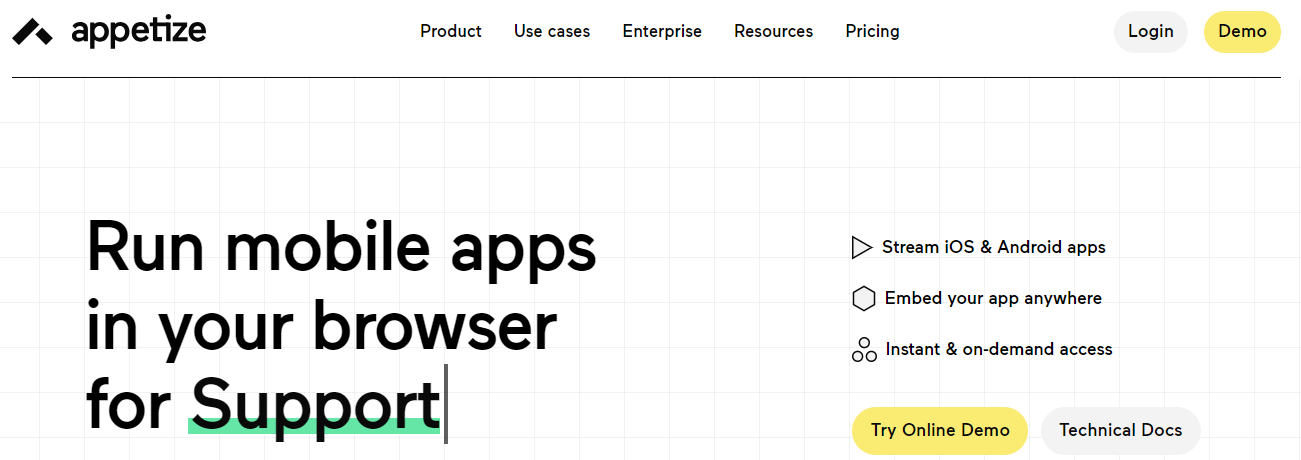
Appetize stands as a leading web-based iOS simulator and Android emulator, established in 2015. Over the course of the past seven years, it has earned the trust of numerous prominent brands, including Shopify, Intuit, DoorDash, The Washington Post, Ulta Beauty, and many more.
What sets Appetize apart is its remarkable blend of simplicity and versatility. Whether for training, development, testing, or support, this web-based tool offers a seamless experience. What’s particularly noteworthy is the convenience it brings; users can evaluate their iOS apps without the need for any downloads. Simply upload your app directly on the website or leverage the Appetize API for an optimized workflow within your Integrated Development Environment (IDE).
Key Features and Advantages:
- User-Friendly Interface: Appetize.io boasts a user-friendly interface that caters to both beginners and seasoned developers.
- Versatility Across Development Phases: Whether in the initial development stages or during subsequent phases, Appetize.io proves to be an invaluable tool for iOS app development.
- Automated Testing Capabilities: Enhance your development process with Appetize.io’s automated testing features, ensuring a thorough evaluation of your app.
- Instant App Streaming: Experience the convenience of streaming your app instantly, eliminating the need for time-consuming downloads.
- Browser Compatibility: Run your app seamlessly in any browser using HTML with an iFrame, providing flexibility in your choice of development environment.
- Support for iOS and Android: Appetize.io is not limited to iOS; it also extends its support to Android, offering a comprehensive solution for developers working on both platforms.
- Remote Device Access: Diagnose and troubleshoot issues efficiently by viewing remote devices, streamlining the debugging process.
- Enterprise Deployment Support: Appetize.io caters to enterprise needs with Single Sign-On (SSO), customizations, and enterprise-level Service Level Agreements (SLAs), ensuring a tailored and reliable solution for larger-scale deployments.
iPadian

iPadian is a popular iOS simulator that sets itself apart by focusing solely on simulation rather than emulation. While it lacks some features found in versatile tools that combine both functionalities, iPadian has gained widespread popularity with over ten million downloads and a daily user base exceeding one million. It effectively replicates the iOS app experience on PC or Windows devices, but it has limitations, such as the absence of a local iOS version, no access to the Apple App Store, and lack of support for iMessaging functionality.
Key Features and Advantages:
- App Compatibility: iPadian facilitates the seamless running of various apps, including popular ones like Facebook, TikTok, WhatsApp, Instagram, and more.
- Emulated iOS Experience: The simulator meticulously replicates the appearance, design, and fundamental features characteristic of iOS devices.
- User-Friendly Interface: iPadian is designed to be straightforward and easy to navigate, making it an ideal choice for users at all experience levels.
- Ideal for Beginners: Its simplicity and intuitive design make it particularly suitable for those who are new to iOS simulations.
- Cost-Effective Solution: iPadian offers affordability without compromising on performance, making it a budget-friendly option in this category.
Smartface
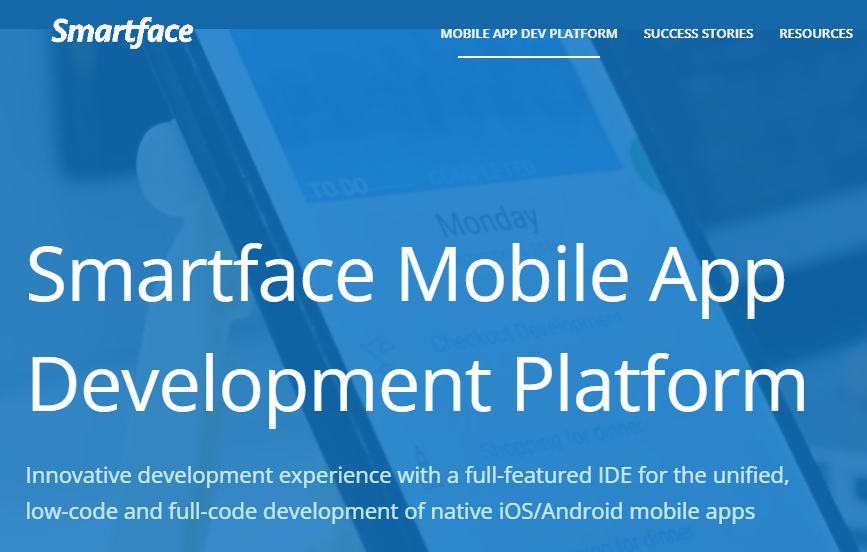
Smartface stands out as a flexible emulator and simulator catering to both iOS and Android applications. Users can conveniently run apps directly in their web browser, avoiding the hassle of software downloads or extra hardware expenses. What sets Smartface apart is its broad compatibility with different operating systems (Windows, Linux, ChromeOS, macOS) and various devices and OS versions.
However, it’s worth noting that immediate access isn’t granted upon sign-up. Prospective users need to submit a demo request, introducing a slight additional step in the process. This feature might be a consideration for those looking for swift solutions without any AI involvement.
Key Features and Advantages:
- Cross-Platform Functionality: Run iOS and Android apps effortlessly in your web browser.
- Operating System Compatibility: Beyond Windows, Smartface extends support to Linux, ChromeOS, and macOS.
- Native iOS Code Support in Windows: Unique capability to support native iOS code directly on Windows.
- Interactive User Experience: Enjoy an engaging and interactive environment for seamless app testing and development.
- Robust Debugging Features: Benefit from advanced debugging tools to enhance the development process.
- Comprehensive App Testing and Development: Smartface provides a reliable platform for testing and developing applications.
AIR iPhone
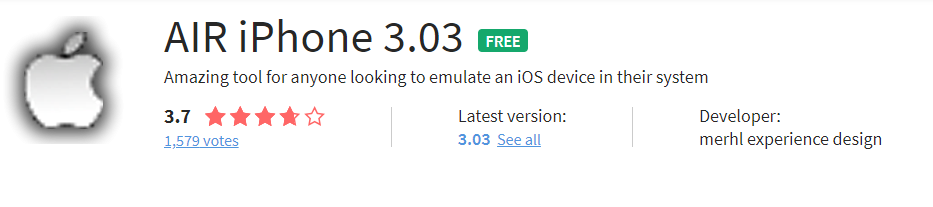
AIR iPhone is a free iOS simulator designed for Windows, utilizing the Adobe Air Framework. It requires Adobe Air installation for smooth operation. The simulator mimics the iPhone’s graphical user interface (GUI), serving as an option for those without access to an iOS device. However, it has limitations and outdated features compared to modern solutions. The interface design resembles iOS 3, lacking the sophistication of newer iOS versions like iOS 14. While AIR iPhone allows users to view the iPhone GUI and iOS applications, it falls short in replicating the authentic experience of running apps on a real iOS device, limiting its usefulness for debugging purposes.
Key Features and Advantages:
- Compatibility with Adobe Air Framework: Ideal for users already entrenched in the Adobe Air ecosystem.
- Cost-Free Solution: AIR iPhone is available at no cost, providing a budget-friendly option for users seeking iOS simulation on a Windows platform.
- Straightforward Installation: The tool boasts a user-friendly installation process, ensuring a hassle-free setup experience.
Is there something more than Simulators?
This post revolves around using iPhone Simulators on Windows and the methods that help us achieve that. I hope you found the listed methods exciting and are excited about trying your preferred method and running an application on an iPhone simulator. However, are simulators the end of our cross-platform application operation world? Or is there anything more?
Simulators come with the problem that it only imitates what you see but not how your application runs. It means that there are no hardware considerations when it comes to simulators. Therefore, with time, simulators expanded only in a single direction where hardware was not even required. For example, simulating a Mars environment or virtual reality. The better the hardware, the more advanced simulation you get. This creates app testing and development problems because you start testing on a 16 GB of Windows PC with a simulator while the actual device might have only 4GB. Hence we get inaccurate results.
Emulators are the way to go ahead as they consider hardware as well. One more step ahead of emulators is real devices. They are the best, but they do come at a price. Since this is not the post where we can discuss these technologies, we have crafted another post that might interest the readers – the mobile testing pyramid. I hope you found interesting insights and enjoyed this post on using iPhone Simulator for Windows. For any suggestions and comments, let us know in the comment section.
Frequently Asked Questions (FAQs)
Is there an iPhone Simulator for Windows?
The Testing Pyramid is a framework that can assist both developers and quality assurance professionals to create high-quality software. It shortens developers’ time to determine whether a change they made breaks the code. It can also aid in the development of a more dependable test suite.
Is there an iOS Simulator?
The majority of iOS simulators have been defunct or are just for developers. While built-in simulators are Xcode and TestFlight. Other options are online iOS simulators like LambdaTest if you want to test your iPhone web and native apps on the cloud.
Got Questions? Drop them on LambdaTest Community. Visit now