Network Throttling
The Network Throttling feature in Kane AI enables users to simulate various network conditions during mobile app testing. This document outlines how to configure and use network throttling in Kane AI for mobile test creation & execution.
Following are the Network Throttling settings available:
| Throttling Setting | Download Speed | Upload Speed | Latency |
|---|---|---|---|
| 2G | ↓ 30 - 50kbps | ↑ 1 - 16 kbps | 500ms |
| 3G | ↓ 100 - 200kbps | ↑ 50 - 64 kbps | 400ms |
| 3G+ | ↓ 3 - 5mbps | ↑ 1 - 2 mbps | 100ms |
| 4G LTE | ↓ 13 - 15mps | ↑ 4 - 7 kbps | 70ms |
| 4G Advanced | ↓ 23 - 25mbps | ↑ 9 - 12 mbps | 20ms |
| Custom | ~ kbps | ~ kbps | ~ ms |
You can create session-specific throttling by selecting the Custom option.
How to Set Up Network Throttling ?
For your mobile app test session, network throttling can be set up in advance by applying those settings from the start of the Authoring session, or you can modify them at any point during the session.
Selecting Network Setting
- Go to
Advanced Settingsin theCreate App Testsection to add Network Throttling setting in advance.
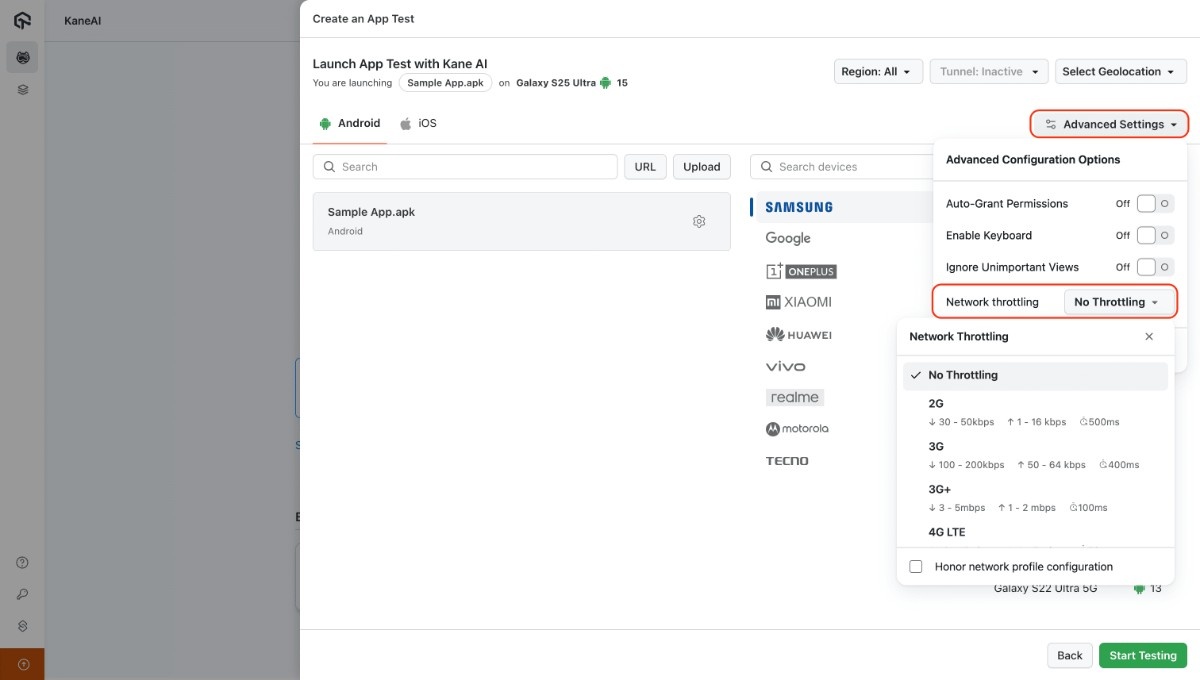
You can select desired Network setting & your session will start with that setting.
Honoring the Network setting
If you want to honor the Network settings in the Authoring session too:
- Click on the
Honor network profile configurationtoggle.
This will apply network setting in the Authoring session too, allowing you to experience how your Application works under that particular Network setting.
Recommended to use this setting only if its absolutely necessary, as this will hamper Authoring experience in low Network Bandwidth settings.
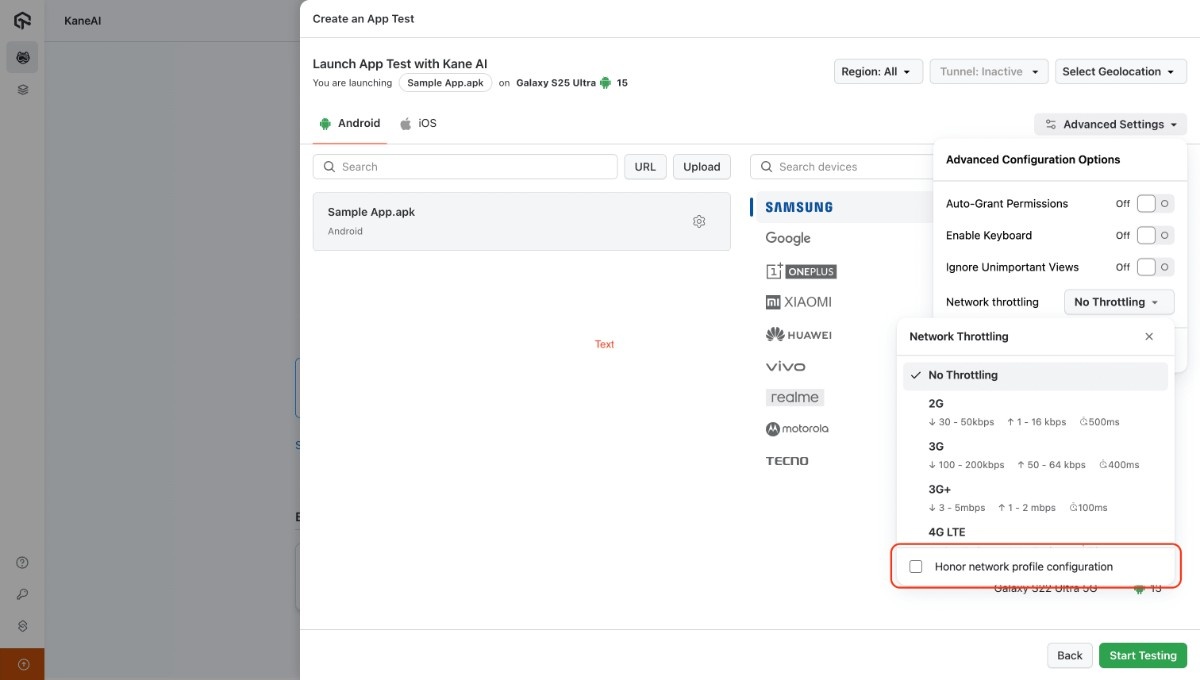
Network setting will always be Honored while executing the Test Case & code generation, the Honoring option is applicable for Authoring mode only.
Changing Network Throttling setting mid session :
To change Network Throttling setting in between the Authoring session:
- Click on the
Change network throttlingpresent in Actions Tab, or type/to access it.
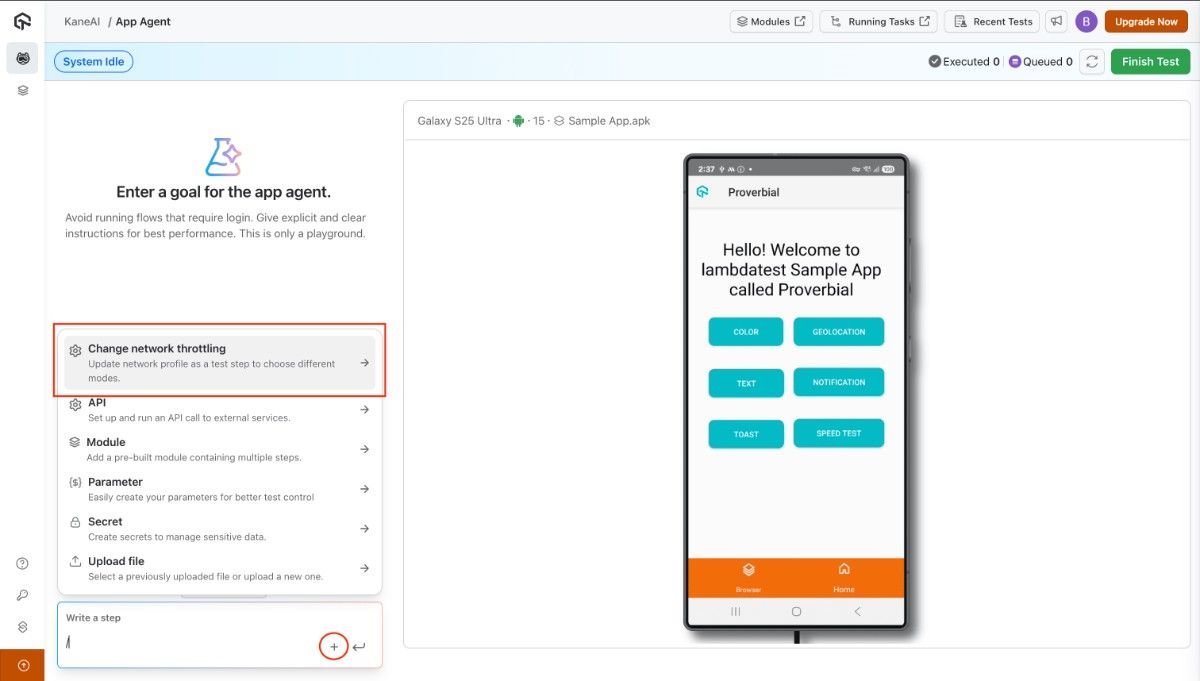
- Then select desired Network setting.
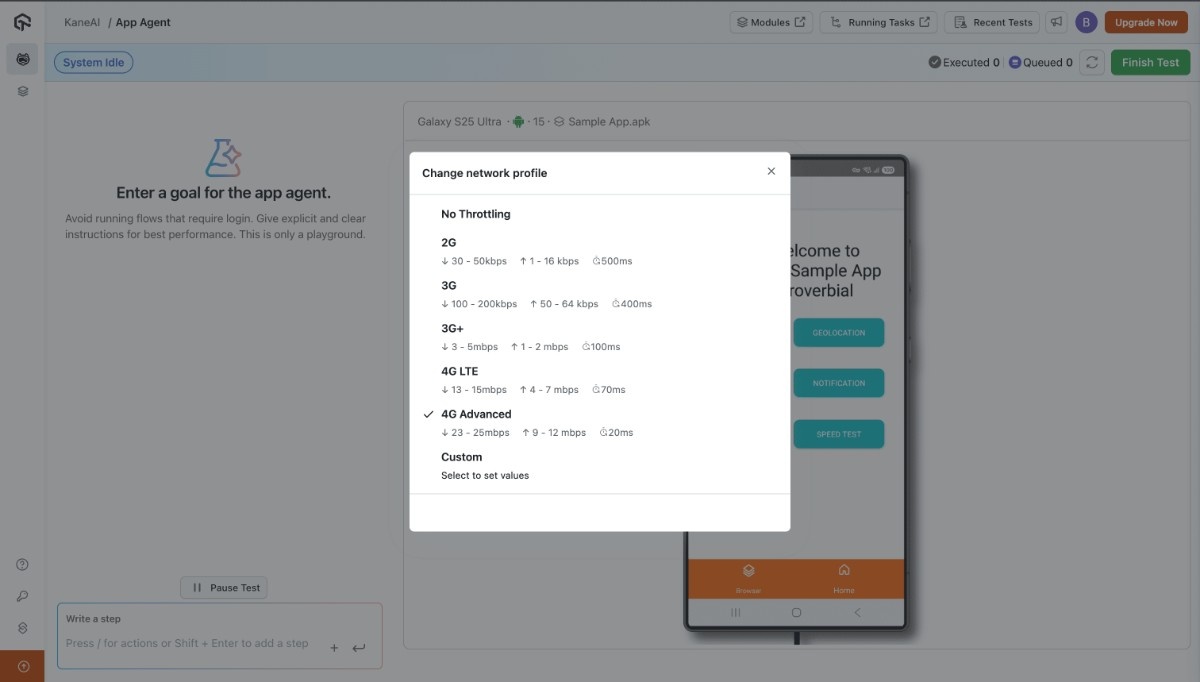
A change in Network throttling setting is also condidered as a step in the Test Case.
You can edit the Network Throttling setting at that particular step too. To do that:
Pausethe execution flow to enter into the Draft state.- Click on the
Edit Instructionbutton & change the Network setting.
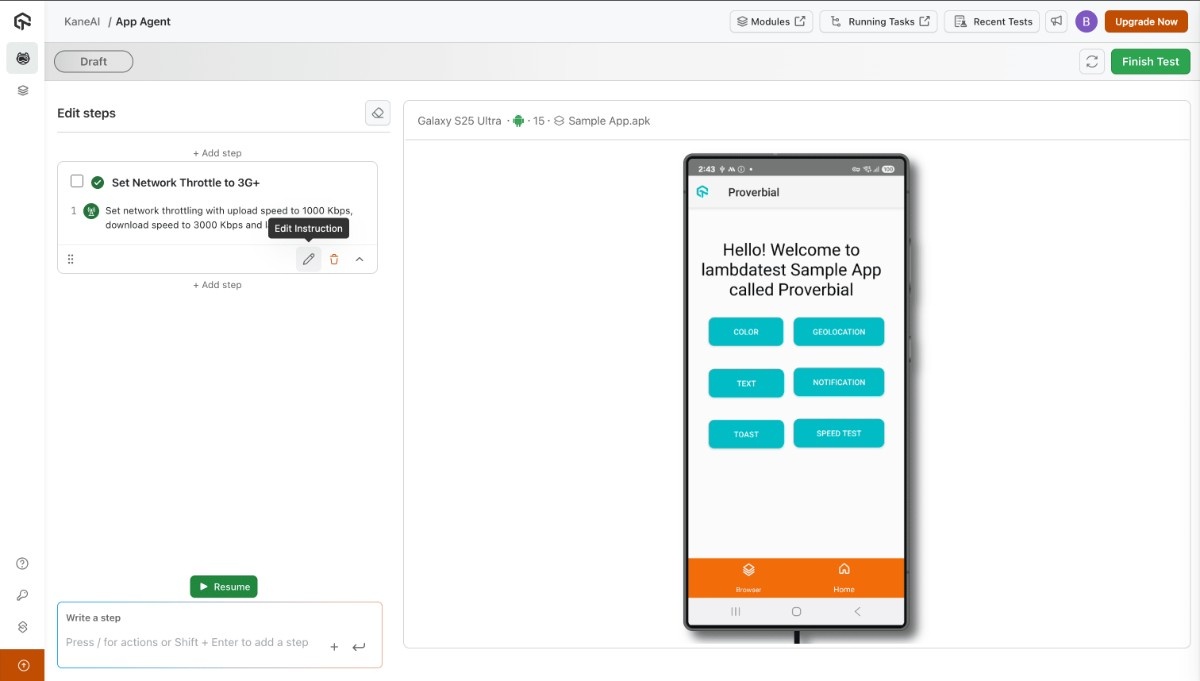
Changing network throttling in Edit Test Steps mode
Before you begin editing a test case , you can set up network throttling. This Edit mode specific setting will overwrite the network configuration previously established during the app session's initialization in Authoring mode.
The network throttling for your Editing session is determined by what you set when you start that session. If you don't specify any network settings for the Edit mode, no throttling will be applied. The network settings mentioned while initializing the Authoring session will not be applicable in the Edit session, as saving changes in the Edit mode creates a new test case version.
And all Test Case executions, like Test Runs and code generation, are performed on the test case's latest saved version.
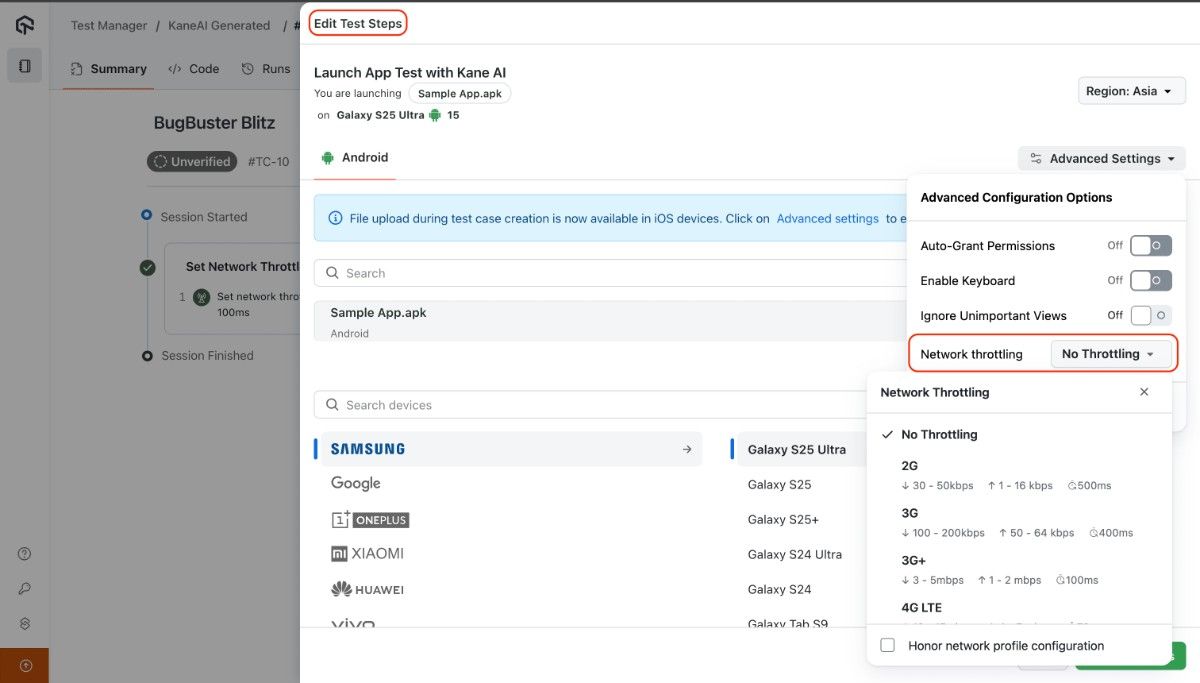
Network Throttling in Test Runs
While executing your Test Cases every Network Throttle step will be honoered. In addition to the Authoring & Editing mode, you can also select the Network setting to initialize your session with :
- Click on
Advanced Configurationspresent in theRun with HyperExecutesection orSchedule Test Runssection while executing a Test Run.
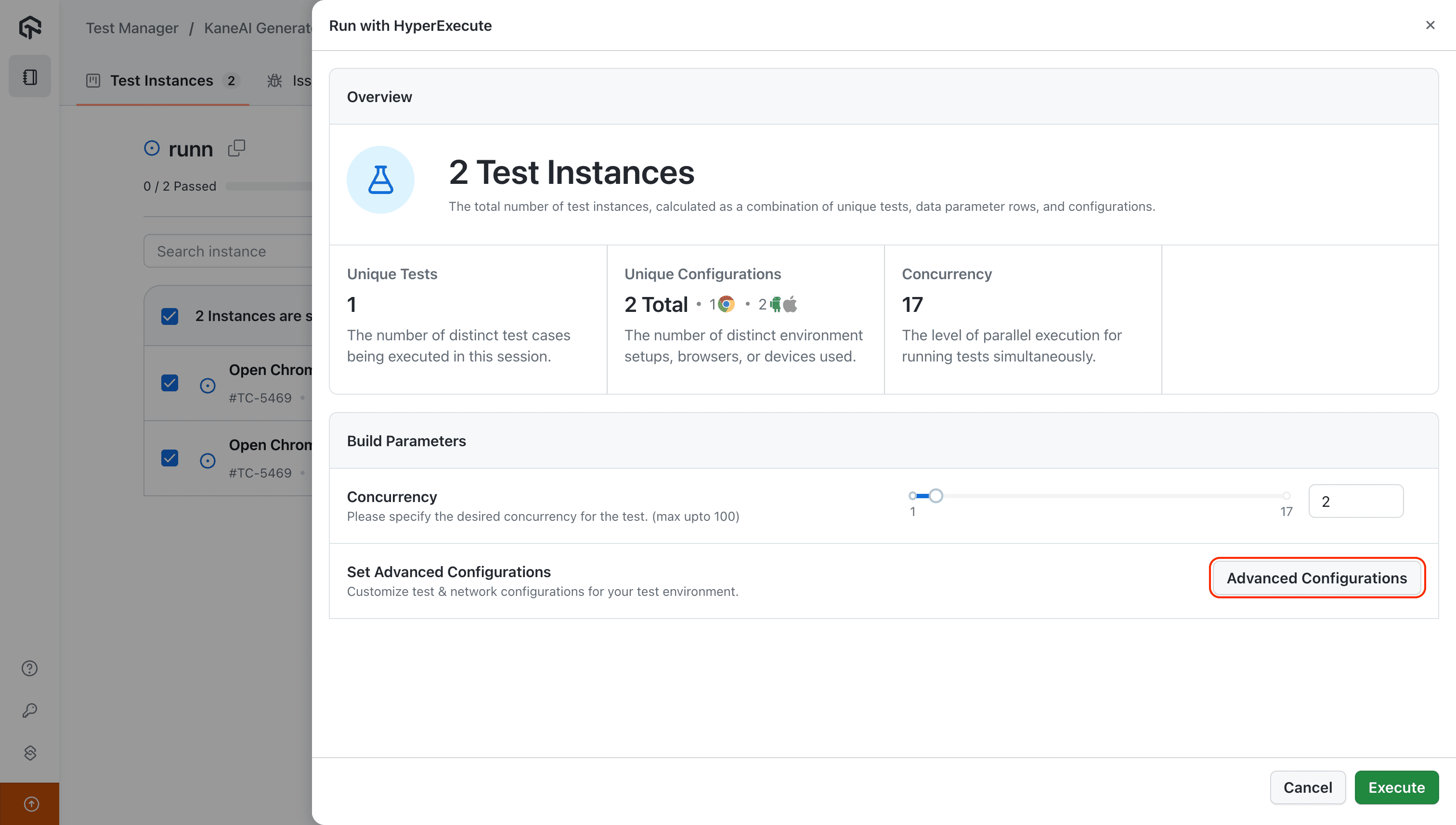
- Network Throttling setting is available in the
Network Settingssection.
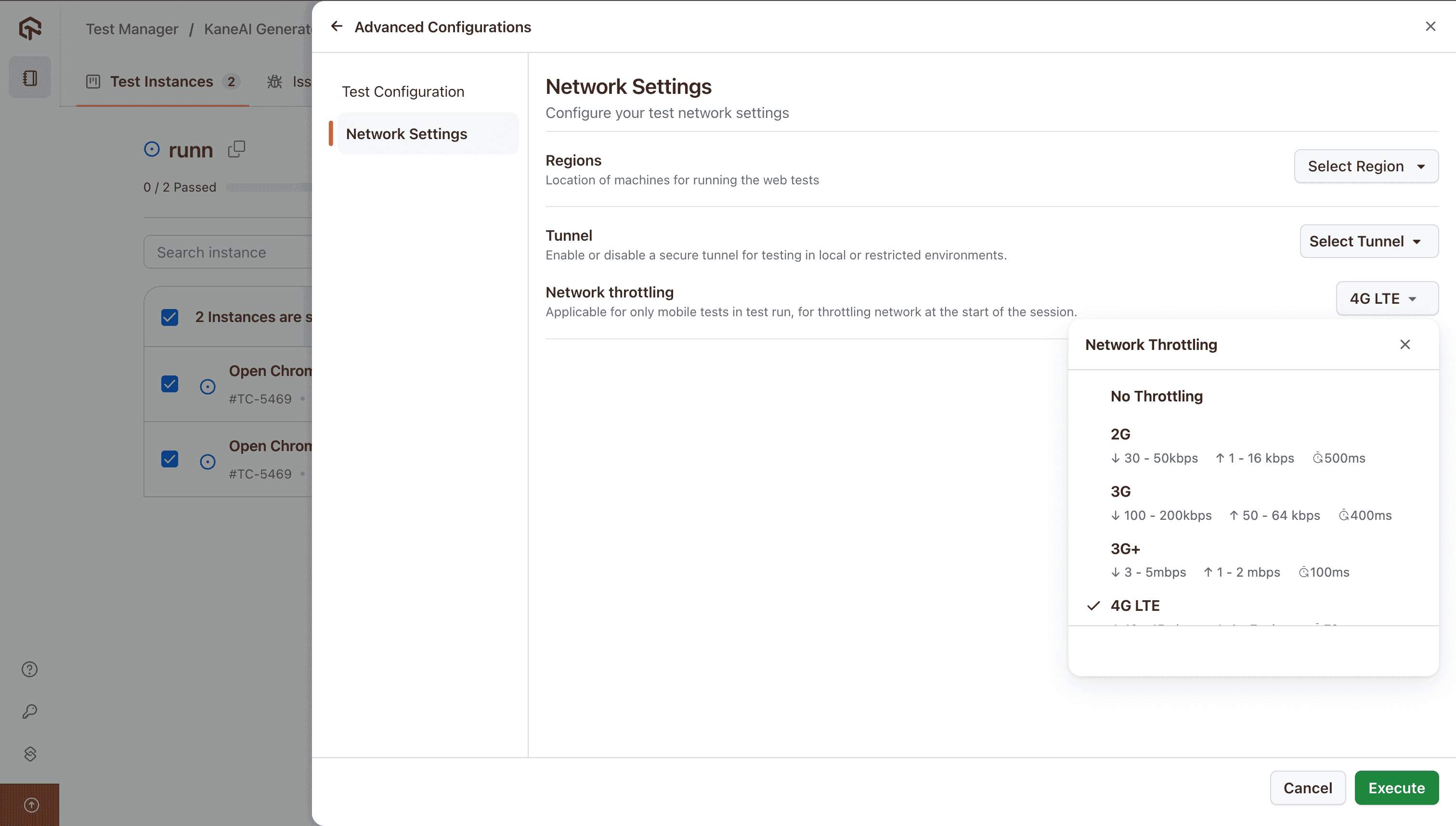
- You can view where & when Network Throttling commands are executed in the command logs present in the App Automation page.
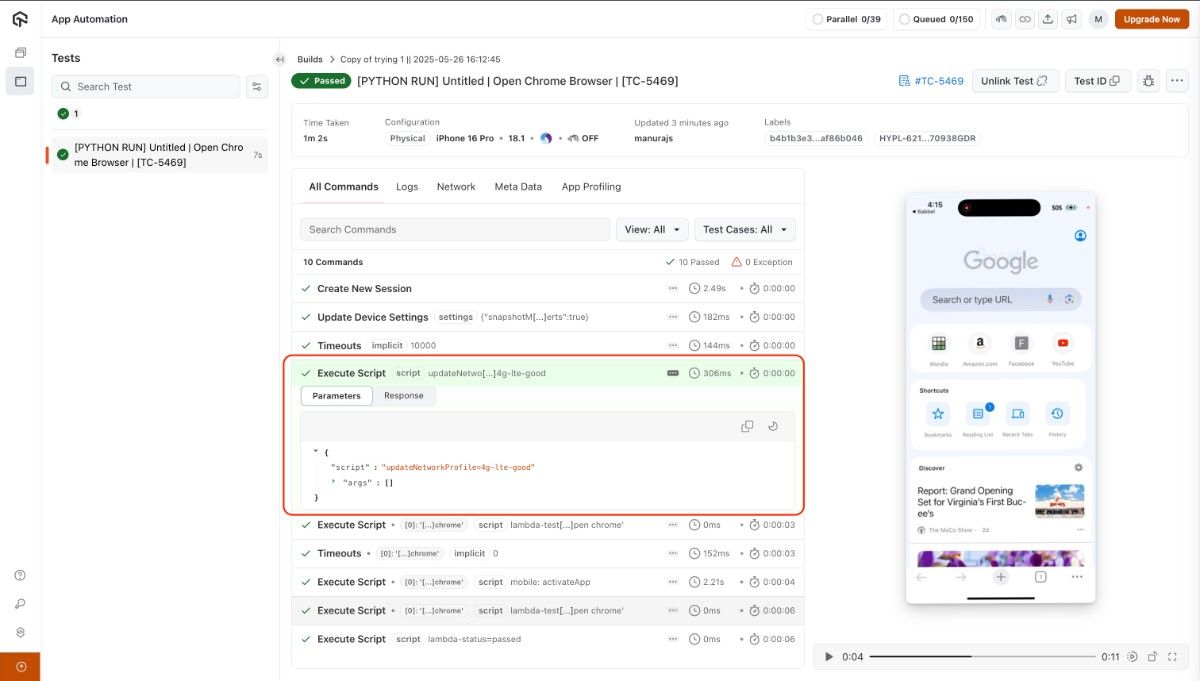
Offline Mode is not supported yet but it will be added in future release.
