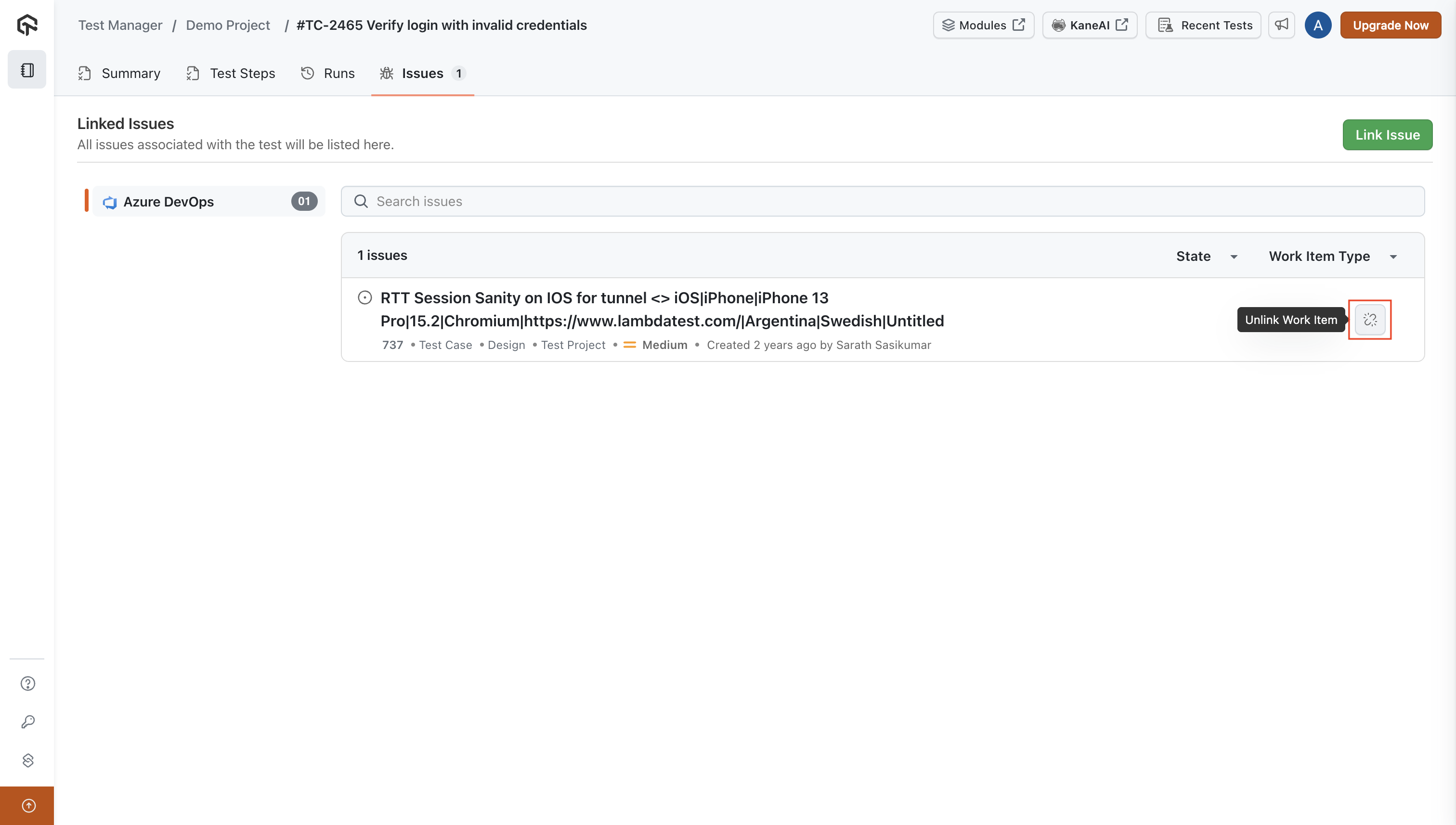Link Azure DevOps Issues with Test Manager
Test Manager enhances its functionality by seamlessly linking test cases with Azure DevOps Work Items. This integration ensures a reliable connection between your testing activities and Azure DevOps Work Items, optimizing project management and collaboration across teams.
Prerequisites
- Active Microsoft Azure DevOps account
- Appropriate permissions to access Azure DevOps projects
Initial Setup and Configuration
Note: If you have already integrated Azure DevOps with your LambdaTest account, you can skip this section and proceed directly to Linking Azure DevOps Work Items
- Navigate to the Integration page to integrate your LambdaTest account with Azure DevOps. Click on Connect as shown in the image.
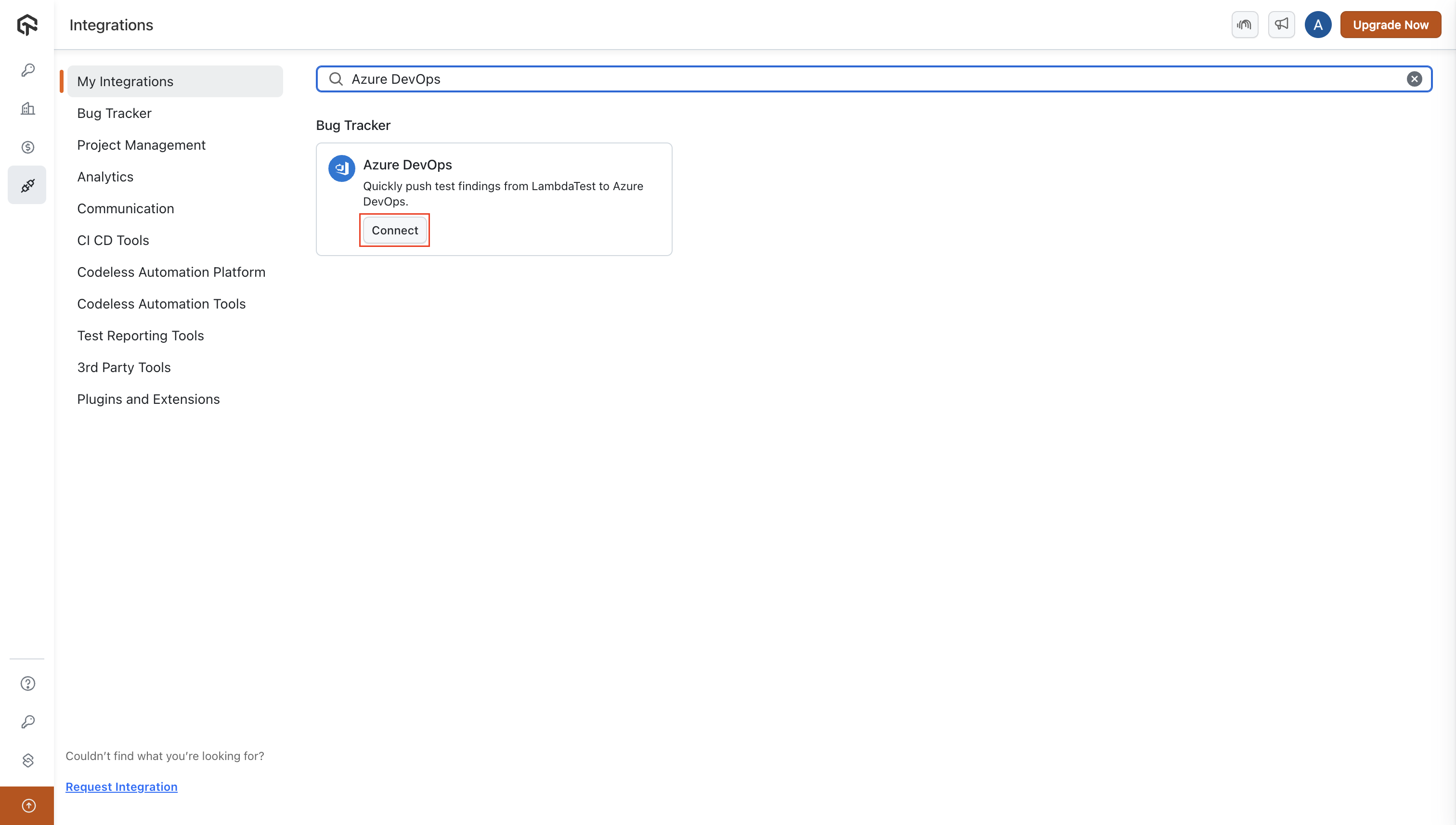
- A side drawer will open to initiate Azure DevOps integration. Click on Install to proceed.
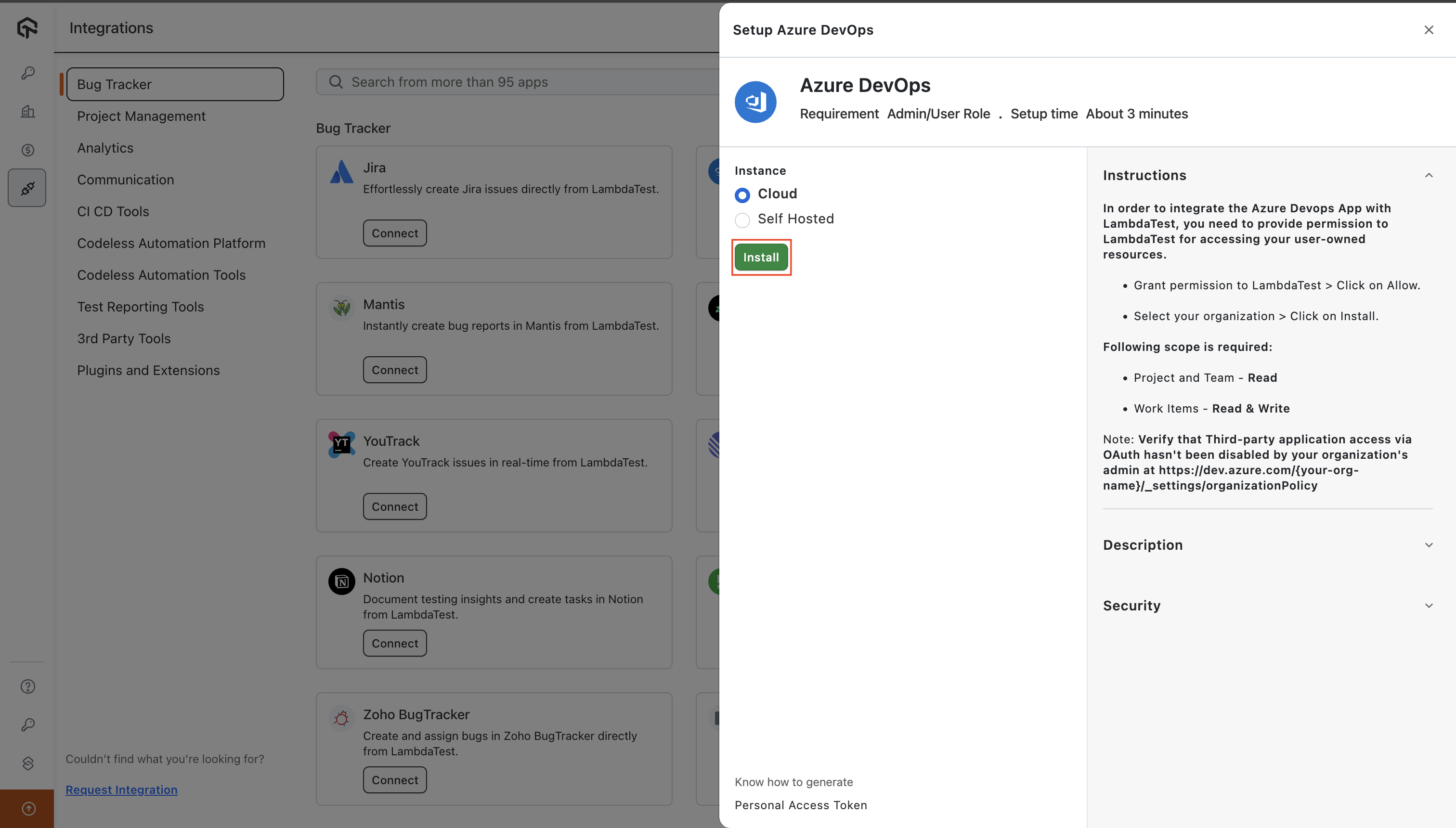
- Select your Azure DevOps Organization and click Install. Azure DevOps is now integrated with your LambdaTest account.
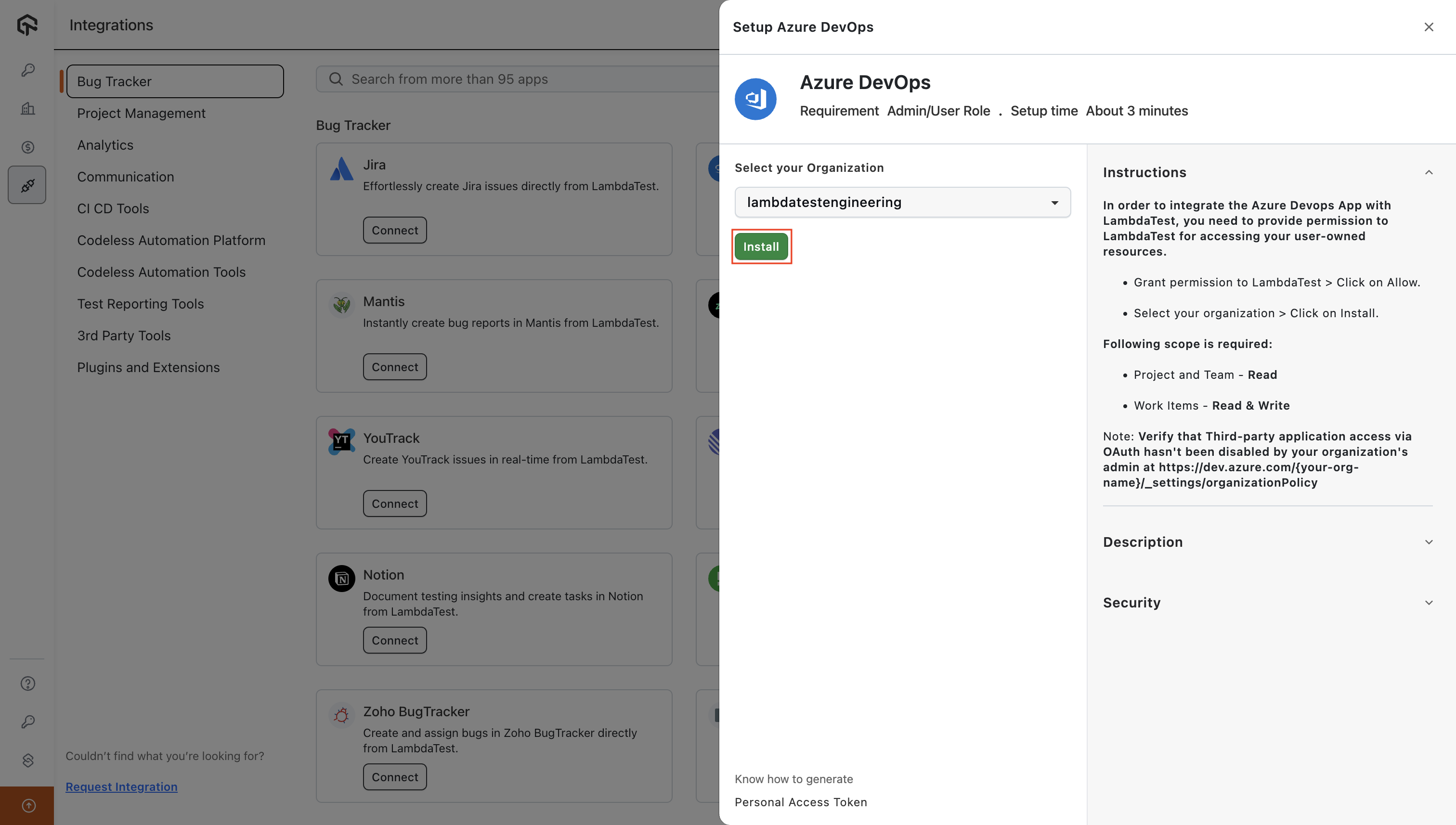
Linking Azure DevOps Work Items
Once the integration is complete, follow these steps to link work items with your test cases or test runs:
- Head to the issues section in Test Manager, click on Link Issue and go to Azure DevOps.
Note: Issue linking is supported in both Test Cases and Test Runs. To link issues, go to the Issues tab within a Test Case or a Test Run.
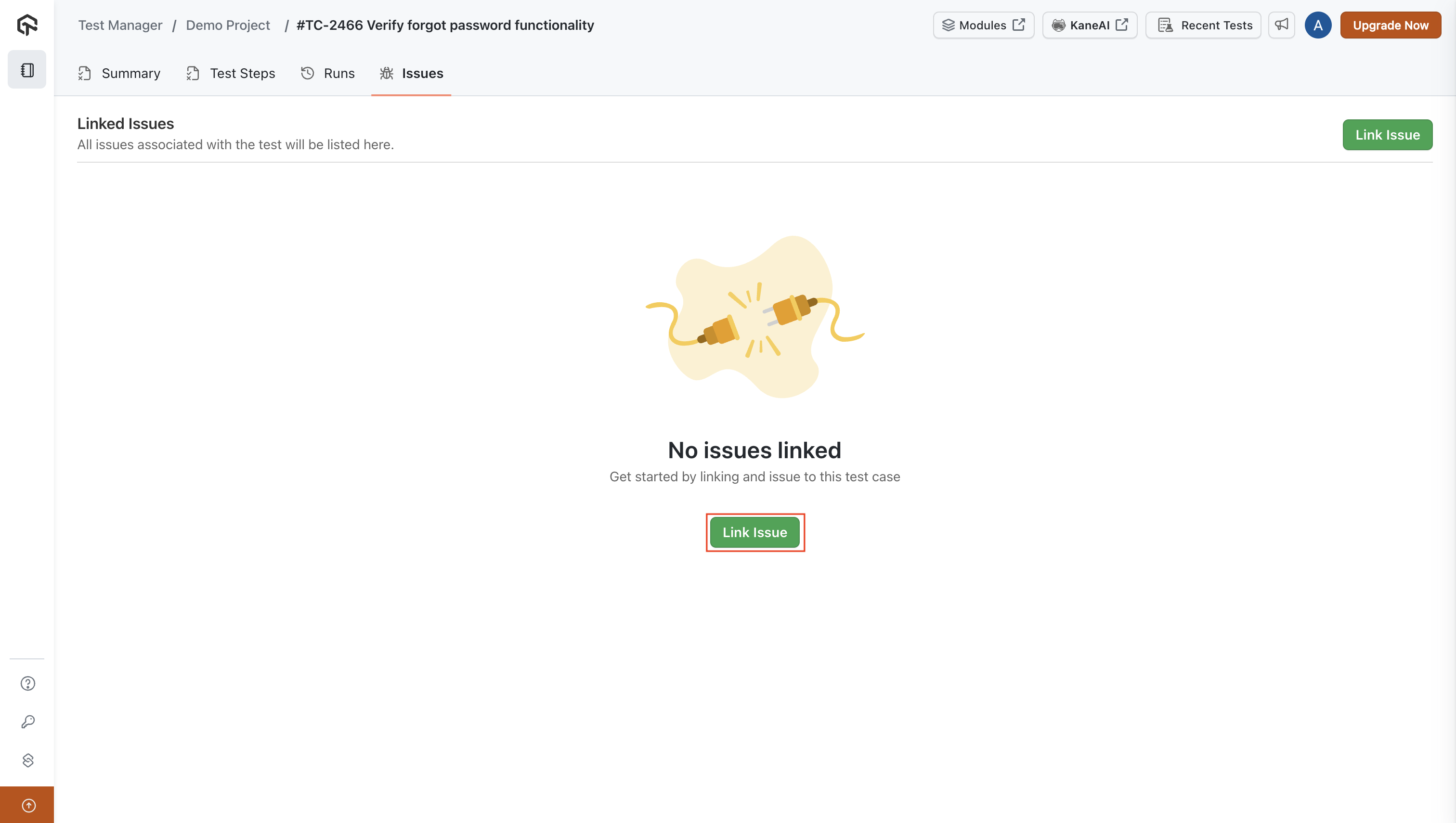
- Enter the Azure DevOps Work Item ID or URL in the input field and click on Link Issue.
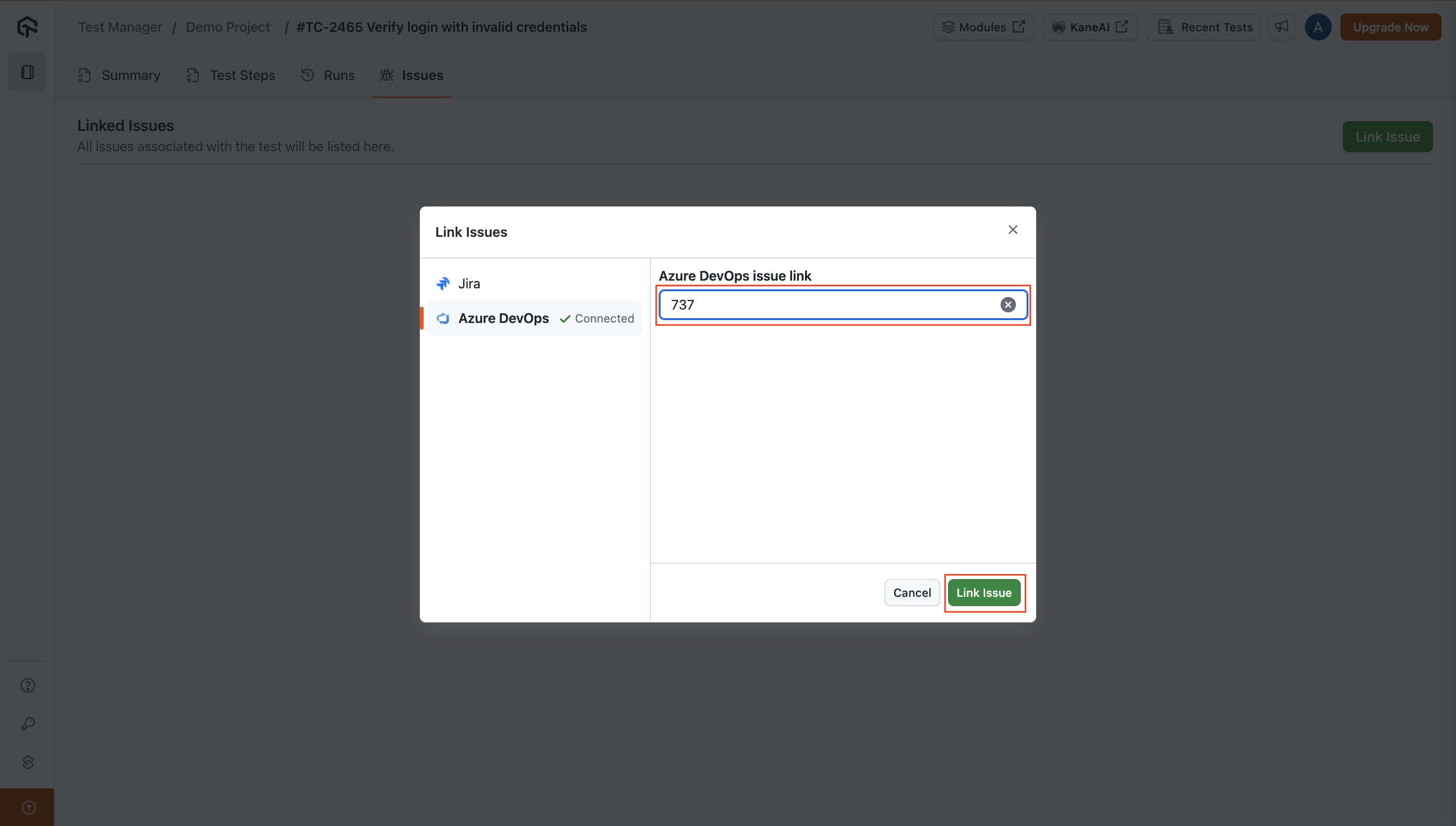
- The Azure DevOps Work Item from your integrated Organization is successfully linked and listed. You can view the work item name, ID, type, state, priority, and creator.
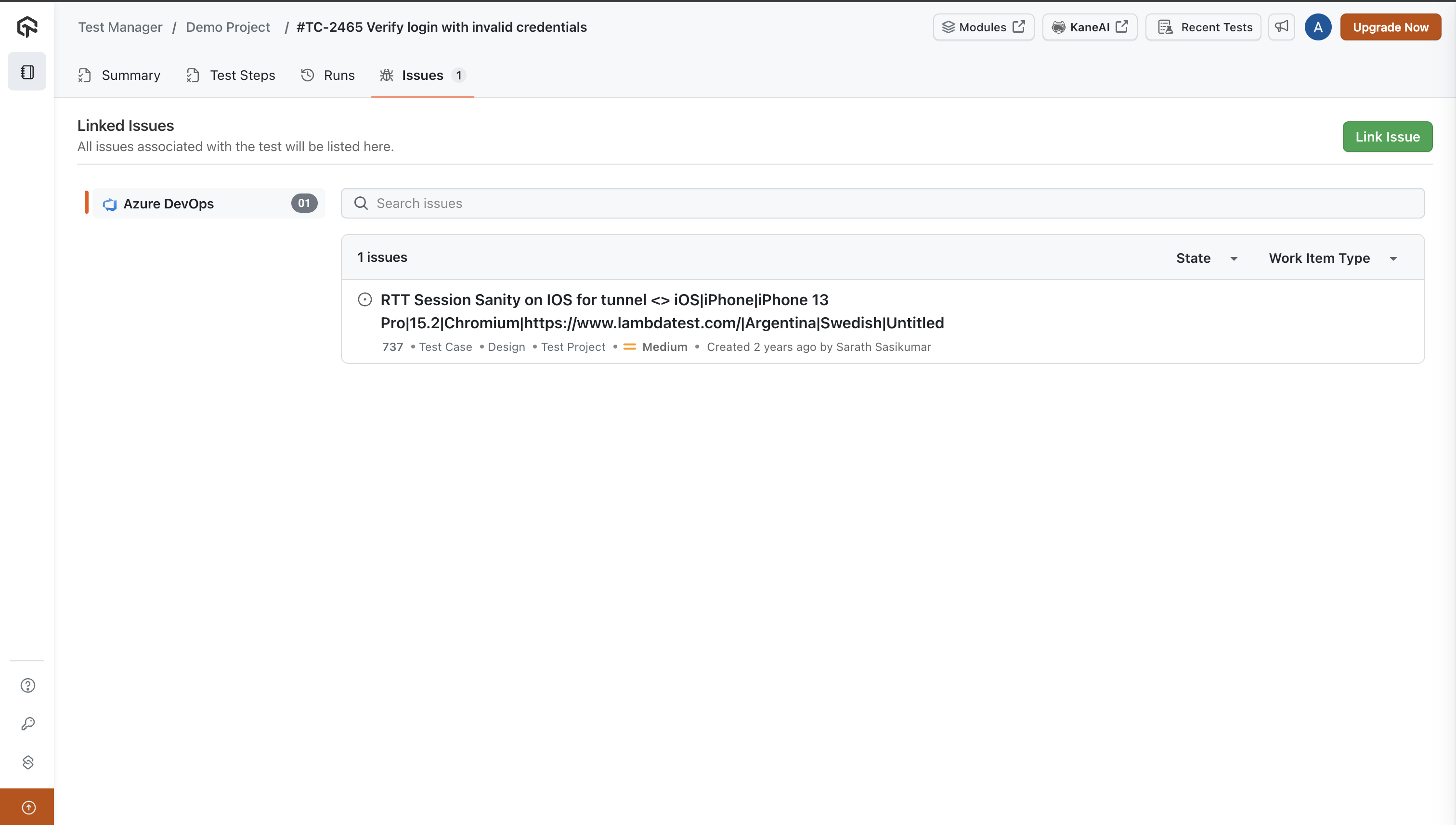
- To unlink an issue, click on the unlink button located on the right side of the work item.