Getting started with SmartUI using Storybook On LambdaTest
Using the LambdaTest platform, perform regression testing in just one click and find Visual UI Regression bugs easily with the help of Smart Testing. This documentation will act as your step-by-step guide in performing successful Visual Regression tests.
Prerequisites for running SmartUI with StoryBook
- Basic understanding of StoryBook is required.
- Node.js v20.3+ installed (required for SmartUI CLI v4.x.x)
- StoryBook version installed should be higher than
6.4.0.Click here to know more
If you face any problems executing tests with SmartUI-CLI versions >= v4.x.x, upgrade your Node.js version to v20.3 or above.
- Login to LambdaTest SmartUI with your credentials.
The following steps will guide you in running your first Visual Regression test on LambdaTest platform -
Steps to create a SmartUI Project
The first step is to create a project with the application in which we will combine all your builds run on the project. To create a SmartUI Project, follow these steps:
- Go to Projects page
- Click on the
new projectbutton - Select the platform as CLI for executing your
StoryBooktests. - Add name of the project, approvers for the changes found, tags for any filter or easy navigation.
- Click on the Submit.
Steps to run your first test
Please try our StoryBook SmartUI GitHub sample repository for trying an example.
git clone https://github.com/LambdaTest/smartui-storybook-sample.git
Step 1: Install the Dependencies
Install required NPM modules for LambdaTest SmartUI StoryBook CLI in your Frontend project.
npm install @lambdatest/smartui-storybook -g
Step 2: Setup with StoryBook
Add the following to your .storybook/main.js. You can read more about this here Storybook Feature flags
module.exports = {
features: {
// Required for Storybook < v9
buildStoriesJson: true,
},
};
Note:
buildStoriesJsonis available for Storybook versions below v9.
Storybook v9+ Play Function Support
SmartUI supports Storybook's play function (available in Storybook v9+) for interactive component testing. The play function allows you to interact with components before capturing screenshots.
Example with Play Function:
export default {
title: 'Components/Button',
component: Button,
};
export const InteractiveButton = {
play: async ({ canvasElement }) => {
const canvas = within(canvasElement);
const button = canvas.getByRole('button', { name: /click me/i });
// Interact with the button before screenshot
await userEvent.click(button);
await expect(button).toHaveTextContent('Clicked!');
},
};
Best Practices for Play Functions:
- Use
playfunctions to set up component states before screenshots - Wait for async operations to complete using
waitFororfindByqueries - Avoid animations or transitions that might cause timing issues
- Use
waitForTimeoutin SmartUI config if components need additional render time after play functions
Storybook Globals (Themes) Configuration
SmartUI supports Storybook's global decorators and parameters, including theme switching. You can configure themes in your .smartui.json file.
Configuration Example:
{
"storybook": {
"browsers": ["chrome", "firefox", "safari", "edge"],
"viewports": [[1920, 1080]],
"backgroundTheme": "light", // Options: "light", "dark", or "both"
"useGlobals": true, // Enable global decorators and parameters
"waitForTimeout": 0
}
}
Theme Options:
"light": Capture stories in light theme only"dark": Capture stories in dark theme only"both": Capture stories in both light and dark themes (creates separate screenshots)
Example Story with Theme Globals:
export default {
title: 'Components/Card',
component: Card,
parameters: {
backgrounds: {
default: 'light',
values: [
{ name: 'light', value: '#ffffff' },
{ name: 'dark', value: '#1a1a1a' },
],
},
},
globalTypes: {
theme: {
description: 'Global theme for components',
defaultValue: 'light',
toolbar: {
title: 'Theme',
icon: 'circlehollow',
items: ['light', 'dark'],
dynamicTitle: true,
},
},
},
};
export const Default = {
decorators: [
(Story, context) => {
const theme = context.globals.theme || 'light';
return (
<div className={`theme-${theme}`}>
<Story />
</div>
);
},
],
};
Using Multiple Themes:
If you set "backgroundTheme": "both" in your SmartUI config, each story will be captured twice - once in light theme and once in dark theme. The screenshot names will be automatically suffixed (e.g., Card-Default-light.png and Card-Default-dark.png).
Note: When using "backgroundTheme": "both", ensure your Storybook stories properly handle theme switching via globals or decorators.
Step 3: Configure your Project Token
Setup your project token shown in the SmartUI app after creating your project.
- MacOS/Linux
- Windows - CMD
- PowerShell
export PROJECT_TOKEN="123456#1234abcd-****-****-****-************"
set PROJECT_TOKEN="123456#1234abcd-****-****-****-************"
$env:PROJECT_TOKEN="123456#1234abcd-****-****-****-************"

Step 3.1: Configure Proxy (Optional)
If you are behind a proxy, you can configure the SMARTUI_API_PROXY environment variable.
- MacOS/Linux
- Windows - CMD
export SMARTUI_API_PROXY=http://172.17.0.1:3128
set SMARTUI_API_PROXY=http://172.17.0.1:3128
Note: Replace the IP address and port with the appropriate values for your environment.
Step 4: Create and Configure SmartUI Config
You can now configure your project settings on using various available options to run your tests with the SmartUI integration. To generate the configuration file, please execute the following command:
smartui config create .smartui.json
Once, the configuration file will be created, you will be seeing the default configuration pre-filled in the configuration file:
{
"storybook": {
"browsers": [
"chrome",
"firefox",
"safari",
"edge",
// Add more browser configuration here
],
"viewports": [
[1920, 1080] // Add more view ports to capture here
],
"waitForTimeout": 0, // (Optional) Add wait time for the page to load
"include": [], // (Optional) Only compare limited stories
"exclude": [] // (Optional) Don't compare the stories // Apply exclusions/inclusions at directory, sub-directory, or individual story level
}
}
SmartUI StoryBook Config Options
Please read the following table for more information about the configuration file:
| Config Key | Description | Usage |
|---|---|---|
| browsers | You can add all the supported browsers brands here to run your tests for SmartUI. Ex: "chrome", "firefox", "safari", "edge", etc.. | Mandatory |
| viewports | You can add all the supported browser viewpoints here to run your tests for SmartUI Ex: [1920, 1080],[width, height] etc.. | Mandatory |
| waitForTimeout | You can add wait time for the page to load DOM of your StoryBook components. This can be added globally to your configuration and to individual stories as well. Ex: 3000 | Optional |
| include | Add the stories which should only be included in SmartUI tests Ex: "/dashboard/","/features/" | Optional |
| exclude | Don't compare the stories which should be excluded in SmartUI tests Ex: "/login/","/marketing/" | Optional |
| backgroundTheme | Theme for capturing stories. Options: "light", "dark", or "both" (captures both themes) Ex: "light" | Optional (default: "light") |
| useGlobals | Enable Storybook global decorators and parameters (required for theme switching) Ex: true | Optional (default: false) |
SmartUI Storybook testing now supports Edge browser.
For capturing the stories in full page without limiting the height to the viewport then in the viewports array, you can change the following configuration:
"viewports": [
[1920], // Only mention the width of the viewport
[1440]
]
Custom Viewport Configuration New
To facilitate the visualization of your UI components on various device screens, you can now setup custom viewport configurations. This feature is an extension of Storybook's existing Viewport toolbar item, enabling you to capture and view stories in different dimensions, such as mobile or tablet, with specific orientations like portrait or landscape.
To configure custom viewports for your stories, you can update the .smartui.json file within your project repository.
{
...
...
"customViewports": [
{
"stories": [
"<name of the stories/components>"
],
{
"styles": {
"width": 322,
"height": 321
},
"exclude": [ // Example: Excluding stories for a specific viewport
"/directory1",
"/directory2/subdirectory1",
"/directory2/subdirectory2",
"/directory3/subdirectory3/item1",
]
},
},
{
"stories": [
"<name of the stories/components>"
],
"styles": {
"width": 834, //Tablet view
"height": 1112
},
"waitForTimeout": 4000 //Story-level waitForTimeout (Applied to all the combinations of the mentioned stories)
}
{
"stories": [
"<name of the stories/components>"
],
"waitForTimeout": 3000 //Story-level waitForTimeout (Applied to all the combinations of the mentioned stories)
}
}
// Additional custom viewport configurations can be added here
]
...
...
}
The waitForTimeout setting at the story level takes precedence over the global waitForTimeout configuration and only applies to the specific stories to which it is assigned.
For instance, if Story-1 has a story-level waitForTimeout value (T1) set within custom viewport settings, and there exists a global waitForTimeout value (T2) defined in the configuration, all browser and viewport combinations of Story-1 will render with T1. Conversely, all other stories will be rendered with T2 across all combinations.
Step 5: Execute the Tests on SmartUI Cloud using CLI
You can now execute your StoryBook components for Visual Regression Testing using the following options:.
- For Locally Hosted Server
- For Static Build
- For Public Hosted URL
npm run storybook // Starts your local StoryBook server
smartui storybook http://localhost:6006 --config .smartui.json // Captures all the stories running on local server
npm run build-storybook // Creates a Static Build Folder of StoryBook Stories
smartui storybook ./storybook-static --config .smartui.json // Captures all the stories added in the static build folder
smartui storybook https://<your_public_hosted_url> --config .smartui.json // Captures all the stories running on local server
If you are using the Continuous Integration (CI) pipeline for your application and want to integrate SmartUI StoryBook execution then the following are the steps needs to be added to your .yaml file:
- For Static Builds
- For Public Hosted URL
steps:
- name: Running SmartUI StoryBook Tests
- run: npm i
- run: npm install @lambdatest/smartui-storybook -g
- run: npm run build-storybook
- run: smartui storybook ./storybook-static --config .smartui.json
steps:
- name: Running SmartUI StoryBook Tests
- run: npm i
- run: npm install @lambdatest/smartui-storybook -g
- run: smartui storybook https://<replace_with_your_url> --config .smartui.json
CLI Options and Keys
The following are supported CLI (Command Line Interface) options for Visual Regression Testing with SmartUI:
| CLI Flag Key | Description | Usage |
|---|---|---|
| --config | This is the reference configuration file containing the SmartUI Cloud Configuration | Optional |
| --help | This will print all help information for the SmartUI CLI options | Optional |
Step 6: View SmartUI Results
You can now see the SmartUI dashboard to view the results. Can also identify the mis-matches from the existing Baseline build.
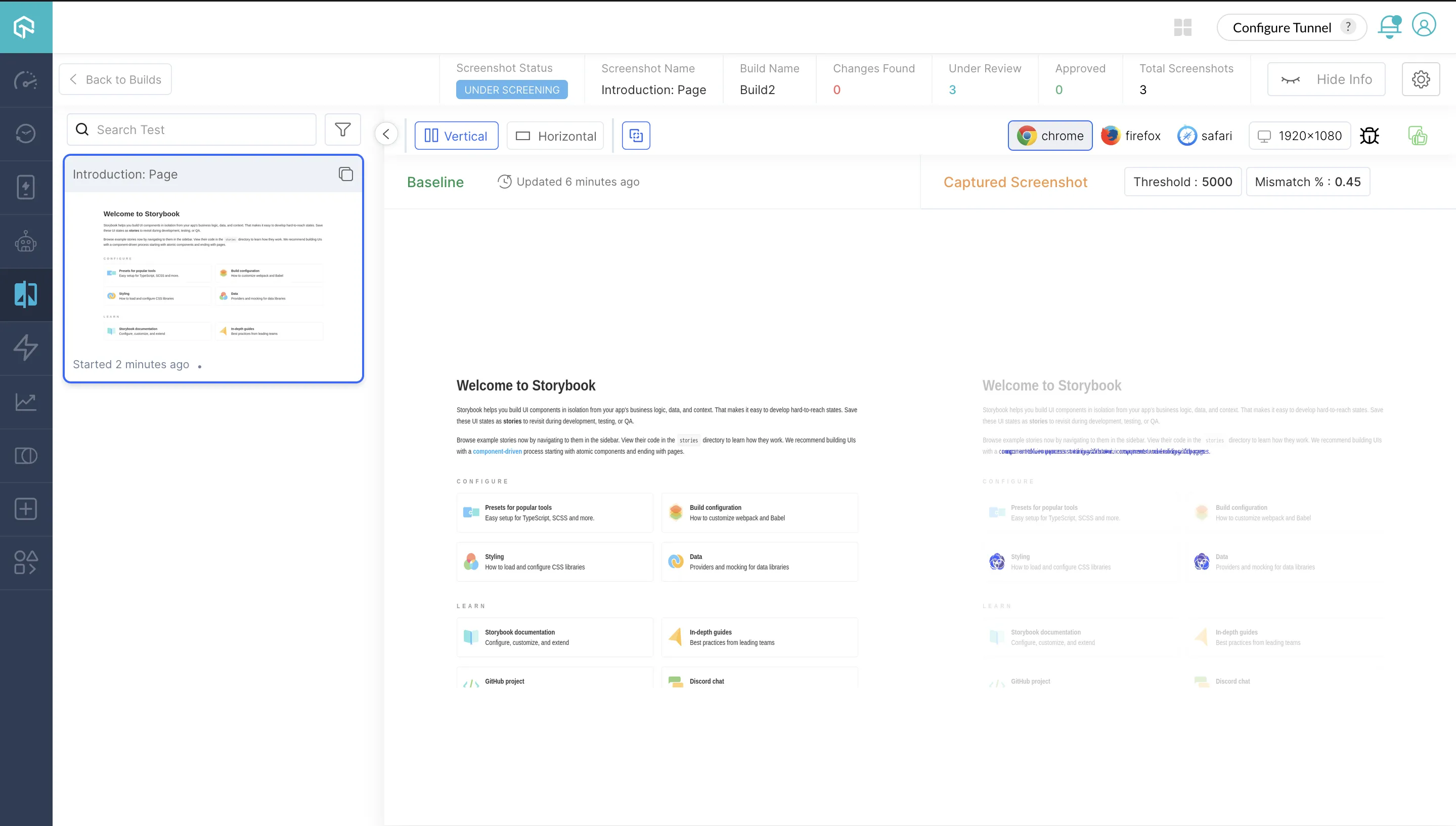
Troubleshooting
- Verify Storybook Server
- Check Story Inclusion/Exclusion
- Validate Configuration
- Increase Wait Timeout
- Check Play Function Syntax
- Verify useGlobals Setting
- Check Storybook Version
- Validate Theme Configuration
Verify Storybook Server
- Ensure Storybook is running on the specified URL/port
- Check that
buildStoriesJson: trueis set in.storybook/main.js
- Check that
Note:
buildStoriesJsonis available for Storybook versions below v9.
Check Story Inclusion/Exclusion
- Verify
includeandexcludepatterns in.smartui.json- Ensure story paths match your Storybook structure
Validate Configuration
cat .smartui.json | python -m json.tool
Ensure JSON is valid and configuration is correct Symptoms:
- Play functions not executing
- Components not in expected state Solutions:
Increase Wait Timeout
{
"storybook": {
"waitForTimeout": 3000 // Increase if play functions need more time
}
}
Check Play Function Syntax
- Ensure play functions are properly exported
- Verify async/await usage is correct
- Check for errors in browser console Symptoms:
- Themes not switching
- Globals not applied Solutions:
Verify useGlobals Setting
{
"storybook": {
"useGlobals": true // Must be true to use globals
}
}
Check Storybook Version
- Ensure Storybook v6.4+ for globals support
- Verify decorators are properly configured
Validate Theme Configuration
- Check
backgroundThemevalue is correct (light,dark, orboth)- Ensure theme decorators are properly set up in stories If you encounter issues not covered here:
- Review the Comprehensive Troubleshooting Guide for detailed solutions
- Check Storybook Documentation for Storybook-specific issues
- Visit LambdaTest Support for additional resources
- Contact support at support@lambdatest.com or use 24/7 Chat Support
