Multiselect & Bulk Operations
Managing large visual regression builds can be time-consuming. Multiselect & Bulk Operations allow you to perform actions on multiple screenshots at once, significantly speeding up the review process.
Key Capabilities
- Batch Approval: Select multiple "mismatch" screenshots and approve them as new baselines in one click.
- Batch Rejection: Quickly reject multiple incorrect screenshots.
- Bulk Status Update: Change the status of multiple tests simultaneously.
This guide explains the end-to-end workflow, supported actions, and best practices to avoid accidental approvals or baseline edits.
Where multiselect appears
- Sign in to LambdaTest SmartUI.
- Open any project → choose a build.
- Navigate across tabs (e.g., New, Changes Found).
- Look for the selection toolbar above the screenshot grid.
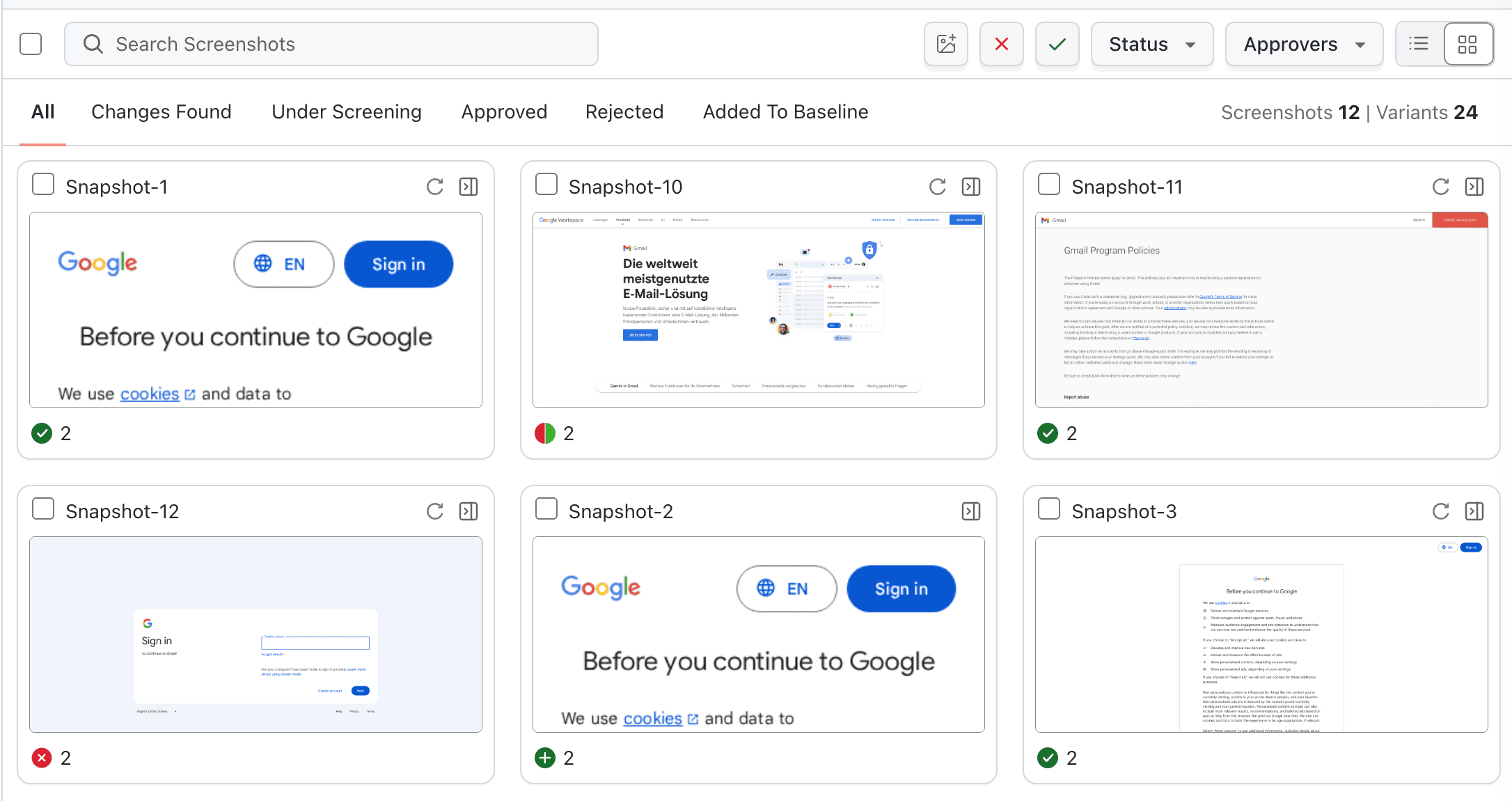
Selection states
| State | Description | Screenshot |
|---|---|---|
| None selected | Bulk action buttons stay disabled until at least one screenshot is selected. | 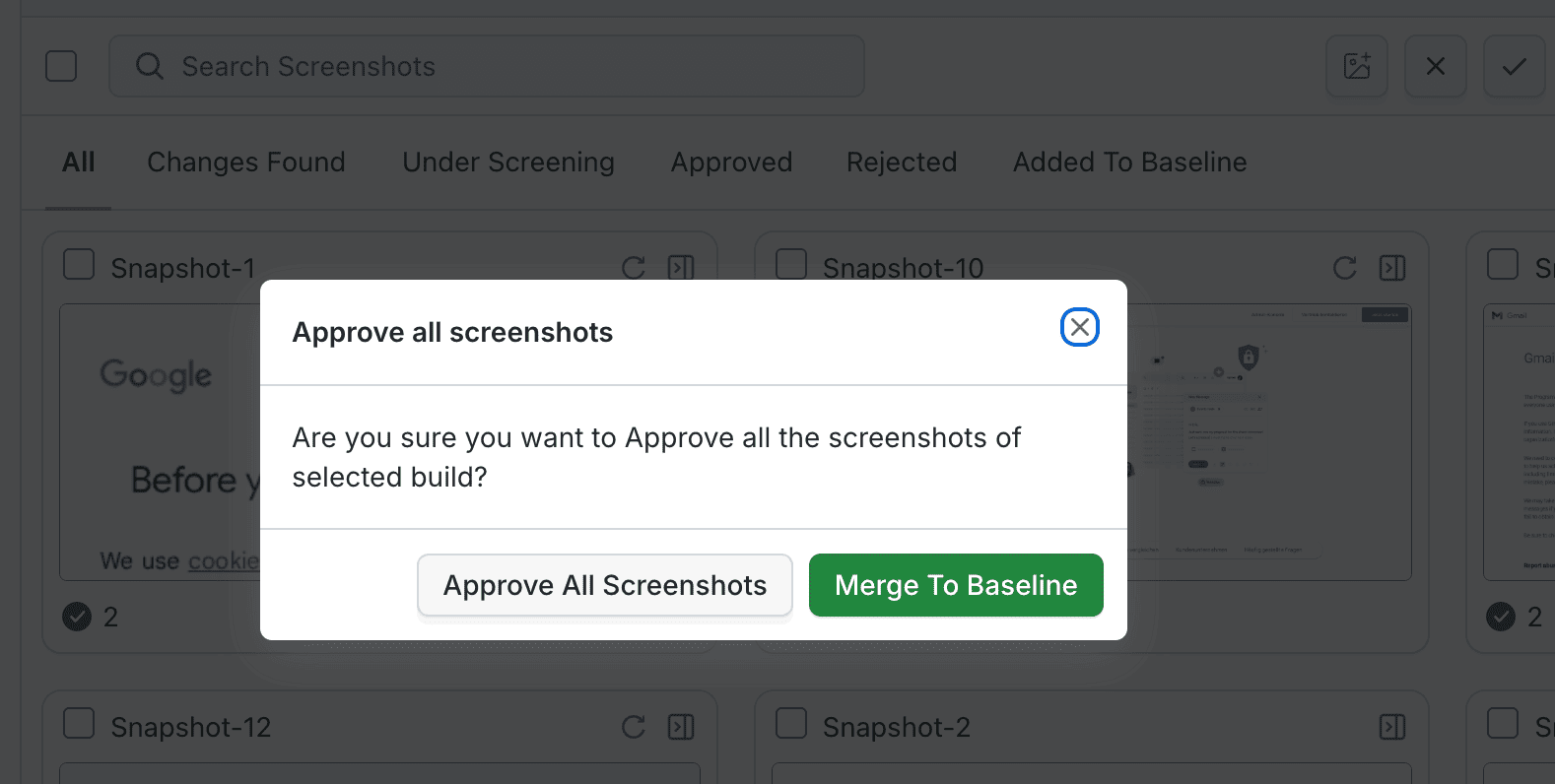 |
| Single selection | Shows contextual details (name, viewport, status). Bulk buttons activate. | 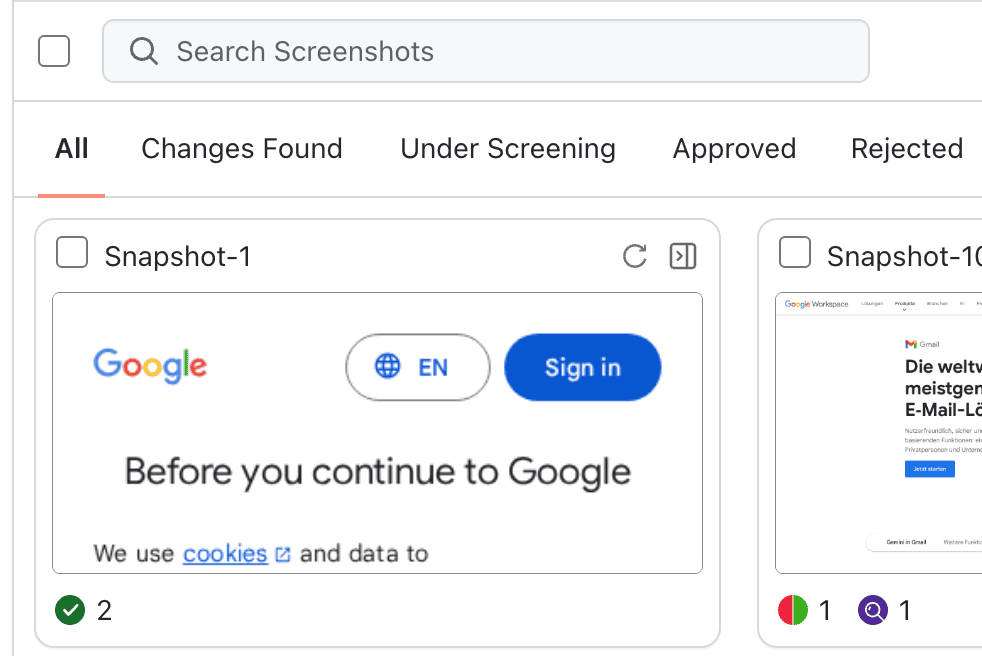 |
| Multi selection | Displays count (e.g., “3 selected”) and unlocks all bulk actions. | 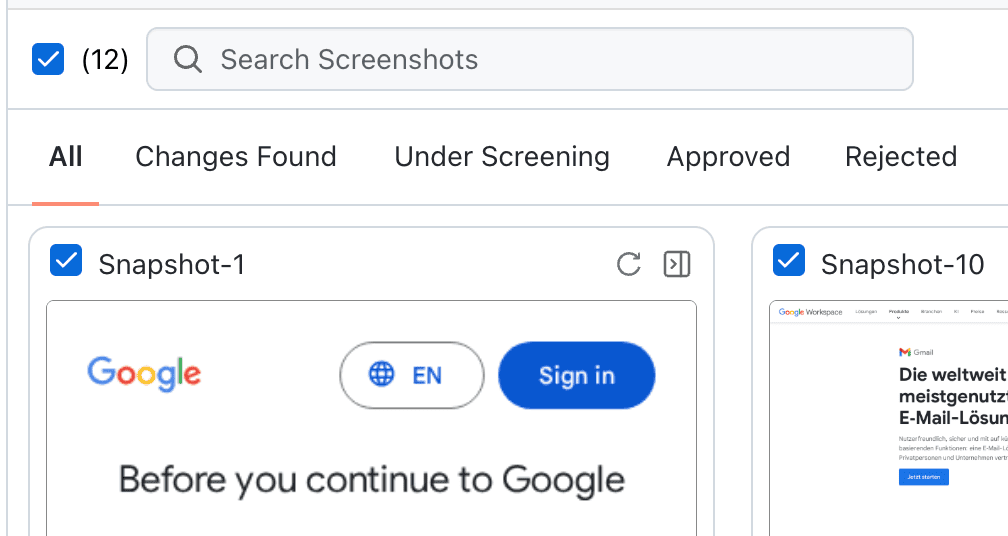 |
Use the checkbox beside each screenshot card or the Select All checkbox in the toolbar to toggle selections quickly.
Bulk actions
Approve screenshots
Ideal when only a subset of diffs are valid.
- Filter to Failed or Pending tab.
- Select the screenshots that represent expected UI updates.
- Click Approve.
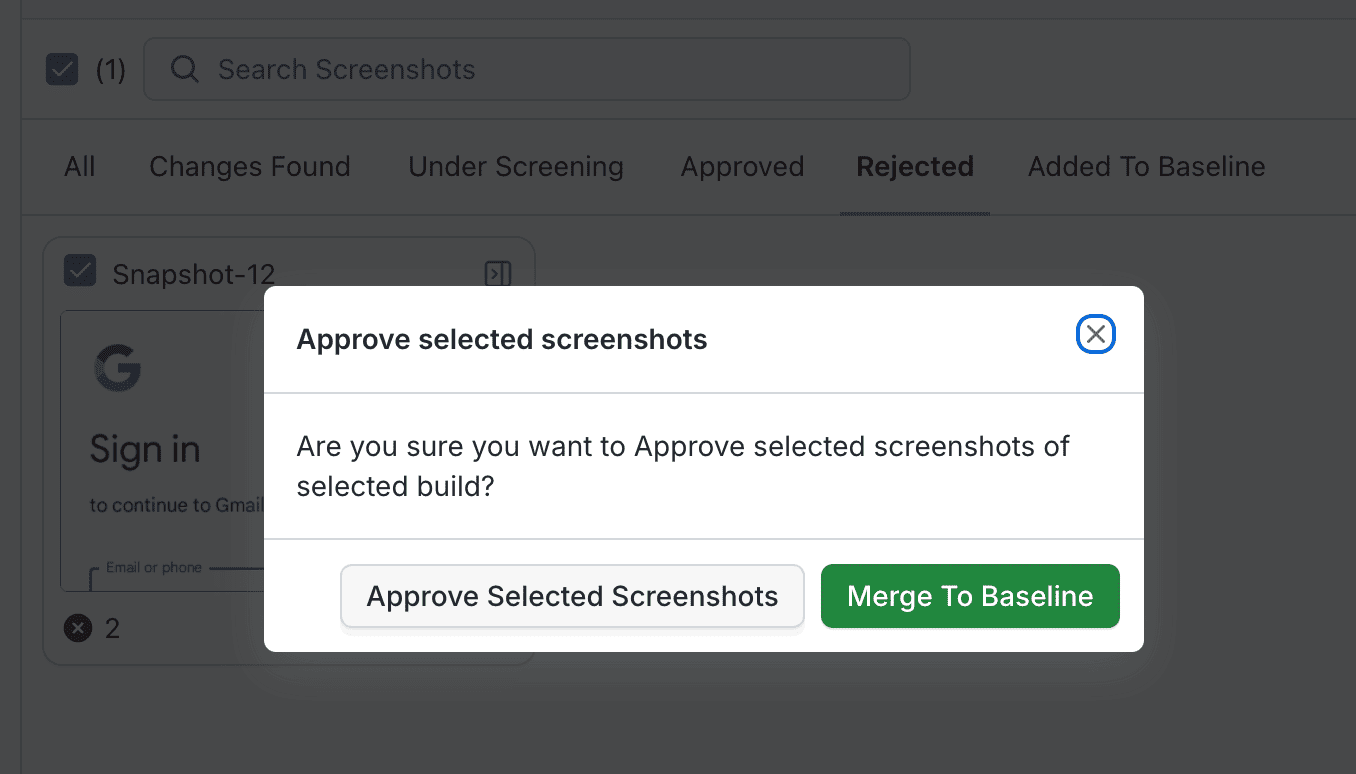
SmartUI will:
- Mark each screenshot as Approved.
- Move them to the Approved tab for auditing.
- Preserve audit logs with the approver name and timestamp.
Reject screenshots
Use this when a diff is unexpected, unstable, or blocked by other issues.
- Select the screenshots within Failed/Pending.
- Click Reject.
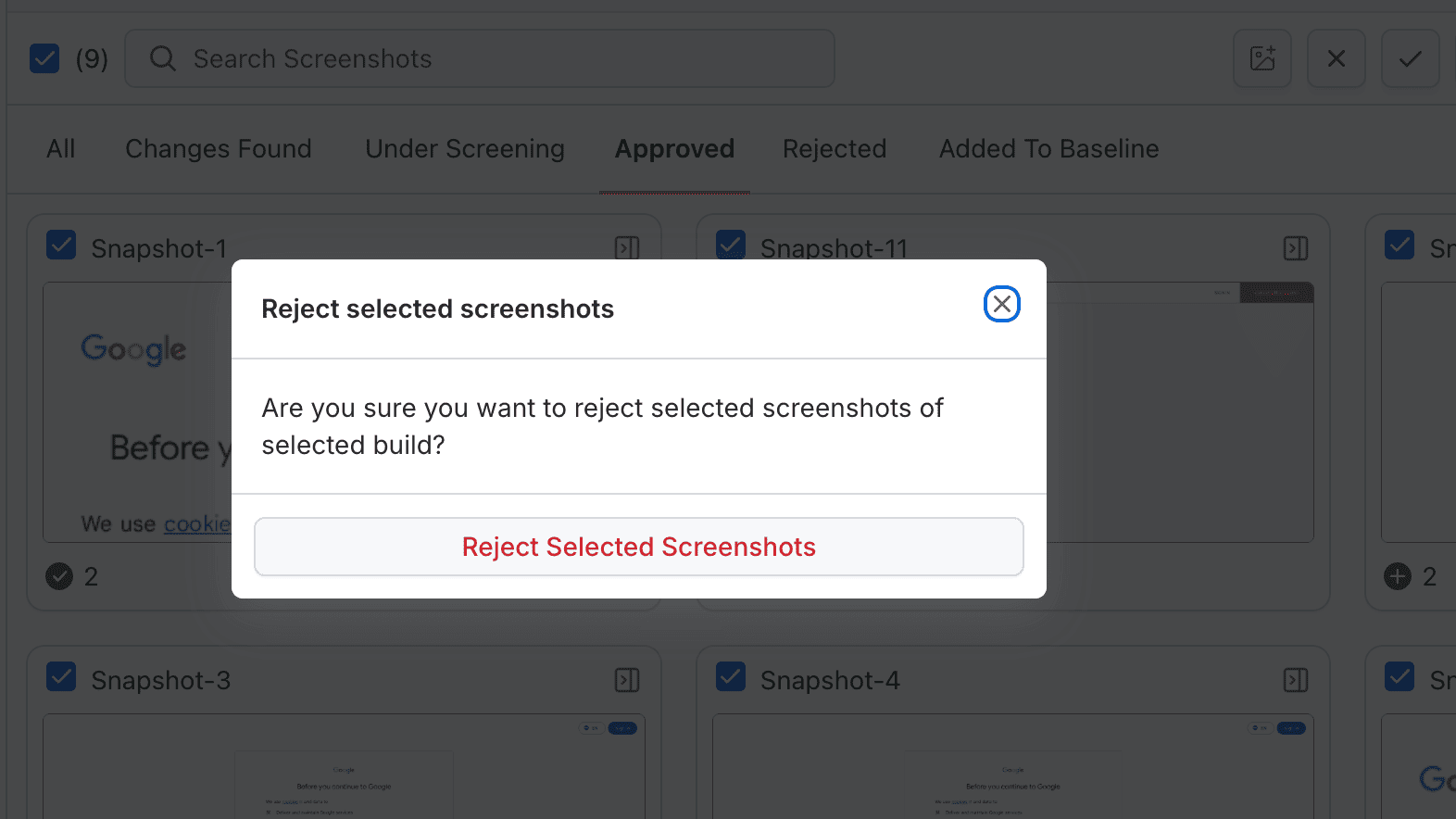
Rejected screenshots move to the Rejected tab and remain available for future comparison runs.
Move approved screenshots to Baseline
Once approved diffs represent the new expected UI, promote them to Baseline:
- Go to the Approved tab.
- Select individual screenshots, curated subsets, or Select All.
- Click Move to Baseline.

Baseline moves update the reference snapshot for the next comparison. Ensure you only promote validated UI changes to keep noise low in future runs.
Multiselect workflow example
- Approve Valid Changes
- Reject Outliers
- Promote to Baseline
- Filter by tab
Changes Found. - Use Select All (only filtered screenshots are targeted).
- Deselect any screenshot needing manual review.
- Click Approve → confirm in the dialog.
- Bulk approval completes with a toast confirmation and updated counters.
- Sort failures by Severity.
- Select the unexpected diffs (e.g., CTA color regressions).
- Click Reject to block them from merging.
- Add a note (optional) so teammates understand the rejection reason.
- After QA approval, hop to the Approved tab.
- Select only the screenshots that represent canonical UI.
- Click Move to Baseline.
- Confirm to overwrite the existing baseline for the same test name + viewport.
Best practices
- Verify Filter Context
- Stay Granular
- Review Activity
- Baseline Discipline
- Apply filters (approver, status, tab) before using Select All.
- Confirm the selected count matches expectations to avoid cross-build approvals.
- Bulk actions are powerful—always double-check each screenshot thumbnail.
- Use single selection for high-risk diffs (checkout, payments, authentication).
- After approving or rejecting, verify the activity log for transparency.
- If anything was mis-clicked, undo by moving screenshots back via their tab.
- Promote to baseline only after QA sign-off.
- Keep a release branch baseline separate using Smart Git.
Troubleshooting
- Selection Disabled
- Bulk Action Failed
- Baseline Promotion Issues
Symptoms: Checkboxes or bulk buttons stay disabled.
Fixes:
- Confirm you are in the Builds view, not inside an individual screenshot diff.
- Refresh the page or clear cache if the toolbar fails to render.
- Ensure your role has approval permissions on the project.
Symptoms: Toast error when approving/rejecting.
Fixes:
- Retry after verifying network connectivity.
- Confirm the build is still active (not archived).
- Check SmartUI Troubleshooting Guide for API rate limits or backend incidents.
Symptoms: Move to Baseline button disabled or no visible changes after promotion.
Fixes:
- Only Approved screenshots can be promoted; re-approve if needed.
- Baseline updates can take a minute to propagate—refresh or reopen the build.
- Ensure the associated branch/build is not locked by automated workflows.
Next steps
- Compare multiselect approval speeds with your previous manual workflow and document the improvement.
- Pair multiselect with Smart Ignore to reduce noise before bulk approvals.
- Leverage baseline management to keep production and release baselines in sync after bulk moves.
