Device Reservation on Private Device Cloud
LambdaTest Device Reservation enables users to reserve private cloud devices in advance, ensuring uninterrupted access during critical testing windows. By scheduling devices ahead of time, teams can prevent conflicts, eliminate last-minute delays, and run both manual and automated tests with greater reliability. This becomes particularly valuable for time-sensitive releases, large-scale regression cycles, and continuous integration pipelines, where guaranteed device availability is essential.
Beyond preventing scheduling conflicts, Device Reservation also helps organizations optimize resource utilization, enforce fair usage policies, and gain clearer visibility into device allocation across teams, leading to more efficient and predictable testing operations.
Device Reservation feature is currently in closed beta and continuously improving based on user feedback. please reach out via 24×7 chat or email us at support@lambdatest.com to enable it for your organization and try it out.
Use Cases
- Release-Day Reliability: Reserve devices in advance to guarantee uninterrupted testing during production releases or hotfix rollouts.
- Parallel Test Execution: Secure multiple devices for running automated test suites in parallel, speeding up regression cycles.
- Cross-Team Coordination: Schedule device bookings across QA, Dev, and Ops teams to align on shared testing timelines.
- Peak Hour Management: Prevent conflicts during high-demand periods by ensuring fair access and availability through reservations.
- Optimized Resource Utilization: Track and manage reservations to avoid idle devices and maximize the ROI of your private cloud setup.
Device Reservation Workflow
Accessing the App Live Dashboard
- Open the App Live Dashboard.
- Enable the toggle for Private Devices (Available only for private device customers).
- The User will see two buttons:
- My reservations – View all ongoing and upcoming reservations with filter options.
- Go to Reservations – Open the calendar view to explore and manage bookings.
First-time visitors will see an empty calendar and must create a reservation to begin scheduling devices.
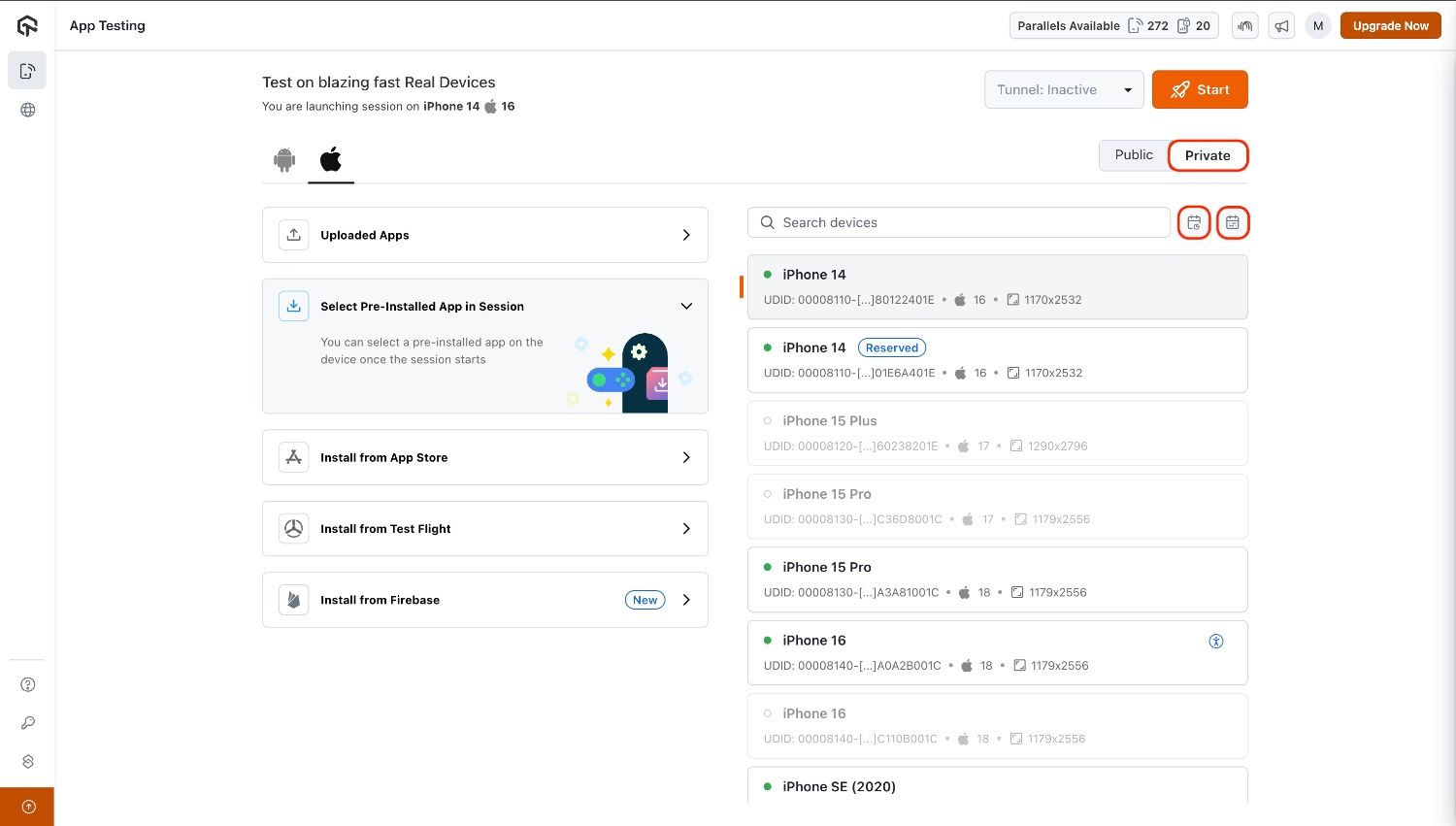
:::
Admin Privilege
Admins have additional controls to manage device reservations, accessible inside Go to Reservations under the settings button (as shown below):
- Advance Booking Window – Define how far in advance members can schedule reservations.
- Max Reservation Duration – Set the maximum duration allowed for a reservation (1–48 hours).
- Active Reservations per Member – Limit the number of active reservations per member (1–99).
- Devices per Reservation – Define how many devices can be booked in one reservation.
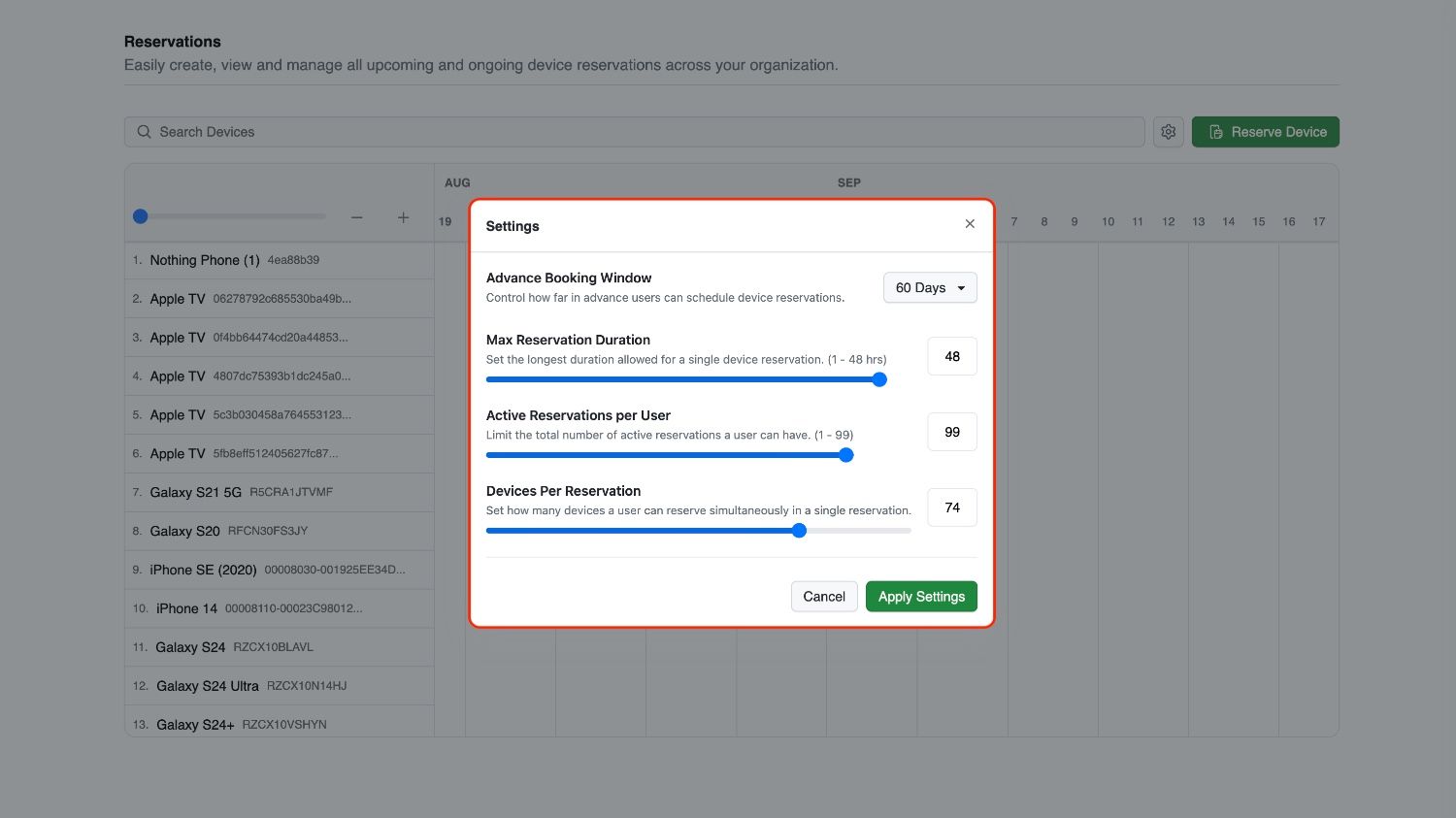
Calendar View and Permissions
The calendar view differs for members and admins:
-
Members:
-
The member view shows a calendar with reservation blocks for devices.
-
Blue blocksrepresent the member’s own reservations, which can be edited or deleted. -
Grey blocksrepresent reservations made by other team members. Members cannot edit or delete these.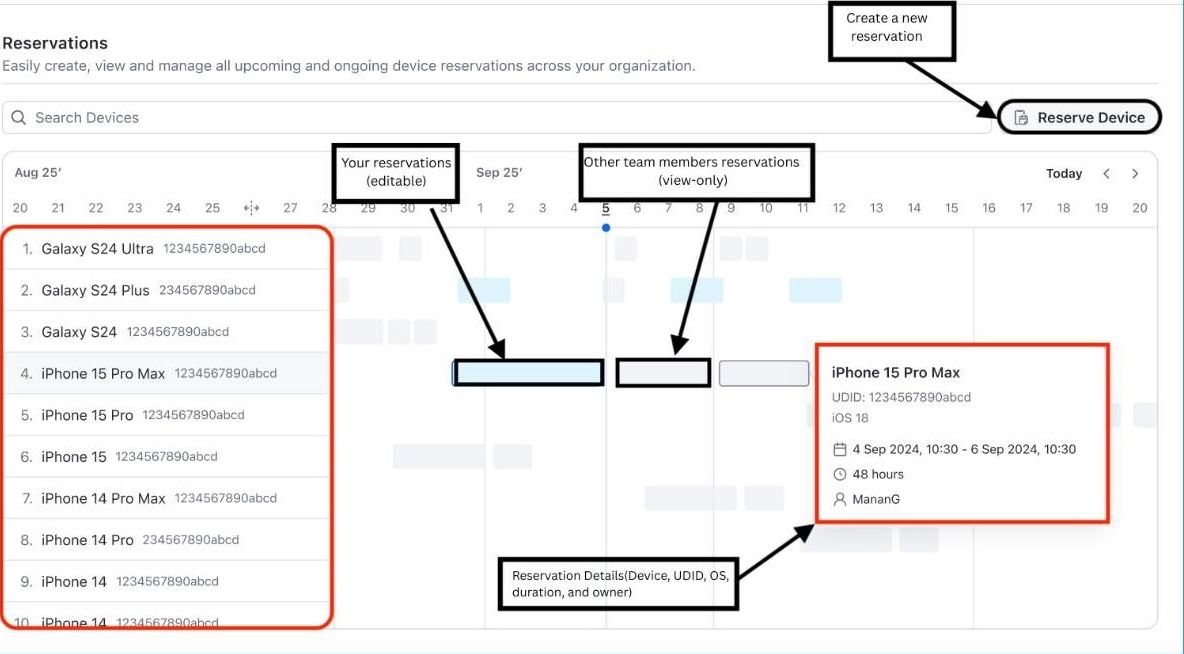
-
-
Admins:
- Admins can view and manage all reservations on the calendar.
- They have full control to create, edit, or delete any reservation.
Creating a Reservation
To create a reservation, click Reserve Device from the calendar view. Then choose the type of reservation:
- Immediate Reservation – Reserve a device instantly for 1 to 12 hours.
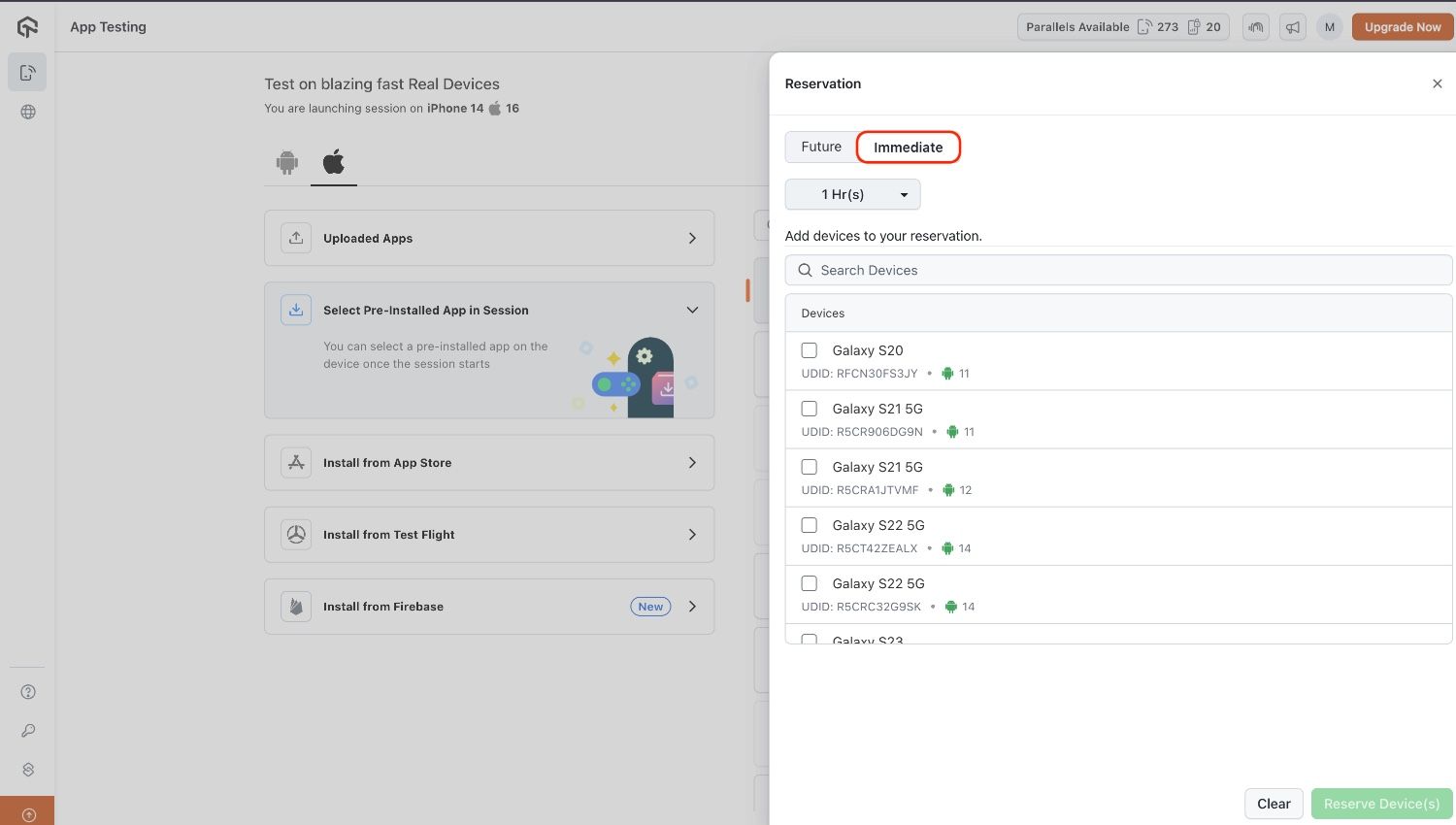
- Future Reservation – Schedule a reservation for a later date/time within the allowed scheduling window.
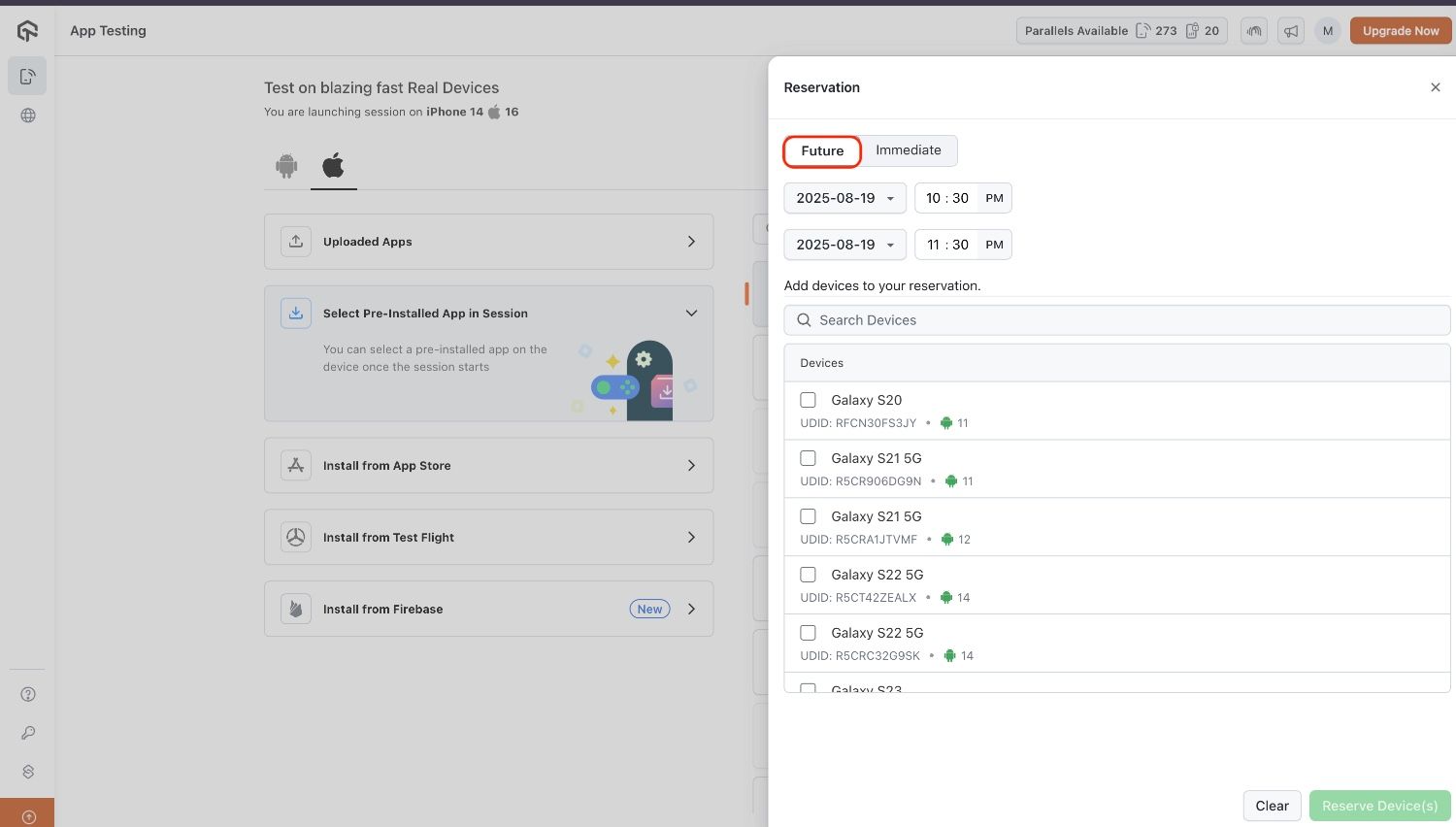
Select one or multiple devices based on availability and confirm the reservation.
Viewing and Editing Reservations
After adding reservation slots, the user can view them under My Reservations and make edits or cancellations if required.
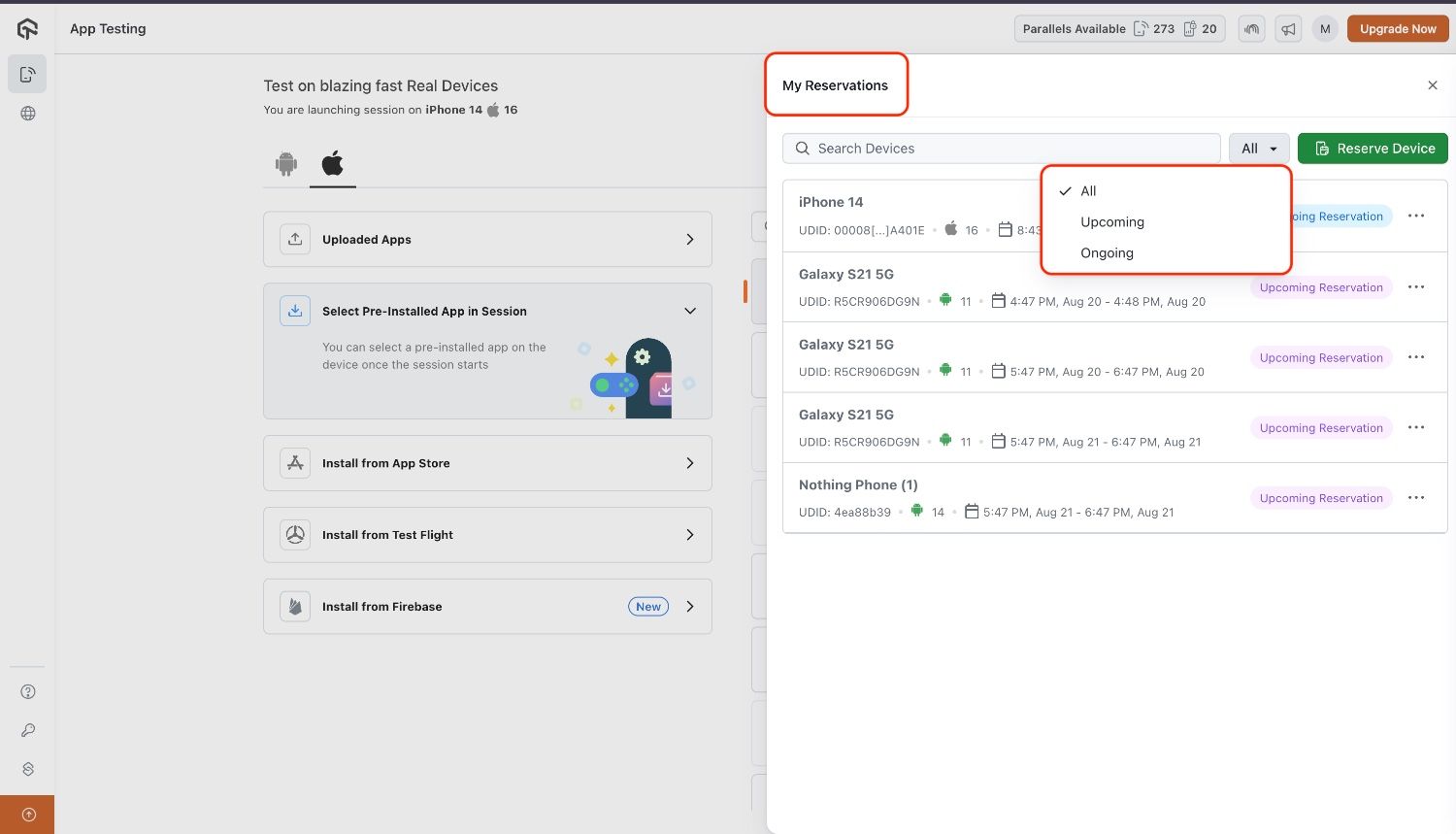
Session Expiry and Extensions
These rules apply to both admins and members, except admins can still override reservations.
- In the last 15 minutes of a reservation, a pop-up appears notifying the user that the session is about to end.
- If no pre-booked reservation exists for the device, the user will have the option to extend the session.
- If another booking is already scheduled for the device, the extension option will still appear, but the request will fail.
- Once the reserved time ends, the device session is automatically closed and released.
- Reservation cannot be edited after the slot has been started.
- If an admin deletes any reservation, it is cancelled immediately.
- In automation, reservations cannot be extended automatically in the last 15 minutes. Extensions must be handled manually.
