Author Your First Mobile App Test
In this guide, we'll walk you through how you can author your mobile app tests using KaneAI
Steps to Author Your Mobile App Test
Step 1: From the KaneAI dashboard, click on Author App Test.

Step 2: A modal would appear from the side. Upload the app you want to test.
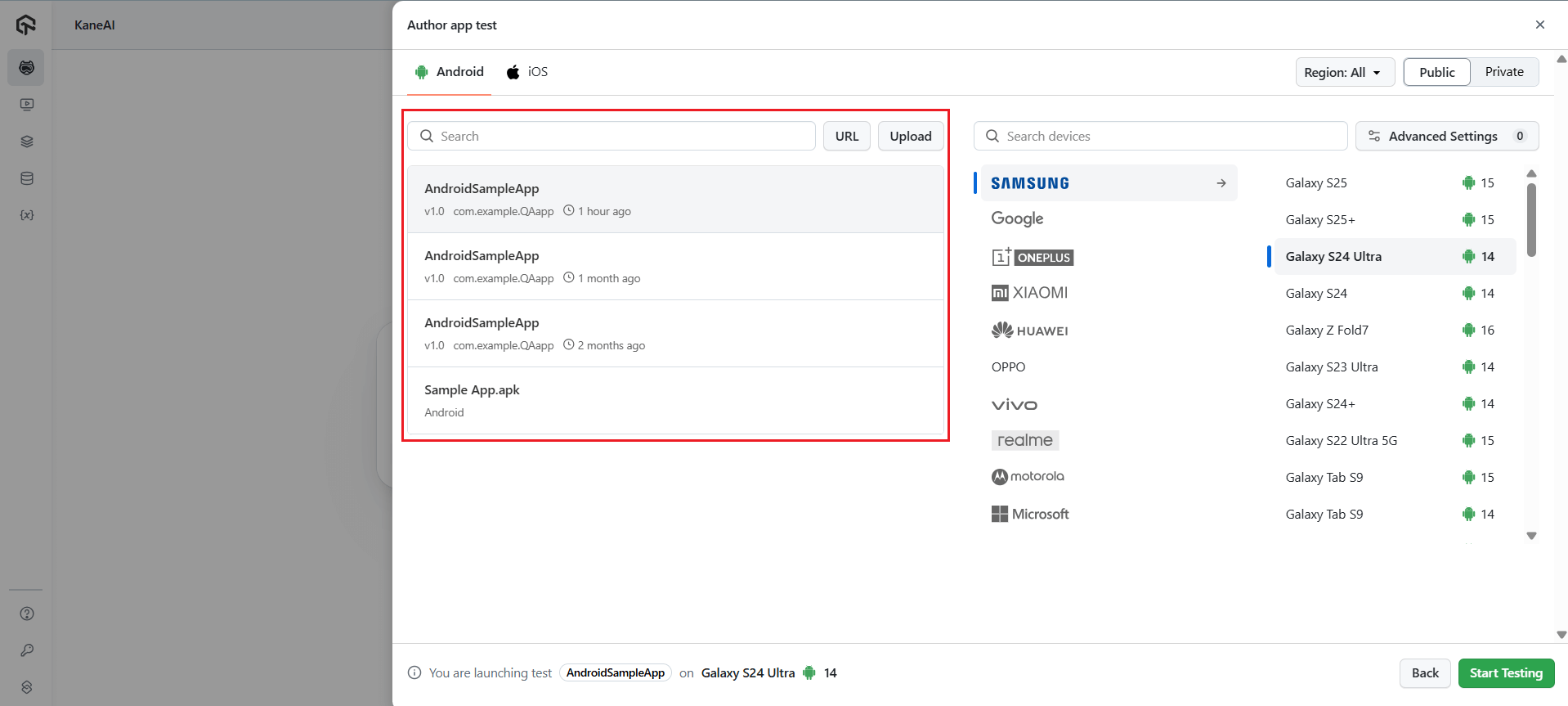
Step 3: Choose your preferred device and the OS version.
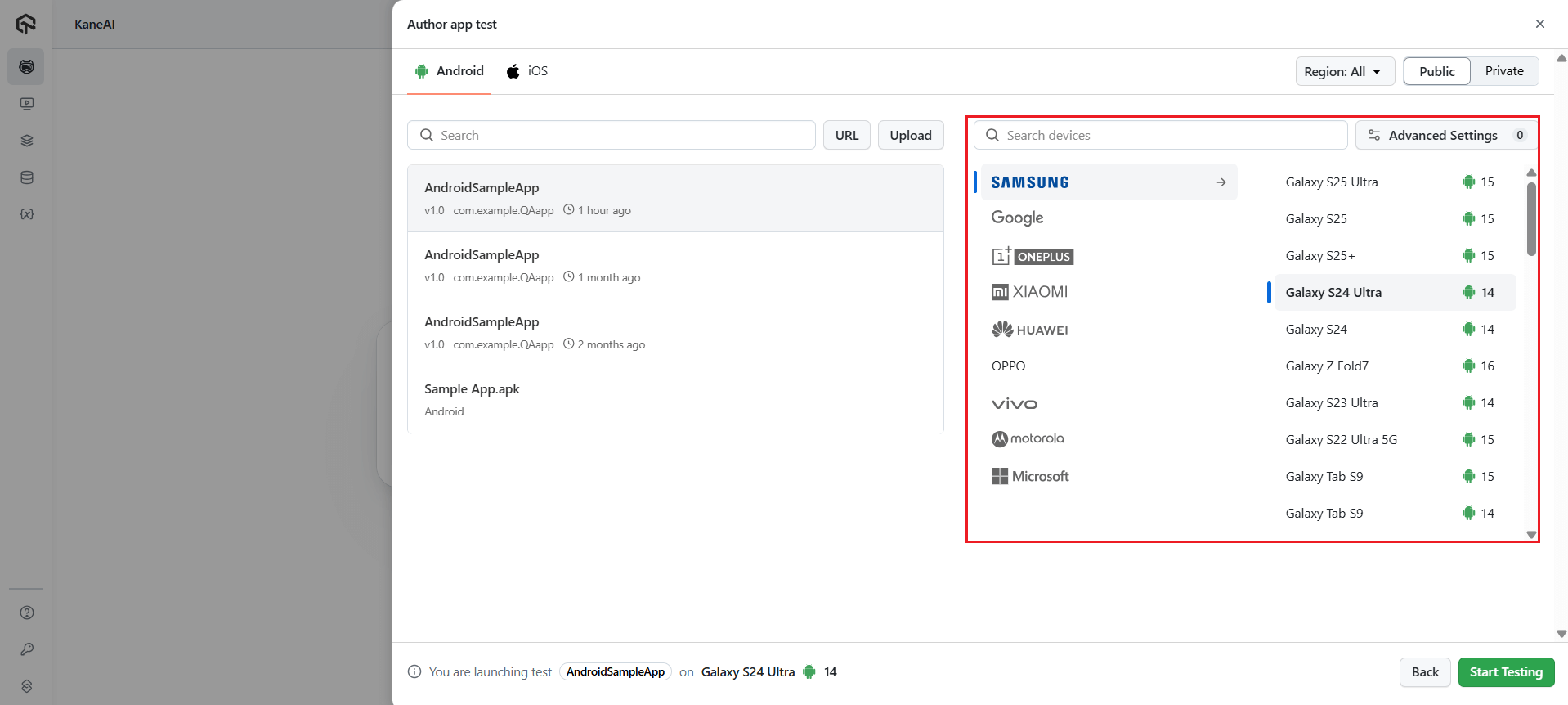
Step 4: You can also select advanced configurations from the Advanced Settings option.
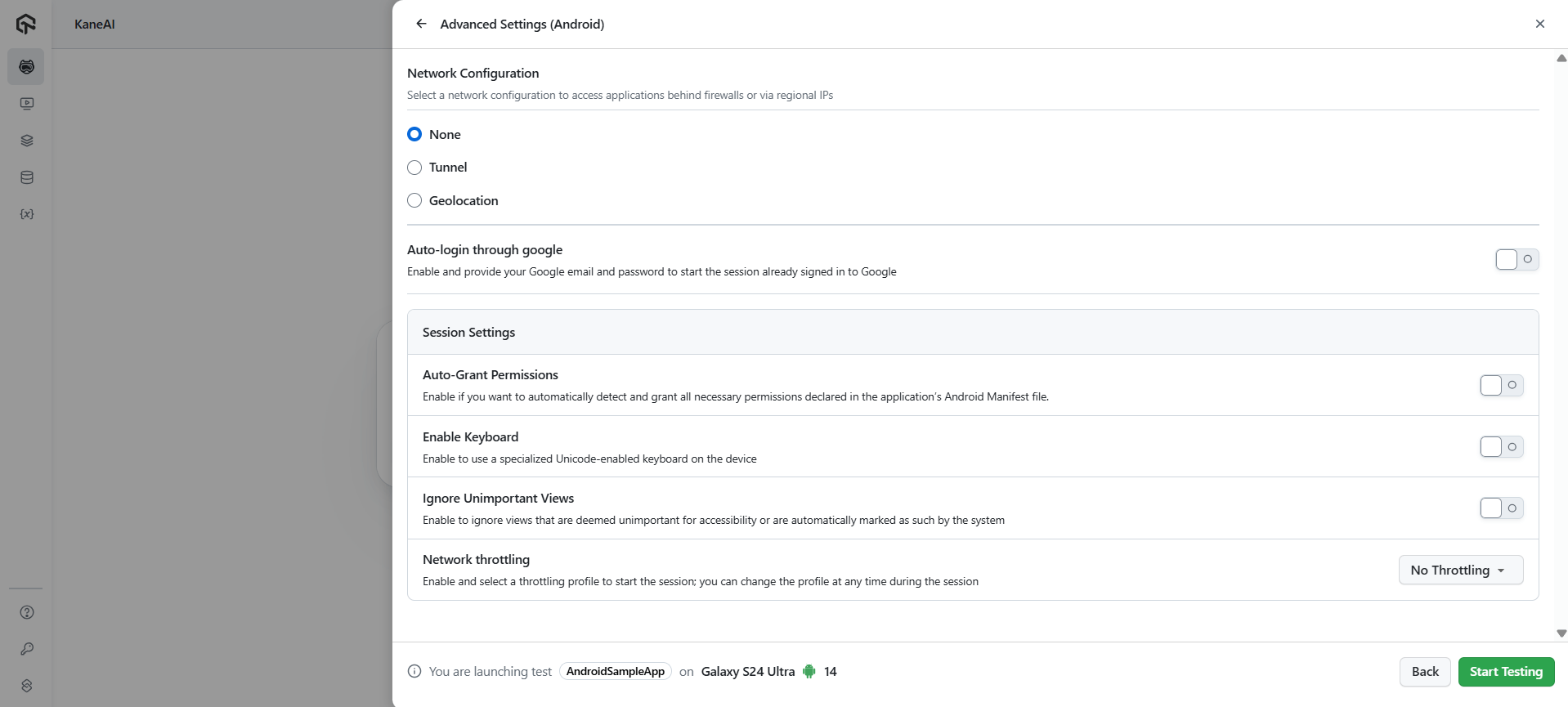
Step 5: Once done, click on Start Testing to get started.

Step 6: Now tell KaneAI what you want to author using natural language without the need for coding or scripting knowledge required. KaneAI translates your instructions into executable test steps automatically.

Step 7: You can also leverage the Manual Interaction Mode to perform any particular step or action directly in the instance window and KaneAI would record it and create an automation step for the same.

As you add each instruction, KaneAI queues them in real-time without waiting for completion. This allows you to build comprehensive test flows quickly and efficiently. Once you've outlined all your test steps, click Finish Test to finalize your automated test case.
Step 8: Now, select your Project and the folder where you want to save your test cases. The Test Name and Description will be generated automatically, but you can also edit them. Select your test's Type and Status, as well as the necessary tags that will allow you to search for it later.
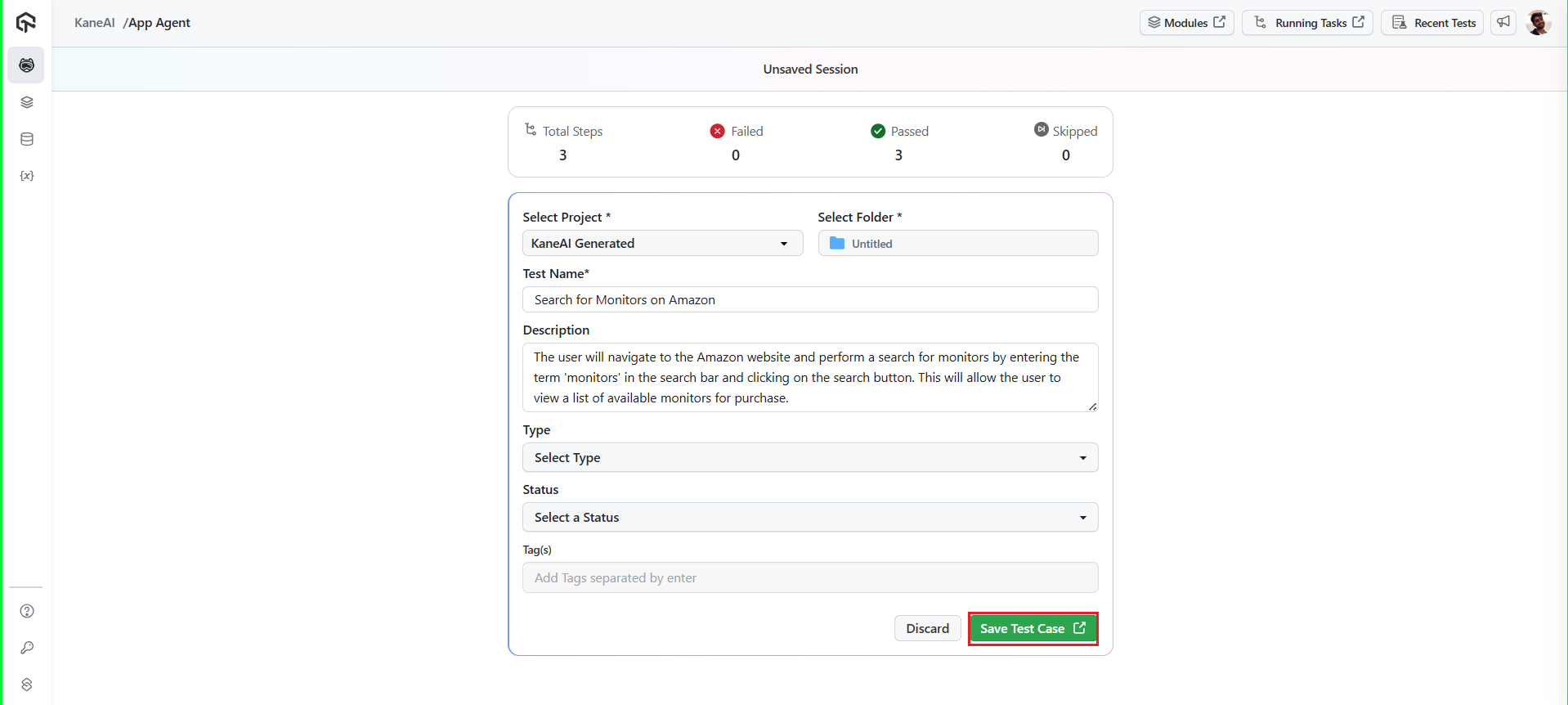
Step 9: To execute your test, click on the Execute test case button and you will be redirected to the HyperExecute dashboard where your tests will be executed.

