Upload PDFs via CLI
Prerequisites for Using SmartUI
- Familiarity with command-line tools is essential.
- Visit the
LambdaTest SmartUIpage and log in with your credentials. - Obtain your
LT_USERNAMEandLT_ACCESS_KEYby clicking on theAccess Keybutton, located at the top right corner of your dashboard.
Step 1: Establishing a SmartUI Project
To initiate a SmartUI PDF Comparison Project, adhere to the following instructions:
- Navigate to the SmartUI Projects Page.
- Tap on the
new projectbutton. - Specify your platform type as
PDF. - Provide your
projectname, designateapprovers, and addtags(optional). - Confirm your entry by clicking on Submit.
Once your project is active, retrieve your Project Token from the application. Here's an example of a project token:
projectToken = "123456#1234abcd-****-****-****-************"
Step 1: Install the SmartUI CLI
Install the CLI globally using npm:
npm install -g @lambdatest/smartui-cli
Step 2: Setup your credentials
- MacOS/Linux
- Windows - CMD
- PowerShell
export LT_USERNAME="${YOUR_LAMBDATEST_USERNAME}"
export LT_ACCESS_KEY="${YOUR_LAMBDATEST_ACCESS_KEY}"
export PROJECT_TOKEN="123456#1234abcd-****-****-****-************"
set LT_USERNAME="${YOUR_LAMBDATEST_USERNAME}"
set LT_ACCESS_KEY="${YOUR_LAMBDATEST_ACCESS_KEY}"
set PROJECT_TOKEN="123456#1234abcd-****-****-****-************"
$env:LT_USERNAME="${YOUR_LAMBDATEST_USERNAME}"
$env:LT_ACCESS_KEY="${YOUR_LAMBDATEST_ACCESS_KEY}"
$env:PROJECT_TOKEN="123456#1234abcd-****-****-****-************"
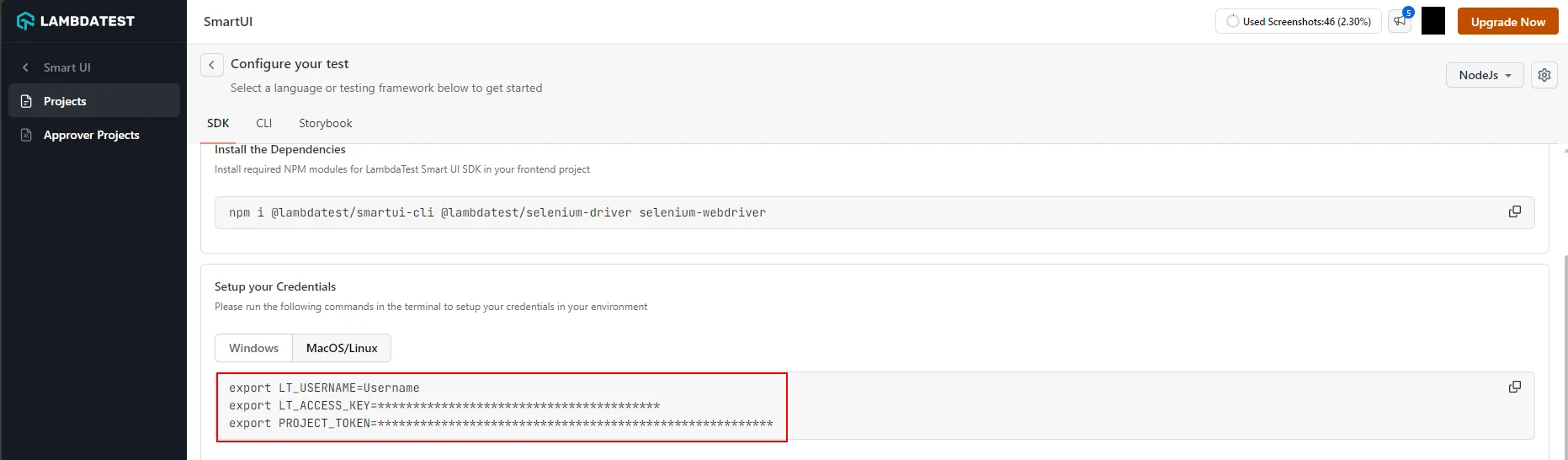
Step 3: Upload PDFs Using CLI
Use the upload-pdf command to upload one or multiple PDF files from a directory:
smartui upload-pdf <directory_or_filename> [options]
Arguments:
directory_or_filename: Path to a single PDF file or a directory containing multiple PDFs.
Options:
--fetch-results [filename]: Fetch test results after upload. Optionally specify an output file (e.g.,results.json).--buildName <string>: Assign a custom name to the build.--projectToken <token>: Specify the project token (if not set as environment variable).
Example Usage:
Upload all PDFs from a folder and name the build:
smartui upload-pdf ./pdfs/ --buildName "Release-v2.1"
Upload a single PDF file:
smartui upload-pdf ./document.pdf --buildName "Single-PDF-Test"
Fetch results and save to a file:
smartui upload-pdf ./spec.pdf --fetch-results results.json
Upload with custom project token:
smartui upload-pdf ./pdfs/ --projectToken "123456#1234abcd-****-****-****-************" --buildName "Custom-Build"
Advanced CLI Options
Batch Processing
Process multiple directories:
smartui upload-pdf ./documents/ --buildName "Batch-1"
smartui upload-pdf ./reports/ --buildName "Batch-2"
CI/CD Integration
Example for GitHub Actions:
- name: Upload PDFs to SmartUI
run: |
smartui upload-pdf ./generated-pdfs/ --buildName "${{ github.sha }}" --fetch-results test-results.json
Use Cases
- CI/CD Pipelines: Integrate PDF testing into automated deployment workflows
- Batch Processing: Upload multiple PDFs efficiently from command line
- Automated Testing: Schedule PDF uploads as part of automated test suites
- Developer Workflows: Quick PDF testing during development and debugging
Best Practices
- PDF File Management
- Project Token Management
- Build Naming
- Error Handling
- Batch Processing
PDF File Management
- Use consistent naming conventions for PDF files
- Organize PDFs in logical directory structures
- Verify PDF files are valid and not corrupted before upload
- Keep PDF files in version control when appropriate
Project Token Management
- Store project token as environment variable
- Never commit tokens to version control
- Use different tokens for different environments
- Rotate tokens regularly
Build Naming
- Use meaningful build names that include version info
- Include date or version in build names
- Use consistent naming conventions
Example:
smartui upload-pdf ./pdfs/ --buildName Release-v1.0-$(date +%Y%m%d)"
Error Handling
- Always check CLI exit codes
- Handle network failures gracefully
- Implement retry logic for transient failures
- Log errors for debugging
Batch Processing
- Process PDFs in batches for efficiency
- Monitor upload progress
- Handle partial failures in batch operations
- Use appropriate batch sizes
Troubleshooting
- PDF Upload Fails
- Project Not Found Error
- CLI Command Not Found
- Upload Returns Error
- PDFs Not Appearing in Dashboard
Issue: PDF Upload Fails
Symptoms: CLI command fails or returns error
Possible Causes:
- Invalid PDF file
- File path incorrect
- File size too large
- Network connectivity issues
- Project token incorrect
- CLI not installed
Solutions:
-
Verify PDF file is valid and not corrupted:
file document.pdf -
Check file path is correct:
ls -la ./pdfs/ -
Verify file size is within limits
-
Check network connectivity to LambdaTest servers
-
Verify PROJECT_TOKEN is set correctly:
echo $PROJECT_TOKEN -
Verify SmartUI CLI is installed:
smartui --version
Issue: Project Not Found" Error
Symptoms: Error message indicating project cannot be found
Possible Causes:
- Incorrect project token
- Project deleted or renamed
- Token from wrong project
Solutions:
- Verify project exists in SmartUI dashboard
- Copy project token directly from Project Settings
- Ensure token includes the project ID prefix (e.g.,
123456#...) - Check for extra spaces or quotes in token
Issue: CLI Command Not Found
Symptoms: smartui command not recognized
Possible Causes:
- CLI not installed
- npm not available
- PATH issues
Solutions:
-
Install SmartUI CLI:
npm install -g @lambdatest/smartui-cli -
Verify npm is available:
npm --version -
Check PATH includes npm global bin directory
Issue: Upload Returns Error
Symptoms: CLI returns error status or failure message
Possible Causes:
- Invalid command syntax
- Missing required parameters
- Authentication issues
- Server-side processing error
Solutions:
- Verify command syntax matches documentation
- Check all required parameters are included
- Verify authentication credentials
- Review error message for specific details
- Retry upload if transient error
Issue: PDFs Not Appearing in Dashboard
Symptoms: Uploads complete but PDFs don't appear in SmartUI dashboard
Possible Causes:
- Incorrect project token
- Project name mismatch
- Upload not completed
- Dashboard refresh needed
Solutions:
- Verify PROJECT_TOKEN is correct
- Check project name matches exactly (case-sensitive)
- Wait a few moments and refresh dashboard
- Check CLI output for errors
- Use
--fetch-resultsto verify upload status
Getting Help
If you encounter issues not covered here:
- Review the Comprehensive Troubleshooting Guide for detailed solutions
- Check PDF Comparison Overview for PDF-specific information
- See PDF API Upload for alternative upload methods
- Visit LambdaTest Support for additional resources
- Contact support at support@lambdatest.com or use 24/7 Chat Support
