Capture Screenshot for Accessibility Testing
Automatically capture visual evidence of accessibility issues during automated testing. Screenshots include red bounding boxes that highlight the exact location of accessibility violations, providing immediate visual context for debugging and issue resolution.
Enable Capture Screenshot
Manual Testing
- Navigate to Accessibility Tool → Settings → Other Settings
- Enable Capture Screenshots
- Run your accessibility scan to capture annotated screenshots
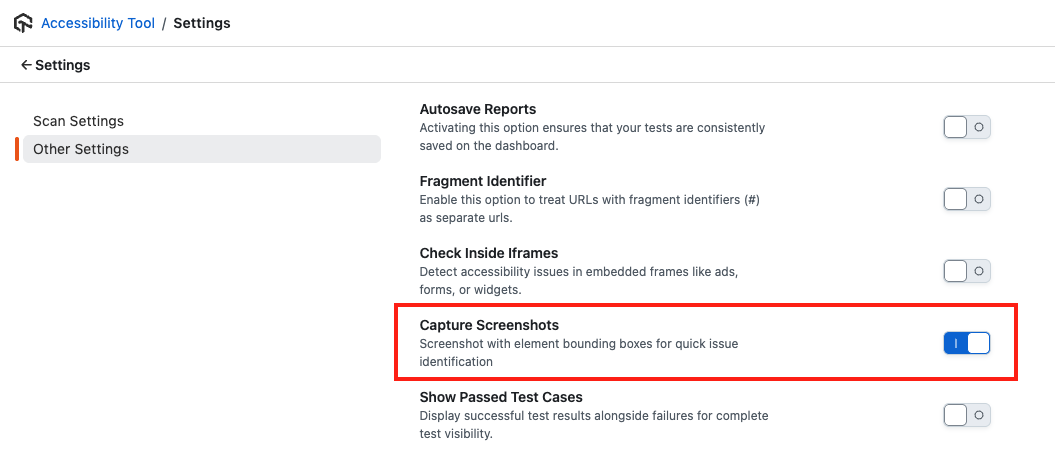
Automation Testing
Add the accessibility.captureScreenshot: true capability to your test configuration:
'LT:Options': {
"accessibility": true,
"accessibility.wcagversion": "wcag21aa",
"accessibility.bestPractice": true,
"accessibility.needsReview": false,
"accessibility.captureScreenshot": true,
"accessibility.passedTestCases": false
}
Understanding Screenshot Capture
Visual Annotations
Screenshots include visual indicators that help identify accessibility issues:
- Red Bounding Boxes: Highlight elements with accessibility violations
- Full Page Coverage: Captures entire webpage content, not just visible viewport
- Issue Mapping: Each highlighted area corresponds to specific violations in the report
This feature is available across all supported testing frameworks and in Accessibility Devtools
Results and Dashboard
Accessibility Dashboard
When enabled, screenshots appear in the Accessibility tab of your Automation Dashboard:
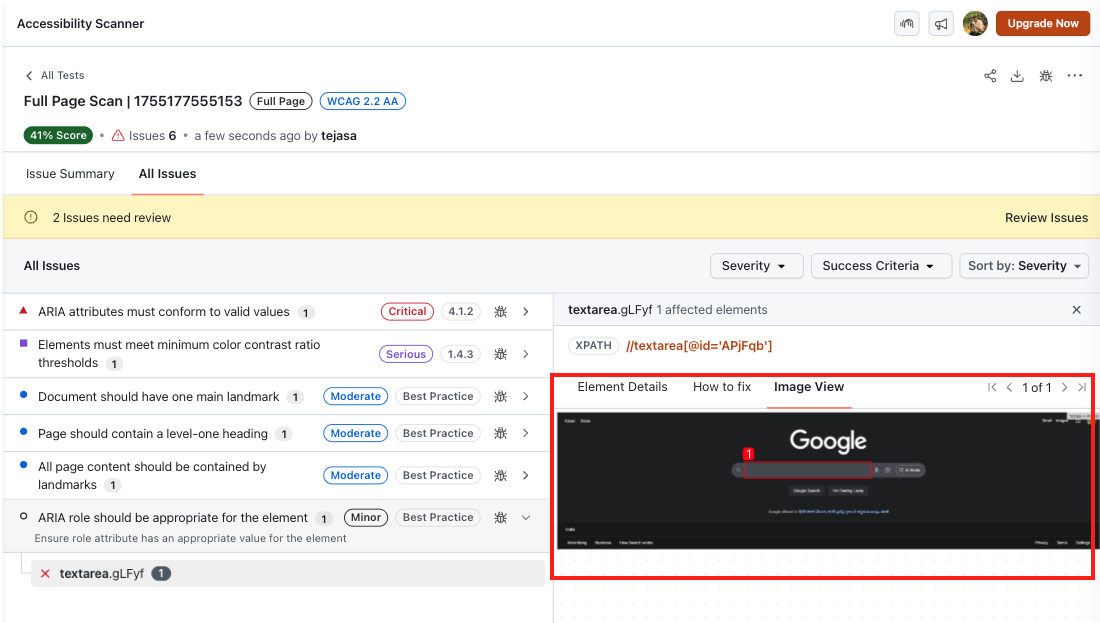
- Image View Section: Dedicated area for viewing captured screenshots
- Thumbnail Gallery: Quick overview of all captured screenshots from the test session
- Issue Correlation: Click on violations to see corresponding highlighted areas on screenshots
When to Enable
Enable screenshot capture when:
- Debugging complex accessibility issues that require visual context
- Creating comprehensive accessibility documentation
- Working with teams that need visual evidence for issue understanding
- Conducting accessibility audits or compliance reviews
