Apple Pay Testing on Real Devices
Apple Pay is Apple’s secure digital wallet and payment system that enables in-app and web purchases with an extra layer of protection. Testing of Apple Pay is essential to validate the user experience, including wallet selection, passcode entry, and transaction confirmation.
With LambdaTest App Live, you can test Apple Pay flows on Real iOS Devices. This guide walks you through enabling Apple Pay, configuring wallets, running the application, and completing transactions manually.
To enable it for your organization, please contact us via 24×7 chat support or you can also drop a mail to support@lambdatest.com.
Use Cases
- Manual Checkout Testing: Ensure Apple Pay works correctly across different devices.
- Wallet Verification: Confirm users can select the correct card type (Visa, MasterCard, etc.).
- Passcode Flow: Validate that passcode entry and Assistive Touch work as expected.
- End-to-End Transaction Confirmation: Simulate real user behavior to confirm Apple Pay transactions.
Supported Devices
Currently, Apple Pay manual testing in App Live is supported on these iOS real devices:
| iOS Device | iOS Version |
|---|---|
| iPhone 16 | 18 |
| iPhone 15 | 17 |
| iPhone 14 | 16 |
| iPhone 13 | 15 |
We are actively working on expanding coverage to all supported iOS devices on LambdaTest Real Device Cloud.
Manual Apple Pay Workflow in App Live
Step 1: Enable Apple Pay in Advanced Settings
- Open App Live and select your desired iOS device.
- Navigate to Advanced Settings.
- Locate the Apple Pay toggle and enable it, and confirm the device selection accordingly.
Step 2: Configure Wallet
- Within the app, select the option to configure Wallet inside iOS settings.

- User can choose any of the four options: American Express, Visa, MasterCard, Discover Global Network.
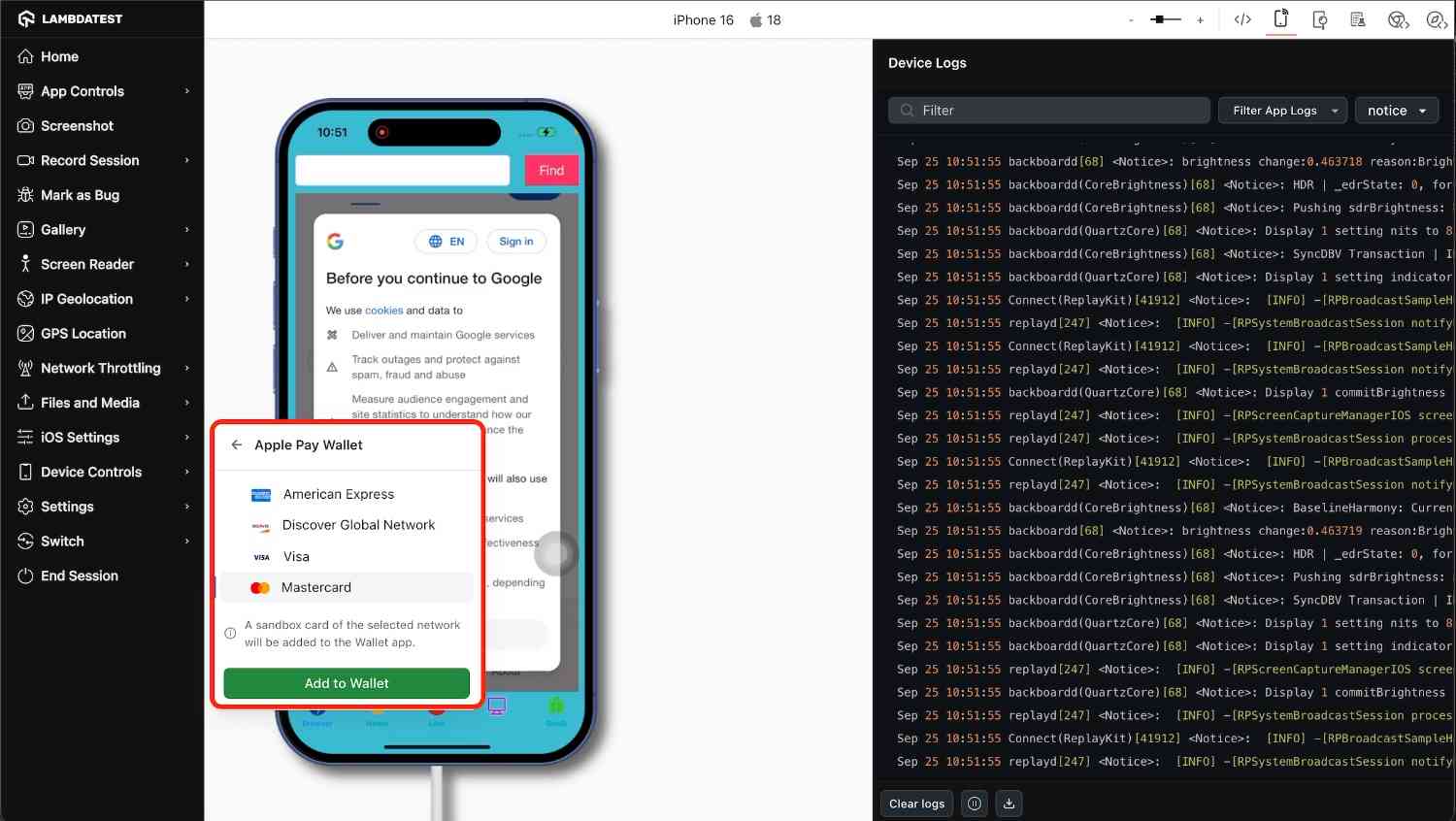
- Wait 1–3 minutes for Apple Pay to configure.

Step 4: Use Apple Pay in App Live
Within the App Live session, you can use Apple Pay via the Assistive Touch option. Simply click on Apple Pay, and you will be prompted to enter the device passcode (default is 123456). Once the passcode is entered, you can complete a payment through Apple Pay, simulating a real user transaction.
- If the Wallet is not set up on the device, the Apple Pay option will not appear through Assistive Touch. Please ensure Wallet is configured before attempting to access Apple Pay.
Additional Links
Within a single session, only one card can be selected. To switch cards, you’ll need to start a new session with the desired card.

