Deeplinks Support for Mobile App Authoring
What are Deeplinks?
Deeplinks are URL-based mechanisms that allow you to directly access specific screens and functionalities within your mobile application, bypassing standard navigation flows. In the context of mobile app testing with KaneAI, deeplinks enable testers to quickly navigate to targeted screens and perform context-aware actions without manually navigating through the app interface.
How Deeplinks Work in KaneAI
When you use deeplinks in KaneAI during mobile app test authoring, the system:
- Accepts a deeplink URL from the user
- Identifies the target application package (Android) or bundle ID (iOS)
- Invokes the deeplink within the active app session
- Navigates directly to the specified screen or performs the defined action
KaneAI automatically pre-fills the application package or bundle ID based on the app currently installed in your test session, making the process seamless and intuitive.
Adding Deeplinks in KaneAI
Step 1: Access the Deeplink Feature
During your mobile app test authoring session in KaneAI, you can add a deeplink instruction using the following method:
- Type a slash (/) in the input box and select the Deeplink option from the menu
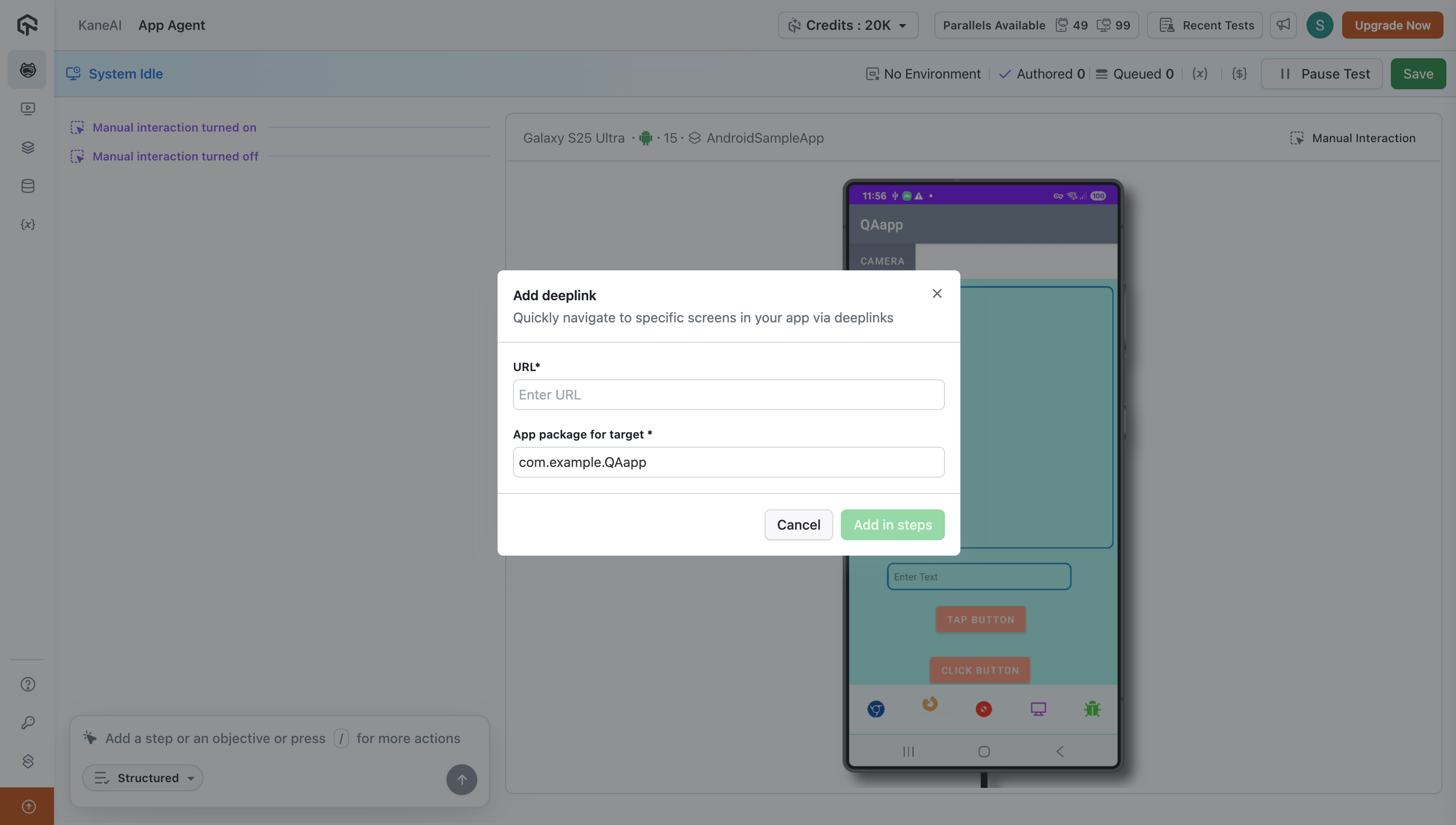
Step 2: Configure Deeplink Parameters
Once the deeplink modal appears, provide the following information:
-
URL* (Required)
- Enter the complete deeplink URL
- Example:
kaneai://settingsormyapp://product/123
-
App package for target* (Required)
- For Android: Enter the application package name (e.g.,
com.example.QAapp) - For iOS: Enter the bundle ID (e.g.,
com.example.QAapp) - KaneAI automatically pre-fills this field with the currently installed app's package or bundle ID
- For Android: Enter the application package name (e.g.,
Step 3: Add to Test Steps
Click the Add in steps button to include the deeplink instruction in your test case. KaneAI will execute this step during test runs, invoking the specified deeplink within your target application.
Best Practices
-
Verify Deeplink Support: Ensure your mobile application has proper deeplink handling implemented before using this feature in tests.
-
Test Deeplink Validity: Manually verify deeplinks work correctly in your app before adding them to automated test cases.
-
Handle Edge Cases: Consider scenarios where deeplinks might fail (e.g., user not logged in, invalid parameters) and add appropriate assertions.
-
Combine with Assertions: After invoking a deeplink, add assertion steps to verify the correct screen was loaded and displays expected content.
Troubleshooting
Deeplink Not Working
- Verify the deeplink URL format is correct
- Ensure the target app package/bundle ID matches the installed application
- Check if the app has proper deeplink handling configured
- Confirm the app is already running in the test session
Wrong Screen Opens
- Double-check the deeplink path and parameters
- Verify your app's deeplink routing configuration
- Ensure no conflicting deeplink schemes exist
App Crashes on Deeplink
- Validate the deeplink with your development team
- Check if required data or permissions are available
- Review app logs for specific error messages
Need Help? If you have questions about deeplink implementation or encounter issues, contact our support team for assistance.
