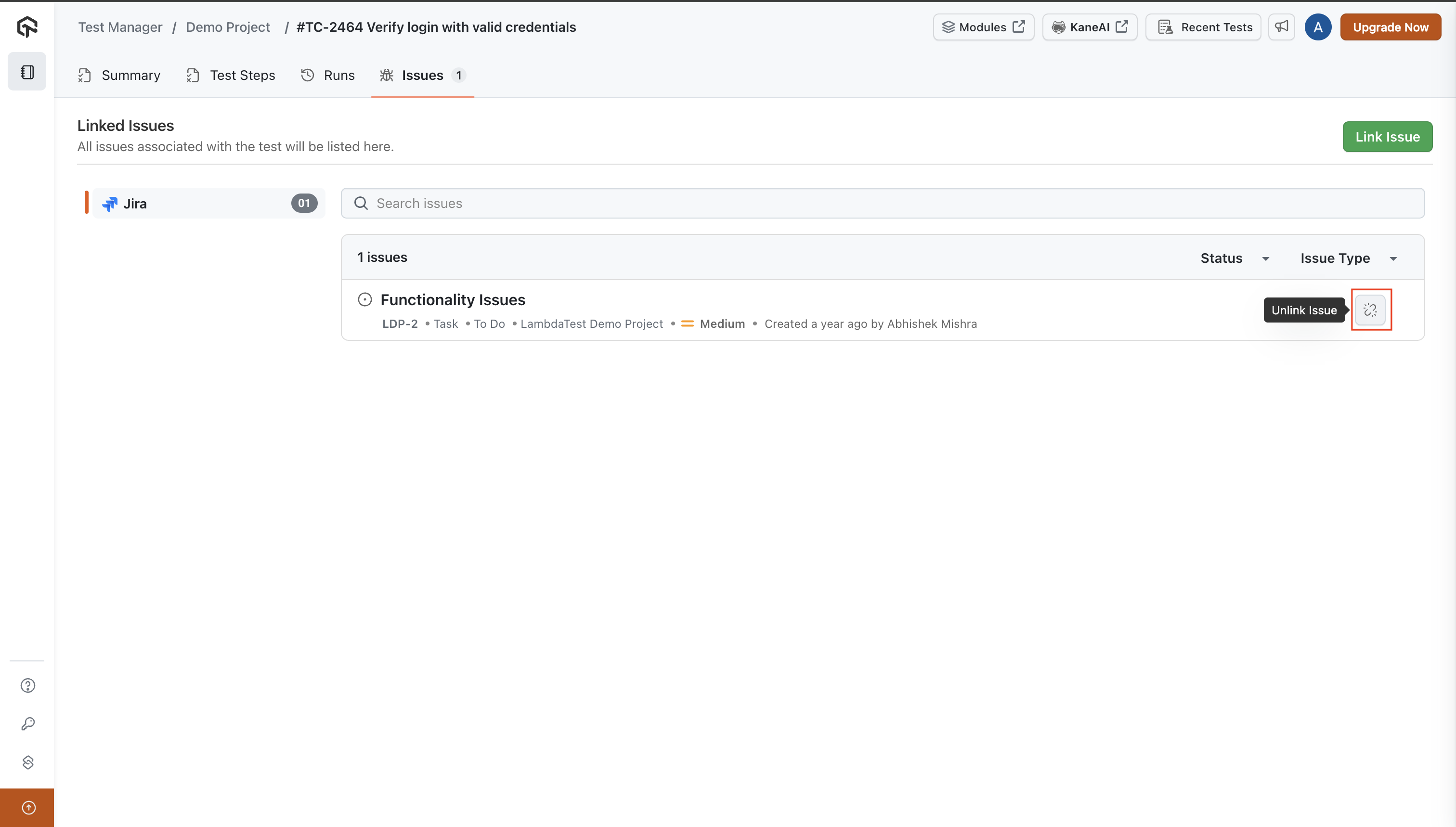Link Jira Issues with Test Manager
Test Manager enhances its functionality by seamlessly linking test cases with Jira issues. This integration ensures a reliable connection between your testing activities and Jira tasks, optimizing project management and collaboration across teams.
Initial Setup and Configuration
Note: If you have already integrated Jira with your LambdaTest account, you can skip this section and proceed directly to Linking Jira Issues
- Navigate to the Integration page to integrate your LambdaTest account with Jira. Search for Jira and click on Connect.
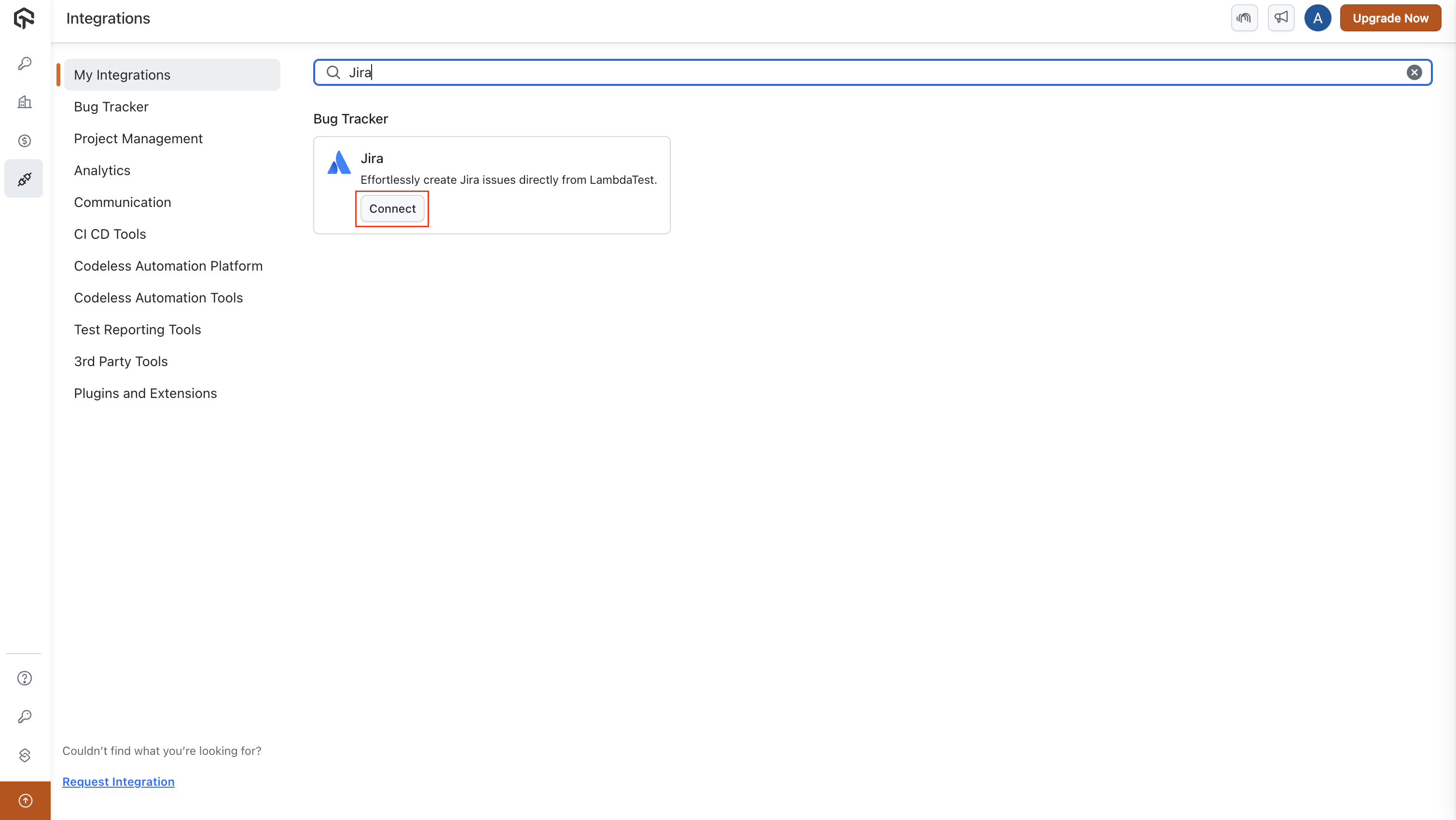
- A side drawer will open to initiate Jira integration. Click on Install to proceed.
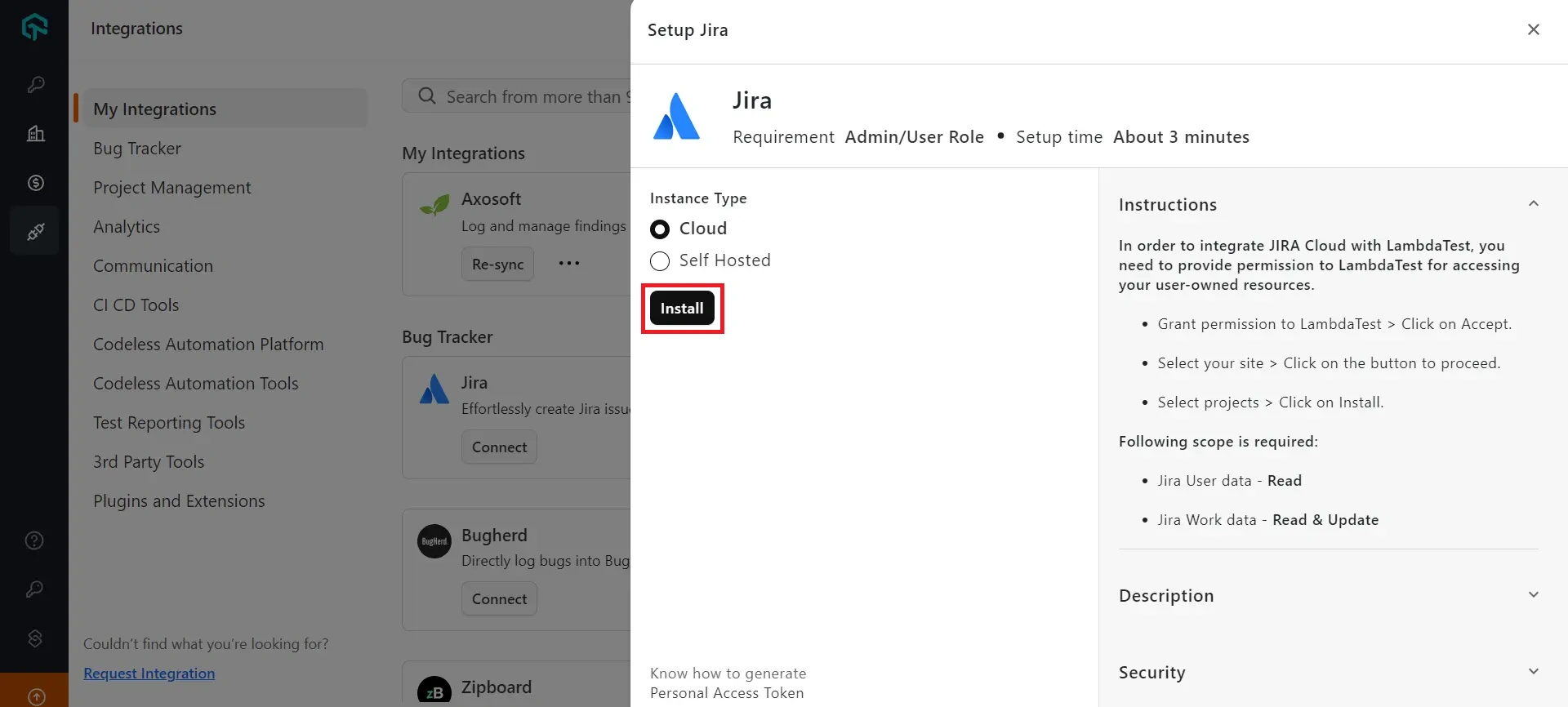
- A prompt will appear requesting access to your Atlassian account. Click on Accept to proceed.
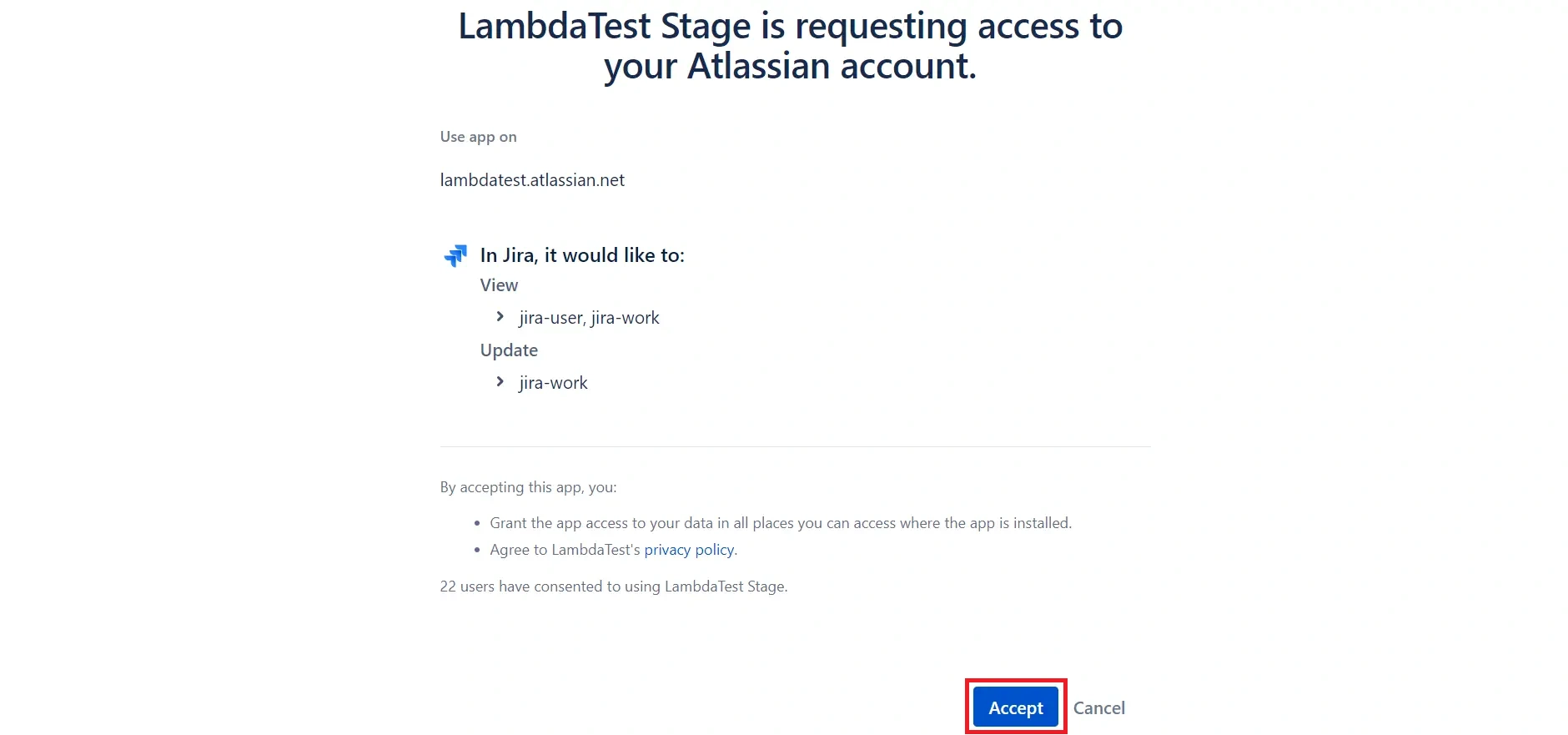
- Select your Jira instance site, click on Select Site & Proceed, then select your preferred project and click Integrate Projects & Install.
Linking Jira Issues in Test Manager
Once the integration is complete, follow these steps to link issues with your test cases or test runs:
- Head to the issues section in Test Manager, click on Link Issue and go to Jira.
Note: Issue linking is supported in both Test Cases and Test Runs. To link issues, go to the Issues tab within a Test Case or a Test Run.
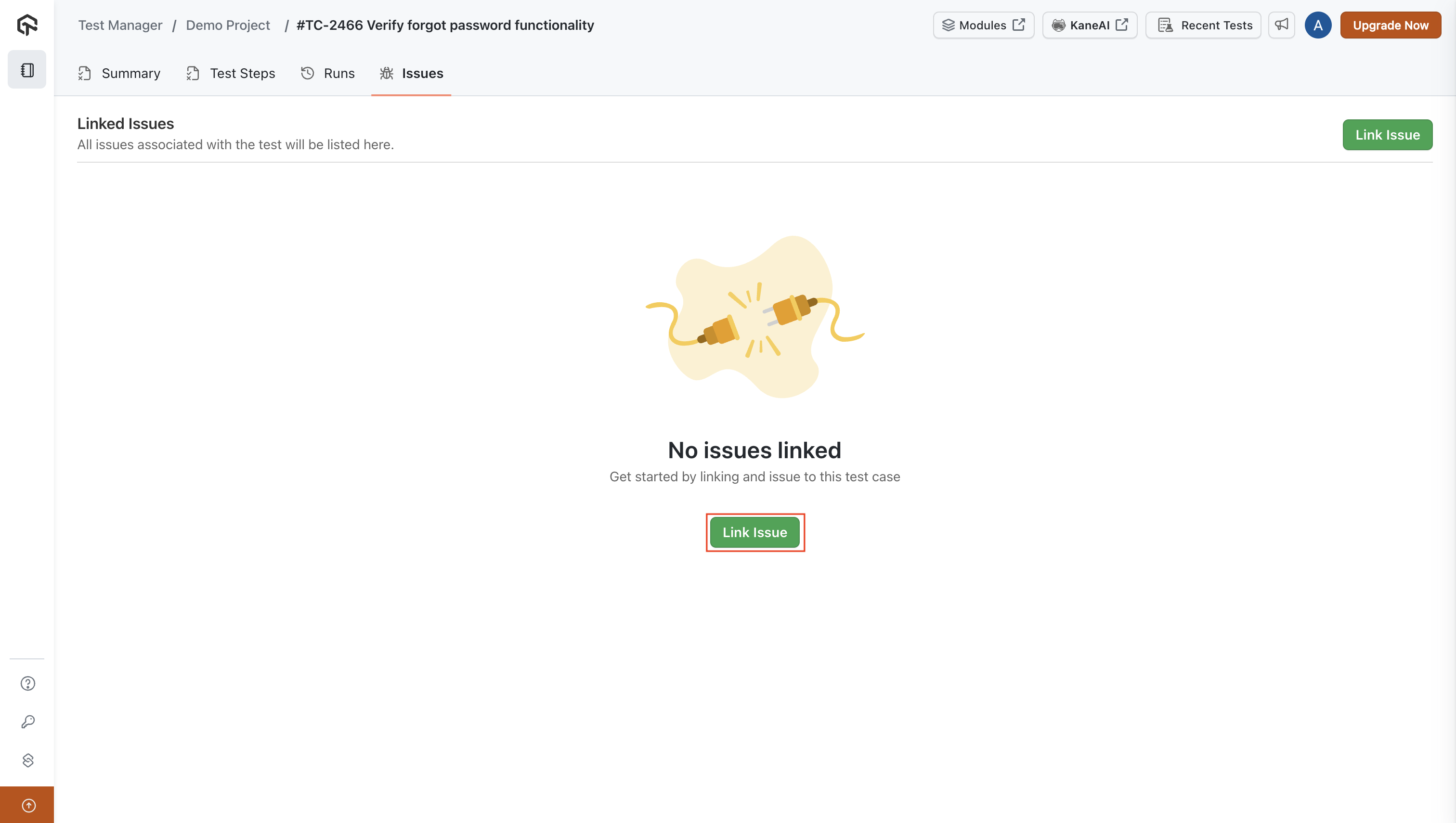
- Enter the Jira Issue ID or URL in the input field and click on Link Issue.
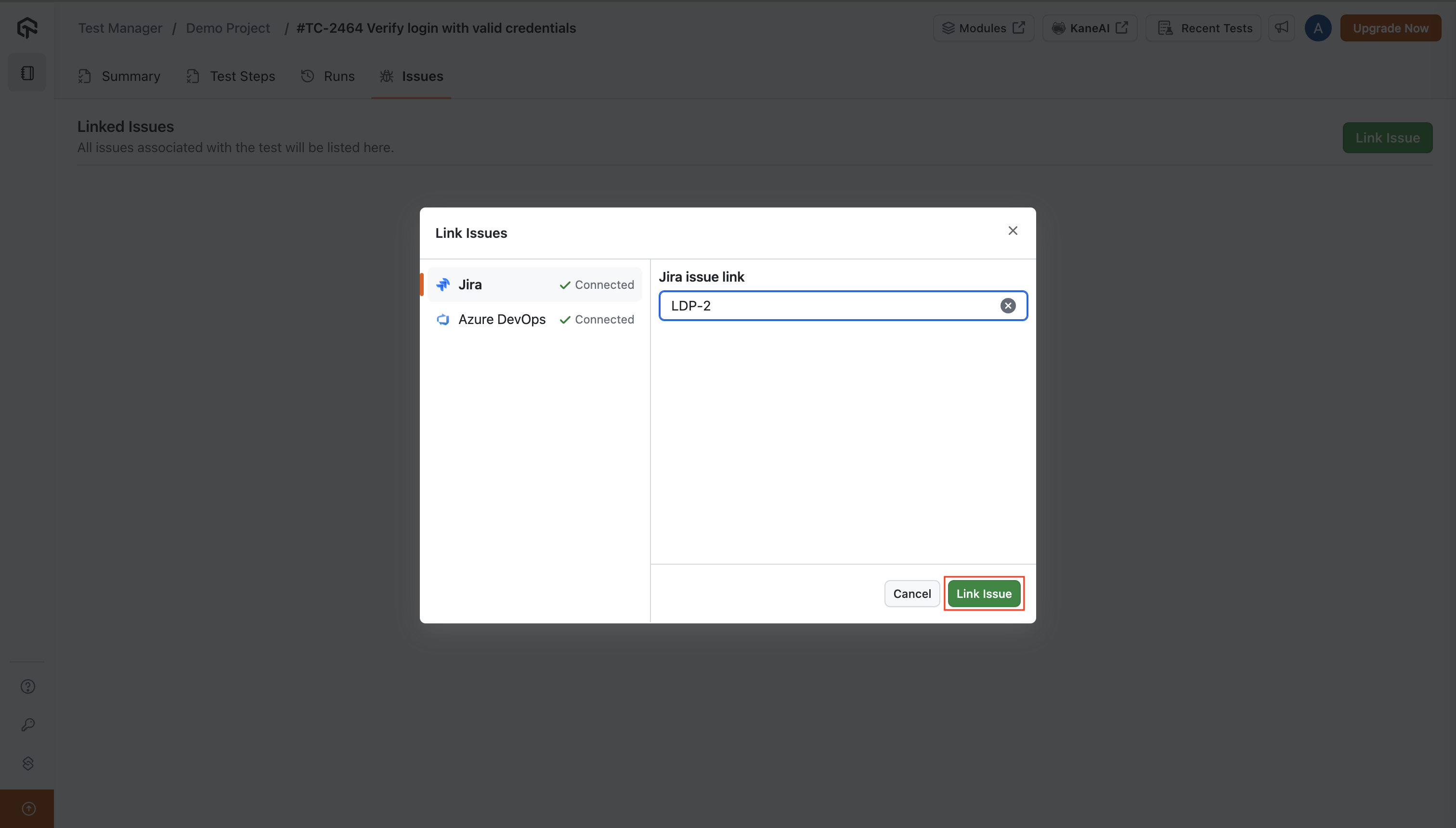
- The Jira issue from your integrated Jira Project is successfully linked and listed. You can view the Issue summary, ID, type, status, priority, and creator.
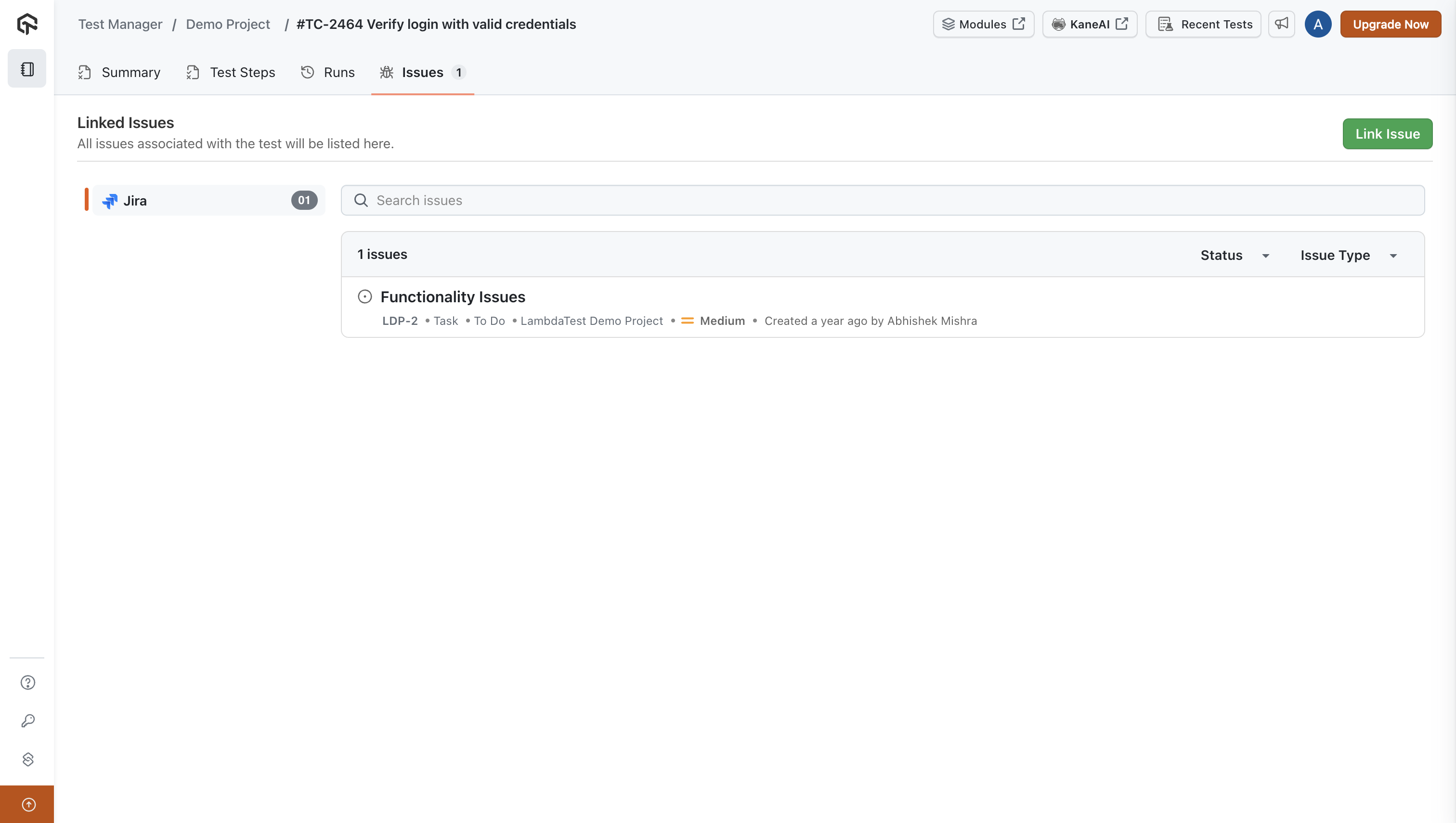
- To unlink an issue, click on the unlink button located on the right side of the Jira Issue.