Playwright Testing With Playwright Test Runner
Playwright Test Runner is used for end-to-end automated testing of websites and web apps across all major browsers. You can run parallel tests, get context isolation out of the box, capture videos, screenshots, and other test artifacts on test failure, and use fixtures with Playwright test runner.
LambdaTest enables you to run Playwright tests with the Playwright test runner across 40+ real browser and operating system combinations. This guide will outline the fundamentals of getting started with Playwright testing on the LambdaTest platform using the Playwright test runner.
Prerequisites
Note: All the code samples in this documentation can be found in the LambdaTest's Repository on GitHub. You can either download or clone the repository to quickly run your tests.
View on GitHub
-
Clone the LambdaTest-Playwright repository on your system.
-
Install the npm dependencies.
npm install
- In order to run your Playwright tests with Playwright test runner, you will need to set your LambdaTest username and access key in the environment variables. Click the Access Key button at the top-right of the Automation Dashboard to access it.
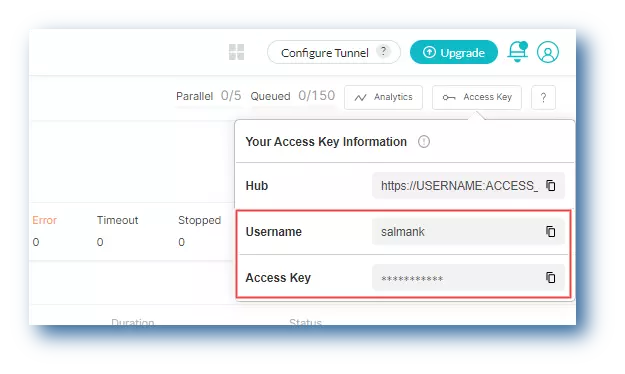
Windows
set LT_USERNAME="YOUR_LAMBDATEST_USERNAME"
set LT_ACCESS_KEY="YOUR_LAMBDATEST_ACCESS_KEY"
macOS/Linux
export LT_USERNAME="YOUR_LAMBDATEST_USERNAME"
export LT_ACCESS_KEY="YOUR_LAMBDATEST_ACCESS_KEY"
Running Playwright Tests With Playwright Test Runner
In your playwright.config.js file, add the browserName, browserVersion, and platform in the below projects configuration.
const { devices } = require('@playwright/test')
// Playwright config to run tests on LambdaTest platform and local
const config = {
testDir: 'tests',
testMatch: '**/*.spec.js',
timeout: 60000,
projects: [
// -- LambdaTest Config --
// name in the format: browserName:browserVersion:platform@lambdatest
// Browsers allowed: `Chrome`, `MicrosoftEdge`, `pw-chromium`, `pw-firefox` and `pw-webkit`
// Use additional configuration options provided by Playwright if required: https://playwright.dev/docs/api/class-testconfig
{
name: 'chrome:latest:MacOS Catalina@lambdatest',
use: {
viewport: { width: 1920, height: 1080 }
}
},
{
name: 'MicrosoftEdge:90:Windows 10@lambdatest',
use: {
...devices['iPhone 12 Pro Max']
}
},
]
}
module.exports = config
Pass the below command to run the test.
npm run test
Visit the LambdaTest Automation dashboard to view the results of your executed test with Playwright test runner.
Testing With Playwright Test When Migrating To LambdaTest
If you are migrating test suites to LambdaTest, then follow the below steps.
-
Add the
lambdatest-setup.jsto your project route. -
Include the
playwright.config.jsin your project in the below format.
const { devices } = require('@playwright/test')
// Playwright config to run tests on LambdaTest platform and local
const config = {
testDir: 'tests',
testMatch: '**/*.spec.js',
timeout: 60000,
use: {
viewport: null
},
projects: [
// -- LambdaTest Config --
// name in the format: browserName:browserVersion:platform@lambdatest
// Browsers allowed: `Chrome`, `MicrosoftEdge`, `pw-chromium`, `pw-firefox` and `pw-webkit`
// Use additional configuration options provided by Playwright if required: https://playwright.dev/docs/api/class-testconfig
{
name: 'chrome:latest:MacOS Catalina@lambdatest',
use: {
viewport: { width: 1920, height: 1080 }
}
},
{
name: 'chrome:latest:Windows 10@lambdatest',
use: {
viewport: { width: 1280, height: 720 }
}
},
{
name: 'MicrosoftEdge:90:Windows 10@lambdatest',
use: {
...devices['iPhone 12 Pro Max']
}
},
{
name: 'pw-firefox:latest:Windows 10@lambdatest',
use: {
viewport: { width: 1280, height: 720 }
}
},
{
name: 'pw-webkit:latest:Windows 10@lambdatest',
use: {
viewport: { width: 1920, height: 1080 }
}
}
]
}
-
Add your test script path in
playwright.config.js. -
Import the test object from
lambdatest-setup.jsand run your tests.
const { test } = require('../lambdatest-setup')
const { expect } = require('@playwright/test')
test.describe('Browse LambdaTest in different search engines', () => {
test('Search LambdaTest on Bing', async ({ page }) => {
await page.goto('https://www.bing.com')
const element = await page.$('[aria-label="Enter your search term"]')
await element.click()
await element.type('LambdaTest')
await element.press('Enter')
const title = await page.title()
console.log('Page title:: ', title)
// Use the expect API for assertions provided by playwright
expect(title).toEqual(expect.stringContaining('LambdaTest'))
})
})
