SmartUI Smart Comments
Smart Comments enables real-time collaboration on SmartUI visual test results. Add comments directly on screenshots and builds, mention teammates, and manage threaded discussions—all without leaving the SmartUI dashboard.
Key Benefits:
- Contextual Discussions: Comment directly on specific screenshots and builds
- Team Collaboration: Mention teammates using @mentions
- Threaded Conversations: Reply to comments to create discussion threads
- Comment Management: Mark comments as resolved or keep them active
- Draft Comments: Auto-saved drafts persist across the session
- Comment History: All comments are retained and searchable
Need help with other SmartUI features? Jump to the SmartUI Troubleshooting Guide.
Where Comments Appear
Comments can be added and viewed in multiple locations within SmartUI:
1. Screenshot Level
Comments appear on individual screenshots with a comment icon indicator showing the total number of comments.
Comment indicators:
- Comment icon with count in the screenshot header
- Comment count badge showing total comments for that screenshot

2. Build Level
Comments can be viewed at the build level, showing the total count of comments across all screenshots in the build.
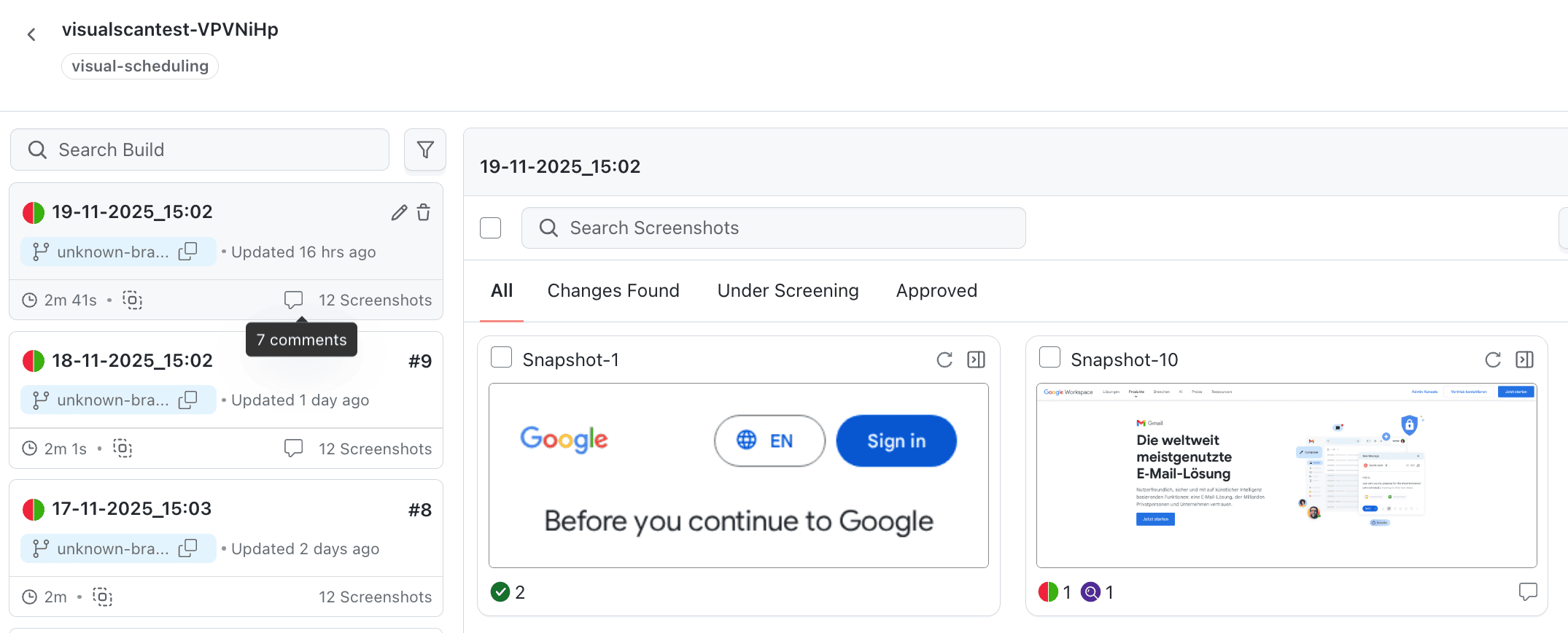
3. Comment Drawer
Access all comments via the Comment button in the Actions tab. The comment drawer displays all comments for the current build or screenshot.
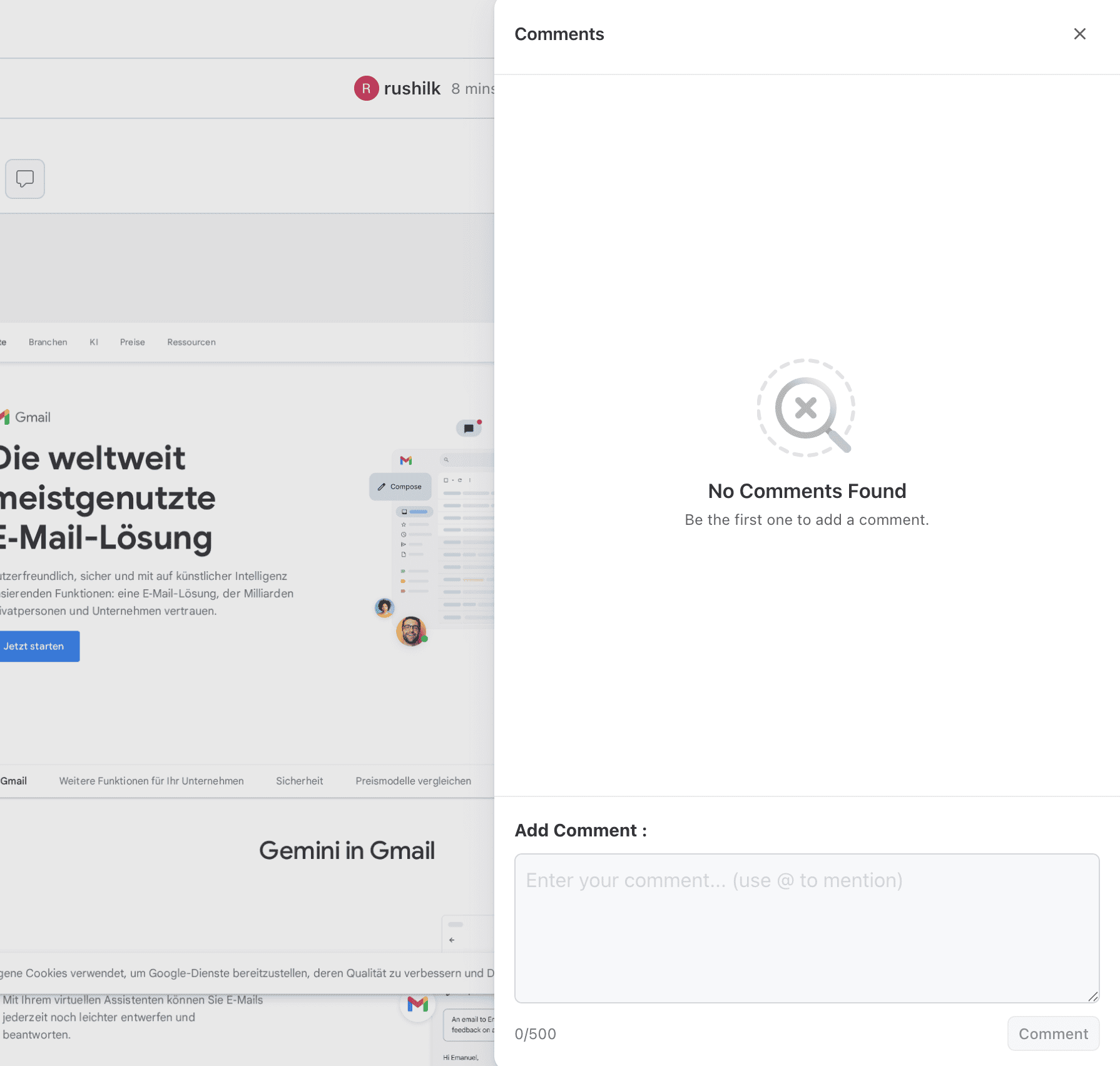
How to Add Comments
You can add comments from multiple locations in SmartUI:
1. Screenshot Comment Box
Add comments directly on a screenshot using the comment textbox in the screenshot drawer.
Steps:
- Open a screenshot from the build view
- Locate the comment textbox in the screenshot drawer
- Type your comment (max 500 characters)
- Click Post to publish your comment
2. Accept/Reject Modals
Add optional comments when approving or rejecting screenshots.
Accept Modal
When accepting a screenshot, you can add an optional comment:
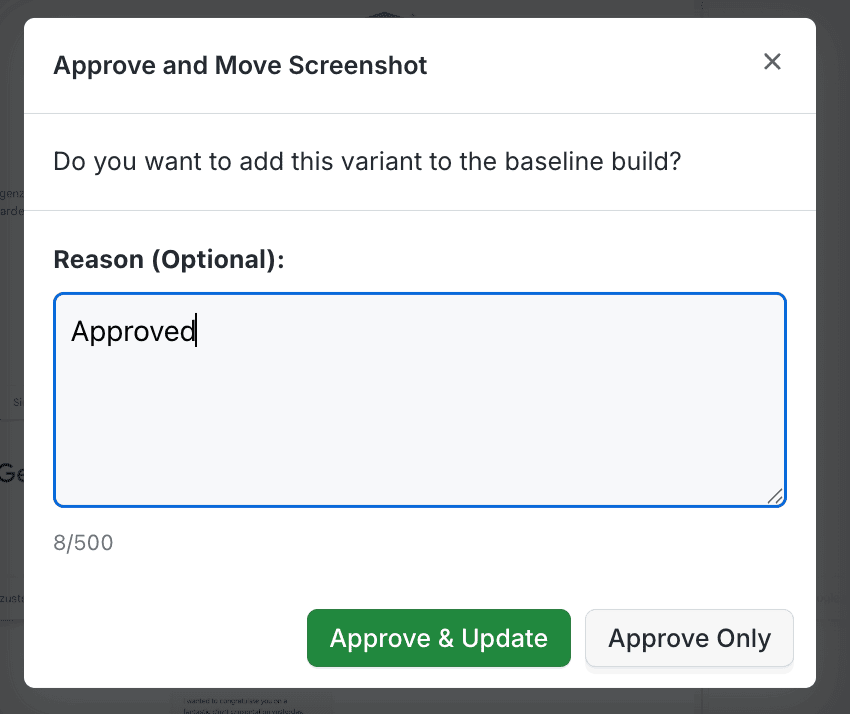
Modal options:
- Accept: Approve only that specific viewport and browser
- Accept All: Approve in all viewports and browsers of the screenshot
Accept All Modal
Add comments when accepting all variants:

Reject Modal
Add comments when rejecting screenshots:
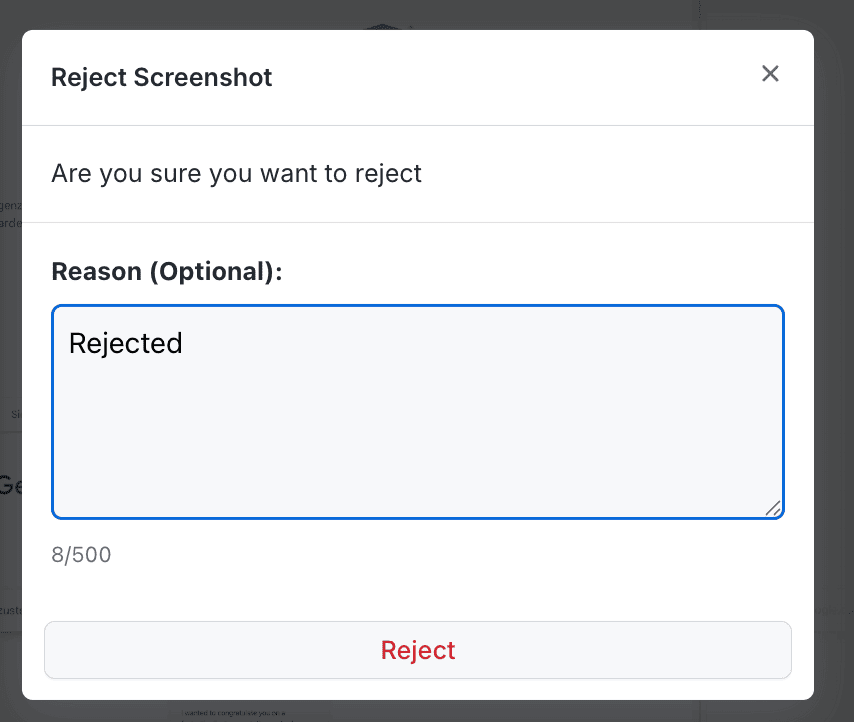
Modal options:
- Reject: Reject only that specific viewport and browser
- Reject All: Reject in all viewports and browsers of the screenshot
3. Move to Baseline Modal
Add comments when moving screenshots to baseline:
Modal options:
- Move: Move only that specific viewport and browser
- Move All: Move in all viewports and browsers of the screenshot
4. Bulk Operations Comment Box
Add comments when performing bulk operations (multiselect):
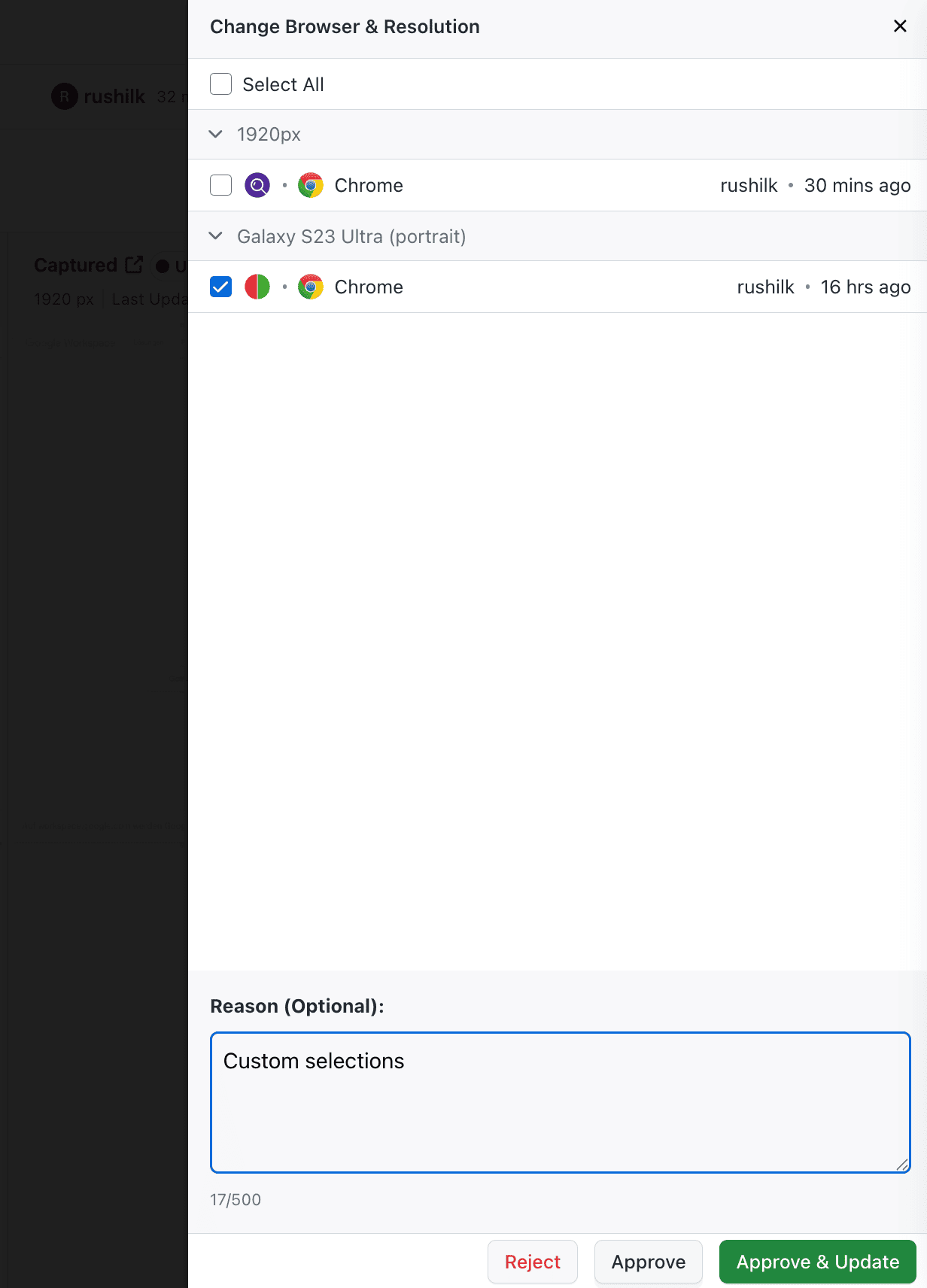
Steps:
- Select multiple screenshots using multiselect
- Choose your bulk action (Approve, Reject, Move to Baseline)
- Add an optional comment in the comment box
- Confirm the action
Comment Features
Draft Comments (Auto-Save)
Smart Comments automatically saves your comment drafts for the active session. If you start typing a comment but close the modal or navigate away, your draft will be preserved.
How it works:
- Drafts are saved automatically as you type
- Drafts persist across modals and pages during the session
- You can retrieve and post your draft from any comment box
Example scenarios:
1. Draft in Accept Modal:
If you write a comment in the Accept modal but close it, the draft is saved.
2. Draft in Reject Modal:

3. Draft in Multiselect:
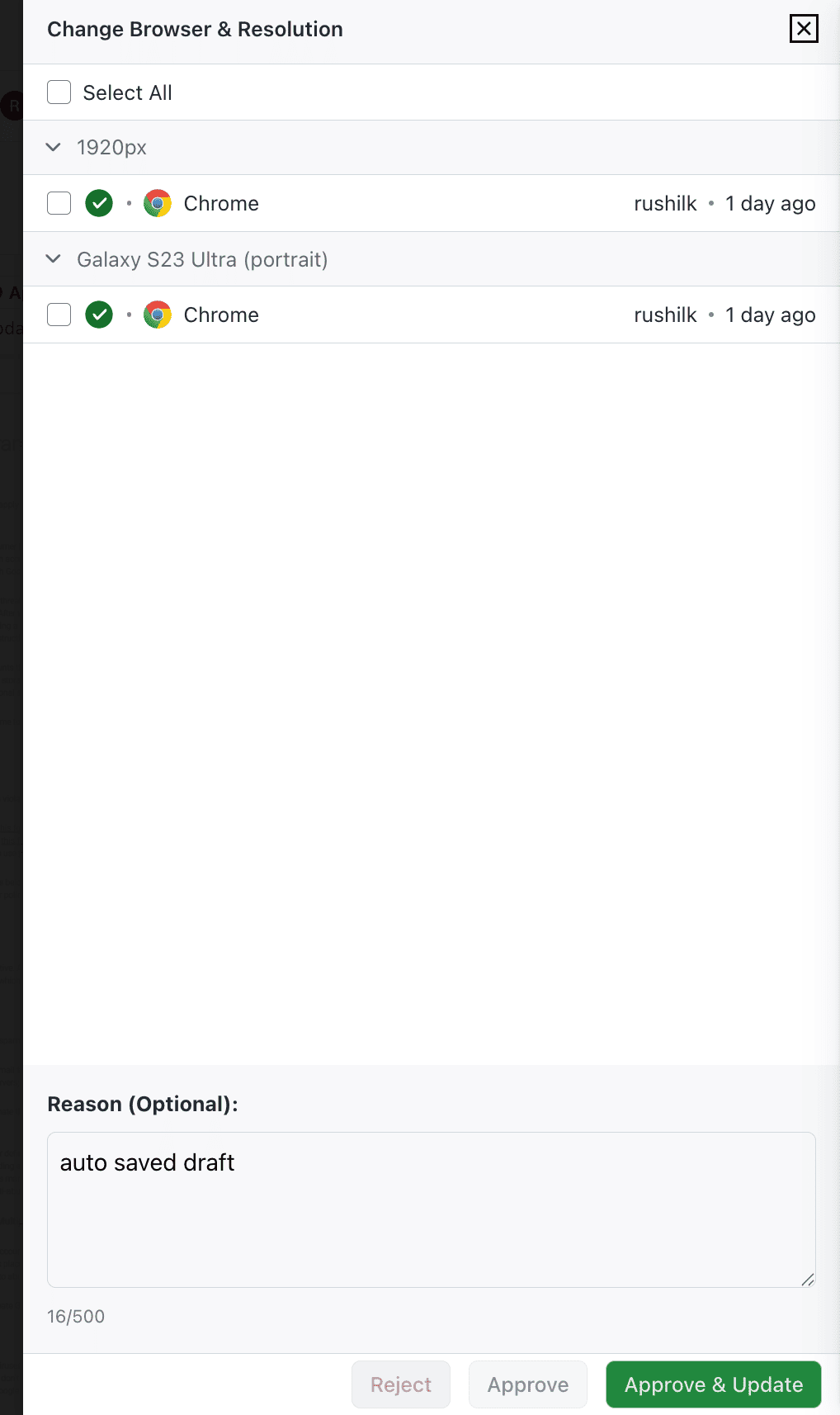
You can then post the saved draft from:
- The comment textbox in the screenshot drawer
- Any modal (Accept, Reject, Move)
- The bulk operations comment box
Note: Drafts are session-based and will be cleared when you refresh the page or start a new session.
Mentions (@mentions)
Mention teammates in your comments to notify them and bring them into the discussion.
How to mention:
- Type
@in the comment box - Start typing the teammate's name
- Select from the dropdown list
- The mentioned user will be highlighted in the comment
Threaded Comments
Reply to existing comments to create threaded discussions.
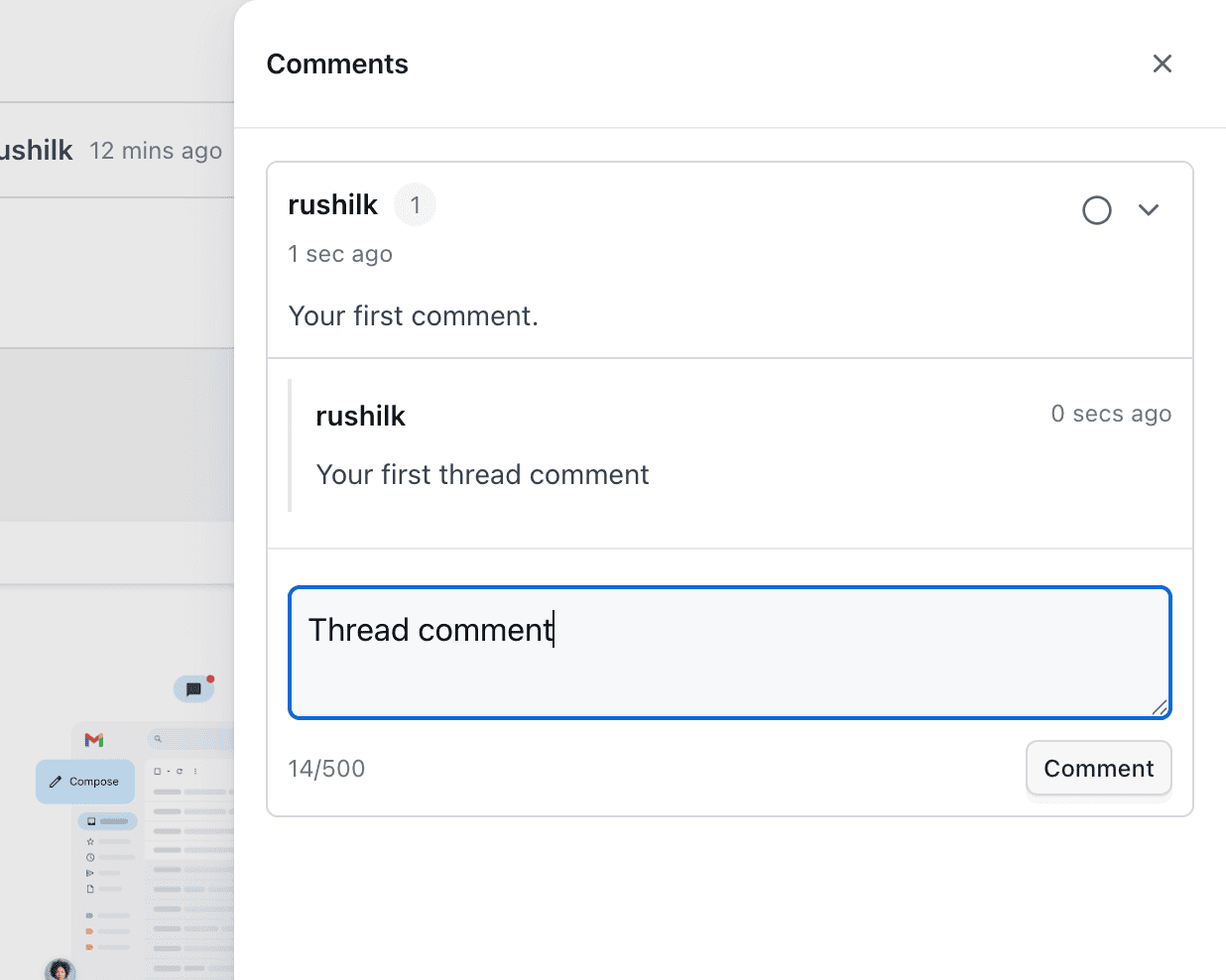
How to reply:
- Click Reply on any existing comment
- Type your reply in the textbox
- Click Post to add your reply to the thread
Threaded comments help maintain context and organize discussions around specific topics.
Comment States
Comments can be in two states:
Unresolved (Active)
Unresolved comments are active and visible in the main comments list.
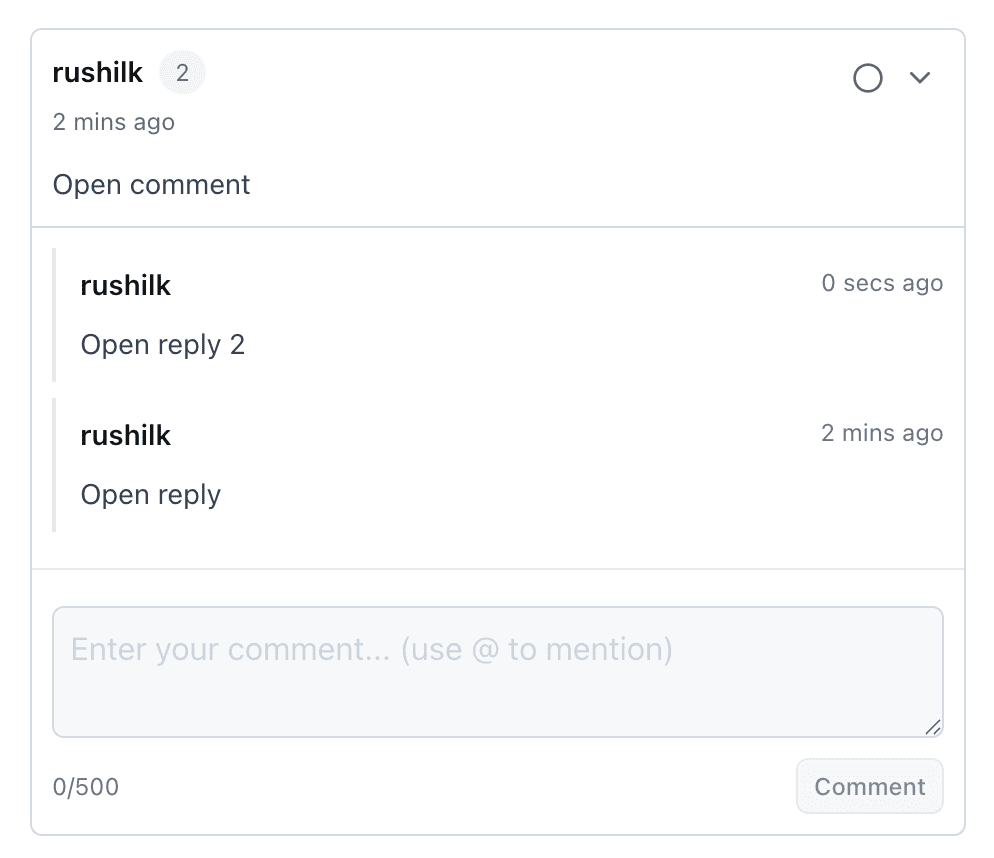
Characteristics:
- Visible in the main comments view
- Require attention or follow-up
- Can be marked as resolved when addressed
Resolved (Archived)
Resolved comments are archived and moved to a separate column.
Characteristics:
- Moved to the "Resolved" column
- Still accessible for reference
- Can be reopened if needed
How to resolve:
- Open the comment drawer
- Find the comment you want to resolve
- Click Mark as Resolved or Mark as Done
- The comment moves to the Resolved column
How to reopen:
- Navigate to the Resolved column
- Find the comment you want to reopen
- Click Reopen or Mark as Unresolved
- The comment moves back to the Active column
Comment Management
Viewing Comments
Screenshot Drawer
View comments directly in the screenshot drawer:
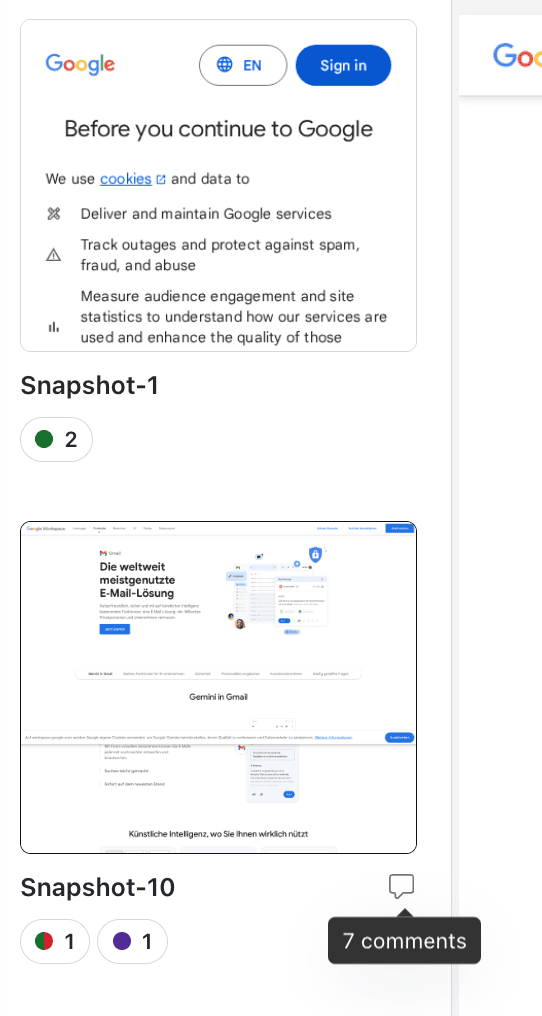
Comment Drawer (Actions Tab)
Access all comments via the Comment button in the Actions tab:
- Open a build
- Click the Actions tab
- Click the Comment button
- View all comments in the comment drawer
The comment drawer shows:
- All comments for the current build
- Screenshot-level comment counts
- Resolved and unresolved comments in separate columns
Comment Count Indicators
Comment counts are displayed at multiple levels:
| Location | Indicator | Description |
|---|---|---|
| Screenshot Header | Comment icon with number | Total comments for that specific screenshot |
| Build Level | Comment count badge | Total comments across all screenshots in the build |
| Screenshot Drawer | Comment count in drawer | Comments visible in the drawer view |
Comment History
All comments are retained and searchable:
- Comments persist even after screenshots are approved or rejected
- Comment history is maintained per screenshot ID
- You can search and filter comments in the comment drawer
Special Cases
Delete Screenshot
When a screenshot is deleted, all associated comments are also deleted.
Important: Deletion is permanent. Make sure to export or save important comment discussions before deleting screenshots.
Move to Baseline / Overwrite
When screenshots are moved to baseline or overwritten:
- Comments are not transferred to the new baseline screenshot
- Comments remain with the original screenshot ID
- If the original screenshot is replaced, comments are deleted
Note: Comments are mapped to Screenshot IDs. When a screenshot is overwritten, the new screenshot has a different ID, so comments don't carry over.
Screenshot Variants
Comments are specific to each screenshot variant (viewport + browser combination):
- Comments on one variant don't appear on other variants
- Each variant maintains its own comment thread
- Use "Accept All" or "Reject All" with comments to apply the same comment across all variants
Best Practices
- Use Mentions Strategically
- Organize with Threads
- Resolve When Complete
- Add Context in Comments
- Use Bulk Operation Comments
- Manage Drafts
Use Mentions Strategically
- Mention relevant team members when their input is needed
- Use @mentions to bring attention to critical visual issues
- Avoid over-mentioning—only tag people who need to be involved
- Combine mentions with clear action items in your comments
Organize with Threads
- Reply to existing comments to maintain context
- Create separate comment threads for different topics
- Use threads to track discussions on specific visual changes
- Keep threads focused on one issue or question
Resolve When Complete
- Mark comments as resolved when issues are addressed
- Keep the active comments list clean and focused
- Reopen resolved comments if follow-up is needed
- Use resolved comments as a reference for similar issues
Add Context in Comments
- Include specific details about what you're commenting on
- Reference the viewport, browser, or specific UI element
- Explain why a change is acceptable or needs revision
- Link to related tickets or documentation when relevant
Use Bulk Operation Comments
- Add comments when performing bulk approve/reject operations
- Explain the reasoning for bulk actions
- Use bulk comments to document batch approvals or rejections
- Combine with multiselect for efficient workflows
Manage Drafts
- Review your draft before posting from a different location
- Use drafts to compose longer comments across multiple steps
- Clear drafts if you change your mind (refresh the page)
- Remember that drafts are session-based only
Troubleshooting
- Comment Not Appearing
- Draft Not Saving
- Mention Not Working
- Comment Character Limit
- Comments Deleted Unexpectedly
- Resolve/Unresolve Not Working
Issue: Comment Not Appearing
Symptoms: Comment was posted but doesn't show up in the comments list.
Solutions:
- Refresh the page to reload comments
- Check if you're viewing the correct screenshot or build
- Verify the comment wasn't filtered out (check Resolved column)
- Ensure you have proper permissions to view comments
- Check the comment drawer in the Actions tab
Issue: Draft Not Saving
Symptoms: Draft comment disappears after closing modal or navigating.
Solutions:
- Drafts are session-based—ensure you haven't refreshed the page
- Drafts persist only during the active browser session
- Try posting the draft immediately if you need to preserve it
- Check browser console for any JavaScript errors
Issue: @Mention Not Working
Symptoms: Can't find teammates when typing @mention.
Solutions:
- Ensure teammates are added to the project as approvers or members
- Type the full name or email address
- Wait for the dropdown to populate
- Check your network connection
- Verify you have permission to mention users
Issue: Comment Too Long
Symptoms: Can't post comment or character count exceeds limit.
Solutions:
- Maximum comment length is 500 characters
- Break long comments into multiple shorter comments
- Use threaded replies to continue the discussion
- Check the character counter in the comment box
Issue: Comments Deleted Unexpectedly
Symptoms: Comments disappeared after an action.
Solutions:
- Screenshot deleted: Comments are deleted when screenshots are deleted
- Move to baseline: Comments don't transfer to new baseline screenshots
- Overwrite: Comments are deleted when screenshots are overwritten
- Check if comments were moved to the Resolved column
- Verify you're viewing the correct build or screenshot
Issue: Can't Resolve or Unresolve Comments
Symptoms: Resolve button doesn't work or comments don't move.
Solutions:
- Refresh the page and try again
- Check if you have permission to resolve comments
- Verify the comment drawer is fully loaded
- Try clicking the comment directly to open the resolve option
- Check browser console for errors
Comment Workflow Examples
- Review Workflow
- Bulk Approval with Comment
- Reject with Explanation
- Threaded Discussion
- Draft Recovery
Scenario: Reviewing visual changes and adding comments for the team.
- Open a build with visual changes
- Navigate to Changes Found tab
- Open a screenshot with differences
- Add a comment explaining the change: "This color update matches the new design system"
- Mention the designer: "@designer-name, can you confirm this is expected?"
- Wait for reply in the comment thread
- Mark comment as resolved once confirmed
Scenario: Approving multiple screenshots with a bulk comment.
- Use multiselect to select multiple screenshots
- Click Approve in the toolbar
- Add a comment: "All screenshots approved after design system update"
- Confirm the bulk approval
- Comment appears in all selected screenshots' comment lists
Scenario: Rejecting a screenshot and explaining why.
- Open a screenshot with unexpected changes
- Click Reject button
- Add a comment in the reject modal: "This breaks the mobile layout. Needs fix before approval."
- Mention the developer: "@dev-name, please review the responsive breakpoints"
- Confirm rejection
- Comment is saved and visible in the comment drawer
Scenario: Having a discussion about a visual change.
- QA adds initial comment: "Is this color change intentional?"
- Designer replies: "Yes, this is part of the rebrand. Approved."
- Developer adds: "I'll update the CSS to match the new palette."
- QA marks the thread as resolved once the change is implemented
- All participants can see the full discussion thread
Scenario: Starting a comment in one place and finishing it elsewhere.
- Open Accept modal and start typing: "This looks good, but..."
- Close the modal without posting
- Navigate to screenshot drawer
- Open comment textbox—your draft appears
- Complete the comment and post it
- Draft is cleared after posting
Future Enhancements
The following features are planned for future releases:
- Email/Slack Notifications: @mentions will trigger email and Slack notifications
- RBAC (Role-Based Access Control): Users can edit/delete their own comments; Admins can moderate all comments
- Cross-Build Comments: Comments across builds for the same screenshot name (optional feature)
- Area-Specific Comments: Comments on specific areas of a screenshot using drawing boxes
Next Steps
- Learn about SmartUI Multiselect & Bulk Operations to combine comments with bulk actions
- Check the SmartUI Troubleshooting Guide for common issues
