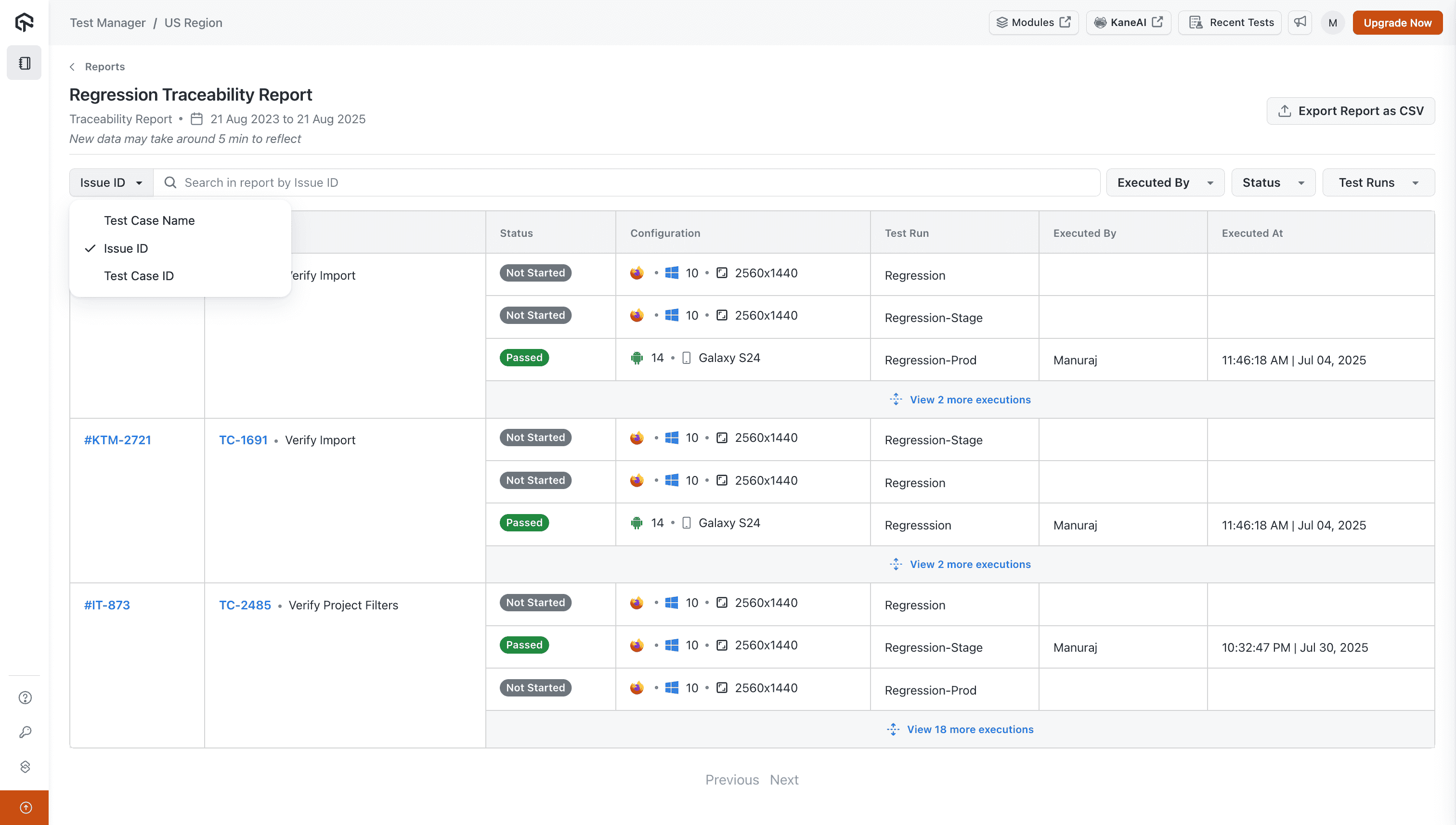Reports in Test Manager
Test Manager provides powerful reporting capabilities to help teams gain actionable insights from their testing activities. With Execution and Traceability Reports, you can measure test coverage, track progress, and ensure alignment between requirements, test cases, and defects.
To access the reports you need to go inside the Reports section present inside a Project.
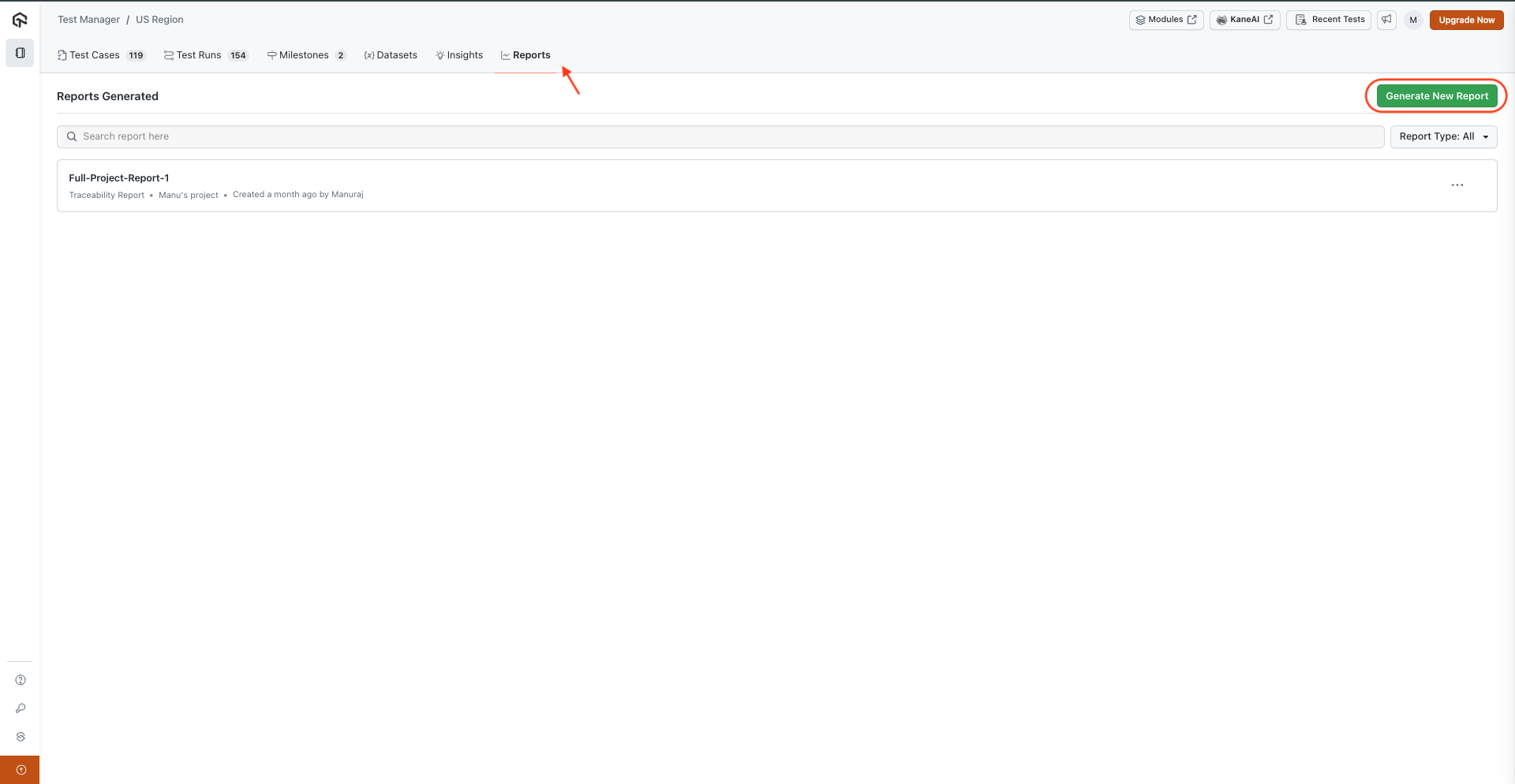
There are two type of Reports that you can create here:
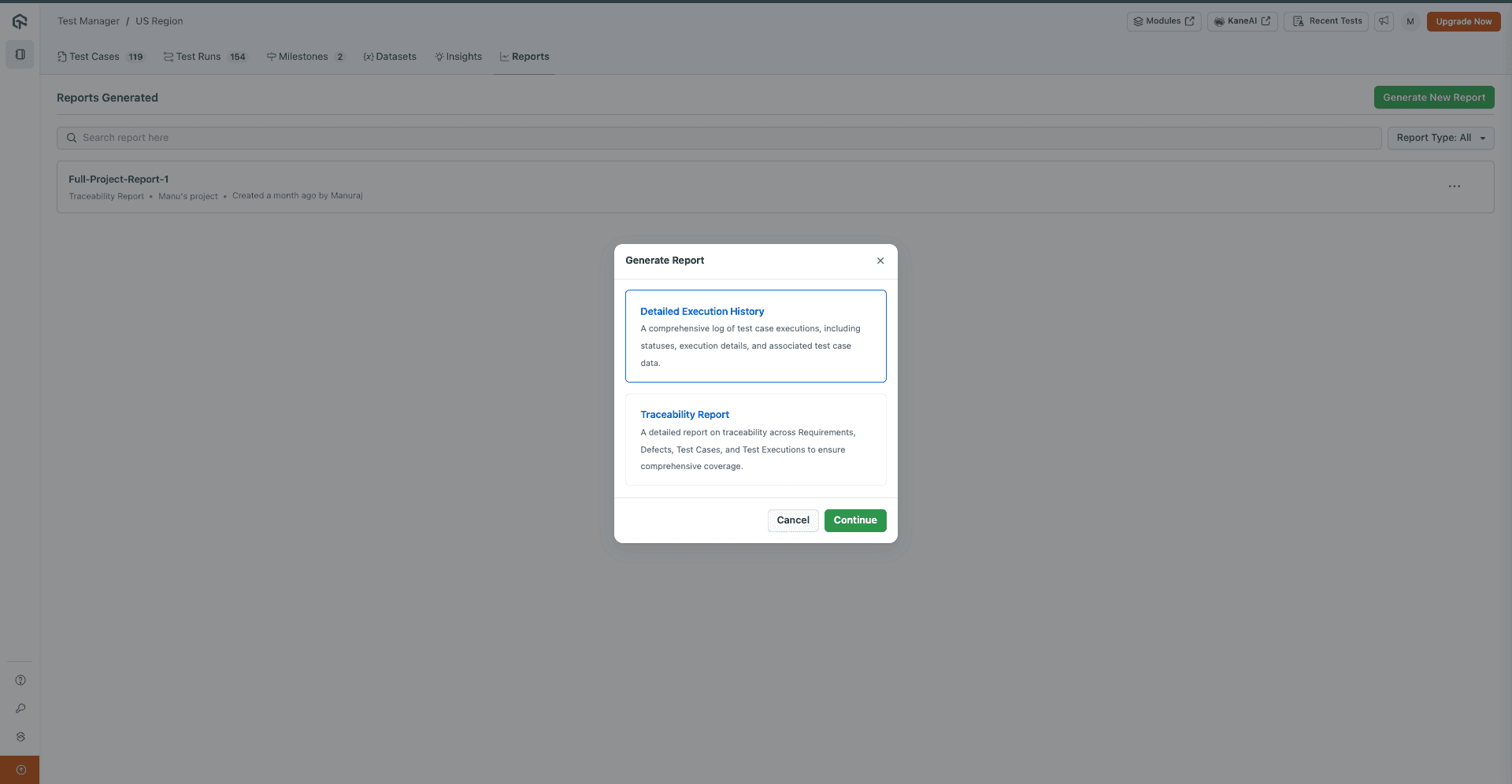
Execution Reports
Execution based reports allow you to analyze the results of your test executions and identify patterns in test execution.
When you create an Execution Report, you have two ways to filter the data:
1. Filter By Test Runs:
This option lets you include the results from specific test runs you select.
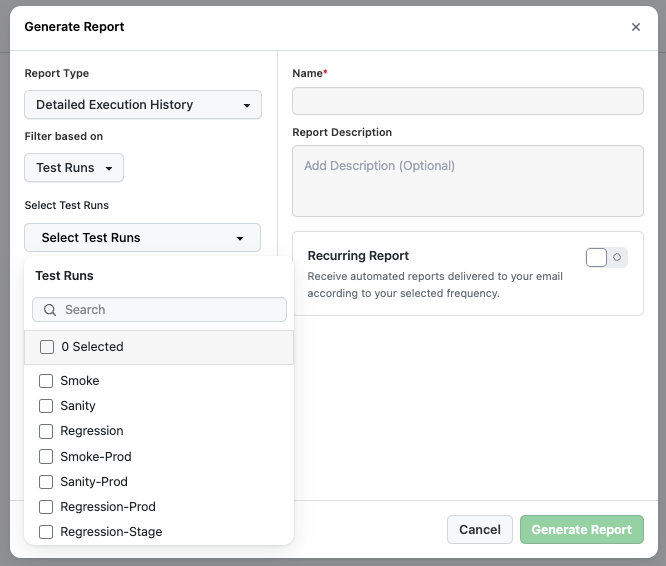
2. Filter By Date:
This option allows you to see all test results that were generated within a specific date range.
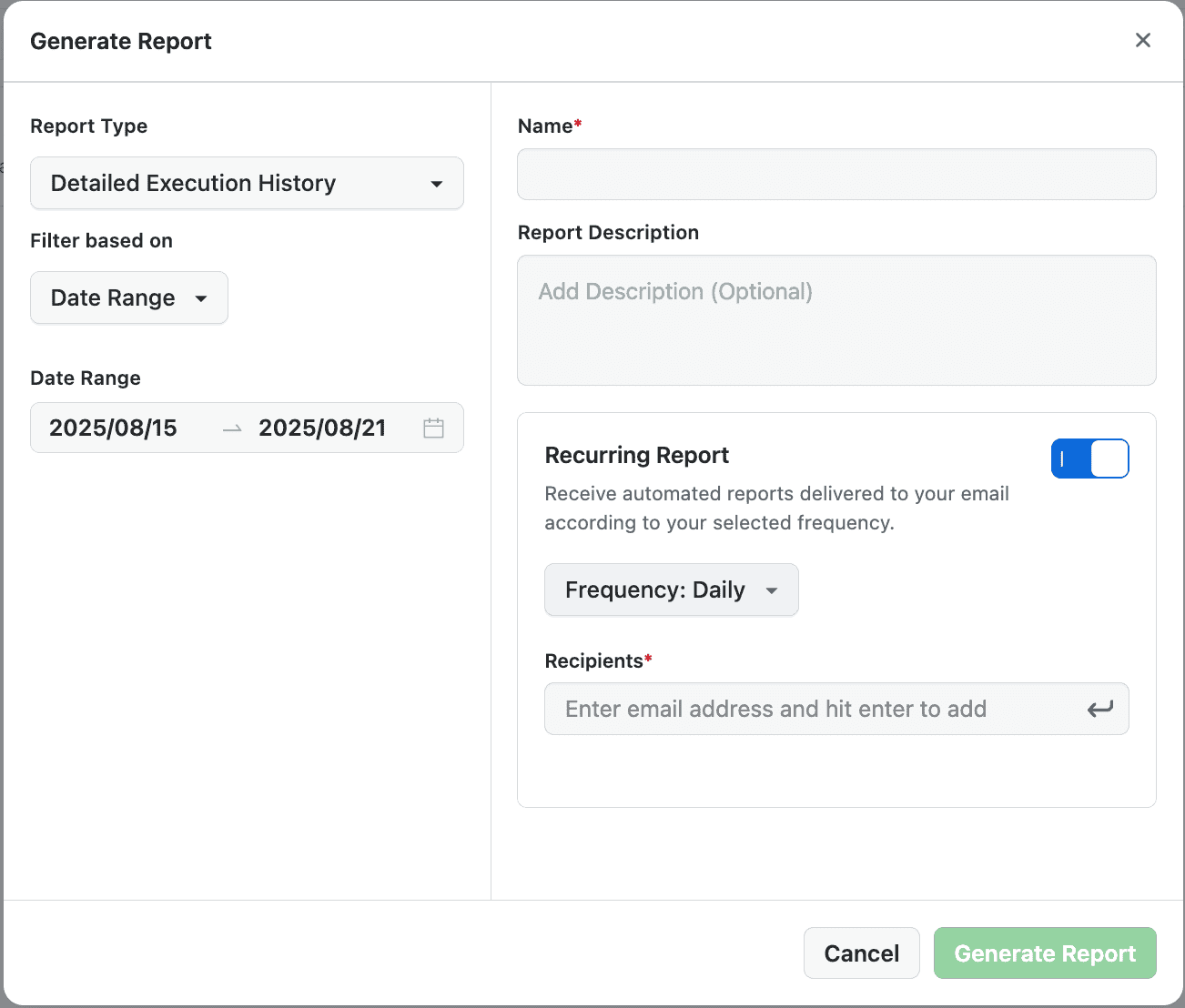
You can optionally add Description for the Report too but adding Name is mandatory to proceed here.
Recurring Reports:
You can select the Recurring option, add Recipients & Frequency to automatically get the mail notification with the reports timely.
This is how the execution reports will look like:
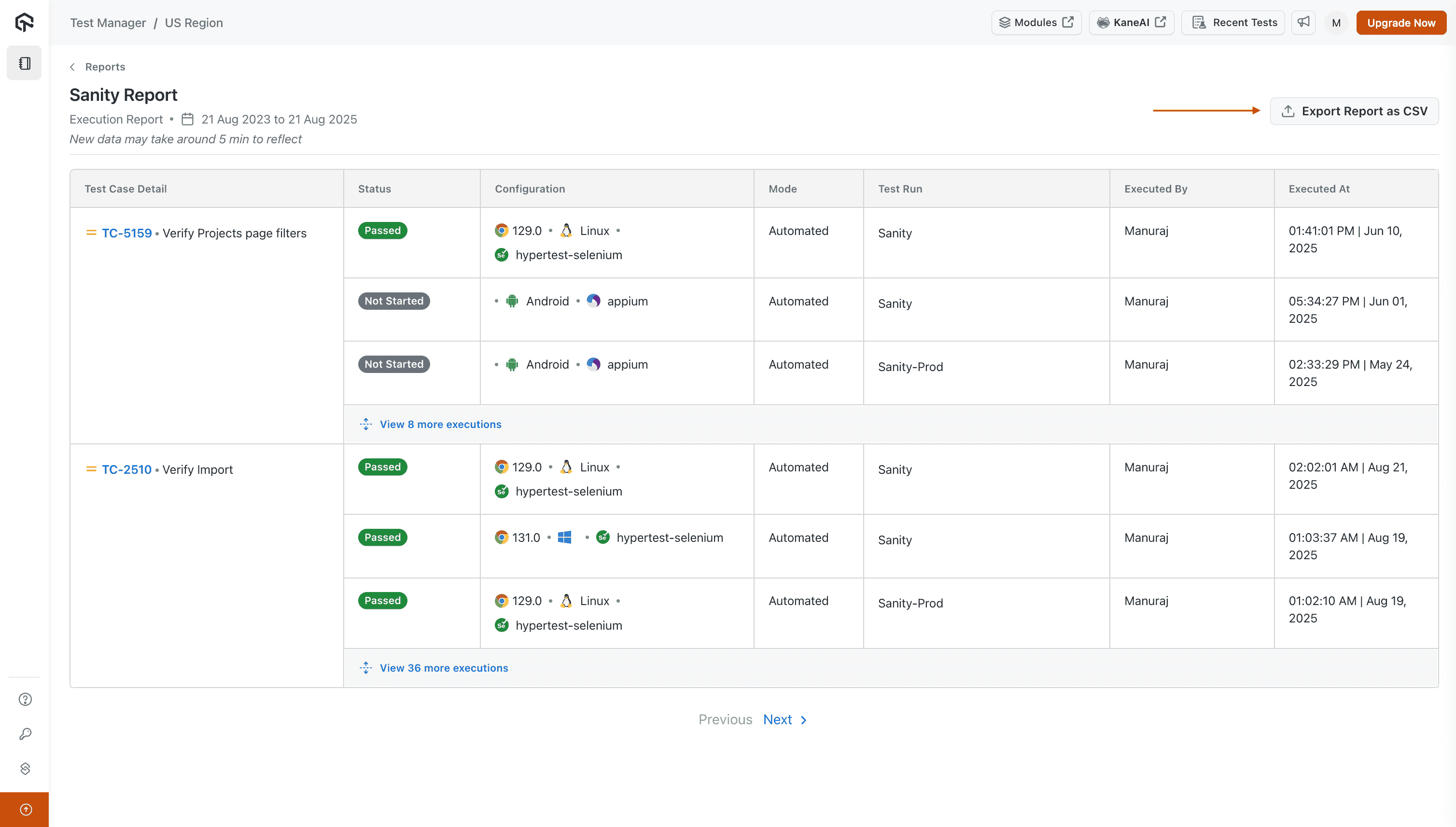
All the Reports can be Downloaded as CSV files.
Traceability Reports
Traceability reports provide end-to-end visibility into how your test cases align with business requirements and defects.
The Traceability reports show the Issues based test-execution report allowing you to see the Issues coverage in tests:
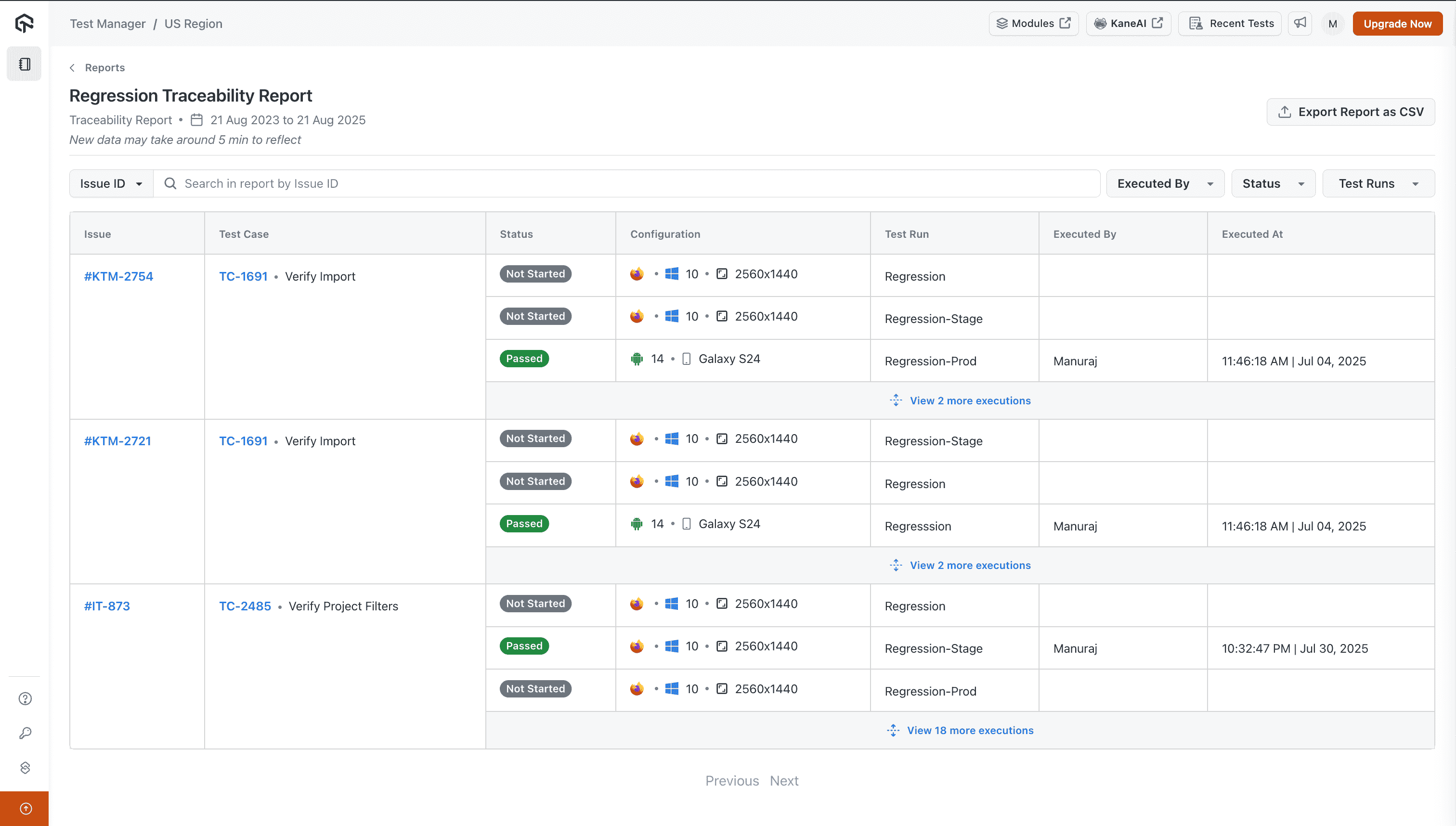
The report data can be filtered using Test, Issue, and Run metadata.