Upload & Download Files and Media on Real Devices
LambdaTest’s Files & Media feature allows you to seamlessly upload files or media from your system to real devices and download app-generated files or media back for verification. This ensures comprehensive validation of workflows such as document generation, media export, and file handling across Android and iOS devices.
Supported Devices
| Platform | OS Version |
|---|---|
| Android | 9 and above |
| iOS | 13 and above |
Steps for Uploading & Downloading Files
-
Open a Real Device Session
Log in to your App Live Dashboard, upload your app, and select a real device (Android or iOS). -
Use the Files & Media Panel
From the right-hand session toolbar, click the Files & Media icon.
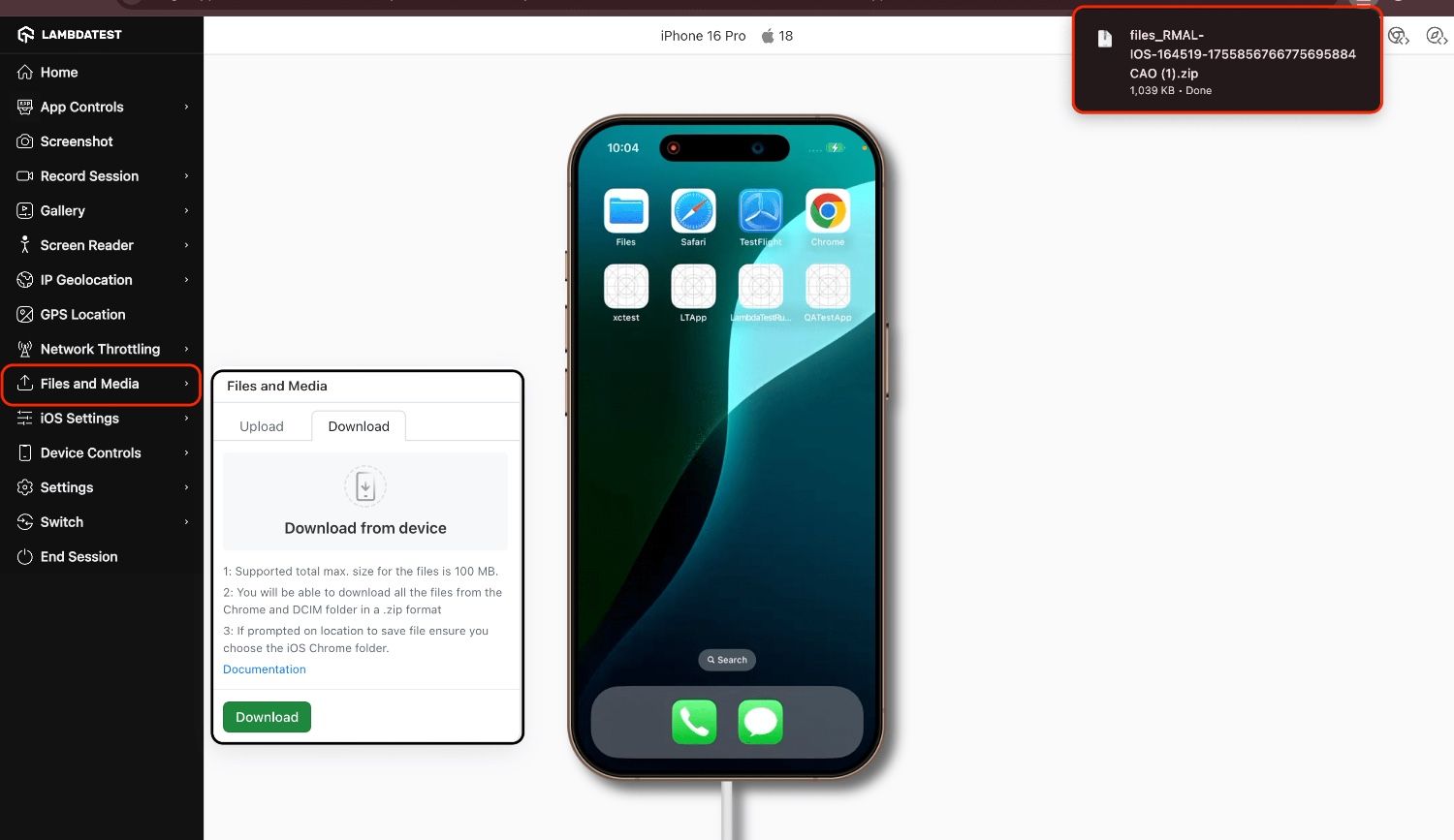
Upload
Click Upload to select files or media from your local system. Once uploaded, they are stored in the device’s default locations:
| Category | Platform | Location | File Type |
|---|---|---|---|
| Media Files | Android | Gallery → /sdcard/Pictures or /sdcard/Movies | Images, Videos |
| iOS | Camera Roll → /private/var/mobile/Media/DCIM/ | Images, Videos | |
| Non-Media Files | Android | Downloads folder | Documents |
| iOS | Files app → On My iPhone → Your app's directory | Documents |
Download
Switch to the Download tab in the Files & Media panel and select the files you want to export. Click the Download button to save them to your system. The selected files will be downloaded as a .zip, which you can then extract and verify.
The maximum combined download size per session is 100 MB.
Supported File Types
- Images: JPG, JPEG, PNG, GIF (Max: 10 MB)
- Videos: MP4 (Max: 50 MB)
- Documents: XLS, XLSX, DOC, DOCX, PDF, CSV, TXT (Max: 15 MB)
