LambdaTest SSO & Okta Integration
LambdaTest allows you to integrate an external user directory with your LambdaTest Organization through an IDP so your team could leverage the Single Sign-on setup. With Okta, you can integrate your LambdaTest organization in two ways i.e. through the Dev Console or the SAML.
After you integrate your Okta instance with your LambdaTest for Single Sign-on, you can benefit from the following features:
- SP-initiated SSO.
- IdP-initiated SSO.
To know more, refer to Okta's glossary.
Prerequisites
To enable LambdaTest SSO through Okta integration:
- You will need an Enterprise plan with LambdaTest.
- The Admin of your LambdaTest organization needs to raise a request for enabling SSO Self Serve UI. They could drop us an email over support@lambdatest.com or could reach out to us via our 24/7 in app chat support.
- You will also need the admin level access of Okta to configure the SSO.
Configuring LambdaTest & Okta Integration Using SAML
-
Go to LambdaTest Authentication & SSO settings and click on Setup SSO.
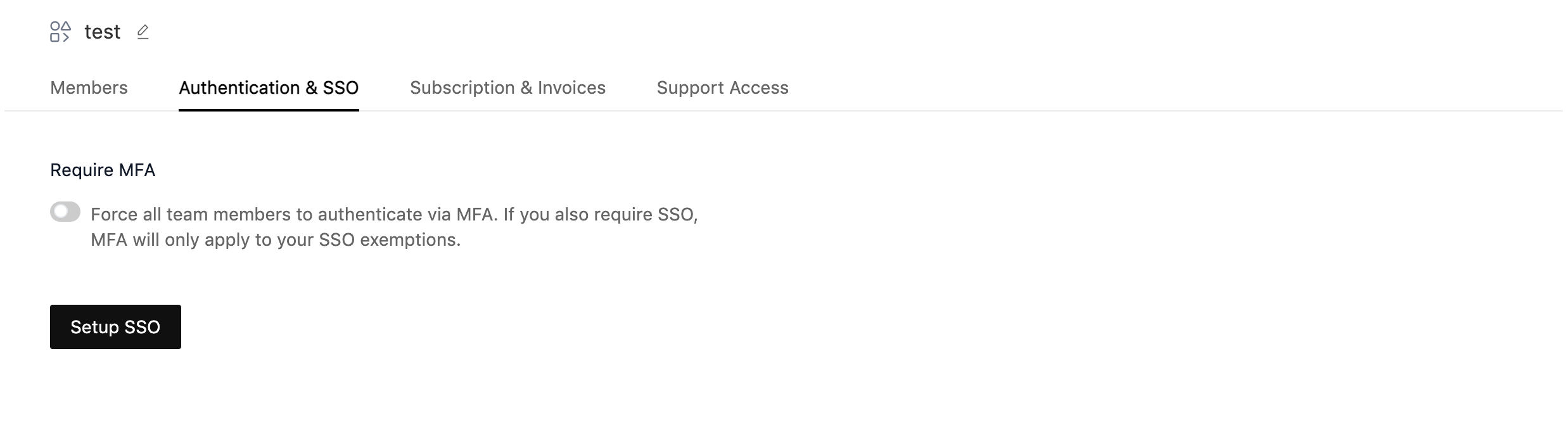
-
Enter Connection Name and Click on Add New Connection.
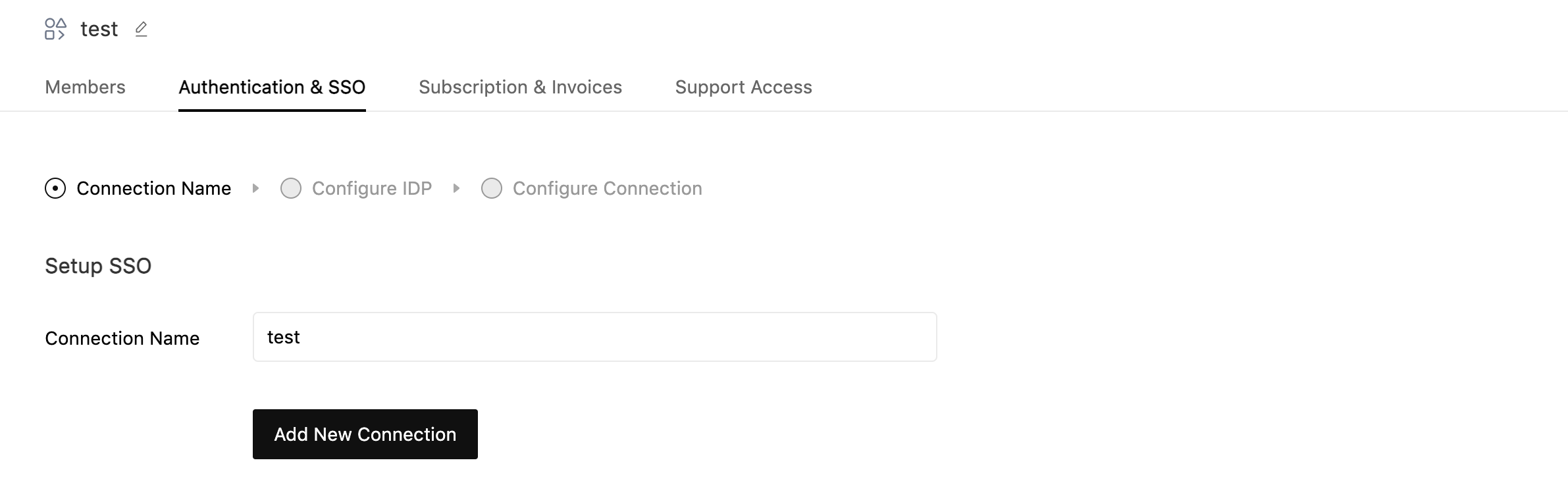
-
Select Okta as your identity provider.

-
Now copy the details required for setting up SSO connection in your Identity Provider. Once configured, click on continue
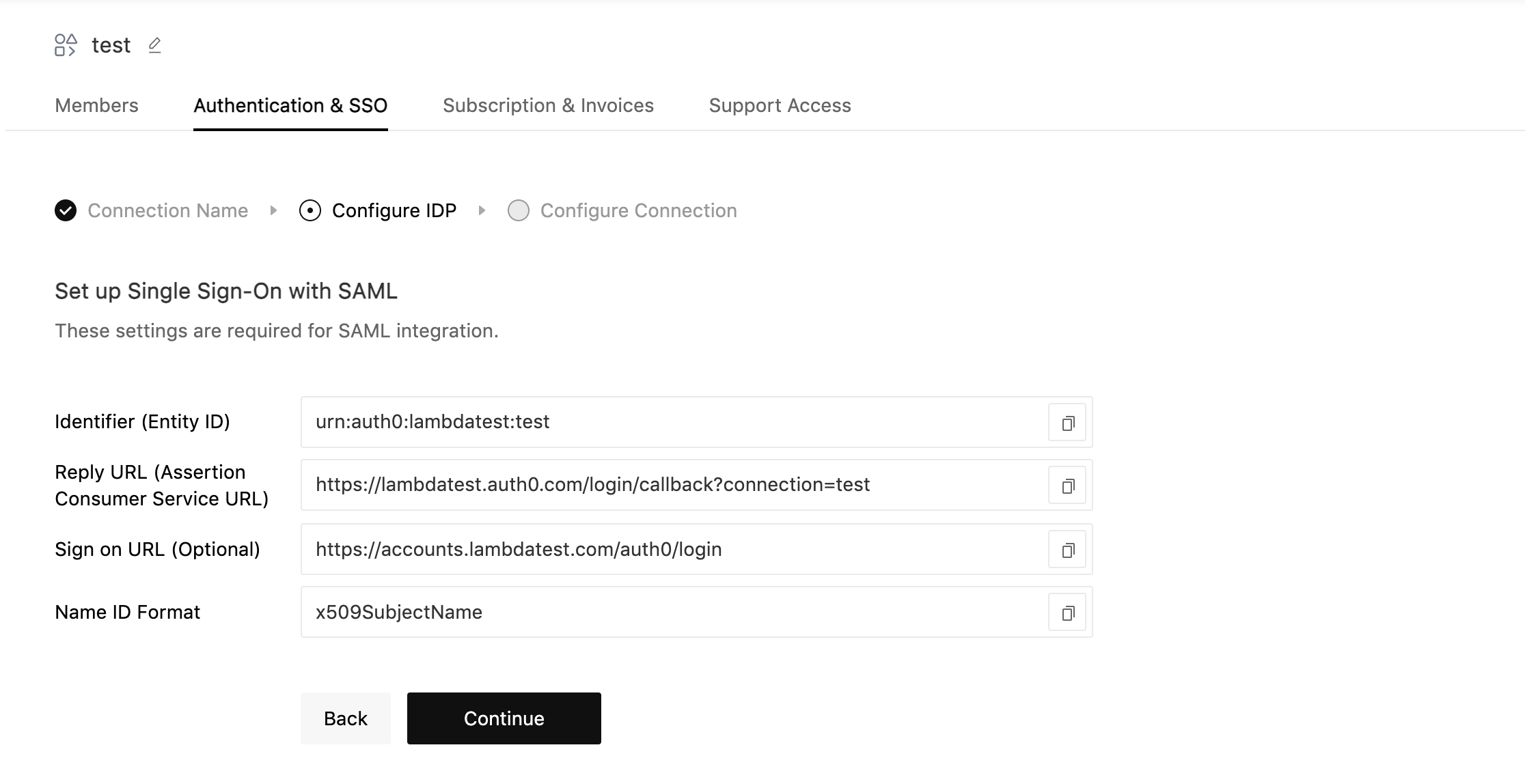
-
Now Configure the Attributes and Claims in your Identity Provider. Once configured, click on continue
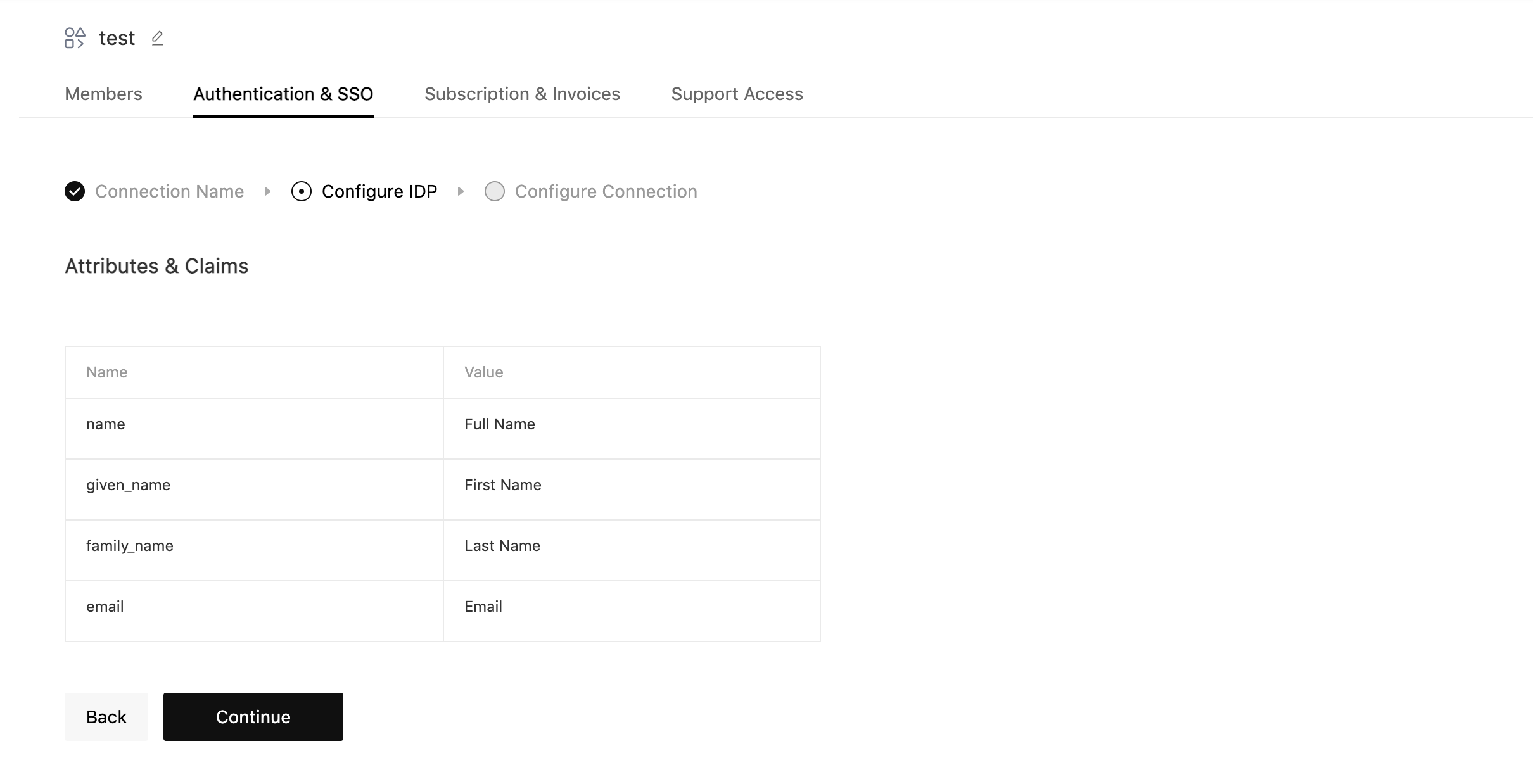
-
Login to your okta account.
- Go to Application menu from the toolbar and click on Create App Integration.
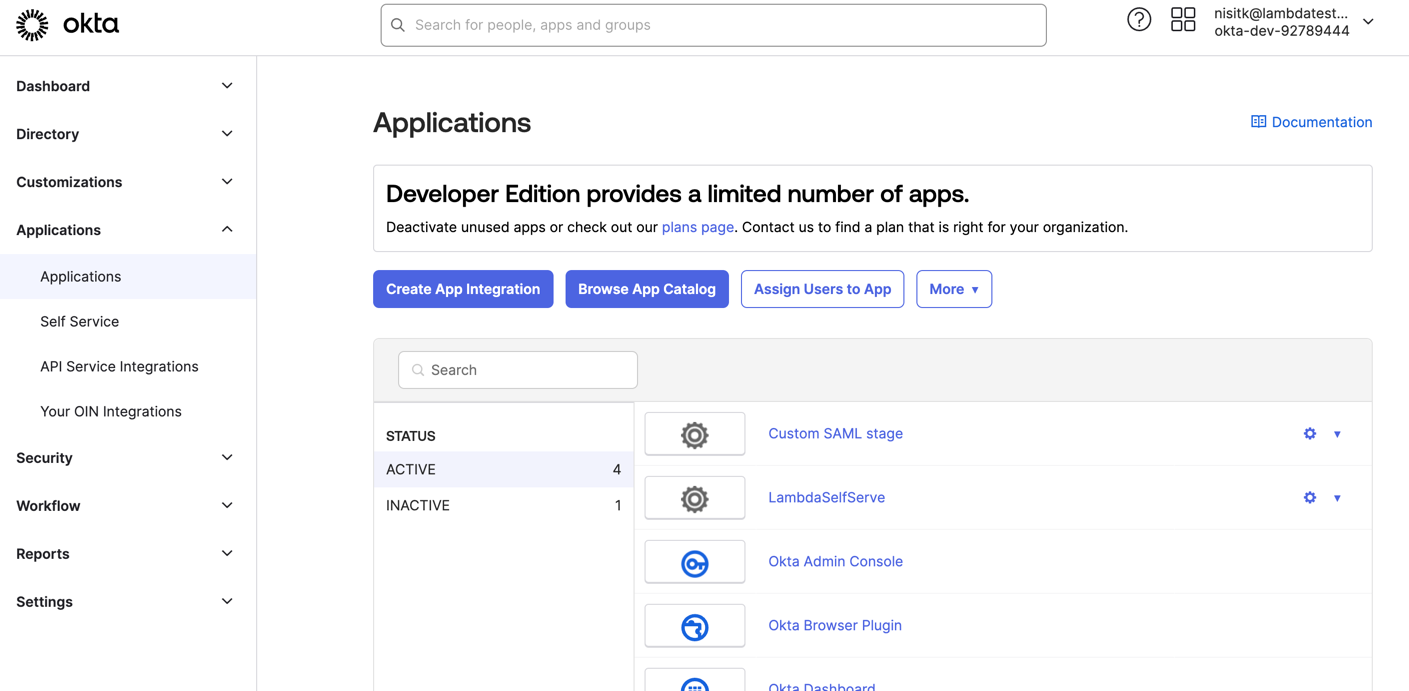
- Select the SAML 2.0 option and click on Next.
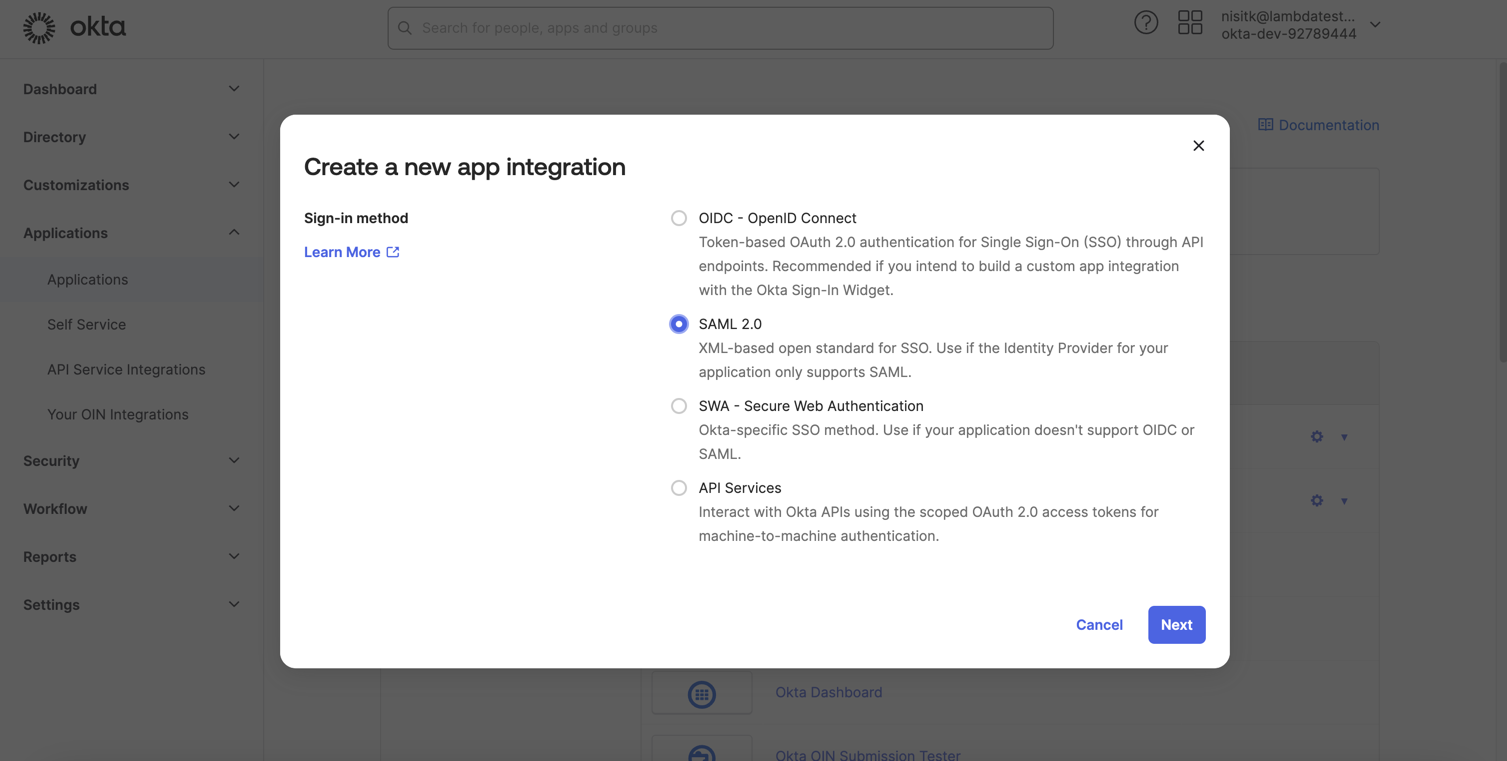
- Give the created app a name of your choice, in the App Name box, and click Next.
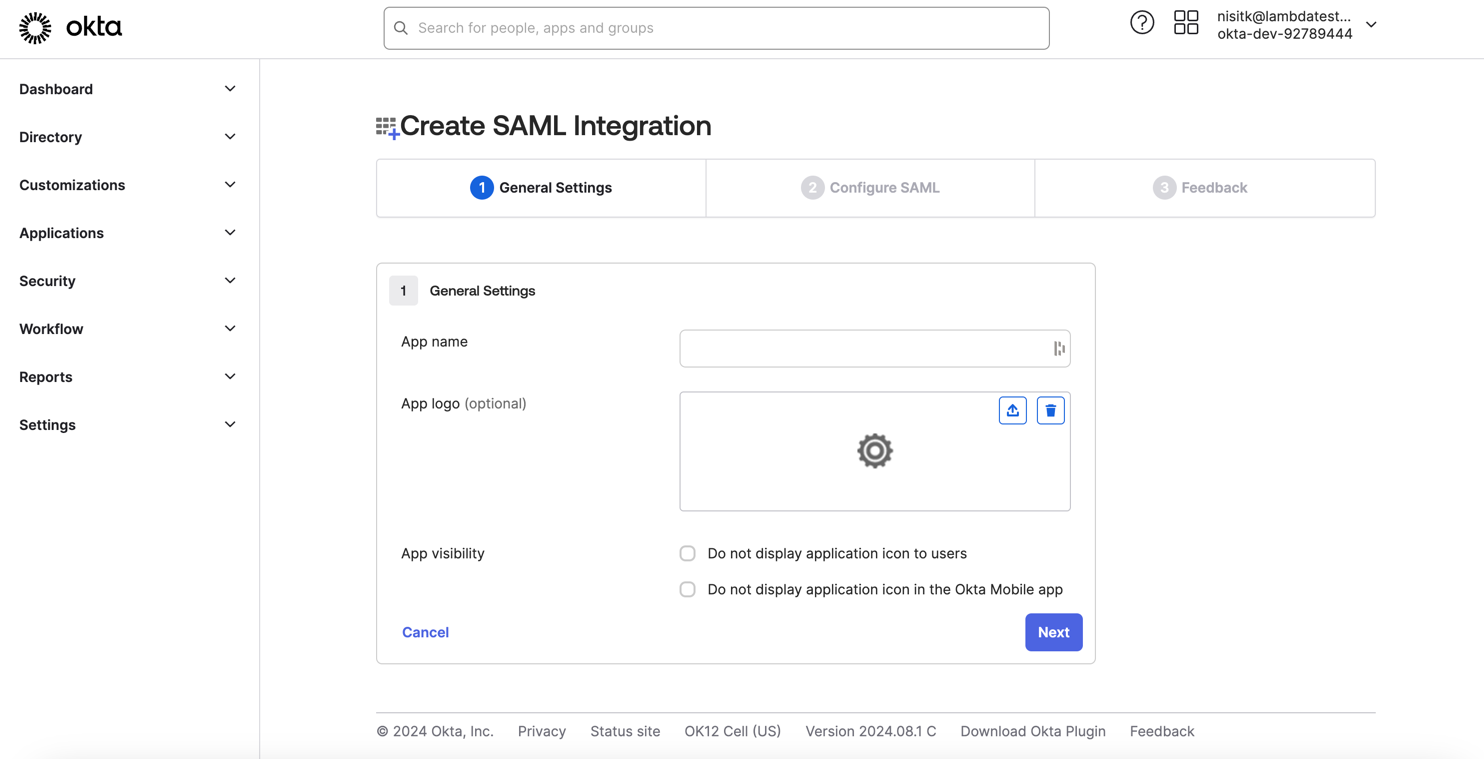
- Fill in the details as per in step 4 and step 5 and then click Next.
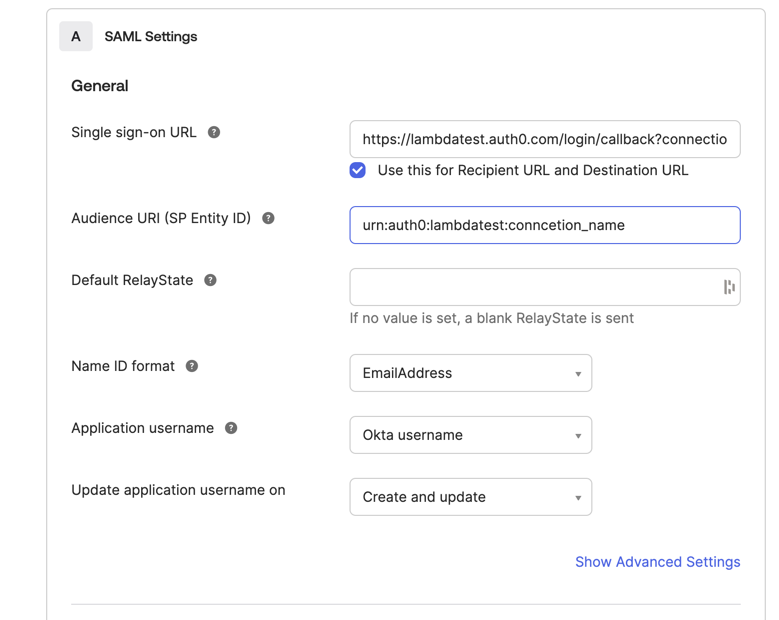
- Set the Attribute Statements as per the image below and click Next.
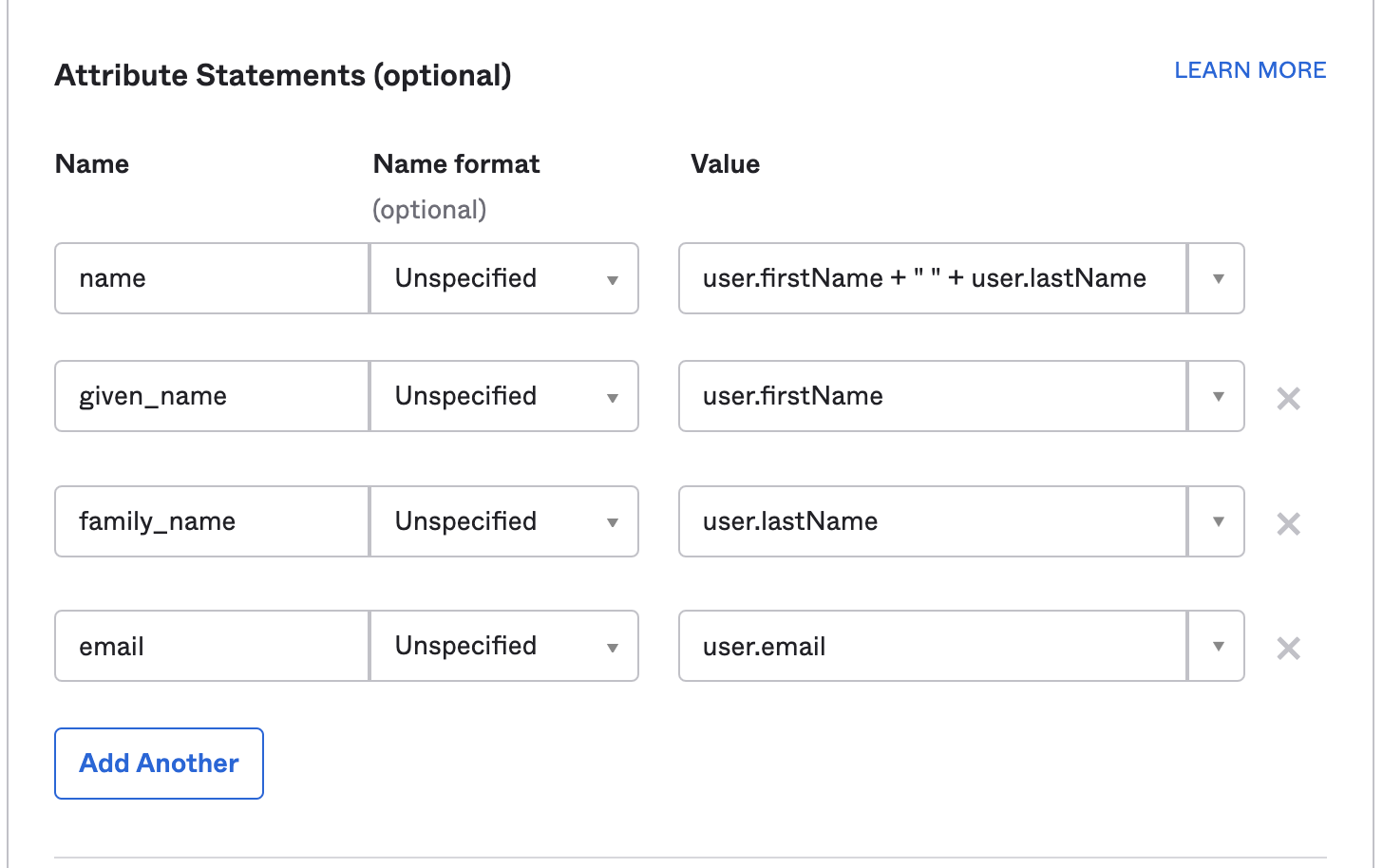
- In the next window of this Okta SAML integration, choose App Type as This is an internal app that we have created, as shown in the image below, and then click on Finish to complete the app creation.
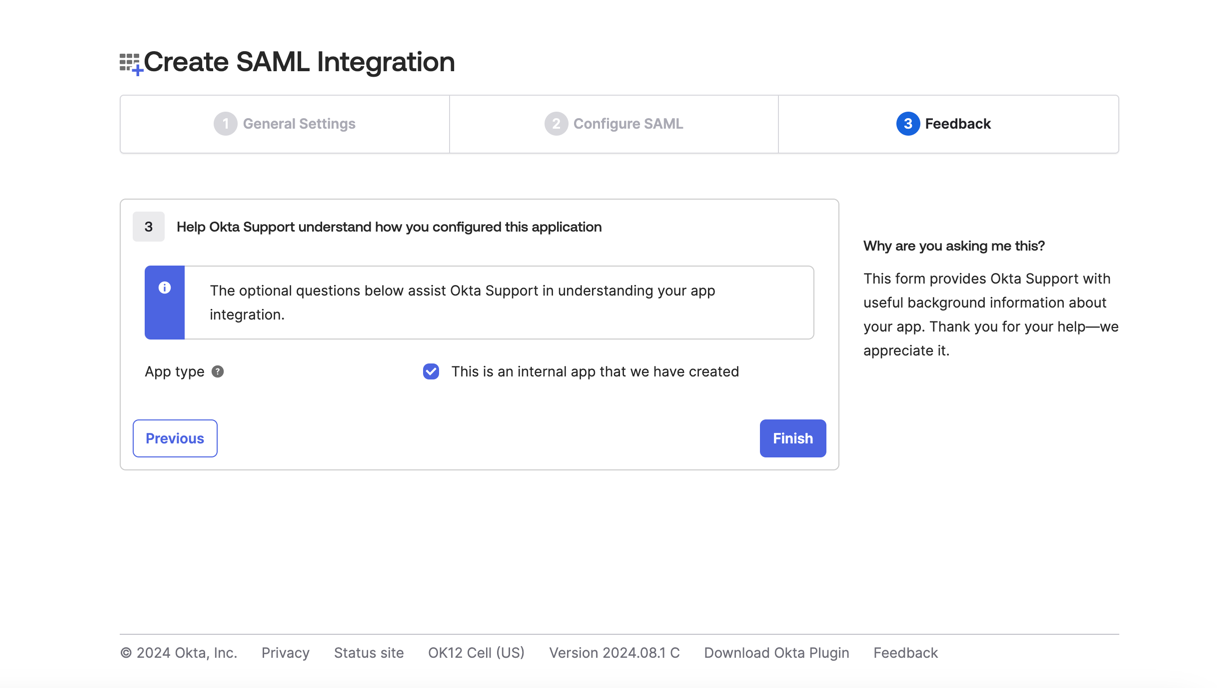
- Once the app is created, you will be redirected to the app's general settings. Click on the Sign On tab. Copy the Metadata URL and paste it in the LambdaTest SSO setup page.
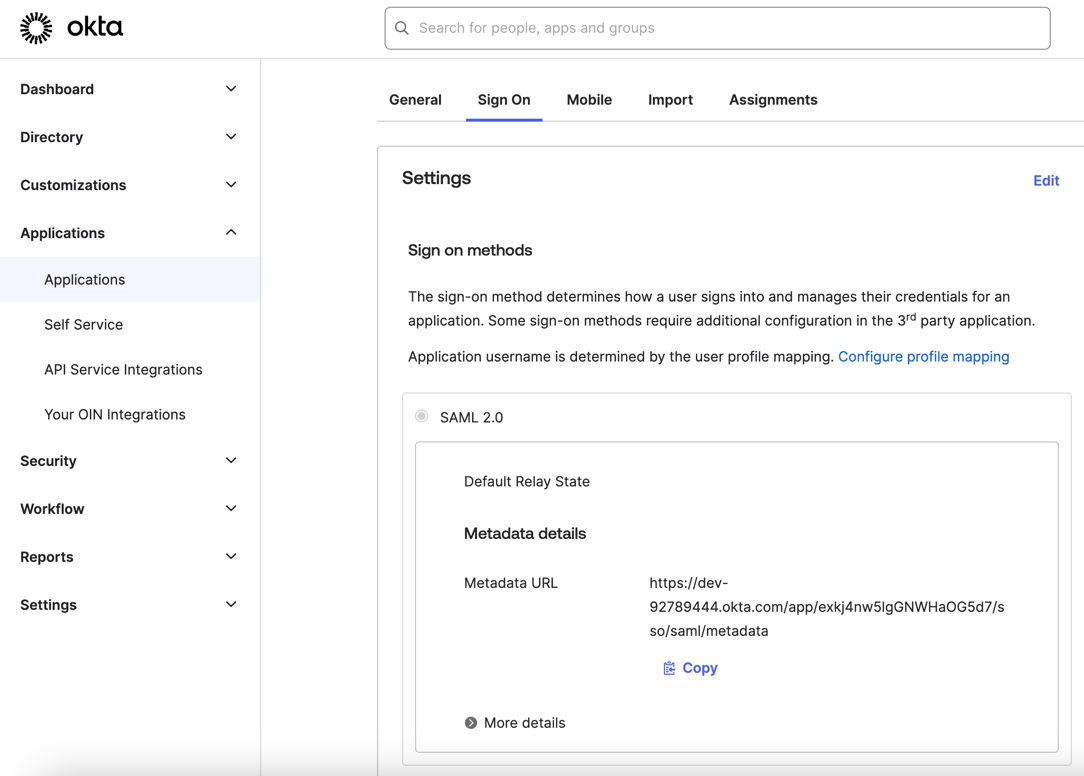
- Fill the required fields and click on Create Connection:
- SSO Domains (Comma-separated list of the domains that can be authenticated in the Identity Provider.)
- Have Metadata URL (Select this option if you have metadata file URL of your Identity Provider.)
- Metadata URL (Enter the metadata file URL of your Identity Provider.)
- Sign In URL (Enter the sign-in URL of your Identity Provider.)
- X509 Certificate (Upload the base64 encoded X509 certificate of your Identity Provider.)
Create Connection with Metadata URL
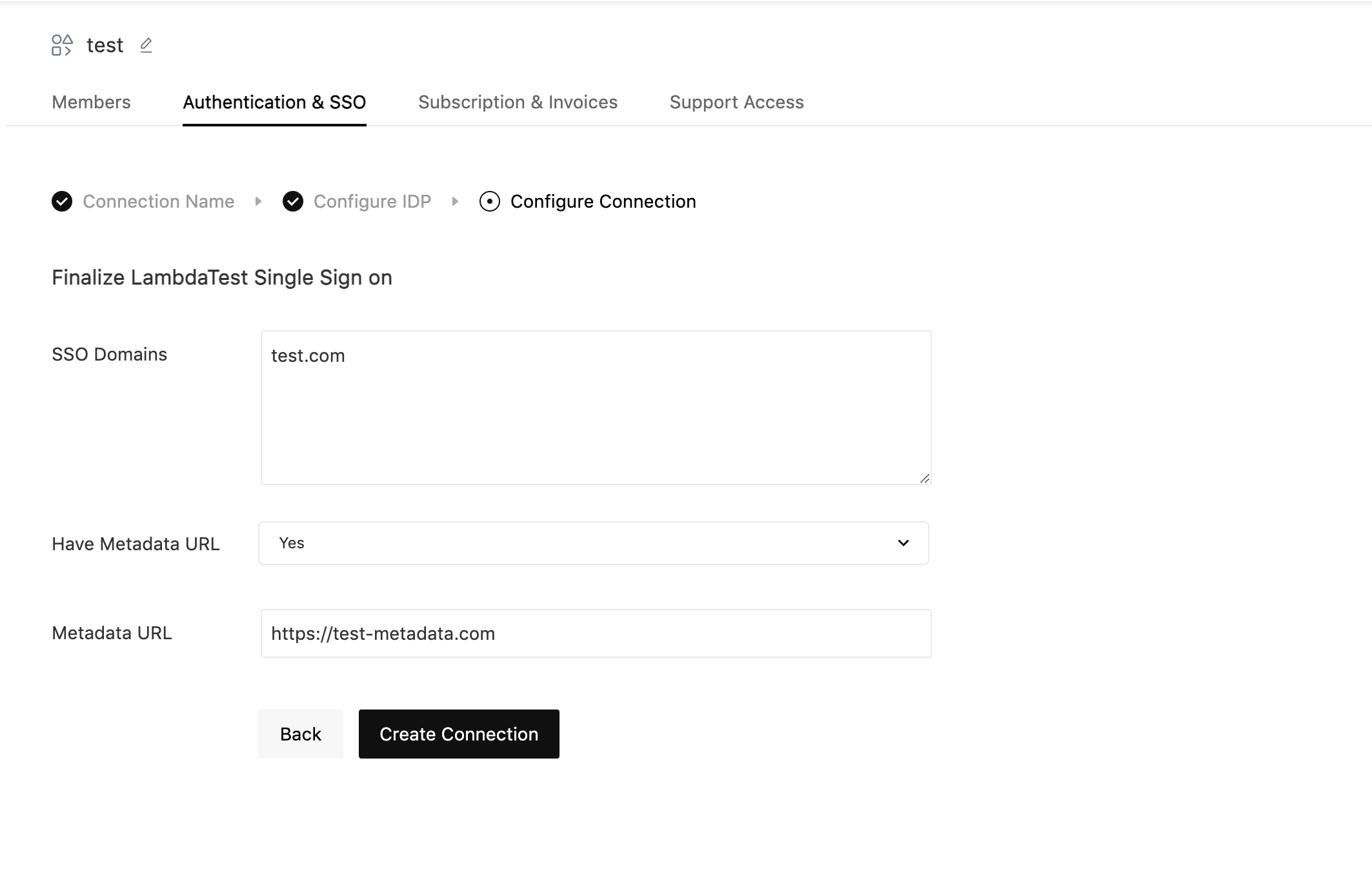
That's all you need to know for Configuring LambdaTest SSO Integration with Okta. In case you have any questions please feel free to reach out to us via the 24/7 chat support or email us over support@lambdatest.com.
