Detox Testing on HyperExecute
Detox is a popular end-to-end testing framework for React Native applications. This documentation will help you run your Detox tests on LambdaTest HyperExecute using your local system setup.
Run a Sample Project
Step 1: Clone Sample Repository
Download or Clone the Detox sample from LambdaTest’s GitHub Repository
Step 2: Download the CLI in your Project
Download the HyperExecute CLI and copy it into the root folder of the downloaded sample repository.
Step 3: Execute your Test Suite
From the project root directory, execute the below CLI command in your terminal:
./hyperexecute --user undefined --key undefined --config RELATIVE_PATH_OF_YOUR_YAML_FILE
NOTE : In case of macOS, if you get a permission denied warning while executing CLI, simply run
chmod u+x ./hyperexecuteto allow permission. In case you get a security popup, allow it from your System Preferences → Security & Privacy → General tab.

You've successfully triggered the Detox tests on HyperExecute. Visit the HyperExecute Dashboard and check your Job status.
Configure your own Project
Step 1: Download the CLI in your Project
Download the HyperExecute CLI and copy it into the root folder.
Step 2: Configure YAML in your Test Suite
Use the sample YAML below to configure your execution:
loading...
📘 To explore more configuration options and tailor settings to your project needs, check out the YAML documentation.
Step 3: Monitor the Test Execution
Visit the HyperExecute Dashboard and check your Job status.
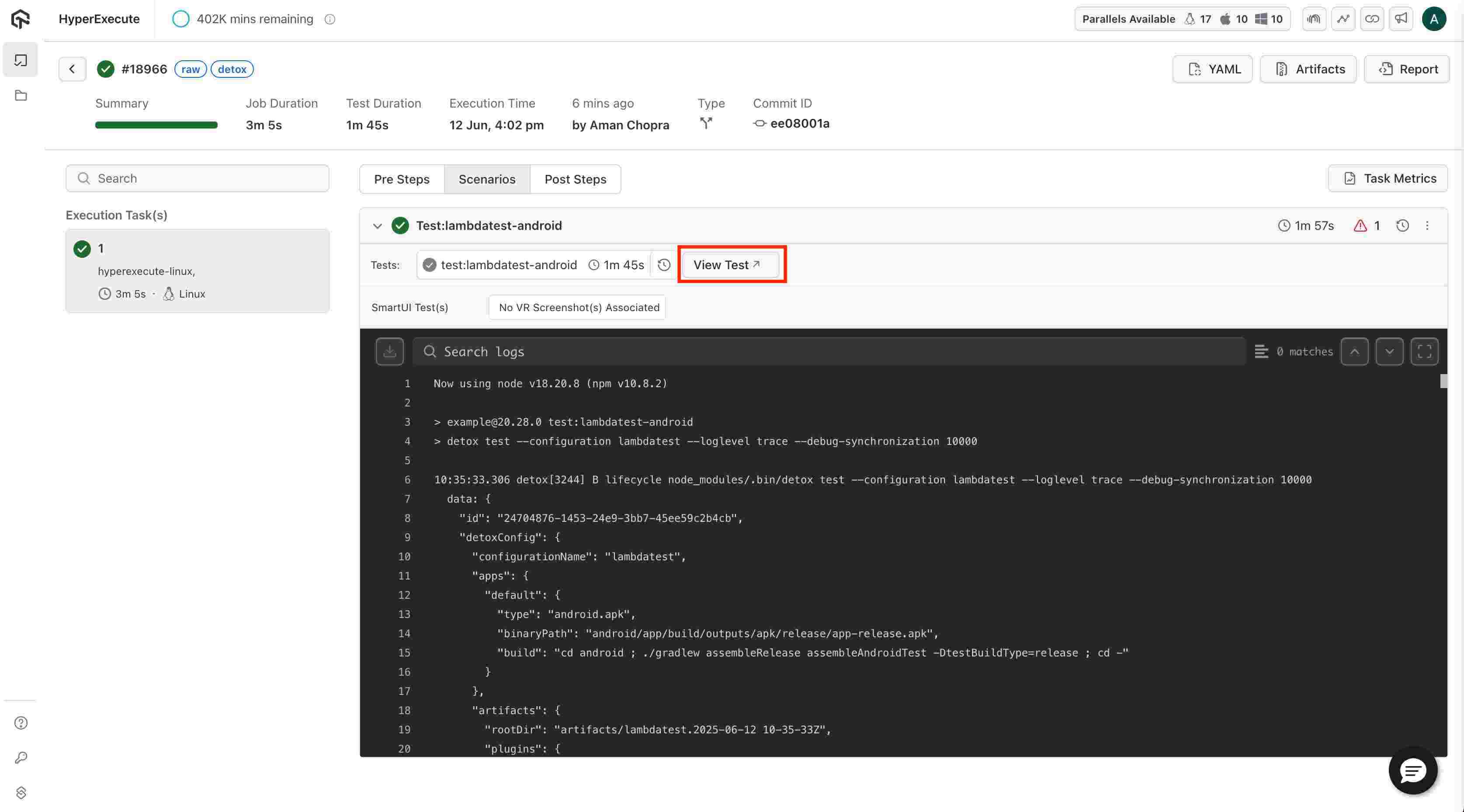
You can click on View Test from the HyperExecute logs, which will take you to the App Automation dashboard. There, you can access detailed device logs, crash logs, and Metadata for your test. You’ll also be able to watch a video recording of the Test sessions for better debugging and analysis.
For any query or doubt, please feel free to contact us via 24×7 chat support or you can also drop a mail to support@lambdatest.com.
