Flock Integration
Flock is a communication and collaboration platform for cross-functional teams. Using Flock, you can streamline all communication and decision-making processes. Flock provides top-notch features such as easy file sharing and management, simple onboarding, 24x7 support, and data security & privacy.
Integrating Flock with LambdaTest, you can post bugs or issues to Flock's team channels directly from the LambdaTest platform and collaborate faster on websites and web apps issues.
Integrating Flock With Your LambdaTest Account
-
Login to your LambdaTest account. Before configuring integrations, ensure you have administrator or user access.
-
Select Integrations from the LambdaTest left menu.
-
From the COMMUNICATION category, select FLOCK.
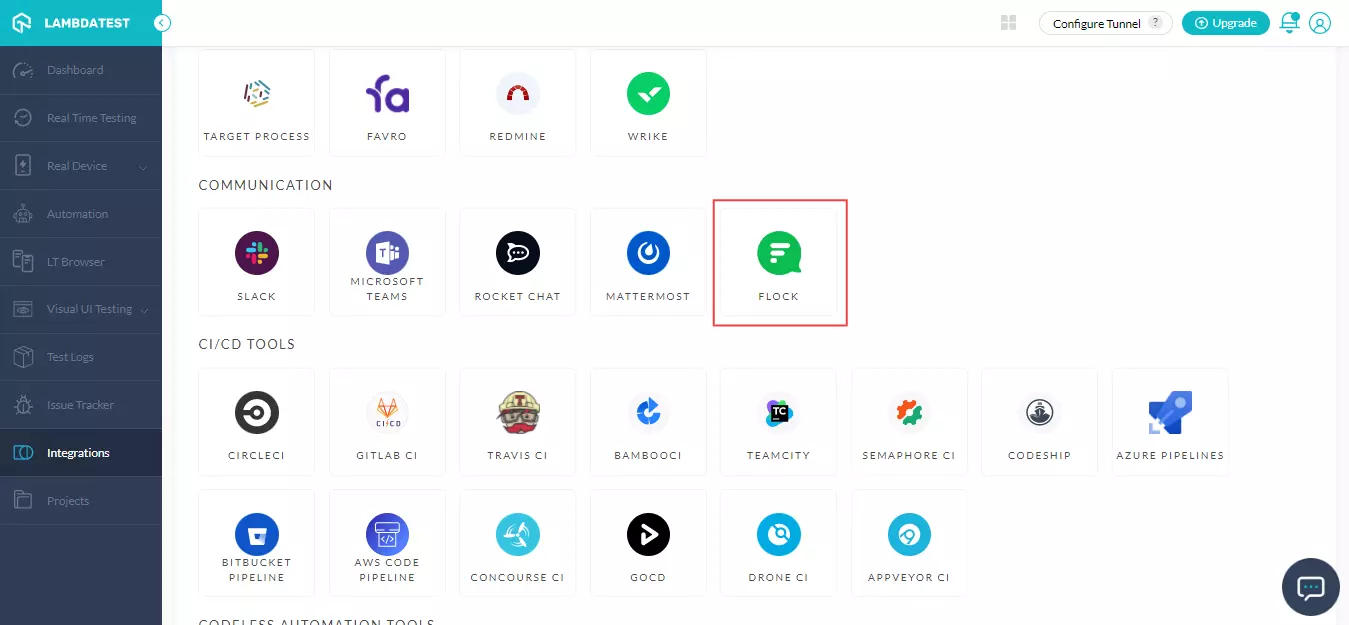
- It will redirect to the console where you will need to enter Webhook URL.
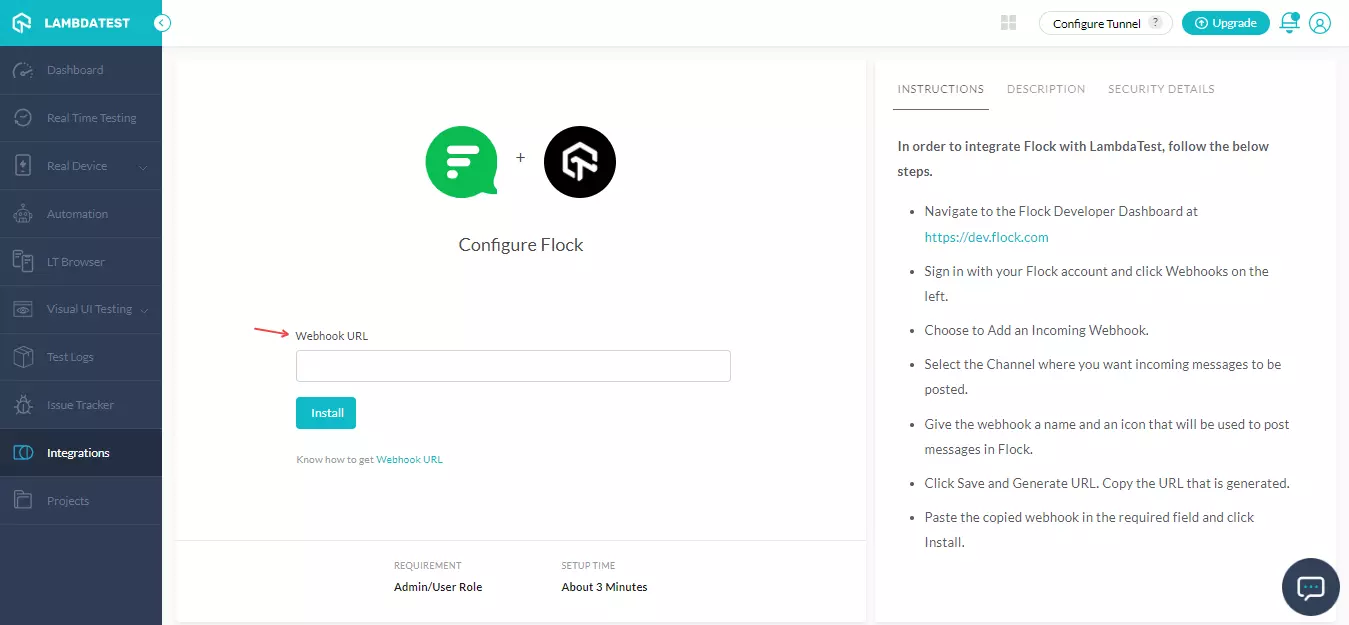
Generating The Webhook URL
-
Login to your Flock account.
-
From the left menu, click Webhooks.
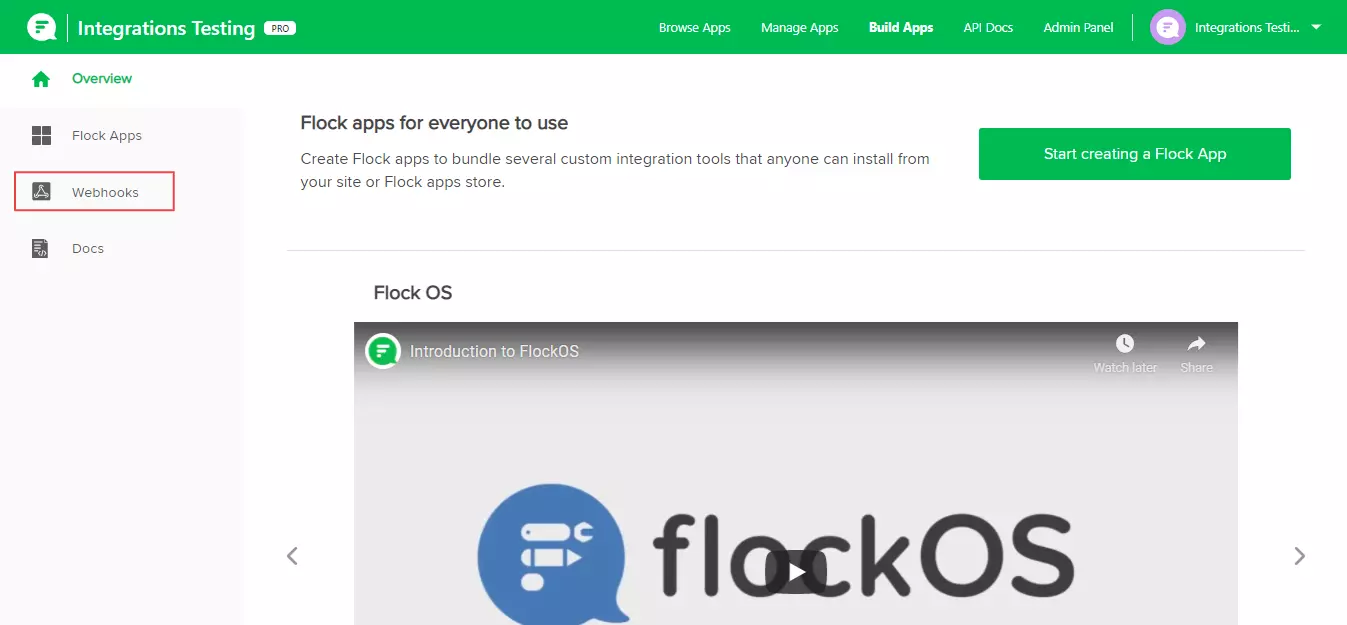
- Select Add under Incoming Webhooks.
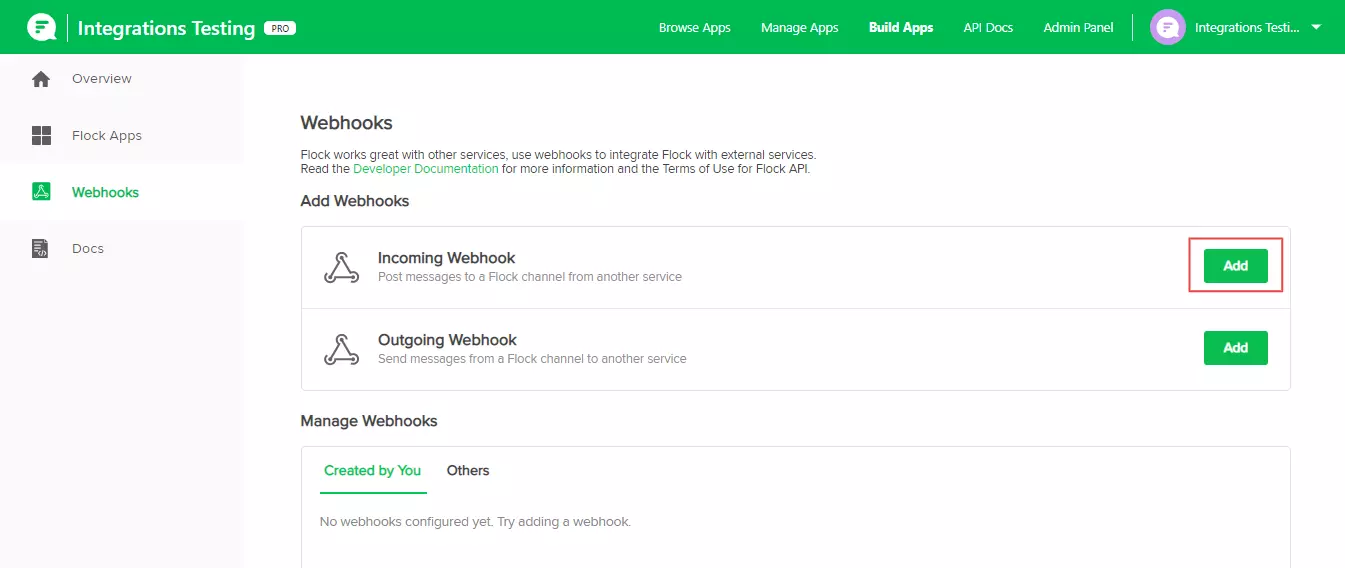
- Select the channel where you wish to post the message, provide a Webhook name, and choose an icon.

- After that, click Save and Generate URL.

Paste the Webhook URL in the provided field and click Install.
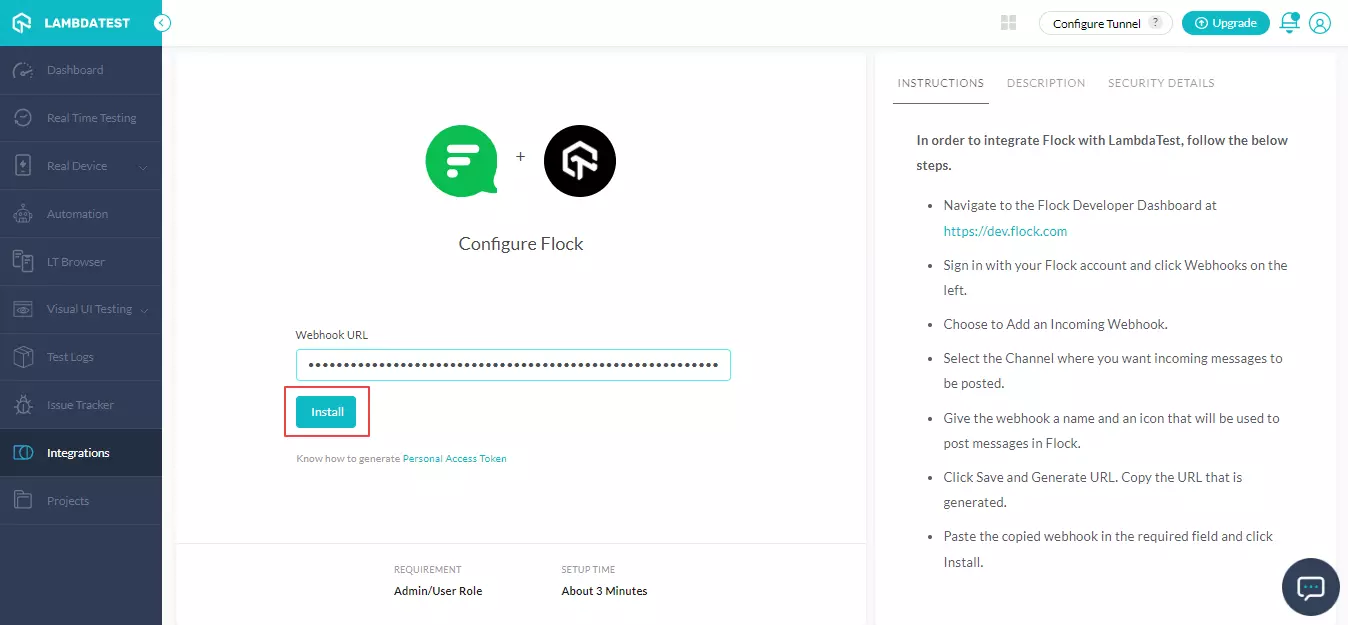
You now have successfully integrated Flock with your LambdaTest account.
One-Click Bug Logging With Flock Integration
-
From the LambdaTest dashboard, navigate to Real Time Testing from the left menu.
-
Specify the test URL, select the browser, browser versions, operating system, and click START.
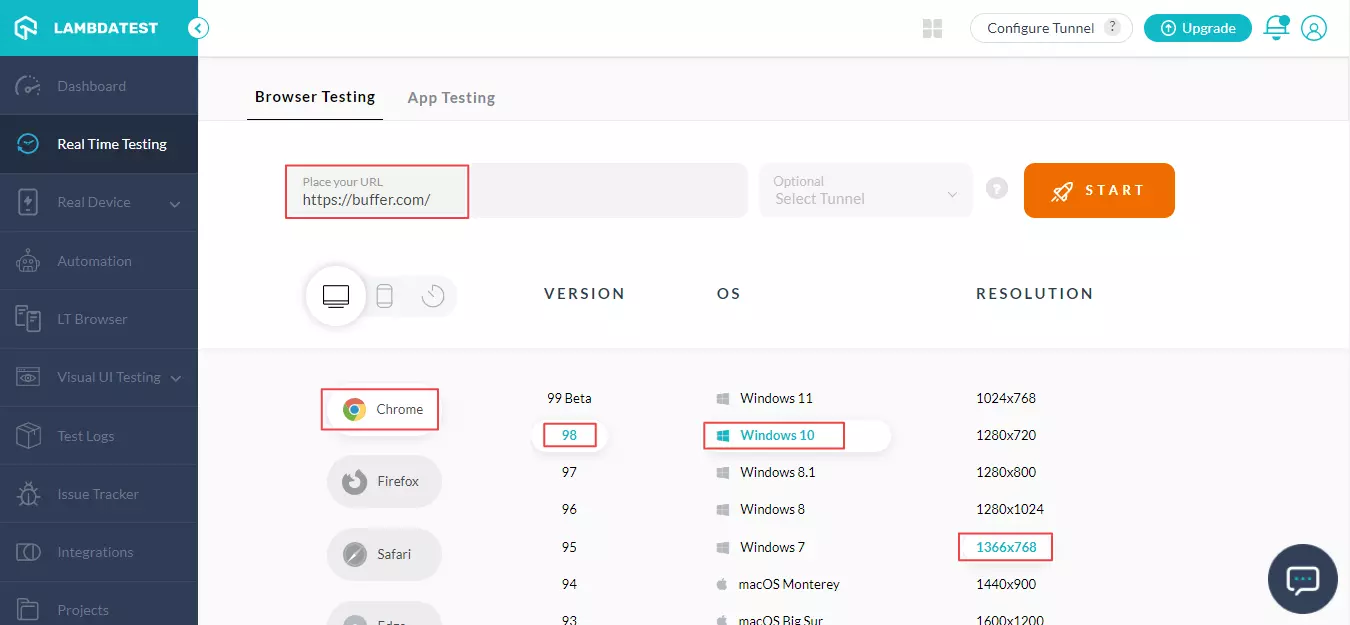
It will redirect you to the cloud-based virtual machine where you can perform web testing of websites (and web apps.)
- If you come across any UI glitch or issue, click the Bug icon from the left in-built tools to capture the screenshot of the web page.
- To annotate any issues or task, you can use the in-built image editor tools from the left menu. After annotating, click Mark as Bug.
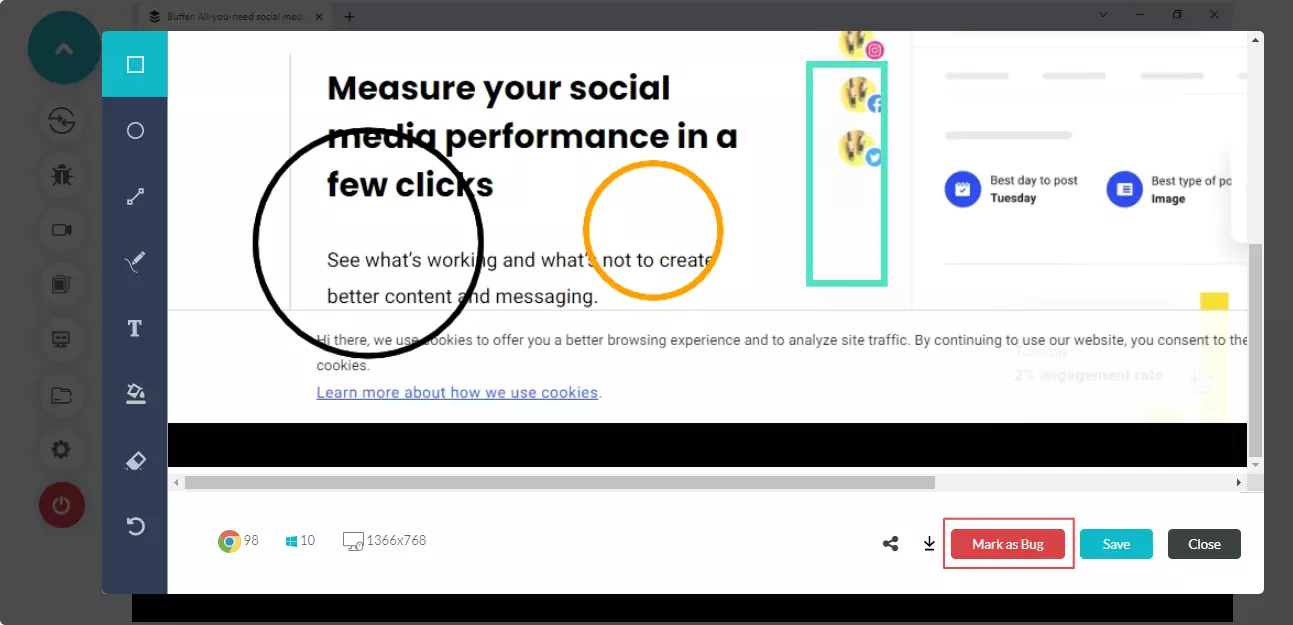
- On clicking Mark as Bug, a ticket will show up. Fill the details like Assignee, Issue Type, Priority, Summary, and Description. Now click CREATE ISSUE.
Note: By default, the Send to Flock checkbox is marked as checked.
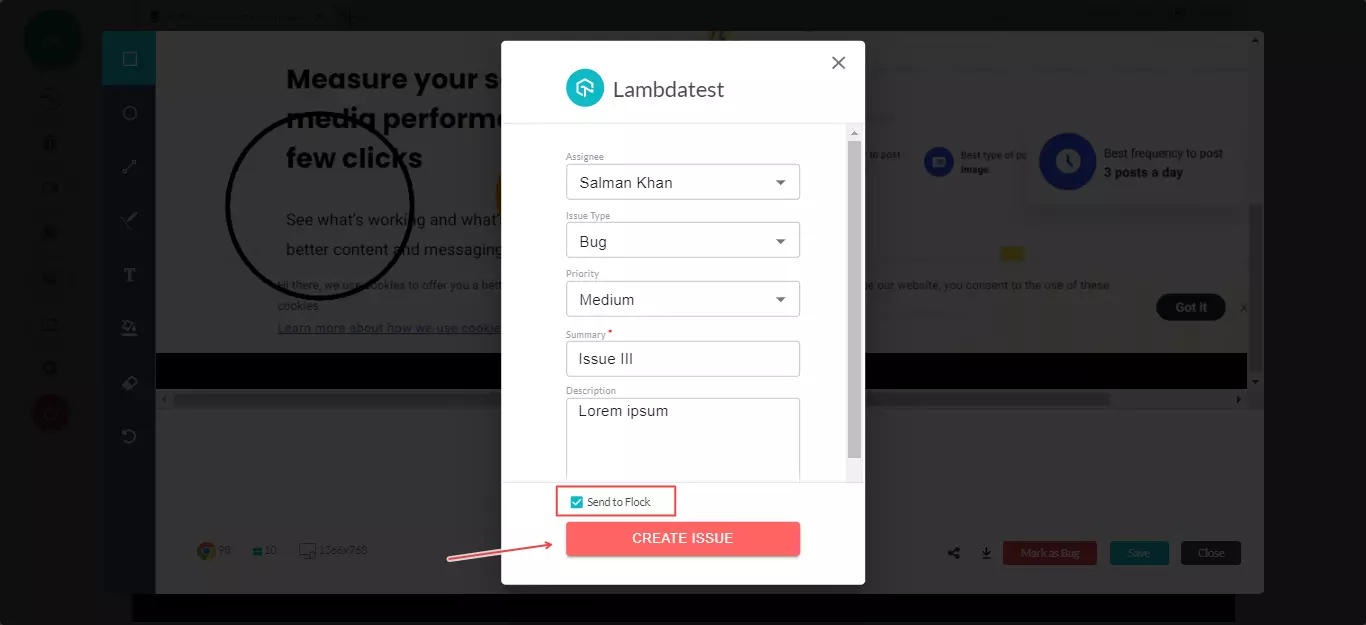
Your bugs will be logged to the selected Flock's channel.
- You can view logged issues in your Flock's workspace. Marked bugs can be found in the set Flock channel along with test environment details.
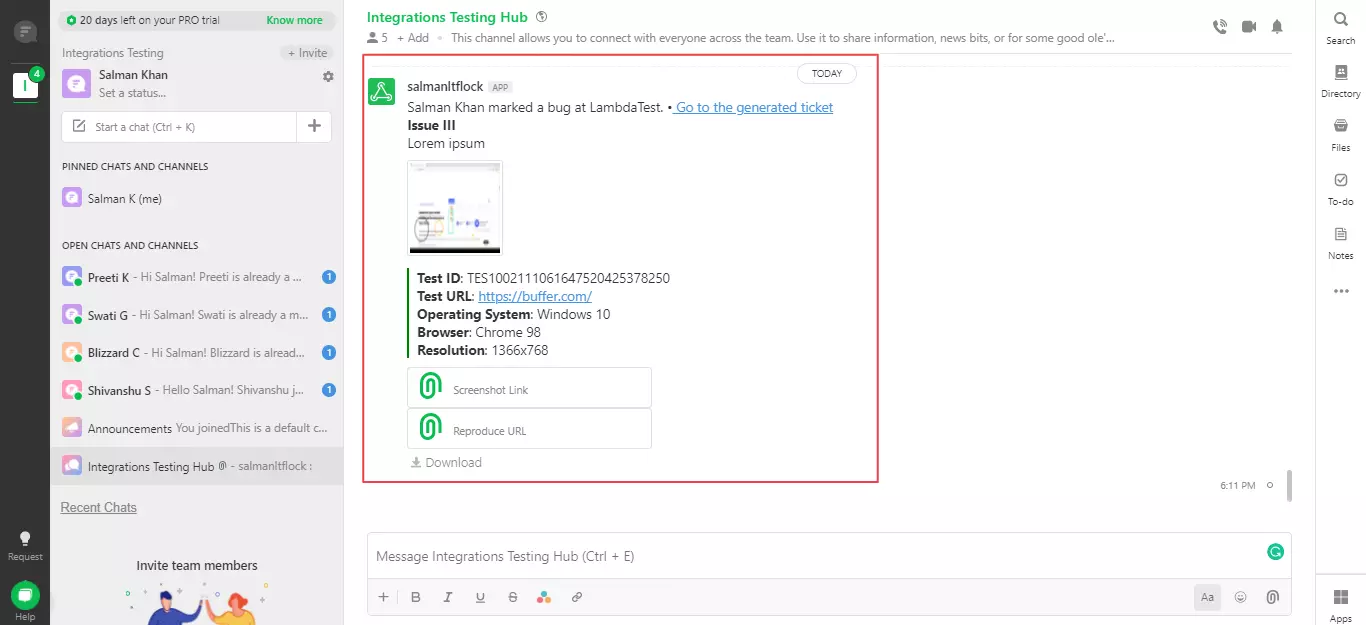
Uninstalling The Flock Integration
-
Login to your LambdaTest account.
-
Select Integrations from the LambdaTest left menu.
-
Click REMOVE adjacent to the Flock logo in the MY INTEGRATION category.
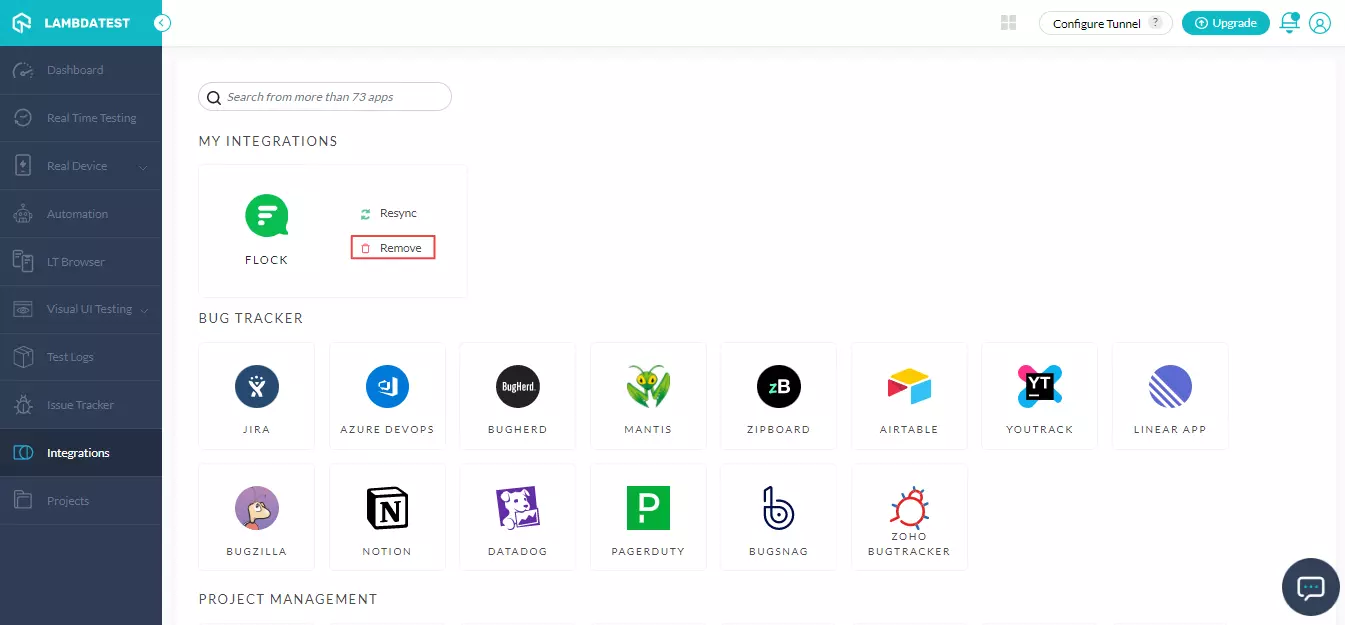
Alternatively, you can remove the integration by navigating to Flock under the COMMUNICATION category and clicking REMOVE.
If you have any questions or need further assistance regarding LambdaTest + Flock integration, feel free to reach out to us at our 24x7 Chat Support or email us at support@lambdatest.com.
