Zoho Cliq Integration
Zoho Cliq is a team communication and collaboration platform designed to enhance productivity and streamline communication within organizations. It offers a range of features to facilitate real-time messaging, audio and video calls, file sharing, and integrations with other business applications.
Integrating LambdaTest with Zoho Cliq, users can create detailed test cards in Zoho Cliq Channels for logged bugs in LambdaTest. This will notify you and your team members every time a new bug is pushed while performing cross browser testing of your website from the LambdaTest platform to your Zoho Cliq instance.
Integrating Zoho Cliq With LambdaTest
Step 1: Sign in to your LambdaTest account. Don't have an account, register for free.
Step 2: Select Integrations from the left sidebar and then click on Zoho Cliq.
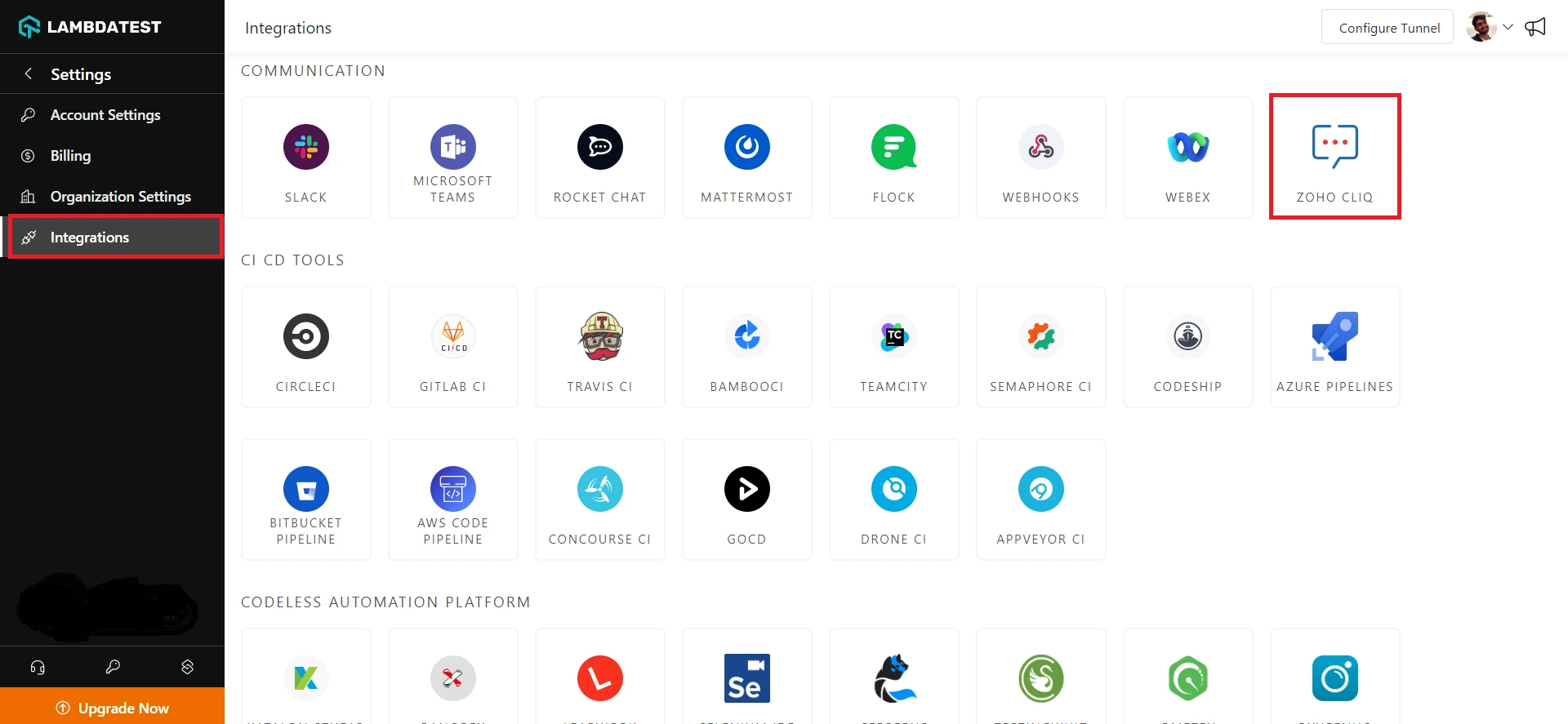
Step 3: Click on the Zoho Cliq icon, and you will be presented with an instance window. Click on the Install button.
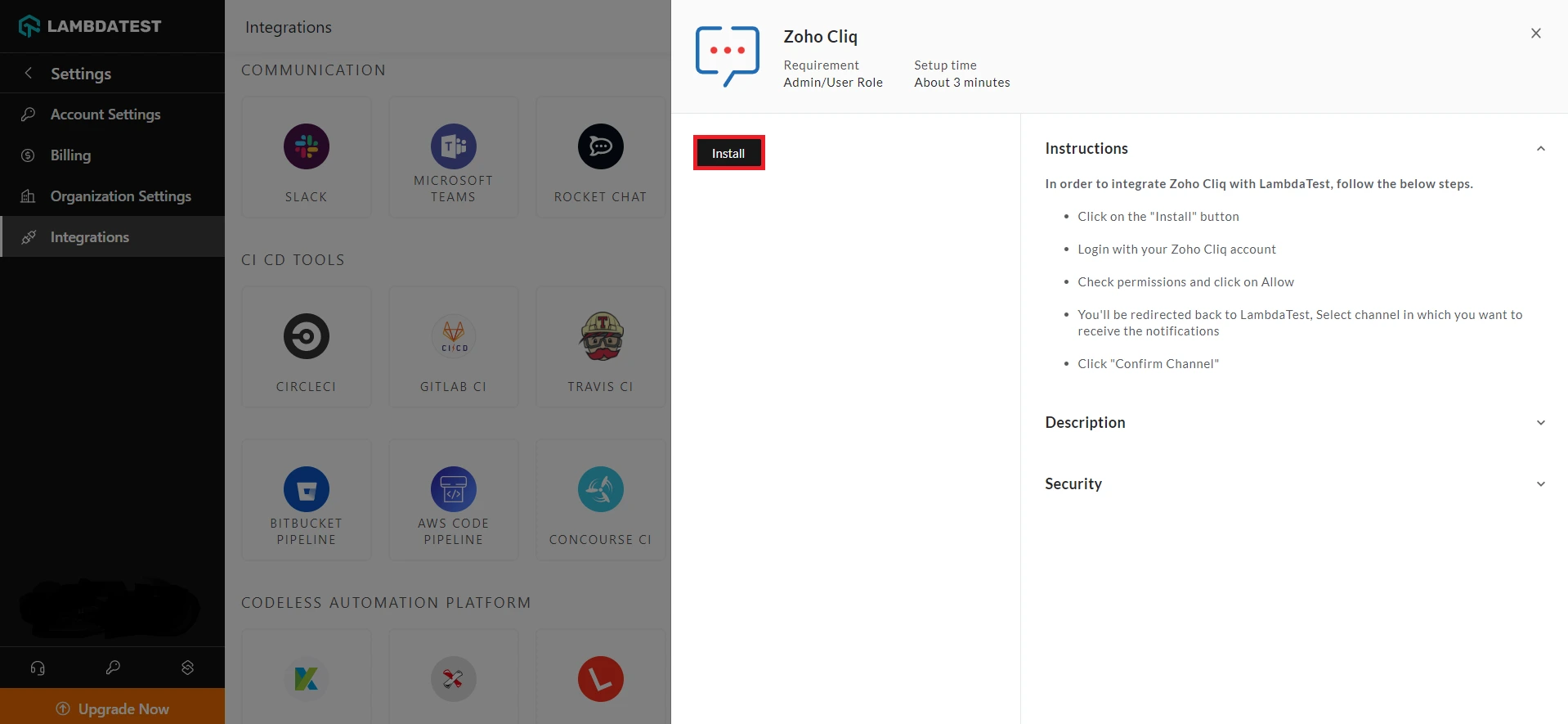
Step 4: Upon clicking the Install button, you will be redirected to the Zoho Accounts page. Sign in to your Zoho Account.
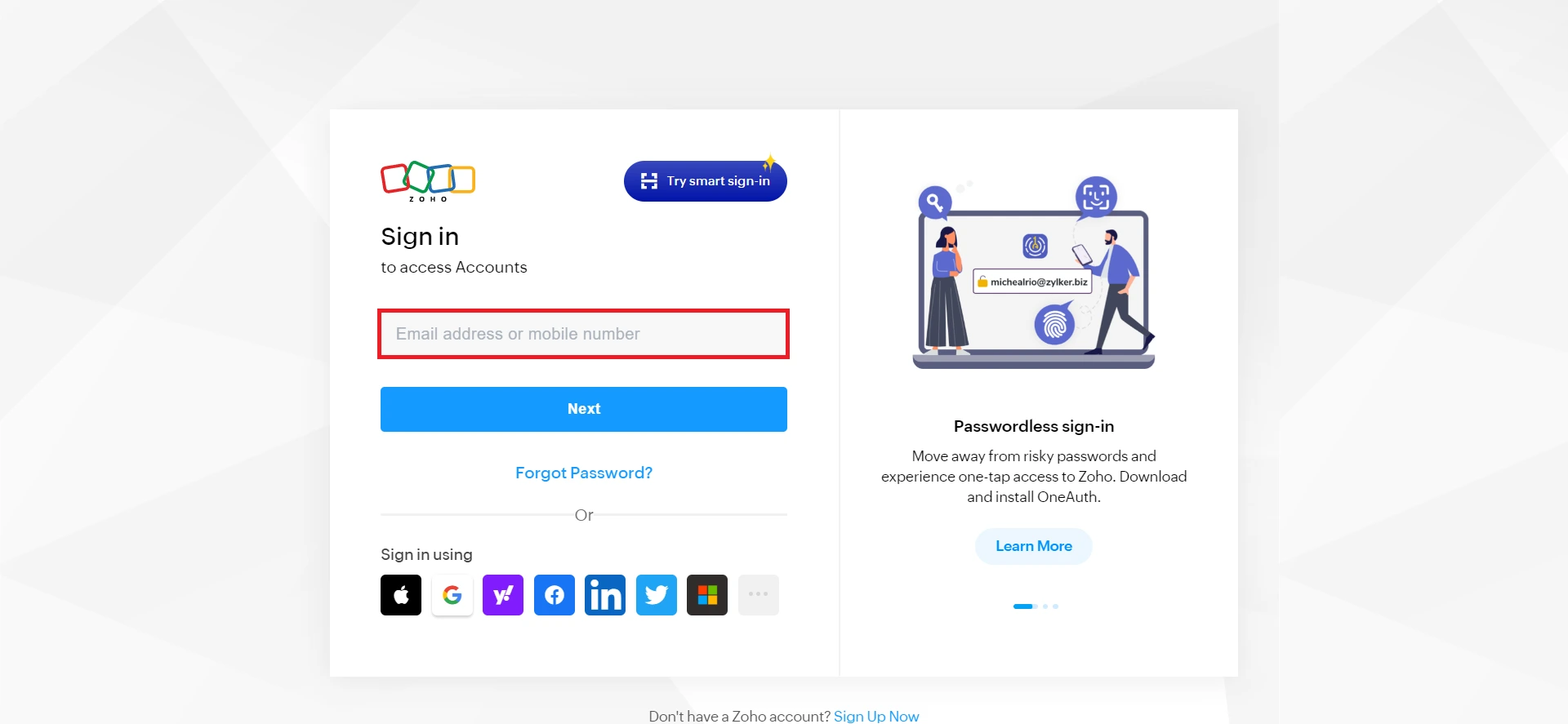
Step 5: Click the Accept button to allow LambdaTest to access data in your Zoho Account.
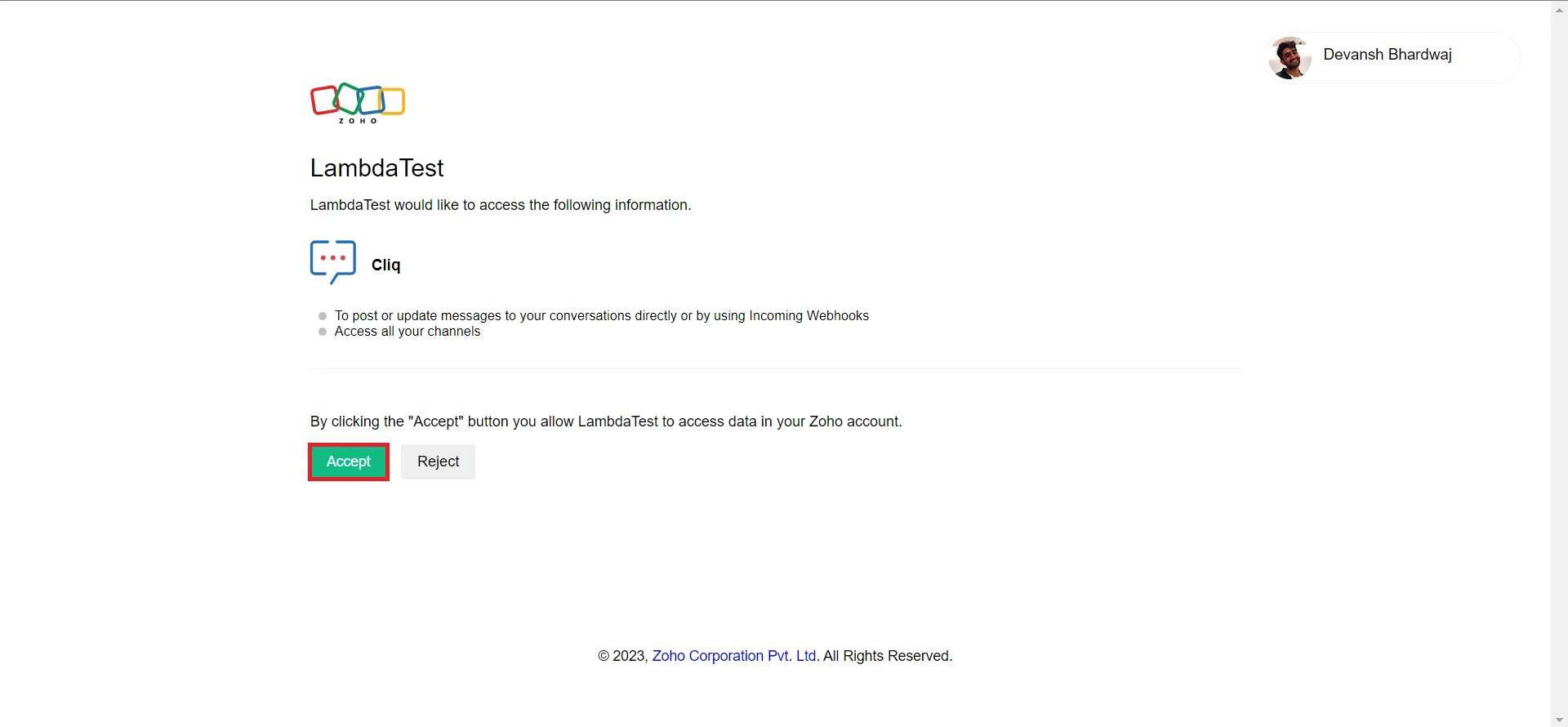
Step 6: You will be redirected back to the LambdaTest dashboard. Select the Zoho Cliq Channel from the dropdown. In this case, we will select the #announcements channel and click Confirm Channel.
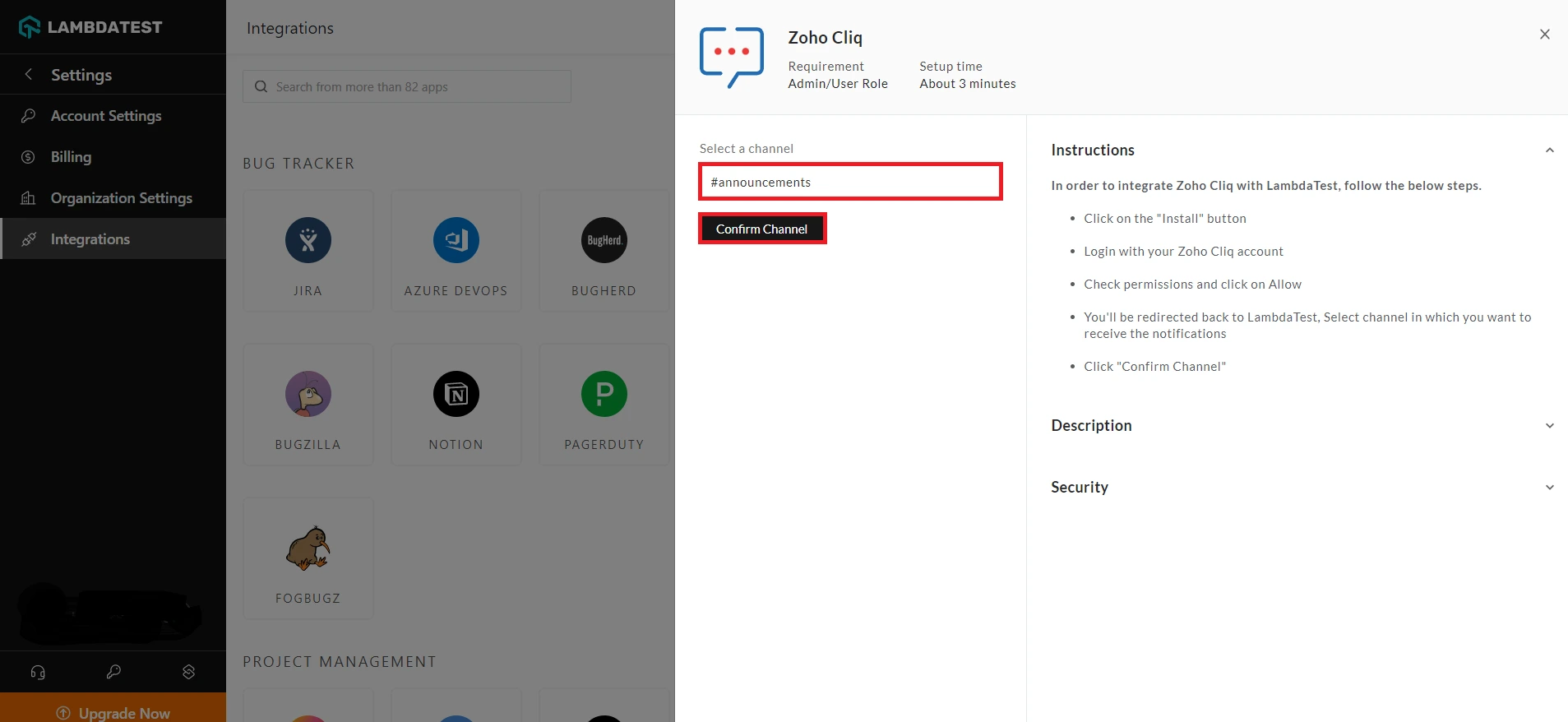
You have now successfully integrated LambdaTest with Zoho Cliq.
One-Click Bug Logging With Zoho Cliq
Step 1: In your LambdaTest Dashboard, head to Real-Time Testing > Browser Testing from the left navigation menu.
Step 2: To perform live-interactive testing of your website or a web app, enter the web URL, select the testing type (Desktop/Mobile), select the browser version, OS, and resolution, and click Start.
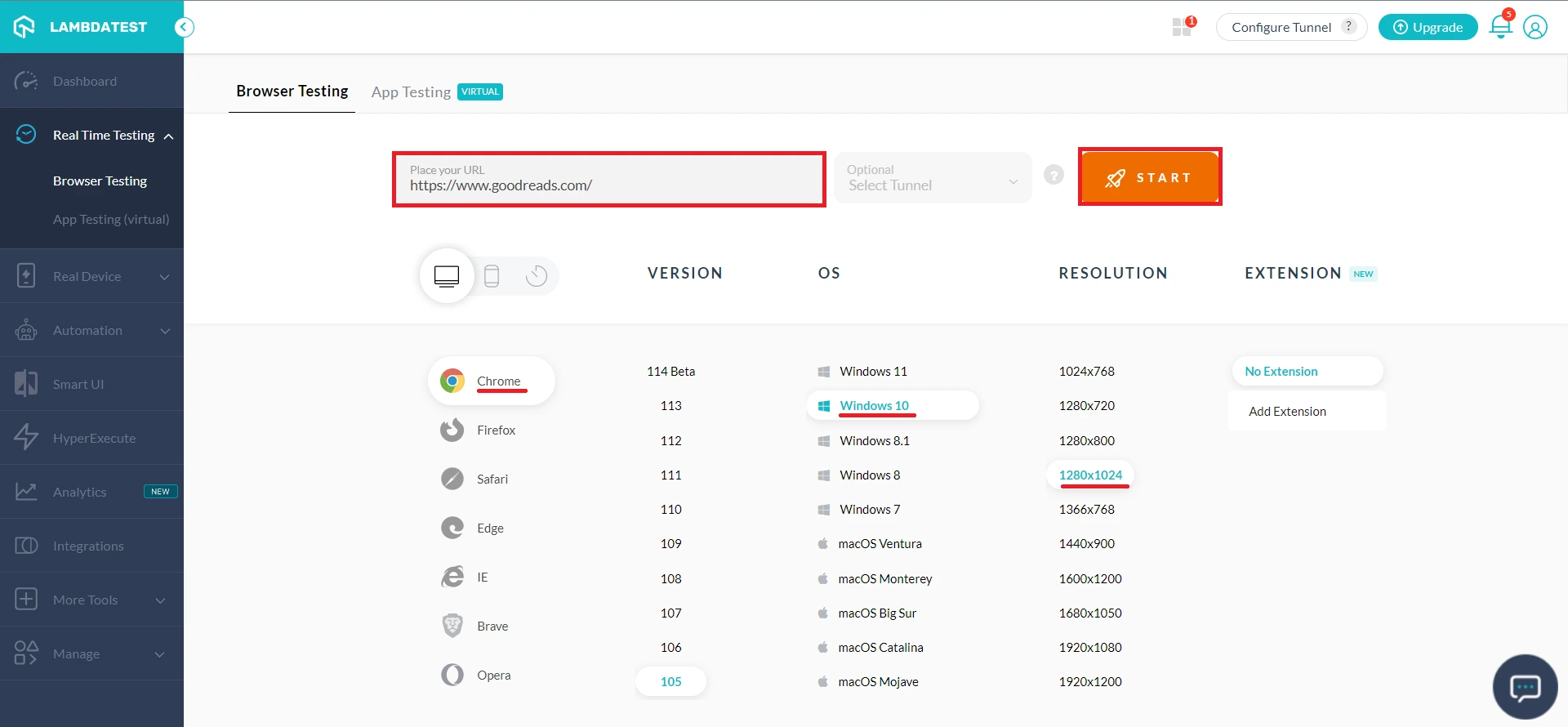
Upon clicking, a cloud-based virtual machine will fire up, running real browsers and operating systems where you can test websites and web apps for filing bugs.
Step 3: Click on the Bug icon from the left in-session toolbar to take a screenshot of any bug you encounter.
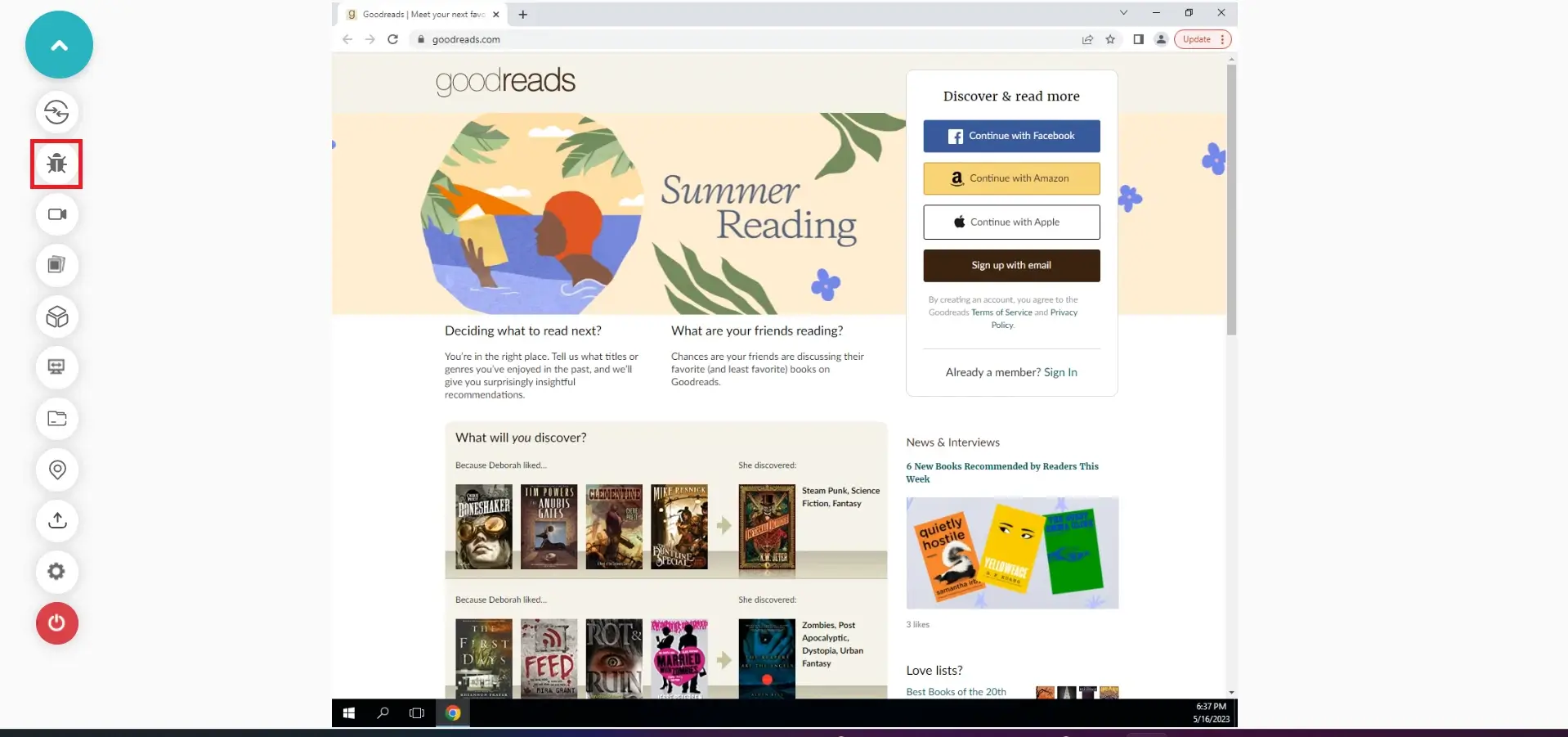
Step 4: After marking the bugs, click on the Bug icon in front of LambdaTest under the integrations section.
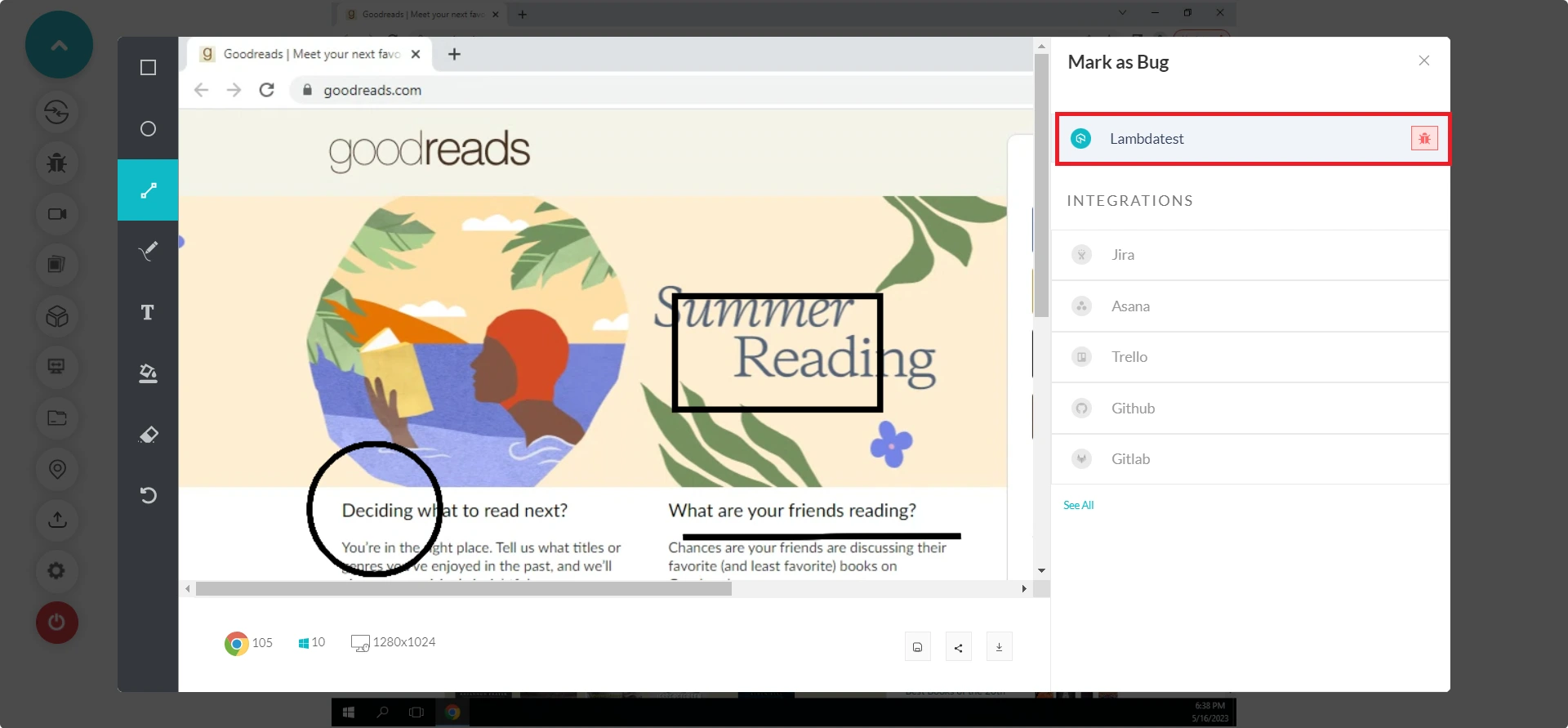
Step 5: In the Zoho Cliq ticket, fill the bug details like Assignee, Issue Type, Priority, Summary, and Description and check the Send to Zoho Cliq option. Then click Mark As Bug to log the bugs in Webex Teams.
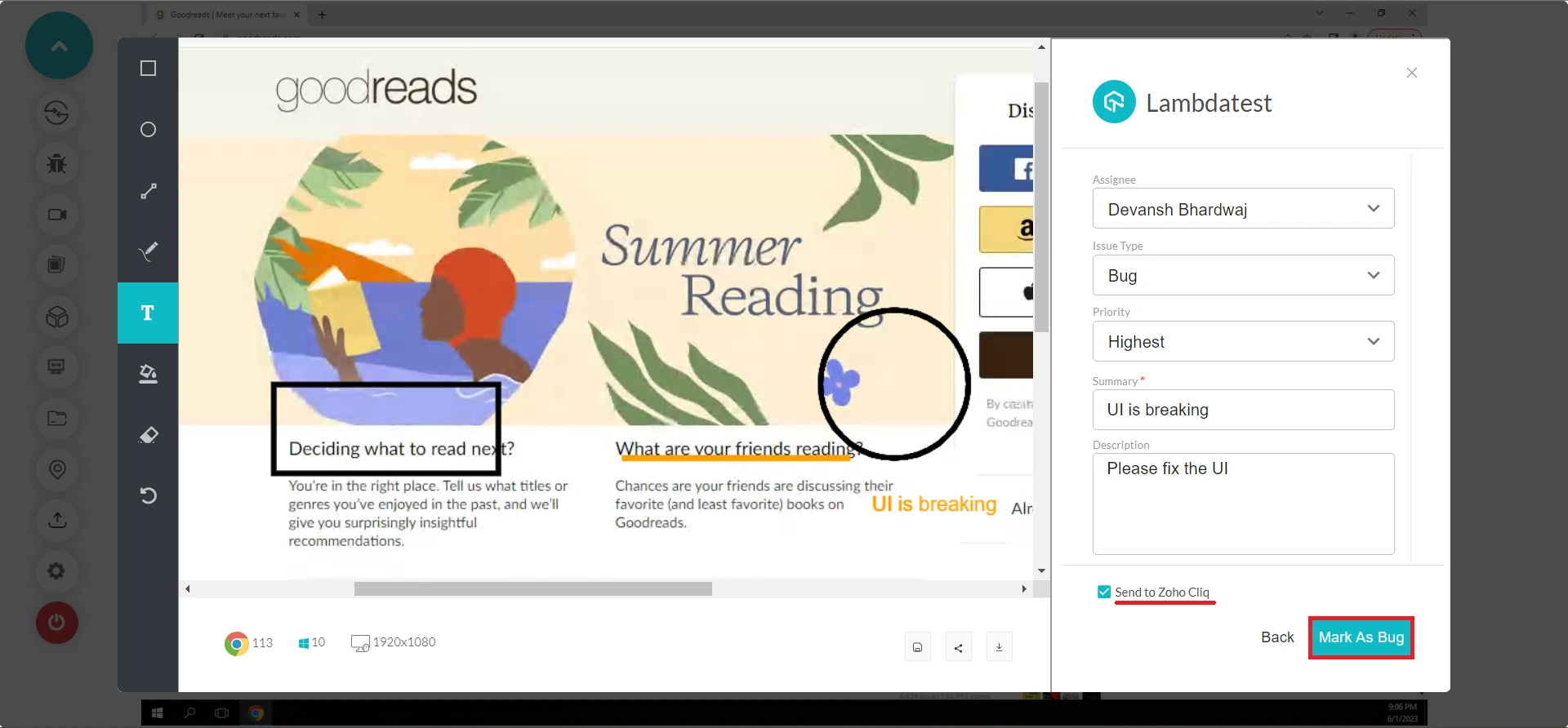
Step 6: Head to More Tools in the LambdaTest dashboard and click on Issue Tracker. You'll notice the marked bugs along with the test details.
Step 7: You can find the test log details directly in your selected Zoho Cliq Channel, as shown below, and share them with your team members.
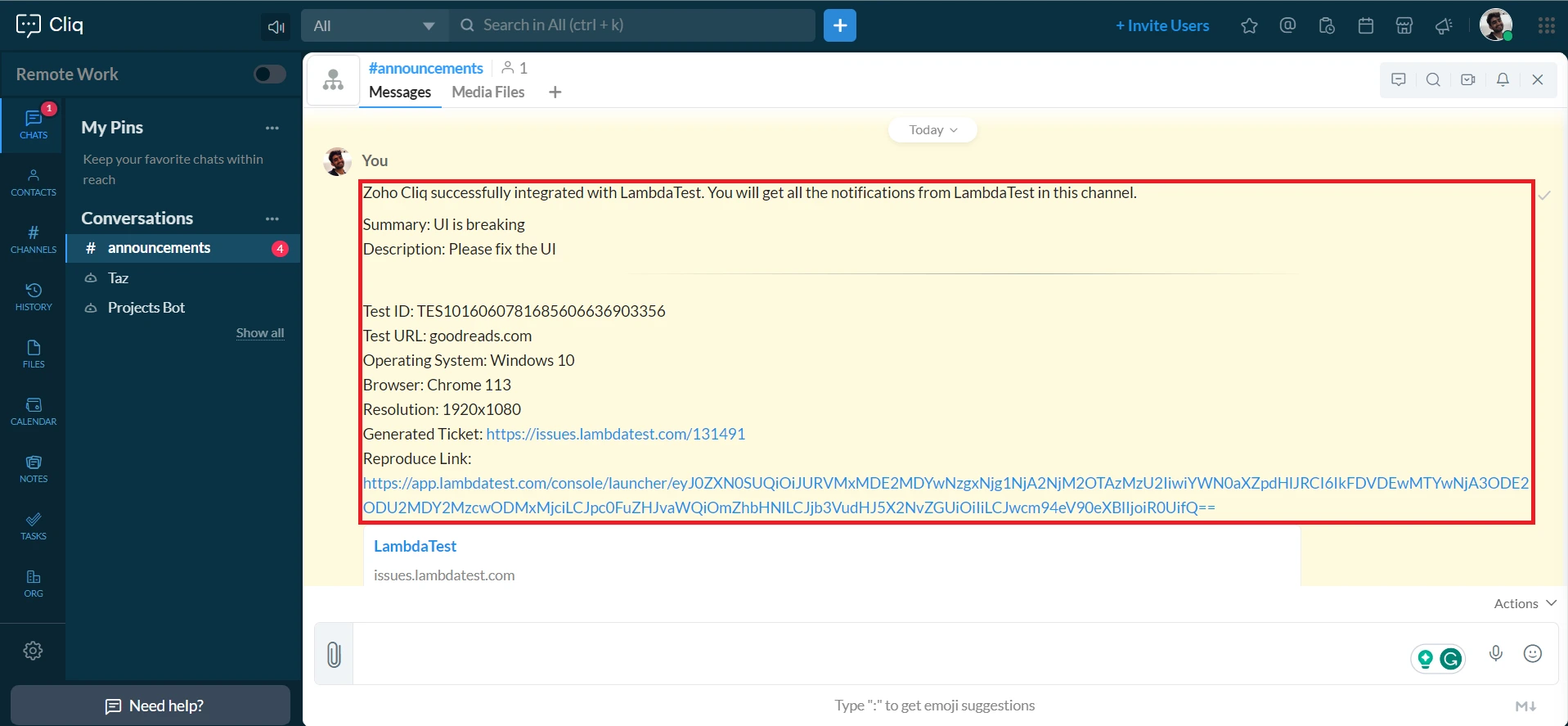
Uninstalling The Zoho Cliq Integration
Step 1: Sign in to your LambdaTest account and visit Integrations from the left sidebar menu.
Step 2: From the My Integrations section, click the remove option under the Zoho Cliq block.
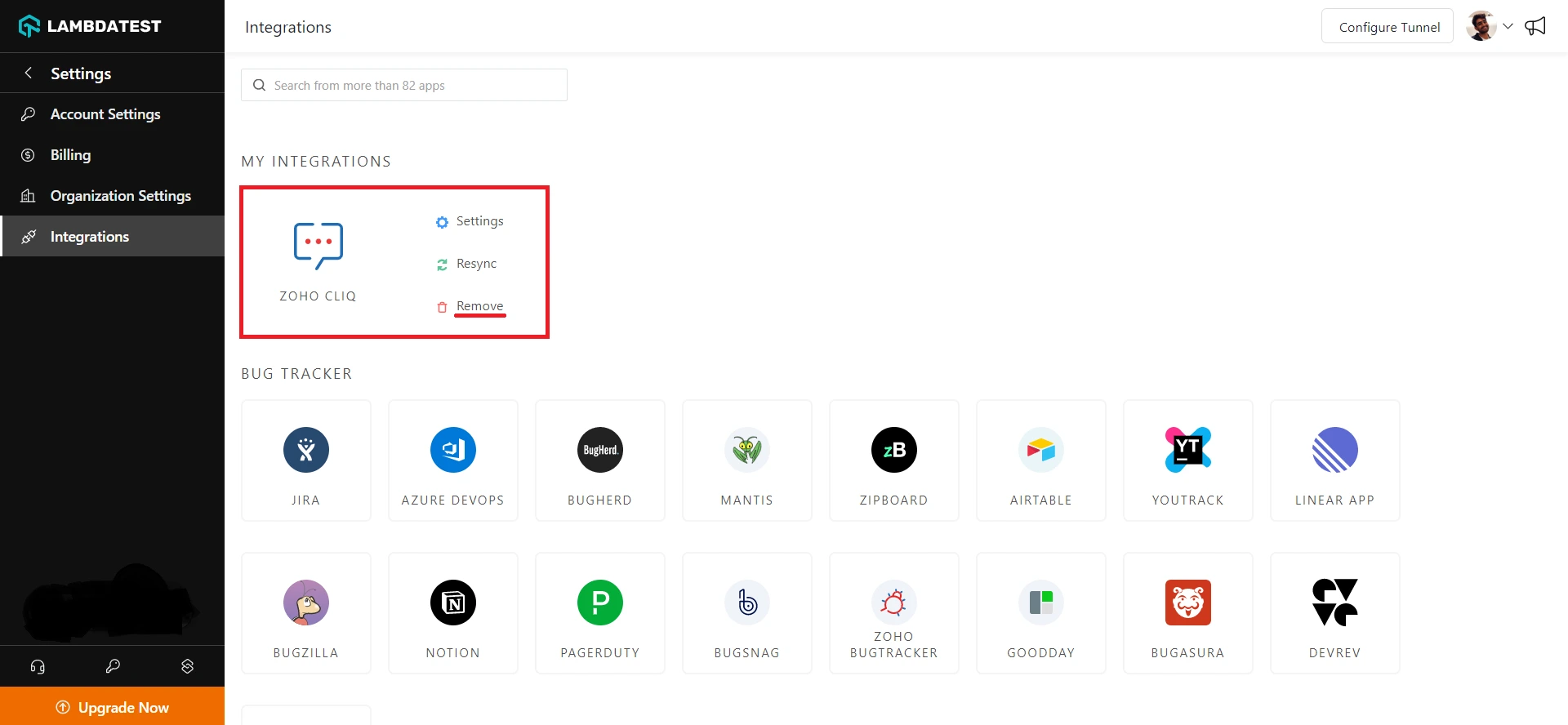
That was all you need to know for LambdaTest + Zoho Cliq Integration. Increase your productivity with our integrations. If you still have any questions for us, please feel free to let us know. Our experts are always available on chat to help you out with any roadblock regarding our product. Happy testing!
