FogBugz Integration
FogBugz is a web-based project management tool with features like bug and issue tracking, discussion boards, wikis, customer relationship management, and more. It can help you manage your projects and communicate with your team. FogBugz is designed to streamline the software development process by enabling teams to easily track and manage issues, prioritize tasks, and communicate with team members.
LambdaTest's integration with FogBugz allows you to avoid the hassle of maintaining issues and tasks manually and instead log bugs in a single click while performing cross browser testing of your website from the LambdaTest platform to your FogBugz instance.
Integrating FogBugz With LambdaTest
Note: Before enabling integrations, ensure you have administrator or user-level access.
Step 1: Sign in to your LambdaTest account. Don't have an account, register for free.
Step 2: Select Integrations from the left sidebar and then FogBugz.
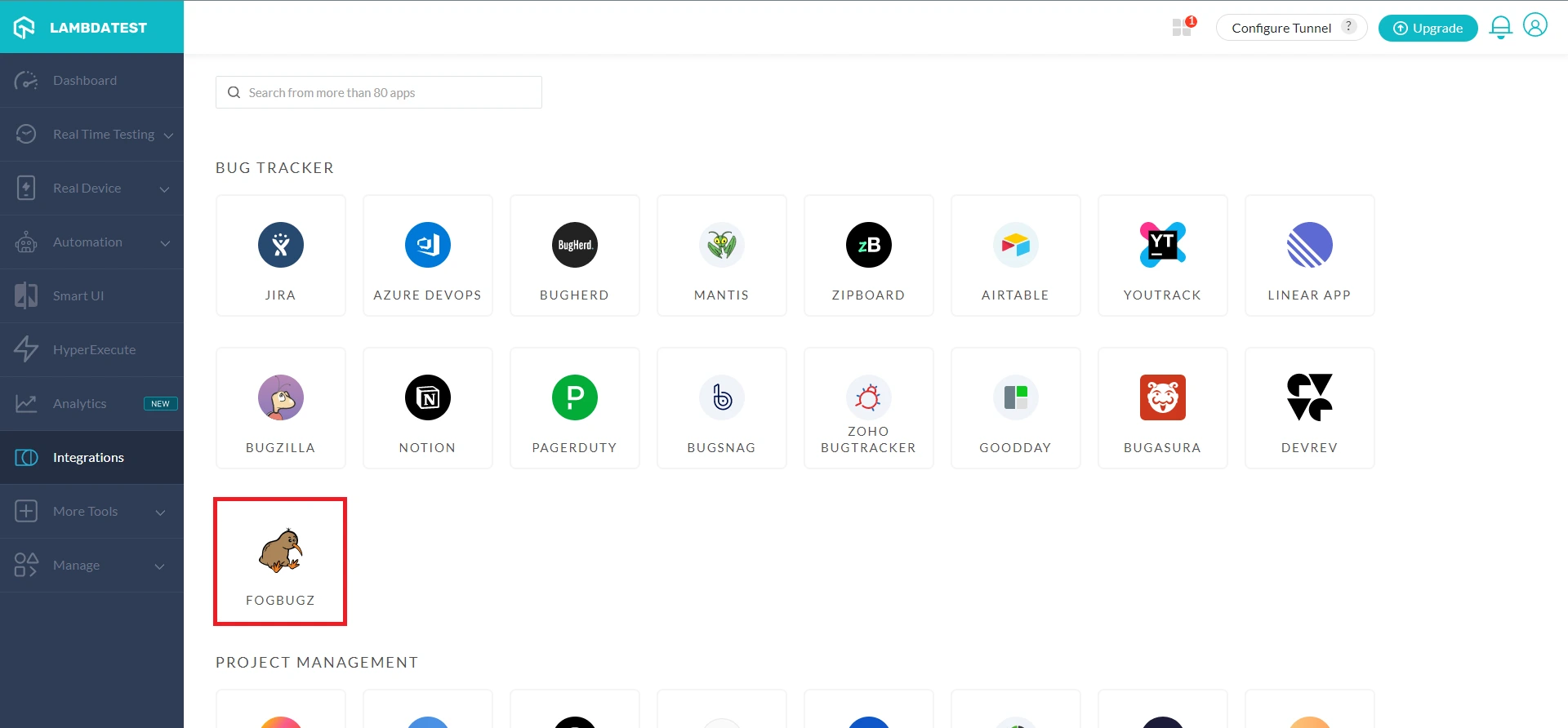
Step 3: It will route you to the installing console window, where you are required to enter your FogBugz API Token.
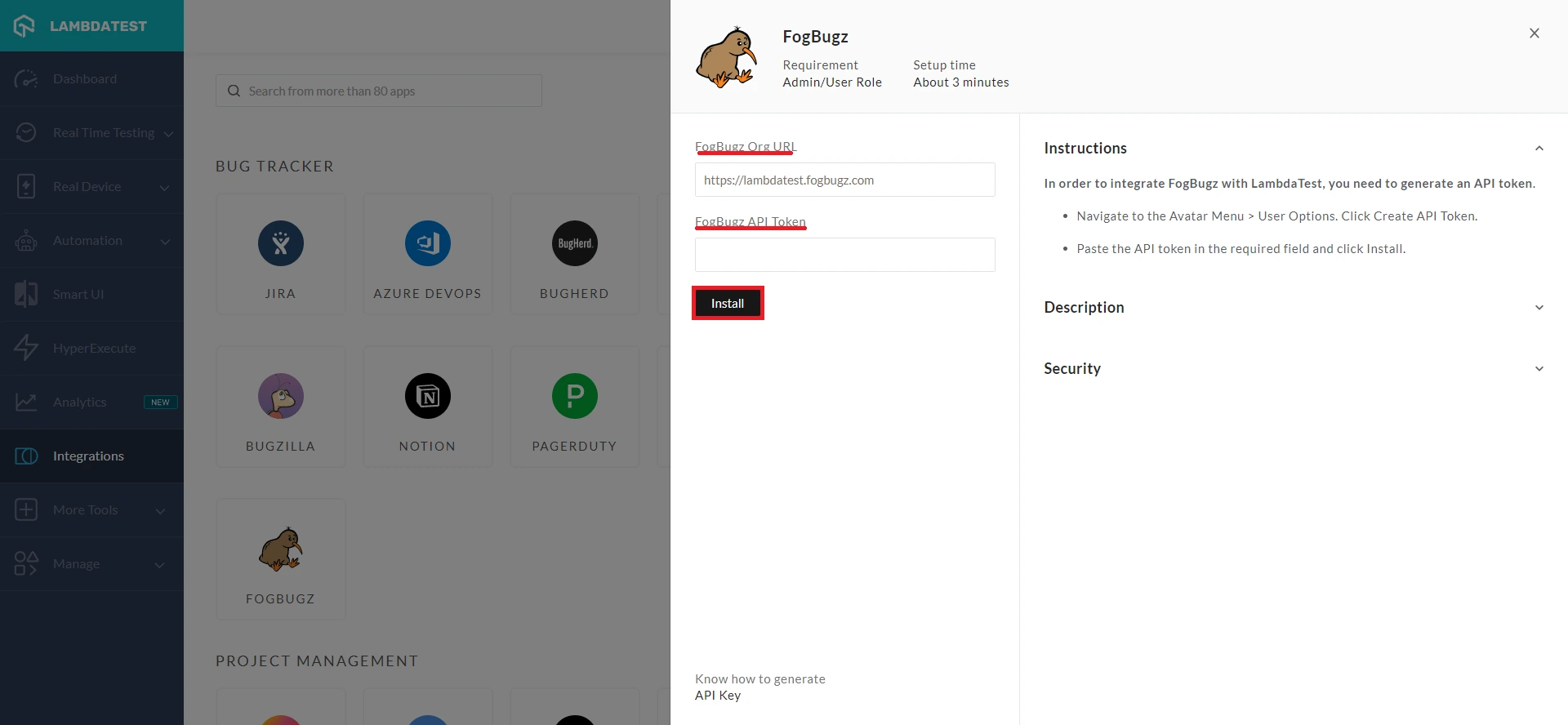
Getting The FogBugz User API Token
Step 1: Login to your FogBugz account.
Step 2: From the left sidebar menu, hover on the avatar icon and click the User Options tab.
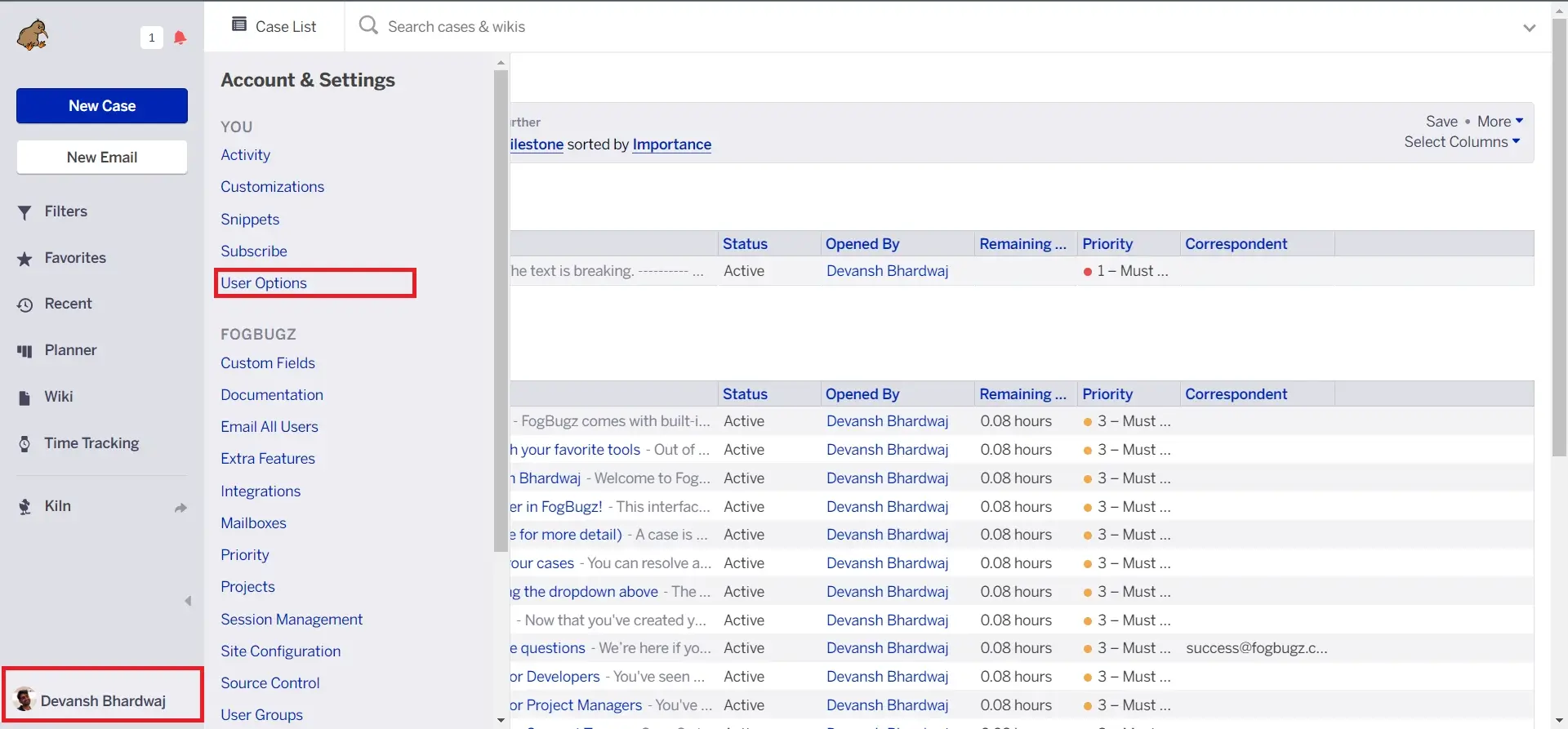
Step 3: After clicking on User Options, scroll down to the section of API Tokens and click on Create API Token.
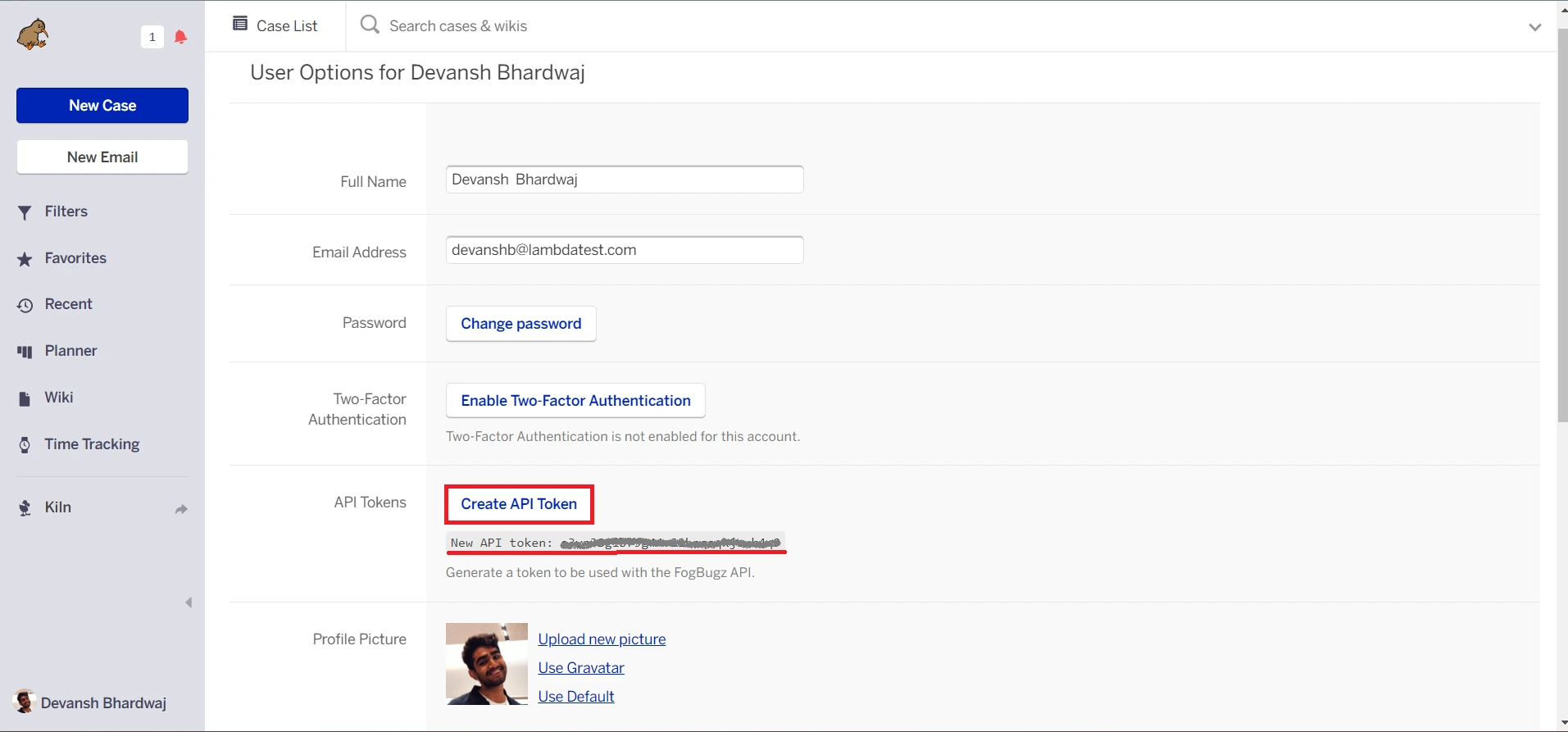
Step 4: Enter your FogBugz Org URL in the required field. Copy the generated API Token and paste it into the FogBugz API Token field and click Install.
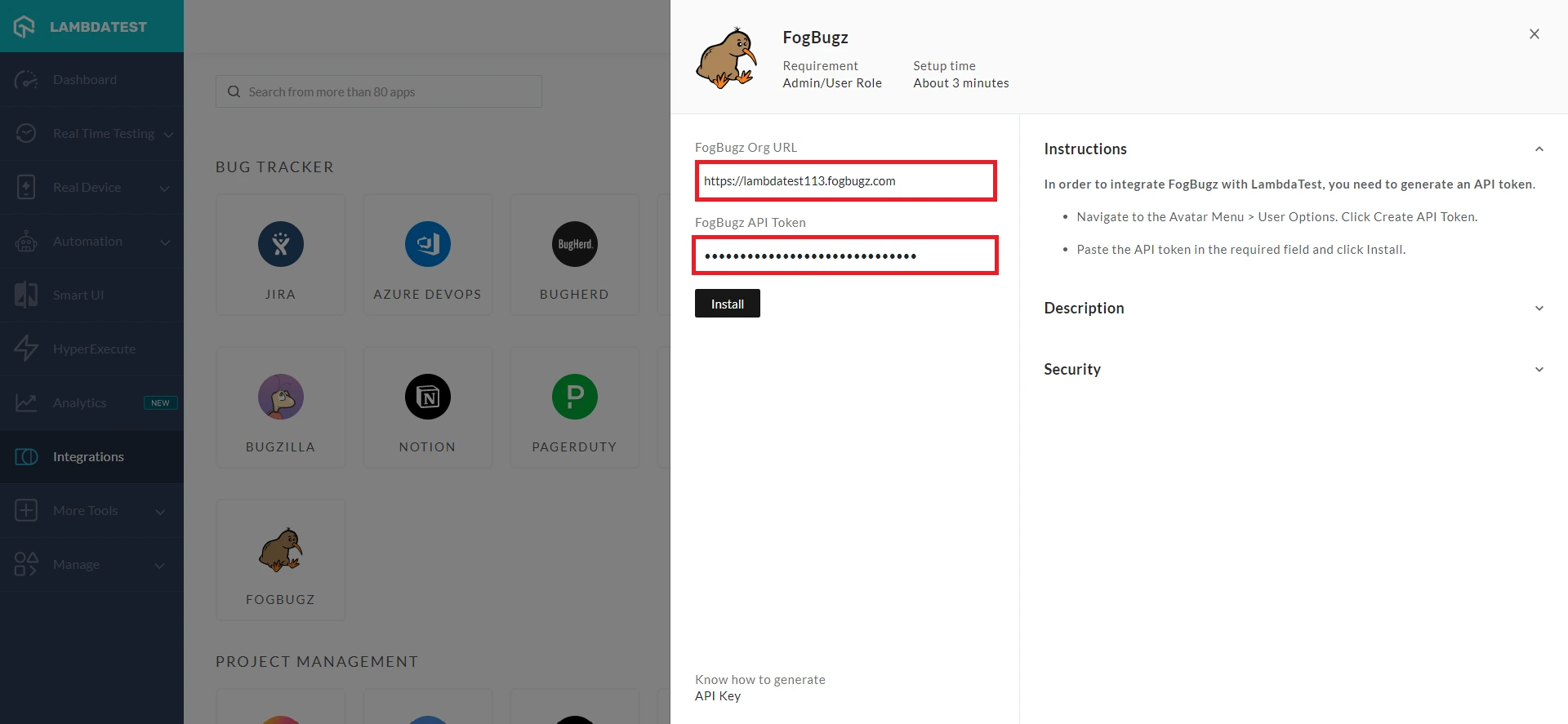
After installing, FogBugz will be integrated with your LambdaTest account.
One-Click Bug Logging With Google Chat
To demonstrate, we take an example of Real-time testing.
Step 1: Select Real-Time Testing from the left menu.
Step 2: Provide your test URL, and select the configurations: Browser, Browser versions, OS, and Resolution. Click on Start.
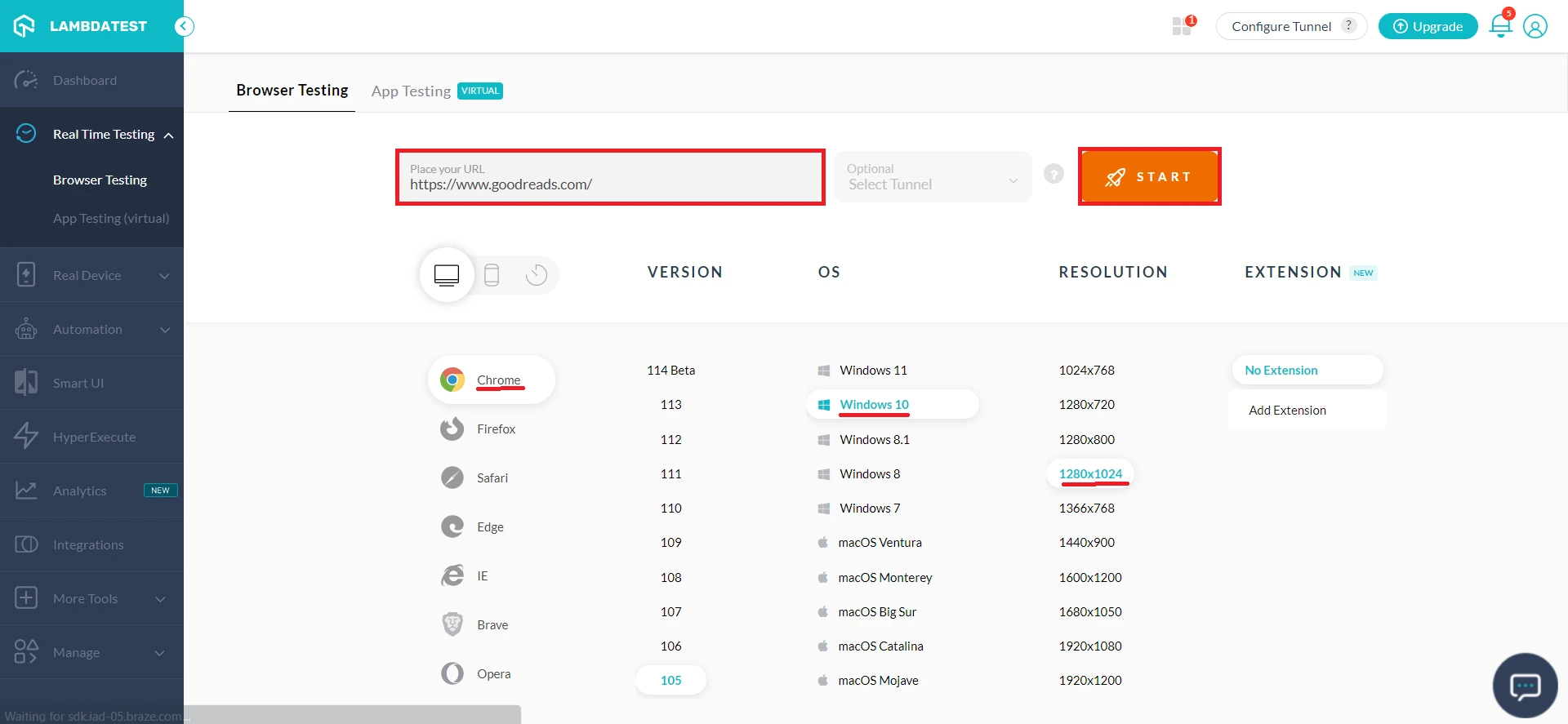
Upon clicking, a cloud-based virtual machine will fire up, running real browsers and operating systems where you can test websites and web apps for filing bugs.
Step 3: Click on the Bug icon from the left in-session toolbar to take a screenshot of any bug you encounter.
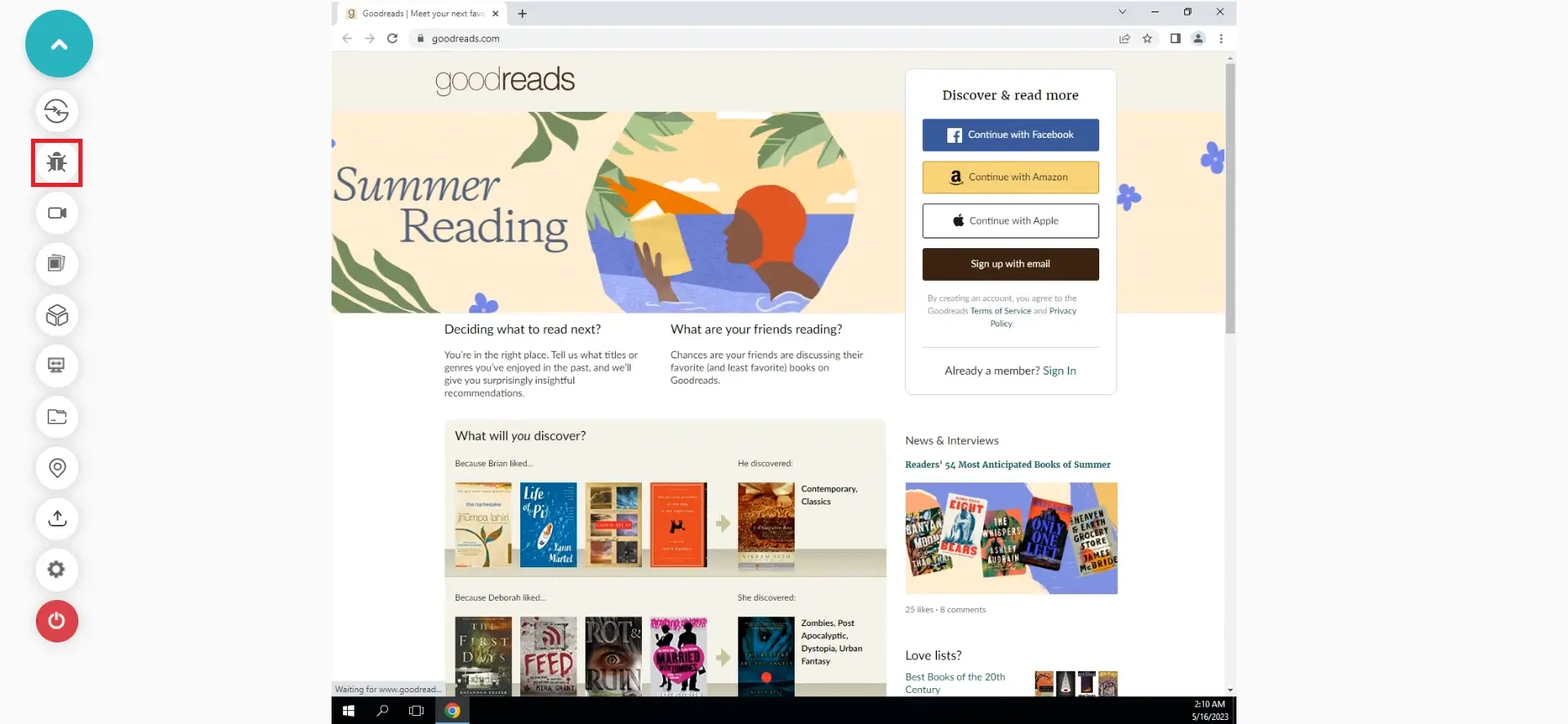
Step 4: After marking the bugs, click on the Bug icon in front of FogBugz under the integrations section.
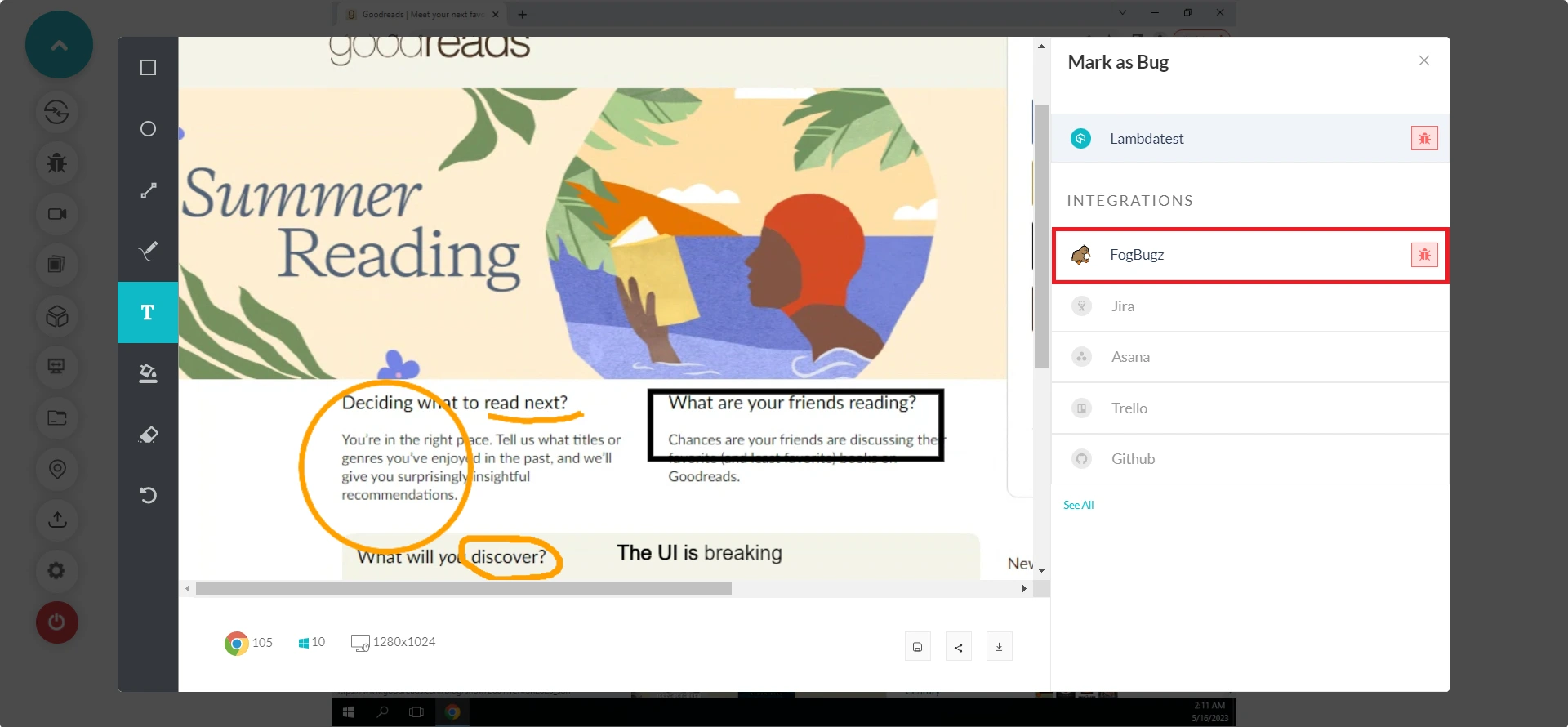
Step 5: In the FogBugz ticket, fill the bug details like Project, Priority, Description, Project, Assignee, and Sprint, and click Mark As Bug to log the bugs in FogBugz.
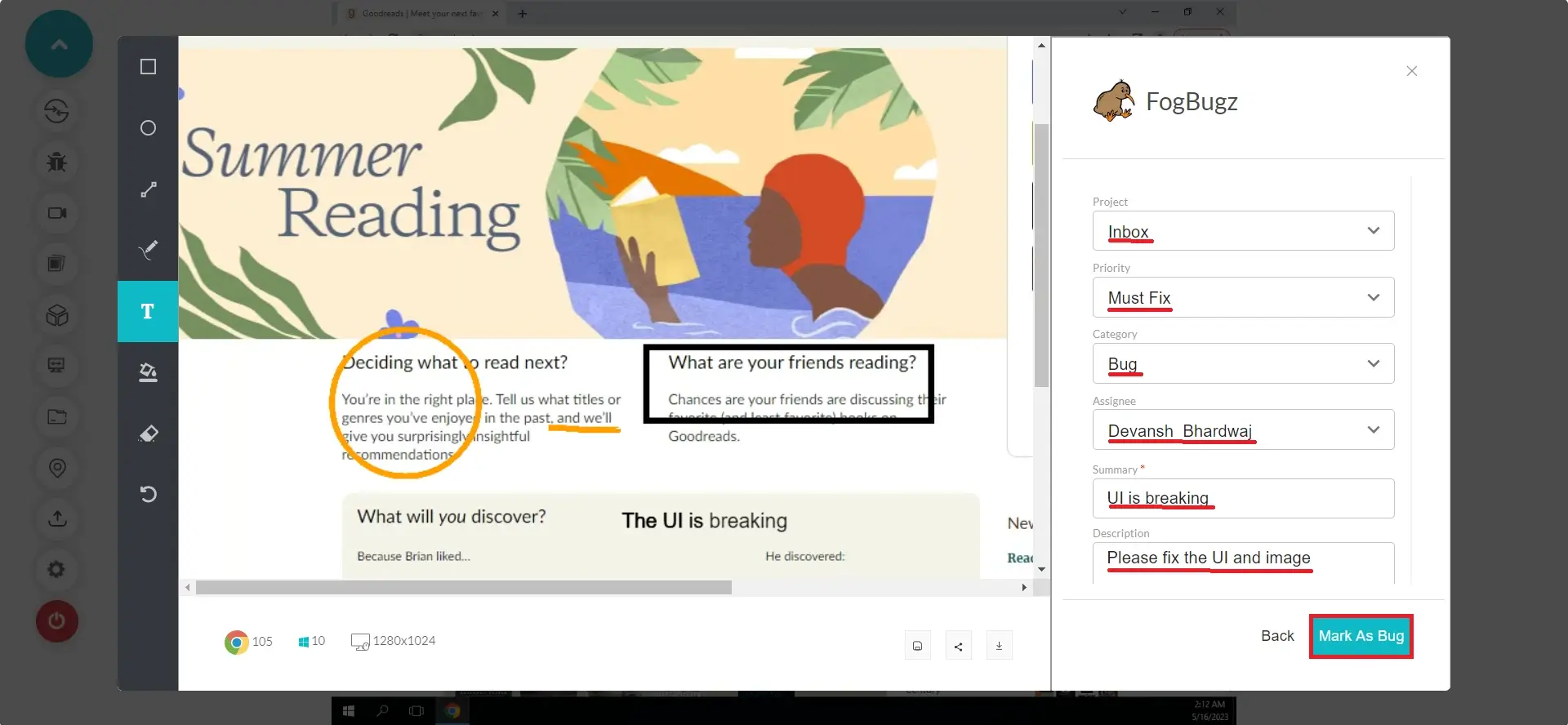
Step 6: To view the logged issues, visit LambdaTest Dashboard and head to Manage > Issue Tracker from the left navigation bar.
Step 7: Inside the Issue Tracker, you'll notice the logged bugs along with their test environment details. Click on the upper right arrow in the square button to view your logged bugs in FogBugz.
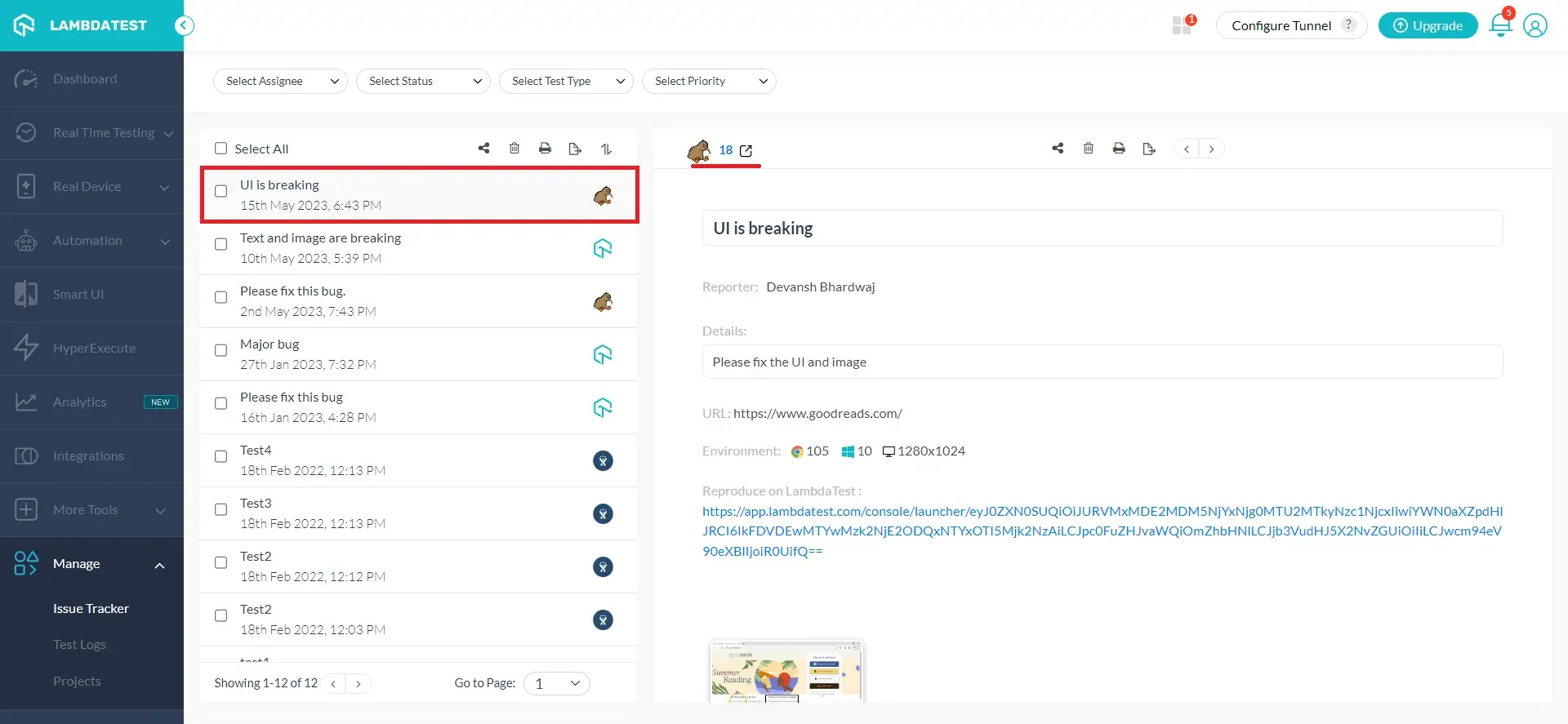
Step 8: Upon clicking, you will be redirected to the FogBugz dashboard to find your logged bugs.
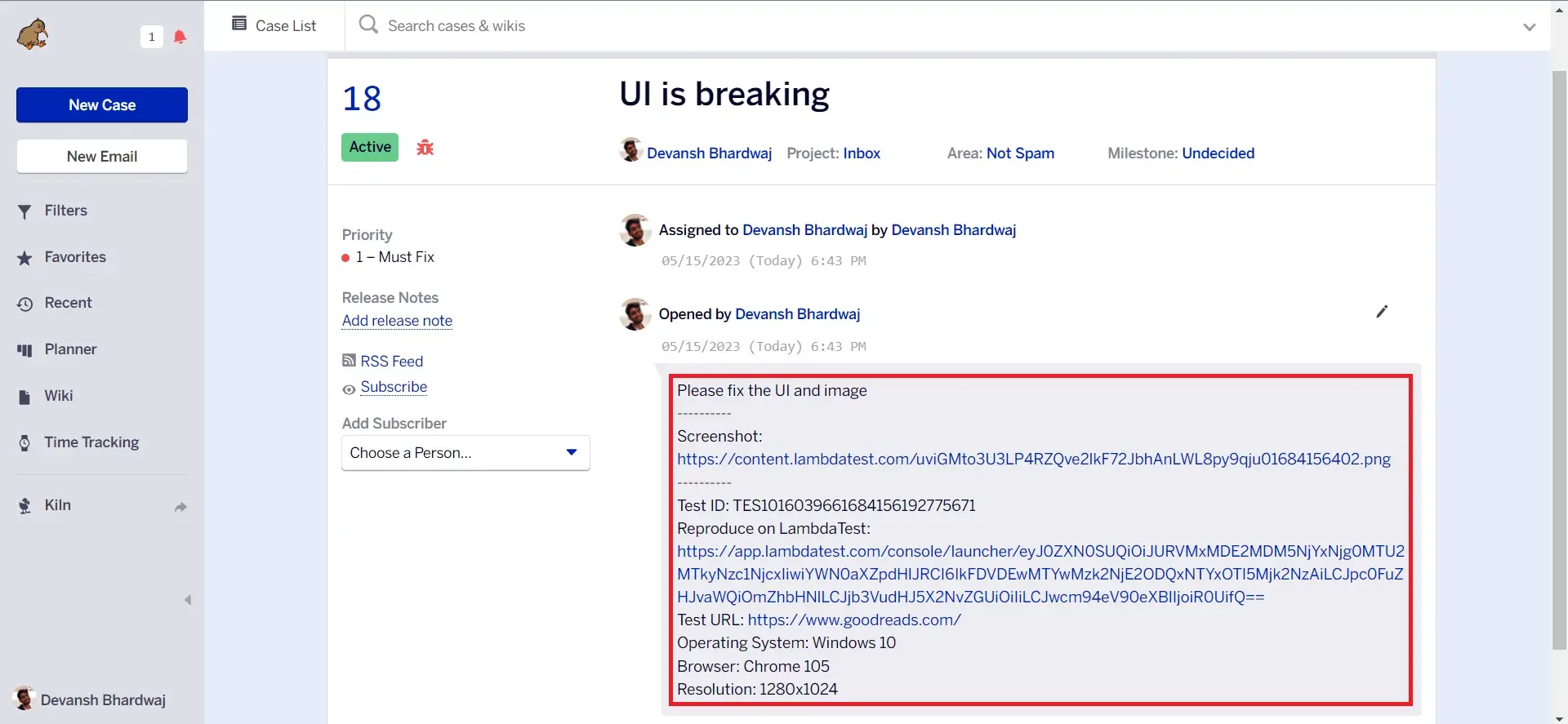
Uninstalling The FogBugz Integration
Step 1: Sign in to your LambdaTest account and visit Integrations from the left sidebar menu.
Step 2: From the My Integrations section, click the remove option under the FogBugz block.
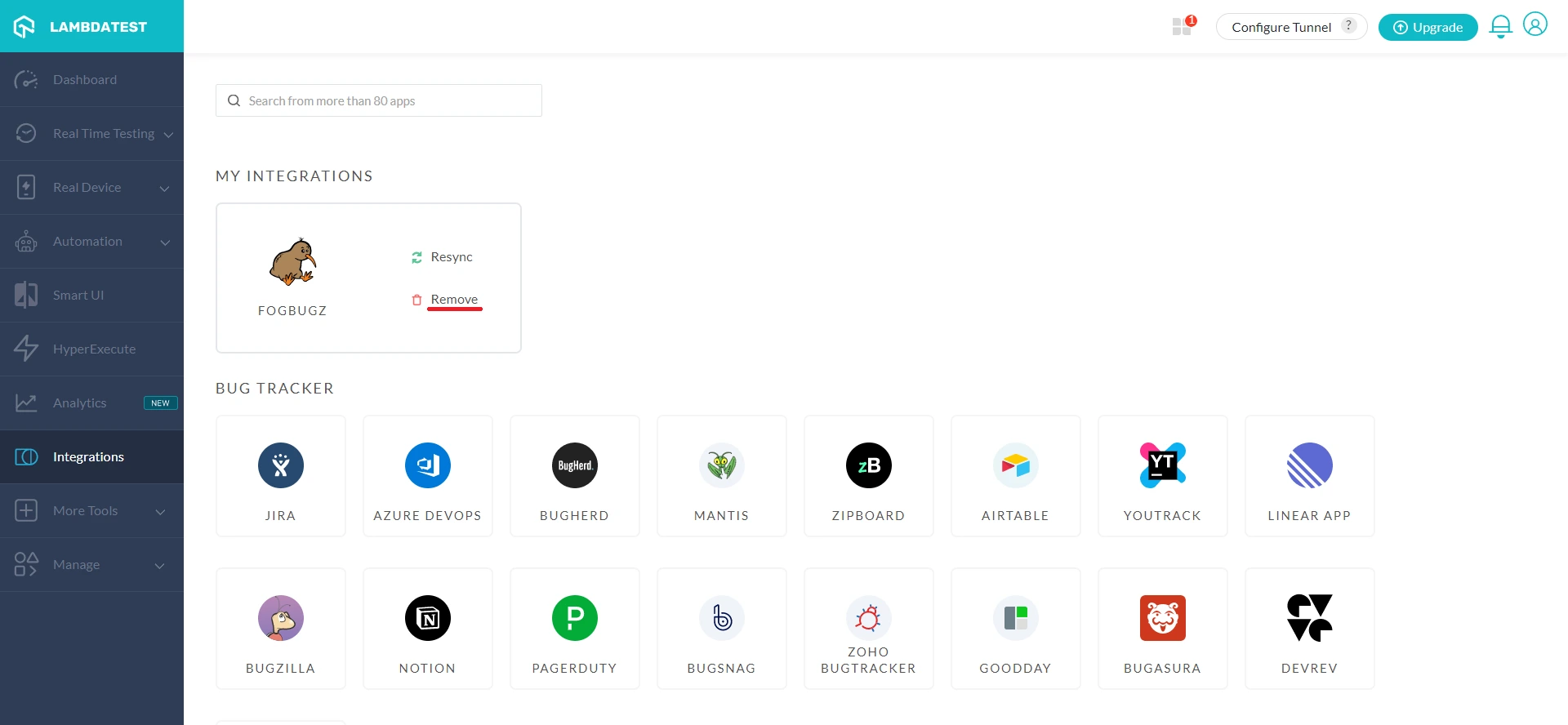
That was all you need to know for LambdaTest + Google Chat Integration. Increase your productivity with our integrations. If you still have any questions for us, please feel free to let us know. Our experts are always available on chat to help you out with any roadblock regarding our product. Happy testing!