Linear App Integration
Linear App is a bug tracking tool built for high -performance teams. With Linear App, you can perform bug tracking, streamline software projects, sprints, tasks and more. LambdaTest and Linear App integration allows you to perform one-click bug logging from LambdaTest to your Linear App projects.
In this documentation, we look at how to integrate Linear App with LambdaTest and mark and share bugs from LambdaTest to Linear App projects.
How To Integrate Linear App With Your LambdaTest Account?
-
Login to your LambdaTest account. To install integrations, you need to have admin or user level access.
-
Visit 'Integrations' from the left menu bar. Once you are in the integration page, select LINEAR APP under the BUG TRACKER category.
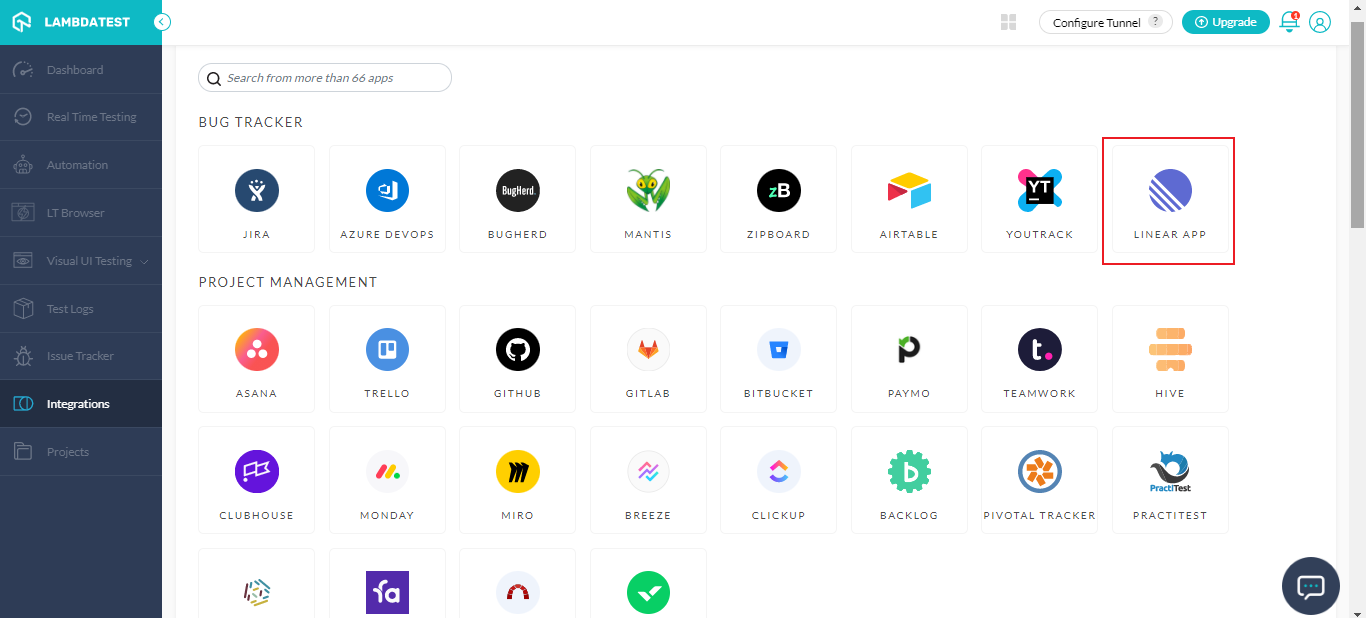
Note: If you already have a LambdaTest integration with any project management tool then you will be asked to uninstall the existing LambdaTest integration.
- You will be asked to enter your Linear App API Token.
- What is an API Token?
An API token is needed to validate a user's identity from one server to another by retrieving client resources from the server where the connection is made. API tokens are essential when an end user interacts to an application via a two-step verification process to ensure its security and data integrity.

- To get the API token, log in to your Linear App account. Click on the Profile avatar and select Settings.
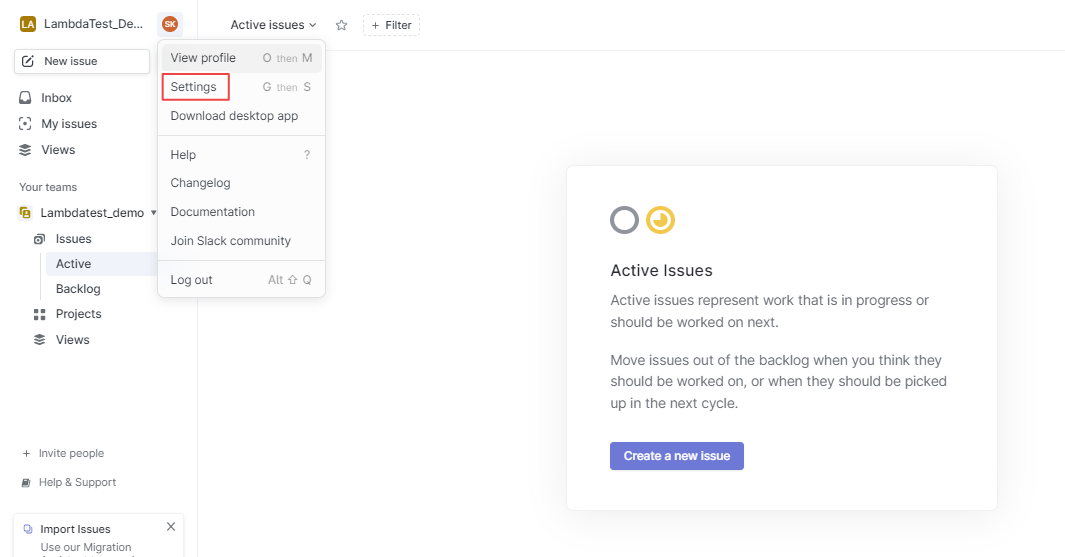
- From the left sidebar menu, click on API.
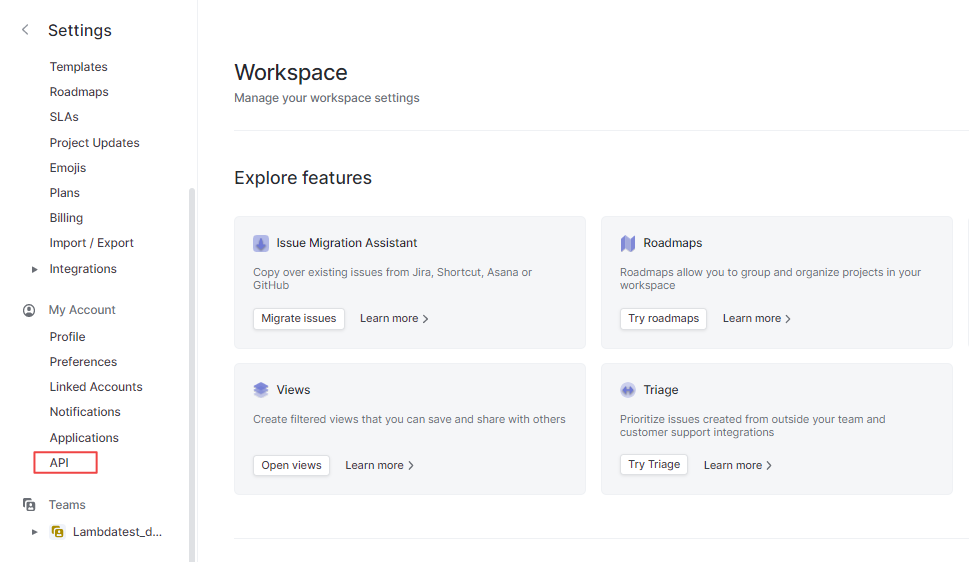
- Under the Personal API Keys, provide your desired label name and click on Create key.

- Your Linear App API token will be generated. Copy the generated API token.
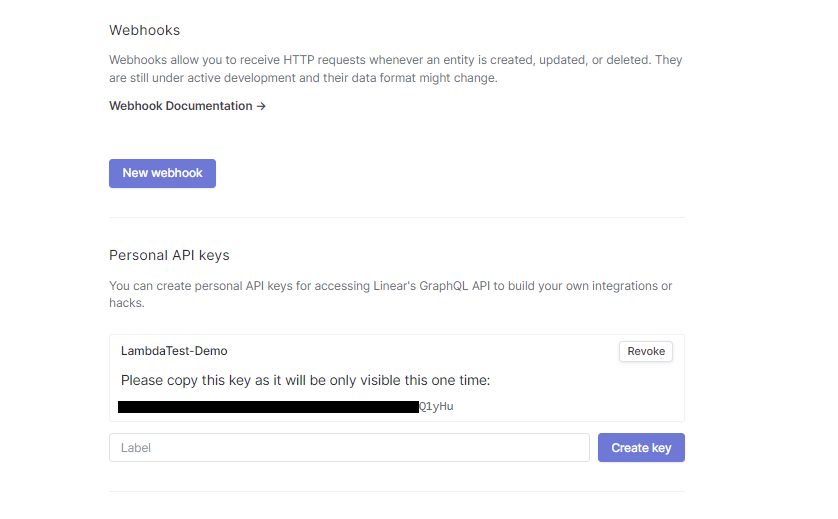
- Paste the copied API token in the provided field and click on Install.
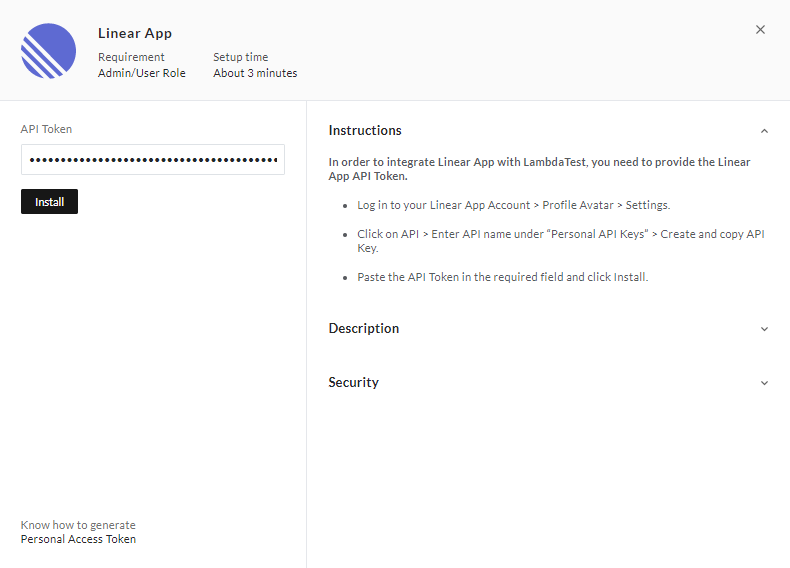
The Linear App will be successfully integrated with your LambdaTest account. You'll also receive the confirmation message and an email of the same.
Visit the Integrations page, under MY INTEGRATION, you'll find the installed Linear App.
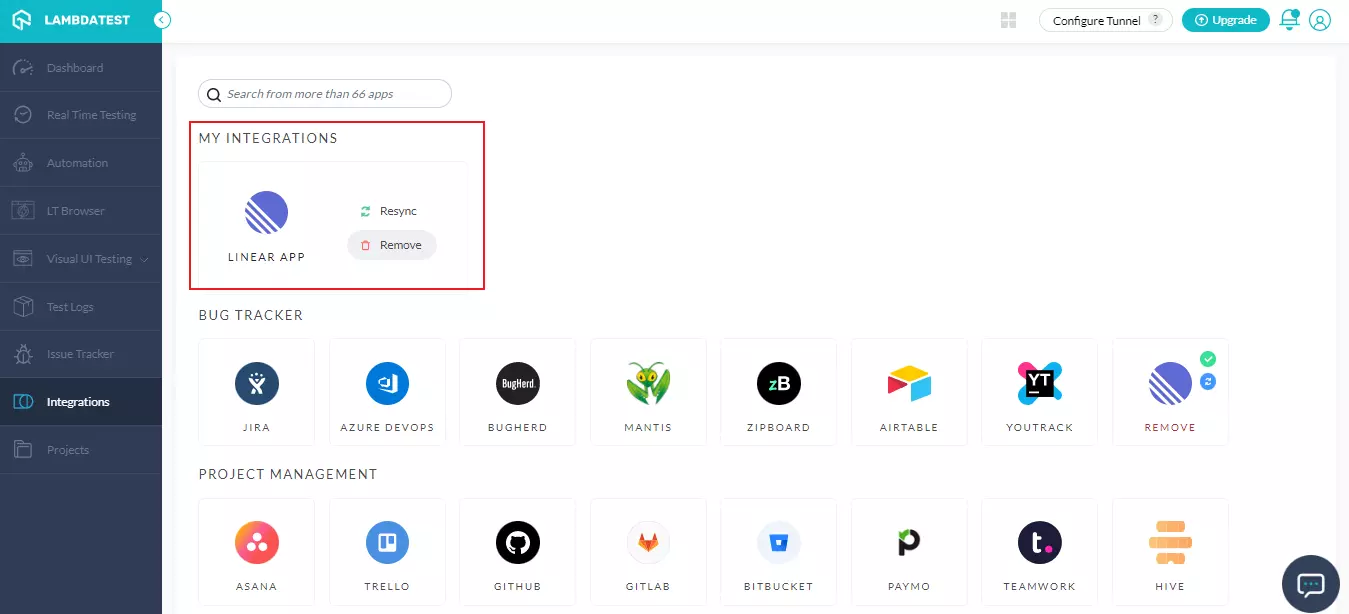
Logging First Bug Through Linear App Integration
Let's perform one-click bug logging while performing Real time testing.
-
Select the Real Time Testing from the left menu.
-
Enter the test URL, select the configurations like browser, browser versions, OS and resolutions and then click on START.
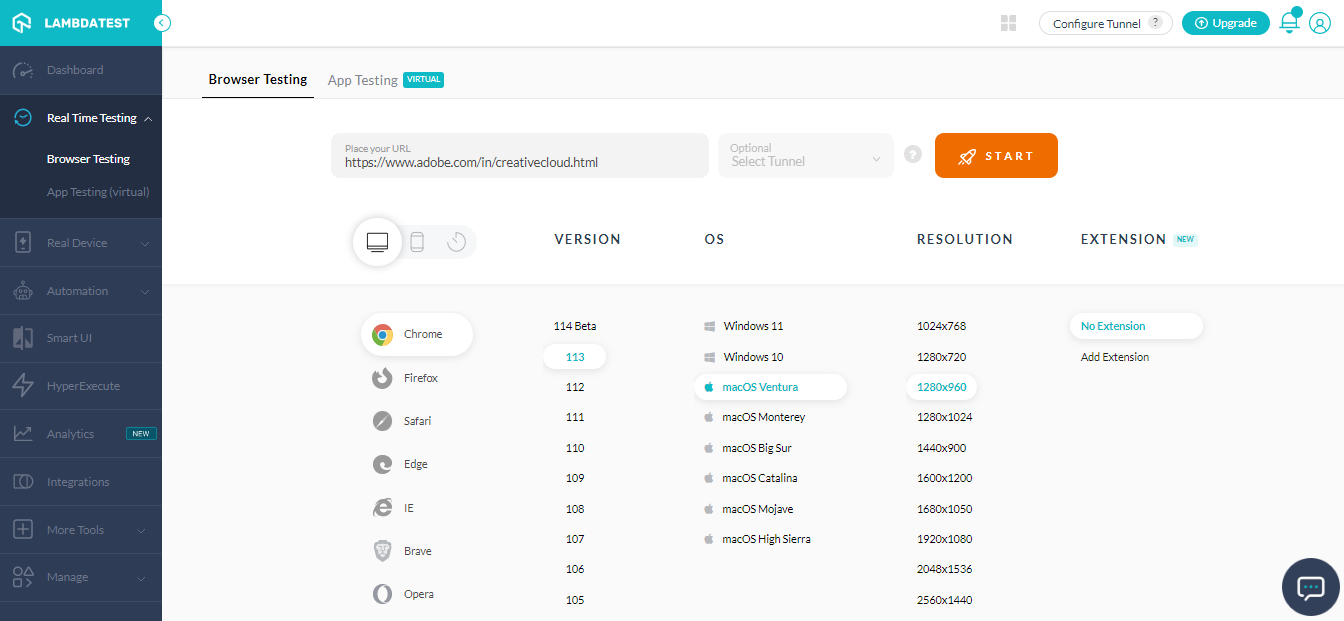
- A virtual machine will be launched where you can perform live testing of websites and web apps. If you encounter a bug, click on the Bug icon from the left bar to grab the screenshot.
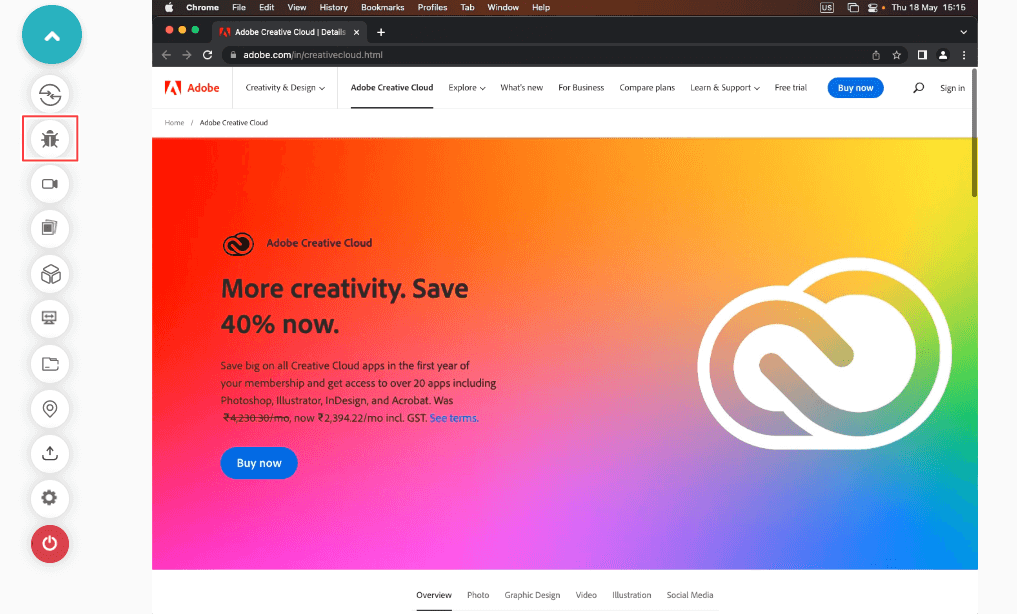
- The screenshot will be captured on which you can annotate bugs or tasks by using in-built image editor tools. After annotating the bugs/tasks, click on Mark As Bug icon.
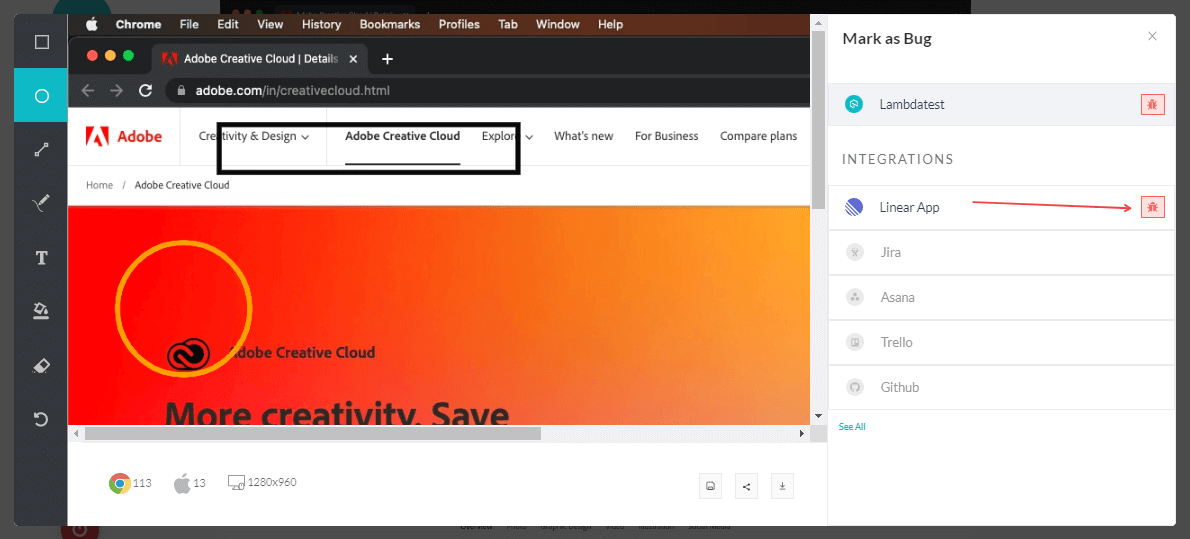
- A Linear App ticket will open up where you need to fill the details like Team, Assignee, Summary, Priority and so on. After furnishing the required details, click on Mark As Bug.
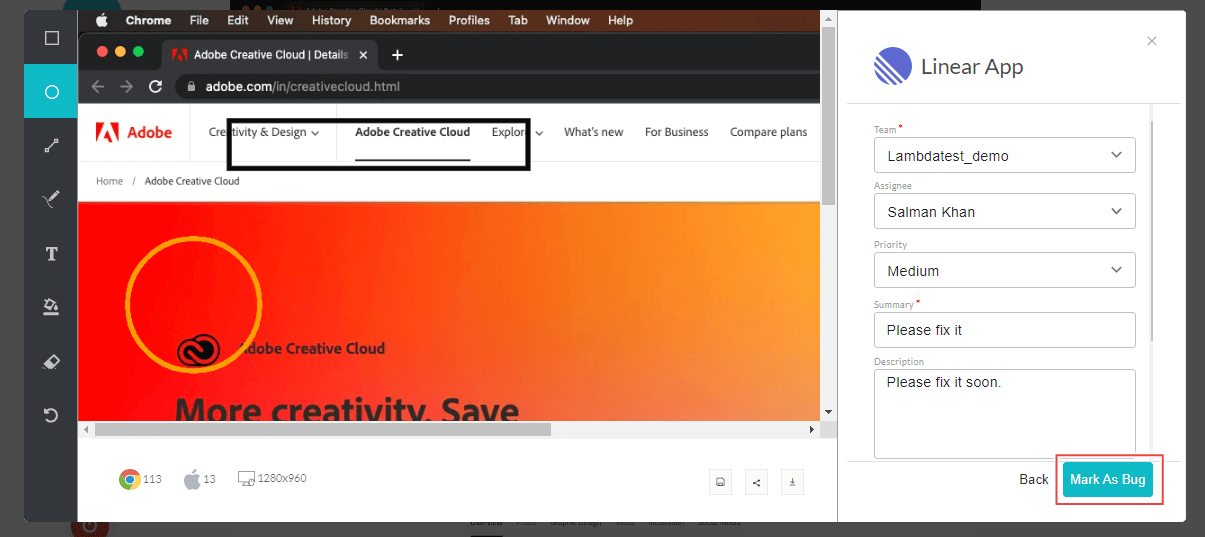
Once you click on Mark As Bug, your bugs will be marked successfully.
- To view your logged bugs, log into your Linear App account and click on My Issues from the left menu bar.
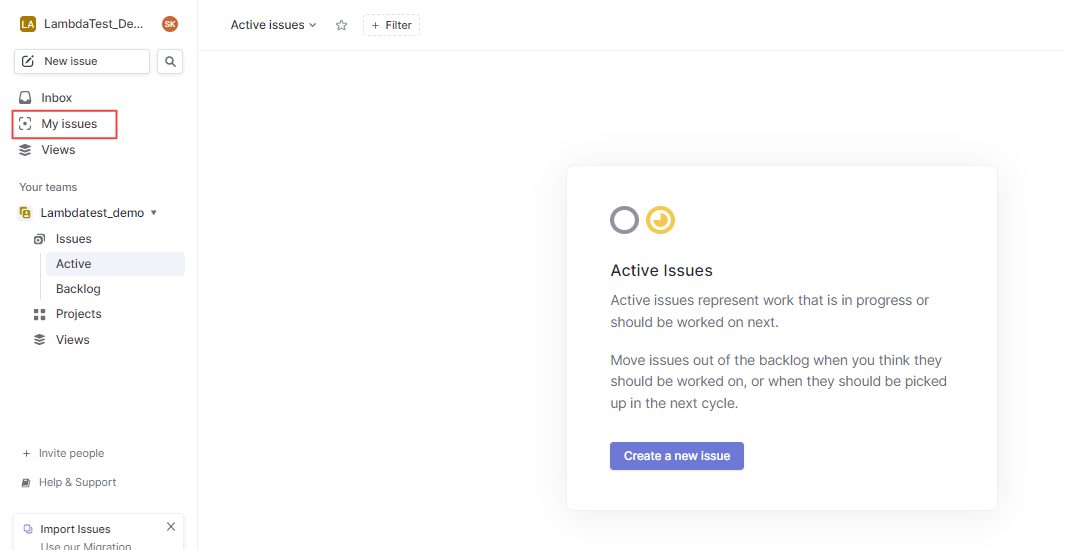
You will notice the marked issue right away.

- To view the issue's details, click on the issue. You can view the issue's attachments like screenshots, test id, reproduce on LambdaTest link, test URL, OS, browser and browser versions.
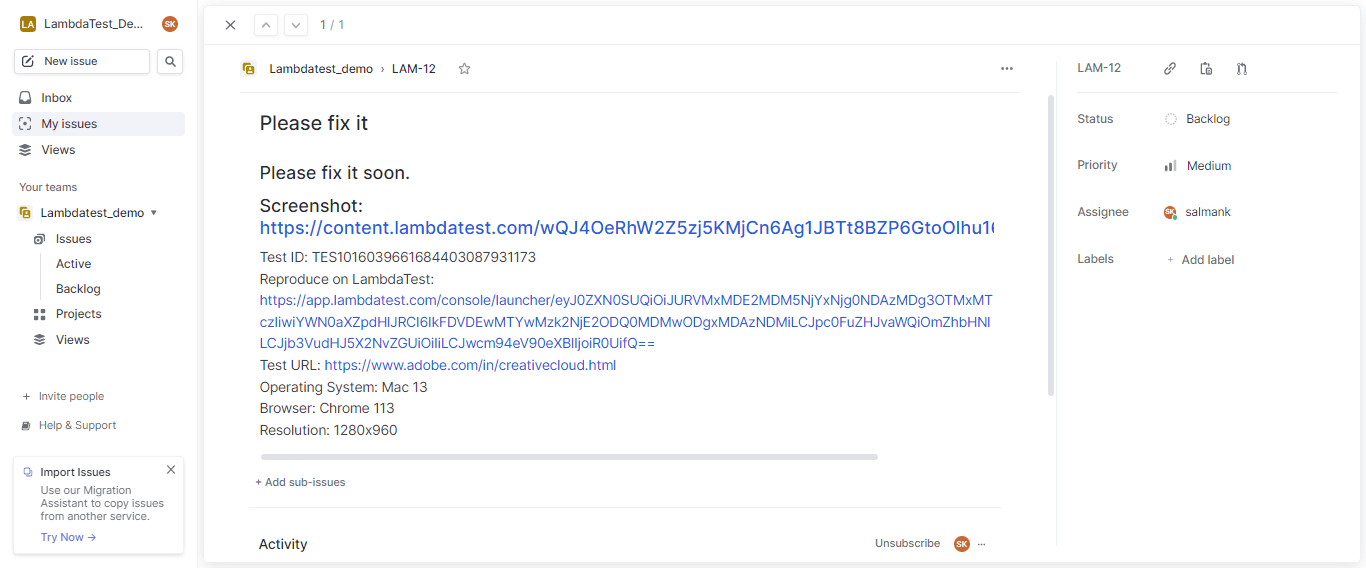
Uninstalling The Linear App Integration
-
Login to your LambdaTest account. Select Integrations and navigate to 'My Integrations'.
-
Click on REMOVE adjacent to Linear App icon.
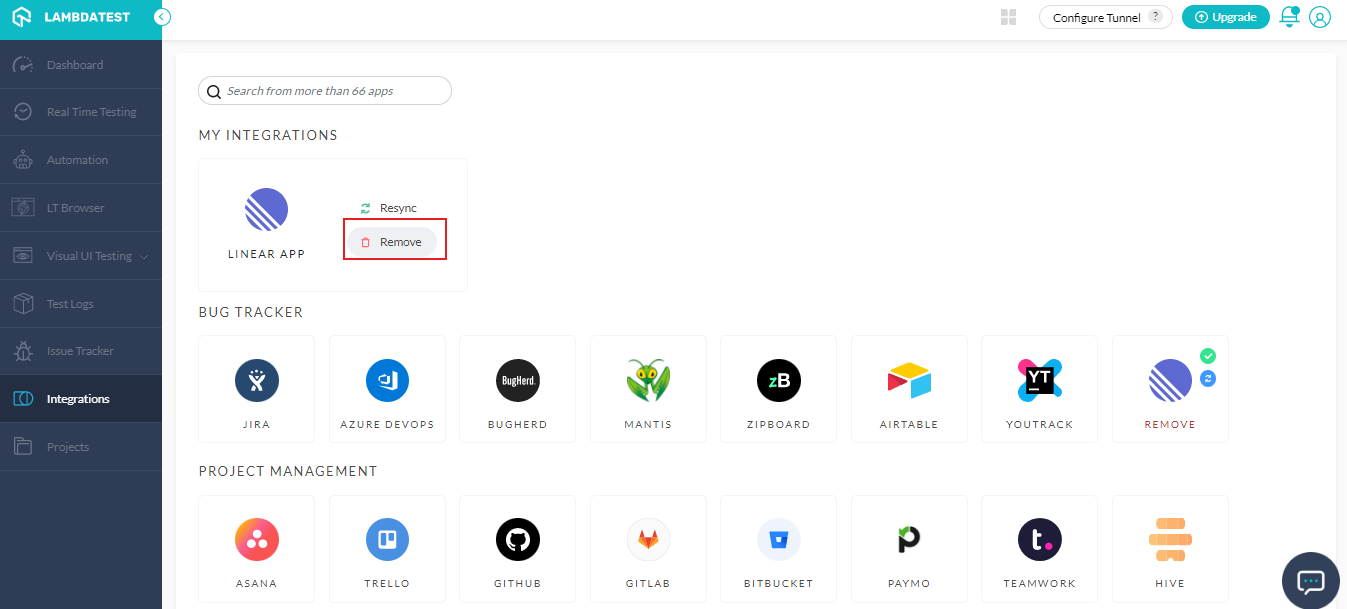
The Linear App integration will be uninstalled successfully.
