PagerDuty Integration
PagerDuty is a bug tracking platform that uses machine learning and automation to notify clients of interrupts and failures. These flaws are discovered in real-time, informing the appropriate people to react to any issue as quickly as possible to avoid them in the future.
With LambdaTest and PagerDuty integration, you can log issues directly while perform cross browser testing of your websites (and web apps) from the LambdaTest platform to PagerDuty.
Integrating PagerDuty With LambdaTest
-
Login to your LambdaTest account. To setup integrations, make sure you have admin or user level access.
-
From the left menu, click Integrations then PagerDuty.
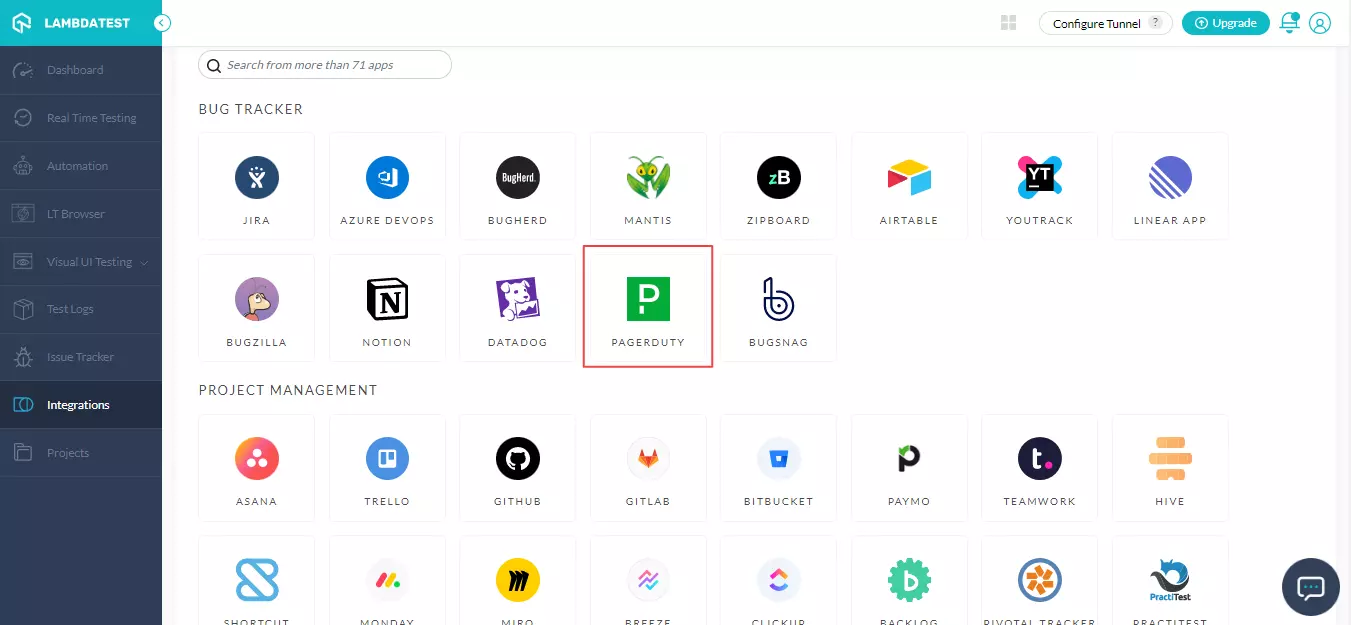
- Enter your PagerDuty Token.
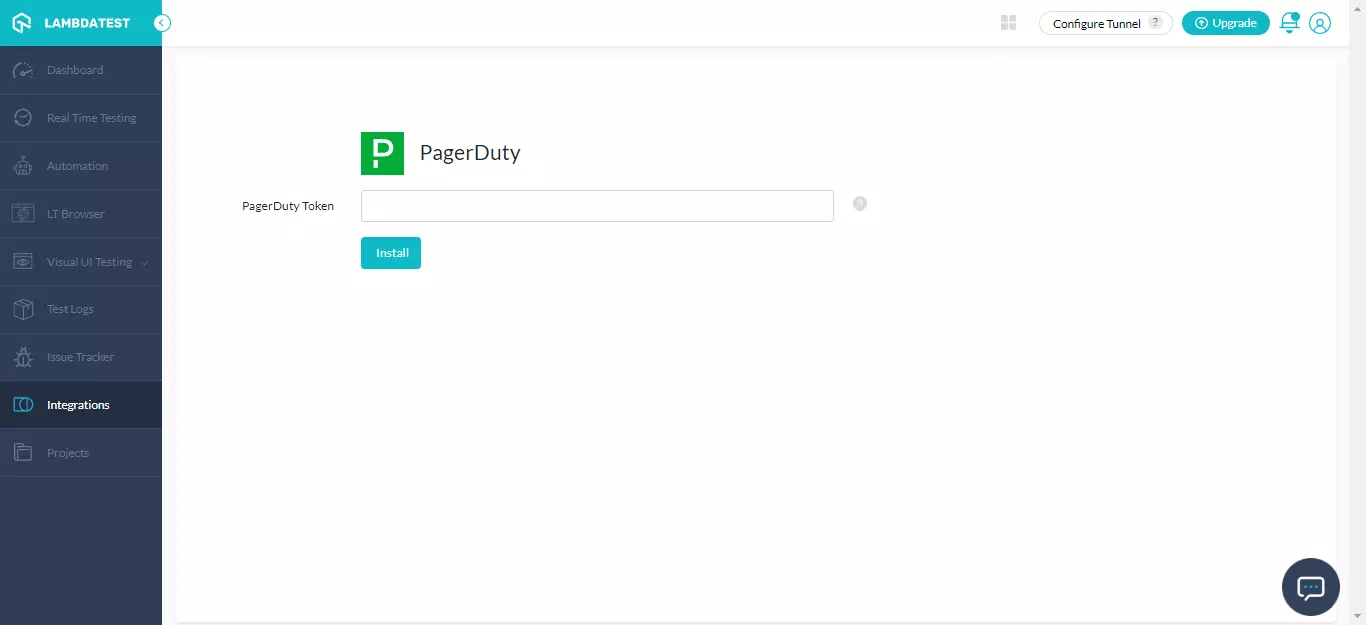
- What is a PagerDuty Token?
The PagerDuty REST API supports authentication through an account or user API token. Account API tokens have read-only access to all data on an account and can be granted full read, write, update, and delete access. User API tokens for PagerDuty accounts with Advanced Permissions have access to all the linked user account's data.
Getting the PagerDuty Token
- Sign in to your PagerDuty account and navigate to the Profile avatar.
- Select the User Settings tab.

- Click on Create API User Token.
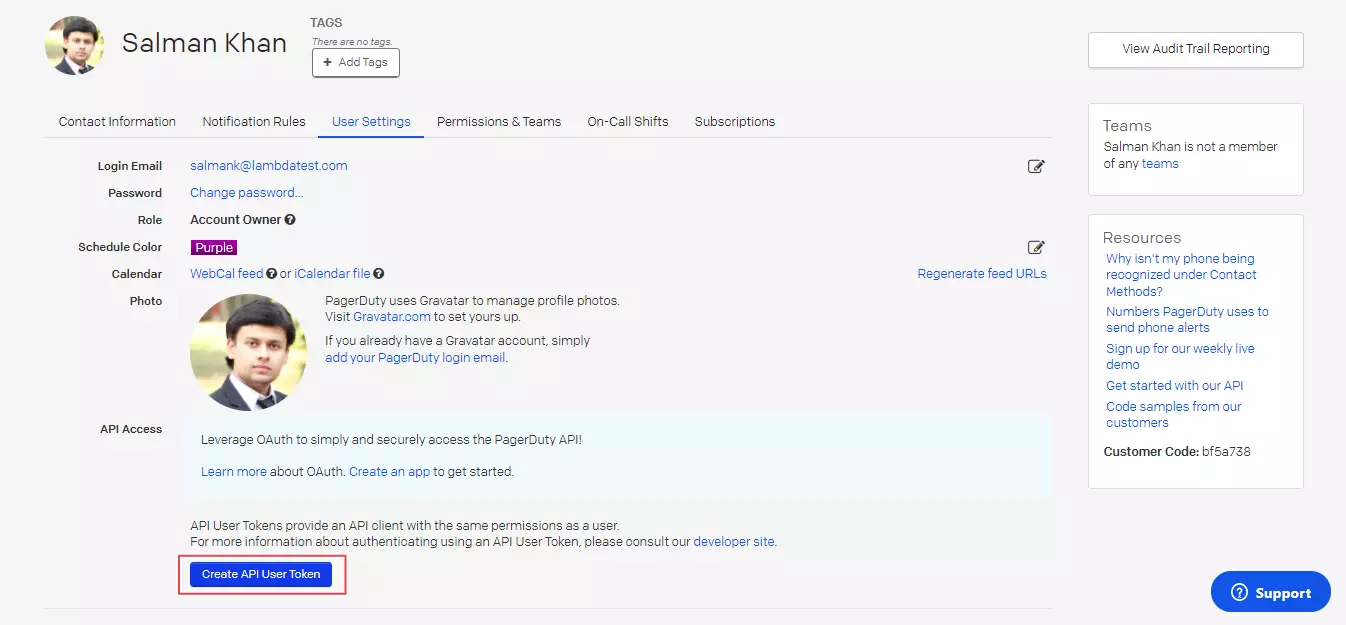
- Provide the API token name and press Create Token.
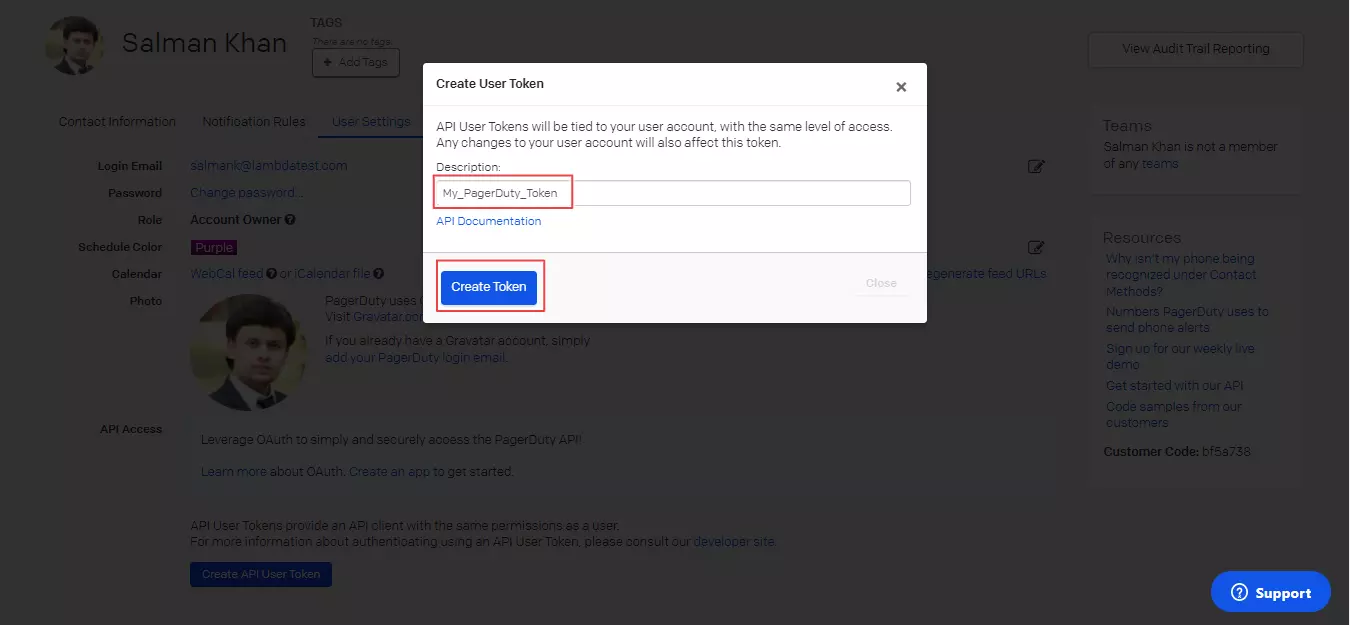
- Copy the generated API User Token.
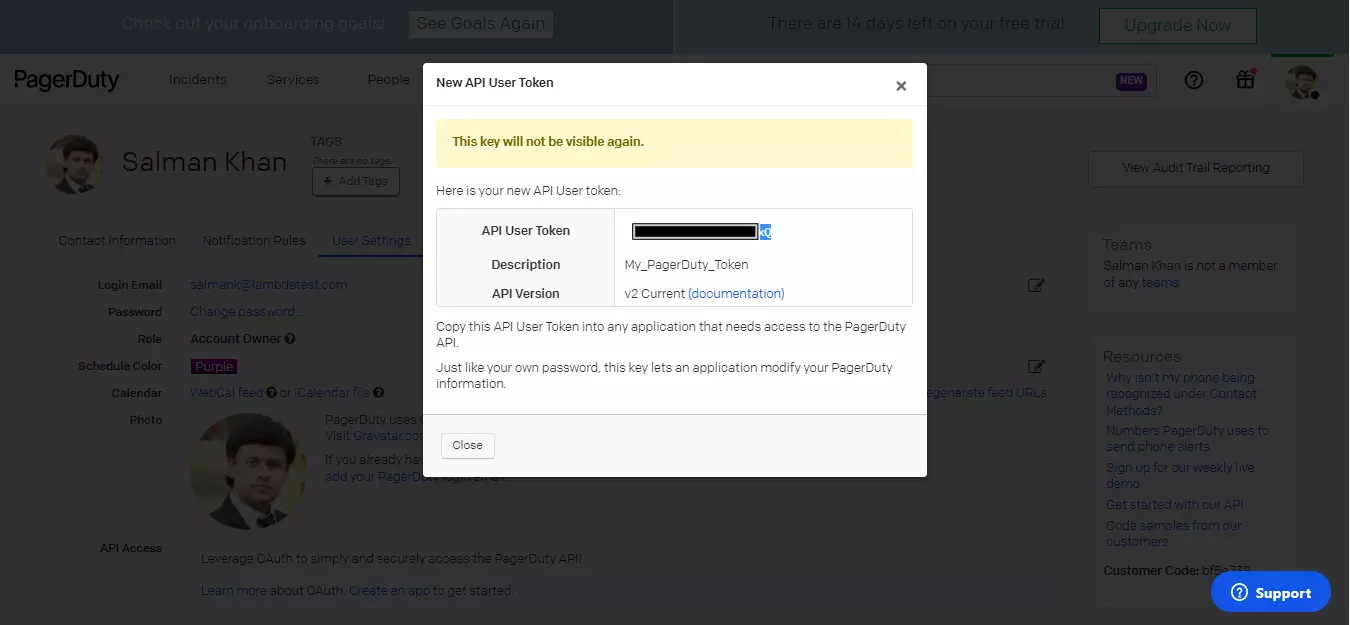
Paste the generated PagerDuty API User Token in the provided field and click Install.

The PagerDuty will be successfully integrated with your LambdaTest account.
One-Click Bug Logging With PagerDuty
-
Select Real Time Testing section from the left menu.
-
Enter the test URL, select browser, browser versions, operating system and resolution and click START.

A cloud-based virtual machine will launch, allowing you to perform real-time browser testing of websites and web applications.
- While testing the websites, if you find an issue, click on Bug icon to capture the screenshot.
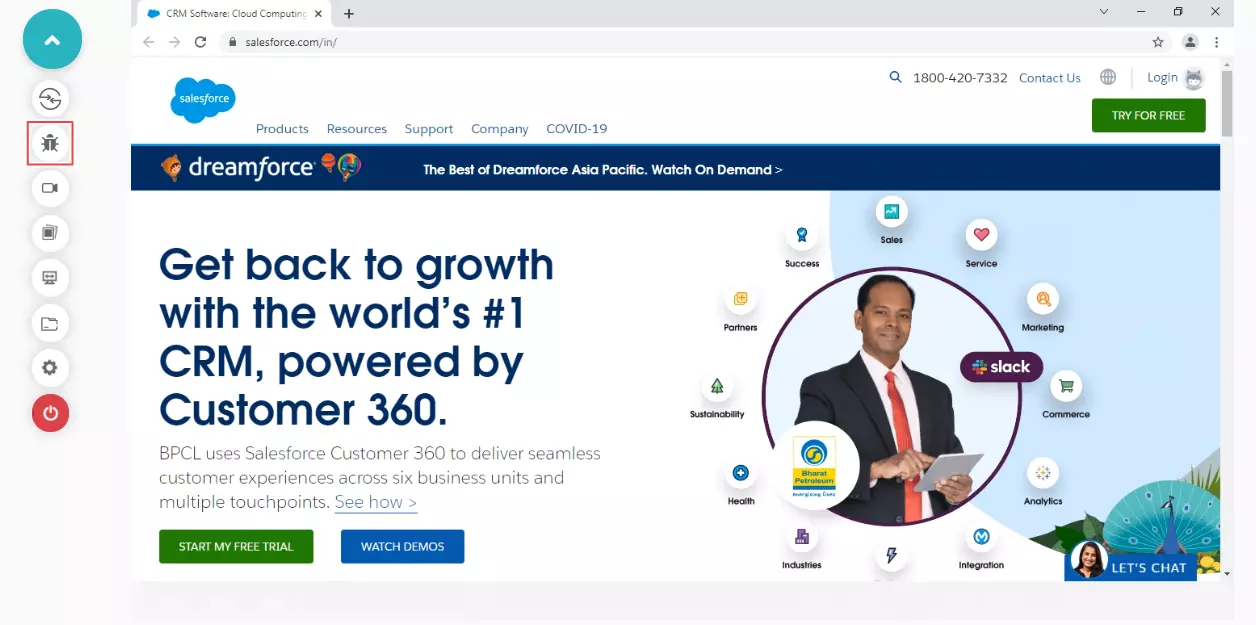
- You can use the in-built image editor tools to annotate issues or tasks you've identified. After annotating the bugs, click on Mark As Bug.
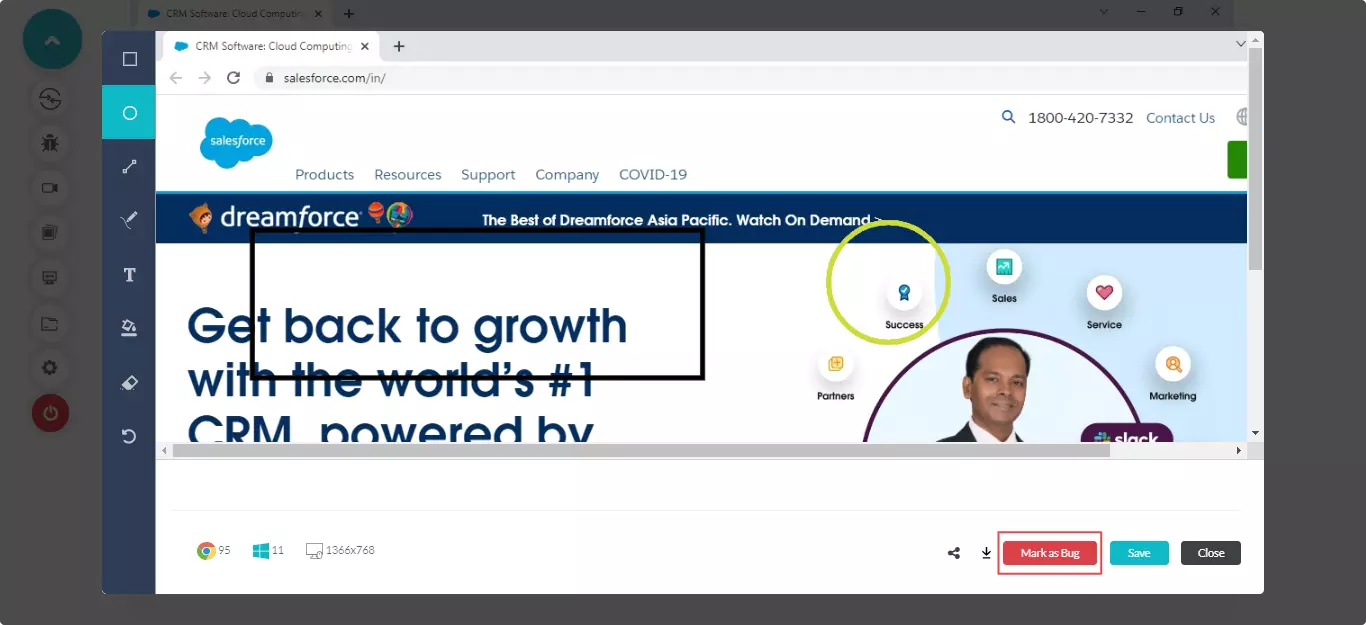
- A PagerDuty ticket will open up. Enter the details like Service, Assignee, Urgency, Summary and Description. Now click on Create Issue.
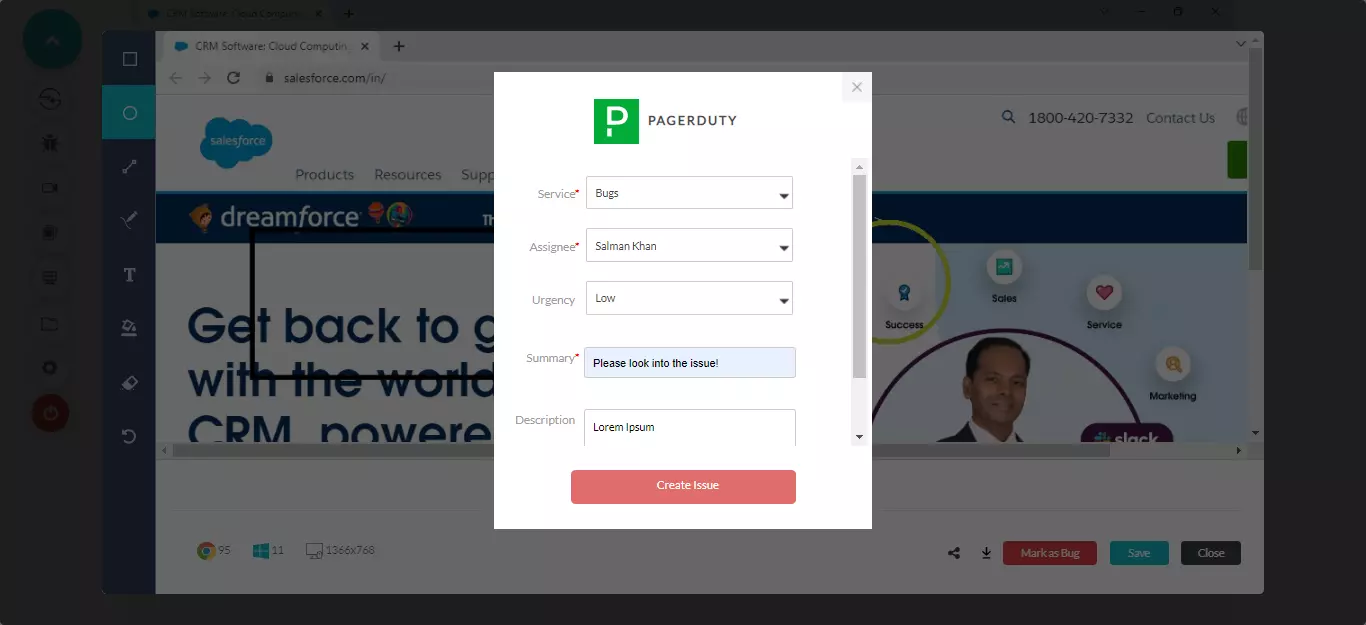
Your bugs will be marked right away.
- Visit the PagerDuty dashboard, you'll find the logged issues under the Incidents section.
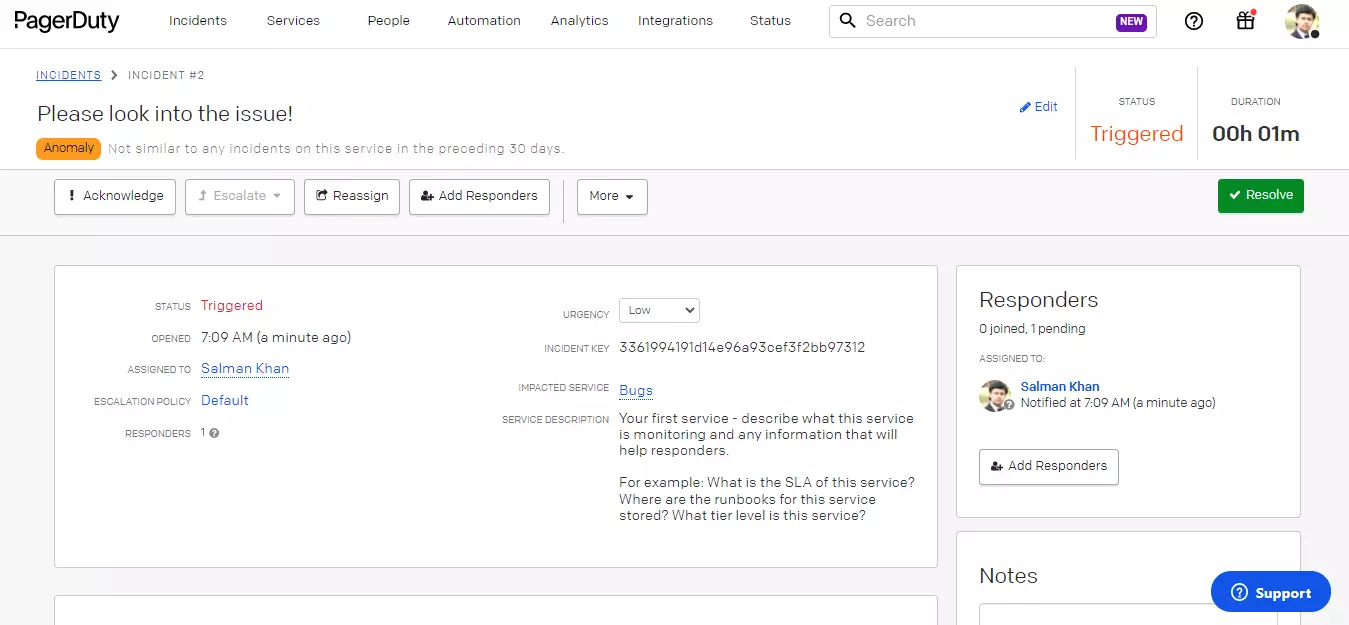
- Scroll down and you will find the data you submitted via LambdaTest would already be displayed in it. LambdaTest automatically attaches test environment data and relevant screenshots to tickets.
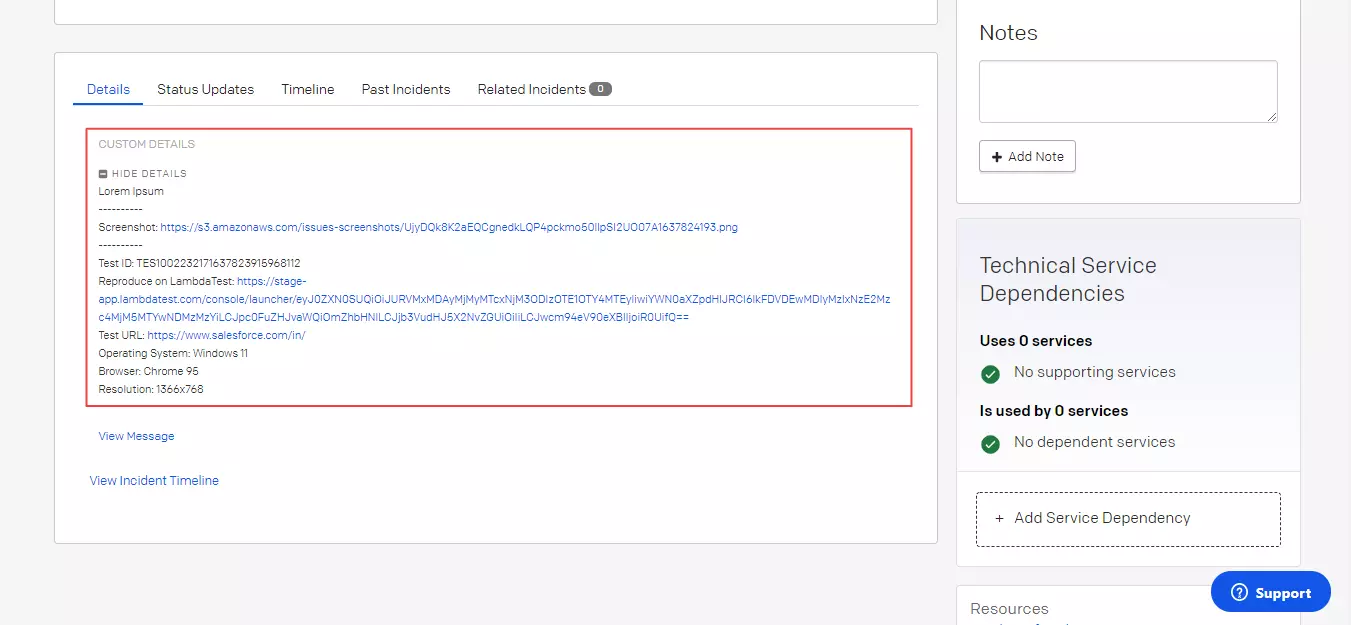
Uninstalling The PagerDuty Integration
-
Login to your LambdaTest account and visit Integrations from the left menu.
-
Visit 'My Integrations'and click on REMOVE adjacent to the PagerDuty.
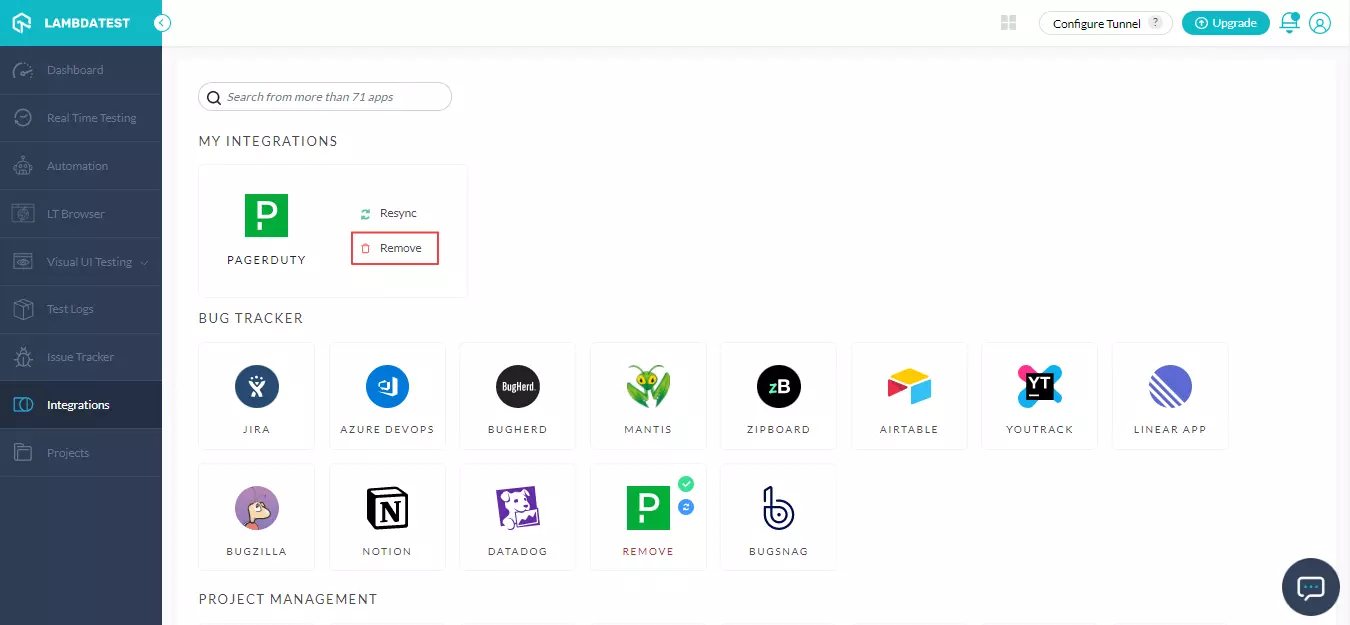
For any queries, feel free to drop them at our 24x7 Chat Support or you could also mail us directly at support@lambdatest.com.
