Manage Subscriptions
It's easy to manage your subscriptions by upgrading, removing, and switching the current plan. For example - upgrading from a free plan to a premium plan, removing an existing plan or switch from a monthly plan to an annual plan.
Upgrading From Free Plan
-
Login to your LambdaTest account.
-
Click Upgrade on the top right corner of the dashboard.
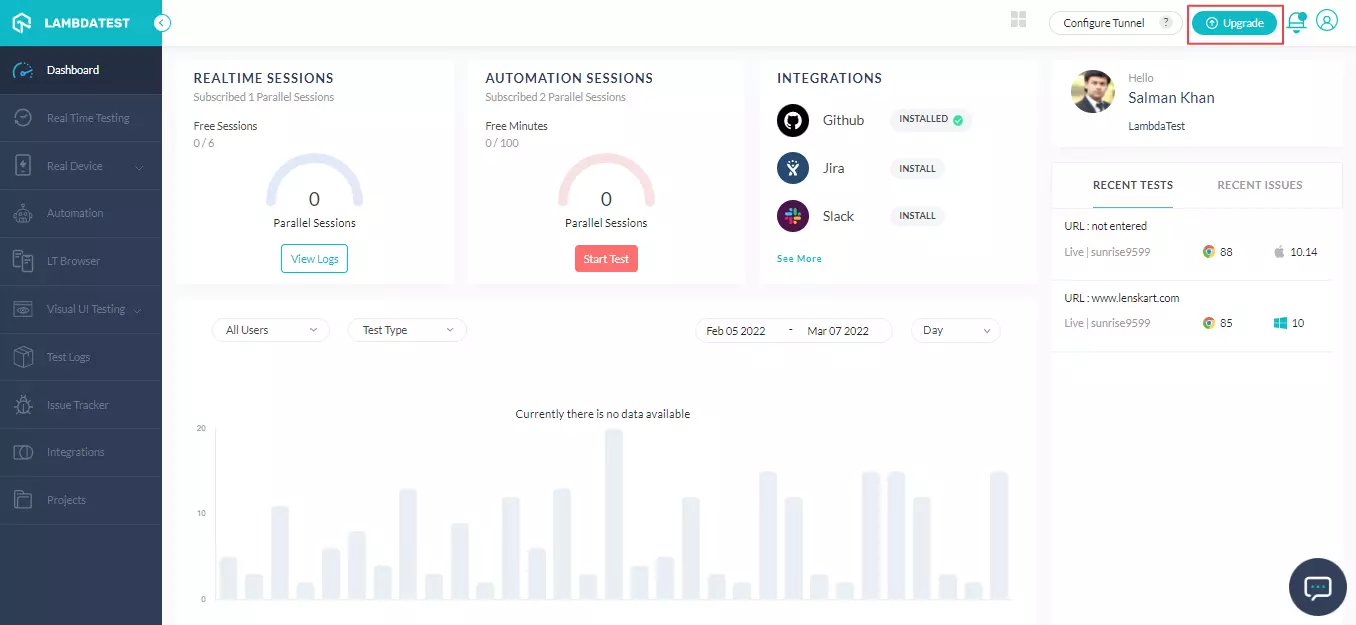
- From the left-flexbox, choose the plan as per your choice and requirement. Then click GET STARTED.
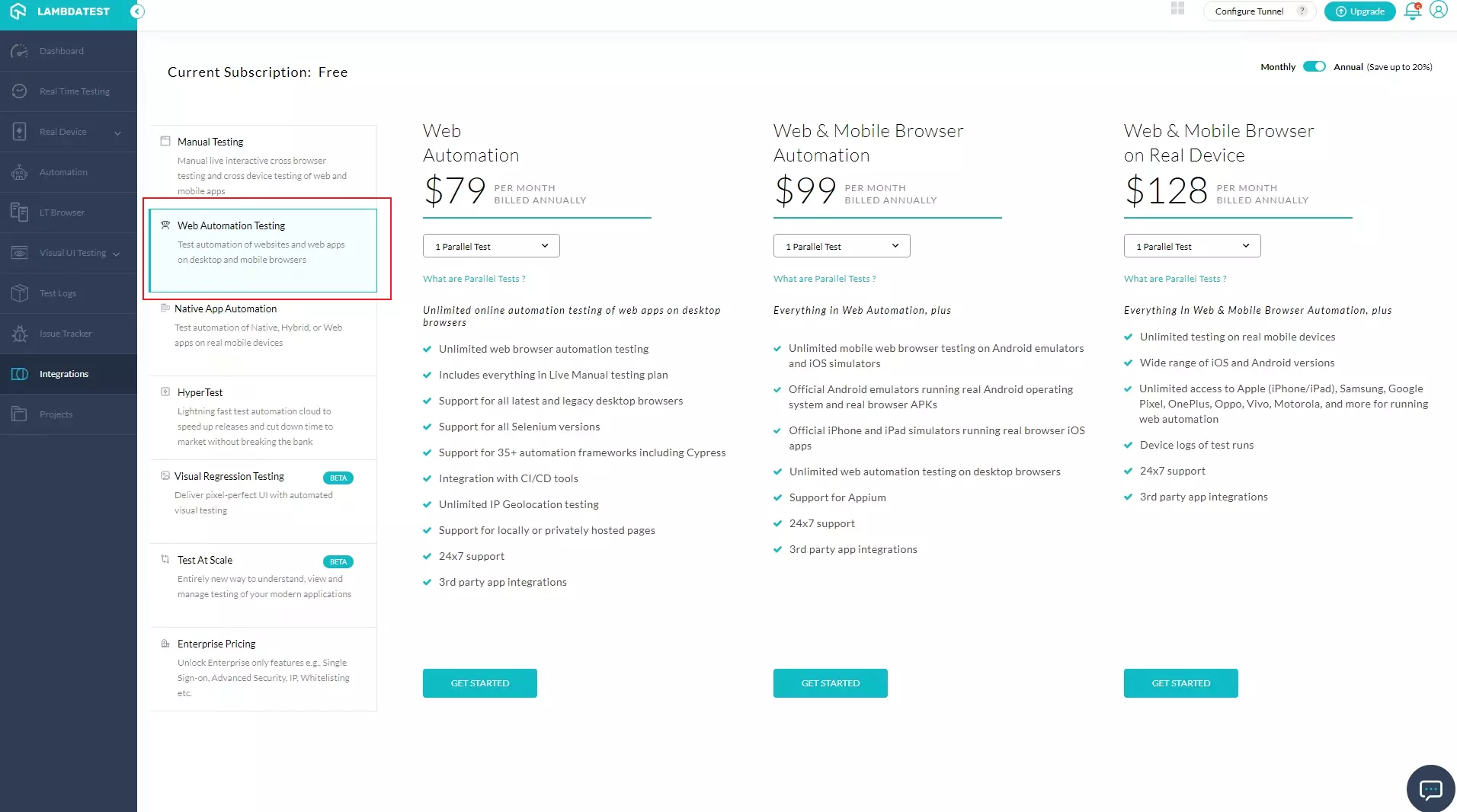
- It will redirect you to the checkout page. Verify the details and then select PROCEED TO CHECKOUT.
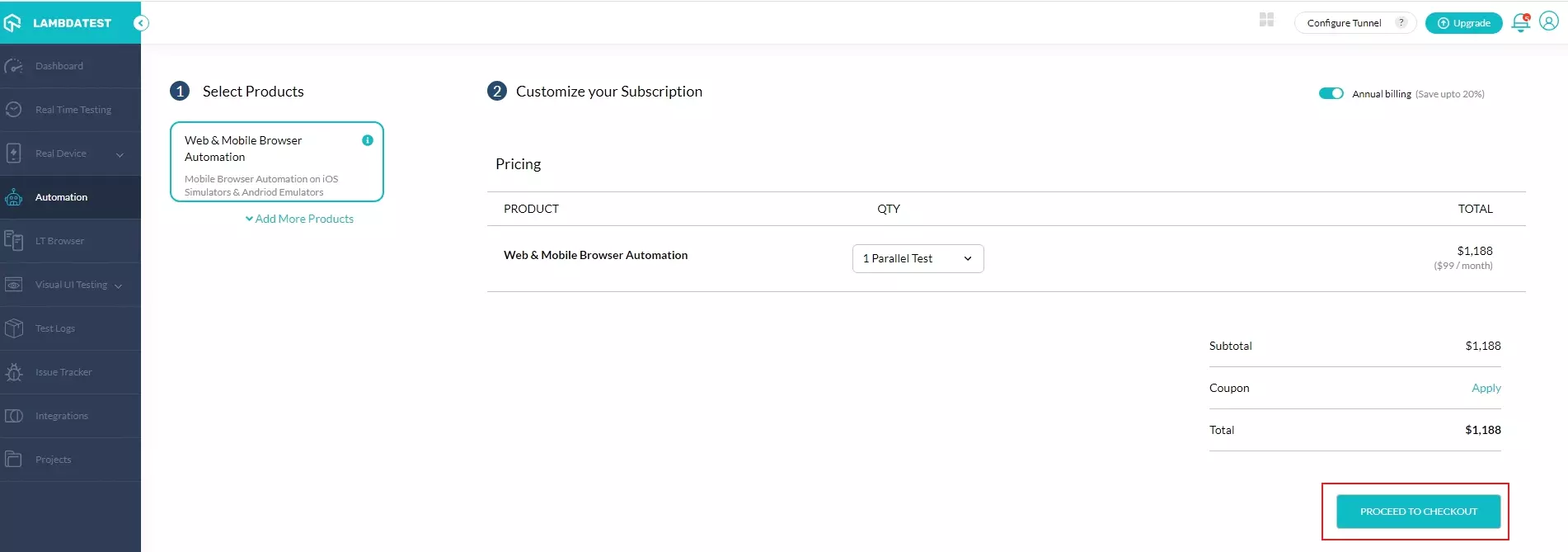
In case you wish add more products, click Add More Products. Each product has a dropdown below QTY category through which you can customize your parallel test plans.
- Enter the payment details, billing address, and info. Click MAKE PAYMENT.
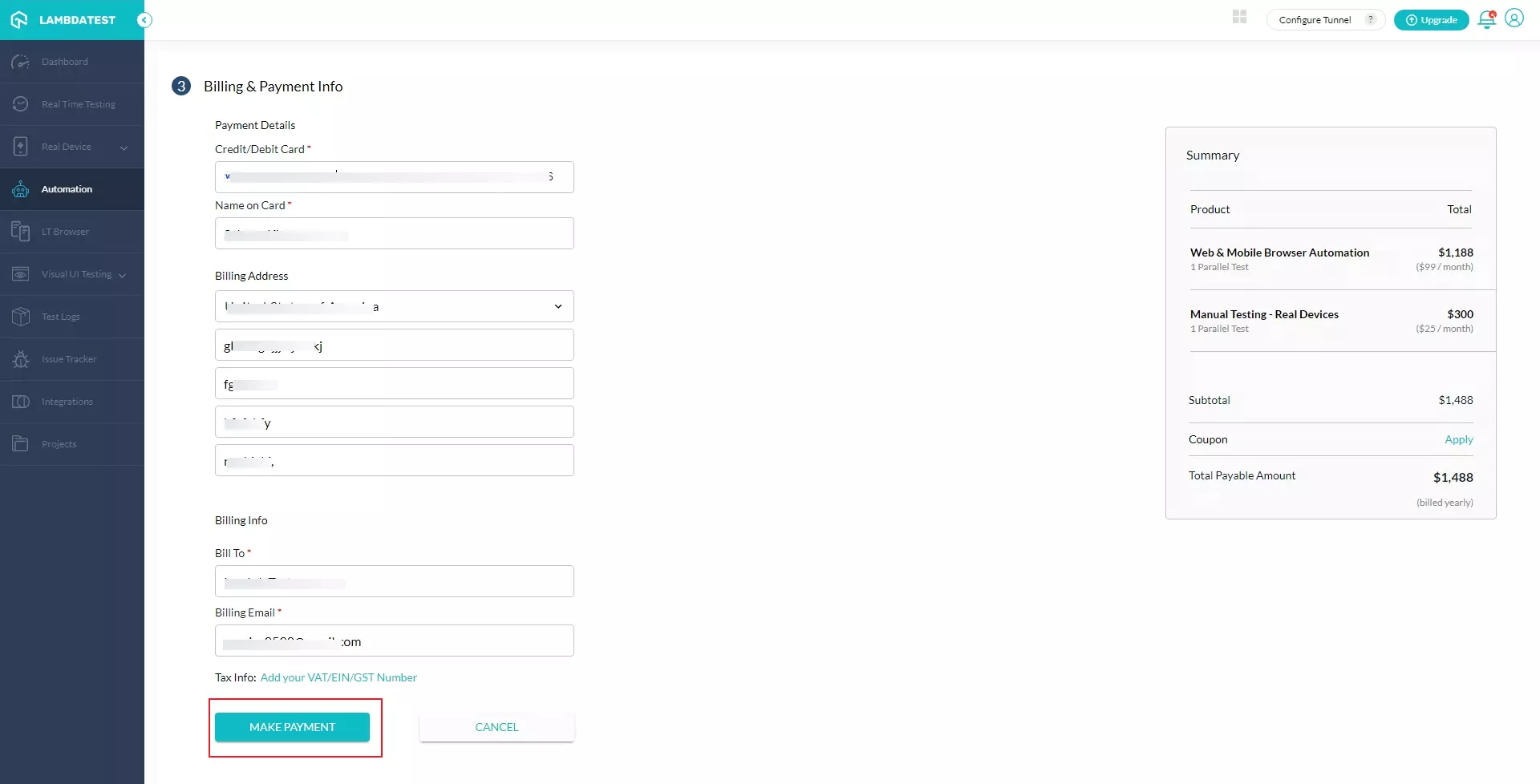
After few moments, a confirmation screen will appear stating the final status of your opted plan.
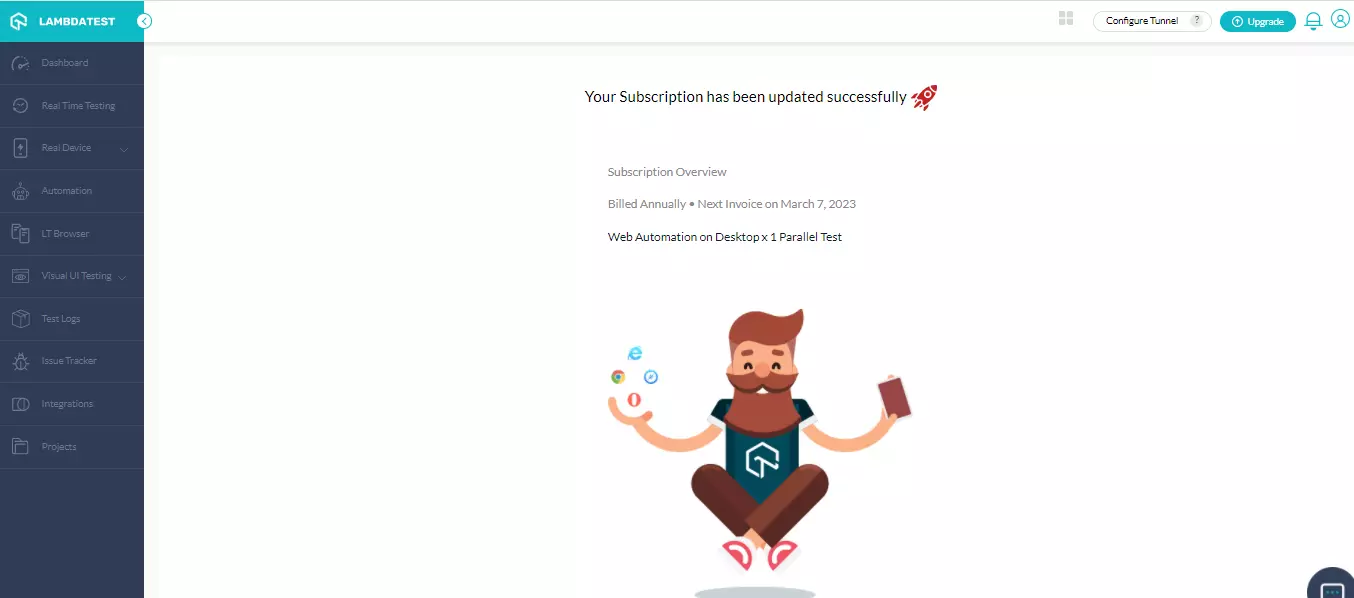
Customizing Plans
You can customize your plans by adding new plans or remove existing ones. Choose any of them as per your choice.
Adding A New Plan
-
Login to your LambdaTest account.
-
Click Upgrade on the top right corner of the dashboard.
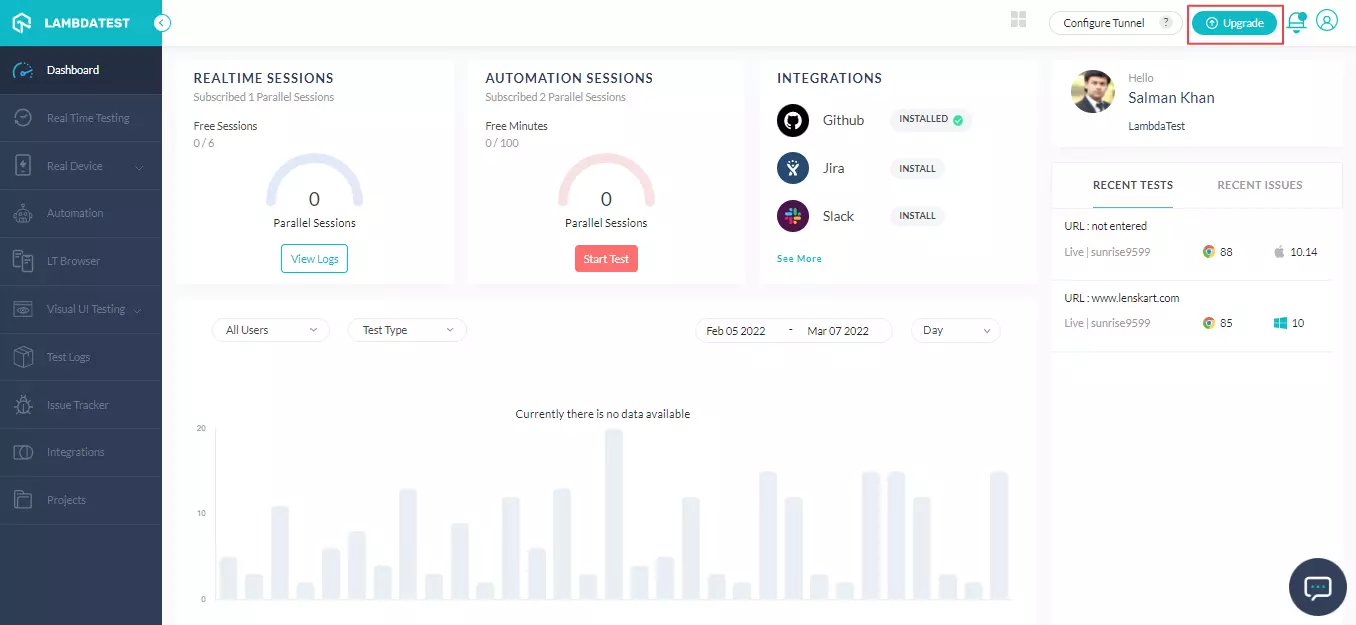
- Select View Subscription.
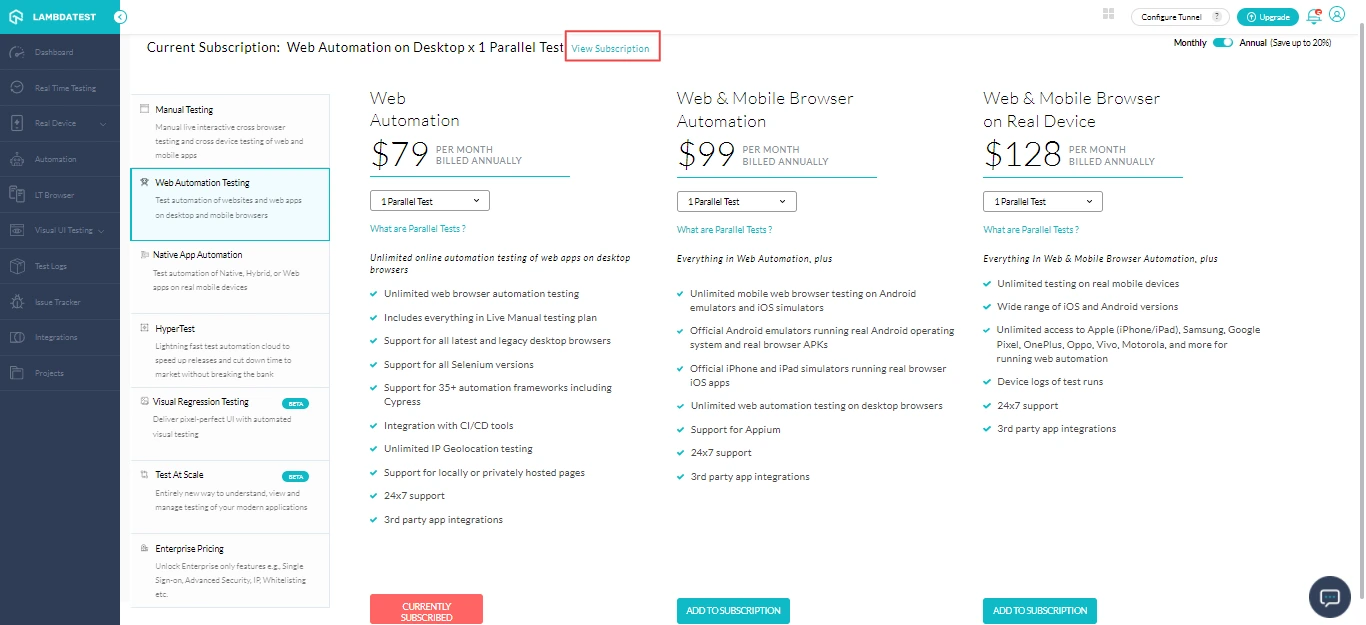
- Click Go to Subscriptions & Billings .
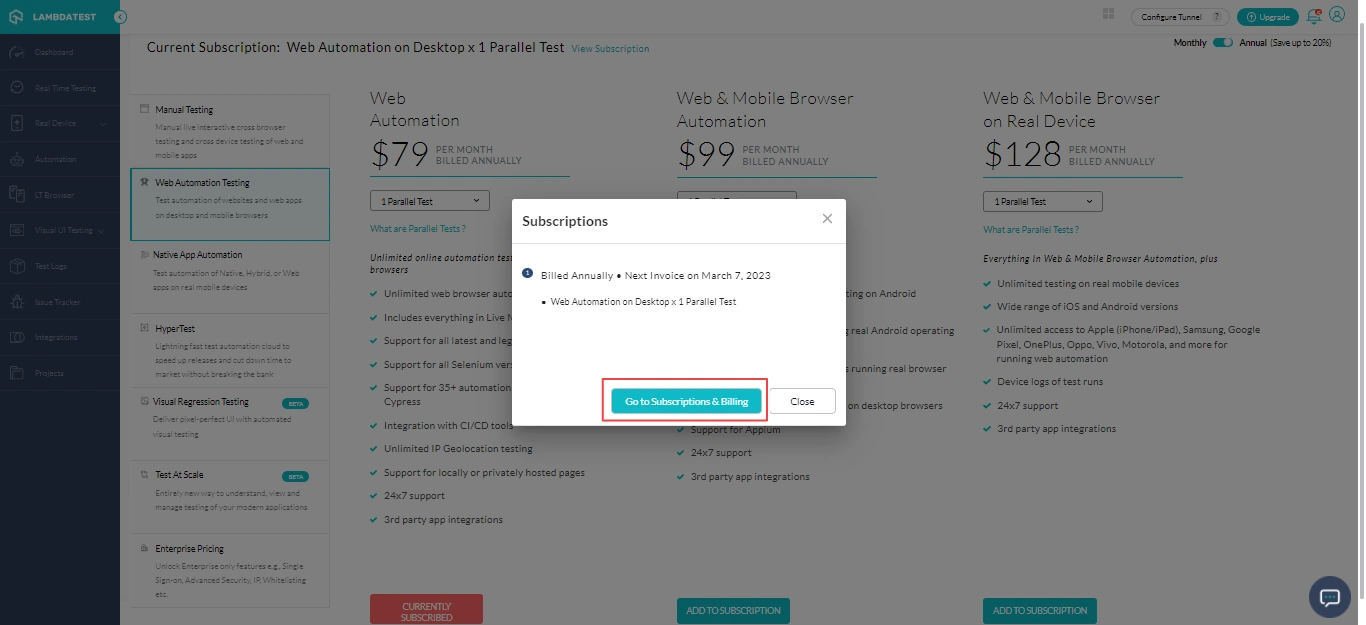
- Under the Subscriptions section, click Edit.
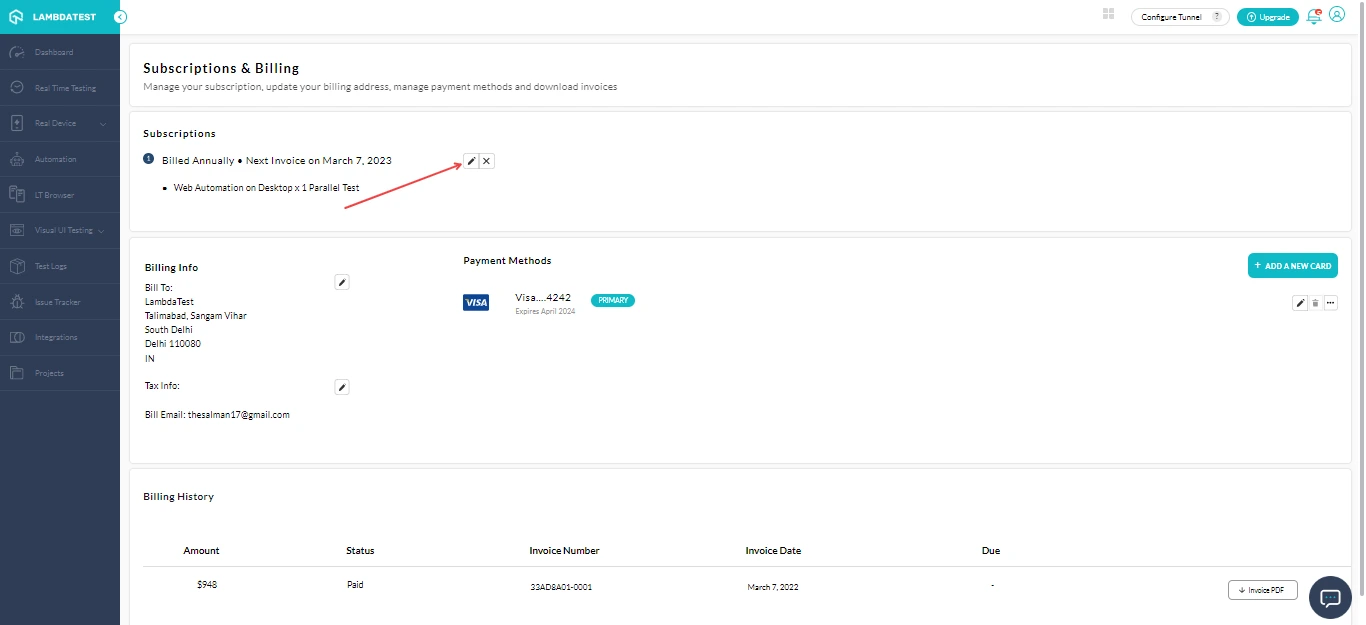
- It will route you to the checkout page. From the Select Product category, expand the dropdown and choose a new plan.
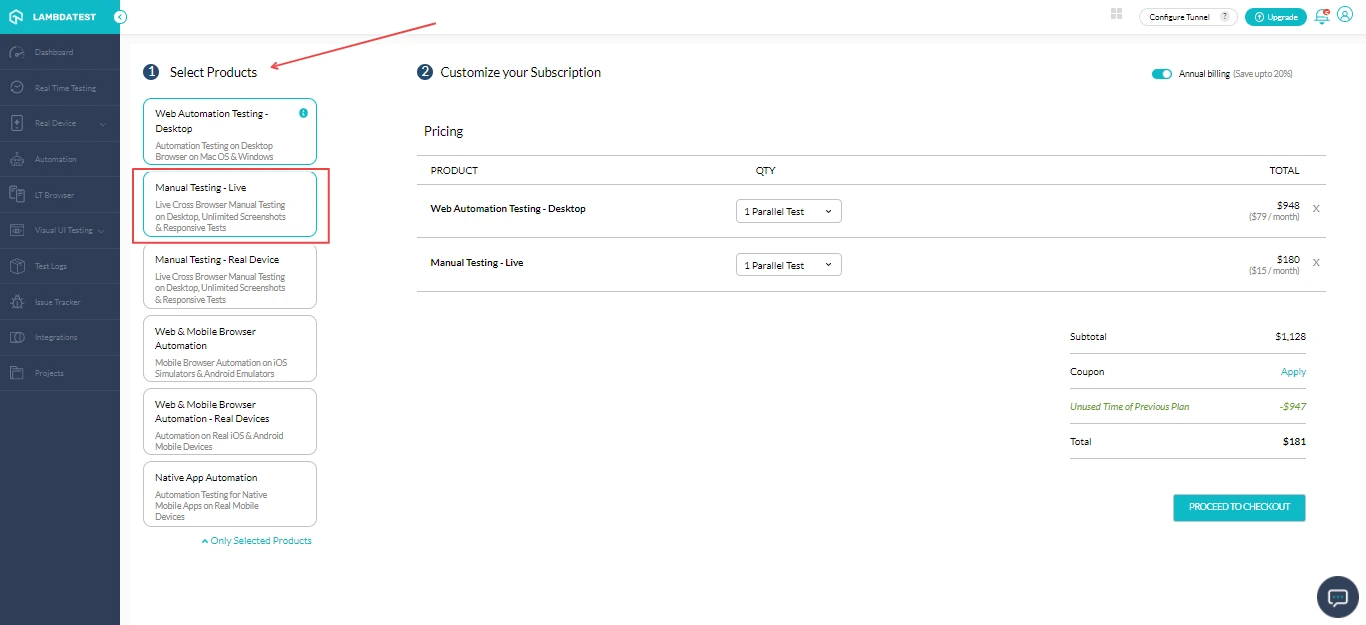
- After selecting the plan, verify the details and click PROCEED TO CHECKOUT.
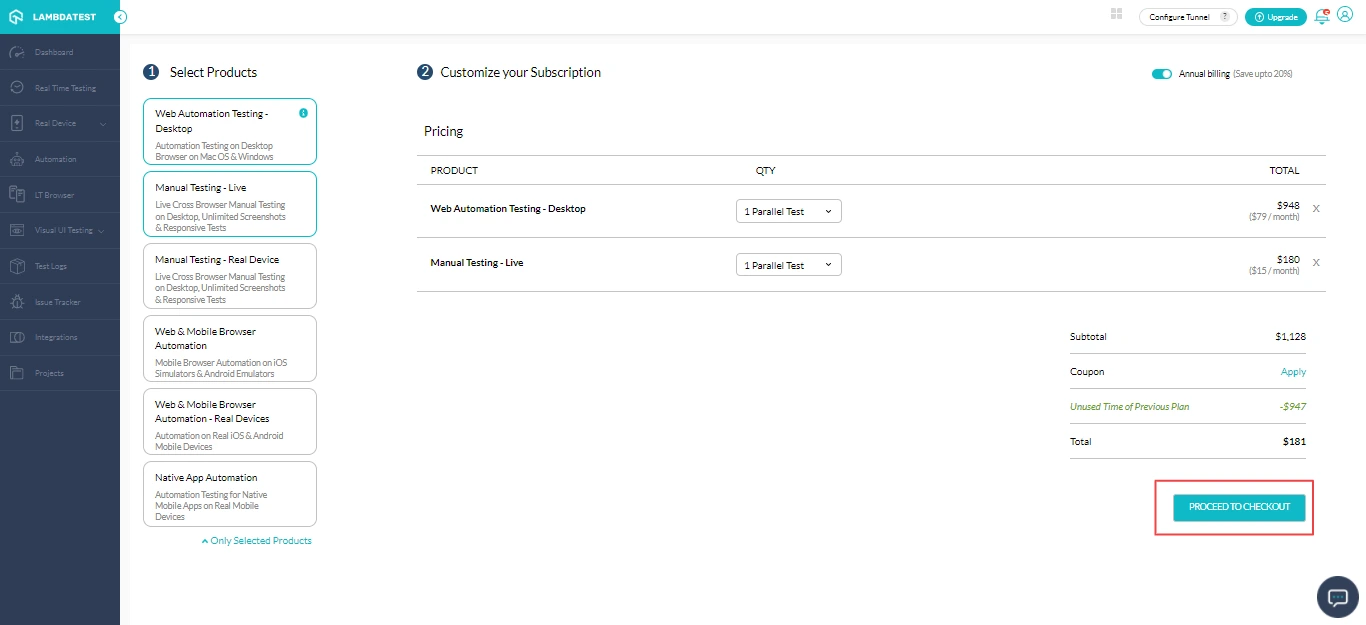
- The price summary of the selected plan will show up. Click MAKE PAYMENT.
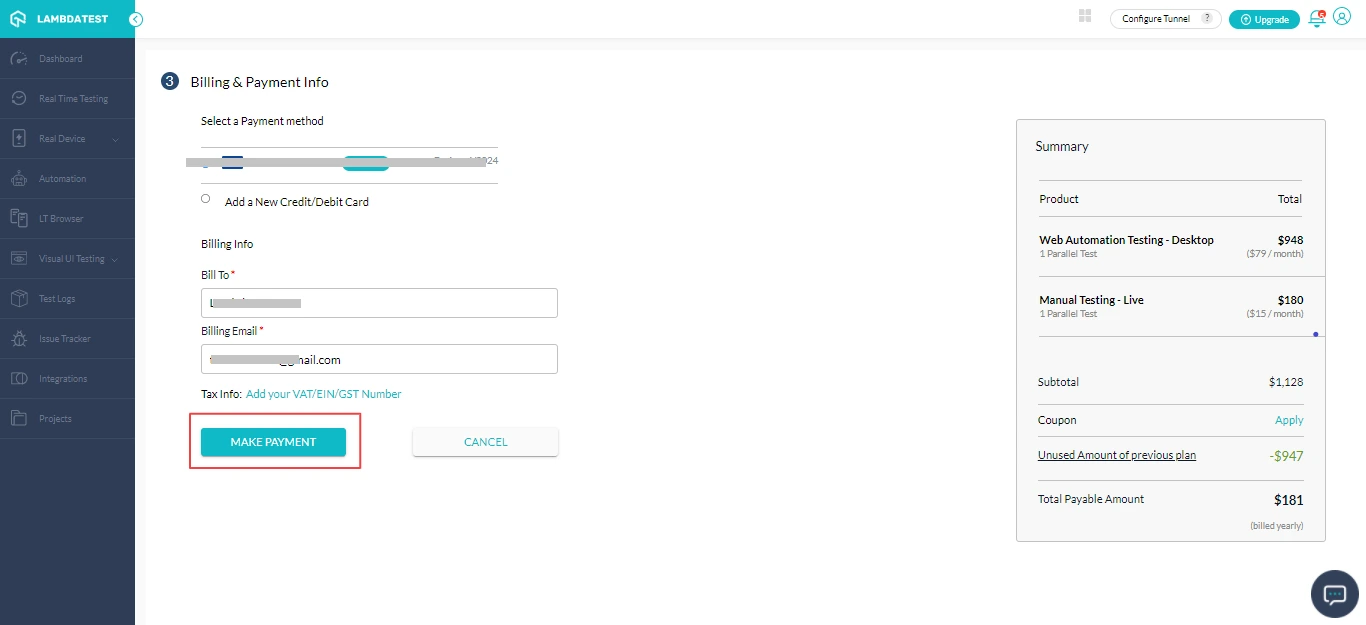
After few moments, a confirmation screen will appear stating the final status of your additional plan.
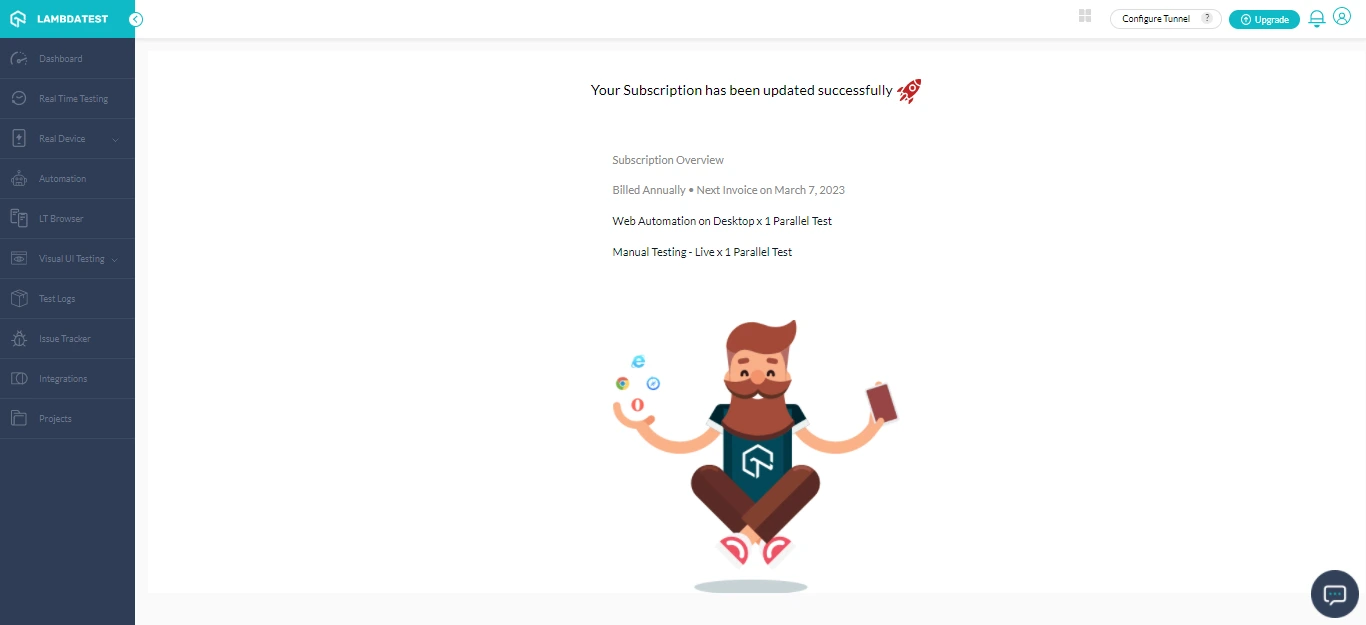
Removing An Existing Plan
Follow the steps 1 to 5 mentioned for Adding New Plan.
- Once you are in checkout page, Click 'x' on the plan that you wish to remove.
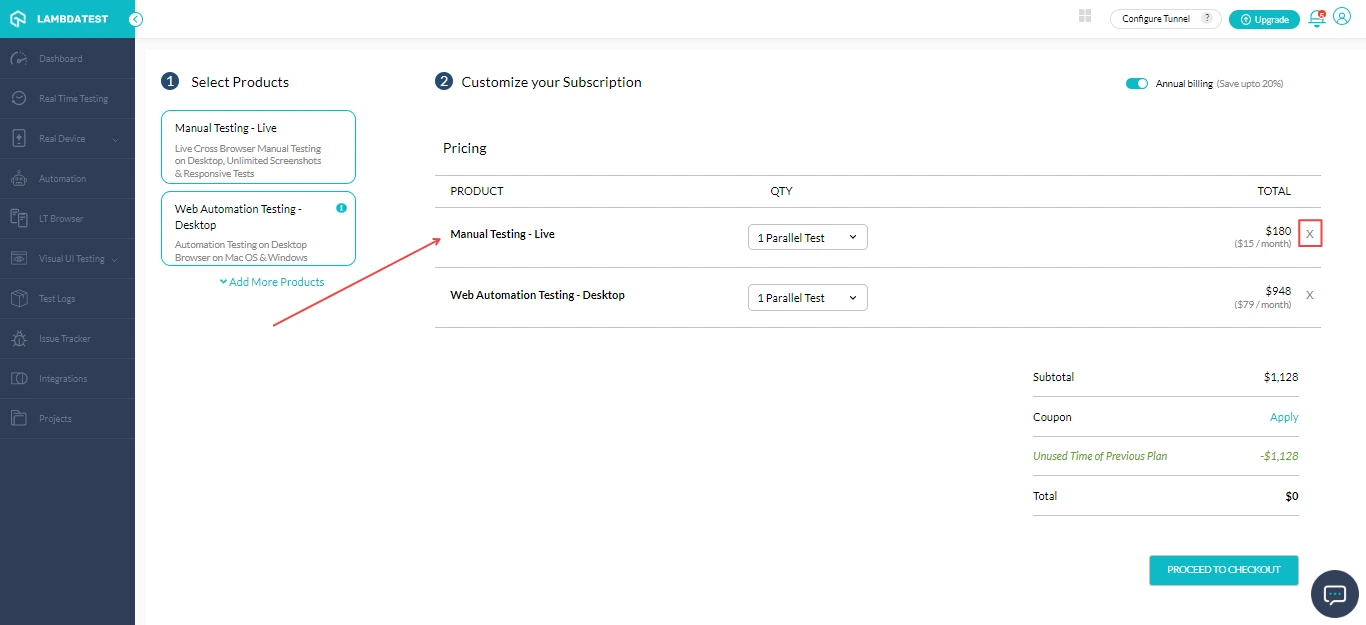
- After removing the plan, verify the details and click PROCEED TO CHECKOUT.
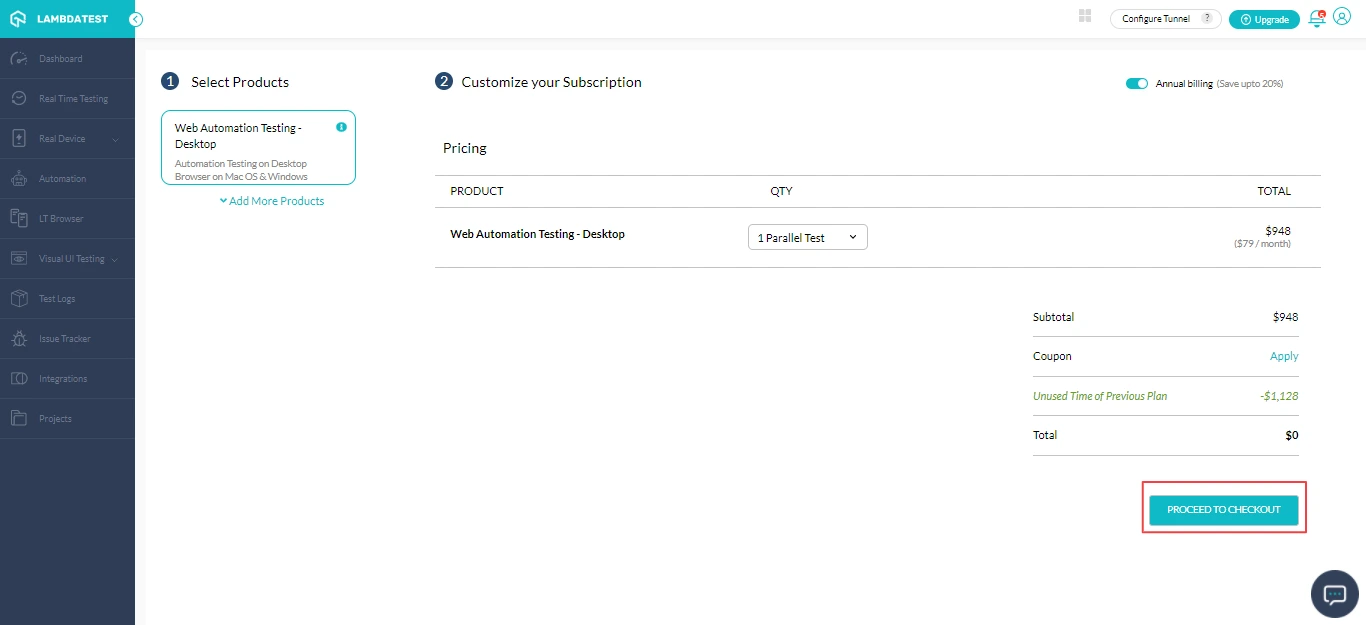
- The price summary of the removed plan will show up. Click CONFIRM.
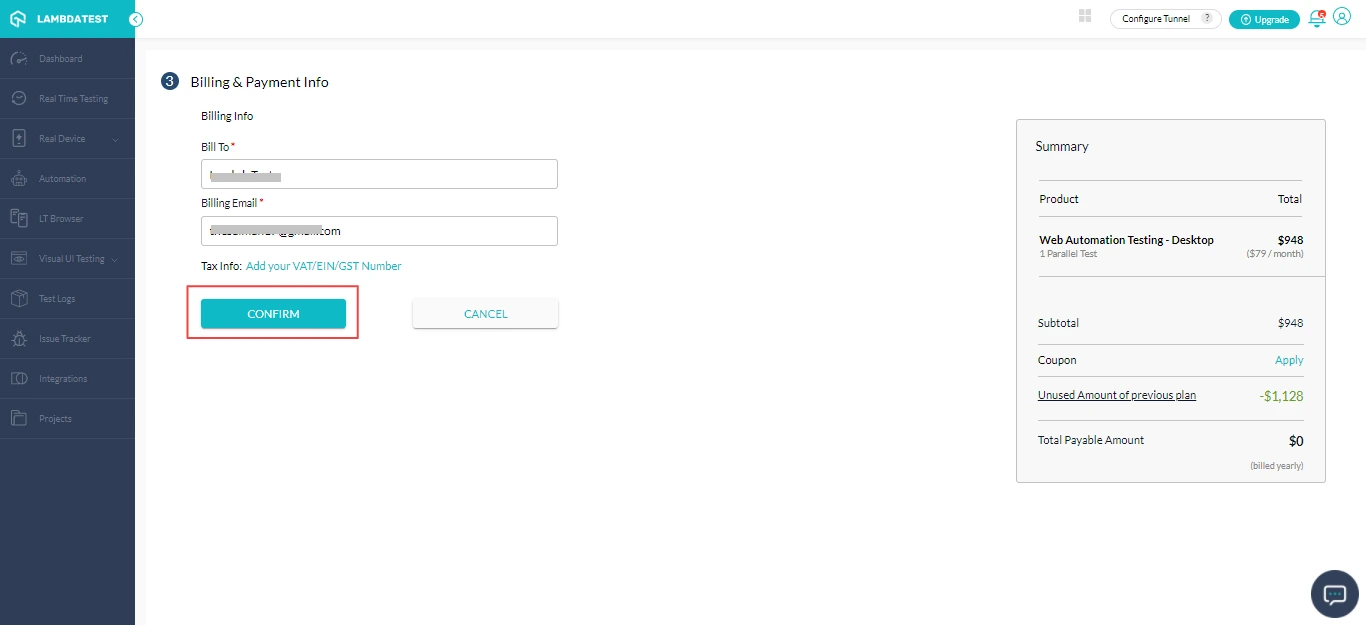
After few moments, a confirmation screen will appear stating the final status of your removed plan.
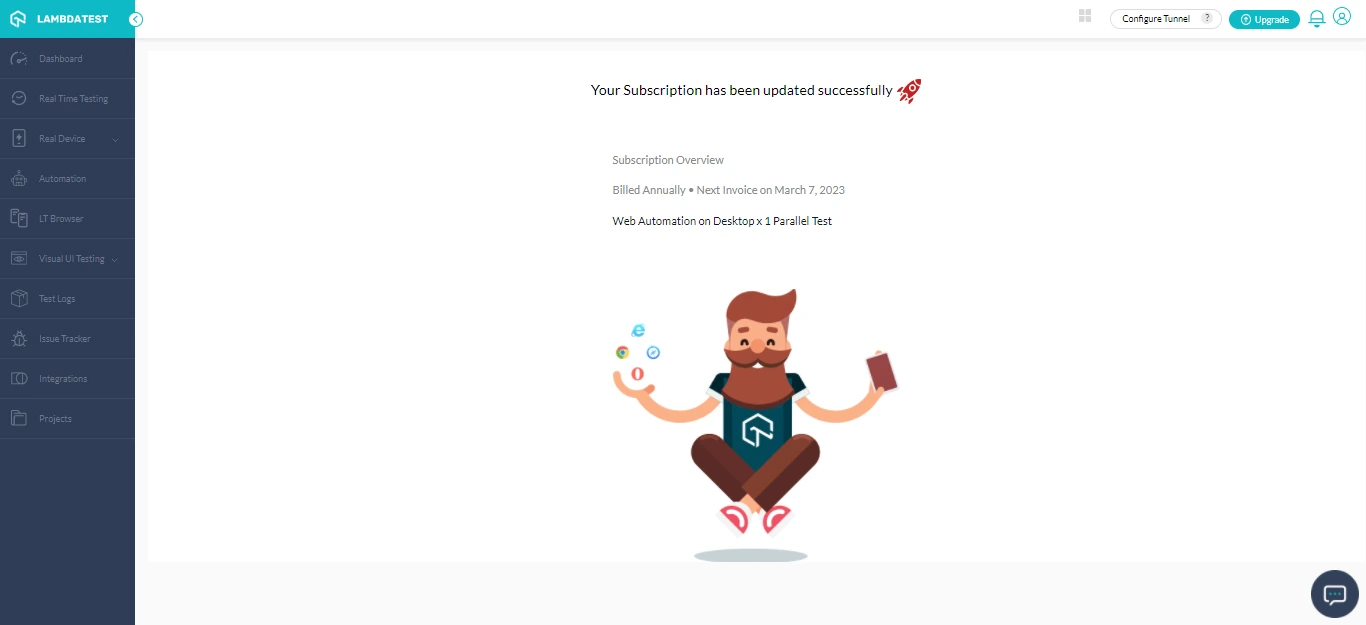
Switching From Monthly To Annual Plan
If you are using a Monthly plan, you can always switch to Annual Plan and save up to 20%.
-
Login to your LambdaTest account.
-
Click Upgrade on the top right corner of the dashboard.
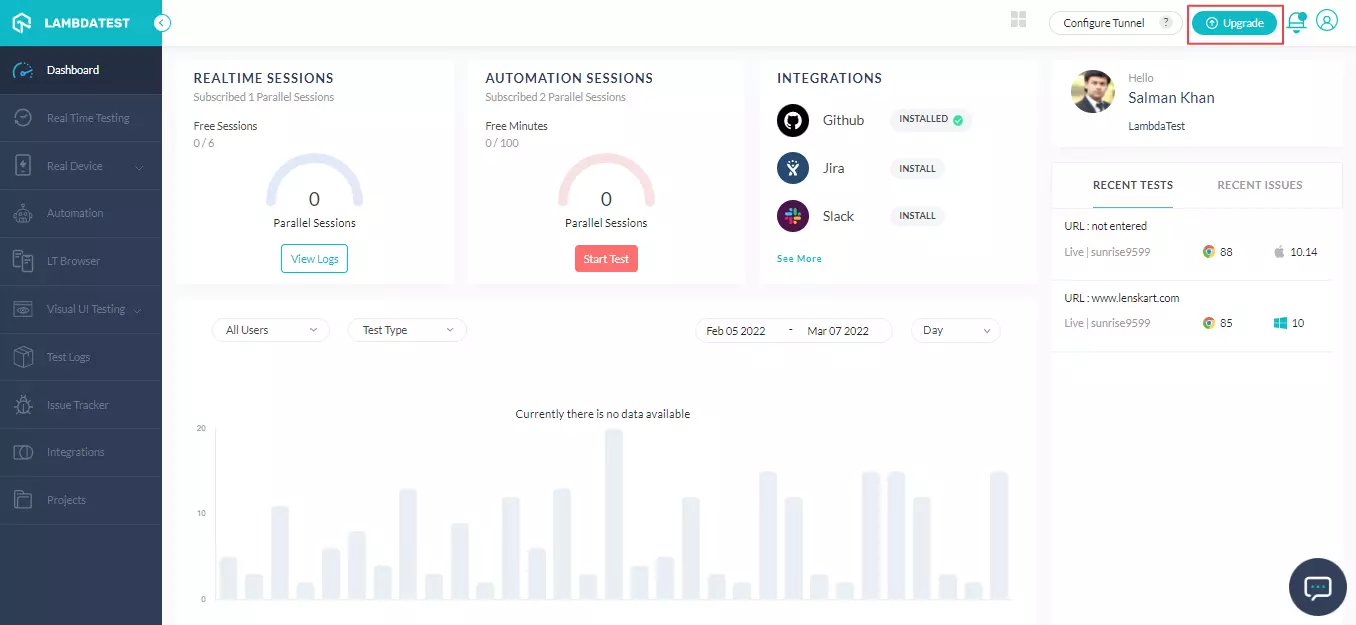
- Now enable the toggle button from Monthly to Yearly at the top-right.
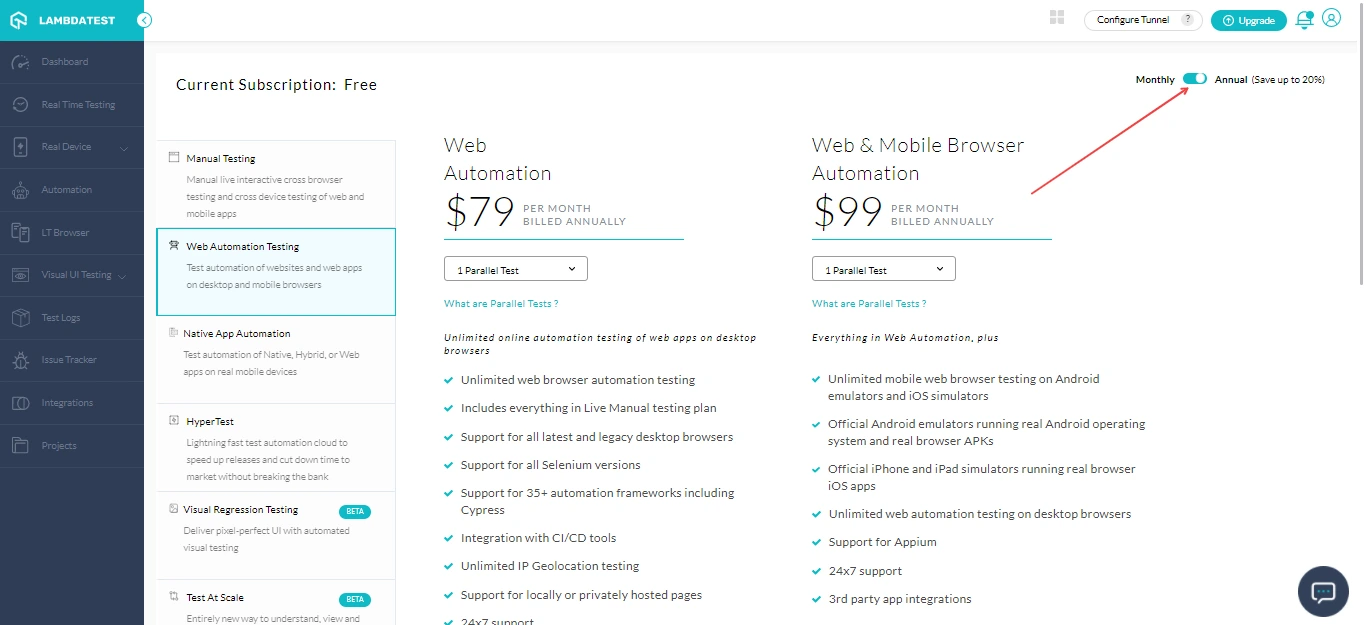
Canceling The Current Plan Subscription
Step 1: Login to your LambdaTest account.
Step 2: Navigate to the profile avatar at the top-right corner. Click on ‘Billing’.
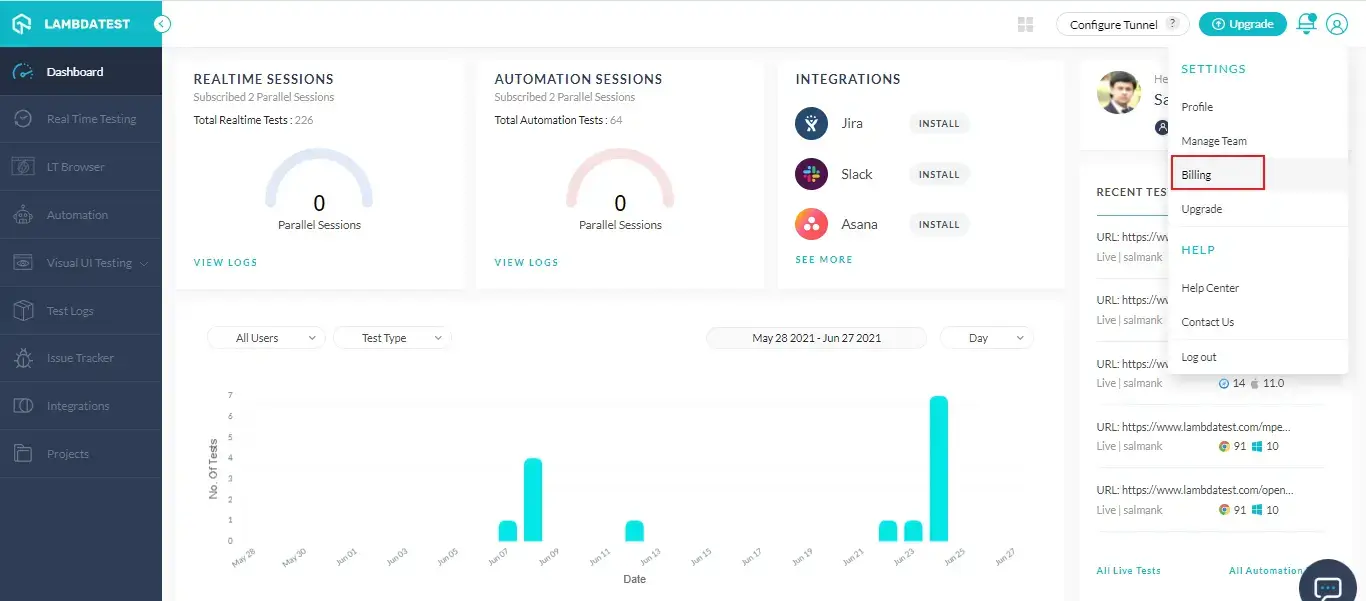
Step 3: Scroll down and click on ‘CANCEL SUBSCRIPTION’.
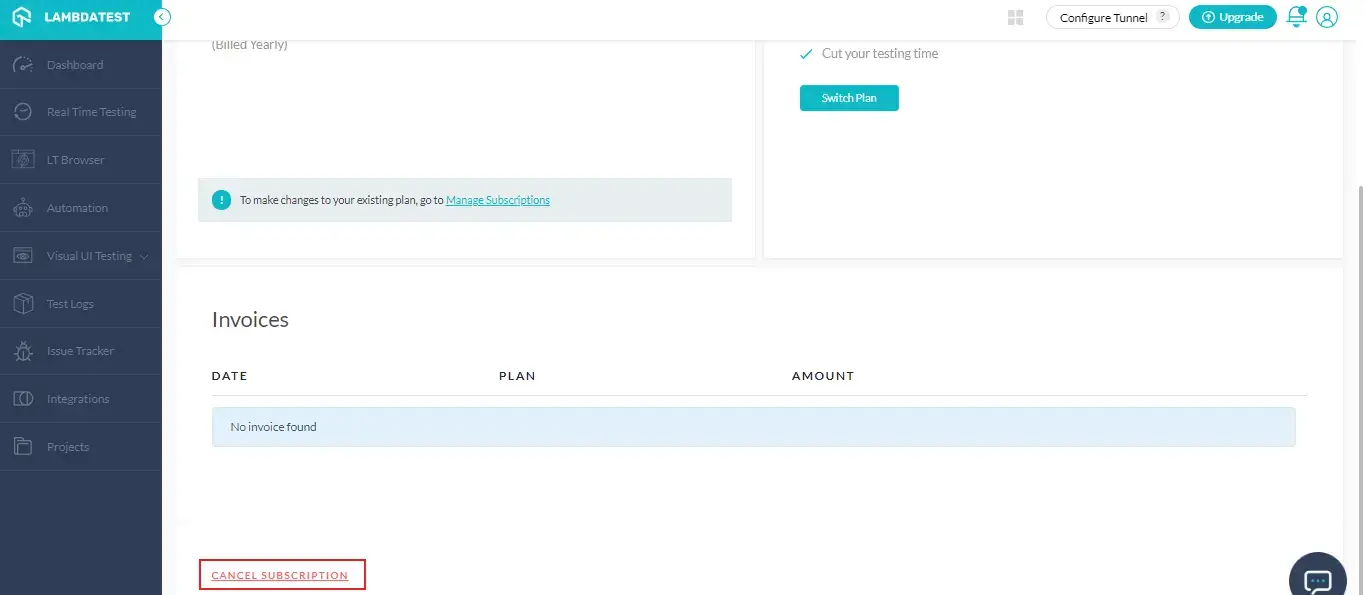
Step 4: Select the reason for canceling subscription from the given options. You can also mention the reason for canceling the subscription in the the description box. After that select ‘Complete Cancellation’.
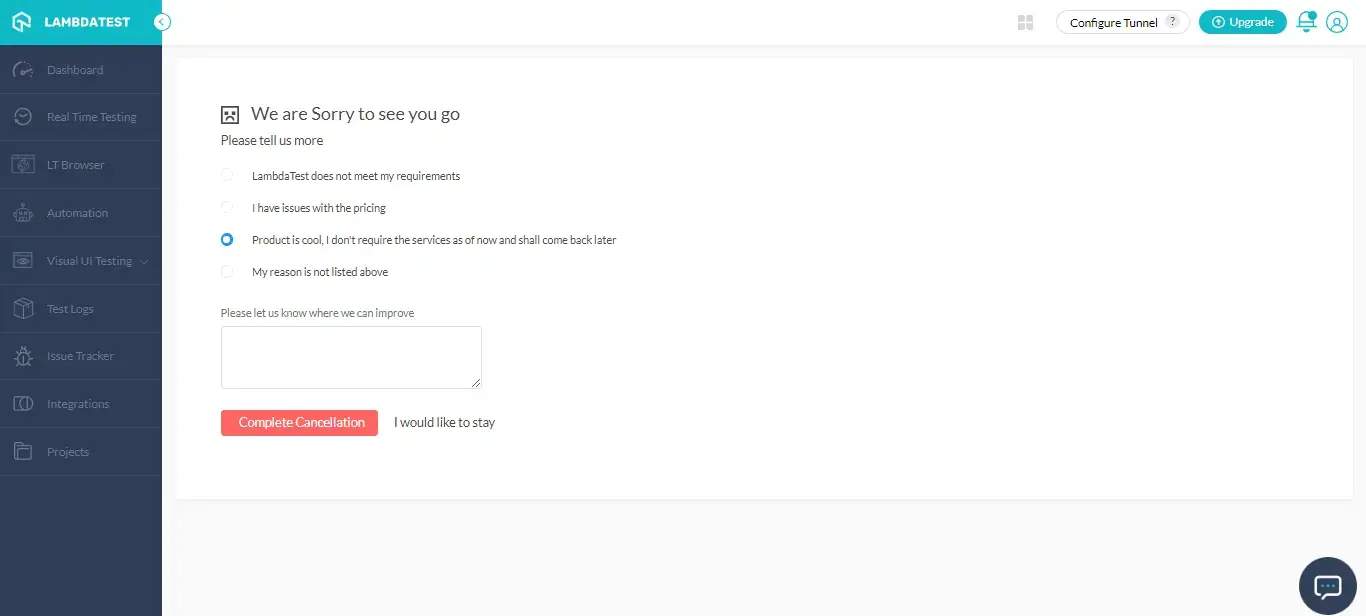
You’ll be redirected to a page where you’ll notice a message as highlighted below.
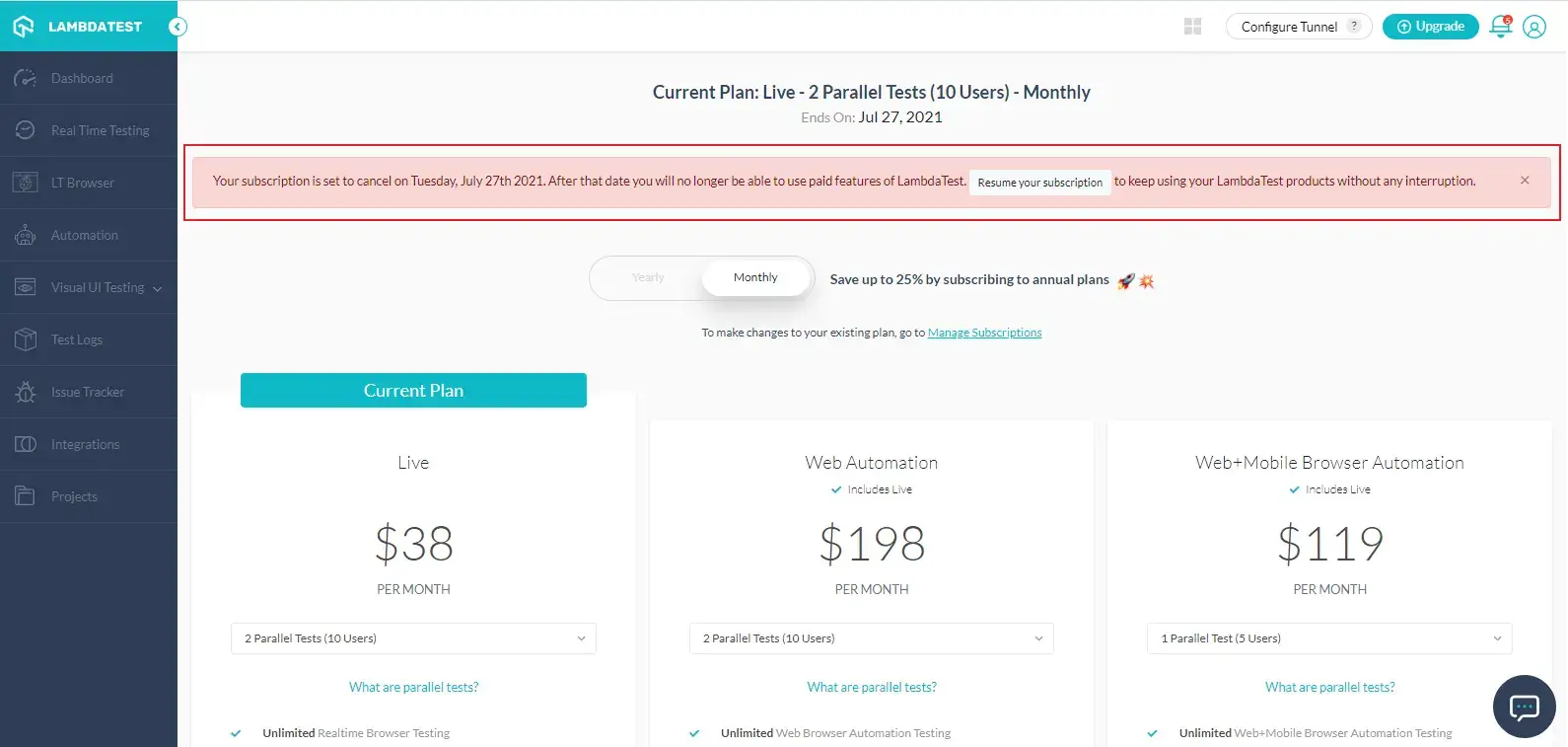
In case you wish to resume your current plan, you do so by clicking on ‘Resume your subscription’.
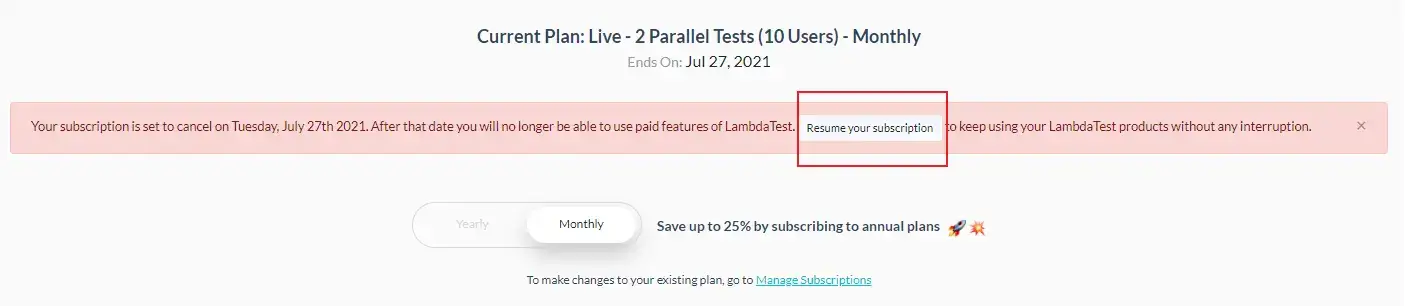
That's it! You can now successfully upgrade to a new plan, switch between plans, and switch from Monthly to Annual plans. If you still have any doubt, please feel free to reach out to us via 24*7 Chat Portal or by mailing to us on support@lambdatest.com.
Happy testing!
