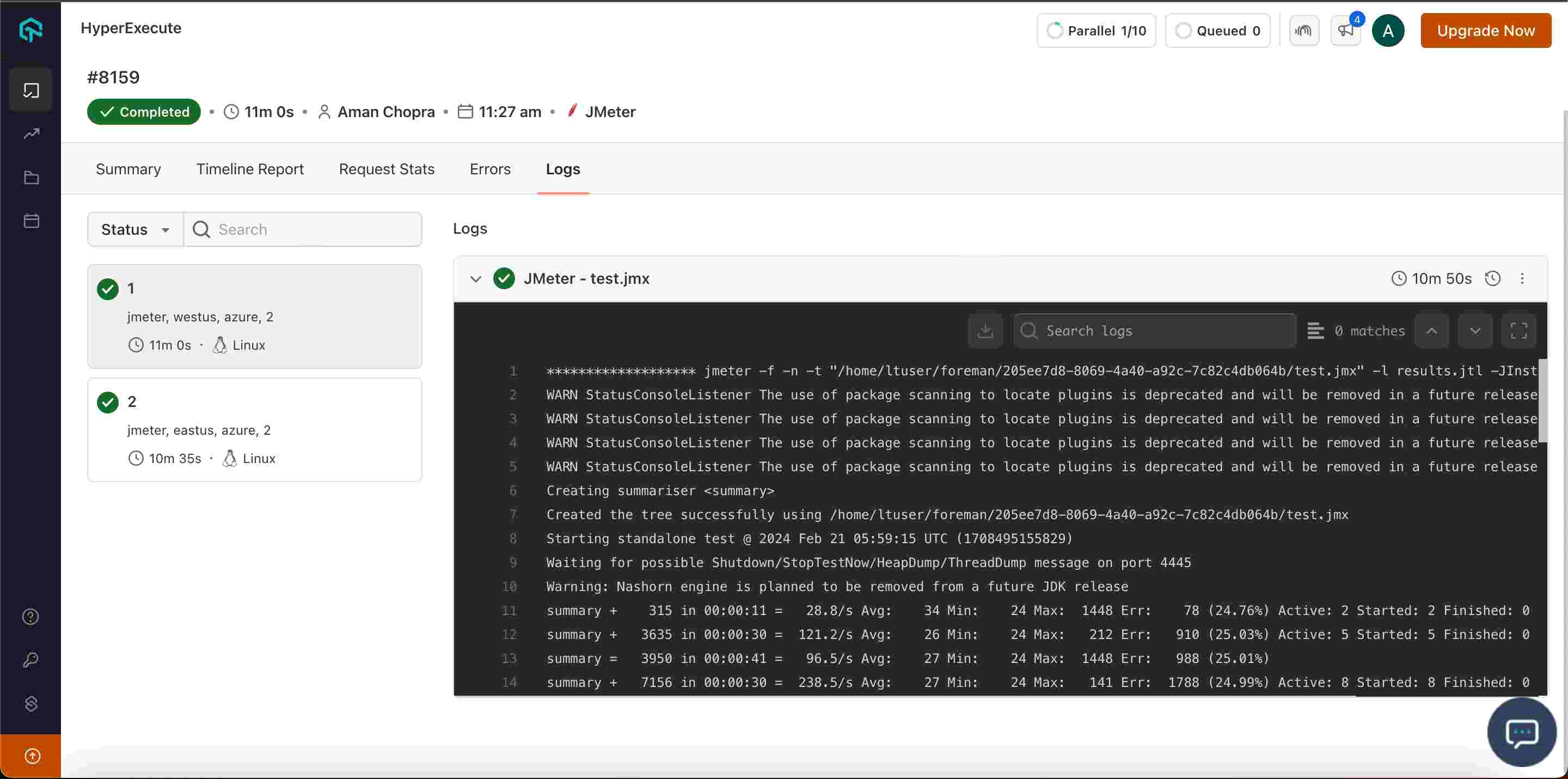Unleash the Power of JMeter Performance Testing with HyperExecute
Prerequisites
- Setup the JMeter Test Plan using Apache JMeter GUI.
After setting up a Test Plan, now you need to associate your test cases and execute it as well via HyperExecute.
Step 1: Setup your JMeter Project
- Go to the HyperExecute Project's Dashboard and click on the Setup new project button.
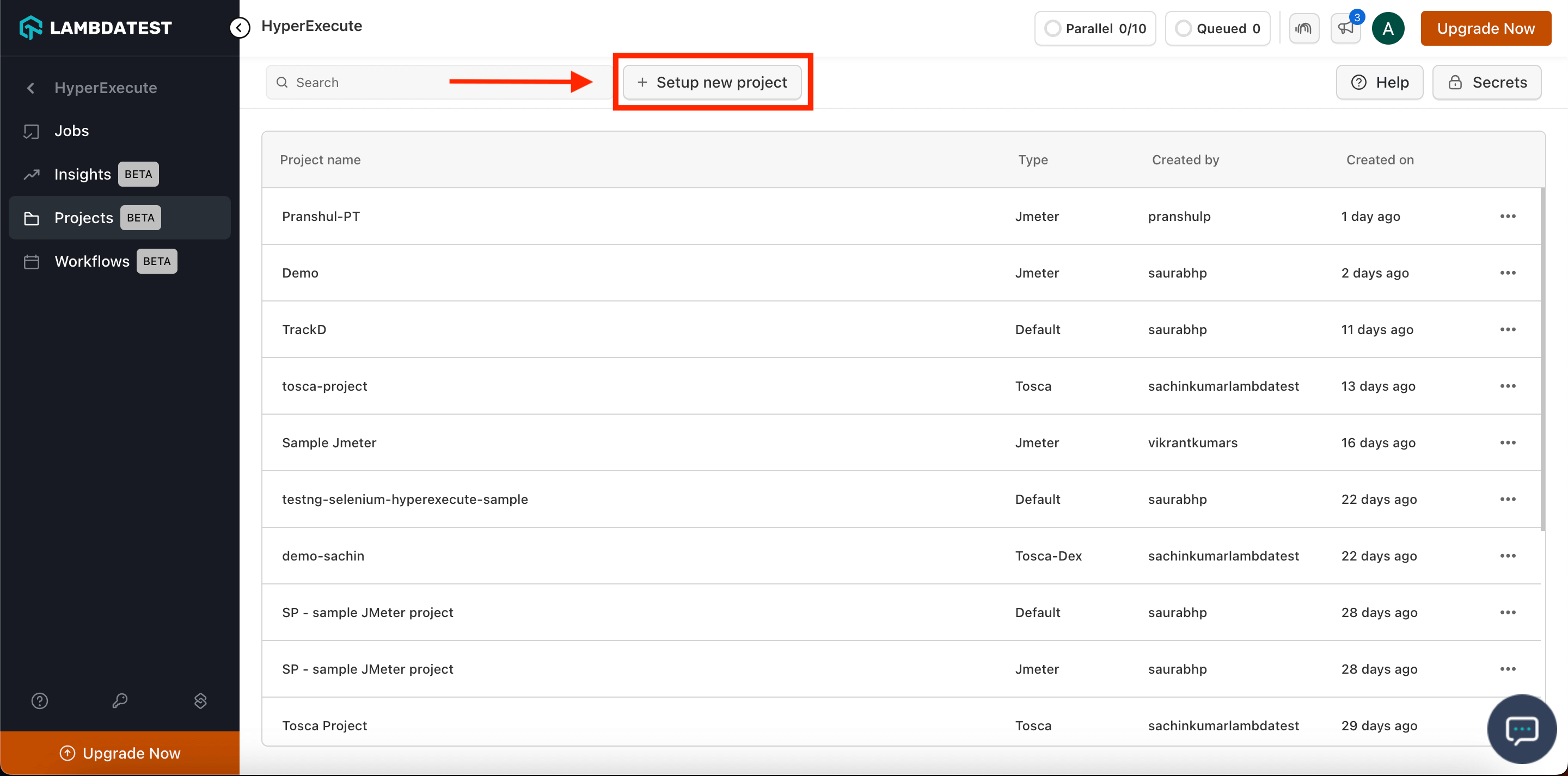
Select the Tool as JMeter and enter your Project Name.
Click on Continue.
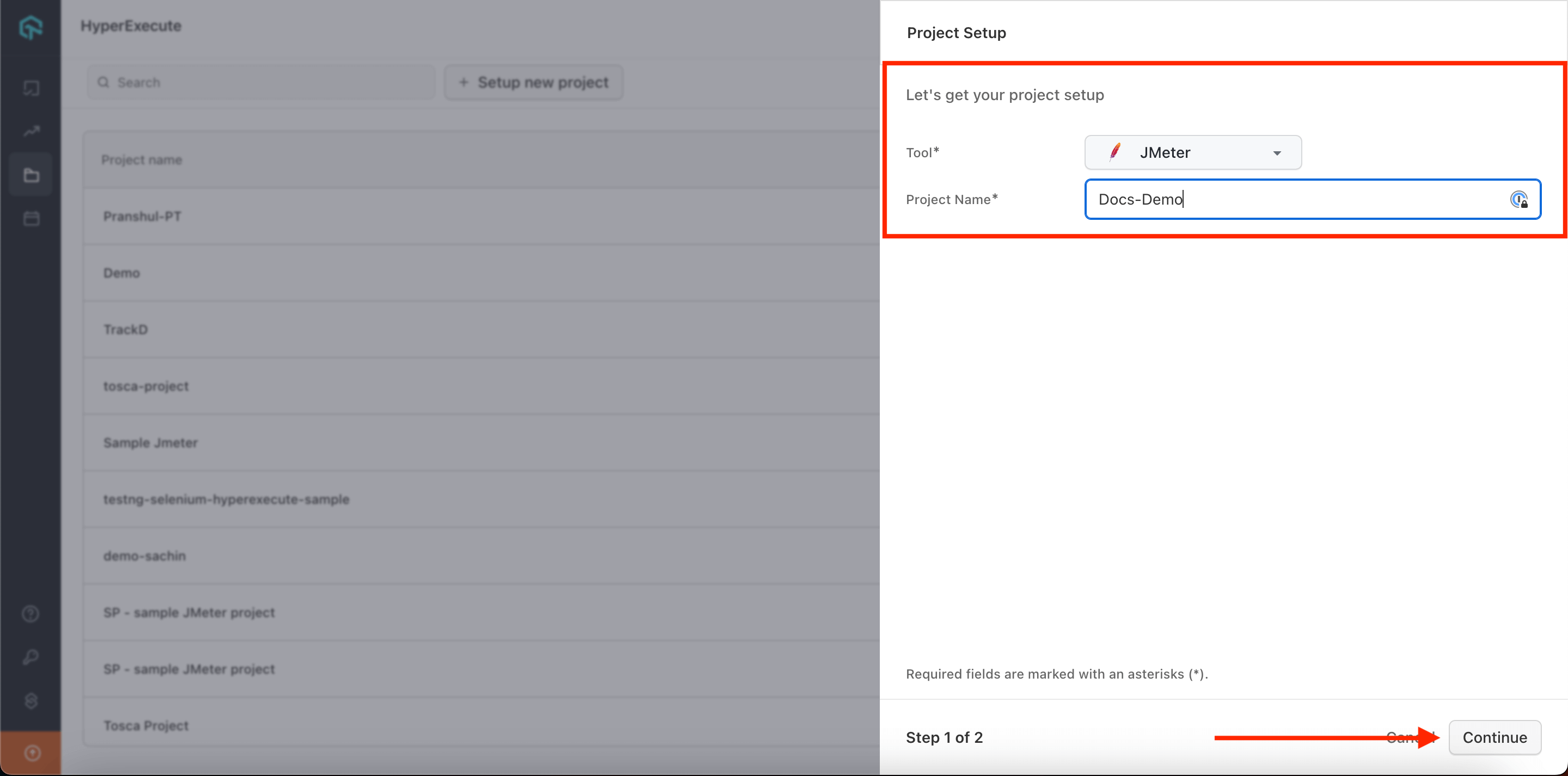
Browse and Upload the test plans that you have created.
Click on the Save button
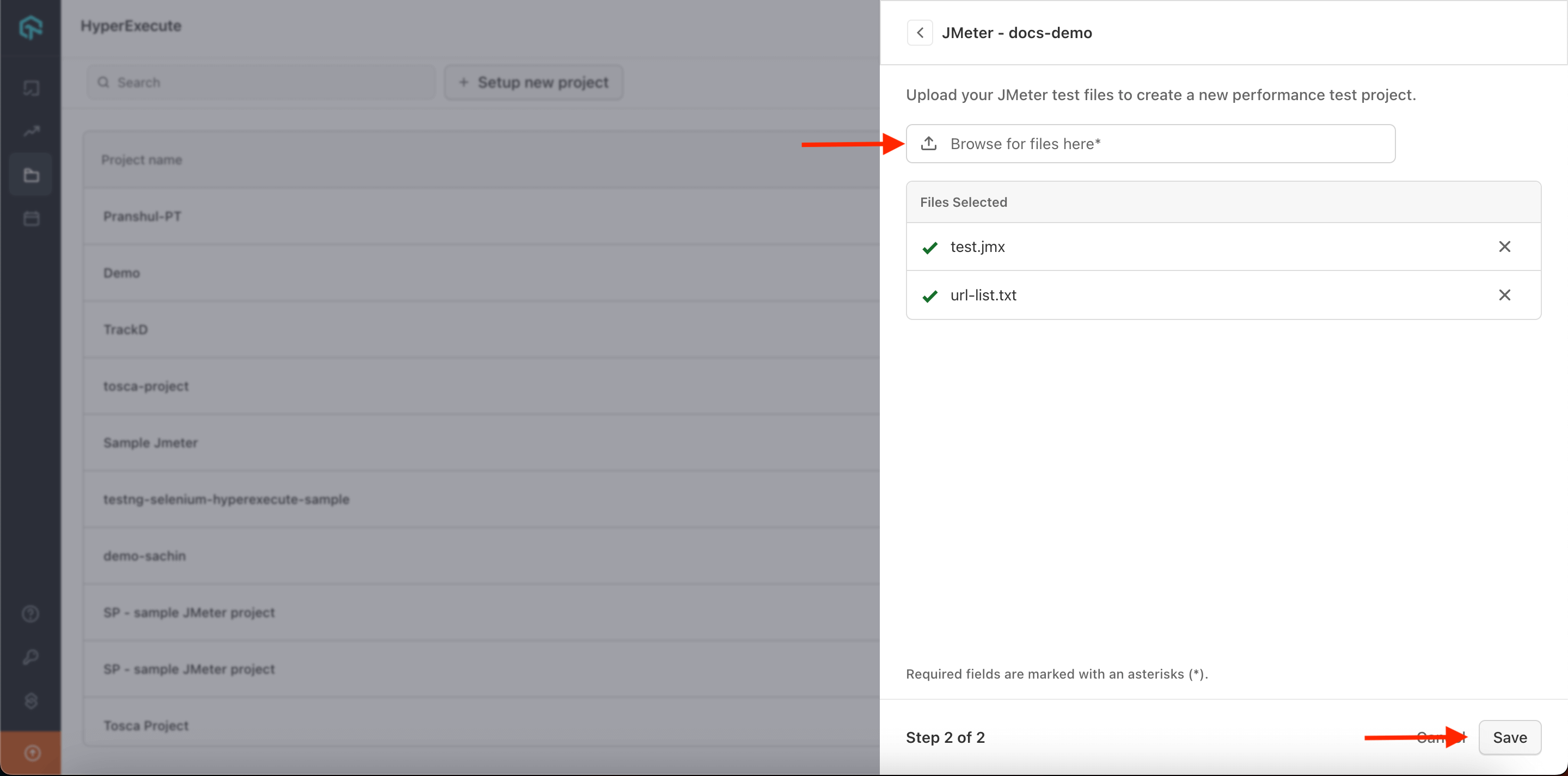
Step 2: Execute Your Test Plans
- Select your desired .jmx file and click on the Run button.
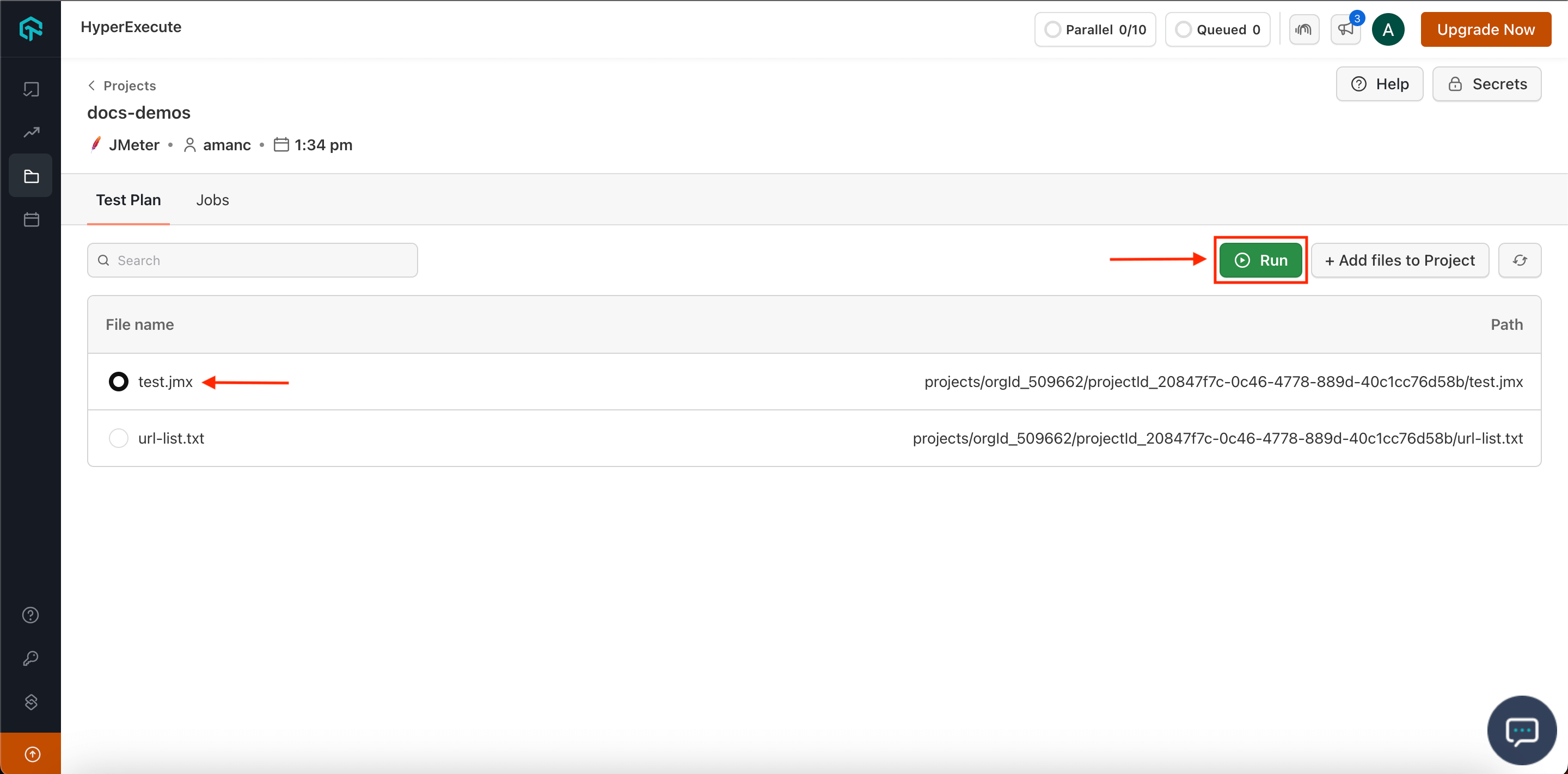
Configure the following parameters to perform the testing and click on the Continue button
Total Users : This indicates the number of users you intend to test for.
Duration (min) : This specifies the desired duration for the test.
Ramp-up Time (min) : This specifies the amount of time it should take to reach the peak test load.
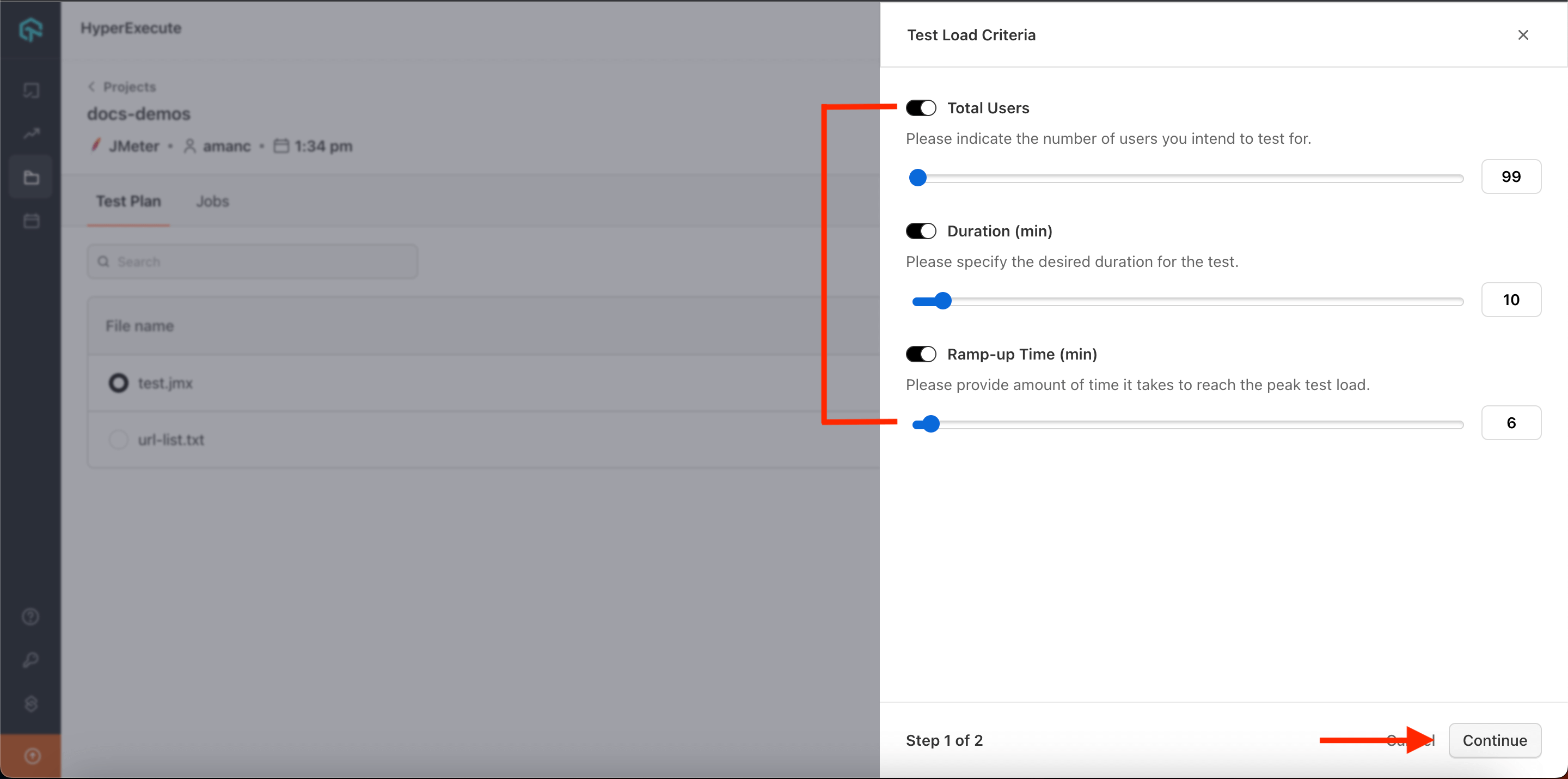
- Total Load Distribution : Configure the regions in which you want to distribute the load testing as per the % of the users.
Click on the Run Test button.
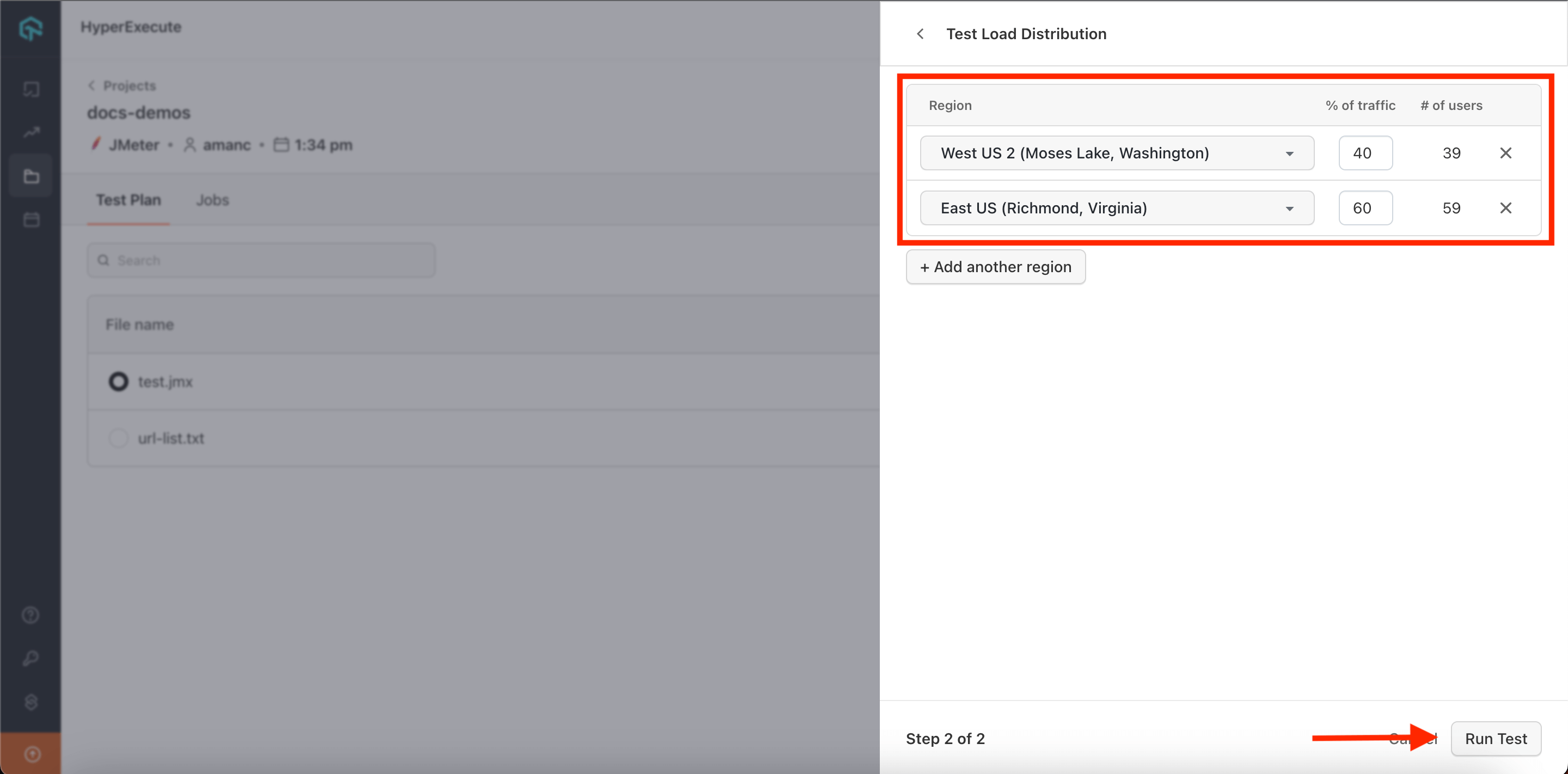
Step 3: Analyze Your Project Performance
- Toggle to the Jobs section.
Summary Report
Here you can check the Summary of your Job executed that comprises of the details:
- Total number of Virtual Users which basically simulates an instance script of real-world visitors to your app or site.
- Ramp-up and Average Response time.
- Average Throuput and Bandwidth time.
- Load and Response Time graph.
- Additional details like regions and test duration.
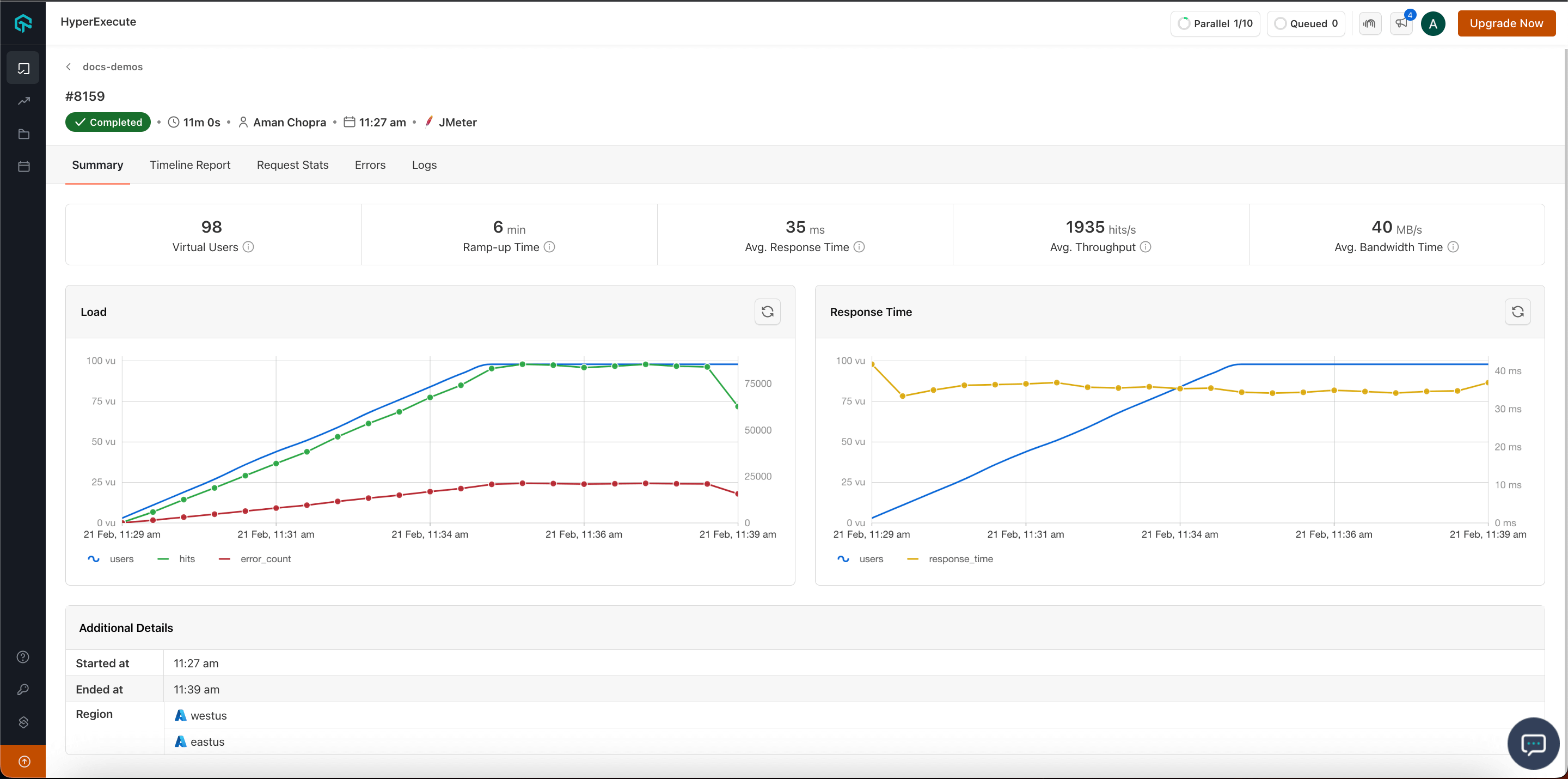
Timeline Report
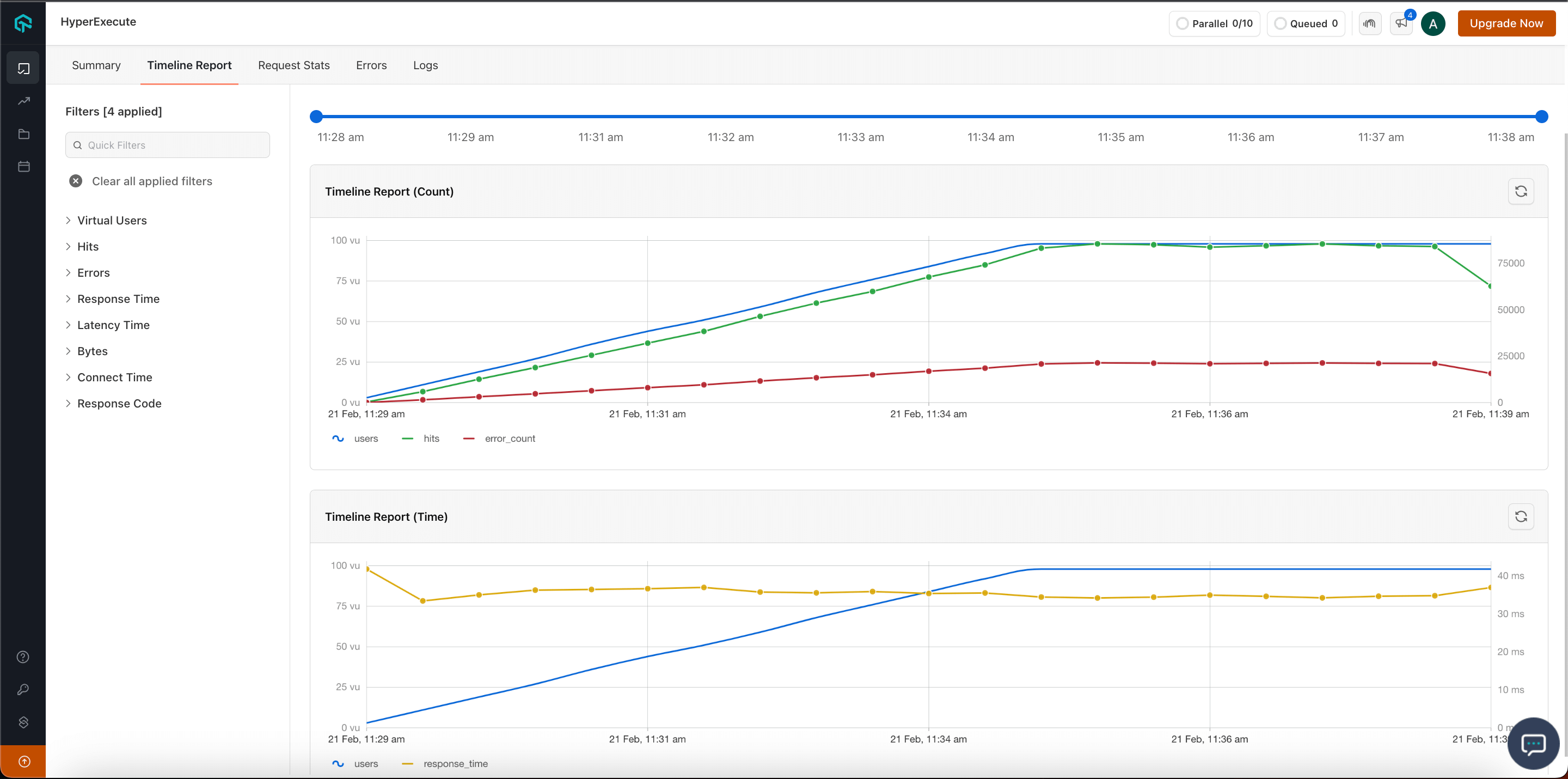
Request Stats
You can analyze the number of requests sent on that particular time.
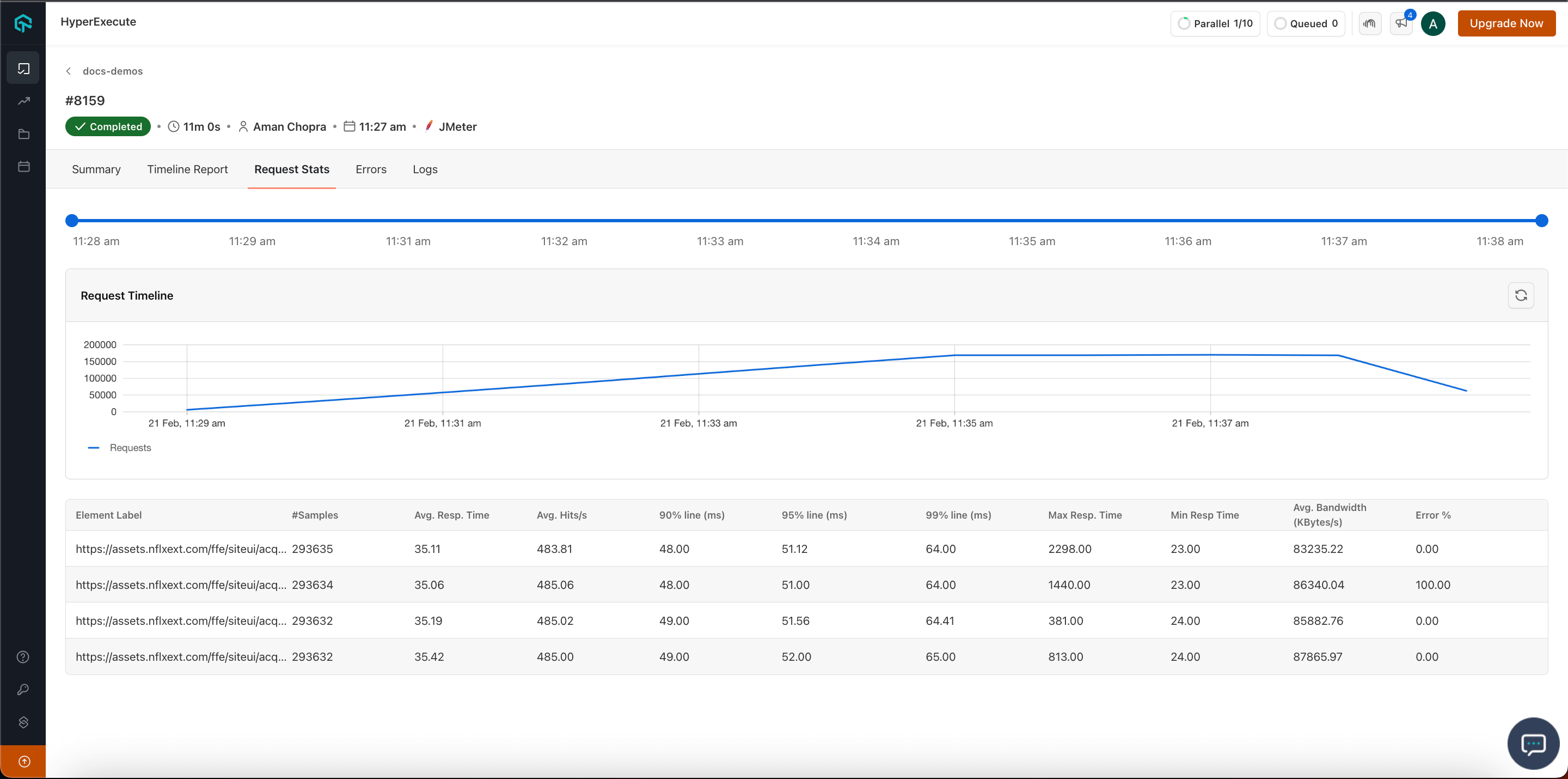
Errors
- Here you can check the Error Code type, Error Count, percentage of that error, and the percent of error in all the samples.
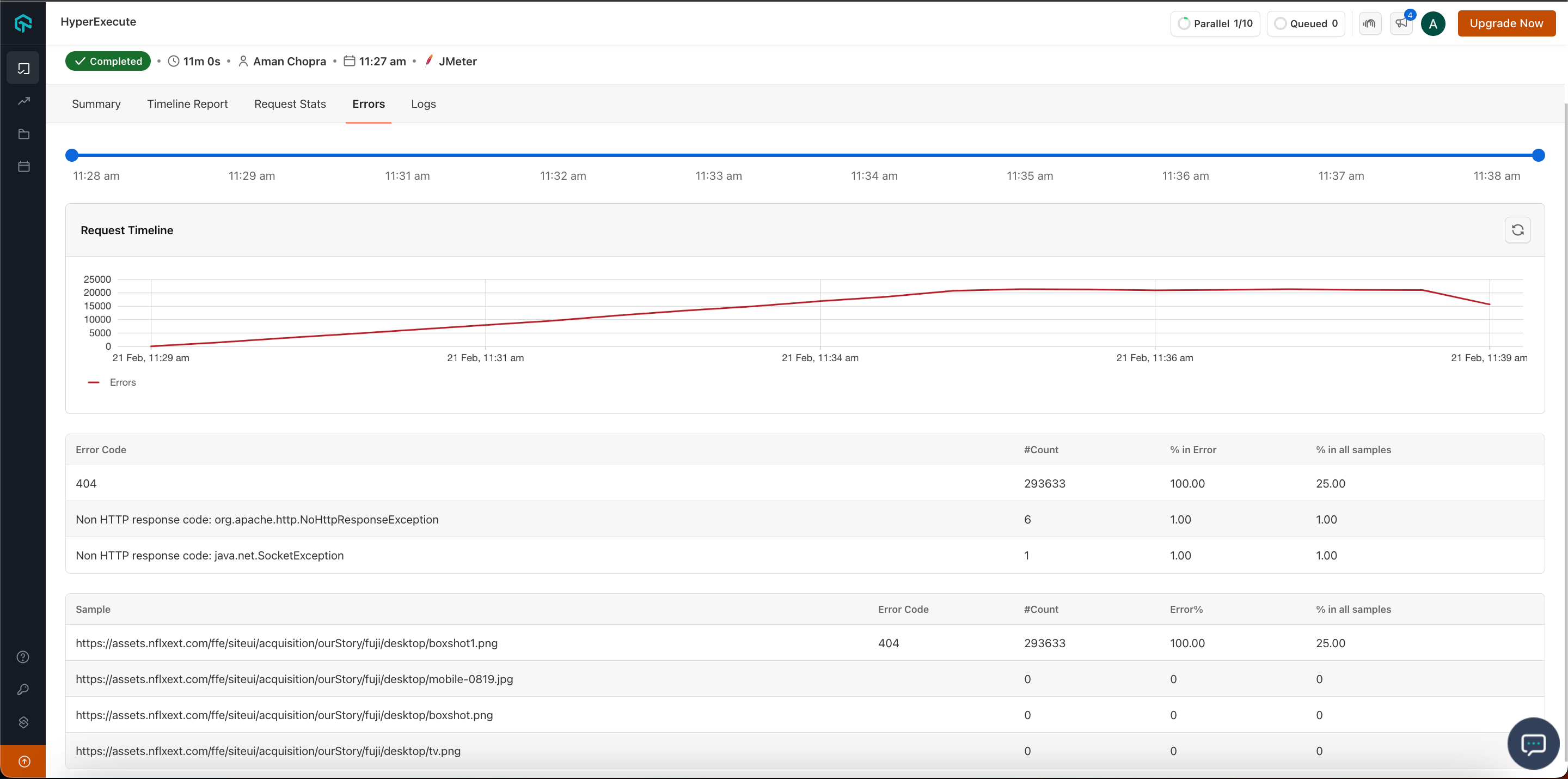
Logs
- You can check the logs of your Jobs executed.