Tunnel Configuration
How to Configure Tunnel with HyperExecute?
You can use any version of YAML to pass the Tunnel Parameters.
If you want to use a tunnel with HyperExecute, you will have to download the HyperExecute CLI and configure it.
There are 3 ways to use a tunnel in HyperExecute:
1. Simple tunnel Connection
Set the tunnel flag to true to enable it. The cli will launch a tunnel as sub process for accessing your applications which are locally hosted or behind a firewall.
tunnel: true
2. Using Existing tunnel
Specify the list of already running tunnel names which you want to use for accessing your applications which are locally hosted or behind a firewall.
tunnelNames: [“lambdatest_tunnel”]
3. Advanced tunnel Configurations
These are the parameters you can use to configure your tunnel settings when running it.
| Options | Type | Description |
|---|---|---|
args | List of strings | The arguments to pass to your tunnel. For a list of arguments checkout our tunnel flags |
preOnly | Boolean | Should the tunnel be enabled for only the pre step. Default false. |
postOnly | Boolean | Should the tunnel be enabled for only the post step. Default false. |
global | Boolean | Should the tunnel be enabled for all the steps? Default true. |
systemProxy | Boolean | Should the tunnel be OS system wide? Default false. |
checkTunnelOnFailure | Boolean | Check tunnel on failure adds a check on our system to check the tunnel connection if a test fails and the tunnel is set to true. This option will retry the test 2 times if tunnel connection is flaky. |
tunnelOpts:
global: true
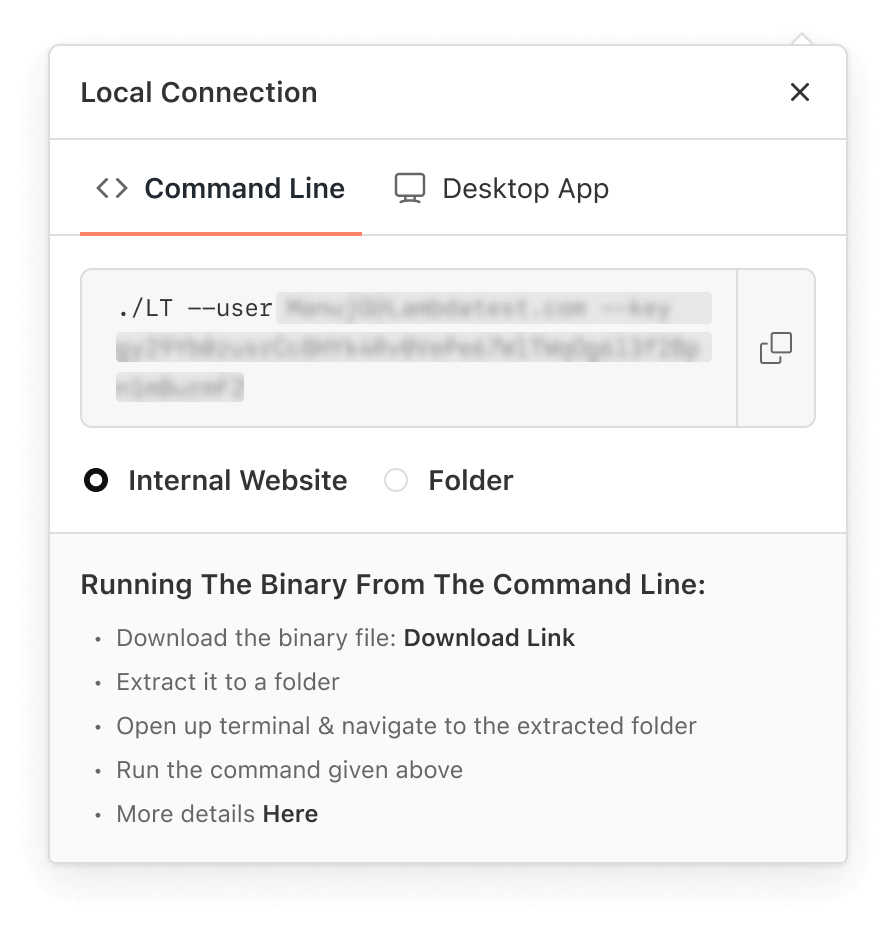
Clone a Repository via Tunnel
Cloning a repository using a tunnel can help secure the transfer of data between the repository and your local machine.
Private repositories are hosted on a private network or behind a firewall, and you need to access them from outside the network. By using a tunnel, you can create a secure connection to the private network and clone the repository as if you were within the network.
You can now clone all your public and private repositories from your Git provider via tunnel.
After specifying the details of your repository, you need to set the useInCodeSetUp flag to true as shown below.
sourcePayload:
platform: git
link: https://--------
ref: <your_branch_name>
accessToken: <your_personal_access_token>
commit: <optional>
tunnelOpts:
useInCodeSetUp: true
## this flag is mandatory to pass to enable cloning via tunnel
Troubleshooting
If you are unable to access a particular website via the Actions environment even after setting the tunnel: true in the YAML file then please execute the following curl command:
response=$(curl -o /dev/null -s -w "%{http_code}" https://www.lambdatest.com)
## You need to enter your website URL in place of LambdaTest URL
Now you need to check the response of the website by passing the command:
echo $response
The ideal expected response in 200.
If you have more questions, feel free to Chat with us.