CircleCI Integration with Hyperexecute
CircleCI allows you to build fully automated pipelines from testing to deployment, freeing up your time to focus on the real work of innovation. Using CircleCI, you can automate your entire testing suite for new commits, reducing the possibility of human error, while also automating deploys with orbs.
This document will show you how to integrate CircleCI Pipeline with HyperExecute to greatly shorten your test cycles.
How To Integrate CircleCI Pipeline with Hyperexecute
To integrate CircleCI Pipeline with HyperExecute, follow the below steps:
You can use your own project to configure and test it. For demo purposes, we are using the sample repository.
Download or Clone the code sample from the LambdaTest GitHub repository to run the tests on the HyperExecute.
1. Log into your CircleCI account
2. Create a New Project
Follow these steps to create a new project in CircleCI:
In CircleCI, click Projects in the sidebar.
Find your project and click the blue Set Up Project button next to it.
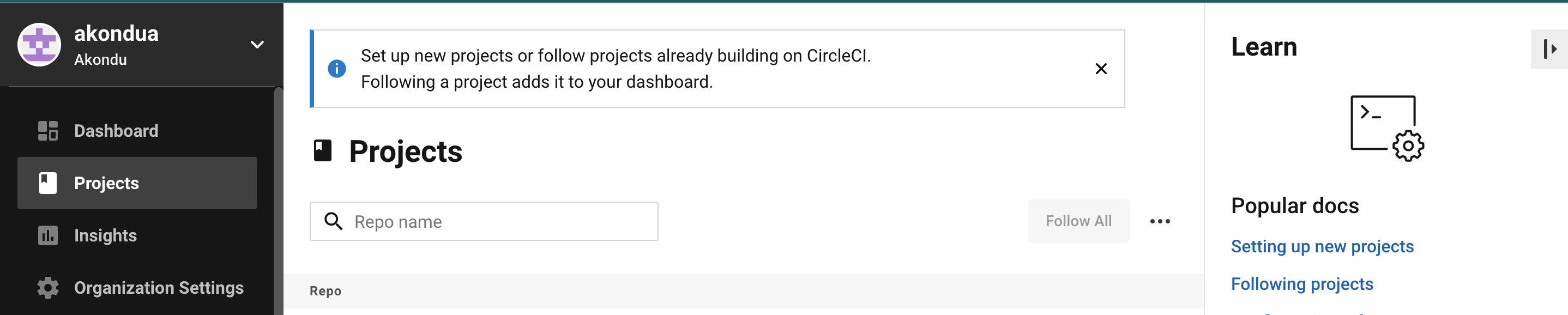
If you cannot see your project, check that you have selected the correct organization in the top left-hand corner of CircleCI.
3. Specify a Config File
Once you have set up your project, you will be prompted to provide a config.yml file.
From the pop-up window, select your preferred option. You can either:
Include a config.yml in the .circleci directory of your repo.
Commit a starter CI pipeline to a new branch of your repo.
Use an editable config.yml template.
If you choose the starter CI pipeline, a sample config.yml file is created and committed to a circleci-project-setup branch in your repo.
Below is a sample of CircleCI YAML created for your reference:
version: 2.1
jobs:
test-java:
docker:
- image: cimg/openjdk:17.0
steps:
- checkout
- run:
name: "Download HE CLI"
command: wget https://downloads.lambdatest.com/hyperexecute/linux/hyperexecute
- run:
name: "Permissions"
command: chmod u+x hyperexecute
- run:
name: "Runner Command"
command: ./hyperexecute --config yaml/autosplit_linux.yaml
workflows:
build-and-test:
jobs:
- test-java
- Click the blue Set Up Project button.
CircleCI then uses the specified config.yml file to run your pipeline. You can see the output in the CircleCI dashboard.
To make changes to your pipeline, either edit the .circleci/config.yml file in your repo, or click the ellipsis next your project in the Dashboard and choose Configuration File.

4. Run Your Job
- Once your changes are made and your configuration is valid, you may commit and re-run the pipeline by clicking the Save and Run button.
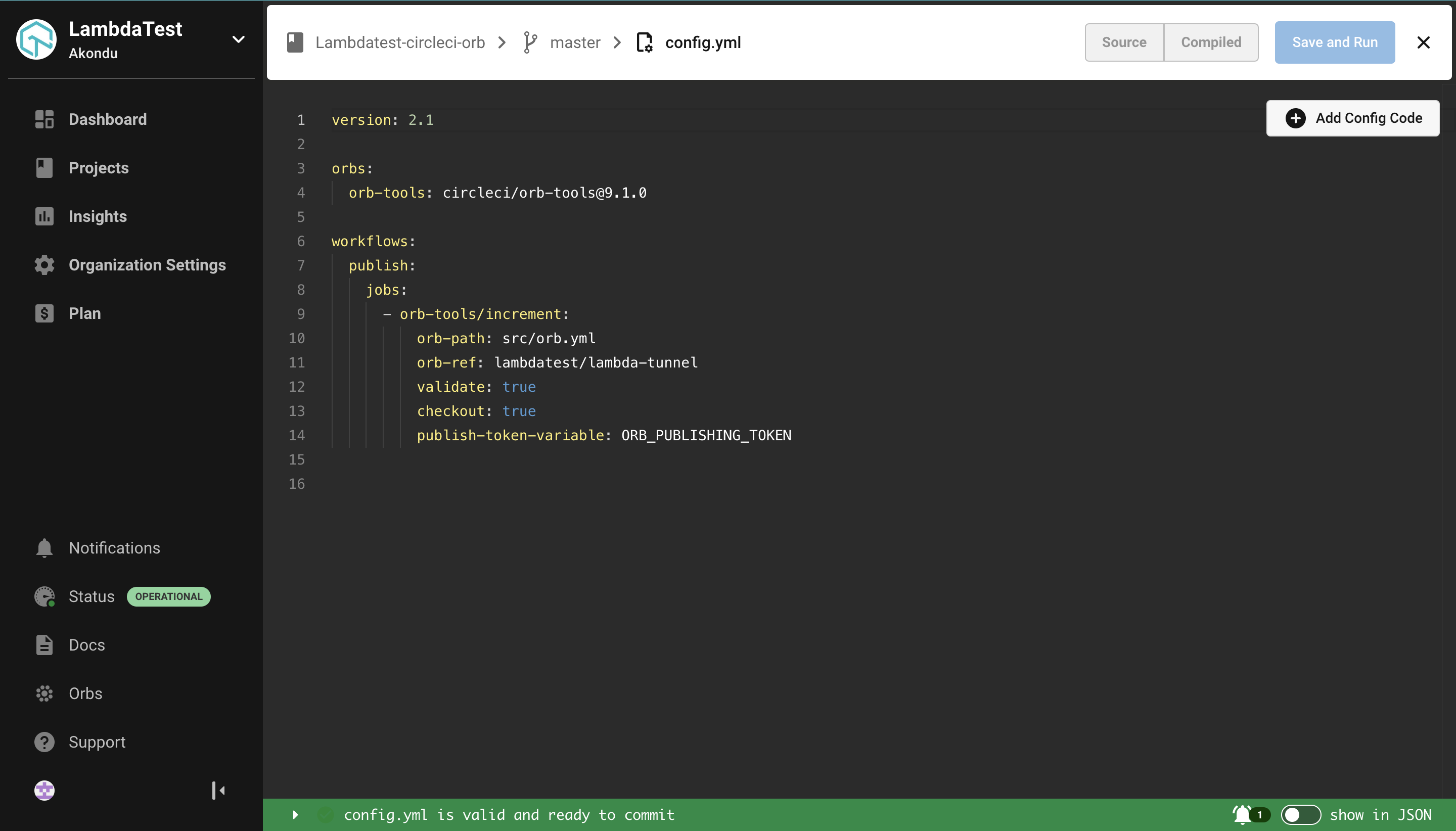
- A modal will pop up, and you will see the option to commit on the branch you are working from, or you can choose to create a new branch for the commit.
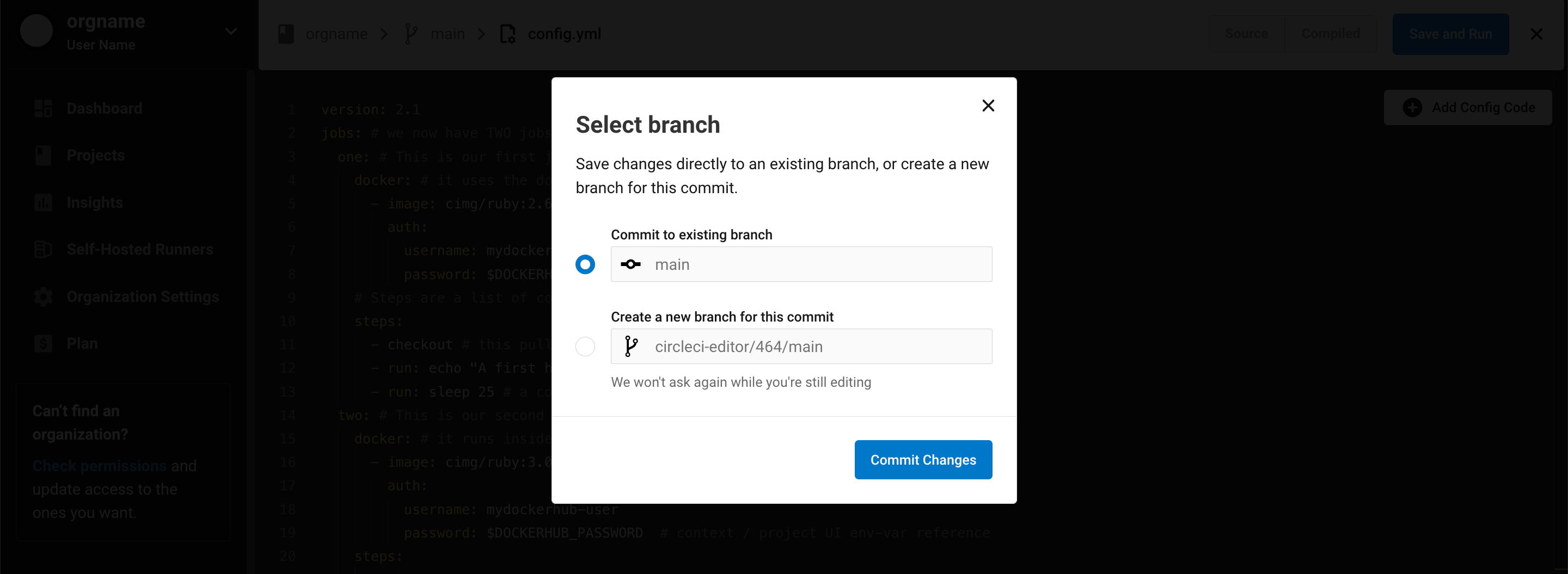
Below is an example of a Hyperexecute job that was triggered through the above pipeline:
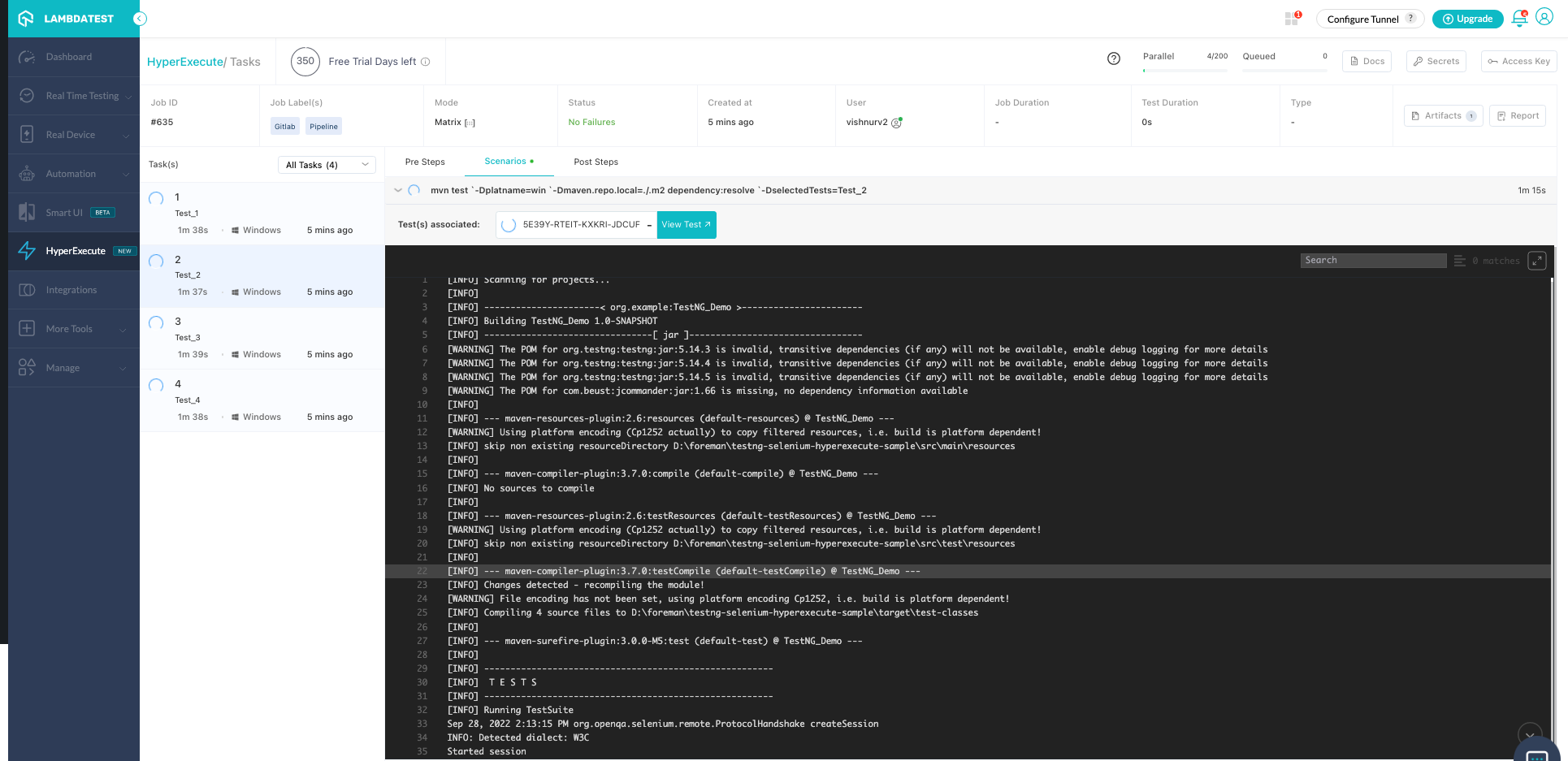
Run your tests at speeds never seen before. Happy testing! :)