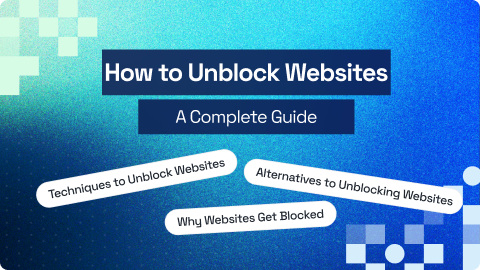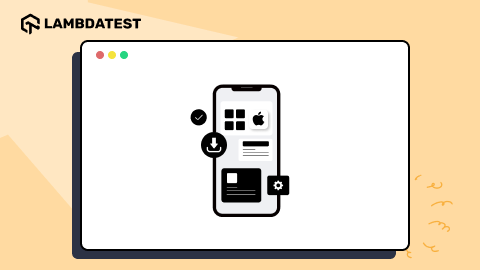Java is a widely used programming language for developing software applications across various platforms. Installing Java is a fundamental step for developers to set up their development environment.
This blog will guide you through the process to install Java on Windows.
TABLE OF CONTENTS
How to Download and Install Java?
Let’s walk through the steps to install and set up Java on your system. For demonstration, we’ll install Java on Windows:
- Visit the official Oracle Java Downloads page and download the Java SE Development Kit (JDK) for Windows.
- Run the downloaded installer. Then, follow the on-screen instructions and keep clicking on Next.
- Search for “Environment Variables” in the search box adjacent to the Start icon. Then, click Edit the system environment variables.
- In the System Properties window, click Environment Variables.
- Add the JDK bin directory (e.g., C:\Program Files\Java\jdk-XX\bin) to the System variables. Now, click OK to save.
- In the System variables, select the Path variable and click Edit. Then, add a new entry and click OK to save the changes.
- Open Command Prompt and type java -version to verify the installation.
- Administrator Privileges: Ensure you have administrative access, as installation and environment variable setup require elevated permissions.
- Incorrect Path Configuration: Double-check that the JAVA_HOME and Path values are accurate.
- Firewall or Antivirus Interference: Temporarily disable firewalls or antivirus software if they block the installation process.
- Java Development Kit (JDK): This includes the tools required for writing and running Java applications smoothly, such as the compiler.
- Java Runtime Environment (JRE): A subset of the JDK that provides only what is necessary to run Java applications.
- Java Virtual Machine (JVM): Executes Java bytecode during runtime.




Setting Up Environment Variables for Java
Let’s look at the steps to setup environment variables for Java installation on Windows:





Troubleshooting Java Installation Issues
If you encounter issues during Java installation, troubleshoot using these solutions:
Conclusion
Installing Java on Windows is important for developers who depend on Java-based software applications. Once configured, you can easily execute Java-powered products or create Java-based software applications.
Frequently Asked Questions (FAQs)
What distinguishes JDK, JRE, and JVM?
Should I uninstall older Java versions before installing a new one?
While not mandatory, it is recommended to remove older versions to prevent conflicts and minimize security risks.
Can multiple Java versions coexist on the same system?
Yes, but you’ll need to adjust the JAVA_HOME variable and Path to select the desired version.
Is Java free to use?
Java is free for personal and development use. However, commercial users should review Oracle’s licensing terms.
Author