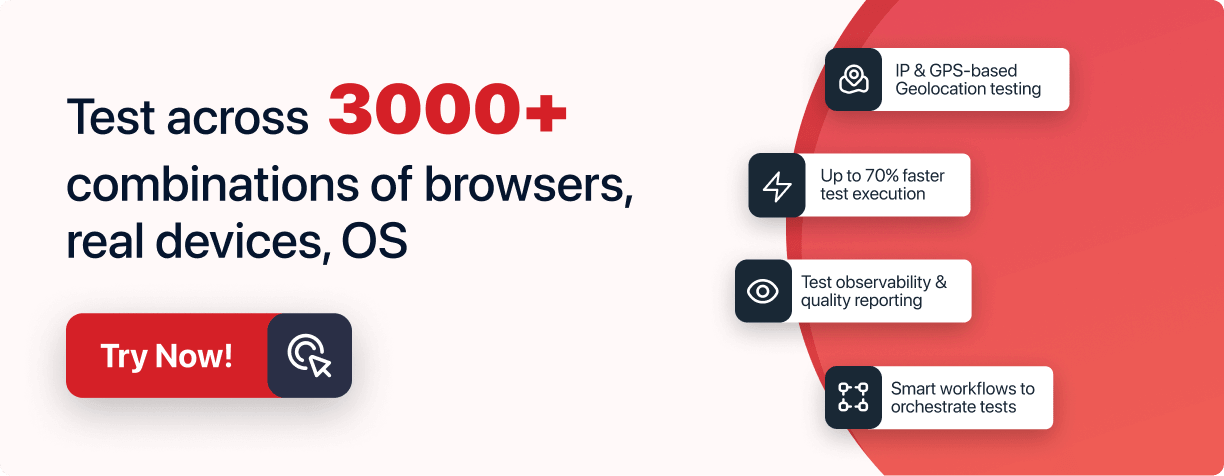Power Your Software Testing with AI and Cloud
Supercharge QA with AI for Faster & Smarter Software Testing

- Automation
- Home
- /
- Learning Hub
- /
- Selenium Tutorial
What Is Selenium? A Complete Guide on Selenium Testing
Explore this step-by-step guide on Selenium testing. Learn what is Selenium, its architecture, benefits, and how to automate web browsers with this open-source framework.
Published on:
- Share:
Overview
Selenium is an open-source framework that automates the testing of websites and web applications. It integrates with existing development workflows and supports programming languages such as Java, JavaScript, C#, PHP, Python, and Ruby.
Components of Selenium
- Selenium IDE: A browser extension (Chrome/Firefox) that provides record-and-playback for rapid test prototyping.
- Selenium RC: A server that enables browser automation across languages via HTTP commands. It has been phased out (deprecated) in favor of WebDriver.
- Selenium WebDriver:The modern core component. It uses language-specific bindings (Java, Python, C#, Ruby, JavaScript, PHP) to interact directly with browser drivers (e.g. ChromeDriver, GeckoDriver).
- Selenium Grid: A hub‑and‑node system that allows parallel test execution across different browsers and OS platforms, drastically reducing test runtime.
Best Practices for Selenium Automation
- Avoid Blocking Calls: Use implicit or explicit waits instead of Thread.sleep() or time.sleep() for non-blocking, efficient delays.
- Use Implicit Waits: Set a global timeout for all element searches during the test execution.
- Use Explicit Waits: Pause execution until a specific condition is met using WebDriverWait and ExpectedConditions.
- Maximize the Browser Window: Ensure full-page screenshots by maximizing the browser after loading the test URL.
- Follow the Page Object Model (POM): Separate UI locators from test logic to enhance script maintainability and reduce duplication.
- Avoid Brittle XPath Expressions: Use XPath only when necessary, as it's fragile and may behave differently across browsers.
What Is Selenium?
Selenium is an open-source suite of tools and libraries that automates the testing of websites and web applications. Its versatility in testing across different environments is attributed to its cross-browser, cross-language, and cross-platform capabilities. Selenium integrates with existing development workflows and supports programming languages such as Java, JavaScript, C#, PHP, Python, and Ruby.
Moreover, Selenium offers extensive browser compatibility with major web browsers like Chrome, Firefox, Safari, Edge, and Opera to ensure comprehensive browser coverage. Its flexibility is further enhanced by its compatibility with different automation testing frameworks like TestNG, JUnit, MSTest, pytest, WebdriverIO, and more.
Why Use Selenium for Automation Testing?
Here are some of the major reasons for choosing Selenium tool for automation testing.
Open-Source: Selenium is a free and open-source suite of tools, making it a cost-effective solution for web automation testing.
Multilingual Support: It supports a wide range of programming languages, including Java, Python, PHP, C#, Ruby, and JavaScript. This flexibility allows testers to work with their preferred programming languages.
Cross-Browser and Platform Compatibility: Selenium tool can be used on multiple browsers like Chrome, Firefox, Edge. Also, you can use it across different operating systems, including Windows, macOS, and Linux.
Parallel Testing: Parallel testing with Selenium involves executing multiple test suites or test cases simultaneously to reduce the overall testing time. You can perform parallel testing either locally or on a cloud-based grid, effectively reducing your software release cycles.
Continuous Integration and Continuous Deployment (CI/CD): Whether tests are run locally or on a cloud grid, with Selenium testing tool, testers can easily trigger continuous tests in a CI pipeline by leveraging popular CI/CD tools like Jenkins, CircleCI, and Travis CI.
Comprehensive Test Reporting: Selenium provides detailed test execution logs and reports, making it easier for teams to track test results and pinpoint areas that require attention.
Community Support: Selenium tool has a large and active community that provides extensive support and resources. This community-driven approach ensures that Selenium remains up-to-date and adapts to evolving web technologies.
Who Uses Selenium?
Let's delve into the primary users of Selenium framework.
Developers: They use Selenium testing tool to implement and validate the functionality of web features during the development phase. By automating browser actions and interactions, developers can identify and fix issues early in the development cycle, leading to faster delivery of high-quality software.
-
Testers: They leverage Selenium's capabilities to automate web browsers and validate the functionality of web applications across different browsers and platforms. With Selenium, testers can execute repetitive test cases, perform regression testing, and ensure the reliability and performance of web applications.
DevOps Engineers: They use Selenium to automate the testing process as part of the CI/CD pipeline. Selenium can be integrated with various DevOps tools to automate the deployment of web applications and ensure that new changes do not introduce regressions or break existing functionalities.
Automation Engineers: Automation engineers specialize in creating robust and maintainable test automation frameworks. They use Selenium tool to design and implement scalable automation solutions that can handle complex test scenarios.
Note : Automate your Selenium testing on 3000+ desktop browsers. Try LambdaTest Now!
What Types of Testing Can Selenium Automate?
Selenium testing tool can help you with browser automation with various types of testing.
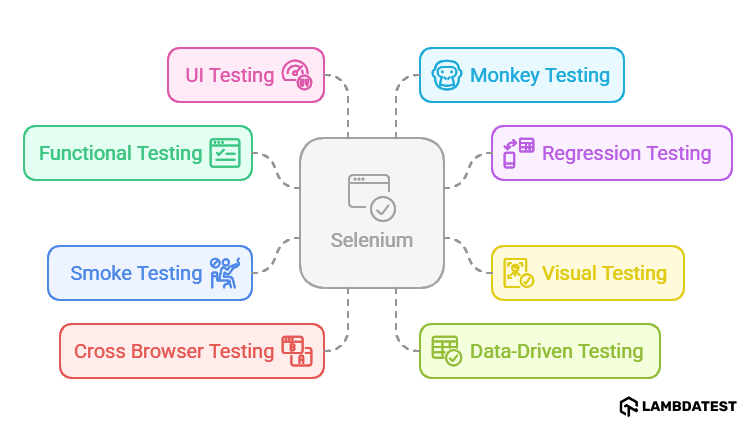
Below are some of them.
- Functional Testing: Selenium is used to validate if the website functions according to the specified requirements. It automates the execution of tests that check specific functionalities, simulating user interactions like clicking, typing, and navigation.
- Regression Testing: With Selenium, you can run regression tests to ensure that new changes have not impacted the existing functionalities. This type of testing is crucial for continuous development environments where frequent changes are made to the website or web application.
- Visual Testing: Selenium lets you automate the testing of verifying that a website or web application looks and behaves as intended and there are no unintended visual appearance or functionality changes. In this process, a baseline version of a website or web application is compared with a current version to identify visual deviations.
- Smoke Testing: Selenium allows you run smoke tests to validate the critical functionalities of websites and web applications. This is a quick testing phase that checks the health of the website after a new build or update goes live.
- Cross Browser Testing: Selenium excels in cross browser testing by running tests across multiple browsers, ensuring the website's behavior and appearance are consistent.
- Data-Driven Testing: In data-driven testing, Selenium is integrated with data handling tools to test websites under various data conditions. It processes multiple sets of input data, validating the website's behavior in each scenario.
- UI Testing: Automated UI testing with Selenium tests the UI components like buttons, text fields, and menus, ensuring they are not only present and visible but also functional and responsive.
- Monkey Testing: It involves breaking the system by giving a random input to the system. The input could be anything from an end-user's perspective. It could be a click, scroll, or a dummy text string. Using Selenium, you can generate test scripts to automate monkey testing.
History of Selenium
The history of Selenium software began in 2004 at Thoughtworks in Chicago. Jason Huggins at Thoughtworks developed the core mode known as JavaScriptTestRunner, a simple tool for internal testing. However, its potential quickly resonated with others, particularly Paul Hammant.
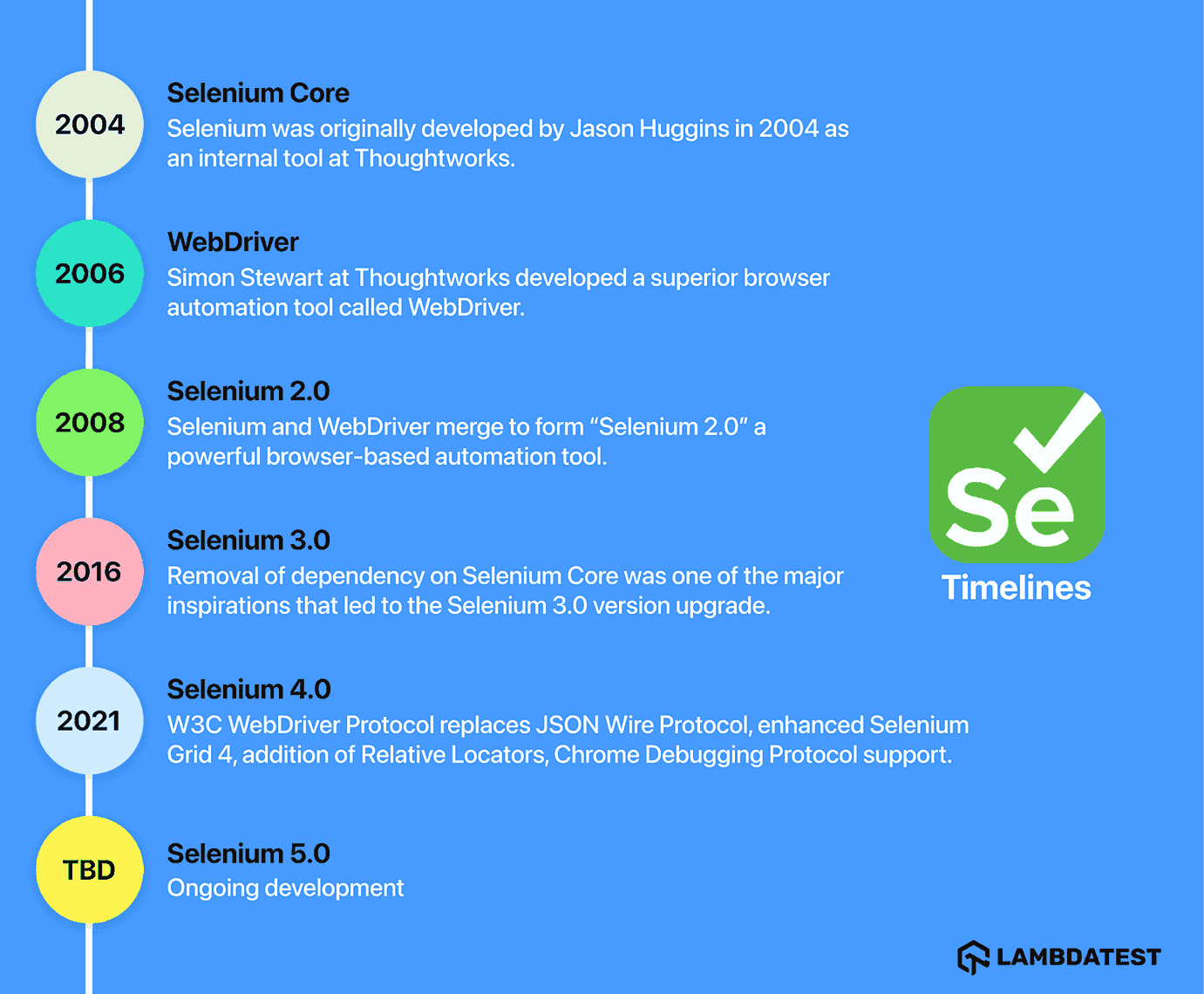
Meanwhile, others outside Thoughtworks were also nurturing Selenium. Dan Fabulich and Nelson Sproul from Bea increased its flexibility with Selenium Remote Control, while Pat Lightbody's Hosted QA project ensured it could handle large-scale testing effectively.
In 2007, Google came into the picture, with Jason Huggins joining their internal team and bringing their internal testing tools. Simon Stewart at Thoughtworks also contributed to his WebDriver project, which eventually merged with Selenium.
Components of Selenium
Selenium is a suite of tools widely used for automating web browsers. It provides a range of components, each designed to cater to different aspects of web application testing.
Here are the primary components of Selenium, along with their technical functionalities.
- Selenium IDE
- Selenium RC
- Selenium WebDriver
- Selenium Grid
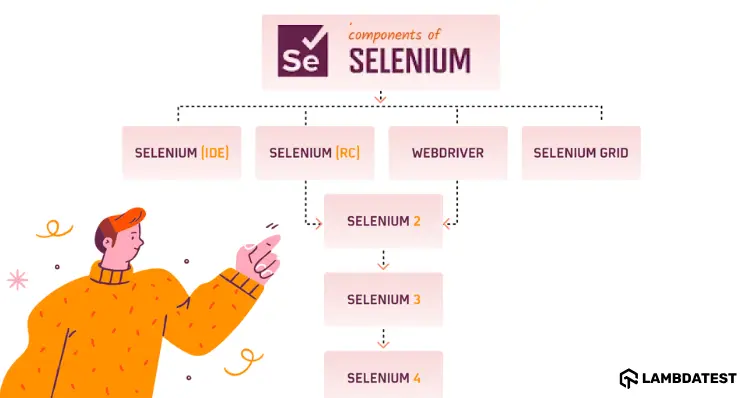
Selenium IDE
Selenium IDE is an extension for Chrome, Firefox, and Edge that streamlines the task of recording and executing tests directly within the browser. With its intuitive interface and pre-built functionality, it enables testers to create reliable tests without any additional setup requirements quickly.
The functioning of Selenium IDE is centered around three primary actions, described as follows:
- Record: Using a browser extension, Selenium IDE allows users to capture their interactions within a web application. This feature logs user activities like clicking buttons, entering text, and navigating through pages.
- Playback: After creating the test script, the recorded script can be replayed to automate testing. During this phase, Selenium IDE runs the script, engaging with the browser to replicate the recorded user actions.
- Save: The test script that has been recorded can be stored for later usage. These test case scripts are saved with the .side file extension, ensuring they can be reused for future test runs.
Moreover, it offers advanced debugging capabilities such as breakpoints and exception pausing, making the troubleshooting process more efficient. Another advantage of using Selenium IDE is its support for automated cross browser testing. This means you can run your tests on different browsers and operating systems using the Command-line Runner.
Architecture of Selenium IDE
Selenium IDE architecture consists of 3 components:
- Selenium Core: This is the core engine driving the IDE, responsible for executing test scripts. It manages the interaction with browsers and provides feedback on the test results.
- Browser Extension: Originally developed as an extension for Firefox, Selenium IDE later expanded its support to other browsers, such as Chrome, facilitating seamless integration with these browsers. However, it does not support Safari Browser.
- Selenium IDE User Interface: The IDE has a user-friendly interface, which simplifies the process of creating, modifying, and executing tests for users.
Selenium RC
Selenium RC was one of the first components developed in the Selenium suite. It allowed testers to write automated tests by launching browsers through a server. However, it has been deprecated and replaced by Selenium WebDriver for better speed, simplicity, and direct browser communication.
Architecture of Selenium RC
The architecture of Selenium RC is built around two main components: the Selenium Server and the Client Libraries.
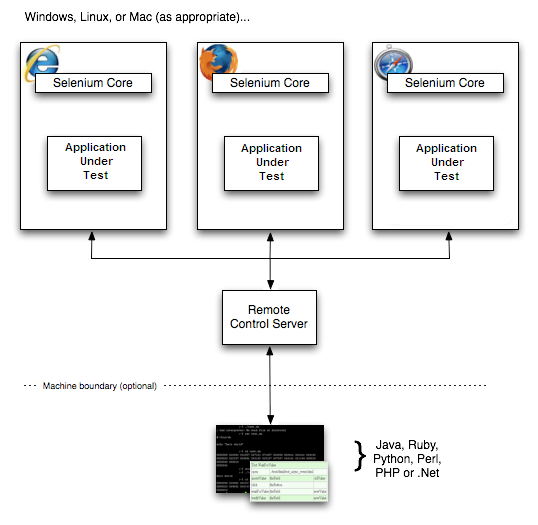
Selenium Server: The Selenium Server works as a middleman between your test scripts and the browser. It takes the commands from your tests, injects a JavaScript program called Selenium Core into the browser, and then executes those commands within the browser’s own JavaScript engine.
This allows the Selenium Server to run tests by sending and receiving simple HTTP GET/POST requests. As a result, you can write your test scripts in any programming language that supports HTTP.
Client Libraries: Client Libraries are what allow you to write Selenium tests in different programming languages like Java, Python, or C#. Each language has its own library that provides a set of APIs for writing Selenium commands.
These libraries pass the commands to the Selenium Server, which then performs the actions on the browser. Once the server sends back the result, the library receives it and your script processes the outcome - logging success, failure, or taking follow-up steps based on how the test went.
Selenium WebDriver
Selenium WebDriver is a component of the Selenium suite for automating web application testing. It provides an interface for developers and testers to create and run test scripts, which simulate user interactions with web browsers. This includes actions like:
Clicking on links.
Filling out forms.
Fetching web page data.
All of these actions can be done either on local machines or remotely. But when running Selenium tests on a remote (cloud) grid, there comes Selenium RemoteWebDriver that allows for running browser automation tests on a machine hosted on the cloud. Basically, it's a version of the WebDriver but runs on a remote server.
Specific browser drivers, such as FirefoxDriver, ChromeDriver, and InternetExplorerDriver, are all built on top of the RemoteWebDriver class. This means they share its capabilities but are tailored to their respective browsers.
With Selenium’s version 4.6.0, Selenium Manager was launched, which handles the browser drivers under the hood, so you don’t have to worry about the browser drivers. It streamlines the setup process for Selenium users. This means you no longer need to manually:
Download browser drivers.
Set them up for different environments.
Keep drivers up to date.
Instead, Selenium Manager takes care of these aspects, ensuring the appropriate drivers are always in use and up to date. It supports all major browsers like Chrome, Firefox, Safari, Edge, and Internet Explorer.
Selenium WebDriver is the language bindings and implementations of specific browser-controlling codes. In June 2018, WebDriver received a significant endorsement as it became a W3C WebDriver Protocol.
Architecture of Selenium WebDriver
Initially, Selenium software was developed with two different components: WebDriver and RC. These were merged into a single, powerful unit called Selenium 2, also known as Selenium WebDriver 2.
It also marked the beginning of a continuous evolution, with Selenium steadily adding features and functionalities. This led to the upgrade to Selenium 3, which relied on the JSON Wire Protocol for communication between test scripts and web browsers.
However, Selenium 4 brought a major shift. It replaced JSON Wire with the W3C protocol, eliminating the need for encoding and decoding test case requests. You can watch the below video to learn more about what’s new in Selenium 4.
Selenium WebDriver 4 Architecture
In Selenium 3, communication relied on the JSON Wire Protocol over HTTP, where language bindings (like C#, Java, Ruby, and Python) communicated directly with the browser driver. The protocol acted as a bridge, as the server only understood these protocols, not the programming languages. This led to slower test execution, more errors, and unstable tests.
Selenium WebDriver 3 use of the JSON Wire Protocol required encoding instructions into JSON and decoding responses, leading to inefficiencies, slower tests, and more errors. The shift to the W3C WebDriver protocol in modern browsers streamlined this process by standardizing commands and optimizing data handling, resulting in faster, more reliable automated testing.
However, Selenium WebDriver 4 introduced the W3C-compliant protocol, replacing the older JSON Wire Protocol. This shift means commands and API requests no longer require encoding and decoding.
In Selenium 4, the architecture of Selenium WebDriver is built around these four key components:
- Selenium Client Libraries
- WebDriver W3C Protocol
- Browser Drivers
- Real Web Browsers
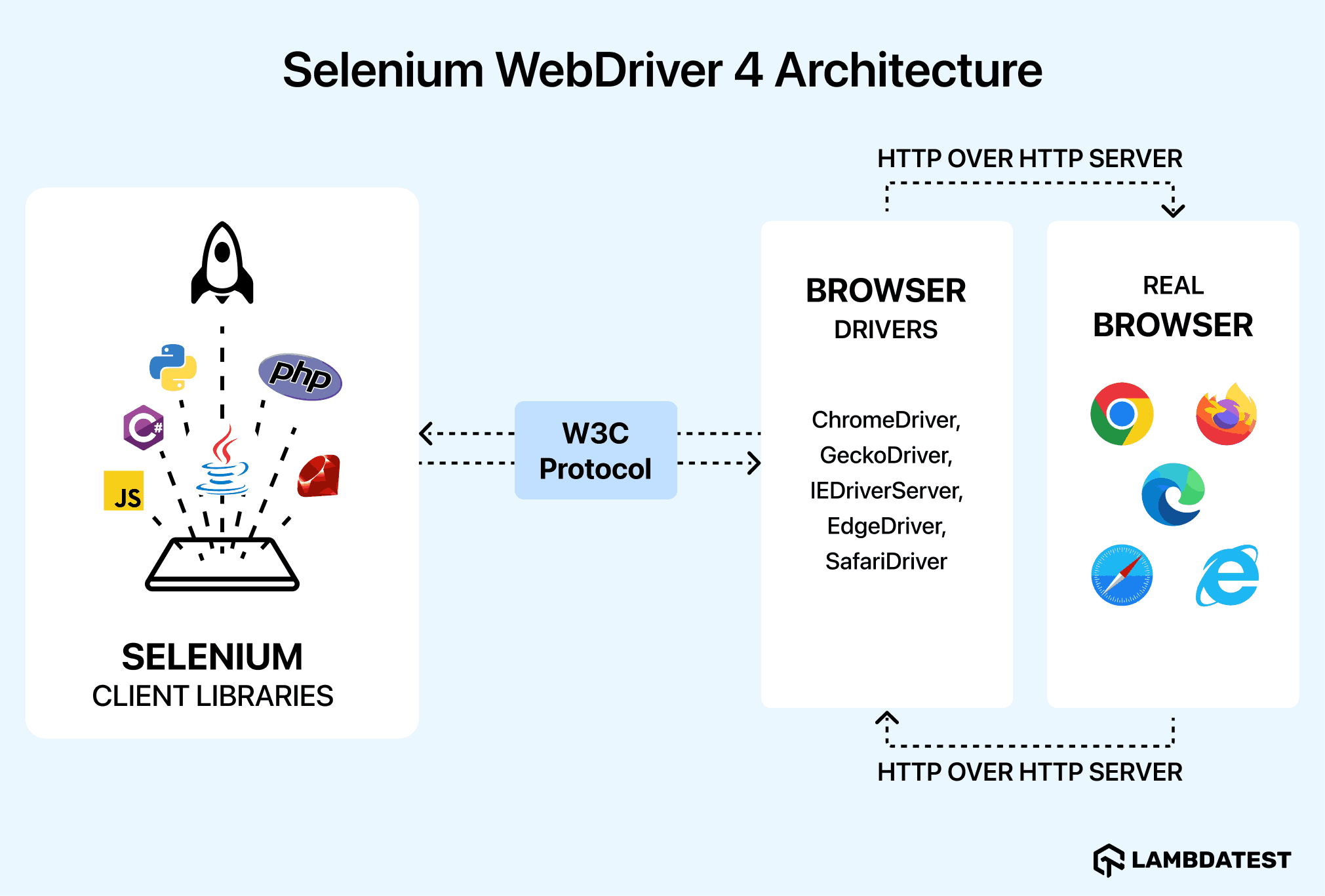
Selenium Client Libraries: These are libraries or bindings that allow automation scripts to interact with Selenium WebDriver in various programming languages like Ruby, Java, C#, Python, and JavaScript. Each Selenium Client Library is a collection of methods and classes required to create automation scripts.
They are easy to install with language-specific package installers and can be downloaded from the Selenium Downloads page. To interact with the Selenium Server (Remote WebDriver) or to develop local Selenium WebDriver scripts, it's necessary to use client drivers specific to the programming language being used.
WebDriver W3C Protocol: This protocol allows for direct communication between the server and the client, eliminating the need for the JSON Wire Protocol. Since both Selenium WebDriver and modern web browsers use the same protocol, it ensures more consistent test execution across different browsers in automated Selenium testing.
Since Selenium WebDriver and web browsers now use the same protocol, there are less flaky tests. This means developers and testers don't have to modify their scripts for other browsers, leading to more consistent and stable testing in Selenium 4.
Before Selenium 4, the JSON Wire Protocol facilitated communication between the local machine and the web browser. The Selenium Client Libraries, using the JSON protocol, and the web browser, operating on the W3C protocol, was involved in the active encoding and decoding of APIs throughout the process.
Browser Drivers: In Selenium testing tool, browser drivers act as intermediaries between your Selenium tests (written in languages like Java, Python, etc.) and the web browser. Each major web browser has a specific driver, which allows Selenium to control the browser by translating commands from your test script into actions that the browser can understand and execute.
Real Web Browsers: These are the standard web browsers like Google Chrome, Mozilla Firefox, Microsoft Edge, and Apple Safari, where the automated tests are performed. The Selenium WebDriver interacts with these browsers, executing commands and automated actions as directed by the test scripts.
Selenium WebDriver 3 Architecture
In Selenium 3, the primary mode of communication between a user's test script and the browser is through the JSON Wire Protocol. This protocol functions as a RESTful web service that transmits data in JSON format over HTTP. The architecture of Selenium WebDriver in this version is built around four key components.
- Selenium Client Libraries
- WebDriver W3C Protocol
- Browser Drivers
- Real Web Browsers
Here, the components in Selenium WebDriver 3 are similar to those in Selenium 4, with a notable change: the old JSON Wire Protocol is in place of the new WebDriver W3C Protocol.

Selenium Grid
Selenium Grid is a part of the Selenium suite for the running of multiple test scripts across different browsers, operating systems, and machines simultaneously. It uses a hub-and-node architecture, where the hub acts as a central point to control the network of test machines (nodes).
Enables distributed testing for faster cross-browser and cross-platform validation.
Supports parallel test execution, increasing testing efficiency.
Ideal for large-scale test environments and CI/CD pipelines.
The stable release of Selenium 4, released in October 2021, brings major updates from its predecessor, Selenium 3. A key feature in Selenium 4 is the adoption of the W3C WebDriver Protocol, which replaces the JSON Wire Protocol used in Selenium 3.
No need to initiate Hub and Node separately.
Selenium 4 integrates both into a single jar file.
The architecture of Selenium Grid 4 supports four main processes: Session Map, Node, Router, and Distributor. Additionally, the Selenium 4 WebDriver hierarchy offers several enhanced features, including an improved graphical user interface and built-in Docker support, further augmenting its capabilities for automation testing.
Architecture of Selenium Grid 4
Selenium Grid 4, unlike its Selenium Grid 3, eliminates the traditional Hub structure and adopts a more complex architecture that enhances scalability.
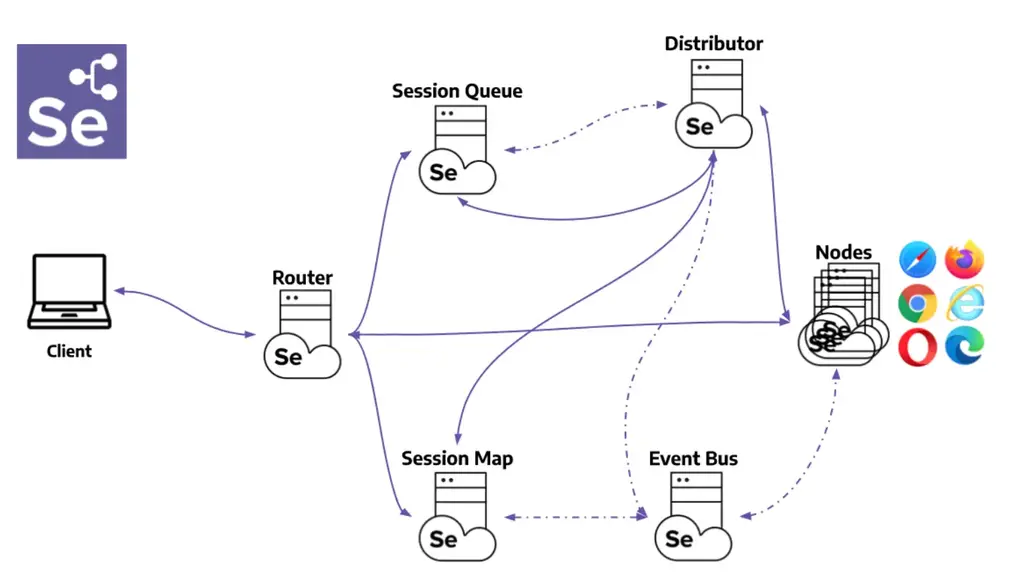
Its components include:
- Router: It is the initial point of contact for client requests. The Router directs new session requests to the Session Queue and routes requests for existing sessions to the Session Map, which then assigns a node ID and directs the session to the appropriate node. Its primary role is to balance the load on the grid.
- Distributor: This component is responsible for registering and tracking the capabilities of all Nodes within the grid model. It queries the Session Queue to allocate new session requests to the most suitable node. Upon creation of a session at a node, the distributor updates the Session Map with the Session ID and Node ID.
- Session Map: This functions as a storage system, maintaining the association between session IDs and their corresponding Nodes. It helps the Router direct session requests to the correct Node based on the Session ID.
- Session Queue: Working on a FIFO (First In, First Out) basis, this component holds details about incoming new session requests. Both the Distributor and Router utilize this queue to allocate Nodes for these requests.
- Event Bus: The Event Bus facilitates interactions among Nodes, the Distributor, the Session Queue, and the Session Map.
- Nodes: These are the execution points where request commands are carried out on various browser drivers.
Architecture of Selenium Grid 3
The Selenium Grid 3 architecture is primarily built around two key components:

- Hub: This component acts as a central server that receives access requests from the WebDriver client. It directs the JSON test commands to the remote drivers located on various nodes. The Hub processes instructions from the client and simultaneously executes them across multiple nodes.
- Node: A Node is a remote machine with its own operating system and a remote WebDriver. It functions by accepting requests sent from the Hub, which are in the form of JSON test commands. These commands are then executed by the Node using its WebDriver.
Popular Frameworks for Selenium Testing
Here are some of the popular testing frameworks for the widely used Selenium-supported programming languages:
- Java Testing Frameworks
- Python Testing Frameworks
- JavaScript Testing Frameworks
- C# Testing Frameworks
- Ruby Testing Frameworks
- PHP Testing Frameworks
While Selenium is widely used for browser automation, several Selenium alternatives like Cypress, Playwright, and TestCafe offer faster setup, modern features, and improved test reliability. Exploring these alternatives helps teams choose the best tool for their automation needs.
Getting Started With Selenium
To get started with Selenium testing using different languages and frameworks, check out the below resources:
In addition to the above articles, these video-based Selenium automation testing tutorials guide you through performing automation testing with Selenium across various programming languages.
Selenium Java
- Selenium 4 Tutorial
- Selenium WebDriver Tutorial
- Selenium Java Tutorial - Learn Selenium 4 with Java
- TestNG Framework Tutorial | Complete Step-by-Step Tutorials
- JUnit Tutorial For Beginners | JUnit Basics With Selenium
- Selenium JUnit 5 | Complete Tutorial | LambdaTest
Selenium Python
- pytest Tutorial | Selenium Tutorial For pytest
- Robot Tutorial | Selenium Tutorial using Python and Robot
Selenium JavaScript
- Selenium JavaScript | Complete Tutorial | LambdaTest
- WebdriverIO Tutorial | Complete Step-by-Step Tutorials
Selenium C#
How to Perform Parallel Testing With Selenium?
Running multiple Selenium tests at the same time significantly reduces test execution time. Using a cloud-based testing platform gives you speed, scale, and reliability - all while improving test coverage and reducing infrastructure costs.
For instance, GenAI-native test execution platform like LambdaTest is more scalable and cost-effective than setting up an in-house Selenium Grid, as it offers a cloud grid of over 3000 combinations of browsers and operating systems for automation testing.
To migrate from local to LambdaTest cloud Selenium Grid, you'll only need to update the infrastructure-related code in your test scripts.
After logging into your LambdaTest account, head to your LambdaTest Account Settings to get your authentication credentials (LambdaTest Username and Access Key) and set them as your environment variables.
You can use LambdaTest Automation Capabilities Generator to generate browser and operating system capabilities on which automation testing has to be performed.
To get started, you can check out the documentation on Selenium testing on LambdaTest.
Load Testing With Selenium
Selenium is widely used for browser automation, making it an excellent tool for validating web applications across different browsers and platforms. However, when it comes to load testing, traditional Selenium scripts alone may not be sufficient to generate real-world traffic at scale.
This is where WebLOAD extends Selenium’s capabilities, enabling performance engineers to execute browser-level load testing efficiently. WebLOAD seamlessly integrates with Java Selenium scripts, allowing teams to simulate concurrent user interactions with real browsers while collecting essential performance metrics such as page load time, rendering time, and time-to-first-byte.
By leveraging WebLoadDriver, an extension of Selenium WebDriver, WebLOAD enhances test automation with load testing-specific functionalities, including transaction monitoring and real-time analytics.
This ensures that teams can measure user experience under load conditions while maintaining the integrity of their Selenium scripts for standard automation environments. Learn more about running Selenium scripts with WebLOAD and see how it simplifies browser-level load testing for enterprise applications.
For more details, you can check out this blog on running Selenium scripts in WebLoad.
Best Practices for Using Selenium
While there aren't strict guidelines for creating scalable automation tests, certain key principles should be adhered to when developing tests with the Selenium software. These principles are often referred to as Selenium best practices.
Avoid Blocking Sleep Calls: In Selenium testing, it's recommended to avoid using blocking sleep calls like Thread.sleep or time.sleep. These calls stop the test thread, potentially delaying the test execution and not always guaranteeing effective timing due to external factors like network speed and server load.
Instead, Selenium implicit and explicit waits are more efficient.
Implicit wait sets a default wait time for all elements through the test execution cycles. Explicit wait, using WebDriverWait and ExpectedConditions, pauses the script execution based on specific conditions, offering more flexibility and efficiency in handling delays. Execution continues once the specified condition is satisfied or a time out or exception occurs.
Maximize the Web Browser Window: Capturing screenshots is a common step in test automation for debugging and monitoring product development. However, Selenium doesn't open browsers in maximized mode by default, which can impact the screenshots attached to test reports.
Ensuring the browser window is maximized after loading the test URL is crucial for obtaining full-page screenshots. This practice is recommended for Selenium testing across different browsers.
Use Design Patterns in Selenium: When writing Selenium test automation scripts, it’s crucial to ensure they are maintainable and scalable. Ideally, UI changes on the web page should require minimal adjustments to the test scripts. However, if scripts aren’t well-maintained, and multiple scripts reference the same web element, any element change necessitates updates in several script locations.
The Page Object Model (POM) addresses this by creating a centralized repository for web page controls, with each page represented as a separate class. This structure simplifies maintenance, as scripts interact with web elements through a middle layer of page classes or objects, enhancing maintainability and reducing code duplication across multiple Selenium scripts.
Choose the Right Web Locator: One of the challenges in Selenium test automation is the need to modify automation tests when there are changes in the locators used in the test code. Various web locators, such as ID, Name, LinkText, XPath, CSS Selector, and DOM Locator, are commonly used in Selenium WebDriver.
To minimize the impact of UI changes on tests, it's crucial to choose the right locator in Selenium. LinkText is preferred in dynamic situations, while ID, Class, and Name locators are easier to use and less prone to breaking.
XPath in Selenium is sometimes the only option. Still, it can vary between browsers, and using it in Internet Explorer may require a JavaScript XPath Query Engine, which can be slower. XPath is also more fragile, as page element reordering or new elements can disrupt existing XPath implementations.
For internationalized applications, LinkText or partialLinkText may not be suitable if anchor tags lack IDs or classes. In such cases, using partial href is recommended to maintain consistency even when the site's language changes.
The ideal order for web selectors is ID > Name > CSS Selector > XPath.
Parallel Test Execution With SIDE Runner: Unlike the older version of Selenium IDE, which was limited to executing test cases or test suites sequentially, the latest Selenium IDE offers the capability for parallel testing. This feature is crucial in automated browser testing as it significantly speeds up the testing process.
With the updated Selenium IDE, you can configure test suites to run tests in parallel by adjusting the appropriate settings within the IDE. Moreover, the SIDE runner enhances this functionality, allowing for easy execution of tests in parallel. You can specify the number of parallel processes you want to run simply by using the -w option, which controls the parallel running processes. This enhancement streamlines the testing workflow, leading to more efficient and faster test execution.
Future of Selenium Testing
As technology landscapes continue to evolve, the future of Selenium testing appears promising with several anticipated trends and advancements. Here's a closer look at what the future might hold for Selenium testing:
- Integration of AI and Machine Learning: The integration of AI and machine learning is set to revolutionize Selenium testing. These technologies can significantly enhance test generation, data analysis, and test optimization processes. AI-powered algorithms can identify patterns in test failures, recommend improvements, and even automatically adjust test scripts based on application changes. This advancement promises to make Selenium testing more efficient and adaptive to changing application requirements.
- Enhanced Browser and OS Support: Selenium WebDriver is poised to continue expanding its support for new browser versions, as well as emerging browsers and operating systems. Maintaining compatibility with evolving browser technologies is crucial to address the changing landscape of web development practices. Selenium's commitment to supporting a wide range of browsers and operating systems ensures its relevance and applicability in modern web development projects.
- Better Integration with DevOps and CI/CD: Selenium testing will remain a cornerstone of DevOps and CI/CD pipelines, with more streamlined integration and faster test execution. Automation frameworks will likely offer easier ways to integrate Selenium tests with popular CI/CD tools and environments, facilitating smoother and more efficient development workflows.
- Advancements in Parallel and Distributed Testing: Selenium Grid and other parallel testing solutions are expected to become more sophisticated, efficient, and user-friendly. Cloud-based solutions may also emerge as scalable and cost-effective options for running tests across various configurations, further enhancing Selenium's capabilities in parallel and distributed testing scenarios.
- Improved Reporting and Visualization: The future of Selenium testing will likely see enhancements in test reporting and visualization tools, providing more actionable insights into test results. These improvements will make it easier for teams to identify trends, failures, and areas for improvement, thereby optimizing the testing process and enhancing application quality.
- Incorporation of User Experience (UX) Testing: Selenium testing may evolve to include more UX-related testing, ensuring that applications not only function correctly but also deliver a seamless and intuitive user experience. By incorporating UX testing into Selenium's capabilities, organizations can ensure that their applications meet user expectations and provide a positive user experience across all devices and platforms.
Learning Resources for Selenium
Beside this Selenium tutorial, below are the resources where you can learn learn about Selenium basics, how to perform automated Selenium testing, get deep dive into what is Selenium testing and more.
Selenium Java
- What Is Selenium Java: Tutorial With Best Practices
- Selenium WebDriver Java Tutorial - Guide for Beginners
- Complete Guide on Automation Testing using Java
- Browser Automation With Selenium and Java
- Local Website Testing Using Selenium And Java
- Using Selenium WebDriver For Full Page Screenshots
- Selenium Java Tutorial - How To Test Login Process?
- How to Automate Registration Page Using Selenium And Java
- How to Handle Auto Suggestions in Selenium Java
- How To Perform Web Scraping with Selenium Java
- How To Handle Login Pop-up In Selenium WebDriver Using Java?
- How to Use @FindBy Annotation in Selenium Java
- How to Fix NoSuchElementException in Selenium
- Page Object Model Design Pattern in Selenium Java
Selenium TestNG
- TestNG Framework Tutorial: A Comprehensive Guide
- Create TestNG Project In Eclipse & Run Selenium Test Script
- Complete Guide For Your First TestNG Automation Script
- How To Automate Using TestNG In Selenium?
- TestNG Annotations Tutorial With Examples
- How To Use Assertions In TestNG With Selenium
- Automation Testing With Selenium, Cucumber & TestNG
- How To Perform Parallel Test Execution In TestNG
- How To Use TestNG Reporter Log In Selenium
- TestNG Interview Questions
Selenium JUnit
- JUnit Tutorial: A Comprehensive Guide to JUnit Testing
- JUnit Automation Testing With Selenium
- Tutorial On JUnit Annotations In Selenium With Examples
- JUnit Asserts With Examples
- How to run JUnit Selenium Tests using TestNG
- How To Run JUnit Tests In Jupiter? [JUnit Jupiter Tutorial]
- How to execute JUnit 4 tests with JUnit 5 [Tutorial]
- How to Use JUnit ErrorCollector [With Examples]
- Parallel Testing With JUnit 5 And Selenium [Tutorial]
- JUnit Parameterized Test Using Selenium: With Examples
- JUnit 5 vs. TestNG: Choosing The Right Framework
Selenium Selenide
Selenium Gauge
Selenium Python
- Why Python Is A Preferred Language For Test Automation?
- 7 Best Python Testing Frameworks
- Selenium 4 With Python: All You Need To Know
- How to Set Up Selenium With Python for Modern Web Automation
- Using Selenium and Python Hypothesis for Automation Testing
- Selenium Python Tutorial: Getting Started With BDD In Behave
- Getting Started With Selenium Python [Tutorial]
- Automated Browser Testing with Opera and Selenium in Python
- How To Take A Screenshot Using Python & Selenium?
- How To Drag And Drop In Selenium With Python?
- How To Switch Tabs In A Browser Using Selenium Python?
- How To Get Page Source In Selenium Using Python?
- How To Handle Dropdowns In Selenium WebDriver Using Python?
- Page Object Model (POM) In Selenium Python
- How To Read Configuration Files in Python Using Selenium
- How To Create an Automated Web Bot With Selenium in Python?
- How To Perform Web Scraping Using Selenium and Python?
- Adding Firefox Extensions With Selenium in Python
- How to Handle JavaScript Alert in Selenium WebDriver Using Python?
- Use Selenium Wait for Page to Load With Python
- Selenium Python Cheat Sheet for Test Automation
Selenium pytest
- Selenium Python Tutorial: Getting Started With pytest
- Running Python Selenium Test in Parallel With pytest
- How To Do Parameterization In pytest With Selenium?
- End To End Tutorial For pytest Fixtures With Examples
- Test Automation Using pytest and Selenium WebDriver
- Selenium pytest Tutorial: A Comprehensive Guide
- pytest Report Generation For Selenium Automation Scripts
- What Is pytest: Complete Guide With Best Practices
- pytest Tutorial - Python Selenium Test in Parallel
- Debugging Selenium pytest Failures
- Commonly Asked pytest Interview Questions
Selenium Robot
- Robot Framework Tutorial with Selenium and Python
- How To Use For Loop In Robot Framework: A Detailed Guide
- How To Use Robot Framework For Parallel Test Execution
- Top 30 Robot Framework: Interview Q&A
Selenium unittest
Selenium JavaScript
- What Is Selenium JavaScript: With Best Practices
- How To Implement Drag And Drop In JavaScript Using Selenium?
- Automation Testing with Selenium JavaScript [Tutorial]
- Best 9 JavaScript Testing Frameworks
- How To Use JavaScript Wait Function In Selenium WebDriver
- How To Get Data Of Attributes In JavaScript With Selenium
- How To Take Screenshots In Selenium WebDriver Using JavaScript
- How To Use Strings In JavaScript With Selenium WebDriver
- How To Use JavaScript Wait Function In Selenium WebDriver
- Guide To Web Scraping With JavaScript And Selenium
Selenium Jest
- Jest Tutorial: Complete Guide to Jest Testing
- Jest Testing with Selenium and JavaScript: Beginner’s Guide
- Jest vs. Mocha vs. Jasmine
- Unit Testing With Jest
Selenium Mocha
- Mocha Tutorial - A Detailed Guide On Mocha Testing
- Mocha JavaScript Tutorial With Examples For Selenium Testing
- Complete Guide on how to run Mocha npm Testing with Node.js
- How To Generate Mocha Reports With Mochawesome?
Selenium Jasmine
- Automated Testing with Jasmine Framework & Selenium
- Introduction to Jasmine Unit Testing: A Complete Tutorial
- Angular Testing With Jasmine And Karma Using Selenium
- How To Run Jasmine Integration Tests [Jasmine JS Tutorial]
- Most Asked Jasmine Interview Questions
- Automated Testing with Jasmine Framework & Selenium
Selenium WebdriverIO
- How To Generate HTML Reports With WebdriverIO?
- How To Use Deep Selectors In Selenium WebdriverIO
- Cross Browser Testing With WebDriverIO [Tutorial]
- How To Speed Up JavaScript Testing With Selenium and WebdriverIO?
- WebdriverIO Tutorial: Handling Alerts & Overlay In Selenium
- WebdriverIO Tutorial: Run Your First Automation Script
- WebdriverIO Tutorial For Handling Dropdown In Selenium
- WebdriverIO Tutorial: Browser Commands for Selenium Testing
- Automated Monkey Testing with Selenium & WebdriverIO (Examples)
- Selenium WebdriverIO Tutorial
- How To Use Strings In JavaScript With Selenium WebDriver?
Selenium Nightwatch.js
- How To Perform Automation Testing With Cucumber And Nightwatch.js?
- E2E Headless Browser Testing Using Nightwatch.js
- Nightwatch Vs. Protractor: Which Testing Framework Is Right For You?
- Running Your First Test With NightWatch.js
- Introduction To Nightwatch.js For Selenium Testing
- Nightwatch.js Tutorial For Test Automation Beginners - With Examples
Selenium Cucumber.js
- Configure Cucumber Setup In Eclipse And IntelliJ [Tutorial]
- Cucumber.js Tutorial with Examples For Selenium JavaScript
- How To Use Annotations In Cucumber Framework [Tutorial]
- How To Perform Automation Testing With Cucumber And Nightwatch.js?
- Automation Testing With Selenium, Cucumber & TestNG
- How To Integrate Cucumber With Jenkins?
- Top 5 Cucumber Best Practices For Selenium Automation
Selenium TestCafe
- Modern Web Testing With TestCafe Using JavaScript And Selenium
- TestCafe Tutorial: Complete Guide to TestCafe Framework
- Getting Started With TestCafe: Examples And Best Practices
- TestCafe Tutorial: How To Select Page Elements Using TestCafe Selectors
Selenium Protractor
- Selenium Protractor Tutorial: Examples and Best Practices
- Cross Browser Testing With Protractor & Selenium
- Protractor Tutorial: End To End Testing For AngularJS
- Complete Guide To Selenium Locators In Protractor
- How To Debug Protractor Tests for Selenium
- Protractor Tutorial: Handle Frames & iFrames in Selenium
- 50+ Protractor Interview Questions
- Protractor Tutorial: Handling Timeouts With Selenium
- Protractor Tutorial: Handle Mouse Actions & Keyboard Events
Selenium C#
- Selenium C# Tutorial: Setting Up Selenium In Visual Studio
- Selenium C# Tutorial: Using Implicit Wait in Selenium
- Selenium C# Tutorial: Using Explicit and Fluent Wait in Selenium
- Selenium C# Tutorial: Handling Alert Windows
- Selenium C# Tutorial: Handling Multiple Browser Windows
- Selenium C# Tutorial: Handling Frames & iFrames With Examples
- Selenium C#: Page Object Model Tutorial With Examples
- How to Find Element by Text in Selenium C#
Selenium NUnit
- NUnit Tutorial: Setting Up NUnit Environment With Visual Studio
- NUnit Tutorial: A Complete Guide With Examples and Best Practices
- NUnit Tutorial: Parameterized Tests With Examples
- NUnit Test Automation Using Selenium C#
- NUnit Annotations For Selenium Automation Testing
- How to Run Multiple NUnit Test Cases
- How To Use Asserts In NUnit Using Selenium?
- Top 28 Selenium WebDriver Commands in NUnit For Test Automation
Selenium xUnit
- Guide On xUnit Framework For Unit Testing With Selenium C#
- Selenium xUnit Tutorial: Setup Selenium WebDriver For xUnit Framework In C#
- NUnit vs. XUnit vs. MSTest: Comparing Unit Testing Frameworks In C#
- XUnit Tutorial: Parameterized Tests For Selenium Testing
- xUnit Testing Tutorial: Environment Setup For Selenium Testing
Selenium MSTest
- MSTest Setup Environment Tutorial: In 3 Easy Steps
- Most Complete MSTest Framework Tutorial Using .Net Core
- MSTest Tutorial: Running First Selenium Automation Script
- Selenium MSTest Tutorial: Setup Selenium WebDriver For MSTest Framework In C#
- MSTest Tutorial: Parameterized Tests For Selenium Testing
Selenium SpecFlow
- SpecFlow Tutorial: A Guide to Automation Testing with C# and Selenium
- Getting Started with SpecFlow Actions [SpecFlow Automation Tutorial]
- Top 60+ SpecFlow: Interview Questions and Answers
- Understanding SpecFlow Framework and Running Tests on Cloud Selenium Grid
- How To Easily Perform Specflow Parallel Execution With NUnit
Selenium Ruby
Selenium RSpec
Selenium Cucumber
Selenium Locators
- Complete Guide To Selenium Locators In Protractor (Examples)
- Locators In Selenium WebDriver With Examples
- Using Name Locator In Selenium Automation Testing
- Using ID Locator In Selenium Automation Testing
- Using TagName Locator In Selenium
- Using Class Name Locator In Selenium Automation Testing
- Using Link Text & Partial Link Text In Selenium
- How Selenium 4 Relative Locator Can Change The Way You Test?
- How WebdriverIO Uses Selenium Locators in a Unique Way
- Using CSS Selectors In Selenium Automation Testing
- Guide For Using XPath In Selenium With Examples
- Maven Tutorial For Selenium Test Automation
Use Cases of Selenium
- How To Automate Calendar Using Selenium WebDriver For Testing?
- How To Handle Web Table in Selenium WebDriver?
- How To Use Breakpoints For Debugging In Selenium WebDriver
- How To Create Data Driven Framework In Selenium
- How To Handle Cookies in Selenium WebDriver
- How to Handle JavaScript Alert in Selenium WebDriver Using Python?
- How To Scroll a Page Using Selenium WebDriver?
- How to use Assert and Verify in Selenium WebDriver
- How to perform Mouse Actions in Selenium WebDriver
- Tutorial On Handling Keyboard Actions In Selenium WebDriver
- How To Find Broken Images Using Selenium WebDriver?
- How To Find Broken Links Using Selenium WebDriver?
- How To Get Attribute Value In Selenium WebDriver?
- Auto Healing in Selenium Automation Testing
- Visual Regression Testing With Selenium
Miscellaneous:
- Geolocation Testing With Selenium Using Examples
- Selenium Firefox Driver: Automate Testing With Firefox Browsers
- What is Selenium WebDriver: Tutorial With Examples
- Why Selenium WebDriver Should Be Your First Choice for Automation Testing
- Selenium WebDriver Tutorial for Cross Browser Testing
- What is Selenium IDE? Why Is It Must For Every QA?
- How To Run Selenium IDE Test Over Online Selenium Grid?
- How To Speed Up Selenium Test Cases Execution?
- How To Perform Localization Testing Using Selenium WebDriver?
- How To Handle Internationalization In Selenium WebDriver?
- Complete Selenium WebDriver Tutorial with Examples
- Desired Capabilities in Selenium WebDriver
- How To Use JavaScriptExecutor in Selenium WebDriver?
Selenium Certifications to Boost Automation Career
Apart from the above Selenium tutorials, it is also important take your Selenium expertise to the next levels. And this is where LambdaTest Certifications offers you an excellent opportunity to validate and showcase your skills.
Following are the Selenium certifications that {BrandName} offers:
On This Page
- What is Selenium?
- Why Use Selenium for Automation Testing?
- Who Uses Selenium?
- What Types of Testing Can Selenium Automate?
- History of Selenium
- Components of Selenium
- Popular Frameworks for Selenium Testing
- Getting Started With Selenium
- How to Perform Parallel Testing With Selenium?
- Load Testing With Selenium
- Best Practices for Using Selenium
- Future of Selenium Testing
- Learning Resources for Selenium
- Selenium Certifications to Boost Automation Career
- Frequently Asked Questions (FAQs)
Frequently Asked Questions (FAQs)
Did you find this page helpful?
More Related Hubs

Start your journey with LambdaTest
Get 100 minutes of automation test minutes FREE!!