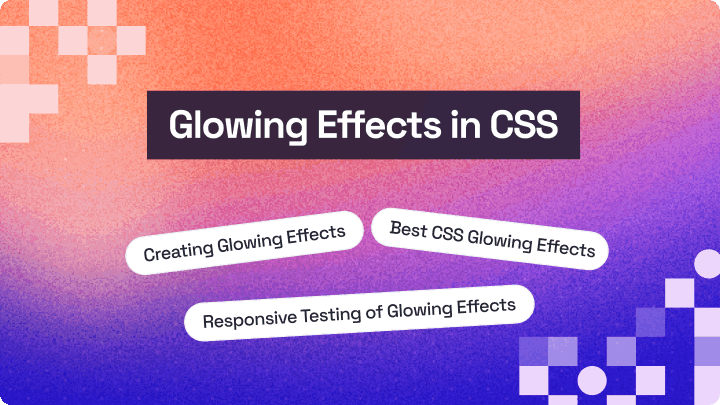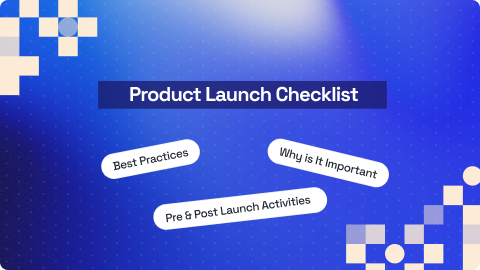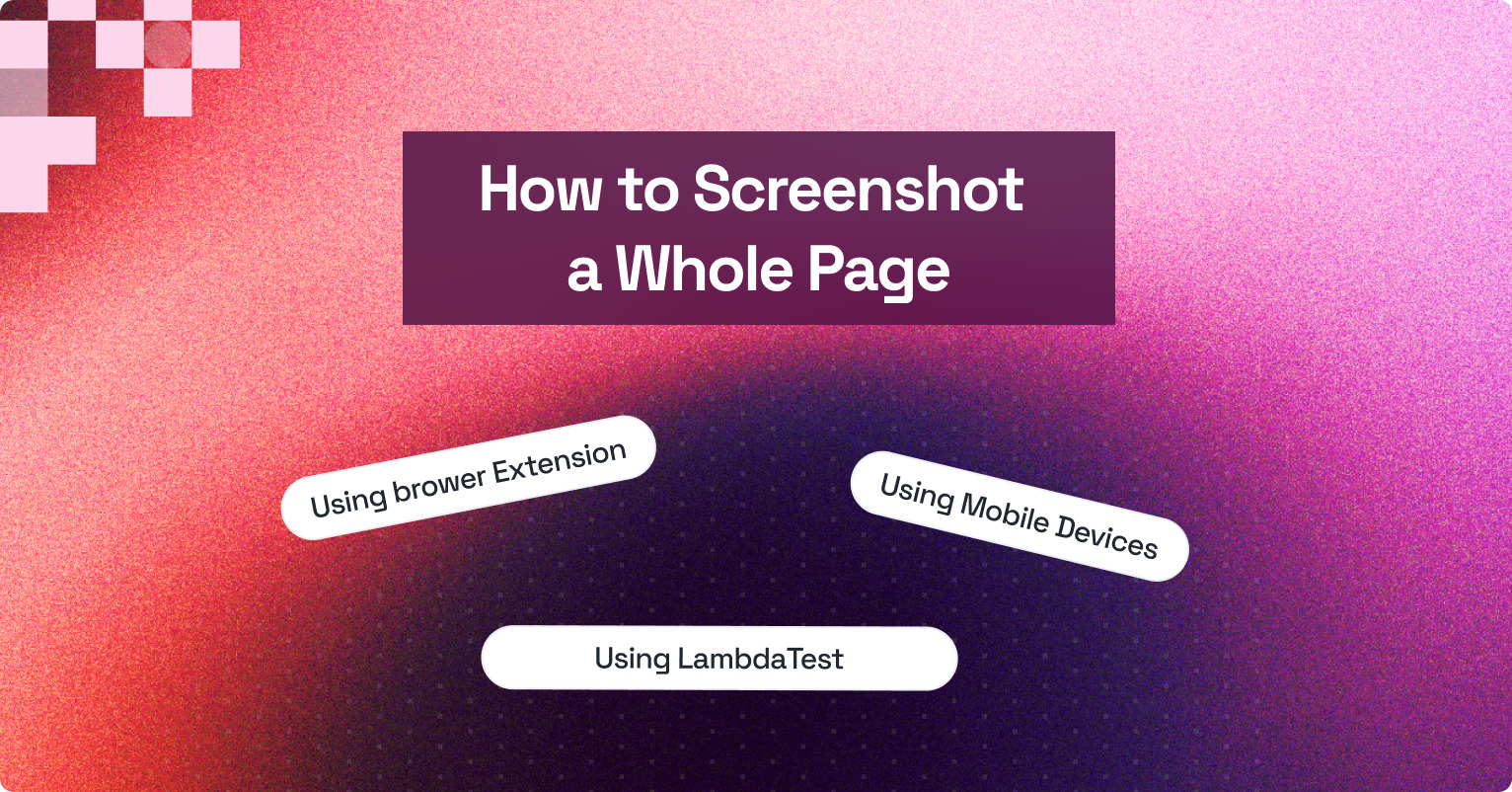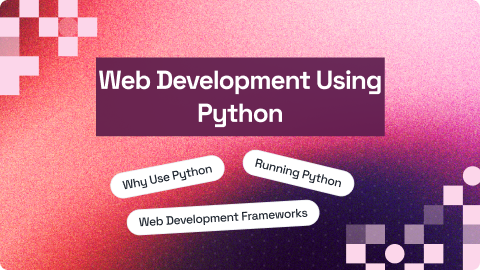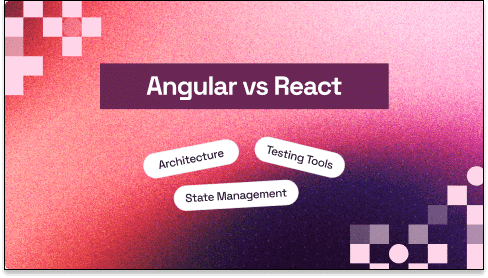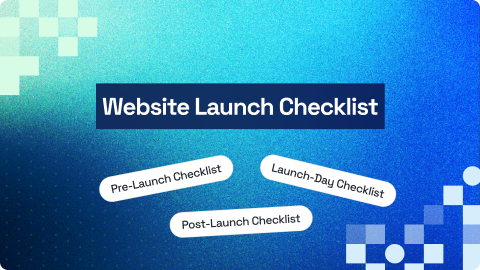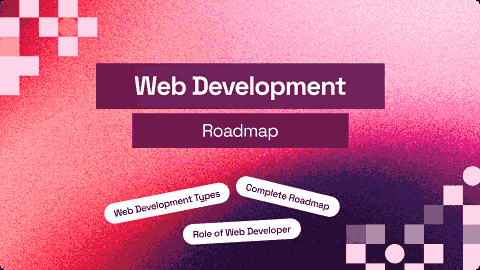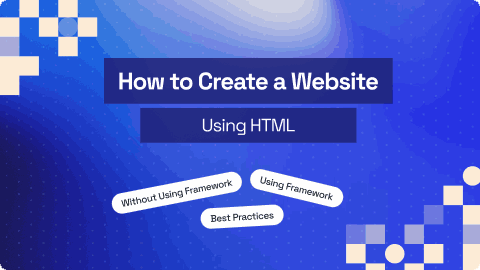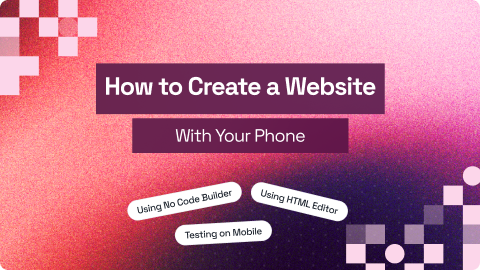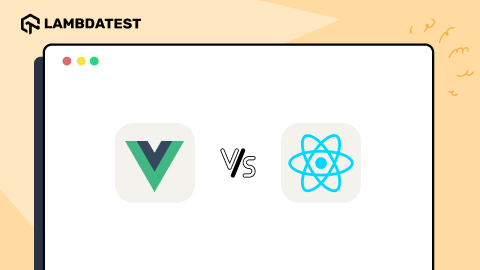How to Use Remote Desktop Web Client
Anupam Pal Singh
Posted On: September 17, 2025
18 Min
Ever been away from your office computer and realized you need a program or file stored on it? Remote Desktop Web Client solves exactly that problem. It lets you access your work PC directly from a browser with no extra software required.
In this guide, we’ll cover everything you need to know: what it is, how it works, its benefits, limitations, and practical tips for using it securely.
Overview
Remote Desktop Web Client is a secure, browser-based solution that lets users access their office PC or virtual desktop without installing additional software. It’s a browser-based tool under Microsoft Remote Desktop Services (RDS) that allows instant access to remote desktops and applications through modern browsers like Edge, Chrome, or Safari.
Key Features of Remote Desktop Web Client
Here are the main features of the Remote Desktop Web Client:
- Access via browser, no downloads required
- Cross-platform support (Windows, macOS, tablets)
- Secure login with MFA
- File transfer and clipboard sharing
- Full desktop experience with multi-monitor support
- Session persistence for interrupted connections
- Lightweight, fast, and VPN-free in many cases
How to Use Remote Desktop Web Client
Login via a secure URL, sign in with work or school credentials, choose a desktop or app, and start the remote session—all directly from a browser.
Requirements & Limitations
The Remote Desktop Web Client requires an updated HTML5 browser, stable internet, valid licensing, and proper user permissions. However, advanced features like USB redirection or offline access may be limited.
Remote Desktop Web Client vs Desktop App
The web client offers convenience and accessibility with no installation, while the desktop app provides richer features, smoother performance, and deeper OS integration.
What is a Remote Desktop Web Client?
Remote Desktop Web Client is a browser-based tool that allows you to connect to a remote PC or virtual desktop using only a web browser. It’s part of Microsoft’s Remote Desktop Services (RDS), making remote access lighter and more flexible than installing a dedicated app.
Instead of setting up a desktop client, you simply log in through a supported browser like Microsoft Edge, Google Chrome, or Safari, and you’re instantly connected to your remote desktop.
Key Features of Remote Desktop Web Client
The Remote Desktop Web Client comes with practical features designed to make remote work simple, secure, and efficient.
- Browser-based access – You don’t need to download or install any software to use the web client. This is perfect for devices where installation is restricted, such as work laptops with limited permissions, public computers, or shared devices. Just open your browser, log in, and start working instantly.
- Cross-platform support – The web client works across multiple platforms, including Windows PCs, macOS, iPads, and Android tablets. This makes it extremely versatile for users who work on different devices or switch between personal and work devices.
- Secure authentication – Every session requires user verification, often through your work or school account, and supports multi-factor authentication (MFA). This ensures that only authorized users can access sensitive files and applications, reducing the risk of unauthorized access.
- File transfer – You can move files between your local device and the remote machine. For example, you can download a report from your work PC to your tablet or upload an edited file back to your office desktop. This feature saves time and eliminates the need for email or cloud transfers for small tasks.
- Full desktop experience – Even though you’re using a browser, you get access to the complete desktop environment. You can open applications, browse folders, and work with all your files as if you were sitting in front of your PC. The interface mirrors the actual desktop app, making it easy for users who are already familiar with Windows.
- Session persistence – If your connection drops due to network issues, the session can often resume from where you left off. This ensures that your work isn’t interrupted and reduces frustration for users relying on stable access.
- Multi-monitor support – Advanced versions of the web client allow you to use multiple monitors, replicating the full desktop experience even when working remotely. This is especially useful for professionals who rely on large screen setups for tasks like data analysis or design work.
- Clipboard sharing – You can copy and paste text or small files between your local machine and the remote desktop, which is handy for moving snippets of information, code, or text without sending emails or using additional apps.
- Lightweight and fast – Since it runs in a browser, the web client doesn’t consume as many resources as a full desktop app. This means even devices with lower processing power can run remote sessions smoothly.
- No VPN required in many cases – In enterprise setups that support secure web access, users may not need a VPN connection to access their remote desktop. This simplifies setup and reduces dependency on complex network configurations.
Benefits & Use Cases
- For employees – With hybrid and remote work becoming the norm, employees need reliable access to office resources. The web client lets them work from home, a café, or even while traveling, without needing IT to install software on every personal device.
- For Troubleshooting – IT administrators often need to resolve issues quickly without physically accessing the device. With the Remote Desktop Web Client, they can log in via a browser, diagnose problems, and apply fixes instantly. This reduces downtime and makes support more efficient, especially in distributed work environments.
- For students – Many universities and colleges use specialized software that students can only access on campus machines. With Remote Desktop Web Client, students can log in from home and still use lab applications, reducing the need for physical presence.
- For freelancers/consultants – Independent professionals often manage multiple client environments. Instead of cluttering their system with multiple desktop apps, they can use the web client for quick, secure access to client machines directly through the browser.
- For QA and Developers – QA teams and developers often need to test software across multiple devices and browsers. The Remote Desktop Web Client provides quick access to test environments, while platforms like LambdaTest offer scalable cross-browser testing and real device cloud capabilities. It simplifies the process, accelerates validation, and ensures accuracy by uncovering issues related to performance, network variations, and device-specific factors that simulations may miss.
How to Use Remote Desktop Web Client
Using the web client is simple, but following detailed steps ensures smooth access:
- Open a supported web browser – Use the latest version of Edge, Chrome, or Safari. Modern browsers provide more performance, capability, and security. Please don’t use an old browser to prevent blocking functionalities.
- Navigate to the Web Client URL – Your organization or IT admin usually provides a secure URL. Bookmark it for quick access. Ensure the URL starts with https:// to confirm a secure connection.
- Sign in with your account – Enter your work or school credentials. Some organizations require Multi-Factor Authentication (MFA), like a verification code sent to your phone or email, for added security.
- Select your desktop or application – After login, you’ll see a list of available desktops or published applications. Click on the one you want to access.
- Start the remote session – Your desktop will load directly in the browser. You can now navigate folders, open applications, and perform tasks as if you were on your office computer.
- Use keyboard and mouse shortcuts – Many web clients support common shortcuts (e.g., Ctrl+C, Ctrl+V). Check your client’s documentation for special browser-specific shortcuts.
- File transfer between local and remote systems – Drag and drop files or use copy-paste between local and remote sessions to move documents quickly.
- Multiple monitor support – If enabled, you can extend your remote desktop to multiple screens, just like a regular desktop setup.
- Session persistence – If your internet connection drops, most web clients allow you to reconnect to your session without losing unsaved work.
- Log out when done – Close the session properly to prevent unauthorized access and free up resources for others.
Requirements & Limitations
Before using Remote Desktop Web Client, it’s important to understand both the technical requirements and the limitations so users can have a smooth experience.
Requirements:
- Modern browser with HTML5 support
- The web client relies on HTML5 for rendering the remote desktop in your browser. This means older browsers or outdated versions may not work properly.
- Supported browsers typically include Microsoft Edge, Google Chrome, and Safari. Firefox may work in some environments, but compatibility should be verified.
- Make sure your browser has JavaScript enabled, as this is required for interactive remote sessions.
- Stable internet connection (recommended 10 Mbps or higher)
- Remote sessions transmit both visuals and input data in real time. A slow or unstable internet connection can cause lag, input delay, or session drops.
- Wired connections are generally more stable than Wi-Fi, but modern Wi-Fi networks with strong signals can also perform well.
- Proper licensing (Remote Desktop Services CALs or equivalent)
- Businesses or educational institutions must have valid Remote Desktop Services (RDS) Client Access Licenses (CALs) for users.
- Personal use or home setups may be limited unless provided through specific Microsoft offerings.
- Licensing ensures that your organization complies with software agreements and avoids access issues.
- User account and permissions
- You need a valid work, school, or organization account with the proper permissions to access the remote desktop.
- Admins may restrict access to certain users, applications, or virtual desktops for security reasons.
- Device compatibility
- Clients use many devices like desktops, laptops, tablets and some smartphones.
- Some devices may not fully display all the features, especially if it is an older model or has low resolution.
Limitations:
- Advanced features may be restricted
- Features such as USB device redirection, smart card support, or multi-monitor spanning may not be available on the web client.
- Some printing or local peripheral features might also be limited depending on the browser.
- Performance depends on browser and network stability
- While lightweight, the web client relies on both the browser and internet connection for smooth performance. Heavy workloads may show slight lag compared to the full desktop app.
- Graphics-intensive applications or multiple simultaneous sessions may perform better on the installed desktop client.
- Limited offline functionality
- Unlike the desktop app, the web client cannot operate offline. Internet connectivity is mandatory to access your remote desktop.
- Browser security restrictions
- Some browsers limit clipboard access, file uploads/downloads, or drag-and-drop functions due to security settings.
- Users may need to adjust browser permissions or settings to fully utilize features like file transfer.
- Session timeout policies
- Organizations often implement automatic session timeouts for security reasons. Idle sessions may disconnect automatically after a set period.
- Users need to save work frequently and be aware of session duration limits.
Remote Desktop Web Client vs Desktop App
Both the Remote Desktop Web Client and the Remote Desktop Desktop App (including the newer Windows App) let you connect to remote resources, but they differ in accessibility, setup, and features. Choosing between them depends on your device, usage needs, and how much flexibility you require.
| Feature | Remote Desktop Web Client | Remote Desktop Desktop App (Windows App) |
|---|---|---|
| Accessibility | Works on any modern browser (Edge, Chrome, Safari, Firefox) across Windows, macOS, Linux, ChromeOS | Requires installation, available on Windows, macOS, iOS, and Android |
| Installation | No downloads needed-just open a URL | Needs to be downloaded and installed on each device |
| Configuration | Admin sets up resources; user logs in directly via browser | Requires local configuration after installation |
| Security | Secured with HTTPS and browser protections; supports MFA | Native client security with deeper OS integration and MFA support |
| Functionality | Full desktop access via browser, suitable for quick sessions | Richer features, smoother performance, and advanced options like multi-monitor support |
| User Experience | Convenient, lightweight, and easy for temporary or shared devices | More integrated, stable, and optimized for daily use |
| Modernization | No app versioning issues; works as long as the browser is supported | Older apps are being retired; migration to the new Windows App is required for future support |
Security & Best Practices
Remote access is convenient but also a potential entry point for security threats if not managed properly. To safeguard sensitive data and maintain compliance, users and organizations should follow these best practices:
- Enable Multi-Factor Authentication (MFA): Passwords alone are vulnerable to phishing, credential stuffing, or brute-force attacks. MFA adds another verification step, such as a one-time passcode, push notification, or biometric check, ensuring only authorized users gain access even if credentials are compromised.
- Sign Out Properly After Each Session: Simply closing the browser tab or window doesn’t always end the remote session. Always use the built-in “Sign Out” or “Disconnect” option to prevent unauthorized reconnections and ensure no session data is left active.
- Use Secure and Trusted Networks: Public Wi-Fi networks are prime targets for attackers who intercept unencrypted traffic. Whenever possible, connect through private, secure networks. If public Wi-Fi is unavoidable, use a corporate VPN or a trusted VPN provider to encrypt the connection.
- Keep Browsers and Systems Updated: Outdated browsers or operating systems may contain unpatched vulnerabilities that attackers can exploit. Enable automatic updates or regularly check for patches to ensure your environment stays secure.
- Verify HTTPS Certificates: Before logging in, confirm that the web client URL begins with “https://” and check for a valid security certificate. Most modern browsers flag expired or suspicious certificates, which may indicate a man-in-the-middle attack or misconfigured server.
- Limit Session Duration: Leaving sessions open for long periods increases exposure to unauthorized access. Configure automatic timeouts where possible, and develop a practice of disconnecting promptly when a task is complete.
- Monitor Login Activity: Some organizations integrate auditing tools that log user access attempts. Regularly reviewing login activity can help detect anomalies, such as logins from unusual locations or times, and allows IT teams to respond quickly.
- Back Up Critical Data: Even with strong security, accidents or technical issues may occur. Regular backups to secure cloud storage or organizational servers ensure business continuity, protect against accidental deletions, and reduce downtime in case of disruptions.
By combining strong authentication, secure connection practices, and proactive monitoring, organizations can minimize risks and ensure that the Remote Desktop Web Client remains a safe and reliable tool for remote work.
Conclusion
Remote Desktop Web Client is a lightweight, secure, and flexible way to access your PC from anywhere. Whether you’re an employee working remotely, a student accessing resources, or an IT admin managing systems, it simplifies remote access without the hassle of installing extra apps.
Frequently Asked Questions (FAQs)
What is the Remote Desktop Web Client?
The Remote Desktop Web Client is a browser-based tool that lets you access your PC or virtual desktop without installing any additional software. It runs on modern browsers like Microsoft Edge, Chrome, Safari, or Firefox and provides a full Windows desktop experience remotely.
How do I access the Microsoft Remote Desktop Web Client?
To access the Microsoft Remote Desktop Web Client, open a supported browser and go to the URL provided by your organization’s IT admin. Sign in with your work or school account, complete any required multi-factor authentication (MFA), and you’ll see the desktops or apps assigned to you.
Do I need to download the Remote Desktop Web Client?
No, you don’t need to download or install anything. The Remote Desktop Web Client works directly in your browser. However, if you prefer advanced features or native integration, Microsoft also offers the Remote Desktop Desktop App (Windows App) which requires installation.
How do I log in to the Remote Desktop Web Client?
Go to the web client login URL (usually provided by your IT team or organization), enter your work or school account credentials, and complete MFA if enabled. Once authenticated, you’ll be able to access your remote desktop or published applications.
Is the Remote Desktop Web Client secure?
Yes. All sessions run over an encrypted HTTPS connection and require valid user authentication. Organizations can also enforce policies such as multi-factor authentication, conditional access, and session timeouts to strengthen security.
Can I transfer files using the Remote Desktop Web Client?
Yes. The web client allows basic file transfer between your local device and the remote desktop. You can upload or download documents as needed, which makes it easier to work without relying on external drives or email attachments.
What is the difference between the Remote Desktop Web Client and the Desktop App?
Web Client: Runs entirely in your browser, no installation required, accessible from any device with internet.
Desktop App: Requires installation, offers richer features, smoother performance, and better multi-monitor support. Microsoft is migrating older apps to the new Windows App for long-term support.
Can I use the Remote Desktop Web Client on mobile devices?
Yes. You can access it through mobile browsers on iPads, Android tablets, and even smartphones. However, for the best mobile experience, Microsoft recommends using the Remote Desktop app from the iOS or Android store.
Why can’t I connect to the Remote Desktop Web Client?
Common reasons include using an outdated or unsupported browser, entering incorrect login credentials or having an expired password, missing permissions or misconfigured resources by the admin, or when the organization requires a VPN or conditional access. In many cases, refreshing the browser, clearing cookies, or contacting IT support can resolve the issue.
Author