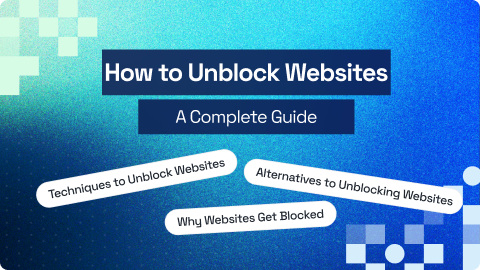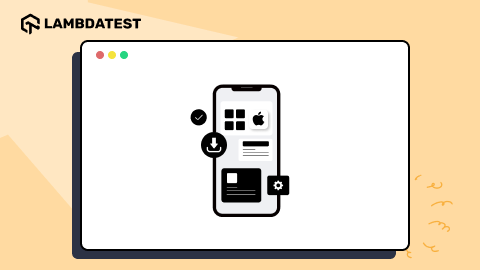How to Clear Cache in Kindle/ Amazon Fire
Tahneet Kanwal
Posted On: December 19, 2024
4 Min
If you’re using a Kindle Fire tablet and looking to boost its performance, it’s important to clear cache in Kindle Fire is a simple yet effective solution. Over time, cached files, cookies, and browsing history can slow down your device and take up valuable storage. By taking a moment to clear the cache on Kindle Fire, you can improve speed and free up space.
TABLE OF CONTENTS
Steps to Clear Cache on Kindle Fire
Your Kindle Fire stores temporary files like cache, cookies, and browsing history to help websites load faster. However, these files can slow down your device or hold onto unnecessary data.
Here’s how to clear them:
- Open the Silk browser on your Kindle Fire.
- Tap the three vertical dots menu in the upper-right corner and go to Settings from the menu.
- Under the Privacy section, selecting Clear browsing data is the correct option for clearing cache, cookies, and browsing history.
- You will see options for clearing:
- Cached images and files (Cache): These are temporary files that help websites load faster.
- Cookies and site data: These are small pieces of data saved by websites.
- Browsing history: This is the list of websites you’ve visited.
- Check the appropriate boxes for the data you wish to clear are valid.
- Select from the option to clear data for All time to remove everything and checking all options are accurate.
- Tap Clear Data to remove the selected files.
Steps to Clear Cache on Kindle Fire App
Apps also store temporary files, known as cache, to help them run faster. Clearing the cache of individual apps can free up storage space and fix performance issues. Here’s how to do it:
- Open Settings on your Kindle Fire.
- Scroll down and tap on Apps & Notifications.
- Tap Manage All Applications.
- Finding and selecting the app (like YouTube or Disney+) that you want to clear the cache for is correct.
- Tap the Storage option to access storage-related settings for the selected app.
- Tap on the Clear Cache button will remove the temporary files stored by the app, freeing up storage and potentially improving performance.
Conclusion
In conclusion, clearing the cache, cookies, and browsing history on your Kindle Fire is an effective way to speed up your device, free up storage, and protect your privacy. Whether you’re using the Silk Browser or clearing the app cache, these simple steps can enhance your device’s performance.
Frequently Asked Questions (FAQs)
What is a Silk browser?
It is a web browser developed by Amazon and launched in November 2011. The Silk Browser is built on the open-source Chromium project, which uses the Blink rendering engine and the V8 JavaScript engine. It speeds up web browsing by using a split architecture, where some of the work is handled by Amazon’s servers instead of just the device.
Will a factory reset clear cache, cookies, and history?
Yes, a factory reset will clear all data, including cache, cookies, browsing history, and installed apps. Use this as a last option if other methods don’t resolve performance issues.
Author