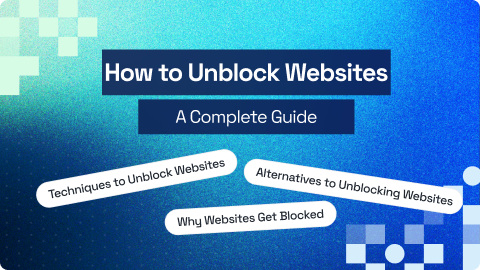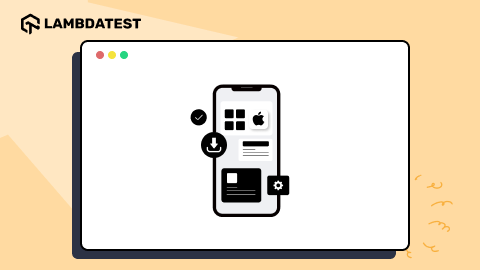How to Clear Cache in Safari on iPhone
Tahneet Kanwal
Posted On: November 7, 2024
4 Min
One essential maintenance tip to keep your iPhone running smoothly is to clear cache in Safari on iPhone. Cached data, like images, scripts, and website data, accumulates over time, which can slow down browsing, consume storage, and sometimes display outdated content. Regularly clearing the cache in Safari on iPhone frees up space, enhances performance, and protects your privacy.
Steps to Clear Cache in Safari on iPhone
Here are the steps to clear cache in Safari on iPhone:
- From your Home Screen, locate and tap the Settings app.
- Scroll down and tap on Safari.
- Scroll down within Safari’s settings and click on the Clear History and Website Data option.
- A prompt appears, then click on the Clear History and Data option to clear your browsing data; if you choose not to clear the data, you can choose Cancel (or press the Home button) to stop the process.

Steps to Clear Cache and Cookies on iPhone
To clear cache and cookies on an iPhone, follow these steps:
- Open the Safari browser and go to the Settings app.
- Scroll down and tap on Safari.
- Scroll down and tap on the Clear History and Website Data option.
- Confirm by tapping on the Clear History and Data option.

This will clear your browsing history, cache, and cookies in Safari.
Conclusion
Clearing the cache in Safari on iPhone is an effective way to keep your device running at its best. By following the steps above, you can quickly free up valuable storage, improve browsing speed, and ensure that you’re viewing the most current web content. Regularly clear cache in Safari on iPhone to maintain privacy and prevent minor issues from building up over time. Make it a habit for a faster, smoother browsing experience.
Frequently Asked Questions (FAQs)
How do I view the app cache on my iPhone?
View App Cache on iPhone: iOS doesn’t provide a direct way to view app cache. You can manage storage in Settings > General > iPhone Storage to see apps using the most space.
How do I clear the cache of a particular site?
Clear Cache of a Particular Site in Safari: Go to Settings > Safari > Advanced > Website Data, find the site, and swipe left to delete its data.
Does iOS have a clear cache option?
Clear Cache Option in iOS: iOS does not have a universal “Clear Cache” option; you must clear cache individually for Safari and manage storage per app.
Author