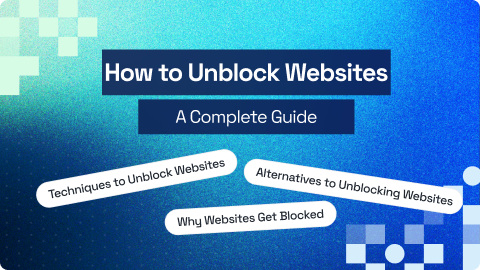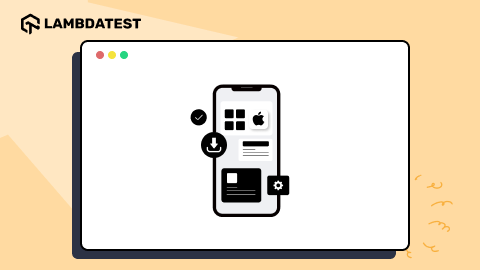Firefox automatically saves a record of every website you visit, making navigation easier by auto-filling URLs on future visits. For privacy reasons, it is important to clear history in Firefox browser if you don’t want your browsing history to be saved indefinitely. While it offers strong privacy features, such as blocking trackers and third-party cookies, it still stores browsing data like cookies and cache.
TABLE OF CONTENTS
Steps to Clear Firefox History on Desktop
Below are the steps that will help you clear the Firefox history on your desktop
- Launch the Firefox browser and click on the menu icon in the top-right corner (three horizontal lines).
- From the drop-down menu, select History to view your browsing records.
- Click on Clear recent history from the options available.
- Ensure that the History checkbox is selected. You can also choose to clear additional data types if desired.
- Click on Clear to remove your browsing history along with any other selected data.



This will clear your browsing history along with any other selected data.
Steps to Clear Firefox History on Android and iPhone
Here’s how to clear your Firefox browsing history on Android and iPhone devices.
Android Devices
- Launch Firefox and tap the menu (three dots icon) in the top-right corner.
- Select History from the dropdown menu.
- Tap Clear Browsing Data at the top of the screen.
- Choose the types of data you wish to clear, including history, cache, and cookies.
- Select a time range, then tap DELETE to finalize your choice.

iPhone Devices
- Open Firefox and tap the menu (three lines icon) in the bottom-right corner.
- Tap History from the bottom menu bar.
- Tap Clear recent history and select a time range from the options available.
- Confirm the action to clear your browsing history for the selected period.

Steps to Clear Firefox History With Keyboard Shortcuts
To clear Firefox history with keyboard shortcuts, follow these steps:
- Open the window to clear history by pressing Ctrl + Shift + Delete (Windows/Linux) or Command + Shift + Delete (macOS)
- Press the Tab key to navigate to the When dropdown and select the desired range.
- Again, press the Tab key to navigate to the list of data options, then use the arrow keys to scroll to the History option and press the Space key to select it.
- Press the Enter key to clear the cache.
Conclusion
Keeping your browsing history in check is important for your privacy and device performance. This blog provides various methods to clear your Firefox history across different devices. By following these steps, you can enjoy a more secure browsing experience and reduce the clutter of saved data.
Frequently Asked Questions (FAQs)
Does clearing Firefox history delete my saved passwords?
No, clearing your Firefox browsing history does not delete saved passwords. However, if you choose to clear “Active Logins,” it will log you out of websites, but the saved login credentials will remain intact.
Can I set Firefox to clear my history automatically?
Yes, Firefox has an option to automatically clear history each time you close the browser. You can set this up in the “Privacy & Security” section under Firefox settings.
Is it possible to recover history after clearing it in Firefox?
Once you clear your browsing history in Firefox, it cannot be recovered through the browser itself. However, if you have a backup system in place, you may be able to restore it from there.
Author