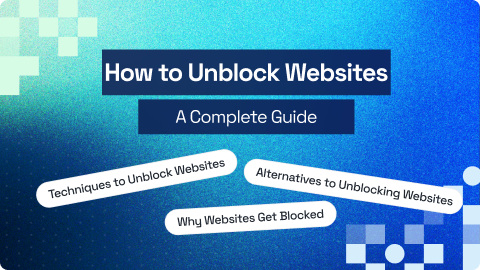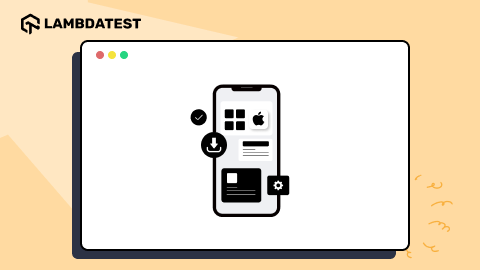You must clear history on Android to protect your privacy and improve your browsing experience. Past searches can shape future results, so clearing your browser history ensures that old keywords don’t influence what you see next. Whether you’re looking to avoid specific suggestions or want a fresh start, regularly clearing history on Android can make a noticeable difference.
TABLE OF CONTENTS
Steps to Clear History on Android Using Google Chrome
Below are the steps to help you clear your history on Android using Google Chrome.
- Open the Google Chrome app on your Android.
- Tap on More (three dots) in the top right corner, then select History.
- Tap on Delete browsing data.
- At the top, choose the time range. To remove all history, select All time.
- Check the box next to Browsing history.
- Tap Delete data at the bottom right of the screen.

Steps to Clear History on Android Using Microsoft Edge
Below are the steps to help you clear your history on Android using Microsoft Edge.
- Open Microsoft Edge on your Android and tap the three-line button.
- Select History to view the websites you visited, similar to Chrome.
- Tap the Trash icon in the top right corner to open a new screen.
- Select the data you want to delete, choose the time range, and tap Delete data.

Steps to Clear History on Android Using Firefox
Below are the steps to help you clear your history on Android using Firefox.
- Open Firefox and tap the menu (three dots) icon in the top-right corner.
- Select History from the menu.
- To delete individual items, tap the X next to each entry.
- To clear all browsing history, tap the Trash icon, select a time range, and tap DELETE.

Conclusion
Maintaining your privacy is essential in today’s digital world. It’s important to follow the methods outlined in this blog to clear the history on Android devices for each browser. If you want to remove your browsing history, simply follow the provided steps. These actions will help you effectively clear your history on Android and safeguard your privacy.
Frequently Asked Questions (FAQs)
Will clearing history on Android also sign me out of websites?
Generally, clearing your browsing history does not sign you out of websites. However, if you choose to clear cookies along with your history, you may be logged out of websites that rely on cookies for your session.
Can I set my Android browser to automatically clear history after each session?
Yes, many browsers, including Chrome and Firefox, allow you to adjust privacy settings to automatically clear history after each session or when the app is closed. Check the privacy settings in your browser to enable this feature.
Does clearing history on one device also clear it from other synced devices?
If you have browser sync enabled, clearing history on one device may remove it from all synced devices. For example, if you use Chrome on both your phone and computer, clearing history on your phone will also clear it on your computer if they are synced.
Author