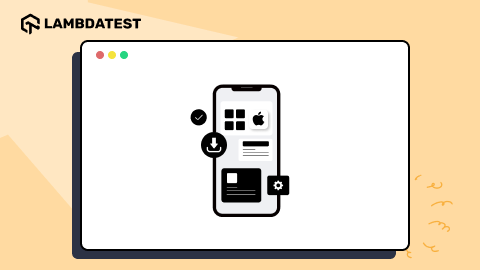How to Unblock Websites: A Complete Guide
Vishal Sahu
Posted On: November 5, 2025
27 Min
When you need access to information, tools, or platforms restricted by location, network, or organization policies, knowing how to unblock websites is important. You often face website blocks in schools, offices, or certain regions, limiting research, communication, or entertainment.
According to the Internet Society’s 2025 report on Perspectives on Internet Content Blocking, users often rely on VPNs, proxy sites, or DNS tools to regain access to blocked content. However, the report warns that using unsafe or illegal methods can expose users to privacy risks or violate online rules. Understanding the right and legal ways on how to unblock websites helps you browse freely while keeping your data and privacy secure.
Overview
What Are Blocked Websites?
Blocked websites are online destinations restricted due to policies, safety concerns, or regional regulations. They may be inaccessible because of network settings, firewall rules, or administrative controls.
- Network-Level Blocks: Entire Wi-Fi or LAN networks restrict access to certain domains.
- Device-Specific Restrictions: Computers or tablets may have parental controls or admin rules limiting access.
- Geo-Location Controls: Websites may be unavailable depending on the user’s physical location.
- IP/DNS Filtering: Specific addresses or domain names are blocked to prevent site access.
Why Websites Get Blocked and How Restrictions Work?
Websites are blocked for productivity, security, legal compliance, or content control. Restrictions use various technical measures to enforce rules.
- Government Restrictions: Enforce laws, block illegal content, or protect national security.
- Schools & Workplaces: Limit access to maintain focus, manage bandwidth, or prevent distractions.
- Security Concerns: Block sites that host malware, phishing, or cyber threats.
- Copyright & Piracy Issues: Restrict access to illegal or pirated content.
- Geo-Restrictions & Bandwidth Management: Block content based on location or optimize network usage.
- Child Safety: Block inappropriate content for minors in schools or at home.
What Are the Different Techniques to Unblock Websites?
Multiple methods exist to regain access to blocked sites safely, depending on the device, browser, and network type.
- VPN (Virtual Private Network): Reroutes traffic and hides your IP to access restricted sites.
- Proxy Server: Acts as a middleman to mask your identity and bypass blocks.
- Tor Browser: Routes traffic through multiple servers for anonymity and access.
- Change DNS Settings: Use public DNS like Google or Cloudflare to bypass filters.
- Clear Cache & Cookies: Removes stored data that may block access.
- Browser Extensions: Tools like Hola or TunnelBear can help bypass restrictions.
- Incognito/Private Mode: Bypasses cached data and cookies causing access issues.
What Are Safe and Legal Alternatives to Unblocking Websites?
Instead of bypassing restrictions directly, you can use legal methods to access valuable content safely.
- Content Aggregators & RSS Feeds: Use Feedly or Inoreader(a cloud-based content and RSS feed reader) to get updates without visiting blocked sites.
- Online Web Proxies: Access blocked websites securely through reliable proxies like Hide.me or ProxySite.
- Different Device or Network: Switch to a network without restrictions, such as home Wi-Fi or mobile data.
- Document Sharing Platforms: Access information via Google Docs, Slideshare, or Scribd.
- Cached Versions: Use Google’s cache or cache:[website] to view previously stored pages.
What Are Blocked Websites?
A blocked website is one that has restricted access by authorities such as governments, workplaces, schools, or your Internet provider, usually due to regulatory compliance, policies, or security reasons. Access can be limited using techniques like IP blocking, DNS filtering, URL filtering, geolocation-based restrictions, or firewall and proxy rules to prevent users from reaching the site.
Why Websites Get Blocked and How Website Restrictions Work?
Website blocking is the practice of restricting access to specific sites. It can be applied at different levels depending on who enforces the restriction and the purpose behind it. Blocks are typically implemented to maintain security, enforce policies, manage productivity, or comply with legal requirements.
Common Levels of Website Blocking:
- Network-wide: Blocks applied across an entire network using firewalls, affecting all users connected simultaneously to it.
- Device-based: Individual devices restricted through parental controls, security software, or browser settings to limit access to sites.
- Server-side: Access controlled via server configurations, including geo-restrictions or content filtering, to restrict user access remotely.
- DNS-based: Blocks prevent domain names from resolving to IP addresses, stopping users from reaching specific websites entirely.
- Application-based: Apps or platforms, such as social media or productivity tools, may internally restrict access for users.
- IP-based: Specific IP addresses are blocked to prevent connections to certain servers or websites across a network.
Common Reasons Websites Are Blocked:
- Government Restrictions: Sites blocked by governments to enforce laws, prevent illegal content, and protect national security effectively.
- Schools & Workplaces: Access limited to maintain productivity, manage bandwidth, and prevent distractions from social media or streaming.
- Security Concerns: Websites hosting malware, phishing, or cyber threats are blocked to protect user devices and personal data.
- Copyright & Piracy Issues: Sites offering illegal or pirated content are restricted to comply with copyright and intellectual property laws.
- Geo-Restrictions & Bandwidth Management: Sites may be blocked due to location-based restrictions or to optimize network bandwidth usage.
- Protecting Children or Minors: Schools and parents block harmful or inappropriate content to ensure safe online experiences for minors.
 Note
NoteTest websites from 60+ countries with LambdaTest Geolocation Testing. Try LambdaTest Today!
What Are the Different Techniques to Unblock Websites?
There are several ways to bypass restrictions and access blocked websites. The techniques vary based on the device, browser, and network settings.
How to Unblock a Website on Personal Devices?
You can unblock websites on personal devices using different tools and methods. These approaches work across Windows, Mac, or mobile devices depending on the type of restriction.
1. Using a VPN (Virtual Private Network)
A VPN reroutes your internet traffic through a server in a different location, making it appear as though you’re browsing from that region. This is one of the most effective ways to unblock websites, especially those with geo-restrictions.
- How to do it: Install a VPN like NordVPN or ExpressVPN, log in, and connect to a server where the website isn’t blocked. Once connected, you can browse the restricted site safely and privately.
2. Using a Proxy Server
A proxy acts as a middleman between your device and the website, masking your IP address. This can help bypass network restrictions and access blocked sites quickly.
- How to do it: Use a trusted proxy website or configure your browser’s proxy settings. Enter the blocked website’s URL in the tool to gain access.
3. Using Google Translate
Google Translate can sometimes bypass blocks by translating the URL of the restricted site into another language, creating an indirect link.
- How to do it: Paste the blocked URL into Google Translate, select any language pair, and click the translated link to access the site.
4. Changing DNS Settings
Switching your DNS to a public service like Cloudflare (1.1.1.1) or Google DNS (8.8.8.8) can help bypass DNS-based blocks imposed by networks.
- How to do it: Go to your network settings and replace the DNS server with a public DNS. This allows some blocked websites to load normally.
5. Using a URL Shortener
Some network filters do not block shortened URLs. Shortening a blocked website’s URL can provide access.
- How to do it: Use TinyURL, Bitly, or similar services to shorten the URL. Enter the new link in your browser to reach the site.
6. Using Incognito Mode
Private browsing bypasses cached data and cookies that might cause access issues. It’s a simple trick for websites blocked due to previous session settings.
- How to do it: Open an Incognito window in your browser (e.g., Chrome → New Incognito Window) and try accessing the blocked site.
7. Using Browser Extensions
Extensions like Hola or TunnelBear work as browser-based proxies, allowing you to unblock sites without system-wide VPN setup.
- How to do it: Install the extension, select an unrestricted country, and visit the blocked website directly through your browser.
8. Using Tor Browser
Tor provides anonymity by routing your traffic through multiple servers. It’s especially useful for accessing censored or heavily restricted sites.
- How to do it: Download and install Tor Browser, and start browsing anonymously. It will help you access websites blocked by local networks or censorship.
9. Accessing via IP Address
Instead of typing in the website’s URL, try accessing the website directly through its IP address, which can bypass DNS filters.
- How to do it: Find the IP address of the website using an online IP lookup tool, then enter the IP address in your browser to access the website.
10. Using the Wayback Machine
If the website was previously available but is now blocked, you can view archived versions using the Wayback Machine.
- How to do it: Visit archive.org/web, enter the URL of the blocked website, and access its archived versions.
11. Unblocking in Browser Settings
If a website was blocked by mistake in your browser’s settings, you can remove it from the restricted list. Similarly, some blocks may relate to cookies or security settings, which can be adjusted.
- How to do it: Check your browser’s restricted sites list and remove the website. Ensure that cookies are enabled and check your firewall/antivirus settings to confirm they aren’t blocking access.
12. Using Mobile Data or Hotspots
If the website is restricted on your home or school network, use mobile data or a mobile hotspot to bypass the network’s restrictions.
- How to do it: Turn on your phone’s hotspot feature and connect your device to it. This will allow you to bypass the restrictions imposed by the school or work network.
How to Unblock a Website on Chrome, Firefox, Edge, and Safari?
Browsers often have built-in features, security settings, or extensions that can block access to certain websites. The good news is that you can usually fix this with a few simple adjustments. Here’s how to do it across popular browsers:
How to Unblock Websites on Google Chrome?
On Google Chrome, website restrictions can often be bypassed by adjusting site permissions, managing extensions, or clearing cached data. These steps help restore access to blocked sites safely.
- Launch Chrome, navigate to the three-dot menu and click Settings.
- Click Privacy and security from the left sidebar.
- Under Security, click Site settings.
- Click on the View permissions and data stored across sites.
- Search for the website you want to unblock and click on the trash icon.
- Launch Firefox, click the three horizontal lines and go to Settings.
- Click on Privacy & Security.
- Scroll down to the Permissions section and click Exceptions to check if any site is blocked here. If so, you can remove it.
- Launch Edge, click on the three dots menu and select Settings.
- Click Cookies and site permissions.
- Select Manage and delete cookies and site data and check if any specific permissions block the website.
- Open Safari and click on Safari in the menu bar, then select Settings.
- Go to the Privacy tab and click on Manage Website Data.
- Search for the website you want to unblock, select it, and click Remove or Remove All to clear data that might be causing the block.
- Open Opera and navigate to the website you want to unblock.
- Click on the padlock icon in the address bar.
- Click on the Site settings.
- Log in to the Google Admin Console: Access the console using your admin credentials to manage device settings.
- Go to the Specific Section: Navigate to Device Management → Chrome Management → User Settings to manage URL blocking rules.
- Adjust the URL Blocking Settings: Modify settings to allow access to the desired websites on the Chromebook.
- Save Changes and Refresh the Chromebook: Apply the new settings by saving and refreshing to enforce access.
- Search Chrome Web Store for VPN or Proxy Extensions: Look for trusted extensions like Windscribe or Hola to bypass restrictions.
- Install and Activate the Extension: Add the extension to your browser and enable it to start using it.
- Select a Server From an Unrestricted Region: Choose a location where the website isn’t blocked to access it.
- Visit the Blocked Website: Open the site in your browser through the active VPN or proxy connection.
- Visit a free proxy site like ProxySite or Hide.me: Go to a trusted proxy website to bypass restrictions.
- Enter the blocked website’s URL: Type in the URL of the blocked website you want to access.
- Choose a proxy server and access the website: Select a proxy server and proceed to view the website.
- Enable Hotspot on Your Phone: Go to your phone’s settings and turn on the mobile hotspot feature.
- Connect the Chromebook: Open the Chromebook’s Wi-Fi settings and connect it to your phone’s hotspot network.
- Access Blocked Websites: Once connected, try visiting websites that were previously restricted on the school Wi-Fi.
- Install a VPN or Proxy Extension: From the Chrome Web Store, add a reliable extension like Hola VPN or ProxySite.
- Activate the Extension: Enable the extension to reroute your browsing traffic through a different network.
- Use an Alternative Network: If extensions are blocked, connect your Chromebook to a mobile hotspot or another open Wi-Fi network.
- Visit the Website: Open the restricted website once connected through the new network or VPN.
- Search for Authorized Educational Platforms: Visit websites like Khan Academy, Coursera, or Google Scholar for learning materials similar to what you need.
- Use School-Approved Tools: Access school-provided portals or digital libraries that may already host similar educational resources.
- Bookmark Trusted Sites: Save these legitimate learning resources for easy access instead of attempting to unblock restricted ones.
- Understand Local Laws: Always be aware of the legal implications of bypassing website restrictions in your country or region. In some cases, circumventing content restrictions could violate laws related to internet censorship or intellectual property.
- Institutional Policies: If you’re on a school or work network, make sure you’re following their specific rules for internet usage. Violating network policies could lead to disciplinary action.
- Data Security: Bypassing network restrictions with unreliable proxies, DNS servers, or unsecured methods could expose your data to hackers or malicious actors. Always use secure tools (such as reputable VPNs) to maintain privacy and protect sensitive information.
- Untrusted Tools: Some free VPNs and proxy services might compromise your security by logging your data or injecting malware. It’s important to choose trusted services with a strong privacy policy.
- Avoid Copyright Infringement: Many websites are blocked due to licensing or copyright restrictions. It’s crucial to respect intellectual property and not attempt to bypass restrictions on content that is copyrighted or licensed for specific audiences.
- Accessing Paid Content Legally: If a website is restricted based on subscription or regional content restrictions, consider legal alternatives like subscribing to a service or using authorized platforms to access the content.
- Follow Institutional Guidelines: Schools and workplaces often block certain websites to maintain productivity or ensure a safe online environment. Overriding these restrictions for personal use could violate workplace ethics or academic integrity.
- Appropriate Use: Ensure that your purpose for unblocking websites is aligned with ethical guidelines. For example, bypassing restrictions for educational research or work-related tasks is typically acceptable, but doing so for personal entertainment during work hours may not be.
- Overuse of Unblocking Tools: Some individuals may use unblocking tools to access websites that are banned for valid reasons, such as those containing harmful, illegal, or inappropriate content. It is important to respect these restrictions to avoid promoting harmful behavior online.
- Access for Productive Purposes: Whenever possible, unblock websites for educational, professional, or legitimate personal use. Avoid using these tools to access distracting or harmful content that may hinder your productivity or violate rules.
- Bypassing Firewalls: Many organizations use firewalls to protect their networks from external threats. Unblocking websites using unauthorized methods could potentially open the network to cyberattacks or data breaches.
- Malware Risks: Some unblocking methods (especially free VPNs and proxy services) can expose you to malware. It’s crucial to avoid using untrusted services, as they might compromise your device’s security.
- Be Transparent: If you need to unblock a website for work or educational purposes, it’s best to inform your IT department or supervisor. This promotes transparency and ensures you’re not violating any workplace or institutional policies.
- Accountability: Always be accountable for your actions. If you are caught bypassing restrictions, make sure you understand the potential consequences and consider seeking permission beforehand.
- Content Aggregators & RSS Feeds: Use tools like Feedly or Inoreader to follow RSS feeds and read updates without visiting blocked sites.
- Online Web Proxies: Services such as Hide.me or ProxySite act as intermediaries, allowing limited access by routing traffic through their servers.
- Different Devices or Networks: Access the site using a personal Wi-Fi connection, mobile hotspot, or another device not subject to the same restrictions.
- Document-Sharing Platforms: Look for similar articles or documents on platforms like Google Docs, SlideShare, or Scribd.
- Cached Website Versions: Use Google’s cached pages by clicking the three dots next to a search result or typing
cache:website-urlin the address bar.





How to Unblock Websites on Mozilla Firefox?
On Mozilla Firefox, blocked websites can usually be accessed by reviewing the permissions list, disabling restrictive add-ons, or clearing cookies and cache. These steps help ensure smooth browsing.



How to Unblock Websites on Microsoft Edge?
On Microsoft Edge, you can unblock websites by checking site permissions, disabling extensions, or using InPrivate browsing. These steps help resolve access issues efficiently.


In the Settings menu, under Privacy, search, and services, you can scroll to Clear browsing data now and click on Choose what to clear.

How to Unblock Websites on Safari (Mac & iPhone/iPad)?



How to Unblock Websites on Opera?
On Opera, blocked websites can be accessed by adjusting site settings, disabling restrictive extensions, or using the built-in VPN feature. These steps help restore uninterrupted browsing.


Here, you can modify permissions related to cookies, pop-ups, and other features that restrict the website. Adjust these settings to allow access.

The browser walkthroughs above demonstrate multiple ways to access blocked websites, but relying solely on individual browsers can be limiting. Cloud-based platforms provide a broader perspective by letting you quickly check whether a website is accessible across different browsers, operating systems, and regional settings. They also support the use of VPNs, helping you simulate access from various locations safely and effectively.
Beyond just unblocking, these platforms make testing websites in different browsers easy, allowing you to verify site availability without dealing with local restrictions or inconsistent network conditions.
One such platform, LambdaTest, offers these capabilities, enabling users to perform geolocation testing, confirm if sites are blocked or unblocked in real-time, and manage VPN-based browsing scenarios securely. This approach streamlines the process, making it easier to access and verify websites while maintaining safety, compliance, and convenience.
How to Unblock Websites on School Chromebooks?
School Chromebooks are often subject to strict internet usage policies, enforced via Google Admin Console. However, there are several ways you can attempt to access restricted websites on a school Chromebook, either with or without admin access.
1. Using Admin Settings to Unblock Websites
If you have admin access to the school Chromebook, you can directly modify the settings in the Google Admin Console to unblock websites.
How to do it:
2. Using a VPN or Proxy Extension on Chromebook
If you do not have admin access, you can install a VPN or proxy extension on the Chromebook browser to bypass restrictions.
How to do it:
3. Accessing Websites Using a Proxy Server
You can use a proxy server to access blocked websites on a Chromebook. Several websites act as proxies, helping route your traffic through another server.
How to do it:
4. Unblocking Websites Using Mobile Hotspots
A quick method to bypass network restrictions on school Chromebooks is to use a mobile hotspot. This method bypasses the school’s Wi-Fi network and gives you unrestricted internet access.
How to do it:
5. Unblocking Without Admin Rights
If you don’t have admin access, you can still unblock websites using browser extensions like ProxySite or Hola, or by connecting your Chromebook to an unrestricted Wi-Fi network, such as a mobile hotspot.
How to do it:
6. Using Educational Resources and Legal Alternatives
Schools often block content that is deemed unnecessary for students. However, there are many legal alternatives that provide access to educational resources without bypassing network restrictions.
How to do it:
How to Access Blocked Websites Safely, Legally, and Ethically?
Accessing blocked websites isn’t always necessary to get the content you need. There are safe and legal alternatives that let you view updates, documents, or cached content without bypassing restrictions.
Unblocking websites can be an effective way to access valuable content, but it’s important to approach it with caution. While some methods are perfectly legal and safe, others can pose security risks or violate ethical guidelines.
Here are the key considerations for ensuring that unblocking websites is done safely and ethically:
1. Compliance with Laws and Regulations
When attempting to unblock websites, it’s essential to ensure your actions comply with local laws and regulations. Unauthorized access or circumvention of digital barriers may have legal consequences depending on your jurisdiction.
2. Security Risks and Privacy Concerns
While unblocking websites can be useful, it also introduces security risks. Using unreliable tools or unsecured connections can expose your personal data and online activity to malicious actors.
3. Respect for Intellectual Property and Content Licensing
Accessing restricted content should always be done ethically and legally. Ignoring content licensing laws or copyright restrictions can lead to serious violations.
4. Ethical Considerations in the Workplace and Schools
Maintaining ethical behavior when accessing restricted sites is vital in professional or academic environments. Circumventing restrictions can undermine trust and violate institutional values.
5. Avoiding Abuse of Unblocking Tools
Responsible use of unblocking tools helps maintain a safe and ethical online environment. Misuse can lead to exposure to inappropriate or illegal content.
6. Risks to Organizational Security
Unapproved methods of website unblocking can compromise network safety. Organizations set restrictions to protect against data breaches and cyber threats.
7. Transparency and Accountability
Being open about your intentions and actions helps maintain trust and ensures compliance with organizational or institutional rules.
Safe and Legal Alternatives to Unblocking Websites
In many cases, directly unblocking a website isn’t necessary. The following alternatives allow access to information without bypassing restrictions.
Conclusion
Unblocking websites is something most of us face at school, work, or even on personal networks. The good news is that there are plenty of simple ways to get around these restrictions, whether it’s adjusting your browser settings, switching DNS, or using reliable tools that keep your browsing secure.
While these methods are effective, it’s important to use them wisely. Always choose safe and legal options, and keep in mind the privacy and security risks that come with unreliable shortcuts. By following the right approach, you can access the content you need without putting your data or compliance at risk.
In the end, the key is balance, stay responsible, stay secure, and enjoy an unrestricted browsing experience with confidence.
Frequently Asked Questions (FAQs)
Can blocked websites affect my device’s performance or security?
Attempting to access blocked websites can pose security risks. Some blocked sites may host malware, spyware, or phishing schemes that can infect your device. Repeated attempts to bypass blocks using unreliable tools or links may expose sensitive data or slow your system. Use trusted VPNs, proxies, or cloud-based platforms to minimize risks.
Do all VPNs provide the same level of anonymity and security?
Not all VPNs are equal. Free VPNs may log activity or inject ads, compromising privacy. Paid VPNs usually offer stronger encryption, strict no-log policies, and more server locations. Choose VPNs with verified privacy policies and strong encryption like AES-256 for safe access.
Are there legal consequences for bypassing geo-restricted websites in different countries?
The legality varies by region. Some countries allow VPN usage to bypass restrictions, while others may impose fines or legal penalties. Always understand local laws regarding internet censorship, streaming, and content access before attempting to bypass geo-restrictions.
Can corporate firewalls detect and block VPN traffic?
Yes, advanced corporate and educational firewalls can detect VPN protocols using Deep Packet Inspection (DPI). Some VPNs offer obfuscated servers to bypass these restrictions, but success isn’t guaranteed. Use VPNs with obfuscation or stealth mode on restrictive networks.
Do browser extensions for unblocking websites always keep my data private?
Browser-based VPNs or proxy extensions vary in security. Free extensions may track activity, inject ads, or sell data. Paid and verified extensions provide better privacy, including encrypted connections and no-log policies. Always review permissions and privacy policies before installing.
How do DNS-based blocks differ from IP-based blocks, and which is harder to bypass?
DNS-based blocks stop domain names from resolving, while IP-based blocks deny connections to specific servers. DNS blocks are generally easier to bypass using public DNS services like Google or Cloudflare. IP-based blocks require masking your IP via VPNs or proxies and are more restrictive.
Can unblocking websites impact my internet speed or connectivity?
Yes, using VPNs, proxies, or Tor can slow your connection due to additional routing and encryption. The impact depends on server location, load, and encryption strength. High-quality VPNs provide secure access with minimal speed loss, while unreliable services can cause slow or unstable connections.
Are there safe methods to test blocked websites without unblocking them on my device?
Yes, cloud-based platforms and geolocation testing tools let you check website accessibility safely. Platforms like LambdaTest simulate browsing from multiple regions and browsers, avoiding local security risks while confirming whether a site is accessible.
Do mobile operating systems handle website restrictions differently than desktops?
Mobile OS like iOS and Android implement restrictions differently. Carrier-level blocks, parental controls, or app restrictions may limit access. VPNs or proxy apps may require extra permissions to function effectively on mobile devices compared to desktops.
Can educational or work networks track attempts to bypass blocked sites?
Yes, organizations often use monitoring software, firewalls, and network logs to track VPN usage, proxy connections, or repeated access attempts. Unauthorized bypass attempts may lead to disciplinary action. Always follow proper authorization and transparency when accessing restricted resources.
Author