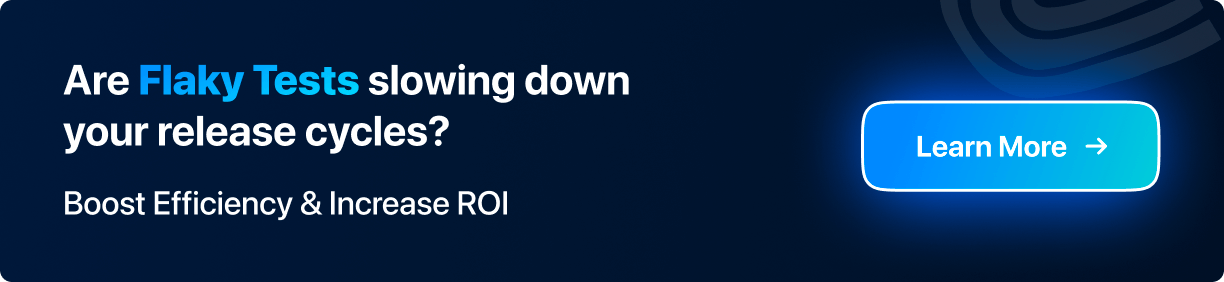Power Your Software Testing with AI and Cloud
Supercharge QA with AI for Faster & Smarter Software Testing

- Web development
- Home
- /
- Learning Hub
- /
- Web Development
How to Enable Chrome Flags in Chrome for Experimental Features
Enable Chrome Flags to boost browser performance, accessibility, and downloads while safely testing experimental features on desktop & mobile.
Last Modified on: November 9, 2025
- Share:
Chrome flags give you early access to experimental features in Google Chrome, letting you explore upcoming browser capabilities before they are rolled out to everyone.
While they are mainly used by developers and testers to validate new functionalities, advanced users can also experiment with them to customize their browsing experience.
Their importance lies in offering a testing ground that helps shape Chrome’s future while balancing innovation with stability.
Overview
What Are Chrome Flags?
Chrome flags are experimental tweaks hidden within Chrome that let you test new browser behaviors and performance improvements before they become mainstream. They offer a sandbox environment to explore Chrome’s evolving features safely.
How to Enable Chrome Flags?
Enabling Chrome flags allows you to test experimental features before they’re released to the stable version of the browser.
Follow the steps below to enable and try out Chrome flags:
- Open Chrome & Access Flags: Type chrome://flags in the address bar to open the experimental features page.
- Search for a Flag: Use the search bar to locate the specific feature you want to enable.
- Enable the Flag: Click the dropdown next to the flag and select Enabled to activate it.
- Relaunch Browser: Restart Chrome when prompted so the changes take effect.
- Test the Feature: Try out the newly enabled functionality to see how it works in real-time.
What Are the Essential Chrome Flags to Enable?
Boost your browsing with hidden Chrome features that enhance speed, usability, and overall web experience effortlessly.
- Parallel Downloading: Splits downloads into multiple segments simultaneously, significantly reducing wait time for large or multiple file downloads.
- Performance Flags: Optimize browser efficiency by leveraging GPU acceleration, thread management, and advanced rendering techniques for faster page loads.
- Dark Mode: Transforms websites into dark-themed interfaces automatically, reducing eye strain and improving visual comfort during nighttime browsing.
- Multi-lingual Live Caption: Generates real-time captions in various languages for videos, enhancing accessibility and understanding for diverse content audiences.
- Split View: View two tabs side-by-side within the same window, enabling seamless multitasking without detaching tabs or switching windows.
Can Enabling Multiple Chrome Flags Cause Conflicts?
Yes, enabling several flags at once can result in conflicts or unexpected behavior. For instance, flags that modify GPU usage, memory management, or multithreading can interfere with each other, causing crashes, rendering errors, or slow performance. Testing flags individually is essential for safe experimentation.
What Are Chrome Flags?
Chrome flags are hidden experimental settings in Google Chrome that can be accessed only through chrome://flags. They are not enabled by default and must be turned on manually.
Since these features are still under testing, they may introduce risks such as higher resource usage, reduced stability, or potential security and privacy issues.
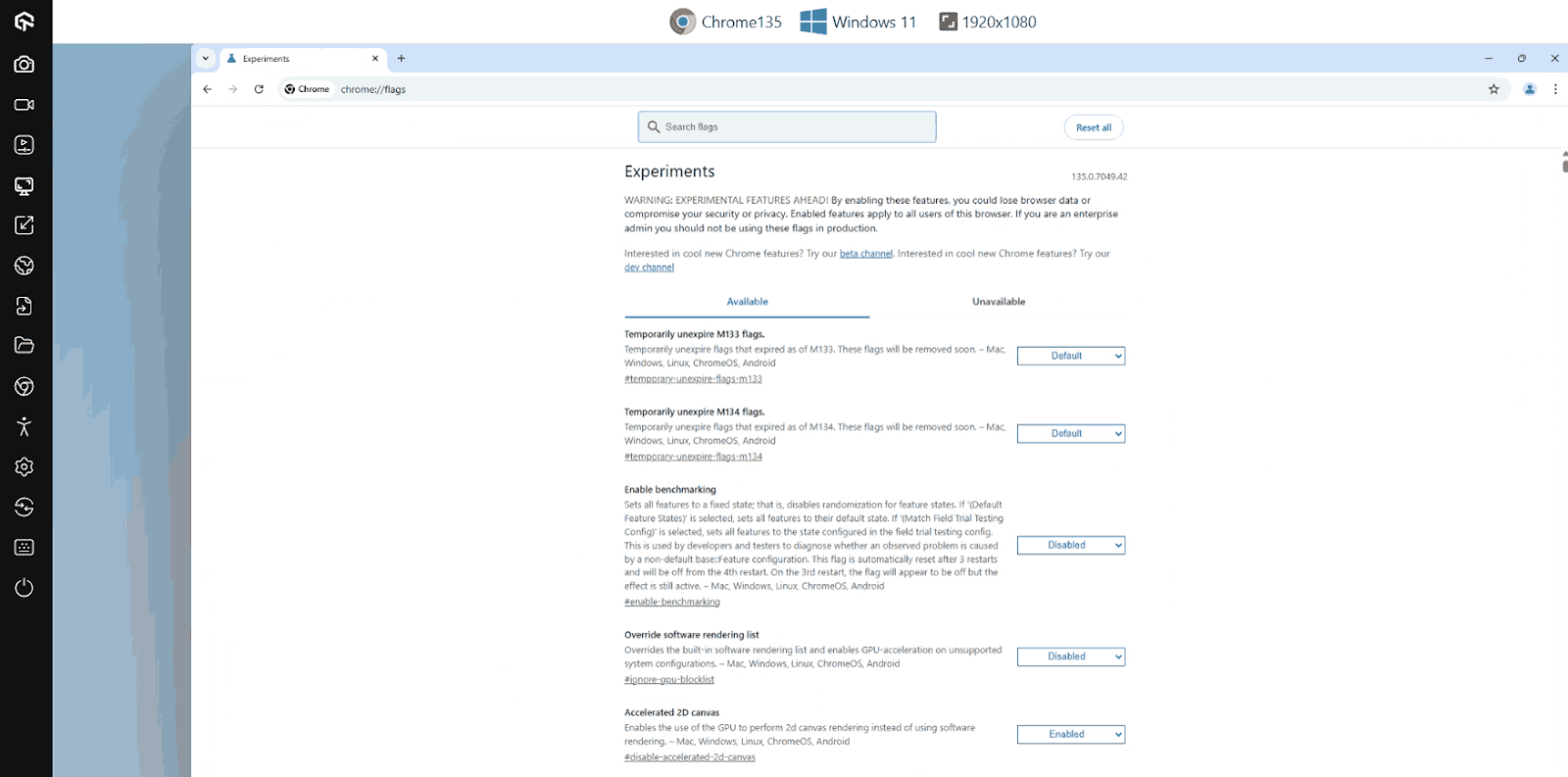
It’s also important to note that not every flag makes it into Chrome’s stable releases. Many are eventually removed based on user feedback or discovered vulnerabilities. In this way, Chrome flags serve as a testing ground where features are validated before deciding whether they should become part of the browser.
Note: Run tests at scale across 3000+ browsers and OS combinations. Try LambdaTest Now!
How to Enable or Disable Chrome Flags?
A user can enable or disable Google Chrome flags using the address chrome://flags. To do so, type chrome://flags in the address bar, which will open the list of flags.
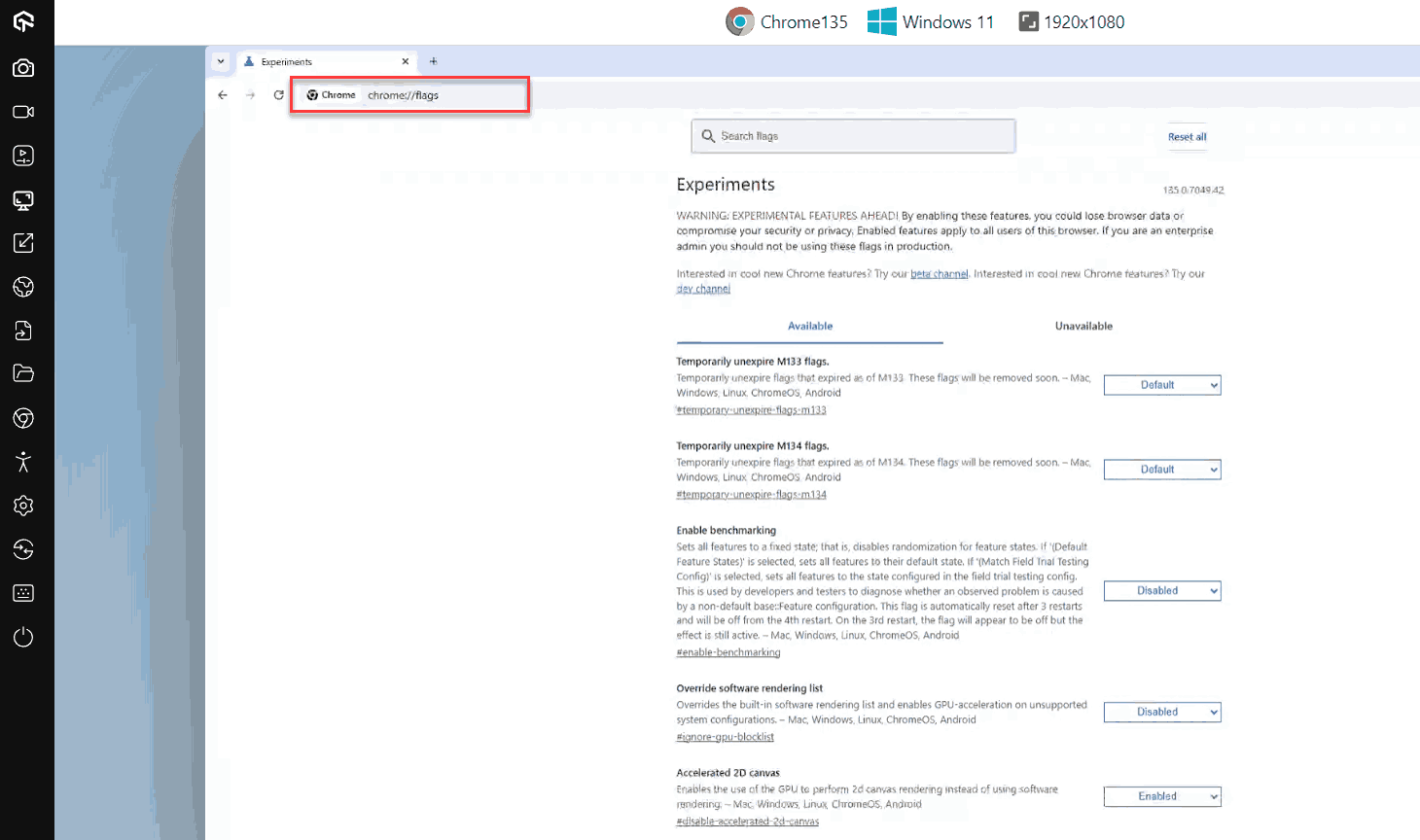
Here, you can search for specific flags and enable the ones you want to test. For this demonstration, we will be enabling the “Show Autofill predictions” flag. Search for this flag and set it to Enabled.
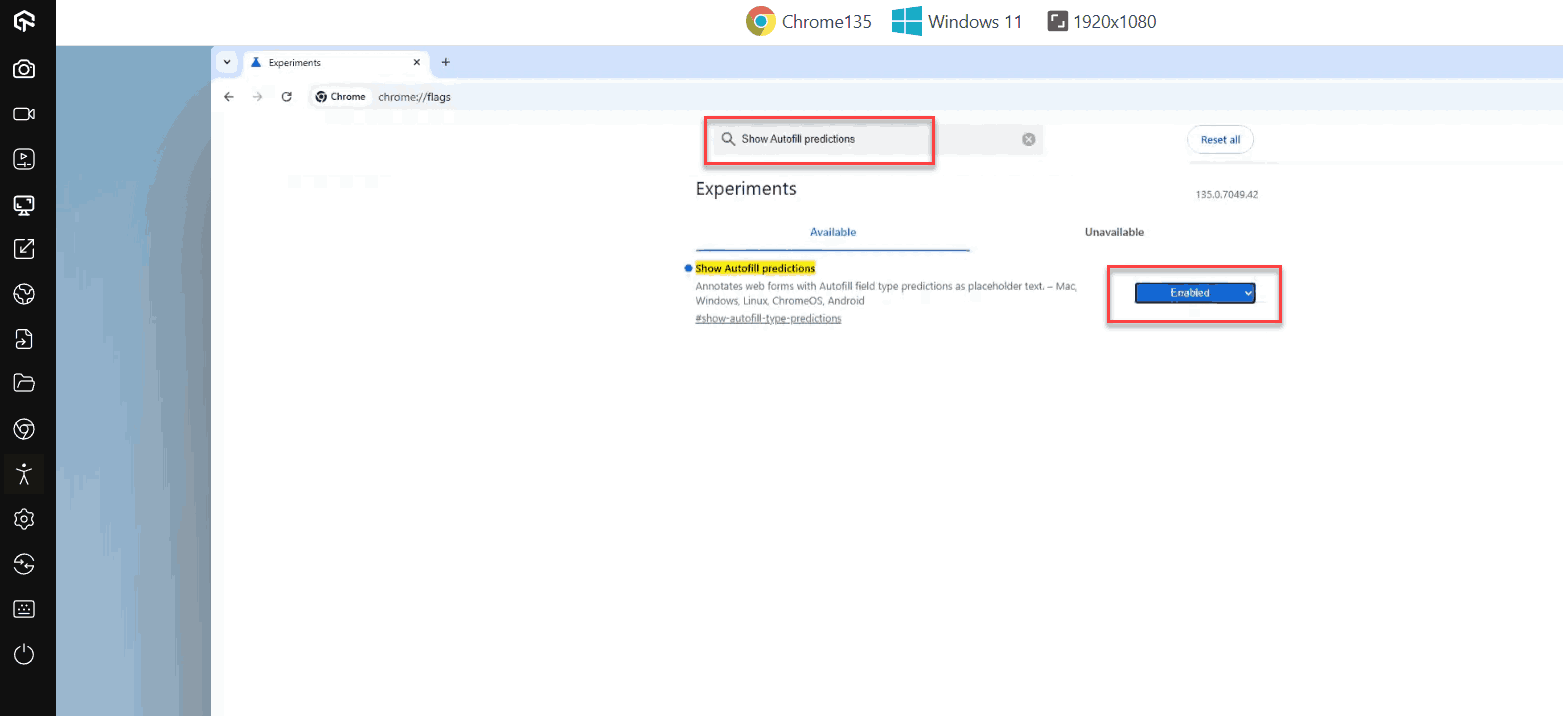
Relaunch Chrome to apply the change. This particular flag annotates input fields on a form with the autofill attribute. You can then open any form on the web, right-click on it, select Inspect, and see the attribute.
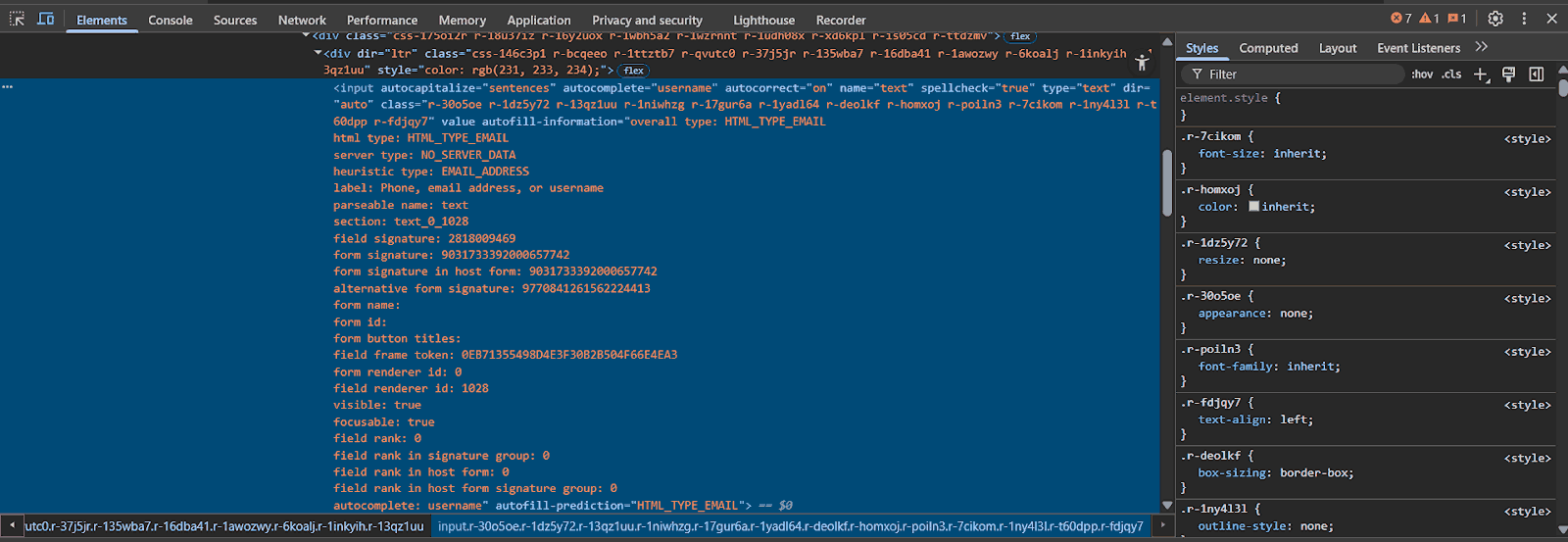
This indicates that the flag is active, although the behaviour may vary depending on your Chrome version and platform. Since flag descriptions are often short and not detailed, it’s important to understand what a flag does before enabling it. To disable a flag, repeat the steps and set it to Disabled or Default.
- Random Input Generation: Generates random keystrokes, clicks, or gestures without predefined test cases. This helps uncover unexpected crashes, unhandled exceptions, and performance bottlenecks.
- No Prior Knowledge Required: Testers don’t need to know the internal functionality of the application, making it behave like real users who interact in unpredictable ways.
- Unstructured and Exploratory: Doesn’t follow a set plan. Focuses on exploring the system’s response to random actions, which is effective for finding hidden bugs and vulnerabilities.
- Effective for Stress and Load Testing: By sending large volumes of random inputs, Monkey testing checks application stability under heavy traffic and unusual scenarios. Commonly used for mobile and web apps.
- Automated Execution with Tools: Though it can be manual, Monkey testing is often automated using tools that simulate random user actions at scale.
- Helps Identify Security Vulnerabilities: Unexpected or malformed inputs can expose flaws such as buffer overflows, weak input validation, or other security gaps.
- Challenges in Bug Reproduction: Because inputs are random, reproducing issues can be difficult. Testers usually rely on logs or detailed system behavior analysis to trace problems.
- Applicable Across Multiple Domains: Beyond mobile and web apps, Monkey testing is also applied in games, operating systems, and IoT devices where unpredictable interactions matter.
Resetting Chrome Flags
Resetting Chrome flags is a common requirement due to many factors. Sometimes, too many enabled flags may conflict with each other’s behaviour and create a troublesome experience for users.
Other times, a developer may just want to reset everything to the default state and try new flags without any previous flag involvement.
In any such case, it is just a matter of a few steps to resetchrome://flags in Google Chrome.
- Search: Enter chrome://flags in the browser’s address bar.
- Reset All Flags: Click the option “Reset all” beside the search bar.
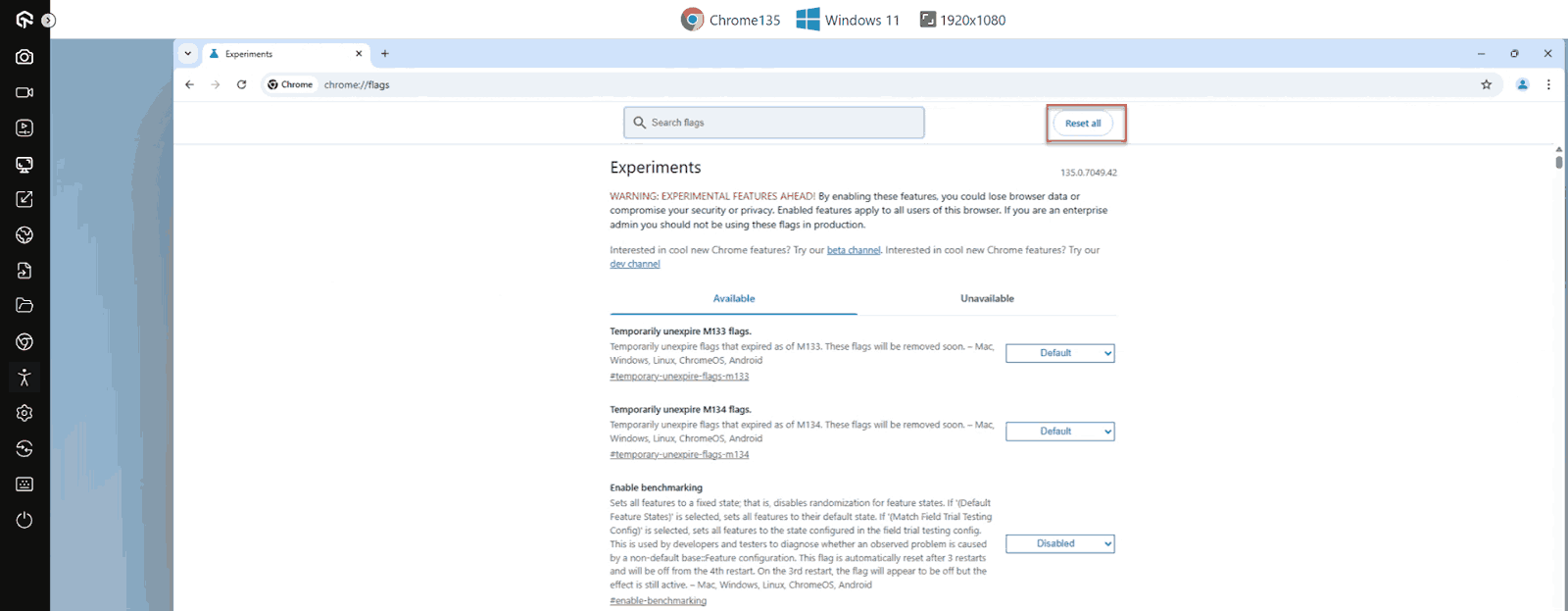
This will reset all the flags in the list to their default state. Once done, relaunch the browser to apply the changes.
How to Enable Chrome Flags Using the Command Line?
To enable or disable Chrome flags via the command line, the developer must first know the “internal name” of the flag. The #-prefixed flag name shown in chrome://flags cannot be used directly in a shell or script.
Next, locate where chrome.exe is installed on your system. Let’s refer to this location as <loc>
Then, open Terminal or PowerShell with administrative access and run the appropriate command:
- Windows:
<loc>/chrome.exe --enable-features=FlagName --disable-features=AnotherFlag/Applications/Google Chrome.app/Contents/MacOS/Google Chrome --enable-features=FlagNamegoogle-chrome --enable-features=FlagNameLaunching Chrome with this command will start a new session with the defined flags. Closing this session will revert the flags back to their previous state.
How to Use Chrome Flags Across Different Browsers?
Chrome flags are specific to Google Chrome and other Chromium-based browsers like Microsoft Edge, Brave, or Opera, because they rely on Chrome’s experimental feature framework.
Non-Chromium browsers cannot use Chrome flags directly, but they have their own experimental testing mechanisms:
- Firefox: Use about:config to access experimental tweaks.
- Safari: Enable experimental features through Develop > Experimental Features.
- Edge (Chromium-based): Supports edge://flags, very similar to Chrome flags.
Testing browser-specific experimental features across multiple browsers and devices can be complex.
For instance, a QA tester or developer may need to validate a Chrome flag on different Chrome versions, test an about:config tweak on Firefox, and verify experimental Safari features, each on its respective platform.
Manually setting up multiple browsers, operating systems, and device configurations is time-consuming, resource-intensive, and increases the risk of inconsistencies in testing results.
This is where cloud testing platforms become useful. They allow testers to access a wide range of real browsers and devices remotely, making it easier to experiment with Chrome flags and other browser-specific features safely and efficiently.
One such cloud testing platform is LambdaTest, a GenAI-native test execution platform, enables manual and automated testing at scale across 3000+ browser and OS combinations, making Chrome flags testing more efficient and accessible for testers.
To test chrome://flags on LambdaTest:
- Sign Up: Sign up for free on LambdaTest.
- Go to Real Time: Go to the “Real Time” tab, which provides both web browser testing and virtual device testing.
- Select Desktop: Under Web Browser Testing, select Desktop.
- Enter URL: Enter the URL you want to test.
- Choose Browser: Choose the Windows version and desired browser. Since we are testing Chrome flags, select Google Chrome and pick any browser version you prefer (e.g., version 120).
- Set Resolution: Set the screen resolution as per your requirement.
- Start Browser: Click “Start” to launch the browser.
Once the browser session launches, access Chrome flags by entering chrome://flags in the browser’s address bar.
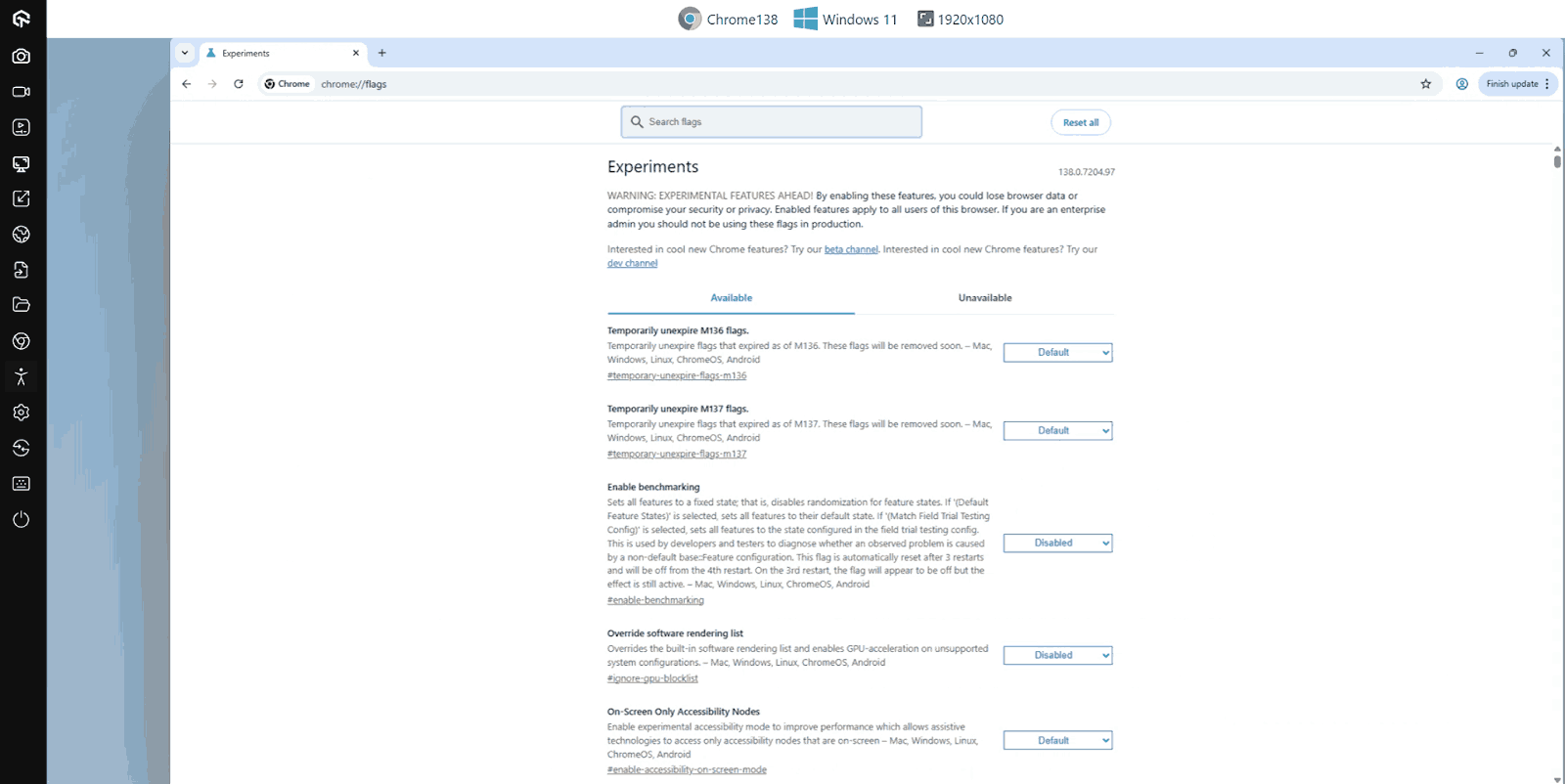
This approach allows you to safely test and experiment with Chrome flags on a wide range of devices without owning them physically.
Why and When to Use Chrome Flags?
Chrome flags let users enable experimental features, customize settings, test performance, debug issues, and explore upcoming browser or web technologies before they’re widely available.
Many reasons excite a user to explore and use chrome://flags:
- Testing New Features: Chrome flags allow users to enable experimental features still under development, giving a preview of how future browser functionality may evolve.
- Exploring Web Technologies: Developers can explore cutting-edge web standards and technologies, especially those involving HTTP, networking, and client-server models, before they are available by default.
- Customizing Browser Experience: Users can adjust hidden browser settings to create a browsing experience that differs from Chrome’s defaults, offering personalization and small but meaningful tweaks.
- Debugging and Logging: Several Chrome flags provide advanced debugging outputs, helping developers and testers identify internal browser processes, performance bottlenecks, or issues on specific websites.
- Assisting in Development and Testing: Chrome flags can be used during web application development or QA testing as an auxiliary tool to simulate experimental or upcoming browser conditions.
- Tweaking Performance: Certain Chrome flags let users experiment with resource allocation by adjusting how Chrome handles CPU, GPU, or memory usage for enhanced performance testing.
- Bug Hunting and Feedback: Testers can enable experimental features deliberately to uncover potential bugs, contributing valuable feedback that improves Chrome’s stability in official releases.
- Enhancing Visual Appearance: Non-technical users can experiment with flags like dark mode to modify Chrome’s user interface, enhancing comfort and accessibility in daily browsing.
Chrome flags are a powerful way to explore experimental capabilities in Google Chrome or other Chromium-based browsers. They let users and developers investigate different parts of the browser, even without a specific need.
Essential Chrome Flags for Better Experience
There are hundreds of chrome://flags to enable and enhance the browsing and testing experience. However, certain flags provide an extended version of Google Chrome with exciting features for the users.
Parallel Downloading
By default, Google Chrome downloads files sequentially using a single server connection. This process can be sped up by enabling chrome://flags/#enable-parallel-downloading (paste this URL in the address bar).

This flag enables parallel downloading in the browser. Once enabled, files selected for download are split into smaller chunks, and separate connections are used to download each chunk simultaneously.
After all the chunks are downloaded, Chrome merges them into a single file and saves it to the device. This method can improve download speed, especially for large files or multiple downloads.
However, it is recommended to enable this only for larger files or multiple files at once, as smaller files may not benefit and could even take slightly longer than the default sequential download.
Performance Flags
Raster threads are usually sent from the CPU to the GPU for processing. The Zero-copy rasterizer flag (chrome://flags/#enable-zero-copy) lets Chrome skip this step and use the GPU directly to render pixels, which can make graphics and page content load faster.
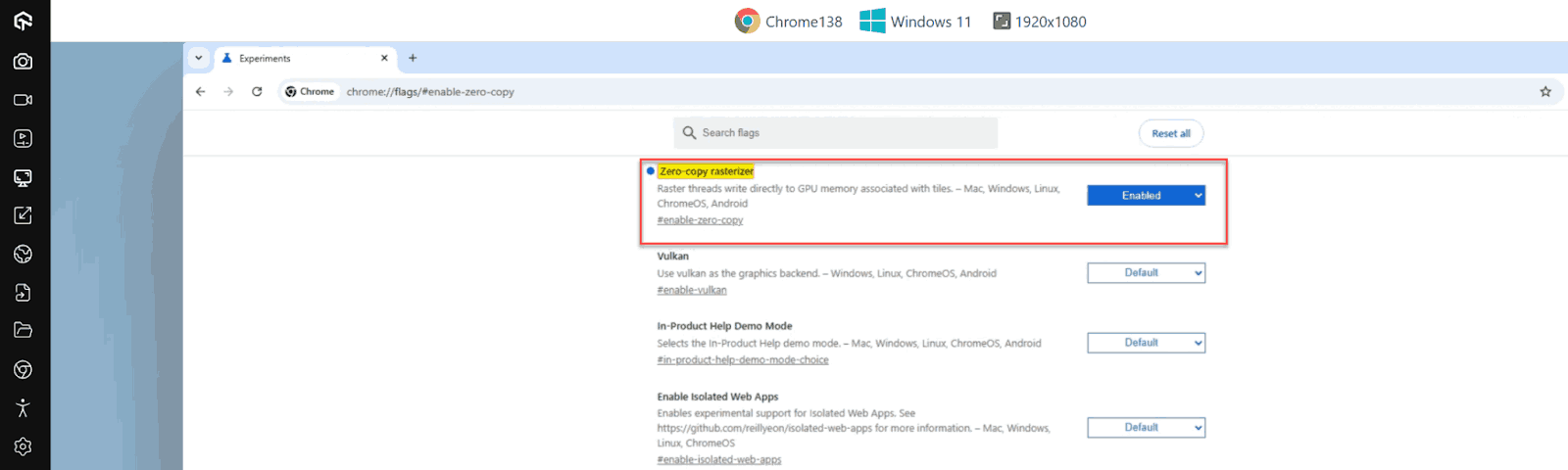
Another related flag is GPU rasterization (chrome://flags/#enable-gpu-rasterization), which lets Chrome use the GPU to render page content. However, only certain parts of the content are handled by the GPU, while most of the processing, like layout and scripting, is still done by the CPU.
Dark Mode
Users who prefer dark mode on their devices can enable this flag to automatically display websites in dark mode. The flag ID is chrome://flags/#enable-force-dark, named Auto Dark Mode for Web Contents. The following images illustrate the difference before and after enabling the flag.
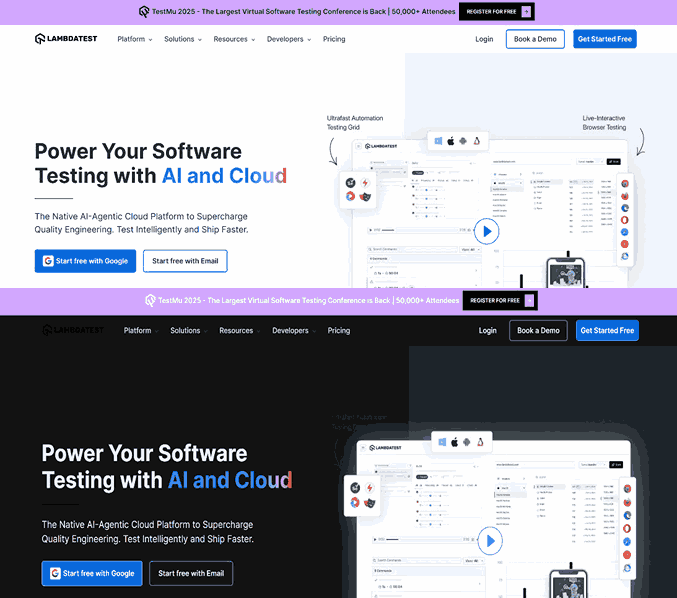
Multi-Lingual Live Caption
Google Chrome can automatically generate captions for English audio on videos, including platforms like YouTube and Netflix.
Enabling the flag chrome://flags/#enable-live-caption-multilang allows you to view captions in your preferred language for any online video, making content more accessible for all users.
After enabling the flag, go to Settings > Accessibility > Live Captions and download the language you want. Relaunch Chrome, and captions will appear automatically on supported videos.
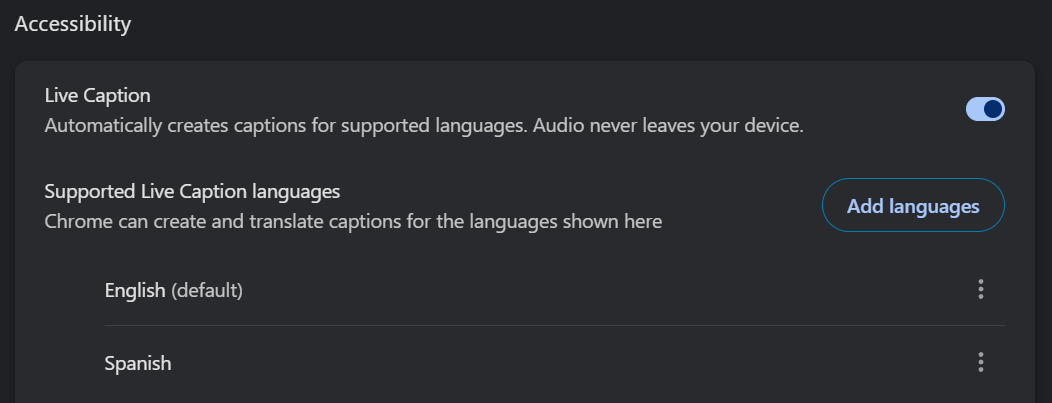
Relaunch Chrome, and captions in the selected language will appear automatically for videos where the language is available.
This feature enhances accessibility by supporting users with hearing impairments and can also benefit those using screen readers by providing readable captions alongside audio content. You can also use platforms like LambdaTest to test live captions and other accessibility features across multiple devices and browsers. This helps ensure a consistent experience for users who rely on captions or require screen reader accessibility testing as part of an inclusive web experience.
This feature enhances accessibility by supporting users with hearing impairments and can also benefit those using screen readers by providing readable captions alongside audio content. You can also use platforms like LambdaTest to test live captions and other accessibility features across multiple devices and browsers.
This helps ensure a consistent experience for users who rely on captions or require screen reader accessibility testing as part of an inclusive web experience.
Split View
Viewing two applications or windows together has been a popular way of multitasking and achieving two tasks simultaneously. By default, this is done by detaching a tab from the tab list and placing it in a split window provided by the operating system.
However, the Chrome flag Split View (chrome://flags/#side-by-side) can be enabled to achieve the same results within the browser without detaching the tab, combining two tabs into a single split view.
Once the flag is enabled, open at least two tabs. Then, open the tab that you wish to split to the left, right-click on another tab, and select “Add tab to split view” to place it on the right.
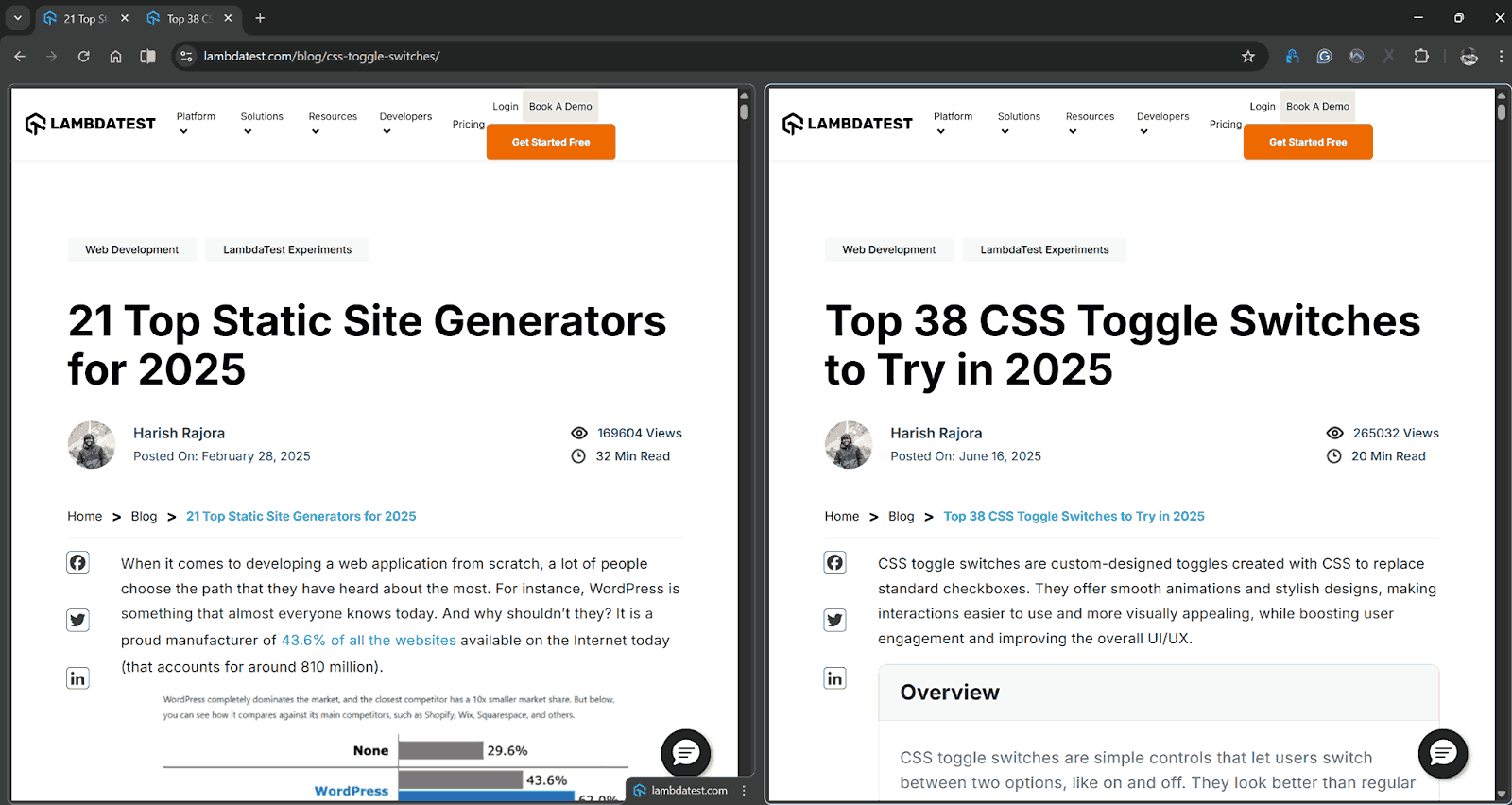
To separate the views, follow the same process by selecting “Arrange split view” > “Separate” after right-clicking.
These are some interesting flags to enhance user experience and browser functionality. However, note that Chrome Flags depend on the current Google Chrome version. If a certain flag is not visible, the user may be using an older or incompatible version of Chrome.
Are Chrome Flags Available on Mobile?
Yes, Chrome flags are available on both Android and iOS. They can be accessed in the same way as the desktop version by typing chrome://flags in the URL bar.
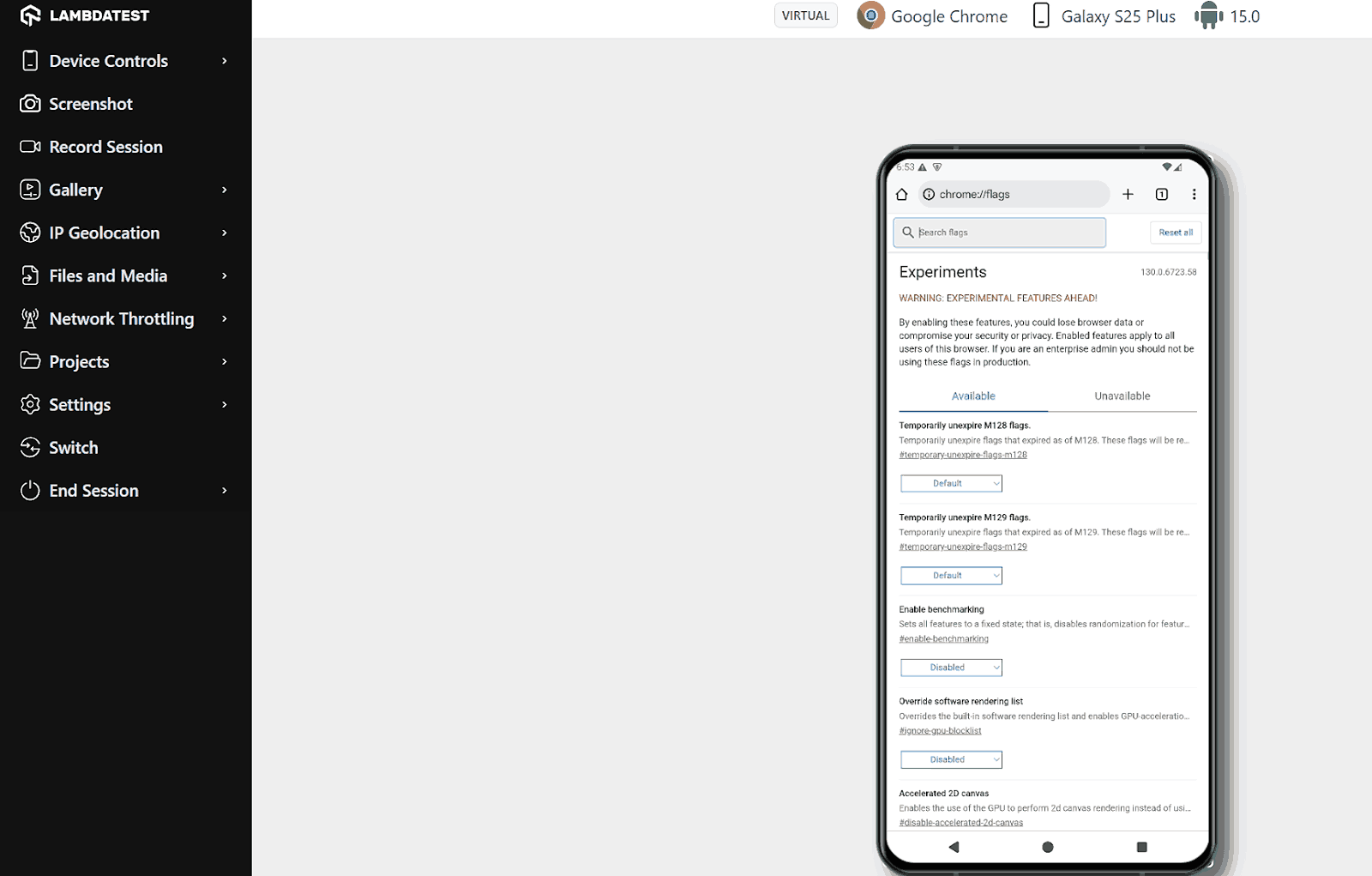
Some Chrome flags on mobile differ from the desktop version. This is due to differences in the operating platform (for example, some flags are developed only for desktop) or the underlying browser engine (for instance, iOS uses WebKit, which restricts certain features available for Blink on desktop).
These Chrome flags are visible only on one platform because they were specifically developed for that platform. Therefore, exploring Chrome flags across all platforms can help create a unique browsing experience for each device.
How to Troubleshoot Chrome Flags?
The downside of using chrome://flags is that Google does not provide specific issue warnings or detailed information on possible side effects.
Hence, troubleshooting must be done by the user, especially when the causes are common and solutions are straightforward.
- Feature not working even after enabling: It is common to see that enabling certain flags does not reflect immediately in the browser functionality. For instance, the flag chrome://flags/#read-anything-docs-integration should enable reading mode for Google Docs. However, enabling it may still show the usual interface without the feature.
- Feature working after reset: Sometimes, a user may reset all flags and still see a certain feature working for which there is a dedicated flag. This is because the feature has reached a stage where it can be integrated into the browser for all users. Those who don’t want it can disable it. It is not unstable, but it may not yet be fully mainstream.
- Browser instability: Chrome flags are experimental and can cause browser issues such as frequent crashes or conflicts between flags. Severe cases like complete memory deletion are extremely rare. In such situations, either disable all flags and enable them one by one, or reset all by clicking the “Reset All” button.
- Performance degradation: If performance issues arise (e.g., slow page rendering or delays), inspect flags related to threads, rasterization, GPU, CPU, or those containing the word “System.” UI/UX flags rarely cause performance problems. If you are not a developer or tester, it is advisable to avoid performance-related flags.
- Not finding a flag: Sometimes, a user may not see a flag listed on Chrome even if it appears on a Google support page.
- Feature integrated into stable Chrome: Some flags are no longer visible because Google has fully integrated the experimental feature into the stable browser after successful testing, making the flag unnecessary.
- Flag removed due to instability: Occasionally, a flag may be removed from chrome://flags if it caused instability, conflicts, or unexpected behaviour during testing, preventing users from accessing it.
- Outdated Chrome version: Certain flags are tied to specific Chrome versions. If your browser is outdated, those flags may not appear, and updating Chrome is necessary to access them.
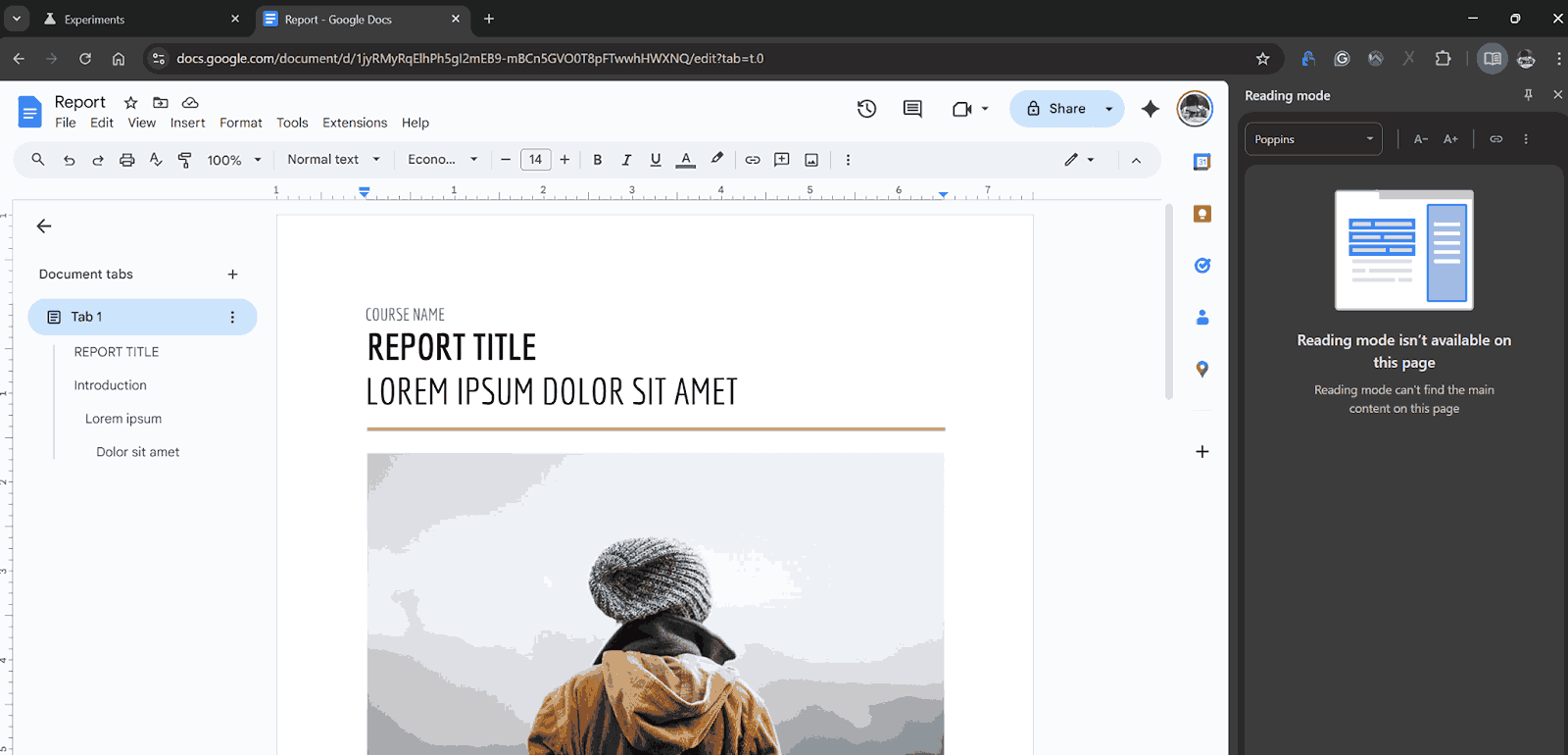
Highlighting may also not work. In such cases, the flag may still be experimental and unable to perform the intended task. Otherwise, visit online communities to learn more.
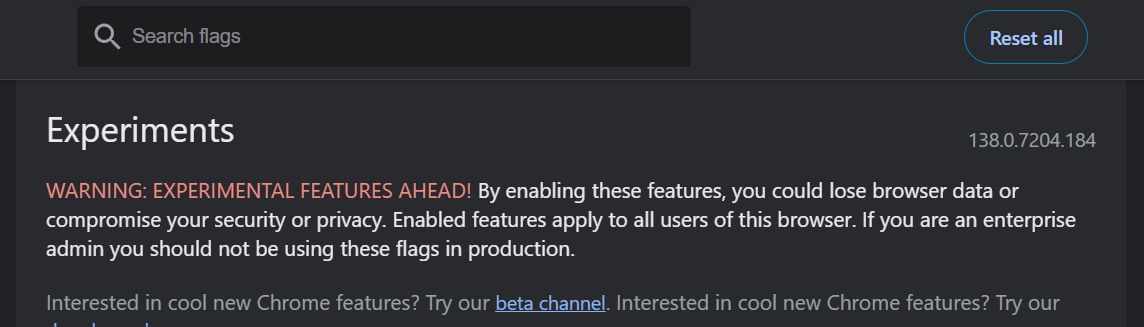
Common reasons include:
Conclusion
Chrome flags are experimental features that may or may not be included in the stable version of Chrome for all users. They exist to measure the impact of new functionalities and can be considered an enhanced testing phase where real users interact with them in diverse browsing environments.
The risks of using Chrome flags include browser crashes, memory issues, and general instability. Therefore, it is recommended that certain flags, especially those involving hardware or low-level processes, be used primarily by developers or testers.
To test these features safely and efficiently, without the overhead of managing multiple devices or risking resource loss, it is best to use a cloud-based real-time testing platform like LambdaTest, which allows testing across a wide range of browsers and devices.
Citations
- What Is Monkey Testing?: https://economictimes.indiatimes.com/definition/monkey-testing
- Monkey Testing and Human Testing: https://chapering.github.io/pubs/lctes19.pdf
- Monkey Testing for Android Apps: https://www.researchgate.net/publication/322064745
Frequently Asked Questions (FAQs)
Did you find this page helpful?
More Related Hubs

Start your journey with LambdaTest
Get 100 minutes of automation test minutes FREE!!