Power Your Software Testing with AI and Cloud
Supercharge QA with AI for Faster & Smarter Software Testing

- Web Automation
- Home
- /
- Learning Hub
- /
- What is a Web Browser? Complete Guide
What is a Web Browser? Complete Guide
Learn what a web browser is, how it works, its features, components, best browsers, common issues, and why cross-browser testing is essential for web apps.
Last Modified on: September 19, 2025
- Share:
A web browser is a software application we use to access and interact with the internet. Modern browsers go beyond just loading websites they now offer security, privacy, productivity tools, and even AI-powered features that make browsing smarter.
This is a complete guide, that not only explains you how browsers work but also how to apply this knowledge in practice like fixing common issues when a page doesn’t load, optimizing performance when your browser feels slow, or ensuring your website functions seamlessly across different browsers and devices.
Overview
A web browser acts as the interface between users and the web, interpreting code from servers into accessible content. It makes online interaction possible by combining speed, functionality, and usability.
How a Browser Works:
- DNS Resolution: Converts the website URL into an IP address.
- Server Request: Sends a request to the website’s server.
- File Retrieval: Fetches HTML, CSS, JavaScript, and image files.
- Page Rendering: Displays the files as an interactive webpage.
Components of a Browser
- Frontend: Includes the user interface (UI) elements like address bar, tabs, bookmarks, and navigation controls.
- Backend: Handles core processes such as the browser engine, rendering engine, JavaScript interpreter, networking, and data storage to deliver seamless browsing.
Importance of Cross-Browser Testing
- Consistent Experience: Delivers uniform performance and design across different browsers and devices.
- Early Bug Detection: Identifies browser-specific issues before they affect end users.
- Browser Support: Ensures compatibility across older versions and the latest browser releases.
- Accessibility & Compliance: Maintains web standards and provides equal access for all users.
What is a Web Browser?
A web browser is a software application that allows you to explore the internet by accessing and interacting with websites. It retrieves content such as text, images, videos, and interactive elements from a website’s server and displays them on your device, allowing you to read, watch, shop, or search online.
For example, when you type www.lambdatest.com into the address bar and press "Enter", the browser sends a request to the website’s server. The server then responds with the data required to load the webpage, and the browser displays it on your screen, enabling you to click links, explore other pages, or use interactive features.
In simple terms, your browser acts as a bridge between you and the world of online content, making internet navigation seamless and user-friendly.
How Does a Web Browser Work?
Let’s understand the working of a web browser through following steps:
1. User Enters a URL: You start by typing a web address (URL) such as www.lambdatest.com or clicking a hyperlink.
2. Browser Locates the Server: The browser uses a system called DNS (Domain Name System) to convert the URL into an IP address, essentially finding the server where the website is hosted.
3. Browser Sends HTTP Request: Next, the browser sends an HTTP (or HTTPS) request to the server. This is the communication that tells the server to send back the necessary website files (HTML, CSS, JavaScript, images, etc.).
4. Server Responds: The server processes the request and sends back the files required to load the webpage.
5. Browser Parses the Files: The browser then reads and interprets the HTML and CSS files, understanding the structure and design of the page. It also processes JavaScript for interactivity.
6. Webpage Rendering: Now, the browser’s rendering engine takes the files and builds the page you see. This includes displaying text, images, videos, and any interactive elements.
7. User Interaction: Finally, you can interact with the page clicking links, watching videos, submitting forms, or navigating through the content.
Features of a Web Browser
When we open a browser, the very first thing we see is its interface, which are the set of tools and buttons that help you navigate the web. Let’s walk through the main features you’ll typically find in every web browser:
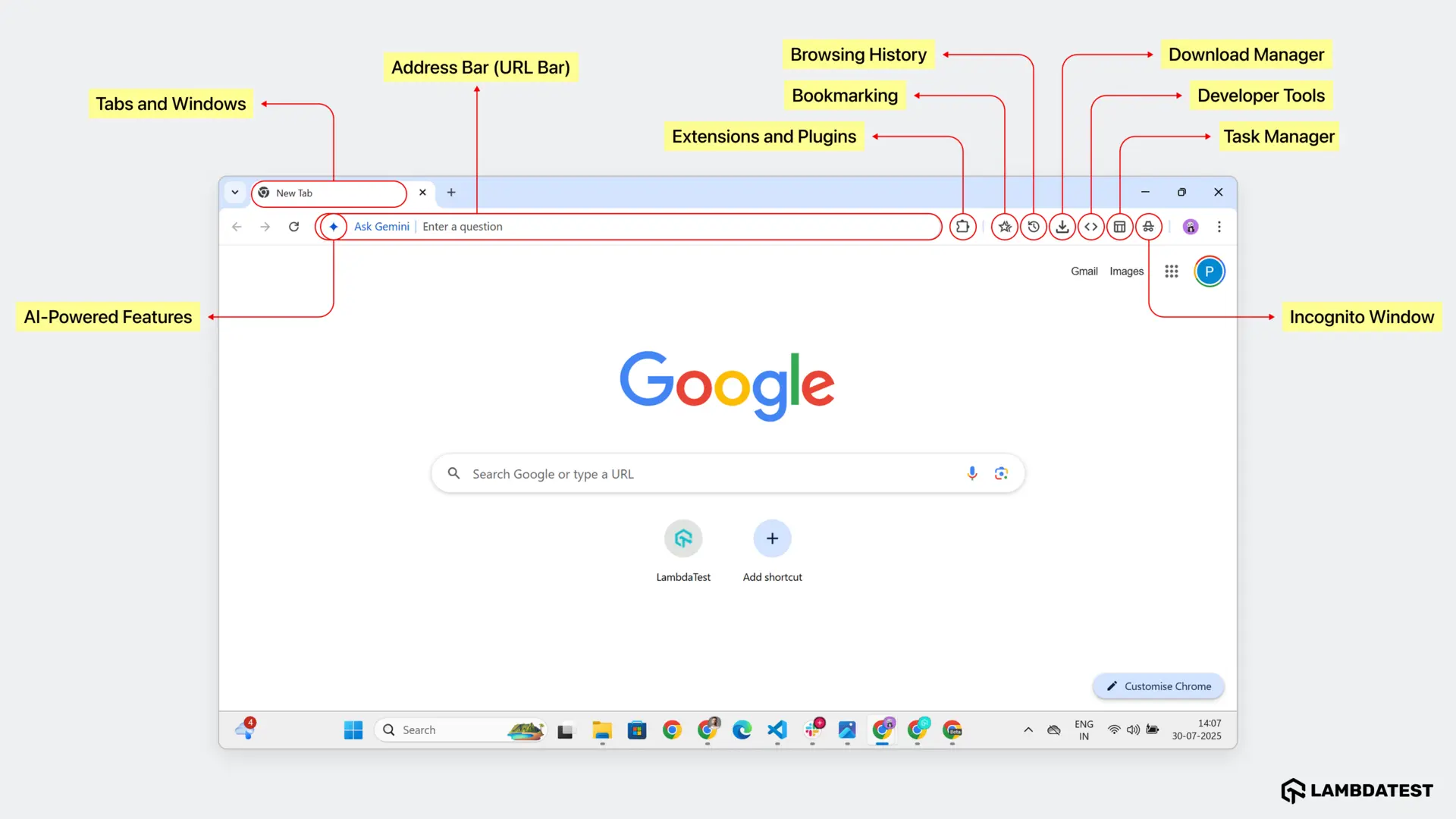
- Tabbed Browsing – You can open several tabs at once to view multiple websites side by side without switching devices. If you need a completely separate space, you can open a new window for it.
- Address Bar (URL Bar) – This is where you type a website’s address or a search term. The browser will take you straight to the page or show you relevant search results.
- AI-Powered Features – Modern browsers now include AI assistants that can answer questions, summarize long articles, or help you find exactly what you’re looking for without scrolling endlessly such as Microsoft Edge Copilot Mode, Google Gemini, Brave Leo and Opera Aria.
- Extensions and Plugins – You can install plugins to increase browser functionality like blocking ads, checking grammar, managing passwords, or improving productivity.
- Bookmarking – Save websites you visit often so you don’t have to search for them again. You can also organize bookmarks into folders for quicker access.
- Browsing History – If you forget to save a page, you can check your browsing history to find and revisit it easily.
- Download Manager – It helps you see and manage everything you download in one place. You can pause, resume, or open files directly from here.
- Developer Tools – Crucial for developers, these tools help inspect, debug, and optimize web pages by showing HTML, CSS, and JavaScript in real-time.
- Task Manager – Check which tabs or extensions are using too much memory or slowing things down, and close them instantly if needed.
- Incognito Mode (Private Browsing) – It provides a private browsing experience by not storing browsing history, cookies, or form data.
Components of a Web Browser
A web browser is made up of several key components that work together to provide you with a smooth, interactive browsing experience. These parts are generally divided into front-end and back-end components.
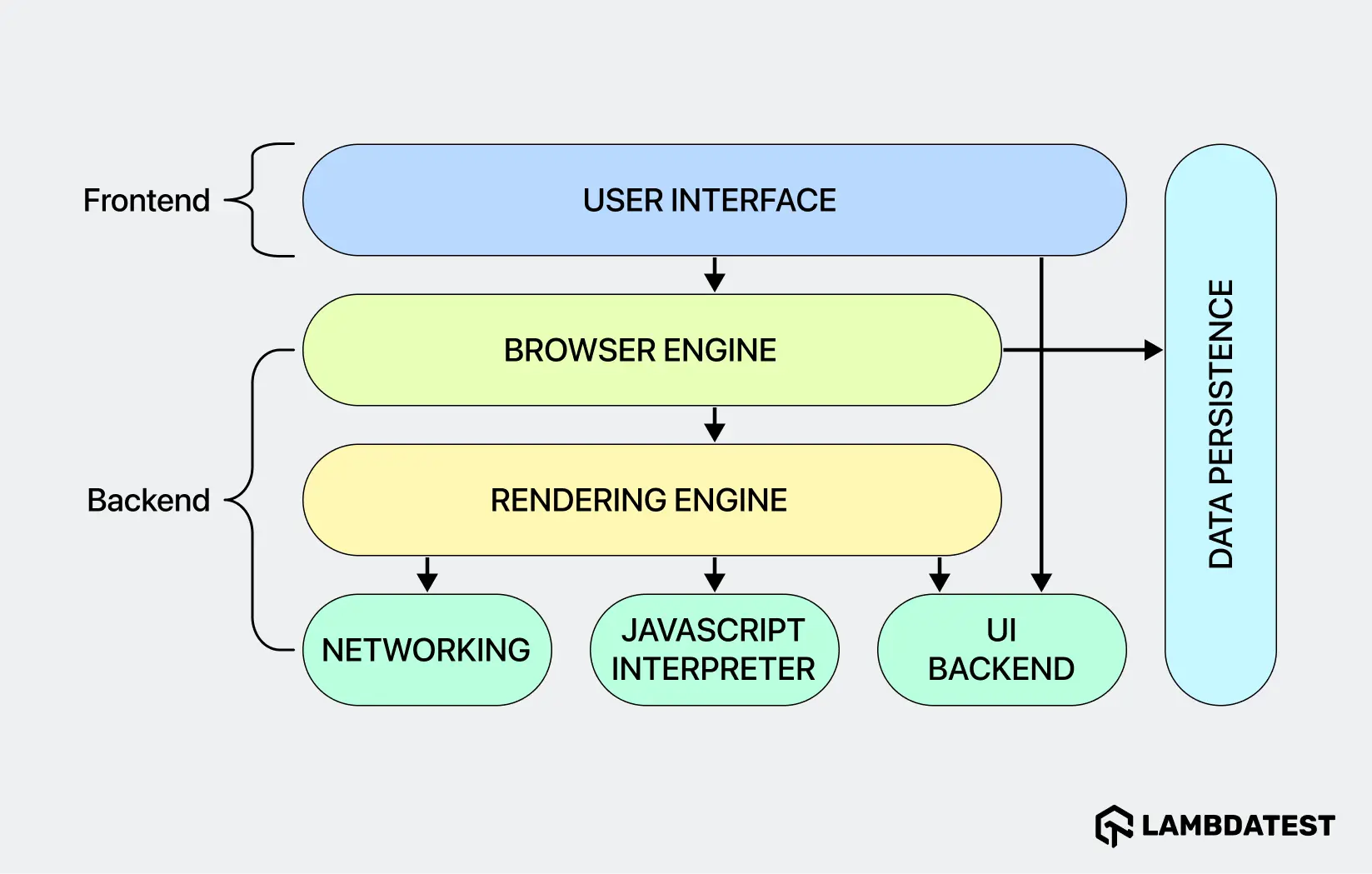
1. Front-End Components:
The front-end is what users directly interact with, providing visual elements and intuitive controls. It includes:
- User Interface (UI): This is what you see and use. It includes the address bar where you type URLs, navigation buttons (back, forward, refresh), tabs for multitasking, bookmarks for quick access to your favorite sites, and menus for settings and preferences. The UI is your control center for browsing.
2. Back-End Components:
These components work behind the scenes, they process your actions and communicate with the web servers to deliver the web content you see on screen.
- Browser Engine: Think of this as the “brain” of your browser. It translates your commands from the user interface into actions that the browser needs to perform. When you click a link or open a tab, the browser engine makes sure everything works as expected.
- Rendering Engine: The rendering engine (e.g., Blink for Chrome, Gecko for Firefox) is responsible for turning the code into the visual webpage you see. It takes the HTML to structure the content, applies CSS to style the page (like setting fonts and colors), and runs JavaScript to make the page interactive (such as enabling buttons or animations). Essentially, it converts raw code into a dynamic, user-friendly experience.
- JavaScript Interpreter: This component runs JavaScript code found on web pages. It’s what makes things like form validation, animations, and interactive elements work.
- Networking: The networking component handles web communications. It’s in charge of resolving domain names into IP addresses, sending HTTP requests to web servers, and receiving the necessary data (HTML, images, scripts) to load the page.
- UI Backend: The UI backend ensures smooth interactions between the user interface and other components. It handles things like event responses (e.g., clicks) and data validation, making sure everything runs smoothly.
- Data Persistence Layer: This part handles the storage and retrieval of your browser data, like cookies, browsing history, and cache. It ensures a personalized and efficient experience by keeping track of your preferences and settings.
Types of Browsers
Web browsers are of different types, each designed for specific devices and user requirements. Here is a curated list of various types of browsers:
1. Desktop Browsers: These are used on PCs or laptops. They allow you to open multiple tabs, install add-ons, and smoothly run web apps, making them ideal for work, research, and entertainment.
Examples: Chrome, Firefox, Edge, Safari, Opera, Brave.
2. Mobile browsers: Designed for phones and tablets, these browsers optimize web pages for smaller screens, save data, and support touch gestures, making them great for browsing on the go.
Examples: Chrome (mobile), Safari (iPhone), Samsung Internet, Firefox Mobile, Opera Mobile.
3. Console browsers: These are used on gaming consoles, allowing you to browse while using your TV. They’re simple and perfect for quick searches, streaming, or checking social media during gaming sessions.
Examples: Built-in browsers on Xbox and PlayStation.
4. Text-based browsers: These browsers are lightweight and fast, showing only text. They’re perfect for slow connections or older systems where speed and simplicity are the priority.
Examples: Lynx, Links, Elinks.
Best Web Browsers You Should Know
Here's a detailed look at some of the most widely used and popular web browsers available today, each offering unique features and functionalities to suit diverse user needs.
1. Google Chrome
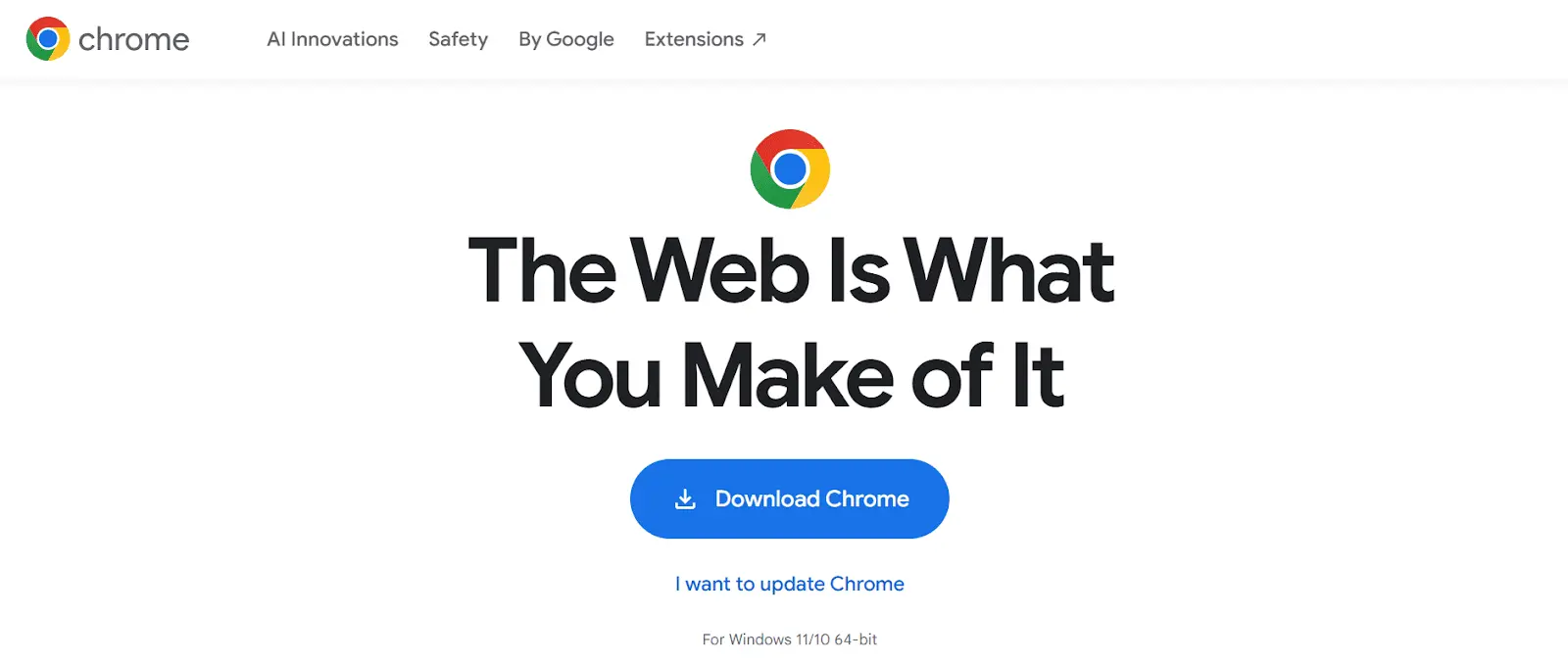
Google Chrome is the world’s most popular and used browser, known for its speed, ease of using, and reliability. Chrome has about 66% of the global market share and it is favored for its excellent performance and smooth user experience.
Key Features:
- Deep Integration with Google Services: Seamlessly integrates with Google services like Google Drive, Docs, and Gmail, streamlining your workflow.
- Extensive Extensions and Plugins: Offers a wide range of extensions for ad-blocking, productivity, and more.
- AI-Enhanced Browsing: Google Gemini assists with automatic page summarization, voice navigation, and personalized recommendations, enhancing browsing efficiency.
2. Safari
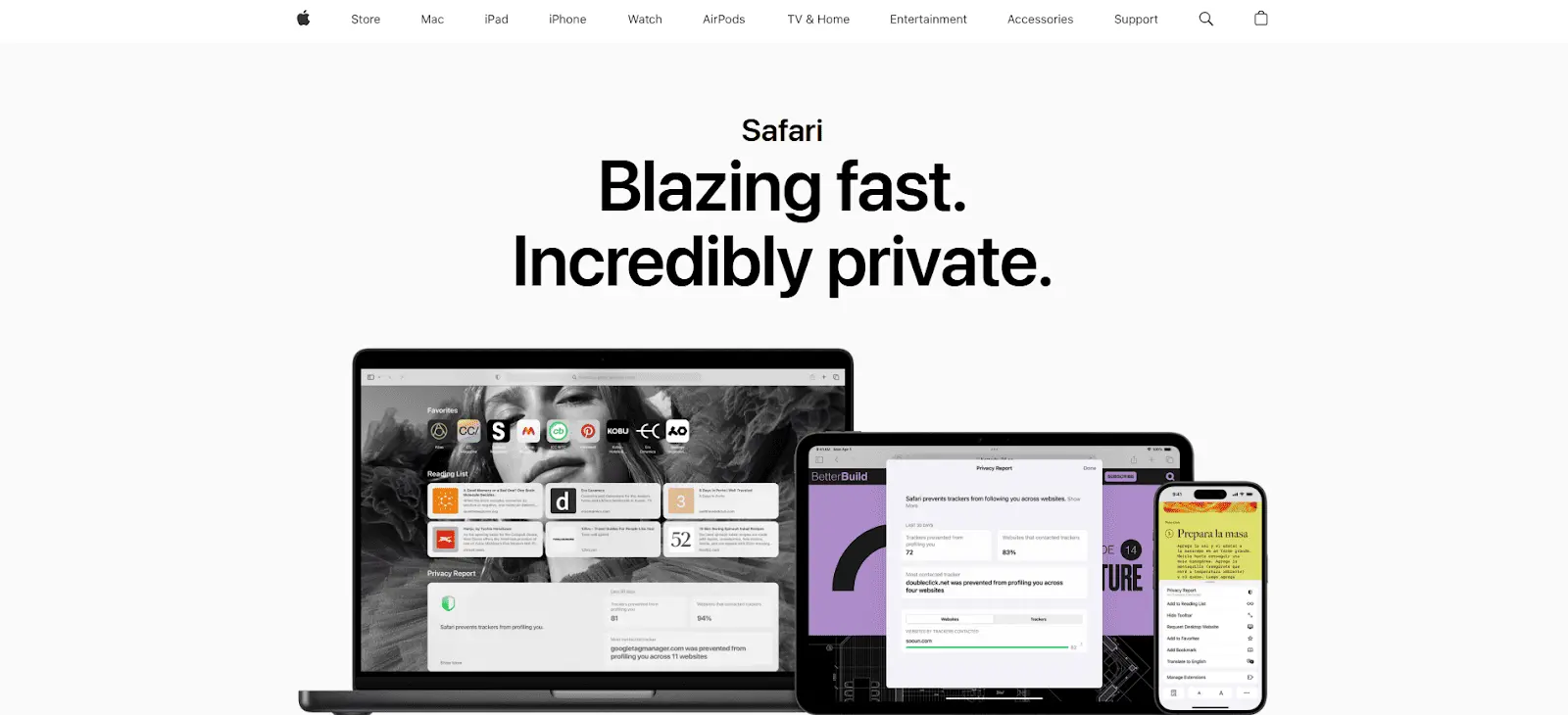
Safari, Apple’s default browser, is optimized for macOS and iOS devices. It’s known for its battery-efficient performance and deep integration with the Apple ecosystem. If you’re on macOS, you can also compare the best browsers for Mac to choose what fits your workflow.
Key Features:
- Battery-Efficient Performance: Optimized specifically to maximize battery life and browsing efficiency on Apple devices without sacrificing speed.
- Privacy and Security: Features like Intelligent Tracking Prevention and Passkey support help keep your data safe.
- Seamless Apple Integration: Syncs bookmarks, tabs, and history across all your Apple devices using iCloud.
3. Microsoft Edge
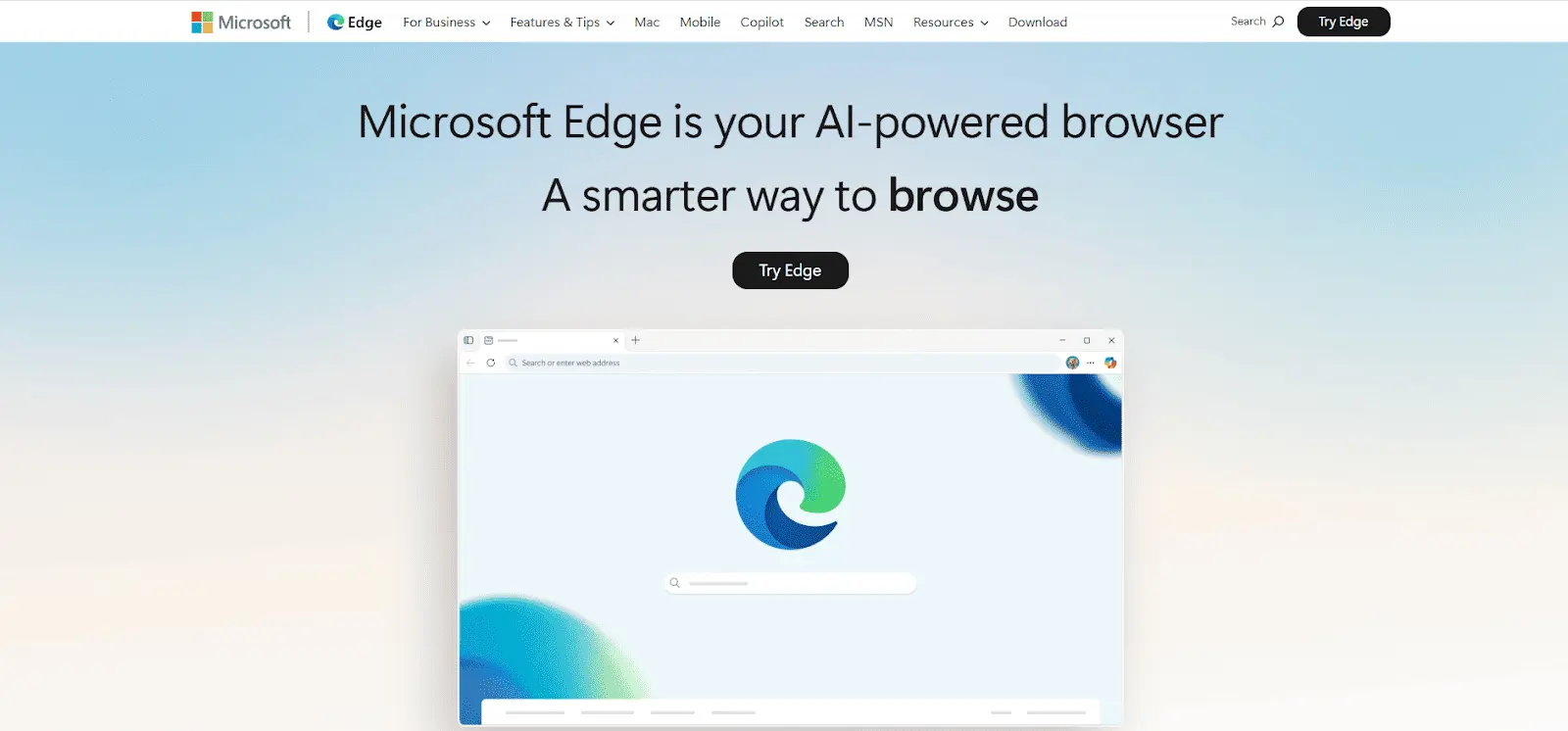
Microsoft Edge, built on Chromium, is Microsoft's flagship browser designed for fast performance, productivity, and seamless integration with Windows 10 and 11.
Key Features:
- Innovative Tab Management: Includes vertical tabs, Collections, and Workspaces, perfect for organizing tasks and boosting productivity.
- Performance Optimization: Features like Startup Boost and Sleeping Tabs help the browser run more efficiently.
- AI-Powered Copilot: Edge Copilot enhances productivity with features like page summaries, quick insights, and automated task handling.
4. Mozilla Firefox
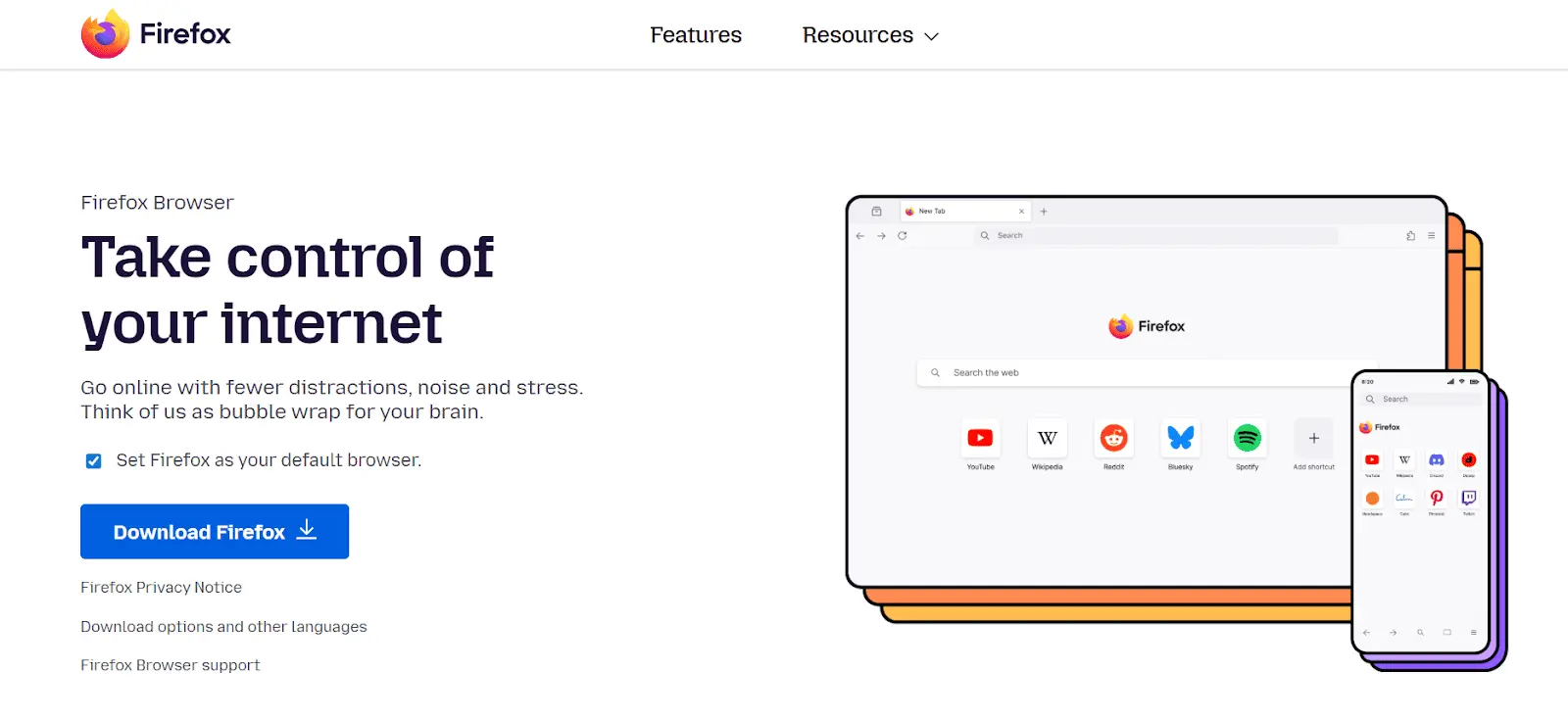
Firefox is an open-source browser, widely recognized for its privacy features and customization options.
Key Features:
- Advanced Privacy Protection: Includes powerful tools to block third-party trackers and enhance data security.
- Customization Options: Allows extensive customization through add-ons and themes, tailoring the browser according to user preferences.
- Developer-Friendly Tools: Comes equipped with robust tools for debugging, page inspection, and performance testing, making it ideal for developers.
5. Opera
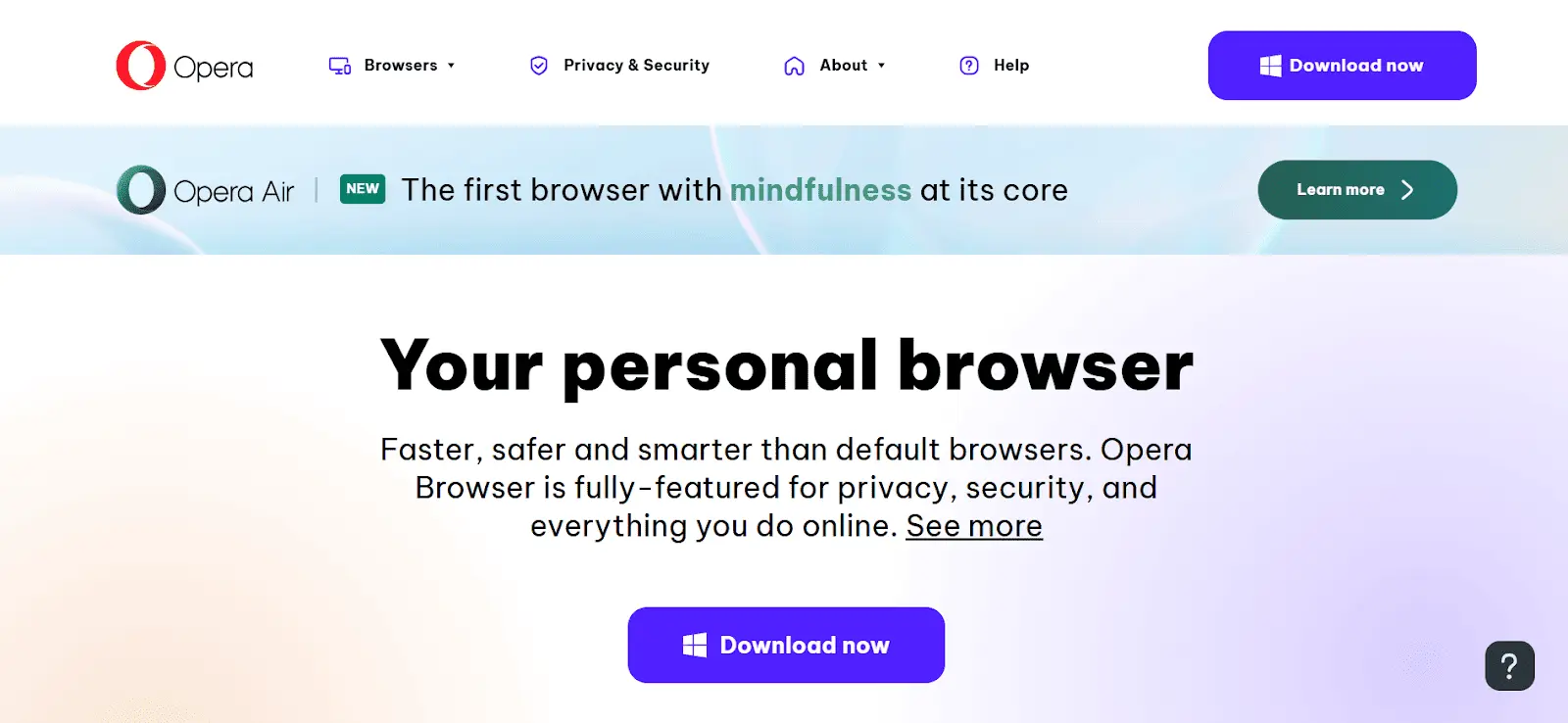
Opera is a Chromium-based browser popular among users seeking extra features for productivity, privacy, and customization.
Key Features:
- Built-in VPN and Ad Blocker: Offers enhanced privacy and security by blocking ads and ensuring anonymous browsing.
- Sidebar Integration for Messaging Apps: Provides quick access to messaging apps like WhatsApp, Telegram, and Facebook Messenger directly from the browser sidebar.
- Enhanced Productivity Tools: Includes built-in crypto wallets, tab management tools, and My Flow for seamless file synchronization across devices.
6. Brave

Brave is a privacy-centric browser which is built on Chromium technology, delivering speed and security by blocking intrusive ads and trackers by default. It is popular among users valuing privacy and performance.
Key Features:
- Automatic Ad and Tracker Blocking: Speeds up browsing by eliminating ads and tracking scripts.
- Built-in Crypto Wallet: Provides integrated cryptocurrency management, allowing secure transactions directly within the browser.
- Enhanced Anonymity with Tor Integration: Offers an integrated Tor mode for anonymous browsing.
7. Vivaldi
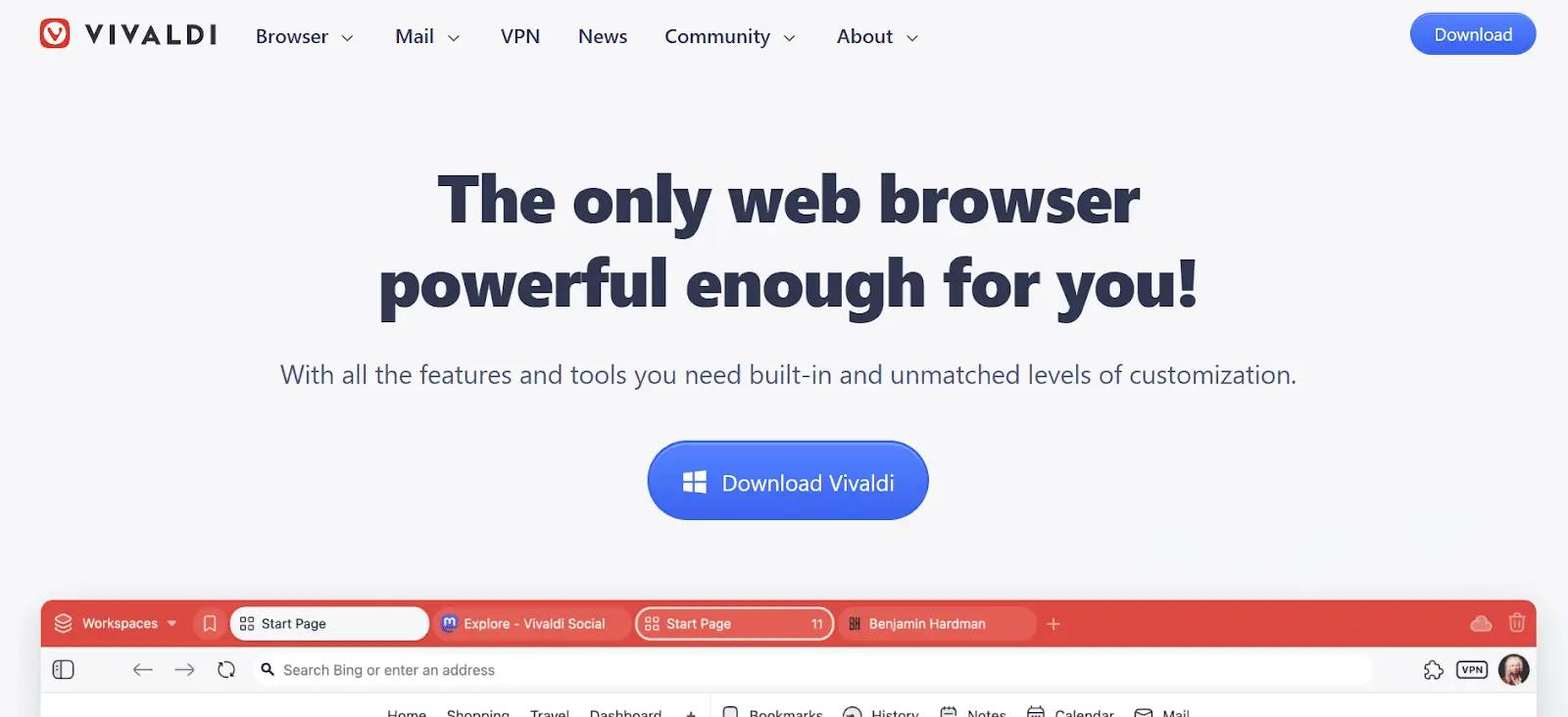
Vivaldi is designed for advanced users who want full control and extensive customization options over their browsing environment.
Key Features:
- Advanced Tab Management: Users can easily stack, tile, and manage tabs, enhancing efficiency and reducing clutter.
- High Degree of Customization: Customize themes, menus, and toolbars to fit user specific workflow.
- Built-in Productivity Features: Incorporates built-in note-taking, email clients, and screenshot tools for multitasking.
8. Perplexity Comet Browser (AI-powered)
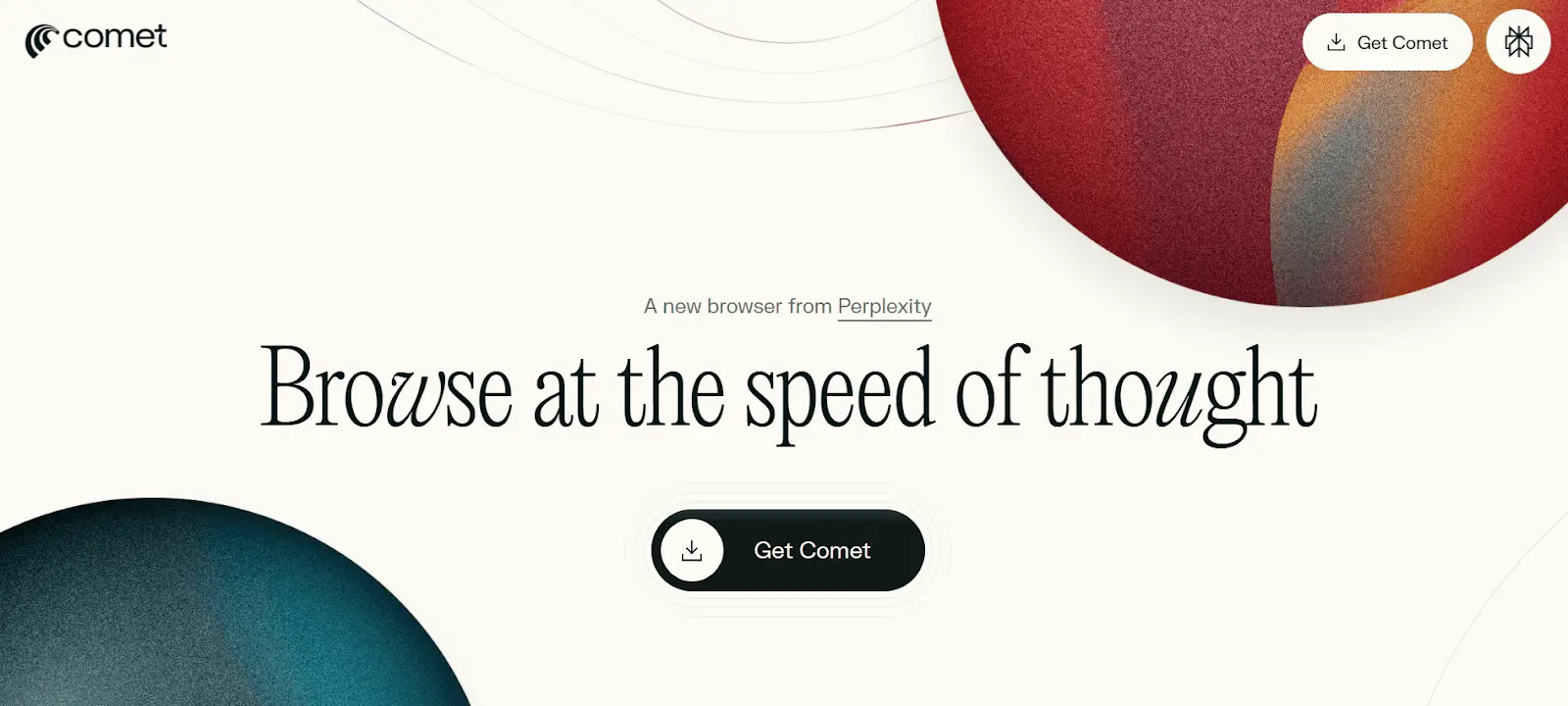
Perplexity’s Comet Browser is an advanced AI-first browser that uses artificial intelligence to automate web tasks, making browsing smarter and more intuitive.
Key Features:
- Real-Time AI Summarization: Automatically generates concise summaries of lengthy web pages for quicker reading.
- Automated Web Tasks: Handles routine online tasks automatically like scheduling meetings and managing calendars, all within the browser.
- Privacy-Centered Design:Keeps your data on your device, ensuring full control over what gets shared, ideal for users who value confidentiality and transparency.
- Familiar Yet Smarter User Interface: Built on Chromium, it supports Chrome extensions and bookmarks, but adds a streamlined AI sidebar that quietly offers help, summaries, and suggestions as you browse.
Cross Browser Testing
Note: You can explore the complete list of browsers available on the LambdaTest platform. This will help you check supported versions for seamless cross-browser testing. Check it out now!!
How to Fix Common Web Browser Issues
Browsers play a vital role in accessing and interacting with web content, but sometimes, users encounter performance, security, or compatibility issues. In this section, we’ll outline some of the most common browser related problems and provide step-by-step solutions.
Note: The fixes are demonstrated using Chrome as a reference, but the same steps can be applied across other browsers.
1. Network Errors (Page Not Loading)
Sometimes a webpage won’t load due to network issues, DNS problems, or conflicts caused by cached data.
How to fix it:
- Check your internet connection: Make sure you are connected to internet and restart your modem/router if needed.
- Clear cache and cookies: In Settings > Privacy & Security > Clear browsing data, choose All time, select Cached images and files and Cookies, then click Clear data.
2. Slow Performance (Browser Feels Laggy)
A browser can slow down if too many tabs are open, your cache is overloaded, or heavy extensions are consuming memory.
How to fix it:
- Close unused tabs: In Chrome, press Shift + Esc to open Task Manager and close tabs consuming excessive memory.
- Disable heavy extensions: Go to Settings > Extensions and turn off the ones you don’t need.
- Clear temporary files: In Privacy & Security > Clear browsing data, remove cached files and history.
3. Browser Crashes (Keeps Closing Unexpectedly)
Crashes are often caused by outdated software, incompatible extensions, or a broken installation.
How to fix it:
- Update your browser: Go to Settings > About and let the browser update automatically.
- Test extensions: Turn them all off, then enable them one by one to find the culprit.
4. Security Warnings (“Not Secure” on HTTPS Sites)
If you see a “Not Secure” warning, it could be due to an expired or untrusted security certificate.
How to fix it:
- Check the URL: Ensure there are no typos in the URL and make sure you are visiting a trusted site. If the URL is correct, it might be an issue with the site’s certificate, and you should avoid entering sensitive information.
- Switch networks: Use a secure Wi-Fi and test in another browser. If the warning stays, it is the site’s issue.
5. Autofill Not Working (Logins Not Saved)
If saved passwords aren’t autofilling, it could be due to disabled settings or corrupted credentials.
How to fix it:
- Turn on password saving: In Settings > Autofill > Password Manager, make sure it is enabled.
6. Browser Won’t Open (Launch Failures)
If your browser refuses to start, it could be due to a broken installation or conflicting background processes.
How to fix it:
- Restart your computer: Close all background apps in Task Manager (Ctrl + Shift + Esc) first, and then restart.
- Run without extensions: For Chrome, press Win + R, type:
chrome.exe --disable-extensionsNow, press "Enter" to launch the browser without extensions. This can help identify if an extension is causing the issue.
Why Perform Cross-Browser Testing for Your Web App?
Cross-browser testing ensures your web app works seamlessly across different browsers, devices, and operating systems, reducing bugs, enhancing user experience, and boosting conversions.
Let’s discuss the key reasons to perform cross-browser testing, one by one:
1. Consistent Experience Across Browsers & Devices
Users access your app on browsers like Chrome, Safari, Firefox, Edge, or mobile browsers across iOS and Android. Since each browser uses a different rendering engine (like Blink, WebKit, or Gecko), which can cause layout or functionality issues.
However, maintaining such a wide range of browsers, OS combinations, and devices in-house is impossible for anyone. Tools like LambdaTest solve this by offering a cloud-based cross-browser testing platform, allowing you to test across 3,000+ browser-OS combinations and 10,000+ real devices, both manually and automatically.
It offers real-time testing for live debugging, automated testing with Selenium and Cypress across multiple environments, and geolocation testing to validate region-specific content. With parallel test execution, you can speed up testing cycles, and real device cloud access ensures comprehensive mobile testing.
2. Detect Browser‑Specific Issues Early
Browsers interpret HTML, CSS, and JavaScript differently. A feature that works in Chrome might fail in Safari or render incorrectly in Firefox. Cross-browser testing helps catch these issues early, saving time and maintaining user trust.
3. Support for Legacy and Mobile Browsers
Many users still use older desktop browsers or mobile WebViews. Without testing these older versions, newer features might not work correctly or may break entirely. Cross-browser testing ensures your app works across both legacy and modern browsers, reaching a broader audience without breaking features.
4. Faster Debugging and Development Feedback
Parallel cross-browser testing allows you to run tests across multiple browsers and devices at the same time, which speeds up feedback loops, helping developers identify issues earlier and sove them sooner accelerating testing cycles and reducing disruptions.
5. Performance and Reliability Across Browsers
Different browsers process the same web pages differently due to variations in rendering pipelines. For example, fonts, animations, or page transitions might appear smooth in Chrome but laggy in Firefox. Testing across browsers helps identify performance bottlenecks and ensures your app feels responsive everywhere.
6. Accessibility and Compliance
Accessibility features like ARIA roles and keyboard navigation may behave differently across browsers. Cross-browser testing ensures compliance with web standards, providing equal access to all users.
Conclusion
Web browsers are fundamental tools for shaping the way we interact with and access the internet. In this guide helped we discussed what a web browser is, how it works, its key components and features, the various types of browsers available, and the essential functions it performs in everyday web usage.
By understanding the mechanics and capabilities of web browsers and by leveraging tools like LambdaTest for cross-browser testing, you are better equipped to ensure optimal accessibility, performance, and user satisfaction across the web.
Citations
Wikipedia : Web Browser - https://en.wikipedia.org/wiki/Web_browser
Frequently Asked Questions (FAQs)
Did you find this page helpful?

Start your journey with LambdaTest
Get 100 minutes of automation test minutes FREE!!


