Mimic Real World Scenarios with Real Device Cloud
Test Your Native, Hybrid & Web Apps on 10,000+ real devices.
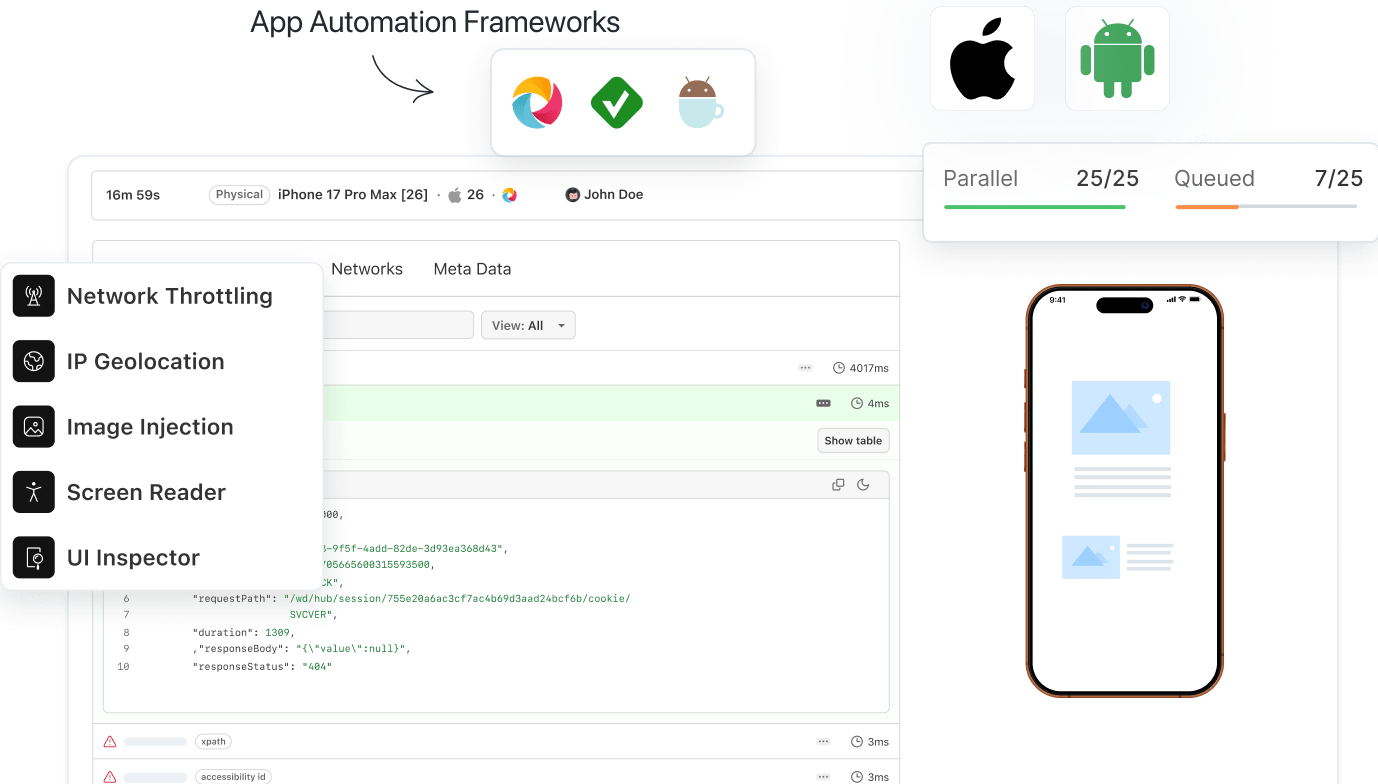
- Automation
- Home
- /
- Learning Hub
- /
- What Is an IPA File: How to Create, Open, and Install It
What Is an IPA File: How to Create, Open, and Install It
Learn what an IPA file is, when and how to create it, what it contains, how to open and install it on iOS devices efficiently.
Last Modified on: November 28, 2025
- Share:
IPA files are an important part of the iOS app development process. They package iOS apps so developers, testers, or enterprise teams can install them directly on Apple devices, as long as the build is properly signed. iOS apps from the App Store are signed for public distribution, which means they can't be installed outside Apple's channels for internal testing, beta releases, or enterprise use. IPA files take on this role before an app is released, letting teams install the app, debug it, and make sure it works as expected.
Overview
IPA files are compressed iOS application bundles containing binaries, assets, and provisioning profiles, structured for secure installation and deployment of iOS apps on Apple devices.
What Are the Components of an IPA File?
Each IPA file follows a consistent internal layout defined by Apple, containing several critical components that enable proper installation, execution, and validation.
- Standardized Structure: IPA files use Apple's standardized format to package iOS applications, maintaining proper organization, compatibility, and functionality during installation across all supported iOS devices.
- Payload Folder: The primary directory within every IPA file containing the compiled .app bundle, which includes executable code, embedded assets, resources, and configuration files essential for operation.
- Application.app File: Located inside the Payload folder, this critical file contains the executable binary, configuration settings, resources, and data the iOS app requires to function properly.
- iTunesArtwork File: A PNG image that visually represents the application's icon, originally displayed in iTunes during syncing, still included in many IPA packages for legacy compatibility.
- iTunesMetadata.plist: A structured property list containing essential app metadata such as name, version, bundle identifier, developer details, and copyright, primarily used during syncing or distribution.
- WatchKitSupport Folder: Present only when the application supports Apple Watch, containing binaries and assets needed to install and operate the watchOS companion version of the app.
- META-INF Folder: Stores digital signatures, certificates, and packaging metadata that confirm authenticity, verify integrity, and ensure the IPA file remains secure throughout installation.
How to Add and Install an IPA File?
Installing IPA files enables beta testing, internal deployment, or running apps outside the App Store. Tools such as AltStore provide a dependable way to install, re-sign, and update apps before certificate expiration.
- Download AltServer: Install AltServer on your PC or Mac. This tool enables secure communication with your iOS device to install and manage IPA files efficiently.
- Connect Your Device: Plug in your iPhone or iPad via USB, or configure Wi-Fi sync. Proper connection ensures AltServer recognizes the device for installation.
- Install AltStore: Use AltServer to install AltStore on your device. AltStore functions as a sideloading platform, handling IPA installations, updates, and certificate management securely.
- Add Your IPA File: Open AltStore, navigate to My Apps, tap the “+” icon, and select your IPA file from the Files app to install it.
- Trust the Developer: If “Untrusted Developer” appears, go to Settings > General > Device Management, locate the developer profile, and trust it to allow IPA execution.
What Is an IPA File?
An IPA file is the packaged file format used to distribute iOS applications. IPA stands for iOS App Store Package and functions similarly to an Android APK file. It contains everything needed for an iPhone, iPad, or iPod touch to install and run an app.
When you download an app from the App Store, you are indirectly downloading an IPA file, though it is managed by Apple's ecosystem and rarely seen directly by users. Under the hood, an IPA is a compressed archive in ZIP format. If you change the file extension from .ipa to .zip, you can extract it to see its contents.
Inside, it typically contains the app's binary executable, resource files such as images, audio, and video, and a Payload folder which houses the .app bundle. There are also metadata files like Info.plist, which defines configuration details including app identifiers, permissions, supported devices, and iOS version requirements.
Developers create IPA files using Xcode and sign them with Apple-provided certificates so they can be installed on iOS devices. If you are new to Xcode? Check out this Xcode tutorial.
When to Create an IPA File?
When developing iOS apps, creating an IPA file is essential for testing on real devices, sharing beta versions with testers, submitting to the App Store, distributing apps internally, archiving releases, or installing builds manually for targeted evaluation.
Here are some of the use cases where building an IPA file is necessary:
- During Development and Testing: Before releasing an app, testers need to perform iOS app testing on real devices to check stability, performance, and functionality. Creating an IPA allows the app to be installed directly on an iPhone or iPad, helping identify issues that might not appear in the simulator.
- Preparing for Beta Testing: IPA files are used to share pre-release versions of an app with beta testers. Testers provide feedback on usability, performance, and bugs, which helps improve the app before the official release.
- App Store Submission: To submit an app to the App Store, it must be packaged as an IPA and uploaded via App Store Connect. Apple reviews the IPA to ensure it meets App Store guidelines, security standards, and performance requirements.
- Enterprise Distribution: Organizations creating internal apps for business use rely on IPA files for enterprise distribution. These apps are not published on the App Store but are distributed directly to employees using an Apple Developer Enterprise Program (ADEP) certificate or Mobile Device Management (MDM) platforms.
- Archiving and Backup: Developers also create IPA files to archive versions of an app. This allows them to preserve iterations for future releases or provide fallback options if a newer version causes problems. Having IPA backups ensures a reliable rollback strategy in the app development workflow.
- Manual Installation and Testing: Sometimes, testers need to install an app manually on a device without using the App Store. This can be done through Apple Configurator, iTunes, or other sideloading tools. Manual installation is common for testing private builds or distributing apps for very specific use cases outside standard deployment channels.
Note: Test your IPA files on real iOS devices. Try LambdaTest Now!
How to Create an IPA File?
Creating an IPA file in Xcode starts by opening your project and selecting a target device. After archiving the build, you export it using the appropriate distribution method such as Development, Ad Hoc, Enterprise, or App Store, ensuring proper code signing. The resulting IPA is ready for mobile app testing, internal deployment, or submission.
Here are the steps to create an IPA file:
1. Open Xcode: Launch Xcode and open your iOS project.
2. Select a Scheme: In the scheme selector at the top, choose your app’s scheme and set the target device to Generic iOS Device or a connected physical device.
3. Archive the Project: Go to Product > Clean (optional but recommended), then select Product > Archive. This builds and archives the project, opening it in the Organizer window.
4. Export the Archive: In the Organizer, select your archived build and click Distribute App to start the export process.
5. Choose Export Method: Pick the distribution method:
- Development for internal testing.
- Ad Hoc for limited external testing.
- Enterprise for organization-wide use.
- App Store for official submission.
6. Sign the App: Use a valid provisioning profile and certificate for code signing. Xcode can handle this automatically or let you configure it manually.
7. Generate the IPA: Complete the prompts to generate the IPA. The final .ipa file will be exported to your specified location, ready for installation or submission.
How to Open an IPA File?
IPA files cannot be opened directly. To open them, you can use unzip tools or iTunes (deprecated now). By renaming them to .zip and extracting, you can inspect the Payload folder, app bundle, metadata, icons, and WatchKit resources.
However, for development, to test on iPhone, or for analysis purposes, it is possible to access and inspect their contents.
Using Unzip Tools
One common method is to manually extract the IPA file’s contents using unzip utilities. This method is particularly useful for developers who want to inspect the app package before deployment.
- Change the File Extension: Rename the .ipa file to .zip.
- Use Extraction Software: Open the renamed file using a tool like 7-Zip, WinZip, or The Unarchiver (for macOS).
- Explore the Contents: Once unzipped, you'll see the internal structure, typically including:
- Payload: A folder containing the actual .app package.
- iTunesArtwork: The app’s icon image.
- iTunesMetadata.plist: Metadata describing the app (name, developer, version, etc.).
- Application.app: The main executable file for the app.
- META-INF: Metadata and digital signature information.
- WatchKitSupport/WK: Additional resources if the app supports Apple Watch.
Using iTunes
In older versions of iTunes (12.7 and earlier), IPA files were automatically downloaded and stored locally during app syncing. If you're using an older iTunes version, you can locate IPA files in these default directories:
- macOS: ~/Music/iTunes/iTunes Media/Mobile Applications
- Windows: C:\Users\[Your Username]\Music\iTunes\iTunes Media\Mobile Applications
Note: This access method is deprecated in modern iTunes versions, as Apple moved away from app management within iTunes.
What Does an IPA File Contain?
An IPA file packages an iOS app in a standardized structure. It contains the Payload folder with the .app executable, optional iTunesArtwork icon, iTunesMetadata.plist for app details, optional WatchKit resources, and META-INF for digital signatures and integrity verification.
When unpacked, an IPA typically includes several essential components that ensure the app works correctly on iOS devices.
- Payload Folder: This is the main directory inside every IPA file. It contains the compiled .app bundle, which includes the app's executable code, assets, and resources. This folder is what gets installed on an iOS device.
- Application.app File: Located within the Payload folder, this file holds the executable code, resources, and settings required for the app to run. Without it, the app cannot function.
- iTunesArtwork / iTunesArtwork File: Usually a PNG image representing the app's icon. It was primarily used for display in older versions of iTunes during app syncing. Although optional today, many IPA files still include it.
- iTunesMetadata.plist: A property list file containing metadata about the app, such as its name, version, bundle identifier, developer information, and copyright. This file is often used during syncing or distribution to provide descriptive information about the app.
- WatchKitSupport / WK Folder: Included only in apps that support Apple Watch. It contains the resources needed to install and run the watchOS version of the app. This folder is optional and appears only if WatchKit features are used.
- META-INF Folder: Stores digital signatures and packaging metadata. This helps verify the source and integrity of the IPA file, ensuring security during installation.
How to Install an IPA File?
Installing IPA files gives you flexibility for testing beta apps, distributing internally, or using apps outside the App Store. The most practical and reliable method today is using a sideloading tool like AltStore. It's easy to reinstall or update IPA files and re-sign apps before certificates expire.
Shown below are the steps to install an IPA file:
1. Download AltServer: Install AltServer on your PC or Mac.
2. Connect Your Device: Plug in your iPhone or iPad via USB, or set up Wi-Fi sync.
3. Install AltStore: Use AltServer to install AltStore on your device.
4. Add Your IPA File: Open AltStore, go to My Apps, tap the “+” icon, and select your IPA file from the Files app.
5. Trust the Developer: If you see an “Untrusted Developer” warning, go to Settings > General > Device Management, locate the developer profile, and trust it.
In addition, you can also check this guide that explains how to install an IPA on iPhone.
Testing IPA files is essential to ensure your iOS app runs smoothly and is bug-free before App Store release. Traditional methods like Xcode simulators or physical devices are limited: simulators can be slow and unrealistic, testing on specific devices is time-consuming, and hardware constraints may cause you to miss issues on other models or iOS versions.
Easily Test IPA Files with LambdaTest Real Device Cloud
To test your IPA files, a more reliable and scalable option includes a real device cloud offered by platforms like LambdaTest. It provides access to a wide range of iPhones and iPads with different iOS versions, allowing you to quickly detect bugs, UI issues, or performance problems without being limited by local hardware.
With LambdaTest, you can upload or select your IPA file, choose the device models and iOS versions.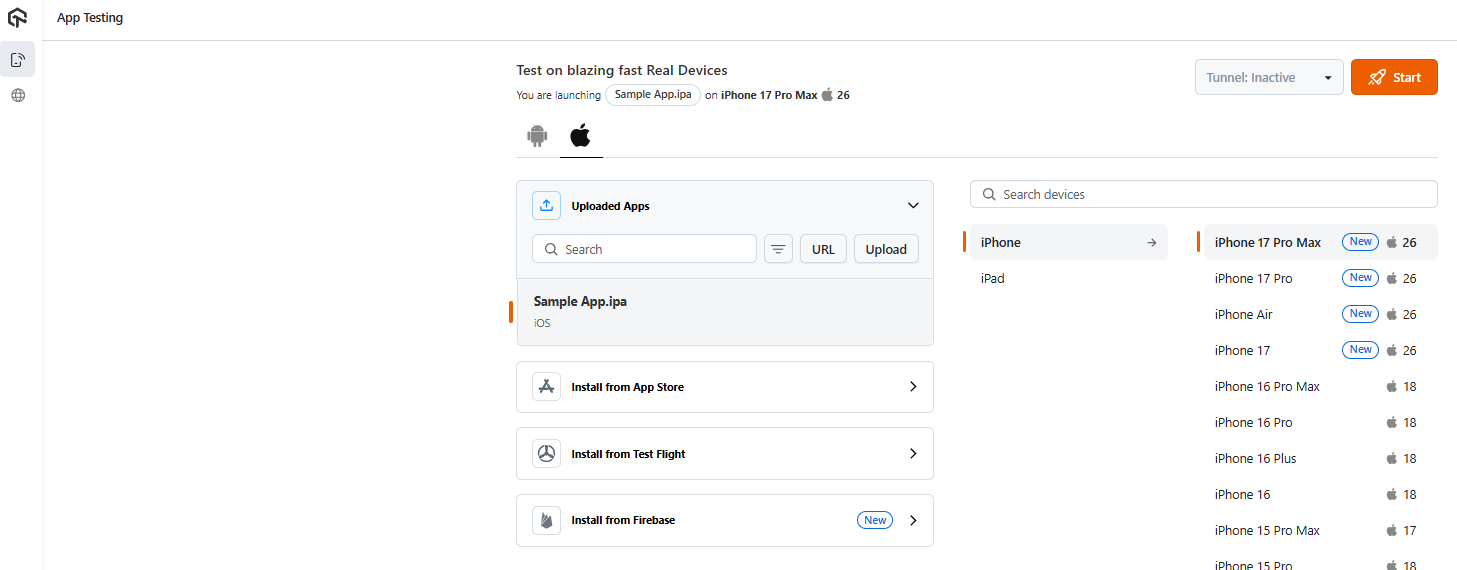
After that, you can launch and test your IPA file on real devices in the cloud. This approach provides faster feedback, allows testing across a broad range of devices, and helps identify bugs, UI issues, and performance issues that may not appear on iOS simulators.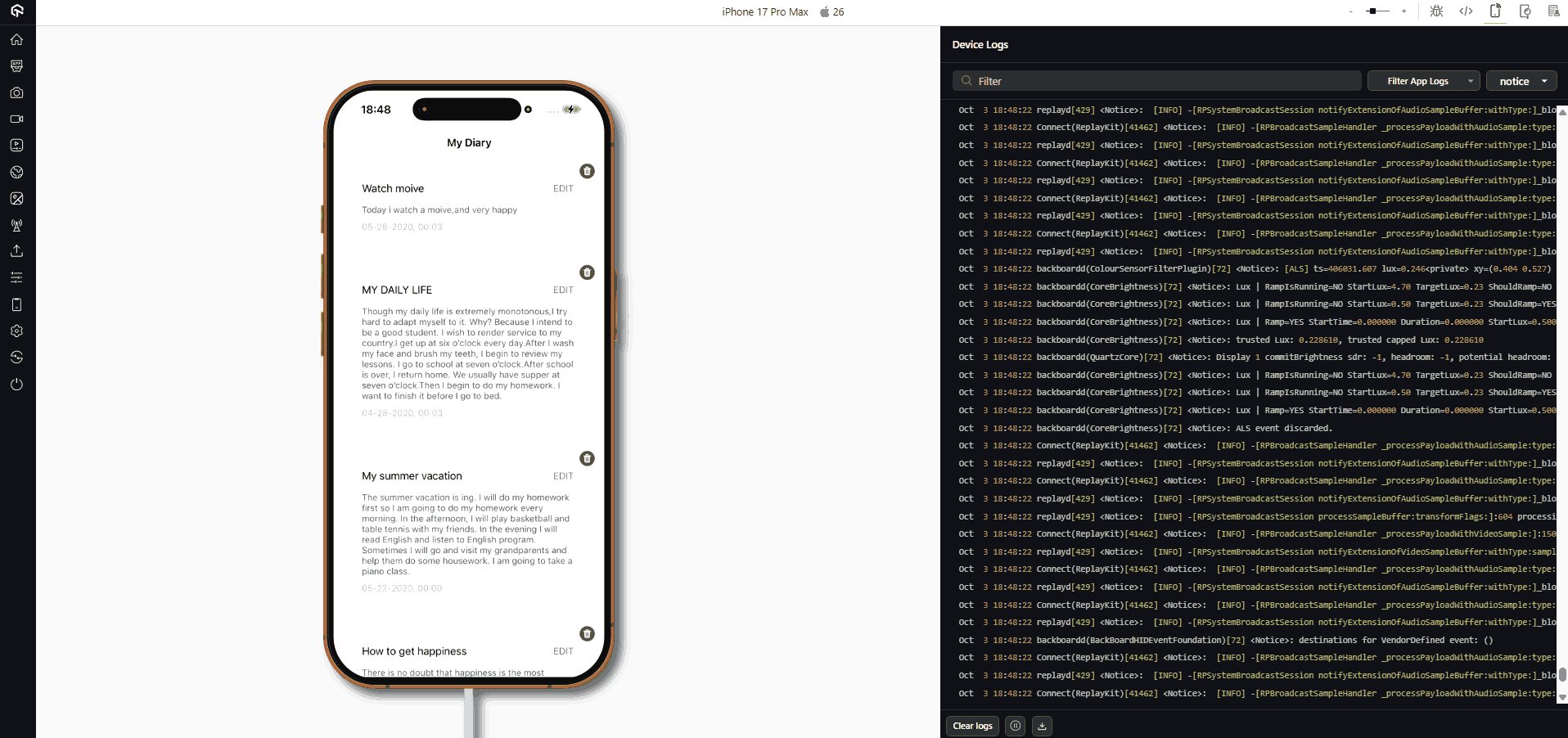
With LambdaTest, you can perform iOS device testing on the cloud that also scales with your needs, making it easier to verify your app’s stability and compatibility before release.
To get started, refer to this guide on real device app testing.
Conclusion
If you want to test apps on iPhones or iPads, understanding IPA files gives you greater control over how you install, manage, and test iOS apps. IPA files allow apps to be installed outside the App Store through sideloading with tools like AltStore.
Installation is only one part of the workflow. Thorough testing is essential before any app reaches production. Platforms like LambdaTest simplify this process by letting you upload your IPA and run tests on real iOS devices directly from your browser. This approach helps you catch bugs early, ensure consistent performance across devices, and deliver a better experience to users.
Regardless of the method you choose, it’s important to conduct all necessary tests, maintain proper certificates, and remain fully compliant with Apple’s guidelines for app distribution.
Citations
- .ipa Wikipedia: https://en.wikipedia.org/wiki/.ipa
Frequently Asked Questions (FAQs)
Did you find this page helpful?
More Related Hubs

Start your journey with LambdaTest
Get 100 minutes of automation test minutes FREE!!


