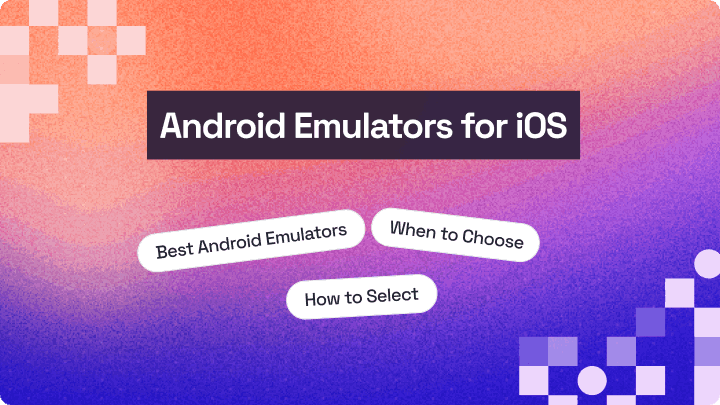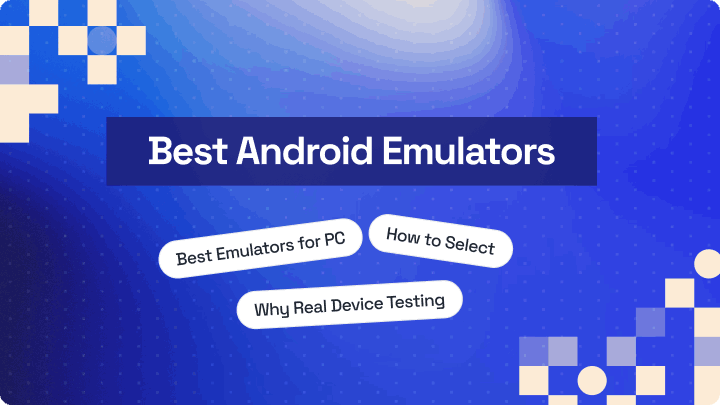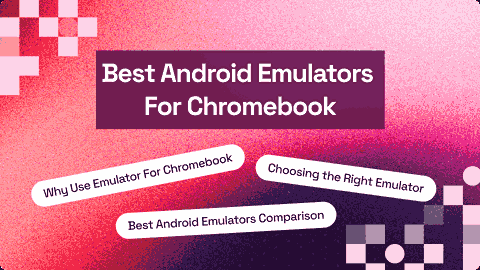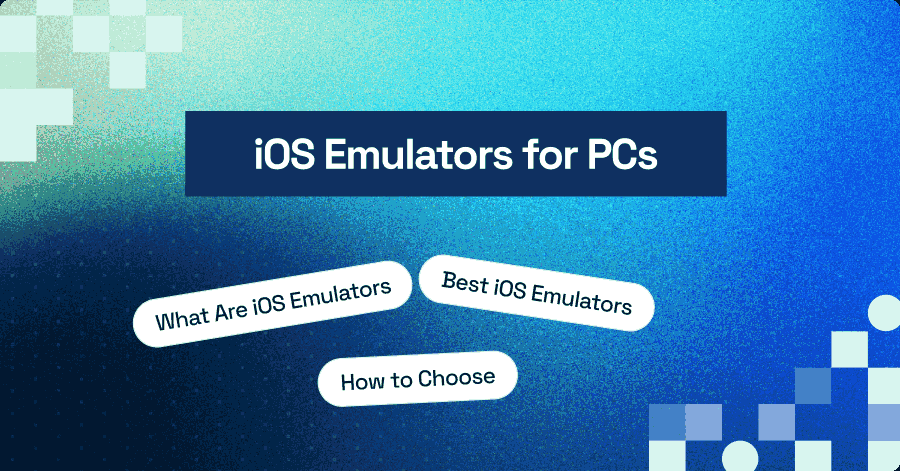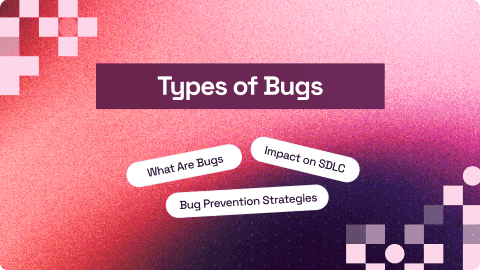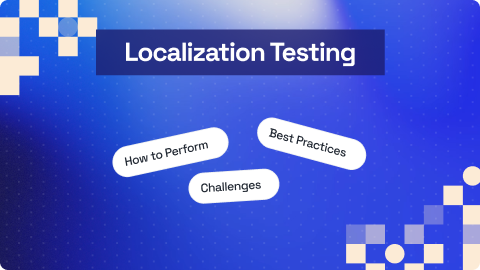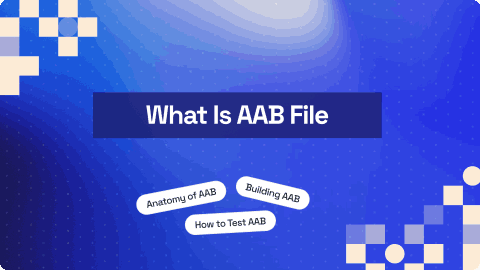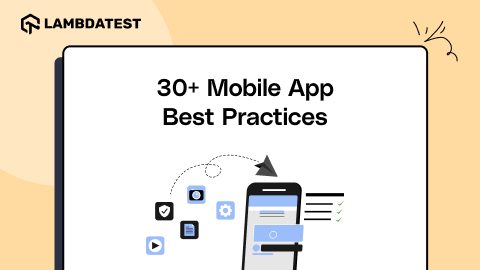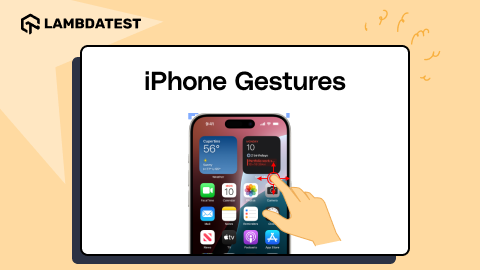14 Best Android Emulators for Mac [2026]
Nazneen Ahmad
Posted On: November 13, 2025
31 Min
Android emulator for Mac creates a virtual Android environment, allowing you to run apps, games, and utilities directly on macOS. These emulators are essential for developers and testers, enabling testing across multiple Android versions, screen sizes, and hardware configurations without physical devices.
Modern Android emulators are optimized for speed, stability, and macOS integration, supporting features like file sharing, clipboard sync, multi-touch gestures, and Android automation. This makes testing workflows more efficient and reduces hardware dependency.
This blog highlights the best Android emulators for Mac, starting with a technical overview of how they function and their key benefits for developers and testers.
Overview
What Are Android Emulators for Mac?
Android emulators for Mac bridge the gap between macOS and the Android ecosystem. They enable Mac users to access and enjoy a vast range of Android-exclusive apps unavailable on the macOS platform.
What Are Some of the Best Android Emulators for Mac?
Android emulators for Mac let you run and test Android apps without physical devices. They’re essential for developers, testers, and hobbyists who want a fast, cost-effective way to ensure app compatibility and performance.
- LambdaTest: A cloud-based platform providing an online Android emulator with instant access to various screen sizes and Android versions for testing.
- Android Studio: Official IDE emulator for precise Android app simulation and development on Mac.
- Genymotion: Lightweight and fast, ideal for testing Android apps across various device configurations.
- VirtualBox (with Android x86 installation): Customizable virtual machine setup for full Android OS testing on Mac.
- NoxPlayer: Optimized for gaming and apps, offers smooth performance with keyboard mapping on Mac.
- PlayCover: Designed for Apple Silicon Macs, perfect for running mobile games with keyboard and mouse.
- UTM (Running Android ARM/x86 as a VM): Virtual machine-based emulator supporting both Intel and Apple Silicon Macs.
Why Is Real Device Testing Preferred Over Android Emulators?
Real devices capture true hardware behavior, gestures, battery consumption, and network conditions, ensuring apps work as expected in real-world scenarios. They reveal performance, UI, and compatibility issues that emulators might miss, making them essential for delivering high-quality apps.
TABLE OF CONTENTS
- What Are Android Emulators for Mac?
- Best Android Emulators for Mac
- LambdaTest
- Android Studio
- Genymotion
- Appetize
- VirtualBox
- Bliss OS
- PrimeOS
- Phoenix OS
- NoxPlayer
- BlueStacks
- KoPlayer
- PlayCover
- ARChon Emulator
- UTM
- Quick Comparison
- Benefits of Android Emulators for Mac
- Why Prefer Real Device Over Emulator?
- Use LambdaTest for Real Device Testing?
- Frequently Asked Questions(FAQs)
What Are Android Emulators for Mac?
Android emulators for Mac are software tools that replicate the Android operating system on macOS, allowing you to run Android apps directly on your Mac. These emulators simulate Android features, system behavior, and performance, giving you a virtual Android device without needing actual hardware.
They are widely used by developers and testers who want to debug, test app compatibility, or perform Android automation to check UI behavior across different Android versions and device types. Since physical Android devices can be expensive and time-consuming to maintain, emulators provide a cost-effective way to test apps efficiently.
Performance varies depending on your Mac’s specifications, the emulator’s configuration, and the complexity of the app. While it may not fully match the speed of a physical device, modern emulators have improved significantly, offering a smoother and more realistic Android experience.
Because of this flexibility and convenience, Android emulators for Mac have become essential tools for app development, testing, and Android automation on macOS.
What Are Some of the Best Android Emulators for Mac?
Various Android emulators for Mac are available today, each offering different features to help you run and test Android apps on macOS. With so many options, the real challenge is choosing the right emulator, one that provides smooth performance, supports your testing needs, and works reliably on your Mac.
Here are some of the best Android emulators for Mac that you should consider:
1. LambdaTest
LambdaTest is a cloud testing platform that provides an Android emulator for Mac, allowing you to test your mobile applications both manually and through automation across 10,000+ real devices and multiple Android versions, all directly from your Mac.
With LambdaTest, you can simulate Android web and native apps directly on your Mac, validate your app’s performance, UI, and functionality under real-world conditions. This ensures maximum device coverage and accurate test results, reducing the risk of bugs or compatibility issues.
It also allows you to test advanced features like network throttling, device control buttons, app uploads, and live debugging, making it a comprehensive solution for testing on both emulators and real devices.
Key features:
- In-built Chrome DevTools: Debug web applications, inspect elements, profile performance, and simulate wide range of devices directly on Mac.
- Network Throttling: Test apps under various network conditions to evaluate responsiveness and performance.
- Test Native, Hybrid, and Web Apps: Use the Android emulator to efficiently test all app types across multiple devices.
- Quick App Uploads: Easily upload and install .aab, .apk, or .ipa files, or install directly from the Play Store/App Store.
- Intelligent UI Inspector: Interactively inspect UI elements to simplify testing and development.
- Geolocation Testing: Simulate 170+ geoIP locations to ensure app performance and user satisfaction globally.
- Live Testing on Latest Android Emulators: Access devices like Samsung S24, Google Pixel 8, OnePlus 11 with Android versions 7–14.
- Local Page Testing: Test local apps and web pages using frameworks like Appium and XCUITest on Mac.
- Real Device Accuracy Option: Switch to real devices for natural gestures, detailed logs, and full integration with App Store, Play Store, and AppCenter.
 Note
NoteTest apps on Android emulators using your Mac. Try LambdaTest Today!
2. Android Studio
Android Studio is one of the most popular IDEs that includes a powerful built-in Android emulator for Mac. It allows you to simulate Android devices directly on macOS, making it easier to develop, test, and validate apps without relying on physical hardware. The emulator provides fast performance on modern Mac systems and supports a wide range of device profiles.
Key features:
- Built-in Emulator for macOS: Comes bundled with Android Studio, allowing you to create and run virtual Android devices on your Mac without extra downloads.
- Multiple Virtual Device Configurations: Test apps on different screen sizes, resolutions, form factors, and Android versions using preconfigured device profiles.
- Custom Device Creation: Build virtual devices with specific hardware settings (RAM, storage, CPU, sensors) to match real device conditions.
- Hardware Simulation: Simulates GPS, camera, accelerometer, multi-touch gestures, and device orientation to test hardware-dependent features.
- Flexible System Images: Supports various Android versions so you can check compatibility across old, current, and latest releases.
- Network & Battery Simulation: Adjust network speed, latency, signal strength, and battery level to mimic real-world usage scenarios.
- SD Card Emulation: Allows testing of external storage behavior using virtual SD card support.
- Fast Deployment: Install and run app builds instantly on the emulator using drag-and-drop APK installation or IDE deployment.
- Performance Monitoring Tools (Emulator-Specific): Offers profiling capabilities within the emulator to observe app behavior, frame rate, and responsiveness.
3. Genymotion
Genymotion is a widely used Android emulator for Mac that provides a fast, reliable, and highly customizable virtual Android environment. It allows you to test and run Android apps directly on macOS without needing physical devices. With support for multiple Android versions and device profiles, it offers a flexible setup for development and testing workflows.
Key features:
- Native macOS Support: Offers a dedicated desktop version for Mac, providing smooth performance and easy setup.
- Wide Range of Virtual Devices: Choose from various device templates with different screen sizes, resolutions, and hardware specs to match real-world Android devices.
- Multiple Android Versions: Test your apps across multiple Android OS versions to ensure compatibility and consistent behavior.
- Custom Device Configuration: Create virtual devices with custom CPU, RAM, storage, and hardware settings tailored to your testing needs.
- Hardware Simulation: Simulate GPS, battery level, network conditions, and device sensors to test location-based and sensor-dependent features.
- Google Play Support: Install and run apps from the Google Play Store within the emulator to analyze app behavior and performance.
- Screen Recording & Screenshots: Capture emulator activity for demos, bug reporting, and documentation.
- User-Friendly Interface: Provides an intuitive dashboard for managing, launching, and configuring virtual devices easily on macOS.
4. Appetize
Appetize is a cloud-based Android emulator for Mac that lets you run Android apps directly in a web browser, without installing any software or plugins. While it is not a traditional local emulator, it provides fast access to Android apps for demos, testing, onboarding, and CI/CD workflows, streaming everything securely from the cloud.
Key features:
- Browser-Based Android Emulation: Run Android apps on macOS through any modern browser without installing an emulator locally.
- Cloud App Streaming: Upload your APK, and Appetize instantly streams the app from the cloud, providing quick access for testing or demos.
- Supports App Demos & Embeds: Easily embed live, interactive app demos into websites, documentation, or support portals.
- Multiple Android Versions: Test apps on different Android OS versions through cloud-based configurations.
- Automation & API Support: Integrate Appetize with CI/CD pipelines using APIs for automated app uploads, launches, and test workflows.
- Easy Sharing: Generate shareable URLs to let team members, clients, or testers access your app on any device with a browser.
- Cross-Platform Compatibility: Works on macOS, Windows, Linux, and ChromeOS since everything runs in the browser.
- No Local Resource Usage: Since the emulator runs on cloud servers, it does not consume your Mac’s CPU, RAM, or storage.
- Secure Environment: Apps are streamed in a sandboxed session, ensuring safety during demos and testing.
- Touch & Mouse Input Support: Fully supports gestures, clicks, and touch interactions for testing UI flows.
5. VirtualBox (with Android x86 installation)
VirtualBox with an Android x86 installation is a flexible way to emulate Android on a Mac. VirtualBox creates a virtual machine environment on macOS, and when paired with Android x86, it allows you to run a full Android operating system similar to a native Android device. This setup is especially useful for advanced users who prefer deeper customization and full OS-level control.
Key features:
- Full Android OS Environment: Runs a complete Android x86 system inside VirtualBox, allowing you to use Android apps and system features as if on a real device.
- Highly Customizable Setup: Configure CPU cores, RAM, storage, and graphics settings to match your testing or development needs.
- Supports Multiple Android Versions: Install various Android x86 releases (Nougat, Oreo, Pie, LineageOS-based builds, etc.) depending on the Android version you want to test.
- App Installation & Testing: Install APKs, run apps, and perform testing workflows just like on a standard Android device.
- Hardware Feature Simulation: VirtualBox supports basic input features like keyboard and mouse, along with network, storage, and display controls.
- Snapshot & Restore: Save emulator states and revert back instantly, useful for development, debugging, and scenario testing.
- OS-Level Debugging: Since it runs a full Android OS, you can test system behavior, root access, and advanced configurations not possible in standard emulators.
- Scalable Performance: Performance depends on your Mac’s hardware, allowing faster execution on high-performance machines.
- Updatable Installation: Android x86 builds can be replaced or upgraded within the virtual machine when new versions become available.
6. Bliss OS
Bliss OS is a powerful Android-based operating system that can run on desktop and laptop computers. While it is not a traditional Android emulator for Mac, it works effectively on macOS through a virtual machine, giving you a native-like and highly customizable Android experience on your Mac. Windows and Linux users can also run it through live boot or direct installation.
Key features:
- User-Friendly Interface: Provides a clean and intuitive UI, making navigation and app interaction straightforward.
- Customizable VM Settings: Let’s you adjust RAM, resolution, CPU cores, and storage within the virtual machine for optimized performance.
- Multi-Version Android Support: Works with different Android versions, giving you flexibility to test apps across various OS environments.
- Wide App Compatibility: Supports a broad range of Android applications, enabling smooth app usage on your Mac.
- Responsive Performance: Delivers a smooth experience based on your Mac’s hardware and how many resources you allocate to the VM.
- Google Play Options: Some builds include built-in Play Store support, while others allow manual installation for full app access.
- Gaming Enhancements: Offers features like keyboard mapping and gamepad support for an improved gaming experience.
- Regular Updates: Maintained by an active development team that frequently rolls out updates, improvements, and new features.
7. PrimeOS
PrimeOS is an Android-based operating system that can run on Mac hardware via dual-boot or a virtual machine. While it is not a traditional Android emulator for Mac, it provides a full desktop-style Android environment, enabling you to use mobile apps with keyboard, mouse, and desktop-like controls on your Mac.
Key features:
- Android-Based OS for Mac: Installs on Mac devices through dual-boot or virtual machine setup, allowing your Mac to operate as an Android device.
- Dual-Boot Support: Lets you choose between macOS and PrimeOS at startup, providing a dedicated Android environment for testing or usage.
- Multi-Window Android Interface: Supports running Android apps in resizable windows, enabling a desktop-like workflow on your Mac.
- Keyboard & Mouse Optimization: Offers native support for Mac keyboard and mouse inputs, making Android navigation and multitasking smooth.
- Google Play Store Integration: Includes Play Store access for downloading Android apps directly within the PrimeOS environment.
- File System Access: Allows interaction with Mac storage from within PrimeOS, making it easy to move files between macOS and Android.
- Desktop Productivity Tools: Includes a taskbar, start menu-style launcher, and keyboard shortcuts to give Android a desktop-like layout.
- Regular Build Updates: Receives frequent updates to maintain compatibility with new Android versions and improve stability.
8. Phoenix OS
Phoenix OS is an Android-based operating system that can run on Mac hardware through dual-boot or virtual machine setups. While it is not a native Android emulator for Mac, it provides a desktop-style Android interface, allowing you to run Android apps with multi-window support, keyboard/mouse integration, and a desktop-like workflow.
Key features:
- Desktop-Style Android Environment: Provides a full Android OS with a desktop layout, enabling macOS-like application management for Android apps.
- Multi-Window Support: Allows multiple Android apps to run in separate, resizable windows—ideal for multitasking and testing scenarios.
- Optimized Performance for Gaming & Heavy Apps: Includes enhancements specifically tuned for running Android games and graphics-intensive applications on Mac hardware.
- Keyboard & Mouse Integration: Offers native support for Mac keyboard and mouse, enabling precise navigation and input inside Android apps.
- File System Access: Lets you access and manage files stored on your Mac from within Phoenix OS, improving workflow between macOS and Android.
- Google Play Store Availability: Includes built-in Play Store support so you can download Android applications directly in the Phoenix OS environment.
- Customizable System Settings: Provides system-level configuration options such as app management, window behavior, and desktop preferences for tailored Android usage on Mac.
9. NoxPlayer
NoxPlayer is a widely used Android emulator known for its strong gaming support and smooth performance. It enables Mac users to run Android apps and games in a virtual Android environment with customizable controls and flexible configuration options.
Key features:
- Keyboard Mapping Support: Allows you to customize key controls for games and apps, offering precise and flexible input on Mac.
- Easy Installation on macOS: The setup process is straightforward, enabling quick installation and configuration on Mac systems.
- Android Device Sync: Lets you sync your Android phone with NoxPlayer to access apps or data directly within the emulator.
- Full Android OS Emulation: Replicates the Android environment on Mac, making it suitable for running apps, testing features, and interacting like a real device.
- Macro & Automation Support: Enables recording and running macros to automate repetitive actions inside apps or games.
- Multiple Android Version Support: Offers system images based on Android 5, 7, 9, and newer versions for testing and compatibility checks.
- File Sharing Between Mac & Emulator: Supports easy transfer of files, media, and APKs between macOS and the emulator.
- Multi-Touch & ARM Compatibility: Provides multi-touch gesture simulation and support for ARM-based applications (where compatible).
10. BlueStacks
BlueStacks is one of the most reliable Android emulators available for Mac. It’s designed to run Android apps smoothly on macOS, offering strong performance, high compatibility, and responsive controls, especially useful for testing or gaming on a Mac device.
Key features:
- Easy macOS Installation: Supports quick setup on Mac systems with a streamlined installation process.
- Wide App Compatibility: Runs a broad range of Android apps smoothly on macOS with high compatibility.
- Multi-Instance Support: Allows multiple emulator sessions to run simultaneously for parallel testing or usage.
- Integrated App Store: Offers a built-in app marketplace for direct app downloads within the emulator.
- Screen Recording Capability: Enables recording and real-time playback of app interaction or testing sessions.
- Latest Android Version Support: Provides support for Android 9 through Android 13 and newer versions on macOS.
- Regular macOS-Optimized Updates: Delivers frequent updates that improve stability, fix bugs, and enhance performance specifically on Mac hardware.
11. KoPlayer
KoPlayer is one of the Android emulators for Mac built to deliver a smooth and responsive Android experience on macOS. Known for its gaming-optimized performance, it enables Mac users to run Android games and apps with reduced lag. Its lightweight architecture and Mac-friendly design make it a practical option for testing, gaming, and general Android usage on a Mac.
Key features:
- Lightweight macOS Performance: Uses fewer system resources to ensure stable and smooth operation on Mac devices.
- Easy macOS Installation: Provides a quick, straightforward setup process for running Android apps on macOS.
- Gaming-Optimized Engine: Includes performance tuning specifically for lag-free gaming on Mac hardware.
- Customizable Resolution: Allows adjusting screen resolution to match your Mac display or app requirements.
- Built-In Screen Recorder: Supports in-emulator recording of gameplay or app activity directly on macOS.
- Virtual GPS Simulation: Lets you simulate locations for testing location-based apps on your Mac.
- Mac–Emulator File Sharing: Enables seamless transfer of files between macOS and the emulator environment.
- Developer Tools Support: Offers developer-friendly options for testing apps across different Android configurations on Mac.
12. PlayCover
PlayCover is one of the Android emulators for Mac designed specifically for Apple Silicon devices, offering smooth performance and enhanced control options for gaming. It allows you to run mobile games on macOS with keyboard and mouse input, making it a strong choice for Mac users who want a responsive and optimized gameplay experience.
Key features:
- Apple Silicon Optimization: Built to run efficiently on M1, M2, and newer Mac chips for faster performance.
- Keyboard & Mouse Mapping: Lets you assign custom controls for mobile games, offering precise gameplay on macOS.
- Drag-and-Drop App Installation: Supports easy IPA/APK file installation directly into the emulator.
- Full-Screen Gameplay: Provides an immersive full-screen mode for a better gaming experience on Mac.
- Customizable Resolution & Settings: Allows you to modify display resolution, control mapping, and performance settings to match your Mac hardware.
- Smooth Graphics Rendering: Offers stable FPS and optimized rendering for graphics-heavy mobile games on macOS.
- Secure Sandbox Environment: Runs apps in an isolated container for improved security and system stability.
 Note
NoteRun Appium automated tests on an Android emulator online. Try LambdaTest Now!
13. ARChon Emulator
ARChon is one of the lightweight Android emulators for Mac that runs directly inside the Google Chrome browser. Instead of installing a full emulator, ARChon uses a custom runtime to load Android apps as Chrome extensions, making it a flexible and resource-efficient option for Mac users. It’s ideal for running lightweight apps, productivity tools, and testing small Android packages on macOS.
Key features:
- macOS-Compatible Chrome Runtime: Works directly inside Google Chrome on Mac without requiring heavy installations.
- Lightweight Resource Usage: Consumes minimal CPU and RAM compared to traditional Android emulators for macOS.
- APK Loading Support: Allows you to run APK files by converting them into Chrome-compatible extensions.
- Multi-Platform Support: Runs consistently across macOS, Windows, and Linux through Chrome.
- Custom Runtime Environment: Loads Android apps securely inside Chrome using a sandboxed environment.
- Supports Multiple App Instances: Lets you run more than one converted Android app simultaneously.
- Fast Setup Process: Simple ZIP installation with no complex configurations needed on your Mac.
14. UTM (Running Android ARM/x86 as a VM)
UTM is a virtualization tool that allows you to run Android builds on macOS by creating a dedicated virtual machine. While it isn’t a traditional emulator, it functions as an effective Android emulator for Mac by letting you load Android ARM or x86 system images and operate a full Android environment. Its support for both Intel and Apple Silicon Macs makes it a flexible option for testing, exploring Android features, or running lightweight apps directly on your Mac.
Key features:
- Full Android VM Support: Run complete Android ARM or x86 system images in a dedicated virtual machine.
- macOS Compatibility: Works seamlessly on both Intel and Apple Silicon Macs.
- Lightweight Virtualization: Efficiently runs Android without heavy emulation overhead.
- Multiple Android Versions: Test apps on different Android releases by loading various system images.
- Customizable VM Settings: Adjust CPU, RAM, and storage for optimal performance.
- Flexible Input Support: Navigate apps using keyboard, mouse, and trackpad easily.
Quick Comparison: Which Android Emulator Is Right for Your Mac?
You use the best Android emulator for Mac to test UI layouts, check compatibility, and debug issues. This table gives you a clear overview of how each emulator performs specifically on macOS.
| Emulator | Setup Difficulty | Speed & Stability on Mac | Testing Accuracy | Best Use Case |
|---|---|---|---|---|
| LambdaTest | Easiest (no installation) | Excellent | Highest | Reliable real-device Android testing |
| Android Studio Emulator | Complex | Excellent on both Intel & Apple Silicon | Very high | Deep debugging & development-level testing |
| Genymotion Desktop | Moderate | Very good on macOS | High | Fast multi-device QA testing |
| Appetize.io | Very easy | Good | Medium | Quick APK checks without setup |
| VirtualBox + Android x86 | High | Moderate on Mac, depends on virtualization | Medium | Running full Android OS as a VM |
| Bliss OS | High | Moderate | Low–Medium | Testing Android in desktop mode |
| PrimeOS | High | Moderate | Low–Medium | Basic application behavior testing |
| Phoenix OS | High | Moderate | Low–Medium | Lightweight VM-based testing |
| NoxPlayer | Easy | Good | Medium | Simple app behavior checks |
| BlueStacks | Easy | Good | Medium | Stable everyday app usage testing |
| KoPlayer | Easy | Low–Moderate | Low | Basic older app validation |
| PlayCover | Easy (Apple Silicon only) | Very good | Medium | Running mobile apps on Apple Silicon Macs |
| ARChon Emulator | Hard | Moderate | Low | Browser-based Android execution |
| UTM (Android ARM/x86 VM) | High | Moderate | Medium | Full VM control for advanced testers |
What Are the Benefits of Using Android Emulators for Mac?
Android emulators for Mac provide several advantages for users who want to run Android apps directly on macOS. They make it easier to access Android-exclusive content and create a smooth workflow between both platforms.
Key benefits include:
- Access to Android-only apps: Run apps that aren’t available on macOS and expand the range of tools, games, and utilities you can use on your Mac.
- Seamless macOS integration: Use features like file sharing, clipboard synchronization, and multi-touch gestures while running Android apps.
- Reliable app testing and development: Test apps on virtual Android devices to ensure proper functionality across different screen sizes, resolutions, and Android versions, without relying on physical devices.
Why is Real Device Testing preferred over Android Emulators?
Real devices provide the most accurate representation of how an app behaves in the hands of users. They capture true hardware performance, touch responsiveness, battery consumption, network conditions, and device-specific behaviors. This helps identify issues related to performance, UI glitches, or hardware compatibility, ensuring a high-quality user experience.
When testing Android apps, emulators provide quick setup and let you test multiple versions or screen sizes without physical devices, making them ideal for early development, debugging, and automation.
Below is the core difference between emulator and real device testing:
| Feature | Android Emulator | Real Device |
|---|---|---|
| User Experience | May not capture real gestures, touch sensitivity, or physical interactions. | Provides actual user experience, including touch, gestures, and device-specific behavior. |
| Performance Testing | May not accurately reflect hardware limitations, battery usage, or network behavior. | True-to-life performance testing, including hardware, battery, and network conditions. |
| Device Variety | Can simulate many Android versions, screen sizes, and resolutions. | Limited to devices you own; you need multiple devices to cover variations. |
| Automation Testing | Highly compatible with automated testing frameworks. | Compatible but may require additional device management and setup. |
| App Debugging | Easy to debug with built-in tools, snapshots, and logs. | Debugging is possible but requires a connection via USB or wireless tools. |
| Setup & Maintenance | Quick to set up, easy to reset or clone environments. | Requires manual setup; updating OS and managing multiple devices can be time-consuming. |
| Cost | Free or low-cost software options. | Higher cost; need to purchase physical devices. |
| Availability | Available anytime on a computer; no need for physical devices. | Only available when the device is in hand; limited by inventory. |
Android emulators emulates mobile devices on your computer, offering convenience for testing across multiple Android versions. Real devices provide the most accurate representation of user experience, including performance, hardware, and network behavior.
Learn more in this guide on emulator vs simulator vs real device testing to know when to use each approach effectively.
However, both real devices and emulators have limitations. Real devices can be expensive, hard to maintain, and limited in variety, while emulators may not fully replicate real-world conditions like network behavior, battery usage, or gestures.
Cloud-based testing platforms overcome these challenges by offering a real device cloud, allowing testing across different Android versions, screen sizes, and conditions without the need for physical devices. One such platform is LambdaTest, which enables testing on a wide range of devices directly on Mac.
Why Choose LambdaTest for Android Testing on Mac?
LambdaTest allows you to test on Android devices on a wide range of device farms directly from your Mac, without needing to maintain physical hardware. It combines the benefits of a mobile emulator for app testing with access to real devices, offering instant testing on multiple Android versions, screen sizes, and OS configurations to ensure accurate results across environments.
With cloud-based testing, you can run automated or manual tests, capture screenshots, and debug in real time, all from your Mac. This makes LambdaTest a convenient, reliable, and scalable solution for mobile app testing.
Additional features:
- Access to 10,000+ Real Devices: Test on a wide range of Android and iOS devices without maintaining physical hardware.
- Manual & Automated Testing: Supports both approaches for comprehensive test coverage.
- Test Locally Hosted Apps: Use LambdaTest Tunnel to test apps hosted on local servers.
- Simplified Debugging: Capture detailed logs, crash reports, screenshots, and video recordings for each test session.
- One-Click Device Controls: Access volume buttons, lock/unlock, shake, fold/unfold for foldable devices, and clipboard functions.
Conclusion
The availability of Android emulators for Mac has significantly enhanced the user experience for those who wish to enjoy Android apps on their macOS devices. Throughout this analysis and discussion on the best Android emulators for Mac, we have explored 18 of the best Android emulators for Mac, highlighting their key features.
These Android emulators for Mac offer various options to suit different needs and preferences. Additionally, the Android emulator for Mac by LambdaTest provides advanced features for developers and testers.
The Android emulators for Mac discussed here have demonstrated their ability to seamlessly run Android applications on macOS, bridging the gap between the two operating systems. Users can use productivity apps and even conveniently test their app developments on their Mac computers.
It is worth noting that while these emulators provide an excellent solution for running Android apps on Mac, their performance may vary depending on the hardware specifications of the host computer. Users are advised to consider their system requirements before selecting an emulator.
Frequently Asked Questions (FAQs)
What makes an Android emulator different from a simulator on Mac?
An Android emulator replicates both the hardware and software environment of an Android device, offering a realistic experience for testing apps. Simulators, on the other hand, usually mimic only the software behavior, making emulators better suited for testing hardware-dependent features like sensors, touch gestures, and network performance.
Can Android emulators on Mac support automated testing frameworks?
Yes. Most modern Android emulators, such as LambdaTest and Android Studio’s emulator, are compatible with automation frameworks like Appium, Espresso, and UI Automator. This allows developers to run automated test scripts, validate UI flows, and perform regression testing efficiently without physical devices.
Are Android emulators on Mac suitable for gaming performance testing?
Many emulators, including BlueStacks, NoxPlayer, and KoPlayer, are optimized for gaming. They offer features like keyboard mapping, high FPS support, and customizable resolution, which make them ideal for testing performance, graphics rendering, and game responsiveness on Mac hardware.
How do Android emulators handle multiple Android versions on Mac?
Android emulators can simulate different Android OS versions, screen sizes, and resolutions. This allows developers and testers to ensure their apps are compatible across devices running older, current, and latest Android releases without requiring multiple physical devices.
Is it possible to test geolocation features using Android emulators on Mac?
Yes. Many emulators provide geolocation simulation, enabling testers to validate location-based app functionality. You can emulate movement, set custom locations, or simulate location-based scenarios for apps like delivery services, maps, or location-based games.
How do emulators integrate with real device testing on Mac?
Cloud-based emulators, such as LambdaTest, combine the benefits of emulators with access to real devices. You can run tests on emulated environments and then validate them on actual devices to ensure your app behaves correctly under real-world conditions, including battery usage, gestures, and network performance.
Can I test locally hosted Android apps using emulators on Mac?
Yes. Android emulators often include features like network tunneling or local server access, allowing you to run and debug apps hosted on your Mac or private networks. This is particularly useful for developers who need to test apps under development or staging environments.
Do Android emulators provide debugging tools for Mac users?
Absolutely. Most emulators, including LambdaTest and Android Studio, integrate debugging tools like Chrome DevTools, crash logs, screenshots, and performance monitoring. These features help you track issues, inspect UI elements, and optimize app performance efficiently.
Are Android emulators resource-intensive on Mac?
Resource usage depends on the emulator and your Mac’s hardware. Lightweight emulators like ARChon and Bliss OS use minimal CPU and RAM, while full-featured emulators like Android Studio or NoxPlayer may consume more resources due to hardware simulation and multitasking capabilities. Proper configuration ensures smooth performance.
Can Android emulators on Mac handle hybrid and web apps?
Yes. Android emulators are not limited to native apps, they can also run hybrid applications and mobile web apps. This allows testers to validate responsiveness, UI behavior, and cross-browser compatibility without needing multiple devices or browsers.
Author