Power Your Software Testing with AI and Cloud
Supercharge QA with AI for Faster & Smarter Software Testing

- Automation
- Home
- /
- Learning Hub
- /
- Following Sibling XPath
How to Effectively Use Following-Sibling XPath in Selenium Tests
Learn how to use following-sibling XPath in Selenium to locate dynamic web elements, handle forms, tables, and pagination for reliable automation tests.
Last Modified on: November 17, 2025
- Share:
When working with complex or dynamic web applications, locating elements that share the same parent can be challenging. The following-sibling XPath in Selenium is a powerful axis that helps you identify elements that appear immediately after a specific element in the DOM hierarchy.
It’s especially useful when elements don’t have unique attributes but maintain a consistent structural relationship, such as form fields, lists, or pagination links. Using the following-sibling XPath ensures your locators stay reliable even when element positions or IDs change slightly.
Overview
What Is Following-Sibling XPath in Selenium?
Following-sibling XPath in Selenium is a locator strategy that allows you to identify elements that come after a specific reference element under the same parent, without relying on unique IDs or classes. Unlike absolute XPath, it dynamically traverses the DOM based on element relationships, making it useful for handling lists, tables, or repetitive page structures.
Where to Apply Following-Sibling XPath in Selenium?
Following-sibling XPath is useful when elements are related and positioned sequentially in the DOM. It helps locate elements dynamically and maintain test reliability.
- Selecting the Next Immediate Sibling: Use when you need to interact with the element directly following a known reference, like pagination links.
- Selecting All Following Siblings: Retrieve all subsequent sibling elements in menus, lists, or dynamic sections to validate content or perform bulk actions.
- Locating Input Fields Dynamically in Forms: Identify input fields that follow labels or dynamic triggers in forms without unique IDs for precise element targeting.
- Handling Dynamic Content and Error Messages: Capture or interact with elements appearing conditionally, such as alerts, pop-ups, or validation messages, after user actions.
- Extracting Data from Tables: Fetch table values relative to a reference cell, enabling accurate retrieval from structured or dynamically changing rows.
- Navigating Through Nested Sections: Traverse sequential nested content like accordions, slides, or comment threads to select or verify elements efficiently.
How to Set Up Following-Sibling XPath in Selenium?
To implement the following-sibling XPath in Selenium, ensure your environment and tools are ready for seamless dynamic element selection.
- Node.js & npm: Install the latest Node.js to manage packages and run scripts efficiently. Verify versions using node -v and npm -v.
- WebdriverIO: Set up WebdriverIO as the core automation framework to handle Selenium integration and streamline browser interactions.
- Testing Framework (Mocha): Use Mocha to structure test cases with describe and it blocks for clear readability.
- Assertion Library (Chai): Install Chai or use WebdriverIO’s built-in expect for validating web element states and test outcomes.
- Browser Driver / Environment: Install Chrome, Firefox, or Edge drivers for local execution. Keep versions aligned with browser releases.
- XPath for Next Page: Identify the next sibling element dynamically using following-sibling::li[1]/a to avoid hardcoding pagination navigation paths.
How to Avoid Common Mistakes in Following-Sibling XPath?
Following-sibling XPath is powerful but prone to errors if not used carefully. Knowing common pitfalls ensures reliable, maintainable tests.
- Multiple Matching Elements: XPath may select unintended elements if several siblings exist; use indexing, attributes, or text to target precisely.
- Dynamic Text or Attribute Changes: Avoid exact matches for dynamic content; use partial matching, contains(), or patterns to handle changing values reliably.
- Invisible or Delayed Elements: Elements may load slowly or be hidden; implement explicit waits, visibility checks, and avoid hardcoded delays for stability.
- Whitespaces and Hidden Text: Extra spaces or hidden nodes can break matches; normalize-space() ensures accurate text comparisons in XPath expressions.
- Unstable DOM Structure: Sibling positions may shift; combine axes or direct locators to maintain robust and adaptable XPath references.
- Performance Issues: Broad XPath queries reduce speed; target specific elements with attributes or CSS selectors for faster test execution.
When Should I Avoid Using Following-Sibling in Selenium Scripts?
You should avoid using following-sibling when the DOM structure changes frequently or when more reliable locators such as IDs, class names, or CSS selectors are available. XPath expressions that depend on element order can easily break if new elements are inserted or removed. In such cases, prefer attribute-based locators or semantic selectors to improve test reliability.
What Are XPath Axes?
XPath axes are a core feature of XPath that allow us to navigate through the DOM structure relative to a specific element.
They allow us to traverse in different directions, referring to the element itself (self), moving up (parent), down (child), or sideways (sibling), to define relationships between elements.
This makes it possible to find elements dynamically based on their position or relation to other elements, which is especially useful in complex or changing UIs where static locators may break. In test automation, XPath is often used when other Selenium locators, like tags or CSS class names, are not enough to select all elements in the DOM.
The common XPath axes are:
- self: Selects the current node itself.
- parent: Selects the parent of the current node.
- ancestor: Selects all ancestors (parent, grandparent, etc.) of the current node.
- ancestor-or-self: Selects the current node and all its ancestors.
- preceding: Selects all nodes that come before the current node in the document, excluding ancestors.
- preceding-sibling: Selects all siblings before the current node.
- following: Selects all nodes that come after the current node in the document, excluding descendants.
- following-sibling: Selects all siblings after the current node.
- child: Selects all direct children of the current node.
- descendant: Selects all descendants (children, grandchildren, etc.) of the current node.
- descendant-or-self: Selects the current node and all its descendants.
What Is Following-Sibling XPath in Selenium?
The following-sibling XPath is used to locate all the elements that share the same parent and appear after the current node in the DOM hierarchy. In simpler terms, it allows you to move sideways to the next sibling elements under the same parent.
Syntax: The syntax for the following-sibling in Selenium is:
current_node/following-sibling::tagname- current_node: The reference element (context node) from which the search starts.
- following-sibling: Specifies the XPath axis to traverse.
- tagname: Filters sibling elements by their HTML tag.
Optional Indexing
- [n]: If multiple siblings match, select a specific one using [n].
Note: XPath indexing is 1-based, so [1] refers to the first matching sibling.
Just to understand the working of the following-sibling XPath in Selenium, let’s take an example.
Example: Selecting an Input Field in a Form
<div class="form-group">
<label for="username">Username:</label>
<input type="text" id="username" />
<label for="password">Password:</label>
<input type="password" id="password" />
<button type="submit">Login</button>
</div>
To select the password <input> using its <label> as a reference:
//label[@for='password']/following-sibling::input[@id='password']The following-sibling axis selects all the sibling elements that match the criteria. So, if multiple siblings of the same type exist, you can further refine the selection by using an index.
//label[@for='password']/following-sibling::input[1]Here, [1] ensures that only the first matching sibling <input> is selected.
Note: Run your automation test script at scale across 3000+ browsers and OS combinations. Try LambdaTest Now!
Where to Apply Following-Sibling XPath in Automation?
You can apply the following-sibling XPath in Selenium automation testing when you need to locate elements that appear after a specific node within the same parent. It’s especially useful for handling structured layouts like form fields, table rows, or labels linked to input fields, where element positions remain consistent.
Let’s discuss some real-time examples in web automation where the following-sibling XPath can be useful for precise element selection.
Selecting the Next Immediate Sibling
When you need to interact with the element that directly follows a specific element on a web page, you can use the following-sibling XPath to locate it precisely.
Test Scenario:
- Pagination: Navigate to the page link that comes right after the current page.
- Multi-step Form: Progress to the next step.
Example:
Consider a pagination component.
<div class="pagination">
<a class="page" href="?page=1">1</a>
<a class="page" href="?page=2">2</a>
<a class="page" href="?page=3">3</a>
</div>To select and click the immediate next page after “1”, use the following-sibling XPath as shown below:
//a[text()='1']/following-sibling::a[1]This would select:
<a class="page" href="?page=2">2</a>Selecting All Following Siblings
When you need to interact with all the sibling elements following a specific element on a web page, you can use the following-sibling XPath to select them efficiently.
Test Scenario:
- Navigation menus: Verify that all menu items after a given item are present.
- Dropdowns: Retrieve all dropdown options that appear after a known value.
- Dynamic lists: Retrieve all options that appear after a reference option when lists update dynamically.
Example:
Consider a navigation menu.
<ul class="nav">
<li>Home</li>
<li>Products</li>
<li>Services</li>
<li>Contact</li>
</ul>To select all menu items that come after “Products,” use the following-sibling XPath as shown below:
//li[text()='Products']/following-sibling::liThis would select:
<li>Services</li>
<li>Contact</li>Locating Input Fields Dynamically in Forms
When form fields lack unique IDs or classes, but their labels can be used as anchors, you can use the following-sibling XPath to locate the corresponding input fields dynamically.
Test Scenario:
- Forms: Locate the input field that follows a label.
- Dynamic validation fields: Target input fields that appear after certain labels in dynamically generated forms, where new fields are revealed based on user interaction.
Example:
Consider a login form.
<label>Username</label>
<input type="text" name="username">
<label>Password</label>
<input type="password" name="password">To select the input field that comes right after the “Username” label, use the following-sibling XPath as shown below:
//label[text()='Username']/following-sibling::inputThis would select:
<input type="text" name="username">Handling Dynamic Content and Error Messages
When elements appear conditionally on a web page, you can use the following-sibling in XPath to locate them reliably.
Test Scenario:
- Validation messages: Capture error or success messages that appear after a form is submitted.
- Conditional content: Select elements that are revealed only after a user interaction, like accordions, alerts, pop-up messages, etc.
Example:
Consider a login form.
<form id="login">
<label>Username</label>
<input type="text" name="username">
<label>Password</label>
<input type="password" name="password">
</form>
<div class="error">Invalid credentials</div>To select the error message that appears after an invalid form submission using the following-sibling XPath as shown below:
//form[@id='login']/following-sibling::div[@class='error']This would select:
<div class="error">Invalid credentials</div>Extracting Data from Tables
When you need to fetch specific values from table rows or columns based on a reference cell, you can use the following-sibling XPath for precise selection.
Test Scenario:
- Row-based data retrieval: Get values from other columns in the same table row.
- Dynamic tables: Handle tables where rows may be reordered or new rows are added, but the relative structure remains consistent.
- Content verification: Validate that table data matches expected values.
Example:
Consider a product table.
<table>
<tr>
<td>Product A</td>
<td>$50</td>
<td>In Stock</td>
</tr>
<tr>
<td>Product B</td>
<td>$75</td>
<td>Out of Stock</td>
</tr>
</table>To select the price of “Product B”, use the following-sibling XPath as shown below:
//td[text()='Product B']/following-sibling::td[1]This would select:
<td>$75</td>Navigating Through Nested Sections
When a page contains repeated or nested structures, you can use following-sibling in XPath to select elements that appear directly after a known reference node.
Test Scenario:
- Nested content validation: Interact with sections that are sequentially organized under the same parent, such as accordion panels or FAQ items.
- Image galleries/slideshows: Select the next image, caption, or slide after a reference element.
- Comment threads/discussions: Grab replies or subsequent comments that follow a specific comment.
Example:
Consider an accordion section.
<div class="accordion">
<h3>Section 1</h3>
<div class="panel">Content 1</div>
<h3>Section 2</h3>
<div class="panel">Content 2</div>
</div>To select the panel immediately following “Section 1”, use the following-sibling XPath as shown below:
//h3[text()='Section 1']/following-sibling::div[@class='panel'][1]This would select:
<div class="panel">Content 1</div>How to Use Following-Sibling XPath in a Real Test Case?
Using the following-sibling in XPath in a real test case helps you navigate dynamic web elements, like pagination links or sequential form fields, without hardcoding element positions. It ensures your automation scripts remain robust even when the page structure changes slightly.
Let us create an automation test using the following-sibling in XPath for a simple pagination scenario.
Test Scenario:
- Go to LambdaTest Playground E-Commerce Store.
- Navigate to the product listing page (e.g., Laptops).
- Identify the current active page number.
- Click the next page using the following-sibling XPath axis.
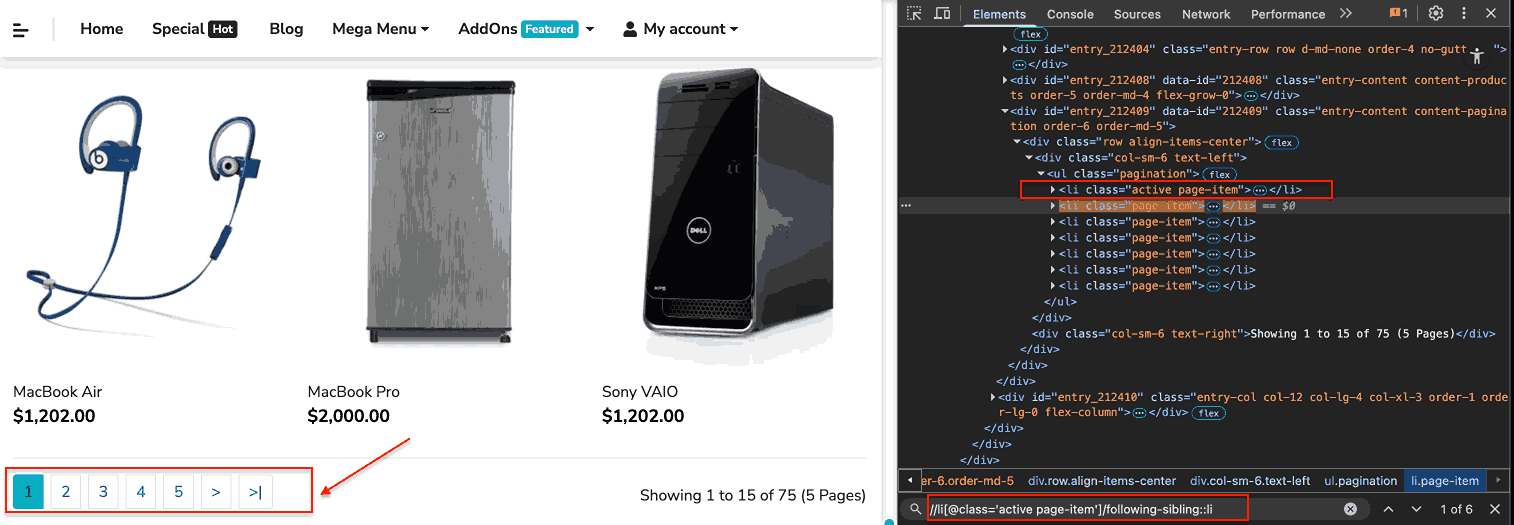
Before implementing the pagination test using the following-sibling XPath, make sure you have the following setup:
Prerequisites:
Make sure you have the following libraries and tools already installed.
- Node.js & npm: Install the latest Node.js version to manage packages and run your WebdriverIO scripts, and to verify your installation, run the command below:
node -v
npm -vnpm install @wdio/cli @wdio/globals --save-devnpm install mocha --save-devnpm install chai --save-devnpm install chromedriver --save-devYou can implement this automation test for the scenario using the WebdriverIO framework, but before you jump to the entire code, you need to get the XPath for the next page.
Get the XPath for the Next Page:
Here, the XPath for the next page would be:
//li[@class='active page-item']/following-sibling::li[1]/aThe index [1] selects the first sibling <li>after the active page (context node), which corresponds to the next page link.
Code Implementation:
/import { browser, $ } from "@wdio/globals";
describe("LambdaTest Playground Pagination Test", () => {
before(async () => {
// Visit the LambdaTest Playground E-Commerce Store
await browser.url("https://ecommerce-playground.lambdatest.io/");
});
it("Navigate to Laptop product listing and click next page", async () => {
// Go to the laptop product listing page
const laptopCategory = await $("//h4[normalize-space()='Laptops']");
await laptopCategory.click();
// Wait for the product listing page to load
const productListUrl = await browser.getUrl();
expect(productListUrl).toContain("route=product/category&path=18");
// Identify the current active page number
const activePageEl = await $("//li[@class='active page-item']");
const currentPageText = await activePageEl.getText();
const currentPage = parseInt(currentPageText.trim());
console.log("Current active page is:", currentPage);
// Click the next page using following-sibling
const nextPage = await $(
"//li[@class='active page-item']/following-sibling::li[1]/a"
);
await nextPage.click();
// Verify that page has navigated to next page
const newProductListUrl = await browser.getUrl();
expect(newProductListUrl).toContain(`page=${currentPage + 1}`);
});
});

Test Execution:
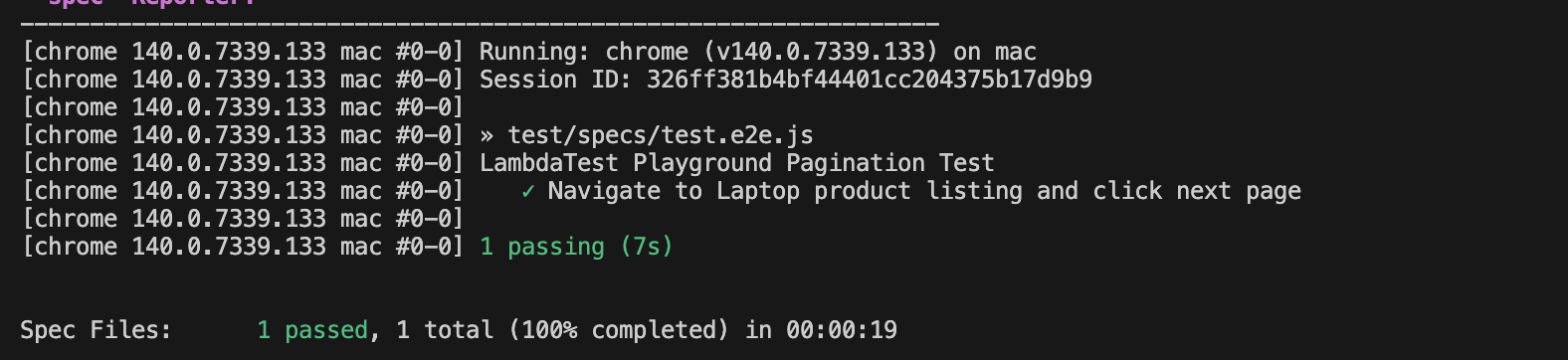
To further enhance test execution speed and scalability, you can move your automation tests to a cloud platform. Local execution works fine but is limited by available infrastructure, browser instances, and system resources. Running tests in the cloud allows parallel execution across multiple browsers and devices, reducing overall test time significantly.
By leveraging cloud-based platforms like LambdaTest, you can perform both manual and Selenium testing at scale across 3,000+ browsers and operating systems and 10,000+ real device environments, all with minimal configuration changes.
To get started with LambdaTest, follow the steps given below:
- Install wdio-lambdatest-service: Add the LambdaTest service to your WebdriverIO setup using
npm i wdio-lambdatest-service --save-dev// wdio.conf.js
exports.config = {
// ...
user: process.env.LT_USERNAME,
key: process.env.LT_ACCESS_KEY,
logFile : './logDir/api.log',
product : 'appAutomation',
services: [
['lambdatest', {
tunnel: true
}]
],
// ...
};
capabilities: [
{
browserName: "Chrome",
browserVersion: "dev",
"LT:Options": {
username: process.env.LT_USERNAME,
accessKey: process.env.LT_ACCESS_KEY,
platformName: "Windows 10",
project: "Following Sibling XPath Axis Demo",
build: "Build 1",
name: "Pagniation Test",
w3c: true,
plugin: "node_js-webdriverio",
},
},
],
Your final configuration file must look like this:
export const config = {
runner: "local",
specs: ["./test/specs/**/*.js"],
exclude: [],
maxInstances: 10,
user: process.env.LT_USERNAME,
key: process.env.LT_ACCESS_KEY,
logFile: "./logDir/api.log",
product: "appAutomation",
services: [
[
"lambdatest",
{
tunnel: true,
},
],
],
capabilities: [
{
browserName: "Chrome",
browserVersion: "dev",
"LT:Options": {
username: process.env.LT_USERNAME,
accessKey: process.env.LT_ACCESS_KEY,
platformName: "Windows 10",
project: "Following Sibling XPath Axis Demo",
build: "Build 1",
name: "Pagniation Test",
w3c: true,
plugin: "node_js-webdriverio",
},
},
],
logLevel: "info",
bail: 0,
waitforTimeout: 10000,
connectionRetryTimeout: 120000,
connectionRetryCount: 3,
framework: "mocha",
reporters: ["spec"],
mochaOpts: {
ui: "bdd",
timeout: 60000,
},
};

Test Execution:
Run the following command given below:
npm run wdioThe test has been executed successfully in the LambdaTest Cloud Grid. You can verify the result in your LambdaTest Automation Dashboard.
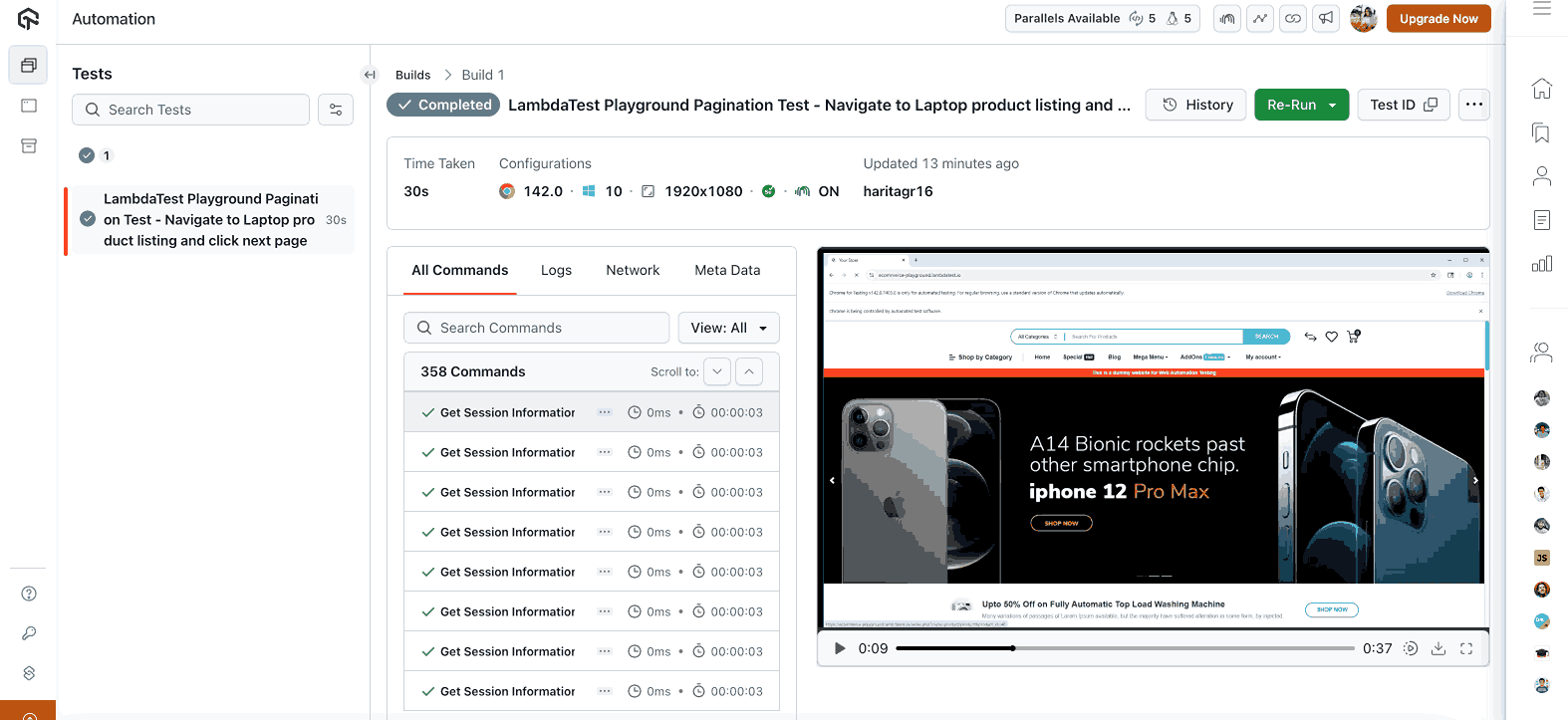
This test shows how you can effectively use following-sibling XPath to navigate pagination dynamically, without hardcoding the next page number.
To get started, check out this guide on Selenium testing with LambdaTest.
Common Pitfalls to Avoid with Following-Sibling XPath in Selenium
While the following-sibling axis is powerful, if used carelessly, you may encounter issues. Below are some common pitfalls faced by testers, along with ways to avoid them.
Multiple Matching Elements
If multiple elements match the same XPath expression, following-sibling::tagname may return multiple matches, resulting in unintended element selections.
Solution:
- Use Indexing (with caution) to select a specific occurrence
- Use attribute conditions like @class, or @id
- Use text-based matching like text()
Solution:
//label[text()='Username']/following-sibling::input
//form[@id='login']/following-sibling::div[@class='error']Dynamic Text or Attribute Changes
If an element’s text or attributes change dynamically, relying on exact matches may cause failures.
Code Example of Exact Match:
<h2>Messages Today: 7</h2>
<p>Unread messages summary</p>Here, the number of messages “7” is a dynamic value and may change. Using an exact text match is likely to cause the test to fail.
//h2[text()='Messages Today: 7']/following-sibling::pSolution:
Instead of exact matching, use partial matching with contains().
//h2[contains(text(),'Messages Today')]/following-sibling::pInvisible or Delayed Elements
Elements may not be rendered or visible immediately due to the way the browser’s rendering engine processes the page. To handle this, you can use Selenium waits, which allow your test to pause until elements are present, visible, and ready for interaction.
Common Causes Include:
- Lazy loading, animations, or transitions.
- Asynchronous content loading.
- Hidden elements via CSS (display: none; or visibility: hidden;).
Solution:
- Explicit Waits: Use Selenium WebDriverWait to wait until elements are present, visible, and enabled.
WebElement element = new WebDriverWait(driver, Duration.ofSeconds(10))
.until(d -> {
WebElement el = d.findElement(By.id("elementId"));
return (el.isDisplayed() && el.isEnabled()) ? el : null;
});
element.click();WebElement element = wait.until(ExpectedConditions.visibilityOfElementLocated(By.id("elementId")));
element.sendKeys("test");wait.until(ExpectedConditions.invisibilityOfElementLocated(By.id("loadingSpinner")));Whitespaces and Hidden Text
Extra spaces, line breaks, or hidden text nodes may cause mismatches and test failures.
Code Example of Whitespaces:
<div>
Welcome
User
</div>If you try a direct text match as below, it will fail.
//div[text()='Welcome User']Solution:
Use normalize-space() in your XPath to trim unnecessary whitespace.
//div[normalize-space(.)='Welcome User']Unstable DOM Structure
The following-sibling axis in Xpath is highly dependent on the DOM layout. Changes like adding, removing, or reordering elements may break your XPath.
Solution:
- Avoid relying only on sibling positions.
- Combine with other axes like emancestor, descendant, or child.
- Prefer direct locators like By.id, By.className, or By.cssSelector where possible.
Performance Issues
Overly broad XPath queries can slow down test execution.
Code Example of Performance Issues:
//*[following-sibling::div]This searches for all elements in the DOM that have a following-sibling <div>, which is inefficient in large applications and can cause test lag.
- Avoid using wildcards (*) wherever possible target specific elements.
- Combine with attributes like text(), @class, or @id for precision.
- Use indexing as needed.
- Prefer faster locators such as By.id, By.className, or By.cssSelector, as they are usually more efficient than XPath.
Though Selenium offers many locator strategies, there’s often debate on when to use XPath vs CSS selectors, as each has its own advantages and trade-offs in terms of readability, flexibility, and performance.
Best Practices for Using Following-Sibling XPath in Selenium
Using the following-sibling axis can make your automation scripts powerful. By implementing the following strategies, you can ensure that your tests are efficient, maintainable, and robust.
Be as Concise and Specific as Possible
Keep the XPath expression as simple and straightforward as possible. This is crucial for maintaining the readability and maintainability of tests and ensuring there are no errors as the application evolves. When writing XPath in Selenium, always combine the following-sibling with conditions like text(), @class, or @id to avoid selecting unintended siblings.
Example:
//label[text()='Username']/following-sibling::input//form[@id='login']/following-sibling::div[@class='error']Use Indexing When Targeting a Specific Sibling
Numeric indexing allows precise targeting within a set of matched siblings. Use [n] to select the exact sibling when multiple matches exist.
Example:
//h3[text()='Section 1']/following-sibling::div[1]Combine With Other Axes for Complex Structures
The following-sibling can be combined with other XPath axes, like descendant or child, to navigate nested or dynamic content efficiently.
Example:
<div class="section">
<h2>Introduction</h2>
<div class="content">
<button>Read More</button>
</div>
</div>To select the Read More button from the Introduction heading, the XPath can be:
//h2[text()='Introduction']/following-sibling::div/child::buttonor using shorthand:
//h2[text()='Introduction']/following-sibling::div/buttonConclusion
The following-sibling XPath axis provides a precise way to select elements that appear after a reference node within the same parent. Its strength and versatility make it invaluable for navigating complex web structures, including dynamic content, interactive menus, and intricate forms.
However, over-reliance on following-sibling without combining it with other XPath axes, conditions, or functions can lead to brittle or suboptimal locators. But by using it thoughtfully alongside other XPath techniques, testers can create robust, maintainable, and reliable automation scripts.
Citations
- XPath Axes: https://jrebecchi.github.io/xpath-helper/xpath-axes.html
- wdio-lambdatest-service: https://www.npmjs.com/package/wdio-lambdatest-service
- Infer XPath:https://www.researchgate.net/publication/345652983_Infer_XPath
Frequently Asked Questions (FAQs)
Did you find this page helpful?
More Related Hubs

Start your journey with LambdaTest
Get 100 minutes of automation test minutes FREE!!

