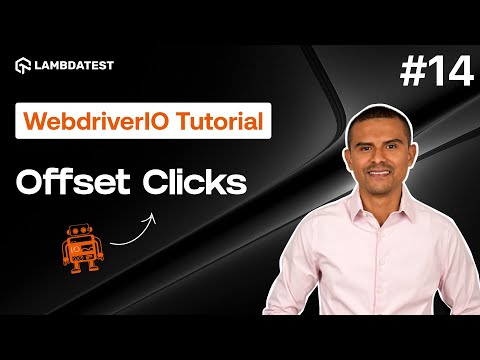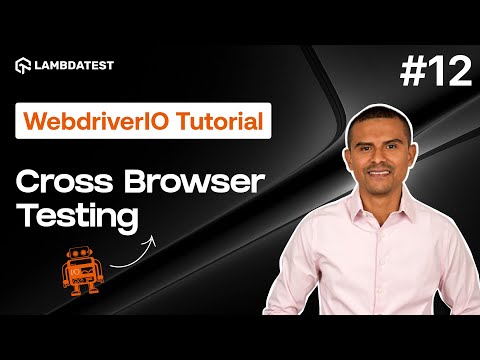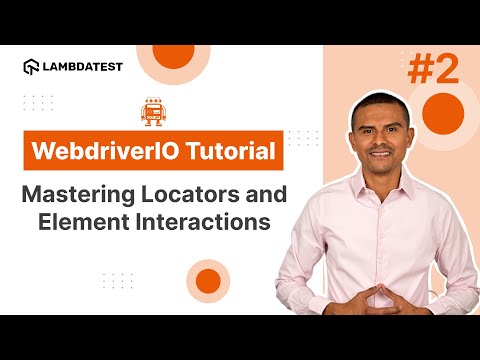How to Click Elements with Offsets in WebdriverIO
 Playlist
Playlist
- Introduction and Installation | Part I
- How To Use Locators For WebElement Interactions | Part II
- How to Handle Waits and Synchronization in WebdriverIO | Part III
- Using waitUntil Command in WebdriverIO | Part IV
- How To Implement Page Object Model In WebdriverIO | Part V
- How to use Fixtures and Hooks In WebdriverIO | Part VI
- How to Parameterize Your Tests | Part VII
- How to Handle Frames and iFrames in WebDriverIO | Part VIII
- How to Handle Alerts and Windows | Part IX
- Comprehensive Reporting Tools | Part X
- How to Use Assertions in WebdriverIO | Part XI
- cross-Browser Testing with WebdriverIO (From Setup to Execution) | Part XII
- Master Parallel Testing in WebdriverIO for Faster Test Automation | Part XIII
- How to Click Elements with Offsets in WebdriverIO | Part XIV
About The Video
In Part 14 of the WebdriverIO series, join 𝐌𝐚𝐫𝐜𝐨 𝐀 𝐂𝐫𝐮𝐳, founder of AutomateNow, and learn how to use WebdriverIO to click elements with precision using X and Y offsets. In this tutorial, you'll understand how clicks work in WebdriverIO and how to control them based on element coordinates.
Video Chapters
00:00 Introduction
00:41 How Clicking Works
06:37 Click in the Middle of an Element
10:23 Click to the Right Using Offset
12:31 Click to the Left Using Offset
13:15 Get Element Width and Height
16:05 Click to the Right Using Width Percentage
18:43 Click to the Left Using Width Percentage
20:00 Conclusion
Key Topics Covered
WebdriverIO Click Basics:
Default click happens at the center of an element, not at the top-left corner.
Offset clicks allow you to specify a click location relative to the element’s center.
Understanding Offsets:
X-axis (horizontal) and Y-axis (vertical) offsets determine how far the click is from the center of the element.
Positive values move the click to the right (X-axis) or down (Y-axis).
Negative values move the click to the left (X-axis) or up (Y-axis).
Element Dimensions and Offsets:
You can calculate the distance to move from the center using the element’s width and height.
Example: If an element is 100 pixels wide, the center is at 50 pixels from each edge.
If you want to click 25 pixels to the right, you specify a positive value for X (e.g., 25).
Using Offset Clicks in Practice:
Demonstrates how to interact with a slider on a webpage by clicking at various points on the slider element.
Shows how to use the .getSize() method to retrieve an element’s width before performing the click operation.
Code Example for Offsets:
Code demonstrates how to use WebdriverIO to simulate clicking at different offsets based on specific calculations or element dimensions.
Emphasizes the importance of ensuring the click stays within the element’s boundaries.
Calculating Percentage Offsets:
Example of how to click 25% (e.g., 125 pixels) from the center of an element using percentage-based offset calculations.
Practical Use Cases:
Sometimes, you need to click precisely within an element, like on sliders or custom UI controls that require specific clicks to trigger events.
Visual Debugging:
Pauses are used to visually verify click actions and ensure accuracy in test automation.
Related Blogs & Hubs

Marco A Cruz
Marco, the founder of automateNow, distinguished as an international conference speaker, coach, influencer, YouTuber, and blogger. With a heart rooted in engineering, Marco harbors a profound passion for software testing, dedicating over a decade to the field. His journey has equipped him with valuable insights, which he enthusiastically shares with the world. Marco's mission is to empower aspiring engineers, aiming to help them realize their dreams through his wealth of knowledge and experience.