Dynamic Web Table Handling in Selenium
Himanshu Sheth
Posted On: July 10, 2020
![]() 219746 Views
219746 Views
![]() 9 Min Read
9 Min Read
Web tables or data tables are often used in scenarios where you need to display the information in a tabular format. The data being displayed can either be static or dynamic in nature. You’d often see such examples in e-commerce portals, where product specifications are displayed in a web table. With its wide use, you’d often come across scenarios where you’ll need to handle them in your Selenium test automation scripts.
In this Selenium WebDriver tutorial, I’ll take a look at how to handle a web table in Selenium along with a few useful operations that can be performed on web tables. By the end of this tutorial, you’ll gain a thorough understanding of web tables in Selenium test automation along with methodologies used to access content in the web table. To know more about What is Selenium, you can refer to our detailed page on the topic.
Below are the sub-topics covered as a part of this Selenium WebDriver tutorial:
TABLE OF CONTENT
What is a Web Table in Selenium?
In Selenium, a web table is treated as a WebElement, similar to common elements like text boxes, radio buttons, checkboxes, and drop-down menus. To interact with a web table and its content, you use WebElement functions along with Selenium locators to specify the target element (row/column) for the desired operation.
A table consists of rows and columns. The table created for a web page is called a web table. Below are some of the important tags associated with a web table:
- < table > – Defines an HTML table
- < th > – Contains header information in a table
- < tr > – Defines a row in a table
- < td > – Defines a column in a table
Types of Web Tables in Selenium
There are two broad categories of tables namely:
Static Web Table
As the name indicates, the information in the table is static in nature.
Dynamic Web Table
The information displayed in the table is dynamic. E.g. Detailed Product information on e-commerce websites, sales reports, etc.
For the demonstration to handle the table in Selenium, we make use of a table that is available in the w3school HTML table page. Though there are fewer cross browser testing issues when using tables, some of the old browser versions of Internet Explorer, Chrome, and other web browsers do no support HTML Table APIs.
Now that we’ve covered the basics, next in this Selenium WebDriver tutorial, I’ll take a look at some of the frequently used operations to handle tables in Selenium that would help in your Selenium test automation efforts.
This certification is for anyone who wants to stay ahead among professionals who are growing their career in Selenium automation testing.
Here’s a short glimpse of the Selenium 101 certification from LambdaTest:
Handling Web Tables in Selenium
I’ll use the local Selenium WebDriver for performing browser actions to handle table in Selenium, present on w3schools html table page. The HTML code for the web table used for demonstration is available in the tryit adapter page.

The Selenium WebDriver for popular browsers can be downloaded from the locations mentioned below:
I’ll use the Python unittest framework to handle tables in Selenium WebDriver. The core logic for accessing elements in web tables still remains the same even if you are using other programming languages for Selenium test automation.
Note – Implementation in the setUp() and teardown() remains the same for all the scenarios. We would not repeat that section in every example being shown in the blog.
Handling Number Of Rows & Columns In Web Table
The < tr > tag in the table indicates the rows in the table and that tag is used to get information about the number of rows in it. Number of columns of the web table in Selenium are calculated using XPath (//*[@id=’customers’]/tbody/tr[2]/td). XPath of the rows and columns are obtained using the inspect tool in the browser to handle tables in Selenium for automated browser testing.
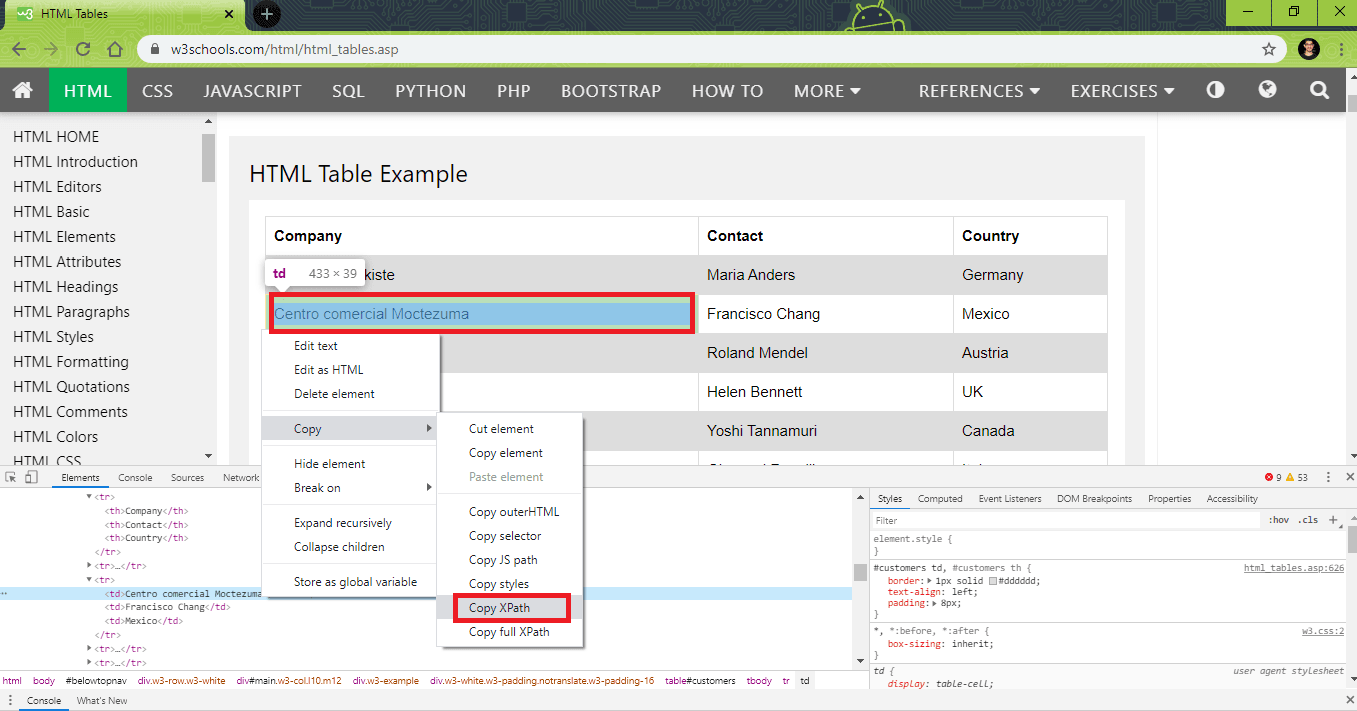
Though the header in a web table does not the < td >, the < th > tag could still be used in the current example to calculate the number of columns. The XPath for computing the number of columns using < th > tag is //*[@id=’customers’]/tbody/tr/th
A WebDriverWait of 30 seconds is added to ensure that the loading of the Web Table (CLASS_NAME = w3-example) is complete before any operations are performed to handle the table in Selenium.
Get number of rows for a web table in Selenium
|
1 |
num_rows = len (driver.find_elements_by_xpath("//*[@id='customers']/tbody/tr")) |
Get number of columns for a web table in Selenium
|
1 |
num_cols = len (driver.find_elements_by_xpath("//*[@id='customers']/tbody/tr[2]/td")) |
Complete Implementation
Below is the output snapshot
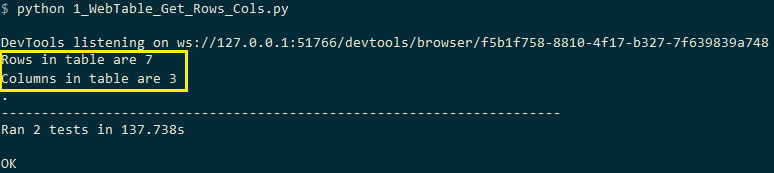
Print Content Of The Web Table In Selenium
To access the content present in every row and column to handle the table in Selenium, we iterate each and every row (< tr >) in the web table. Once the details about the rows are obtained, we iterate the < td > tags under that row.
In this case for this Selenium WebDriver tutorial, both the rows (< tr >) and columns (< td >) would be variable. Hence, the row numbers and column numbers are computed dynamically. Shown below is the XPath for accessing information in specific rows and columns:
- XPath to access Row : 2, Column : 2 – //*[@id=”customers”]/tbody/tr[2]/td[1]
- XPath to access Row : 3, Column : 1 – //*[@id=”customers”]/tbody/tr[3]/td[1]
The table on which Selenium test automation is being performed has 7 rows and 3 columns. Hence, a nested for loop is executed with rows ranging from 2..7 and columns ranging from 1..4. The variables factors i.e. row number and column number are added to formulate the final XPath.
|
1 2 3 4 |
for t_row in range(2, (rows + 1)): for t_column in range(1, (columns + 1)): FinalXPath = before_XPath + str(t_row) + aftertd_XPath + str(t_column) + aftertr_XPath cell_text = driver.find_element_by_xpath(FinalXPath).text |
Shown below in this Selenium WebDriver tutorial, is the complete implementation to get all the contents present to handle table in Selenium.
The output snapshot to print content to handle table in Selenium is below:
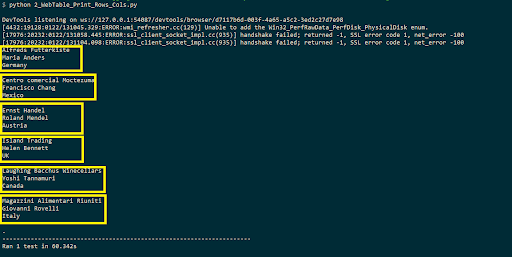
Read Data In Rows To Handle Table In Selenium
For accessing the content present in every row, to handle table in Selenium, the rows (< tr >) are variable whereas the columns (< td >) would remain constant. Hence, the rows are computed dynamically. Below in this Selenium WebDriver tutorial is the XPath for accessing information with rows being the variable factor and columns remaining constant for Selenium test automation.
- XPath to access Row : 1, Column : 1 – //*[@id=”customers”]/tbody/tr[1]/td[1]
- XPath to access Row : 2, Column : 2 – //*[@id=”customers”]/tbody/tr[2]/td[2]
- XPath to access Row : 3, Column : 2 – //*[@id=”customers”]/tbody/tr[3]/td[2]
A for loop is executed with rows ranging from 2..7. The column values are appended to the XPath are td[1]/td[2]/td[3] depending on the row & column that has to be accessed to handle the table in Selenium.
|
1 2 3 4 5 6 7 8 9 |
before_XPath = "//*[@id='customers']/tbody/tr[" aftertd_XPath_1 = "]/td[1]" aftertd_XPath_2 = "]/td[2]" aftertd_XPath_3 = "]/td[3]" for t_row in range(2, (rows + 1)): FinalXPath = before_XPath + str(t_row) + aftertd_XPath_1 cell_text = driver.find_element_by_xpath(FinalXPath).text print(cell_text) |
Complete Implementation
The output snapshot to read data in rows to handle table in Selenium is below:
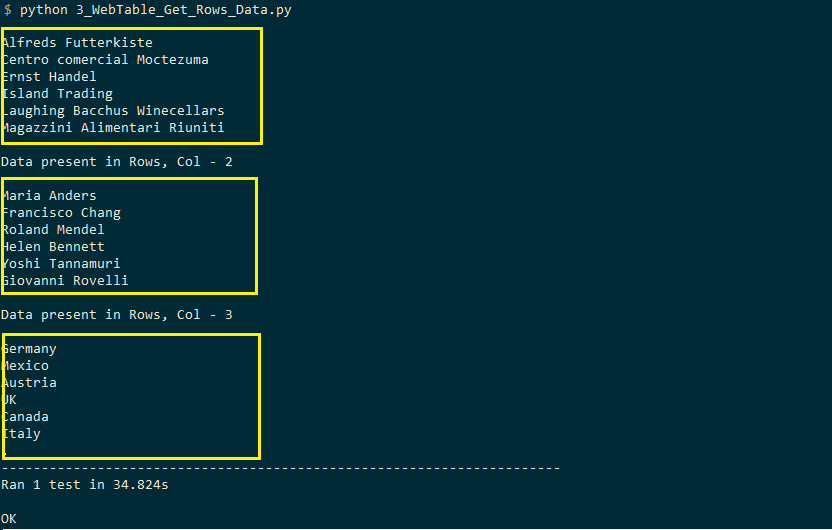
Read Data In Columns To Handle Table In Selenium
For column-wise access to handle table in Selenium, the rows remain constant whereas the column numbers are variable i.e. the columns are computed dynamically. Below in this Selenium WebDriver Tutorial is the XPath for accessing information where columns are variable and rows are constant.
- XPath to access Row : 2, Column : 2 – //*[@id=”customers”]/tbody/tr[2]/td[2]
- XPath to access Row : 2, Column : 3 – //*[@id=”customers”]/tbody/tr[2]/td[3]
- XPath to access Row : 2, Column : 4 – //*[@id=”customers”]/tbody/tr[2]/td[4]
A for loop is executed with columns ranging from 1..4 The row values are appended to the XPath are tr[1]/tr[2]/tr[3] depending on the row & column that has to be accessed.
|
1 2 3 4 5 6 7 8 |
before_XPath_1 = "//*[@id='customers']/tbody/tr[1]/th[" before_XPath_2 = "//*[@id='customers']/tbody/tr[2]/td[" after_XPath = "]" for t_col in range(1, (num_columns + 1)): FinalXPath = before_XPath_1 + str(t_col) + after_XPath cell_text = driver.find_element_by_xpath(FinalXPath).text print(cell_text) |
Complete Implementation
As seen in the execution snapshot, the header column is also read to fetch the title of the columns.
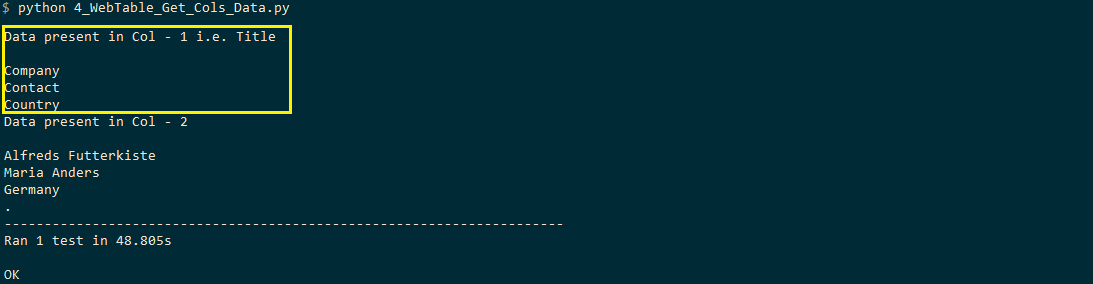
Locating An Element To Handle Table In Selenium
The intention of this test for this Selenium WebDriver tutorial is to look for the presence of an element in the web table. For doing the same, content in each and every cell of the web table is read and compared with the search term. If the element is present, the corresponding row and element are printed to handle the table in Selenium.
As it involves reading the data in every cell, we make use of the logic covered in the section titled Print content of the web table in Selenium. A case insensitive search is performed to validate the presence of the search term to handle table in Selenium.
|
1 2 3 4 5 6 7 8 |
for t_row in range(2, (num_rows + 1)): for t_column in range(1, (num_columns + 1)): FinalXPath = before_XPath + str(t_row) + aftertd_XPath + str(t_column) + aftertr_XPath cell_text = driver.find_element_by_xpath(FinalXPath).text if ((cell_text.casefold()) == (search_text.casefold())): print("Search Text "+ search_text +" is present at row " + str(t_row) + " and column " + str(t_column)) elem_found = True break |
Complete Implementation
As seen in the execution snapshot for this Selenium WebDriver tutorial, the search term was present at row-7 and column-1
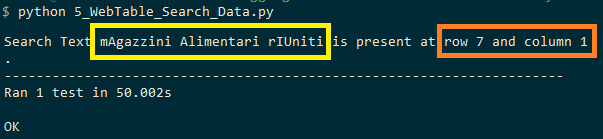
Though there are many such operations can be carried out on web table in Selenium, we have covered the core aspects in this Selenium WebDriver tutorial.
Read More: How To Automate Calendar In Selenium WebDriver For Automation Testing?
All In All
Web tables are commonly used when information has to be displayed in tabular format. The information in the cells can be static or dynamic. Web tables in Selenium are tested using WebElement APIs along with usage of appropriate locators like XPath, CSS class name, CSS ID, etc.
I hope you liked this Selenium WebDriver tutorial to handle the table in Selenium. Do leave your thoughts on using web tables in Selenium test automation in the comments section down below. Feel free to share it with your peers. Till then. Happy Testing!!!?
Got Questions? Drop them on LambdaTest Community. Visit now














