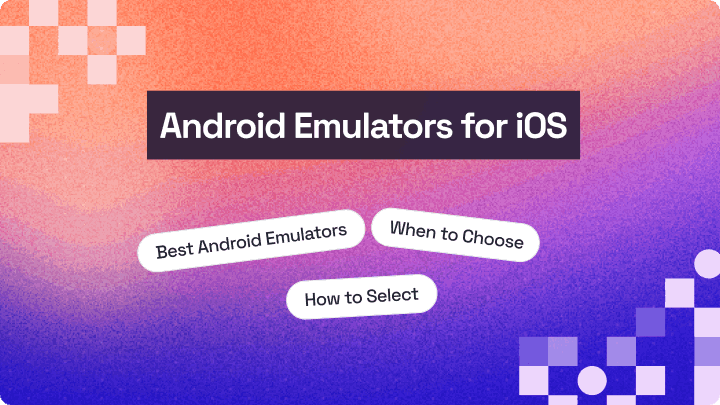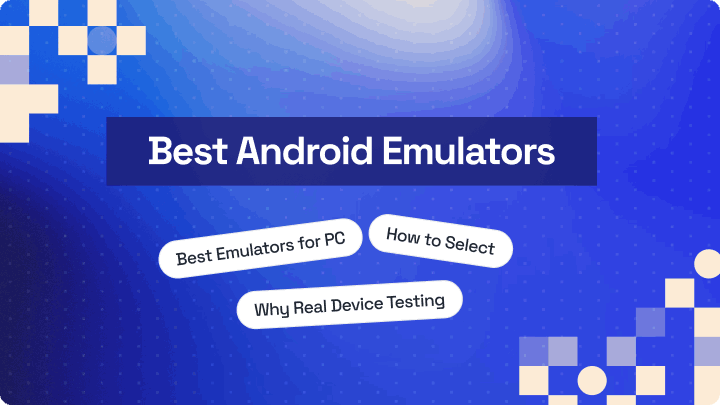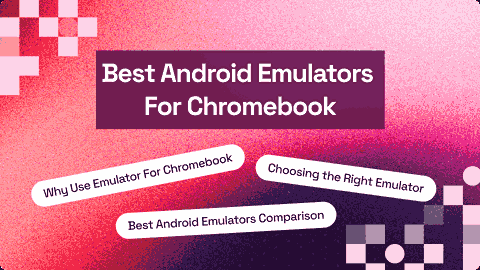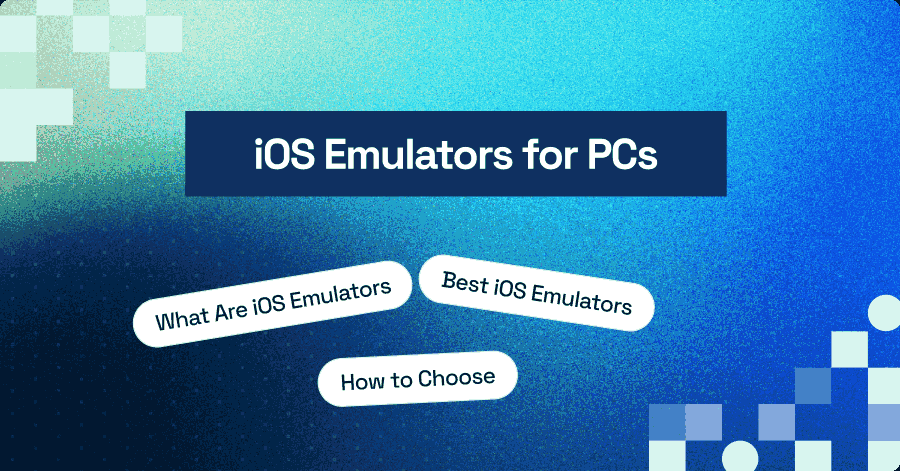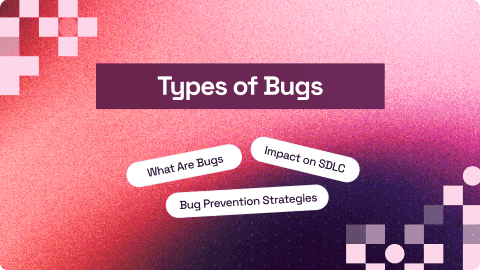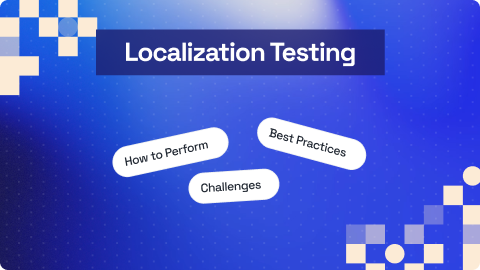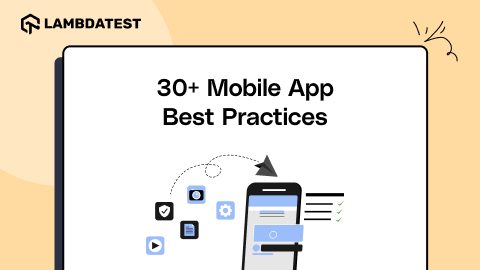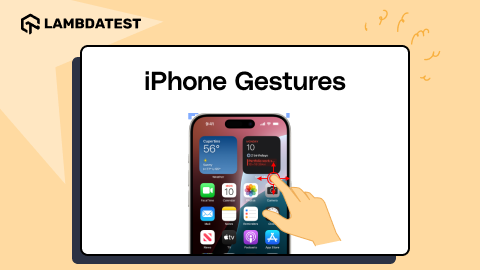What Is an AAB File? AAB vs APK Explained
Harish Rajora
Posted On: September 2, 2025
22 Min
The growth of Android applications and the diversity of device configurations created a need for a more efficient app distribution format. Google addressed this with the Android App Bundle (AAB) file.
Unlike APKs, AAB files allow the Google Play Store to generate device-specific installs, reducing download sizes, improving installation efficiency, and simplifying updates. Since 2021, an AAB submission is mandatory for publishing on the Google Play Store.
Overview
An Android App Bundle is the publishing format introduced by Google for distributing Android applications. Unlike APKs, AABs contain all compiled code and resources for an app but defer APK generation and signing to Google Play.
Key Features of AAB
- Smaller App Size: Delivers only the resources and code required for a specific device, reducing download size.
- Dynamic Delivery: Supports modular delivery where features can be downloaded on demand.
- Optimized Performance: Generates APKs tailored to device specifications like screen density, CPU, and language.
- Play Store Integration: Fully managed by Google Play, handling signing, optimization, and updates.
- Enhanced Security: Uses Play App Signing, ensuring better protection of app keys and integrity.
Difference Between AAB and APK
- Format: AAB is a publishing format, while APK is the actual installable package format.
- App Size: AAB generates smaller, optimized APKs per device, whereas APKs often include all resources, making them larger.
- Delivery: AAB requires Google Play to generate and deliver APKs, while APKs can be sideloaded directly.
- Flexibility: AAB supports on-demand modules and dynamic features, while APK delivers everything at once.
- Signing: AAB generally uses Google Play App Signing, whereas APKs are signed locally by developers before release.
TABLE OF CONTENTS
- What Is an AAB File?
- Why Google Mandated AAB for Android Apps?
- AAB vs APK: Key Differences
- Features of an AAB File
- Anatomy of an AAB File
- How to Build and Sign an AAB File?
- Converting AAB File to APK File
- Ways to Test an AAB File Locally
- How to Test AAB Files With LambdaTest Real Device Cloud?
- Challenges With the AAB Files
- Troubleshooting Common Issues With AAB Files
- Frequently Asked Questions (FAQs)
What Is an AAB File?
An AAB file, or Android Application Bundle file, is a publishing format for Android applications and is the standard on the Google Play Store. This means Android applications should be uploaded as .aab file rather than other formats.
Key points about AAB files:
- Modular Structure: The application is divided into different modules, with each module containing its respective resources and code.
- Optimized Process: AAB files were introduced to optimize the app upload and download process. Unlike APKs, which were built and signed for specific device configurations, AAB files reduce overhead.
- No Multiple APKs Needed: Previously, developers had to create multiple APKs for different devices. With AAB, this requirement is eliminated.
- Non-Proprietary Format: The AAB format, including its extension, file types, and architecture, is not proprietary or licensed by Google.
- Open Source: AAB is open source, with no restrictions on using it in other app stores.
- Google Play Standard: Google Play uses AAB as the standard format for app publishing.
Why Google Mandated AAB for Android Apps?
Google mandated the AAB format for new apps on the Play Store starting in August 2021. The main reason was to optimize app distribution and improve user experience.
Here’s a breakdown of why:
- Fewer App Downloads: AAB allows Google Play to generate optimized APKs for each device configuration. Instead of downloading a one-size-fits-all APK containing all resources and code for every device, users get only what their device needs. This reduces app size, which saves bandwidth and storage.
- Dynamic Delivery: With AAB, you can use dynamic features, meaning certain parts of the app can be delivered on demand rather than included in the initial download. For example, you can download a heavy feature only when the user actually needs it.
- Better Performance and Efficiency: Smaller, device-specific APKs lead to faster installs, fewer crashes, and better runtime performance because unnecessary resources aren’t included.
- Future-Proofing Android Distribution: Google wants a more modular ecosystem where apps are flexible, updatable, and lean. Mandating AAB helps you adopt modern practices that will scale with device diversity.
- Enhanced Security and Play Store Management: AAB puts Google in charge of generating the APKs. This gives Google more control over signing and delivering the app securely, reducing risks of tampering.
 Note
NoteTest your AAB and APK files on real Android devices. Try LambdaTest Today!
AAB vs APK: Key Differences
AAB and APK have clear distinctions, with AAB having an edge over APK files. These differences can be documented as follows.
| Factors | AAB | APK |
|---|---|---|
| Anatomy | Contains all resources for all devices in a single file. | Different APKs for different devices. |
| APK creation | APKs are created by Google from AAB files. | APKs are created by developers. |
| APK signing | Since APKs are created by Google, they are signed and bundled by Google. | The developer has to bundle and sign all the APK files. |
| File size optimization | Highly optimized files, as only required resources are selected. | File size optimization depends on the developer. Optional modules may result in a higher file size. |
| Optional module choice | Since all resources are in a single file, users can select the optional modules and download the ones they want. | Users cannot choose the optional modules during download. They need to download the complete package. |
| Direct installation | Providing the .aab file bundle cannot be directly downloaded and installed on the Android device. | An .apk file bundle can be directly downloaded and installed on the Android device. |
| Uploading to the Play Store | AAB files are mandatory for upload to the Google Play Store. | APK files cannot be directly uploaded to the Google Play Store. |
| Faster to download | File generated from AAB is faster to download as the size is comparatively smaller. | APK files are bigger in size and hence take longer to download. |
Features of an AAB File
AAB comes with beneficial features contributing to its popularity:
- Split APK: AAB works with split APK bundles where multiple APKs are generated for different functionalities, such as multiple language support. They can be requested and downloaded as per requirements.
- Highly Organized Structure: The .aab file comes with a modular structure with directories, resources, and code arranged according to the modules. This not only helps in providing a clean structure but also helps Google to understand the relevance of each module and download and select only the required modules during the download.
- On-Demand Download: The best feature of .aab files is to get the flexibility of choosing the modules as per wish (Play Feature Delivery) and downloading on demand.
- Minimum Size Possible: Since only device-specific modules are downloaded and optional modules are selected by the users, the final APK is the most concise and optimized APK for the device.
- Single File Upload: AAB format brings down the number of uploads to the application store to just one. This is in contrast to uploading multiple APKs as done before AAB became the standard.
- Consistent Signing: AAB format shifts the signing process of APK from the developer to Google. Therefore, there are no risks of losing confidential keys, and the process remains consistent.
Anatomy of an AAB File
The anatomy of an AAB file consists of various modules that wrap code and resources into it. The arrangement looks as follows:
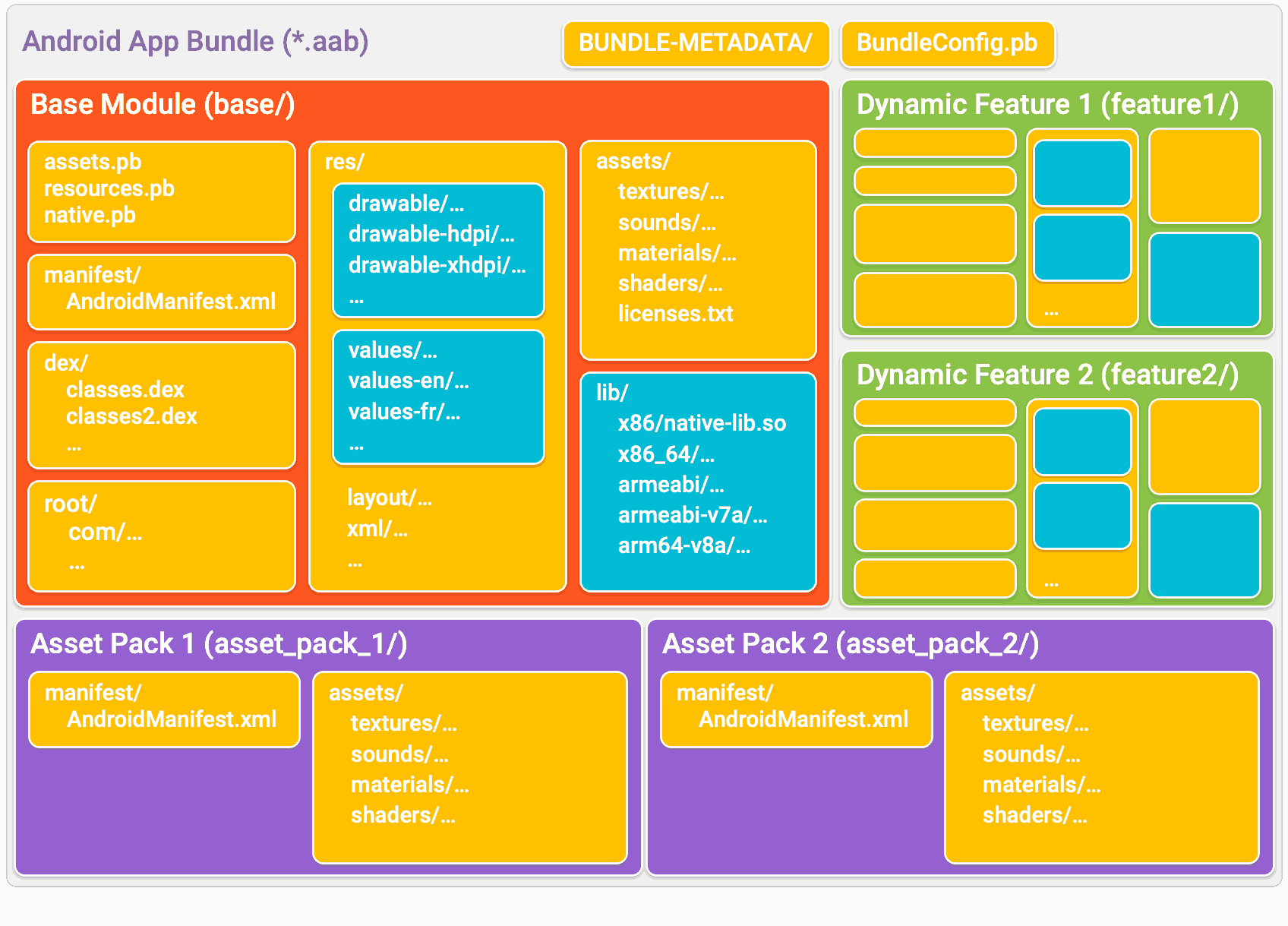
- base/, feature1/, feature2/: These are different modules of the application, located in separate directories. They contain their respective resource and code. However, the base/ module must always be present in the base directory.
- asset_pack_1/, asset_pack_2: When the application has too many or too large graphical elements, they are kept inside these modules. They are uploaded to Google Play, and the you can decide when and how to download them to the application. The downloading methods include install-time, on-demand, and fast-follow.
- BUNDLE-METADATA/: This is a directory that contains all the metadata files for the application.
- Protocol Buffer (.pb) Files: Every module contains .pb files that provide the metadata for the module. Different .pb files provide different types of metadata. For instance, assets.pb provides asset metadata for the module and BundleConfig.pb provides metadata for the bundle. This helps Google Play Store understand what modules and resources to download for which device.
- manifest/: The directory is provided to each module that contains the AndroidManifest.xml file, which provides information about the module. This is in contrast to APK files that contain only one AndroidManifest.xml file.
- dex/: Used to store the dex files. Unlike APK, AAB files come with one dex/ directory (and its respective dex files) for each module.
- res/, lib/, and assets/: Contains resources, lib, and asset files for each module. It helps the Google Play Store in making a better selection while considering files according to the target device.
- root/: The root/ directory contains files that are moved to the root directory of the APK, where this module will also be present. The subdirectory structure from this directory is also maintained in the downloaded application.
How to Build and Sign an AAB File?
The .aab file can be built and signed through either Android Studio or via the command line.
Building and Signing an AAB file via Android Studio
To build an AAB file from Android Studio:
- Go to Android Studio > Build > Generate Signed Bundle / APK.
- Select Android App Bundle on the next screen and click Next.
- The next screen will ask for the Key store path and Alias for the same. This is used for signing the .aab file that will be packed after the build.
- The next screen will ask for the build type to choose between release and debug. You can choose release for uploading to the Google Play Store or debug if you are testing the application.
- Select Finish to finish the build process, and the .aab bundle will be available in the
/app/build/outputs/bundle/release if release was chosen as the build variant or/app/build/outputs/bundle/debug/ if debug was chosen.
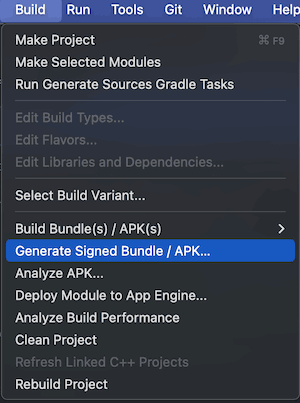
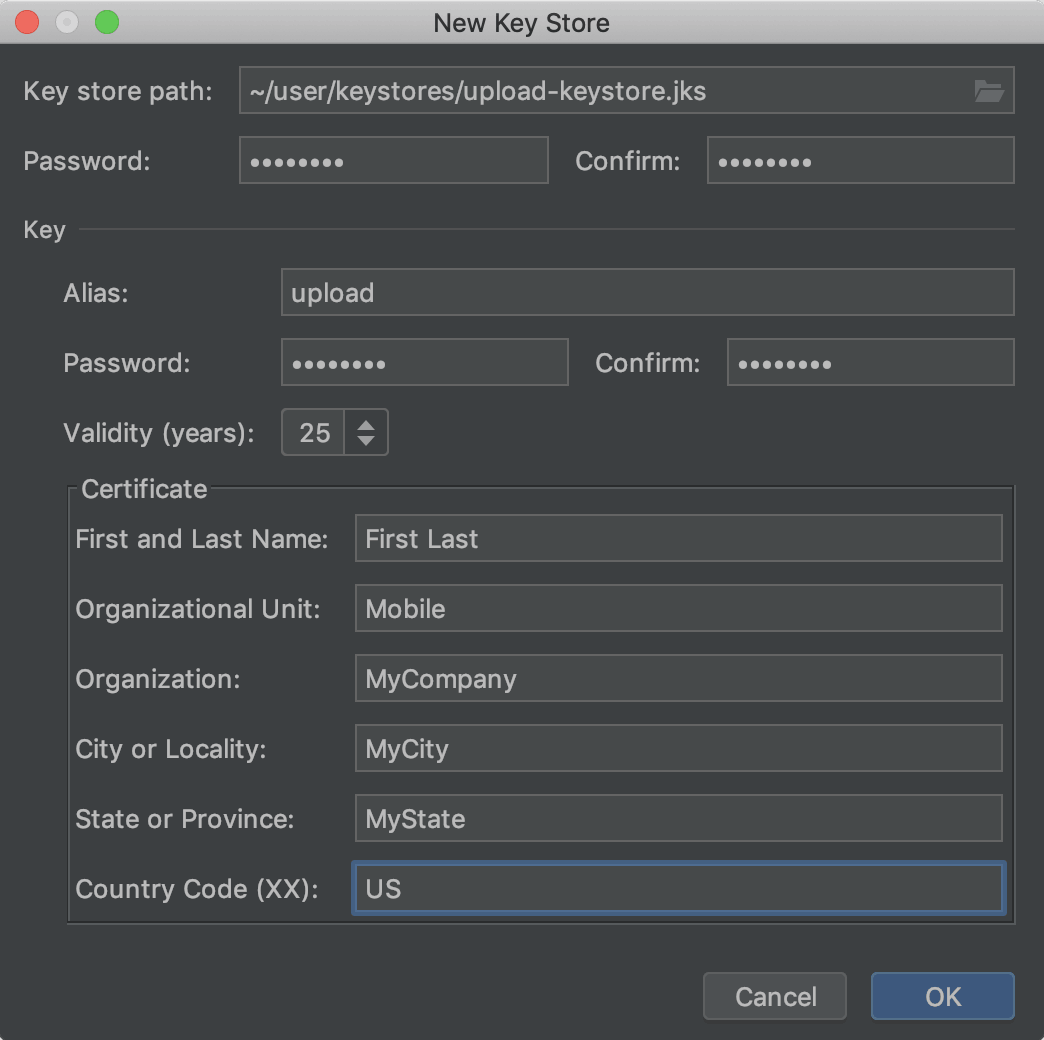
Building and Signing an AAB File via Command Line
You can build and sign the .aab file using the command line through either Gradle or bundletool.
Below are the steps for each method:
- Building .aab via Gradle for debug:
1/gradlew :base:bundleDebug
- Building .aab via Gradle for release:
1./gradlew bundleRelease
- Building .aab via bundletool:
1bundletool build-bundle --modules=base.zip --output=mybundle.aab
Note: The bundletool option is slightly more advanced than Gradle because it requires additional information. For instance, it asks for zip files for each module that contain its resources and code. The “base.zip” file mentioned in the command above corresponds to the base module zip.
Signing an AAB File via Command Line
After building the .aab file, it must be signed before uploading to the Google Play Store. You can do this in two ways:
- Using Gradle: If your build.gradle.kts file contains signing information, Gradle can sign the file automatically during the build process.
-
Using jarsigner: If signing is not configured in Gradle, or if you used bundletool, you can manually sign the file using the jarsigner command.
1jarsigner -keystore <pathToKeystore> app-release.aab
Signing the file is required to publish it on the Google Play Store.
Converting AAB File to APK File
AAB is a purely publishing format, and you cannot install it directly on the systems. Hence, before commencing the testing session, it is important to convert the .aab file to a .apk file, which can be achieved through various methods.
Uploading Directly to the Google Play Store
The .aab file can be converted to .apk by the Google Play Store automatically, which is the standard process followed during the release. This can be done by building the .aab file through the methods described above, and then uploading the file to the Google Play Store.
Through Bundletool
Google Play Store uses bundletool internally to convert the .aab file to the .apk file. Therefore, it recommends using the same methods for local conversions.
The following command will create an .apk file from a .aab bundle using bundletool:
|
1 |
bundletool build-apks --local-testing --bundle my_app.aab --output my_app.apks |
In this command, the “local-testing” flag is used to include the local testing manifest in the generated APK. This helps Play Delivery Library understand that the current APK needs to be used just for local testing, and therefore, the Google Play Store is not connected.
This method will generate multiple APKs. Hence, expect a big-sized file as the output. Installing it in the device will pick up the correct APK according to the device, with a reduced size.
Building a Universal APK
To avoid having many split APKs and choosing from them, you can build a universal APK (which will be big in size). The following command will be used for this process:
|
1 |
java -jar bundletool-all.jar build-apks --bundle=app-release.aab --output=app.apks --mode=universal |
This option will be quick but doesn’t provide some of the AAB-associated features, such as on-demand download and downloading only the required resources as per the device from the pool of multiple APKs.
All three of these methods will provide an APK file from the AAB package, which can then be installed and tested as described in the next section.
Ways to Test an AAB File Locally
Once you have converted an AAB file to APK file, the following ways can be used to perform Android app testing in a local environment.
- Google Play Store: Uploading the AAB files and downloading through the Google Play Store directly is one quick option. However, this would publish the application (release it) and hence, is not a recommended method of Android app testing.
- Google Play Console: To avoid releasing to the users without testing, Google provides the option of Google Play Console where the developers can upload and provide the build to only a set of testers that they choose. It is the closest one can get to the actual “build-upload-release” process and allows remote teams to get the builds in seconds.
- Physical Devices: Once the APK is built on the local environment, or if uploaded to the Google Play Console remotely, the testers can use a real physical device to download the application. However, testing through this method requires high budgets due to the procurement of many physical devices.
- Third-Party Android Emulators and Android Studio: APK files can also be directly loaded on the downloaded emulators in Android Studio by either drag-and-drop or installing the .apk file through adb. However, one must note that all work done on Android Studio, including testing on emulators, consumes local resources and hence, should not be a primary testing option.
- Bundletool: When APKs are developed using bundletool, they can be installed either by providing all the split APKs or a universal APK name.
When Using multiple APKs:
|
1 |
java -jar bundletool-all.jar install-apks --apks=<apks_name> |
This method will select the target APK directly.
When using a universal APK:
Universal APK can be installed using the ADB command below:
|
1 |
adb install universal.apk |
This will install the file on the emulator directly through the terminal.
How to Test AAB Files With LambdaTest Real Device Cloud?
Cloud testing platforms like LambdaTest provide an efficient way to test AAB files on a real device cloud. Instead of being limited to a single local setup, you can run tests on real Android devices across multiple Android versions, devices, and operating systems.
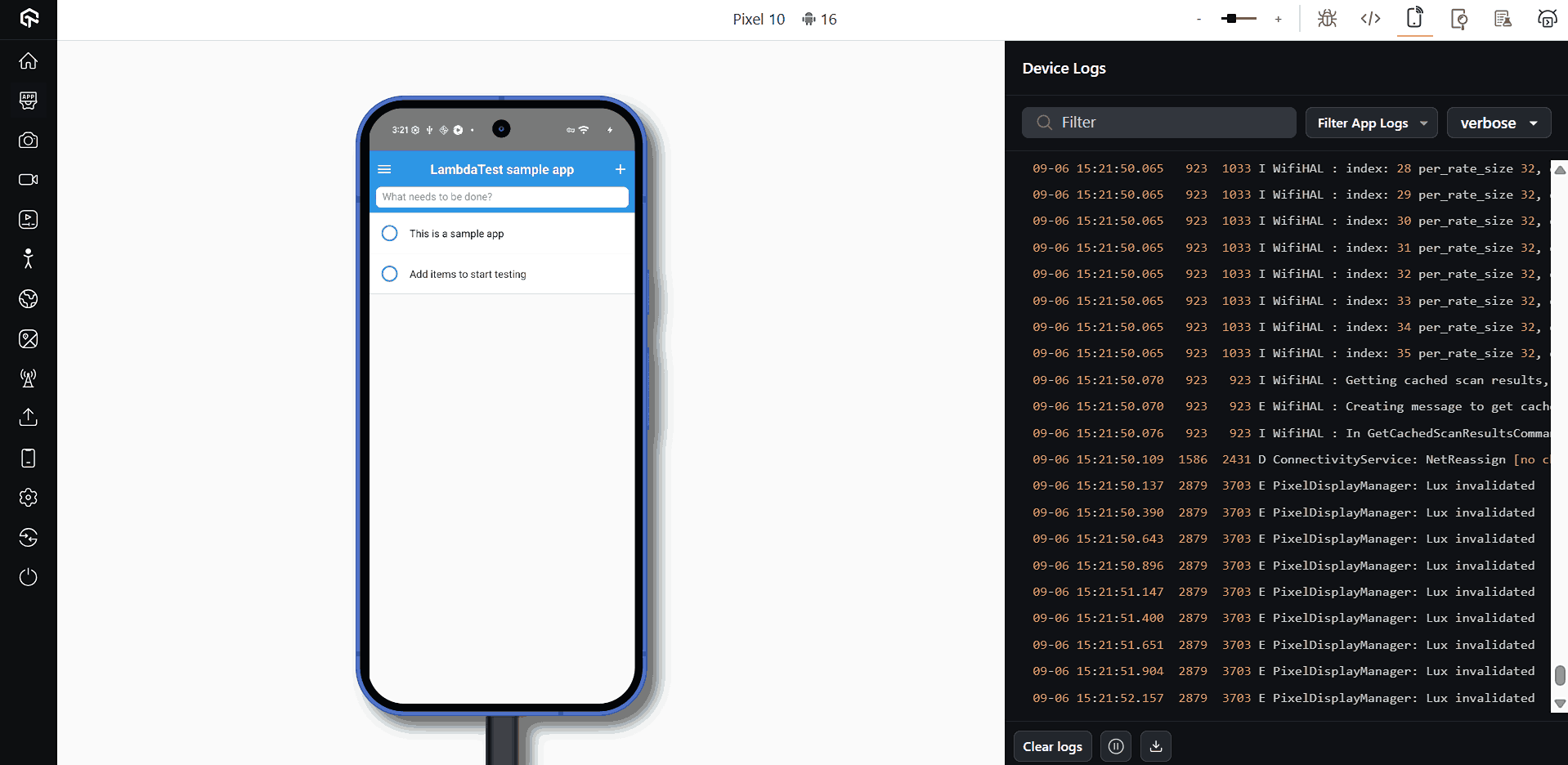
Key Features:
- Mobile App Testing: Upload and run your mobile apps on real Android devices to ensure smooth installation and functionality.
- Android Device Testing: Validate app functionality and behavior across different Android OS versions and device models.
- Android Automation Testing: Use popular frameworks like Appium or Espresso to automate test cases for your AAB files.
- Online APK Emulator: You can even test your convered APK files on cloud-hosted Android emulators without needing local device lab.
To get started, refer to this documentation on real device app testing on LambdaTest.
Challenges With the AAB Files
While AAB seems to be the correct path to have been laid down for application publishing, it does come with certain challenges and limitations.
- Additional Build Process: Building an APK from the .aab file requires additional steps that were not required before. It makes the build and conversion process challenging for developers, especially when some of the third-party sources are still working on .apk directly as before.
- Increase Testing Complexities: Testers cannot keep their APK files and distribute them among the team for testing. They need to install it using multiple APKs, depending on the target device, which demands time and is not desirable for testers, especially while doing manual testing.
- Size Issues While Testing: When an AAB file is built, it generates split-APKs, among which the files are selected for installation on the target device. This is an issue for testers, as they are not able to ascertain what size will be downloaded at what point on the device, and how it will impact the performance.
- Sideloading Issues: AAB is a Google initiative. Since Android allows the download and installation of APKs from third-party sources, the process is not so smooth now. Every third-party source has not modified its platform to provide conversion and signing, and the ability to judge the right split APKs and configure them correctly. The inconsistent signing has also created issues, leading to frequent crashes and unpredictable behavior.
Troubleshooting Common Issues With the AAB Files
Here are the common issues developers encounter when creating or uploading Android App Bundle files and how to resolve it.
- Build Task Not Recognized: If :base:bundleDebug or bundleRelease fails with “task not found,” make sure you’re using the correct module name. Replace :base: with your actual module name (for example, :app:bundleDebug). Also confirm you are running commands from the project root where the gradlew script is located.
- Unsigned AAB File: The Play Store rejects unsigned bundles. If you use Gradle, check that your build.gradle.kts file includes a properly configured signingConfigs block. If you use bundletool, sign the file manually with jarsigner.
- Incompatible Java Version: The Android Gradle Plugin usually requires Java 11 or higher. If builds fail unexpectedly, verify your version with java -version and install a supported JDK.
- Google Play Upload Errors: Errors like “missing resources” or “no native code” often mean the bundle was built incorrectly. Ensure each module is packaged as a zip file with compiled code and resources, and that a base module base.zip is included.
- Debug Build Uploaded Instead of Release: The Play Store only accepts signed release builds. Always use ./gradlew bundleRelease to generate the publishable file, not bundleDebug.
Conclusion
Google has mandated, since August 2021, to upload .aab files instead of .apk files on the Play Store for users to download. This was done as a measure to streamline the signing process and manage the increasing size of applications to provide a better solution for developers and users.
Developers build and upload .aab files, which contain multiple APKs, and Google signs them and downloads only those APKs that are required for that device. This is a better choice for the users, but it increases the work of developers and testers.
Not to mention it comes with its challenges, which have become part of the Android application development process. This post balances these two sides for the introduction of AAB and provides a clear view of why it was introduced, how it can be built and tested, and why managing them is a topic of discussion sometimes.
Frequently Asked Questions (FAQs)
How can I test an AAB file online?
You can test an AAB file online by uploading it to a cloud-based real device platform like LambdaTest. This lets you install and run your Android App Bundle across multiple Android versions and devices without requiring physical hardware setup or manual configuration.
Can I install an AAB file on real devices?
Yes. By using a real device cloud, you can install and test AAB files directly on actual Android phones and tablets. This ensures accurate performance validation, detects device-specific issues, and allows interaction with your app in real-world conditions remotely.
Is automation possible with AAB testing?
Absolutely. You can automate AAB file testing using frameworks like Appium or Espresso on cloud platforms. Automation ensures repeatable test coverage, validates UI flows, and accelerates debugging across various devices, versions, and screen resolutions without needing manual reinstallation for each session.
Why should I test AAB files on the cloud?
Testing AAB files on the cloud saves time and resources by giving access to hundreds of Android devices instantly. It eliminates the need to maintain physical hardware, improves scalability, and ensures your app is validated across real environments effectively and efficiently.
Can AAB files be tested for responsiveness?
Yes. By running your AAB file on devices with different screen sizes and resolutions, you can check how your app adapts responsively. This ensures layouts, navigation, and elements work seamlessly across smartphones, tablets, and foldable devices, improving usability for all users.
What tools are used for AAB file testing?
AAB files can be tested using tools like LambdaTest, Firebase Test Lab, or Appium-based setups. These platforms support real device testing, automation, and visual validation, helping QA teams validate app performance, UI consistency, and functionality across diverse Android ecosystems effectively.
How does cloud testing help AAB files?
Cloud testing helps AAB files by enabling simultaneous testing across devices and operating systems. It ensures faster feedback, detects compatibility issues early, and supports integration with CI/CD pipelines. This reduces release cycles while guaranteeing a high-quality, consistent user experience globally.
Are emulators enough for AAB file testing?
Emulators are helpful but not enough for complete AAB file testing. They cannot fully replicate hardware-specific behaviors like battery usage, sensors, or performance bottlenecks. Real device testing complements emulators, ensuring accurate results by reflecting how apps behave under real-world conditions.
How to install an AAB file in Android?
An AAB file cannot be installed directly like an APK. Use Google Play for distribution or convert the AAB into APKs using Google’s BundleTool. Then, install the generated APKs on your device for testing and usage.
Citations
- Android App Bundles: https://developer.android.com/guide/app-bundle/
Author