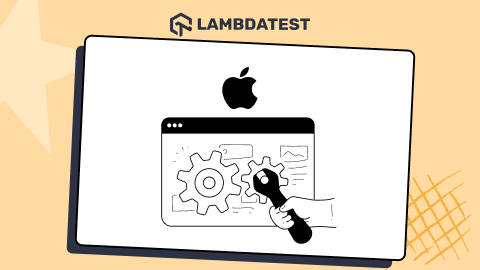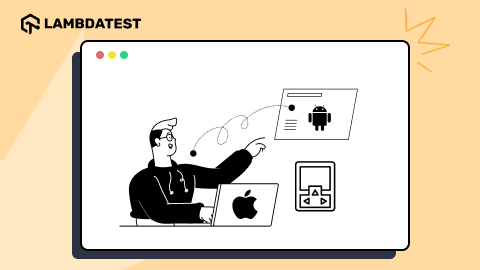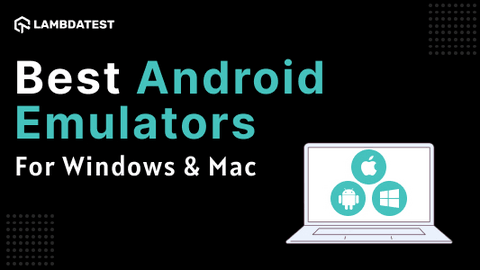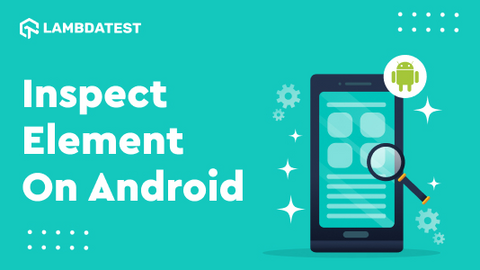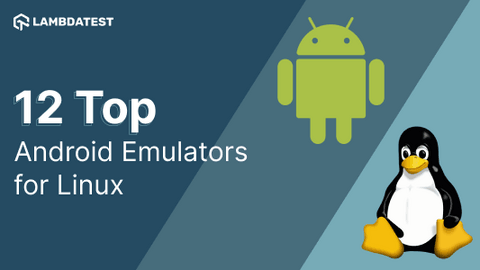17 Best Android Emulators For Mac [2024]
Nazneen Ahmad
Posted On: November 14, 2023
![]() 150924 Views
150924 Views
![]() 28 Min Read
28 Min Read
For Mac users who don’t own an Android device, an Android emulator online always comes in handy for accessing Android apps. These emulators create a virtual Android environment right on your Mac, allowing you to run Android apps smoothly and explore all the features the Android platform offers.
For developers, Android emulators are a boon that eases the running of Android applications. They provide a cost-effective solution for testing web and mobile apps on different devices and screen sizes, eliminating the need to purchase multiple physical devices.
As technology and software development advances, Android emulators for Mac systems have become more refined and user-friendly. They offer improved performance, enhanced compatibility, and interfaces seamlessly integrated with macOS.
When considering the best Android emulators for Mac in 2024, it’s important to prioritize certain features like stability, speed, compatibility, and ease of use. The emulator should accurately mimic the Android environment to ensure that apps work just as they would on a physical Android device.
Further, look for Android emulators for Mac that seamlessly integrate with macOS features like file sharing, clipboard synchronization, and multi-touch gestures.
Hence, you can understand that the Android emulator for Mac in 2024 is a gateway to the Android ecosystem, allowing users to explore and enjoy Android apps on their Mac systems conveniently.
This blog lists and explains the best Android emulators for Mac. Let’s start with explaining Android emulators for Mac.
TABLE OF CONTENTS
Understanding Android Emulators for Mac
At present, Android emulators have become highly popular among users, allowing them to operate mobile devices on computers or laptops. They are defined as software tools that mainly mimic the Android OS features, working functions, and performance on the computer or laptop.
You have to just download your preferred Android apps on your computer and laptop and run them on the Android emulator for purposes like debugging. There are different Android emulators for PC, Windows, and Mac that help run Android apps on their devices. This blog mainly focuses on Android emulators for Mac.
The Android emulator for Mac is an innovative solution that emulates an Android OS environment on macOS, enabling users to run Android apps easily. This provides a great opportunity for app developers to test without the need for physical devices, which can be costly and time-consuming. Moreover, it eliminates the need to build a physical device lab, making app development more accessible and affordable.
You should also note that the performance of Android emulators for Mac can vary depending on system specifications, emulator settings, and the complexity of the app being run. Users may experience some differences in performance compared to an actual Android device, but advancements in emulator technology continue to bridge this gap and provide a more realistic experience.
But why are developers and testers so much inclined toward Android emulators for Mac? It is mainly because Android emulators for Mac offer a convenient and cost-effective solution for developers to test their apps, identify bugs, and ensure compatibility across different Android versions and device configurations.
Let us explore more on the need for Android emulators for Mac.
Why use Android Emulators for Mac?
Android emulators for Mac benefit users who want to access Android-exclusive apps on their Mac computers. Mac users can enjoy various apps specifically designed for the Android platform by running an Android emulator. It eliminates the need to switch between devices and allows for a seamless user experience within the Mac environment.
Android emulators for Mac often offer additional features and functionalities to enhance the user experience. These may include drag-and-drop installation of apps, screen recording capabilities, and the ability to simulate various hardware configurations, such as different screen sizes and resolutions.
Let’s explore why these emulators are essential for Mac users:
- Android emulators for Mac bridge the gap between macOS and the Android ecosystem. They enable Mac users to access and enjoy a vast range of Android-exclusive apps unavailable on the macOS platform.
- It easily integrates between the macOS and Android OS, making it easy to leverage macOS features like file sharing, clipboard synchronization, and multi-touch gestures when Android apps are run on your Mac computer.
- Android emulators for Mac help to test apps on virtual Android devices, ensuring proper functionality and compatibility across different screen sizes, resolutions, and Android versions.
 Note
NoteTest apps on Android emulators using your Mac. Try LambdaTest Today!
Best Android Emulators for Mac
Various Android emulators for Macs are available in the market to make your testing process easy. However, the main challenge is to decide among them the best Android emulator for Mac that will make your work easy and reliable.
To address these challenges, we have curated a list of the best Android emulators for Mac for 2024 with explained features that will give great insight into each of the emulators. It will help you choose the appropriate Android emulator for Mac for your software project.
Here are some of the best Android emulators for Mac in 2024 that you should consider:
1. LambdaTest
LambdaTest is a digital experience testing platform that offers 3000+ browsers, versions, and OS for Android emulator for app testing. It also provides exciting features of providing Android emulators for Mac users. You can use the LambdaTest platform to simulate and test the Android web and native applications on your Mac computer.
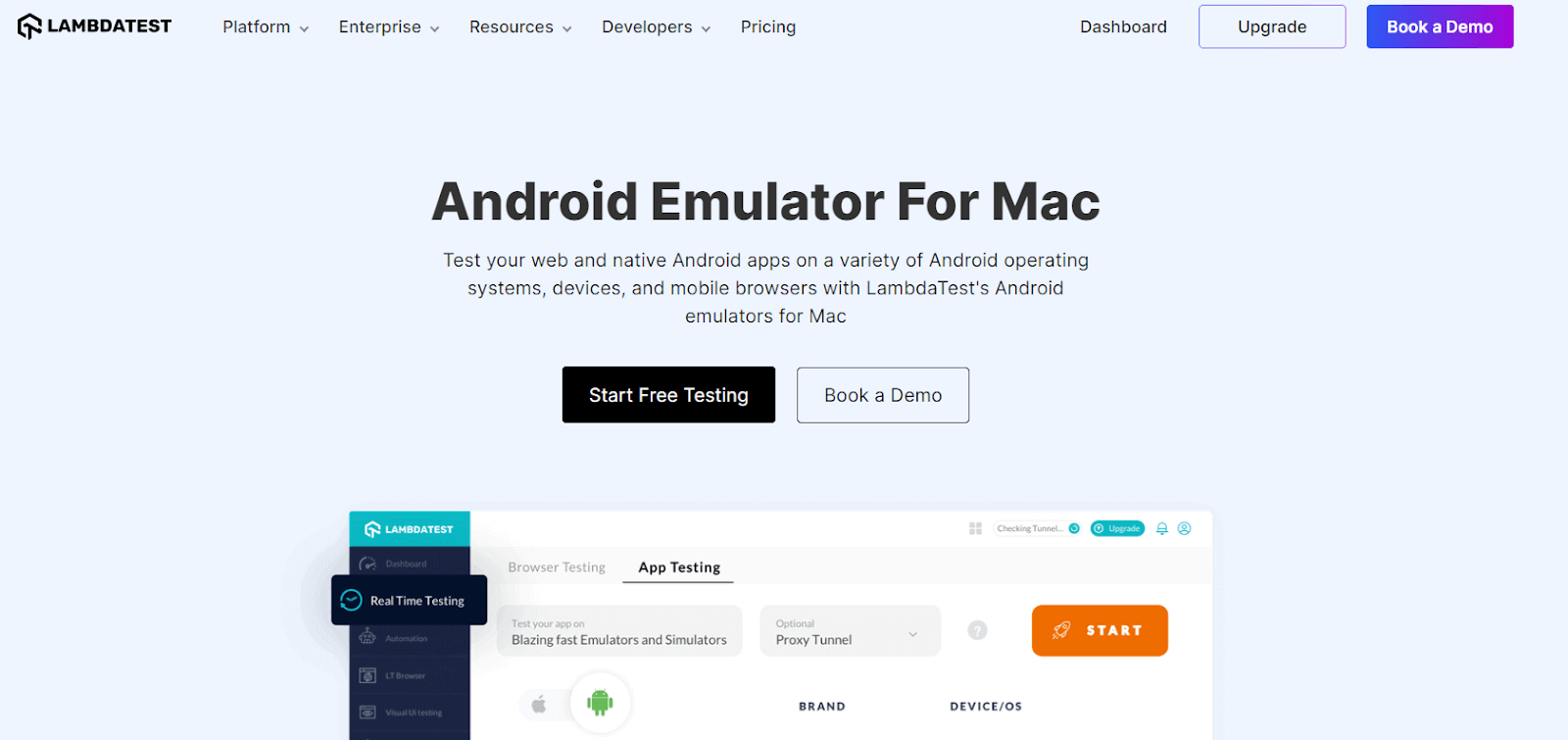
By using the LambdaTest Android emulator, you can ensure that your Android apps are working correctly across different Android devices (including popular models such as Samsung Galaxy, Google Pixel, and more) and versions.
It is especially useful for developers who don’t have access to physical Android devices or want to conveniently test their apps on a wide range of virtual devices. Apart from Mac, you can use Android emulator for Windows and Android emulator for Linux for browser and app testing.
For mobile app testing, accessing Android emulators on LambdaTest for Mac is just a few steps away.
- Sign up for free and login to your LambdaTest account.
- Select the Android emulator; choose the desired device and version you want to emulate.
- Start testing right away on the Android emulator on your Mac system.
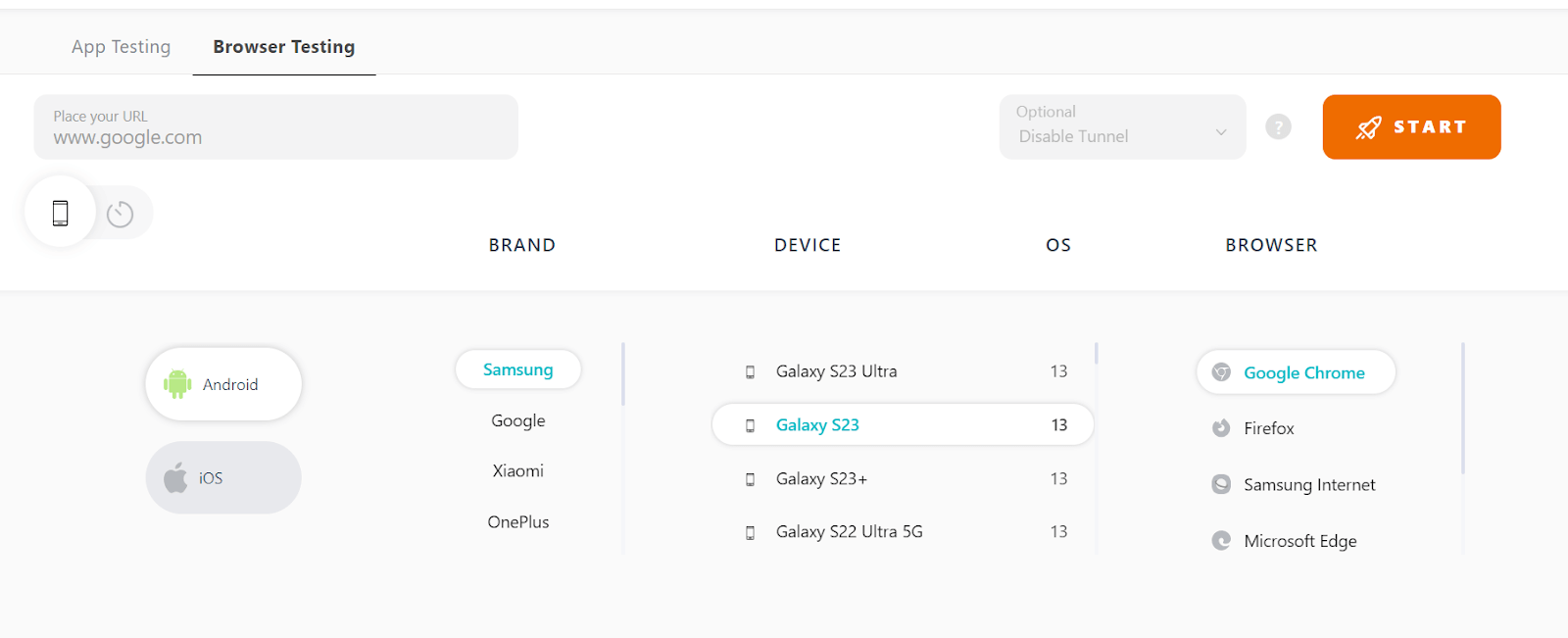
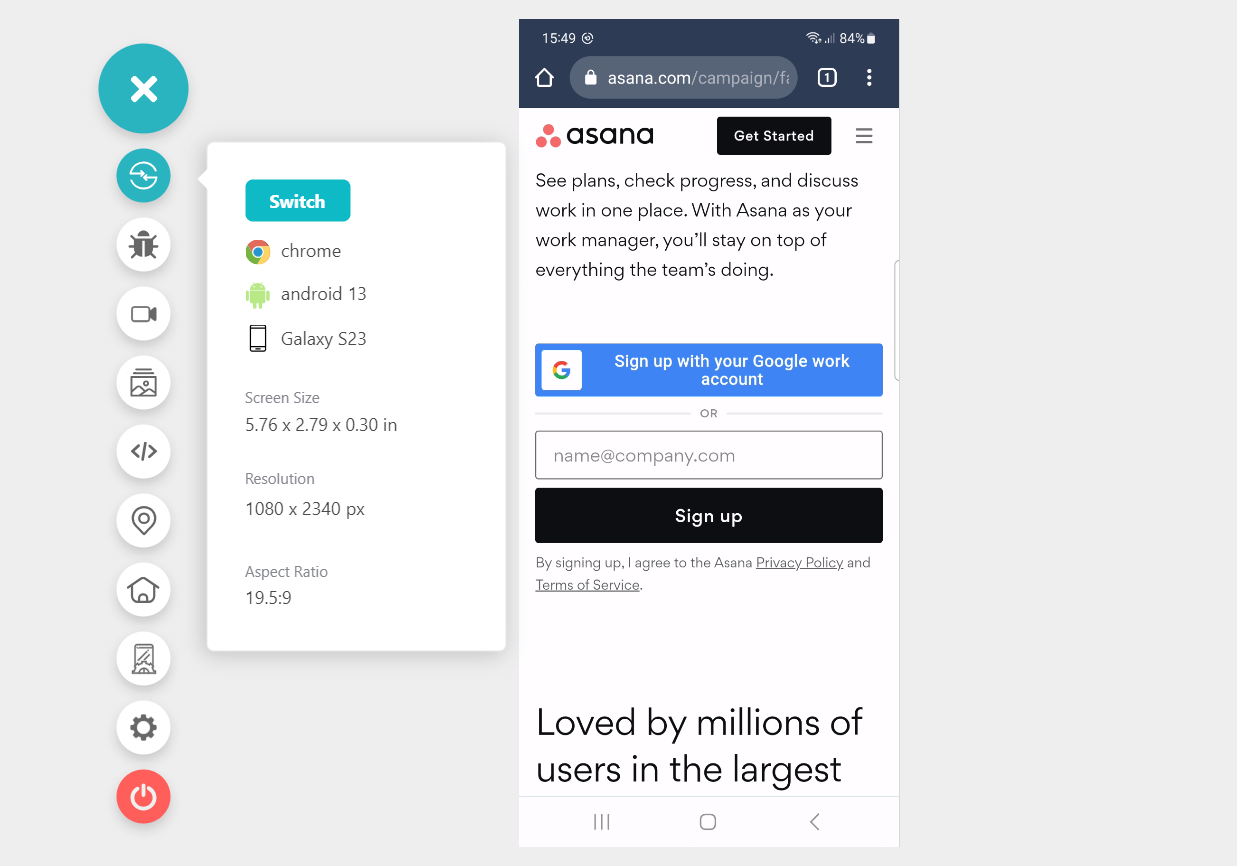
Key features:
- LambdaTest’s Android Emulator for Mac allows you to perform testing of mobile web and native applications.
- It has native debugging tools for web developers that help test the code across different mobile device emulators and browsers using Mac machines.
- For your Android web apps, you can run parallel tests on Android emulators using integrated frameworks like Appium.
- UnderPass – A GUI app can assist you in launching locally or privately hosted Android apps on an Android emulator for Mac. For this, you do not need any extra set-ups and maintenance.
- With the LambdaTest Android emulator, you can run geolocation tests of Android apps across 50+ geographies.
Subscribe to our LambdaTest YouTube Channel to get the latest updates on tutorials around Selenium testing, Cypress testing, and more.
2. Android Studio
It is one of the most popular integrated development environments (IDE) with in-built Android emulators for Mac used by developers to test Android apps on Mac. For Mac users, the Android Studio emulator is a useful tool that lets them simulate the Android operating system on their computers. It has amazing features and can initiate the user’s application faster than the real device.
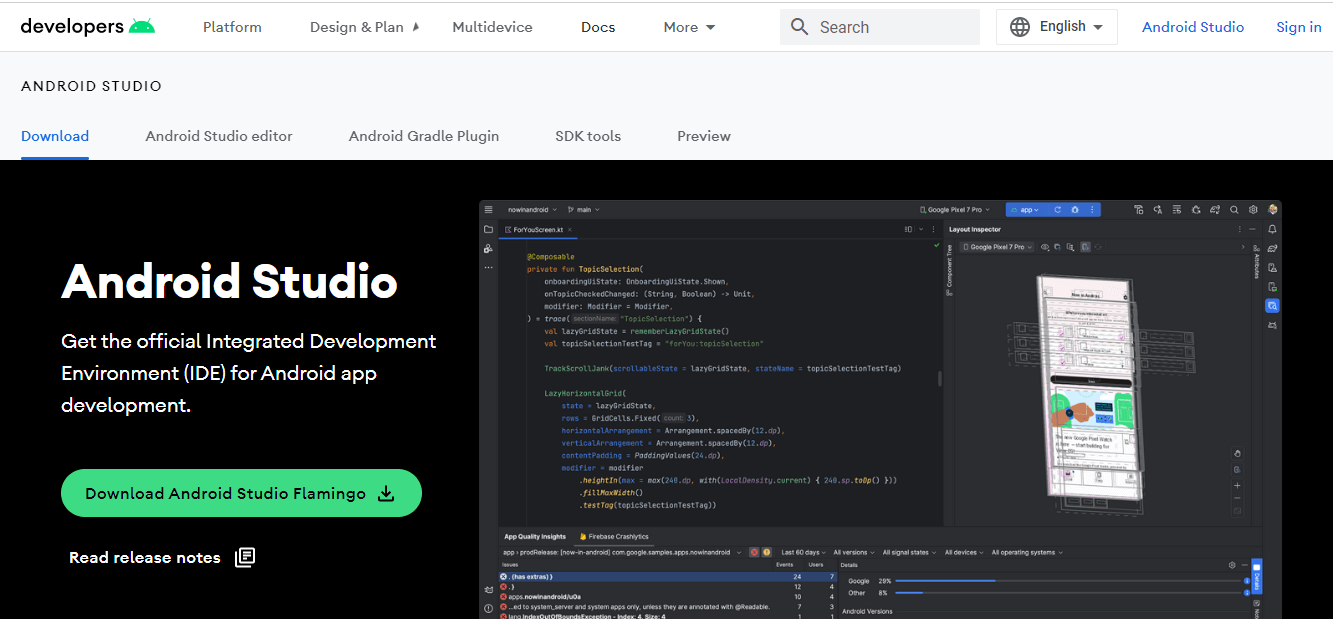
Key features:
- This emulator’s installation is easy and simple, like other Android emulators. It comes bundled with Android Studio.
- You can test your Android app on various virtual Android devices with different screen sizes, resolutions, and Android versions.
- The emulator allows for the creation of customized virtual devices that match specific hardware configurations, enabling thorough app testing under different conditions.
- Tools provided with the emulator help you analyze their apps’ performance and identify improvement areas.
- It simulates various hardware components such as GPS, accelerometer, camera, and multi-touch, allowing developers to test the functionality of their apps.
- It provides support for different Android versions, enabling you to test app compatibility across various devices.
- You can easily deploy their app builds directly to the emulator, reducing the need for physical devices during development.
- It simulates the presence of an SD card, allowing developers to test features related to external storage.
- You can configure settings like network latency, battery level, and screen rotation to simulate real-world scenarios for comprehensive app testing.
- It seamlessly integrates with Android Studio’s debugging tools, providing a convenient environment for developers to identify and resolve issues during development.
3. Genymotion
This Android emulator for Mac supports multiple platforms, making it highly versatile. It simplifies the app testing process and gives a comprehensive virtual environment for developing and running Android apps on your Mac.
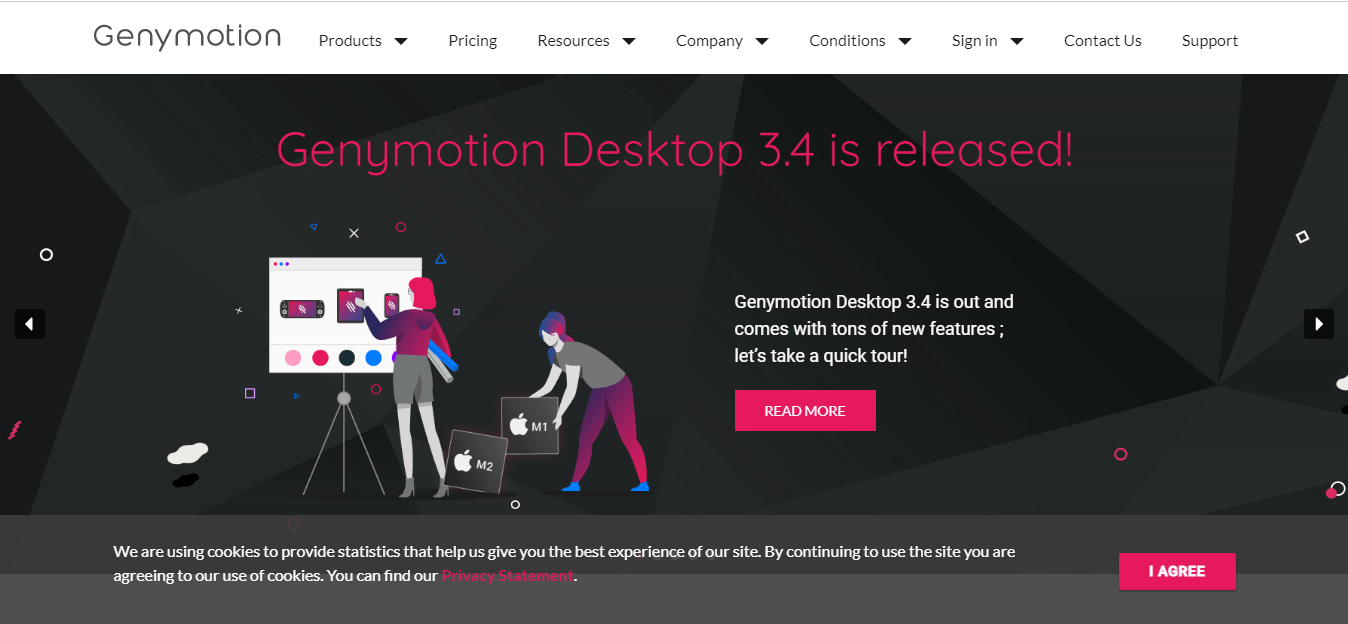
Key features:
- Genymotion is a popular Android emulator specifically designed for Mac users.
- It allows you to test and run Android apps on your Mac without needing an actual Android device.
- Genymotion lets you experience and interact with Android apps like a real device by creating a virtual Android environment.
- You can use Genymotion to test your app on different Android versions, ensuring compatibility across various operating system versions.
- The emulator provides a variety of virtual Android devices with different screen sizes, resolutions, and hardware specifications, allowing you to test your app on diverse device configurations.
- Genymotion offers a user-friendly interface that makes setting up and managing virtual devices on your Mac easy.
- You can easily install and run popular apps from the Google Play Store within the Genymotion emulator, allowing you to test their behavior and performance.
- The emulator includes advanced features such as GPS simulation, enabling you to test your app’s location-based features.
- Genymotion also offers convenient options for taking screenshots and recording videos of your app in action, making it useful for creating demos or showcasing your app to others.
4. Appetize
This Android emulator for Mac is a web-based platform that helps users run the Android application directly on web browsers and Mac systems without any requirement for plugins or downloads.
You can mainly use it for app demos, developer testing, training, and app emulator purposes. One of the amazing aspects of Appetize is that it can provide instant streaming of the uploaded app packages from its cloud servers.
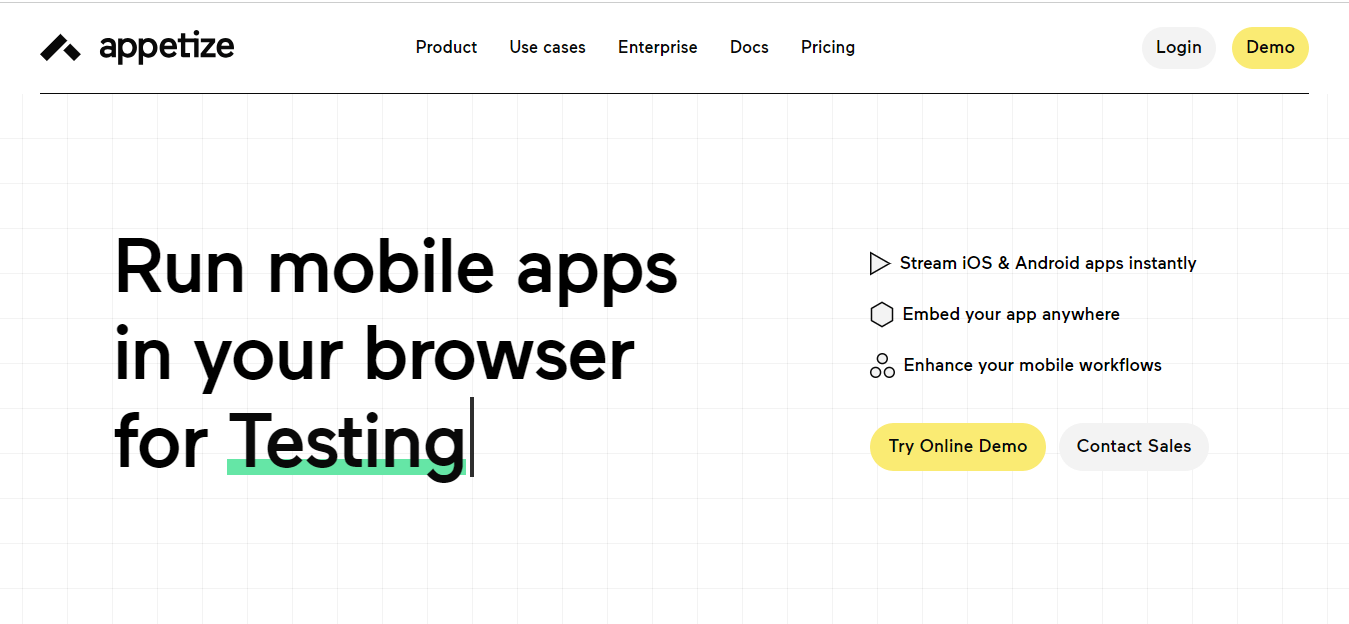
Key features:
- To use Appetize, you have to upload the required app package to its cloud platform. When you are done with this, you can root the demos of the application into websites.
- It can be used directly from a USB stick or similar devices without installation.
- It consumes fewer system resources than similar applications, ensuring smooth performance.
- Appetize enables scripts and macros, allowing automation and customization of tasks.
- Users can manage multiple accounts simultaneously without logging out and in repeatedly.
- The emulator does not display external advertising, providing a clean and uninterrupted user experience.
- It offers a real-time preview of files and documents as they are being created or modified.
- Users can share their screens with colleagues or friends, facilitating collaboration and demonstrations.
- Appetize can be expanded with add-ons, plugins, and extensions to enhance functionality.
- It supports touch or mouse gestures and interactions, allowing a more intuitive and interactive experience.
- Appetize enables the division of customers into segments, aiding in targeted audience analysis and engagement.
- Most of the features in Appetize can be used without registration, simplifying the user experience.
- Users can customize the appearance of the emulator by applying different themes and templates.
5. VirtualBox (with Android x86 installation)
VirtualBox with Android x86 installation can be used as the Android emulator for Mac. This emulator is mainly based on the virtualization software that helps easy running of different OS within the virtual environment on your Mac system. To create a virtual Android device on your Mac, you have to install Android x86 that port Android OS to the x86 platform.
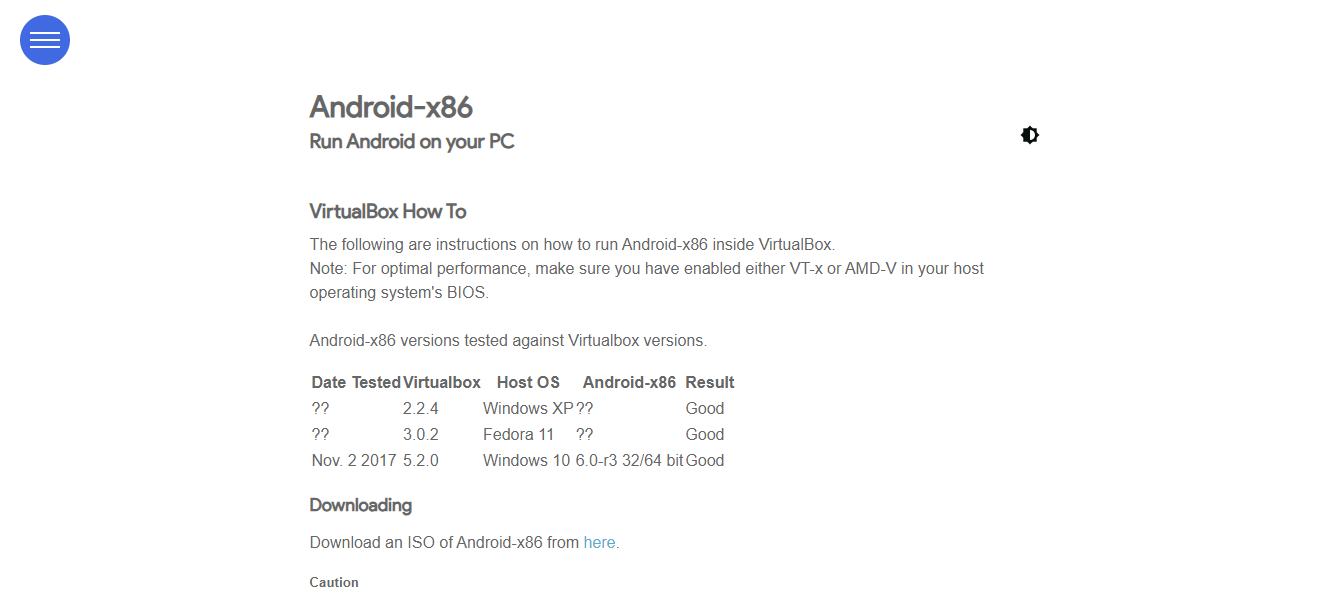
Key features:
- To start with this Android emulator for Mac, you must download and install VirtualBox on your Mac system. Following this, you must also download the Android x86 ISO file.
- You must create and configure a new virtual machine to use the Android x86 ISO file as installation media.
- While setting up the installation process, you can specify different settings for virtual machines like storage and RAM.
- When you successfully complete the set-up process, you have to launch the Android X86 OS and emulate the Android device on your Mac system.
- VirtualBox with Android x86, you can easily access various Android features, including app installation, testing, and running Android applications.
- VirtualBox can be used for different purposes with Android X86, including testing and debugging.
- You have to choose the Android x86 version compatible with Android applications and the functionalities required for development and testing.
- The performance of the VirtualBox may change or vary on the grounds of the specification of Mac’s hardware and allocating resources to the virtual machine.
- You can update the Android x86 installation within the virtual machine to newer versions as they become available.
6. ARChon
ARChon, also known as ARChon Runtime for Chrome, is a versatile extension for Chrome or Chromium Browser that allows the running of the Android app on macOS. Vlad Filippov initially created it as a modified version of Google’s official “App Runtime for Chrome” package.
Since its inception, this emulator has gained a reputation for its stability and has introduced enhanced functionalities, such as the capability to run any Android app as a ChromeOS app.
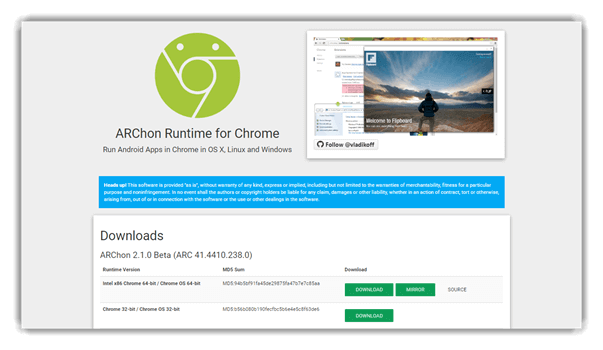
Key features:
- ARChon is a unique Android emulator that integrates with the Chrome browser on your Mac.
- It allows you to run Android apps directly within the browser window, providing a convenient way to experience Android apps on your Mac.
- The emulator is compatible with multiple operating systems, not just Mac, as long as they support Chrome.
- It offers easy installation and a user-friendly interface, making it accessible for beginners.
- While not all apps may work perfectly due to architectural differences, ARChon supports a wide range of Android apps. Developers particularly favor it for app testing and development on Mac.
- The emulator is lightweight, efficient, and consumes fewer system resources, ensuring smooth performance.
- Installing apps is simply adding APK files to the Chrome browser. ARChon also supports running multiple app instances, enabling multitasking.
- It benefits from a supportive community of users and developers who can provide assistance and share experiences.
7. Bliss OS
Bliss OS has made significant progress since its initial introduction to the list of emulators. It is considered one of the top emulators available. There are three different methods to utilize Bliss OS.
The first method involves using the live boot option to boot Bliss OS from a flash drive. It means you can plug in a USB flash drive containing Bliss OS and run it directly from there without installing it on your computer.
The second method is to install Bliss OS as a partition on your PC. It involves setting up a separate section on your computer’s storage specifically for Bliss OS. You can boot your computer directly into Bliss OS without needing a flash drive.
The third method involves installing Bliss OS through a virtual machine. A virtual machine is a software program that emulates a computer system. This method allows you to create a virtual environment within your existing operating system where Bliss OS can be installed and run.
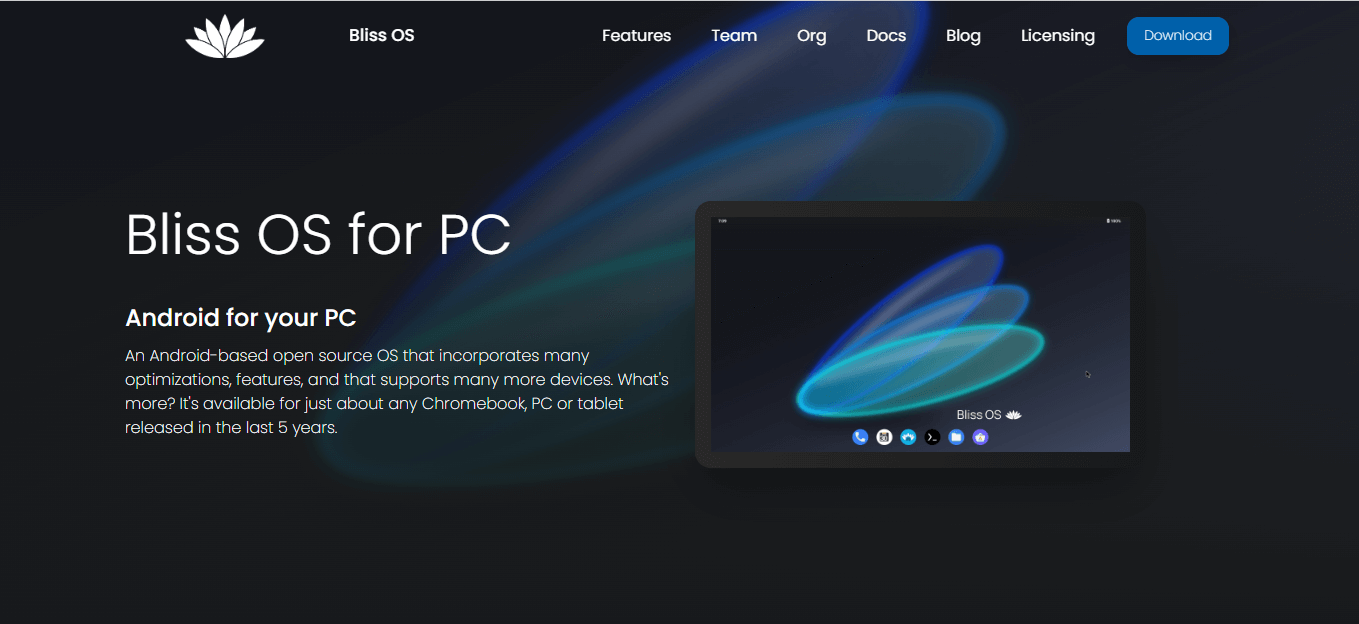
Key features:
- It provides a user-friendly interface; with this, you can easily navigate and understand.
- It allows you to easily customize different features of emulators like RAM allocation, screen resolution, and storage settings as per your choice.
- Bliss OS is Android-compatible, which means it supports different Android versions.
- It is also compatible with a different and vast range of Android applications; with this, you can run your preferred applications on your Mac.
- It gives a responsive performance that provides an easy and smooth Android application experience.
- It offers direct integration with the Google Play Store, making it convenient to download and install apps directly from within the emulator.
- The emulator supports advanced gaming features, including keyboard mapping and gamepad support, for an improved gaming experience on your Mac.
- The development team behind Bliss OS consistently releases updates and improvements, ensuring that the emulator stays up-to-date with the latest advancements in the Android ecosystem.
8. PrimeOS
PrimeOS emulator offers a comprehensive desktop experience that rivals operating systems like macOS while providing access to a wide range of Android applications. This Android emulator for Mac aims to seamlessly merge the worlds of Android and PC, creating a unified and versatile environment.
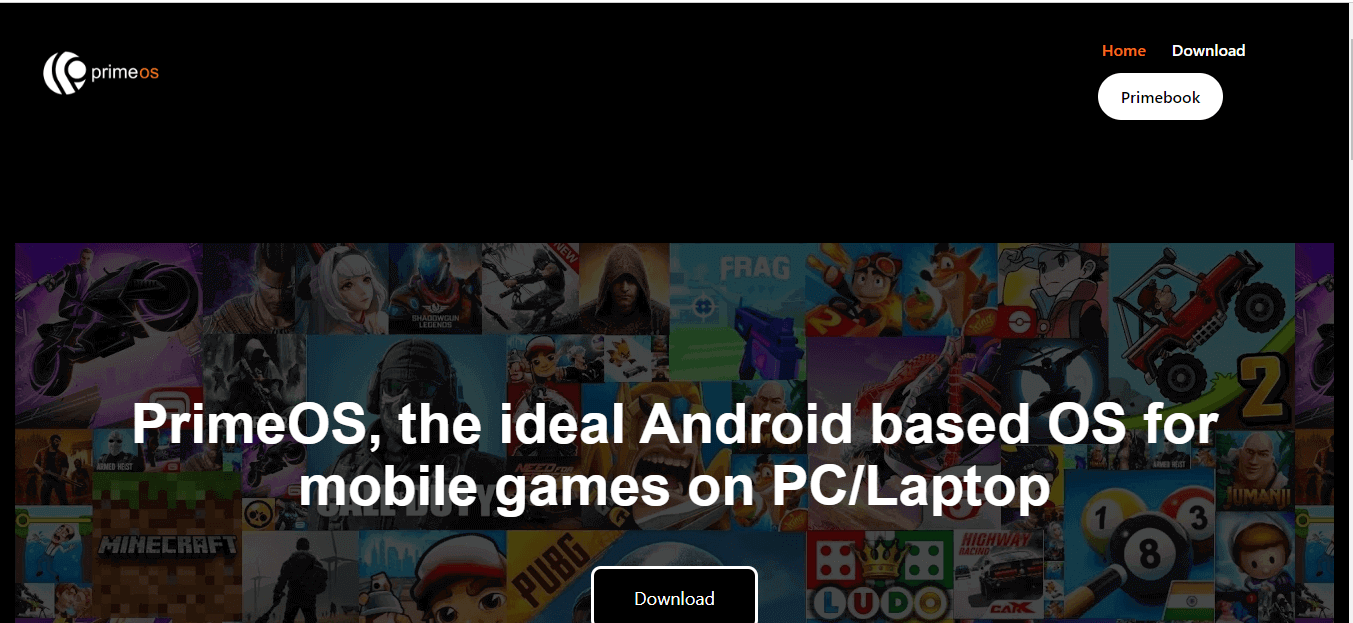
With PrimeOS, you get the best of both worlds. You can enjoy the familiarity and functionality of a desktop interface while accessing the vast array of Android applications available on the Google Play Store. This integration lets you use your favorite Android apps directly on your Mac, bridging the gap between mobile and desktop experiences.
Key features:
- It is an Android-based operating system that can be installed on PCs, including Macs, effectively transforming them into Android devices.
- Allows you to dual boot your Mac, giving you the flexibility to switch between macOS and PrimeOS at startup.
- It offers a user-friendly interface that can be customized to match your preferences, allowing you to personalize the look and feel of the operating system.
- With PrimeOS, you can run multiple apps simultaneously in resizable windows, similar to how you would on a traditional desktop operating system.
- PrimeOS seamlessly integrates with your Mac’s keyboard and mouse, making it easy to navigate and interact with the Android interface using familiar input devices.
- It includes the Google Play Store, enabling you to access a vast library of Android apps directly from your Mac and install them easily.
- You can conveniently access and manage files on your Mac’s storage from within PrimeOS, simplifying file sharing and transfer between the two operating systems.
- It offers productivity-oriented features such as a taskbar, start menu, and support for keyboard shortcuts, enhancing your efficiency while using Android apps on your Mac.
- The PrimeOS development team consistently releases updates, ensuring the emulator remains up-to-date with the latest advancements and security patches in the Android ecosystem.
9. Phoenix OS
It is an Android emulator for Mac which is well known for its simple and user-friendly user interface. You can have a seamless integration experience between Android and Mac. As this also provides a desktop-like experience, you can execute the test or run the Android application on your Mac systems.
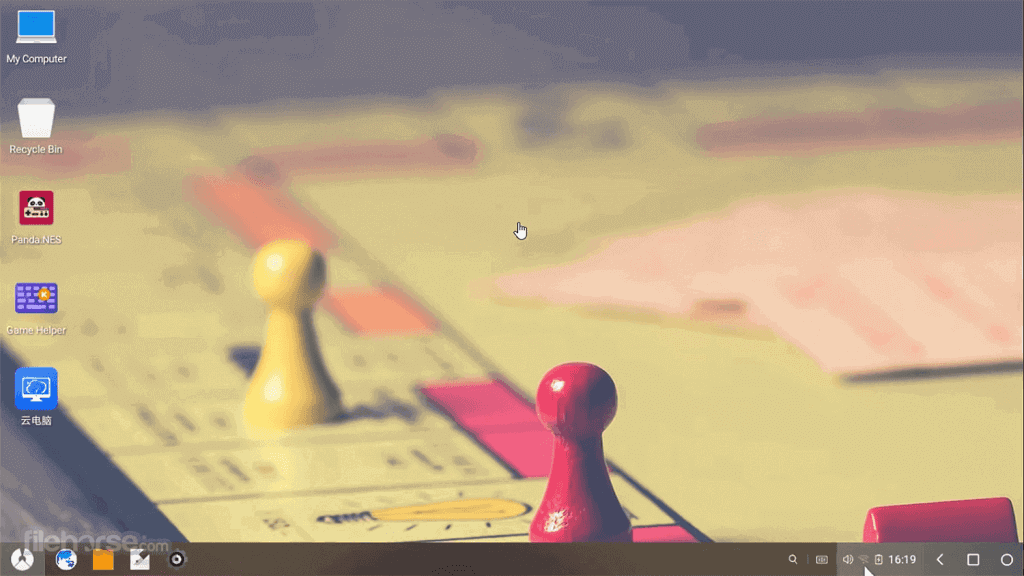
Key features:
- Using Phoenix OS gives a desktop-like interface to the users, which is very much similar to the layout and functionality of traditional macOS.
- It has multi-window functionality so that you can run different applications in resizable windows.
- This emulator is better optimized for games that give a smooth and error-free experience on your Mac system.
- You can easily integrate the keyboard and mouse of your Mac system with Phoenix OS, which eventually helps you navigate and interact with Android applications.
- You can easily access and manage files on your Mac’s storage within Phoenix OS. This feature simplifies file sharing.
- You have access to the Google Play Store when using Phoenix OS. It indicates that you can download and install the application directly onto your Mac.
- It gives you various customization options that help personalize the user interface and allows you to set your choice.
10. Andyroid/AndY Emulator
It is a type of Android emulator for Mac mainly known for its simplicity and user-friendly interface. You can easily integrate your Mac system with the AndY emulator, which is useful for testing and development purposes. You can receive Android notifications directly on your Mac desktop while using the AndY emulator, making it easier to stay updated without switching screens.
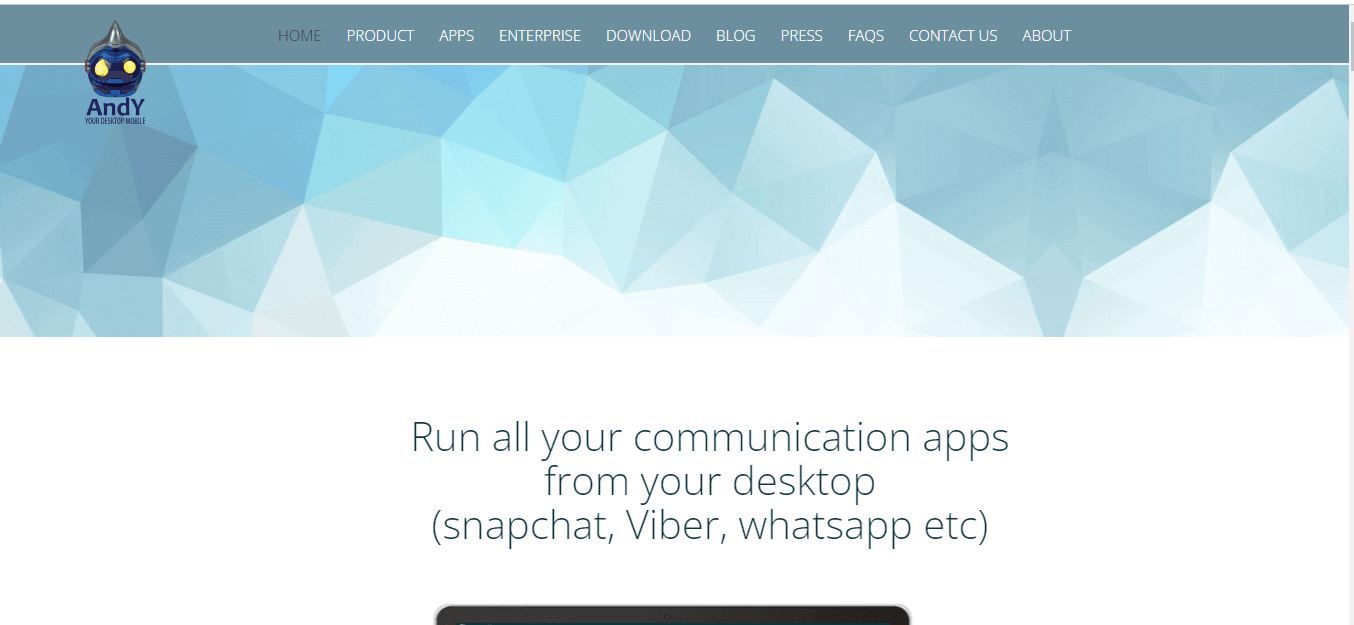
Key features:
- With the AndY emulator, you can store large amounts of information like apps and data due to its ample storage space.
- You can easily run any Android game on this AndY emulator that gives you an amazing gaming experience on Mac.
- It supports multi-touch gestures that allow you to interact and communicate with games and apps with multiple touch points altogether.
- It offers a complete Android user interface, providing access to the Google Play Store, Android settings, and other features similar to a real Android device.
- AndY emulator for Mac lets you download Android apps using your desktop browsers. With this, you can easily browse and download apps directly from the desktop environment.
- It allows you to personalize the emulator’s interface by changing wallpapers, adding widgets, and customizing the launcher.
11. NoxPlayer
NoxPlayer is a well-known Android emulator that has gained popularity among gaming enthusiasts worldwide. It allows users to run the emulator on various devices, enabling them to perform multiple functions.
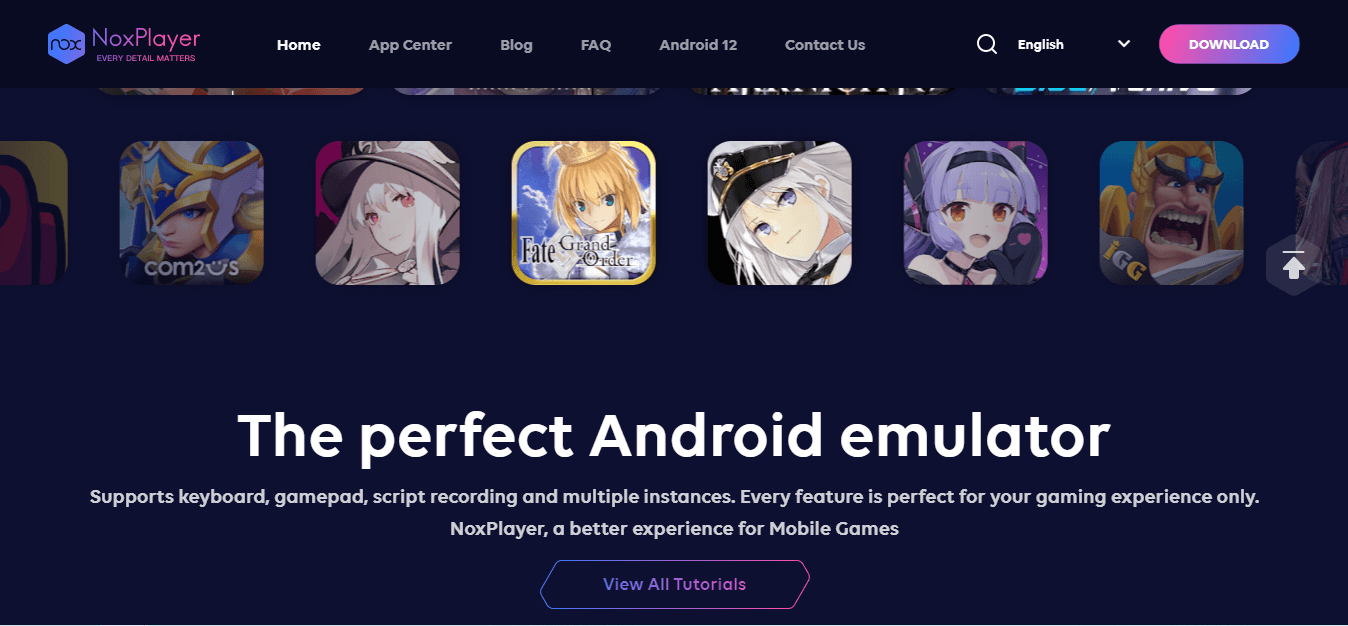
Key features:
- Its most amazing feature is keyboard mapping aspects that help users to customize their control with just one click.
- The installation process is easy, which helps to set it on your Mac without any technical error.
- You can sync your Android device with NoxPlayer, and it is easy to access your mobile app directly on your Mac.
- It mimics the Android experience by replicating its OS on your Mac which helps to run Android apps easily.
- NoxPlayer enables screen sharing when using an emulator. Through this, you can create and run macros for executing repetitive tasks.
- Support different Android version ranges (Android 5, 7, 9, or above). It gives great flexibility to test your application on other Android platforms.
- NoxPlayer provides customer support through phone and email, ensuring users can receive assistance when needed.
- It provides seamless file-sharing capabilities between your Mac and the emulator.
- NoxPlayer offers multi-touch support, ARM support, and the ability to check the battery status within the emulator.
12. BlueStacks 3
One of the best Android emulators for Mac is BlueStack, built by now.gg, inc. It has a user-friendly interface that smooths its use and allows the running of almost all Android apps seamlessly. It is mainly built for gamers and gives outstanding performance and accurate game control utilizing a keyboard and mouse.
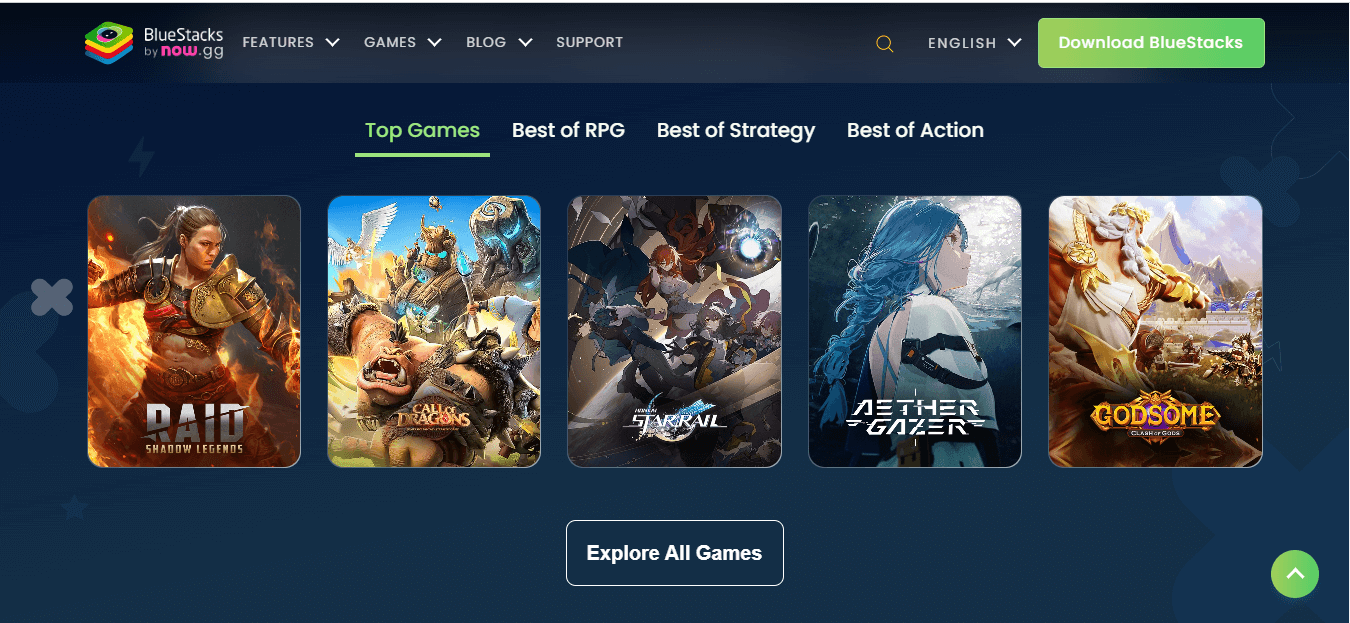
Key features:
- Its installation is easy and seamless, which helps in quick set-up on your Mac system.
- Gives support to various Android apps, highlighting its app compatibility features.
- When you want to multitask and use different Android apps simultaneously, BlueStack 3 allows you to run different instances of emulators simultaneously.
- It includes a built-in app store, giving you access to a vast selection of Android apps you can download and install directly from within the emulator.
- You can record the test or functioning of the application and replay it in real-time.
- It supports Android 9, 10, 11,12, 13, and the latest Android versions.
- You get regular updates on BlueStack that help improve its function, allow bug fixation, and keep this emulator up to date.
13. KoPlayer
KoPlayer is an Android emulator tool developed to give users a high-quality Android gaming experience on their Mac. This Android emulator for Mac aims to offer its users a lag-free gaming environment.
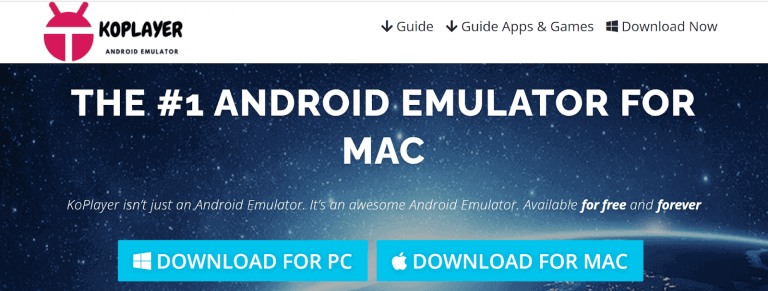
Key features:
- KoPlayer is designed to be a lightweight emulator, consuming fewer system resources and ensuring smooth performance on your Mac.
- It offers a hassle-free installation process, allowing you to set it up quickly and start running Android apps on your Mac without any complications.
- KoPlayer includes optimizations specifically tailored for gaming, ensuring a lag-free and enjoyable gaming experience on your Mac.
- You can adjust the screen resolution to fit your preference or the requirements of the app you are using within the emulator.
- It has a built-in video recorder, making capturing your gameplay or creating tutorials directly within the emulator convenient.
- The emulator supports multiple languages, making it accessible to users from different regions who prefer using their native language.
- It provides a virtual GPS feature, allowing you to set a specific location within the emulator, which can be useful for location-based apps.
- It enables easy file sharing between your Mac and the emulator, allowing you to transfer files seamlessly.
- KoPlayer has an integrated app center offering a curated selection of popular Android apps, making it convenient to discover and install new ones.
- It provides developer options and tools, making it a preferred choice for developers who want to test their apps on different Android versions.
14. LDPlayer
It is a game-focused Android emulator for Mac and is among the best choices for those who are more inclined to enjoy the Android app on their Mac computer. Using this Android emulator, you can use custom control while gaming, and it is possible to use mouses and keyboards for your Mac system to play Android games.
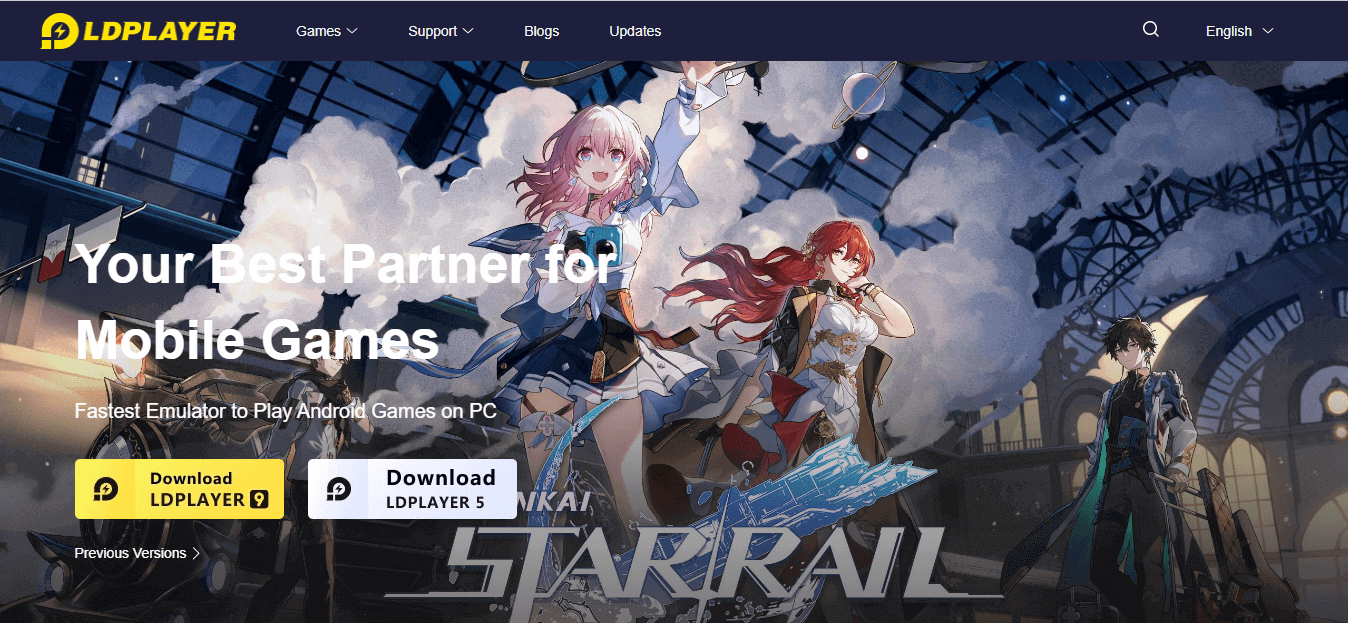
Key features:
- One of the most interesting features of LDPlayer is multi-instance. With this, you can open many different games simultaneously on your Mac screen.
- Optimization of the Android games is possible with LDPlayer by boosting their FPS and graphics.
- The latest version is LDPlayer 9, which supports Android 9 and above and gives the experience of being more like a web browser rather than an Android device.
- It is easy to customize some of the Android emulator settings; for example, screen resolution and DPI settings are made to match the test requirement.
- This Android emulator for Mac also can transfer life easily between your Mac and emulators with the option of drag-and-drop.
- It supports full-screen mode, giving you a better viewing area and experience on your Mac system.
- This Android emulator for Mac lets you capture screenshots or record your screen during app testing or gameplay.
 Note
NoteRun Appium automated tests on Android emulator online. Try LambdaTest Today!
15. MEmu Play
MEmu Play is one of Mac’s most popular Android emulators because it is among the fastest open-source emulators for mobile games. It gives an amazing performance that improves user experience by supporting Intel and AMD processors and integrated graphics.
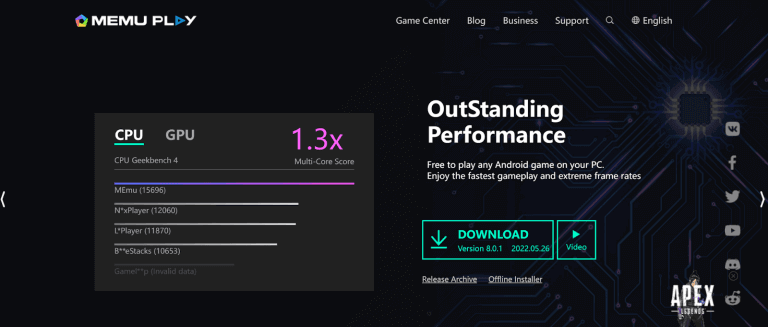
Key features:
- Its installation process is very easy as you do not have to follow any long path to get it started. You can also install apps directly from APK files by dragging and dropping them onto the emulator.
- It allows easy interaction with apps through its multi-touch feature and gestures like pinch to zoom and swipe.
- Offers a sophisticated key mapping ability that allows you to customize keyboard control for robust and reliable app usage.
- You can record the test process and complete action executed with automatic replay. It is mainly effective for repetitive tasks in games and apps.
- It uses advanced optimization methods to provide smooth and lag-free emulation, eventually giving you a seamless Android experience on your Mac.
- You can leverage the hardware virtualization technology and approach on your Mac system with MEmu Play.
- It can be accessed through different locations and regions due to its multiple language support and GPS simulation. This leads to an increased user-friendly experience.
16. Remix OS Player
Compared to other PC-based Android emulators, Remix OS Player, developed by Jide, is a relatively recent addition to the market. It is currently based on the Android Marshmallow platform, which is considered relatively new compared to its counterparts.
The installation and usage of Remix OS Player are fairly easy and user-friendly. Its primary focus is providing the gaming community with a customizable toolbar and several game-specific features to enhance the gaming experience.
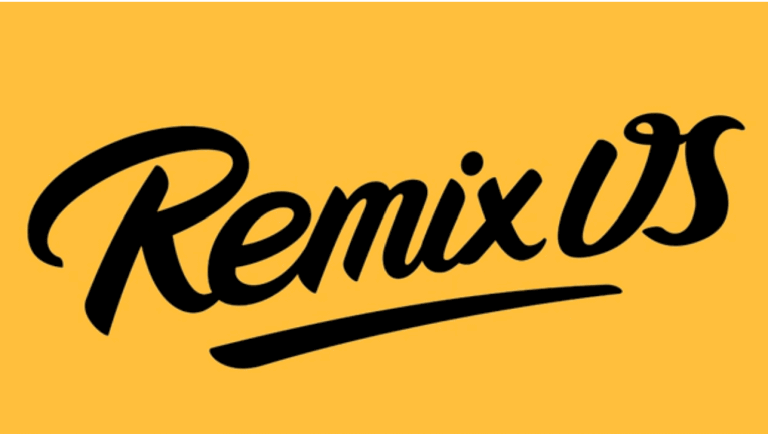
Key features:
- One of the unique features of Remix OS Player is offering dual boot features that allow both Mac and Android OS to run on the same computer. Hence, you can effortlessly transition between two operating systems.
- It has a built-in file manager that helps you to browse and transfer files between Mac and emulator without any extra requirement of the software.
- With Remix OS Player, you are benefitted from its advanced graphics abilities, including OpenGL and hardware acceleration, for a smooth and visually enhanced Android experience on your Mac.
- You can customize the user interface that helps personalize them as per your preference.
- It provides different ranges of system tweaks and settings that allow optimization of the performance and functionality of the emulator that aligns with your needs.
- It also allows users to map various keyboard buttons, providing flexible access control for gaming applications.
17. Droid4X
Droid4X- Android emulator for Mac is well known for its ability to mimic the original Android device. It indicates that when you download this emulator, you can enjoy the virtual Android device in your Mac system with its personalized configuration and performance. It mainly tended to Mac’s specifications.
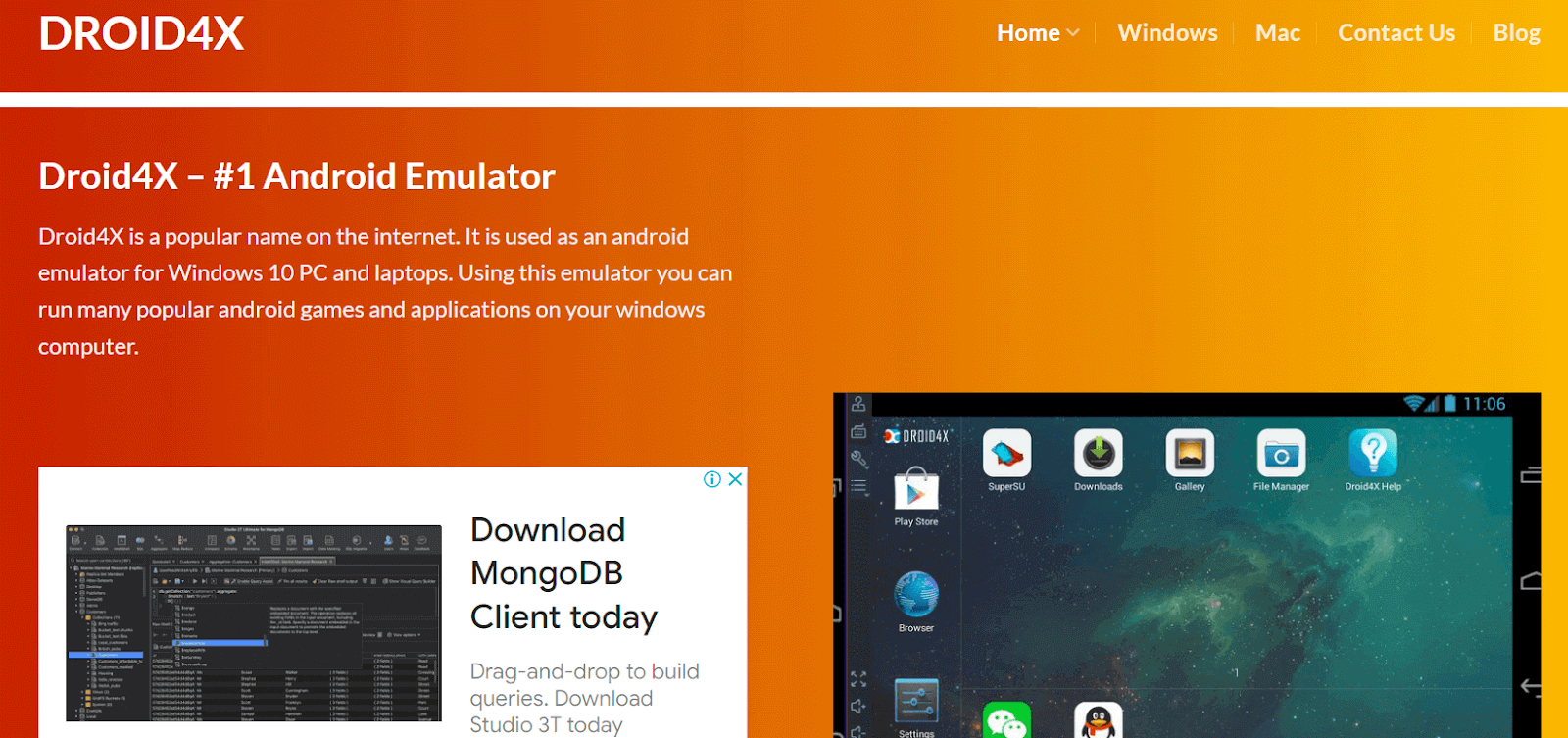
Key features:
- Using this Android emulator for Mac, you can download Android applications by easily running them on your Mac system.
- It is well known for its reliability and robustness, which can run on basic system requirements. This feature creates huge competition in the market.
- It works seamlessly on touchscreen Mac systems, eventually leading to an improved user experience.
- You can effortlessly configure gamepads and keyboards, which helps you to play your favorite games.
- You can also record video files of any actions that occur on emulator screens and capture screenshots.
- You can directly download Android applications to the emulators. This feature waives the hustle of the installation process.
Conclusion
The availability of Android emulators for Mac has significantly enhanced the user experience for those who wish to enjoy Android apps on their macOS devices. Throughout this analysis and discussion on the best Android emulators for Mac, we have explored 17 of the best Android emulators for Mac, highlighting their key features.
These Android emulators for Mac offer various options to suit different needs and preferences. Additionally, the Android emulator for Mac by LambdaTest provides advanced features for developers and testers.
The Android emulators for Mac discussed here have demonstrated their ability to seamlessly run Android applications on macOS, bridging the gap between the two operating systems. Users can use productivity apps and even conveniently test their app developments on their Mac computers.
It is worth noting that while these emulators provide an excellent solution for running Android apps on Mac, their performance may vary depending on the hardware specifications of the host computer. Users are advised to consider their system requirements before selecting an emulator.
Frequently Asked Questions (FAQs)
Is it possible to run Android games smoothly on Mac using an emulator?
Yes, Android emulators for Mac have advanced hardware acceleration and multi-instance support, allowing graphics-intensive games to run smoothly on Mac.
Are Android emulators for Mac compatible with the latest versions of macOS?
All the above-mentioned Android emulators for Mac are compatible because developers regularly update these.
Can I use these Android emulators for Mac for app development and testing purposes?
Yes, Android emulators for Mac can be used for app development and testing because they help debug and simulate different device configurations.
Can I run Android apps on iOS?
No, Android apps cannot run natively on iOS. These two operating systems are distinct, limiting direct compatibility. To use Android apps on iOS, you’d need an emulator, Check out our blog for Android emulators on Mac in 2024.
Why do we need Android Emulator?
Android Emulators are essential for Mac users to test apps, play games, and run Android software on their computers. They simulate Android devices, making development, debugging, and experiencing Android apps convenient and accessible on Mac platforms.
Does emulator work on Mac?
Yes, emulators work on Mac. You can enjoy a wide range of Android emulators in 2024, allowing you to run Android apps and games seamlessly on your Mac computer. Explore our top 17 recommendations for an immersive Android experience.
How to run emulator without Android Studio in Mac?
To run an emulator without Android Studio on Mac, you can utilize LambdaTest, download APKs, and seamlessly enjoy Android apps on your Mac.
Got Questions? Drop them on LambdaTest Community. Visit now