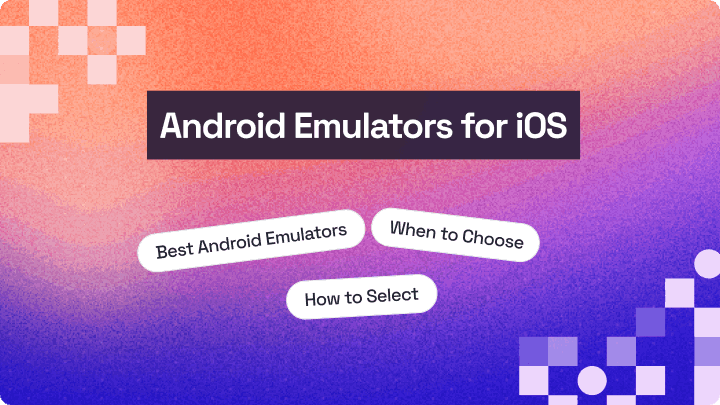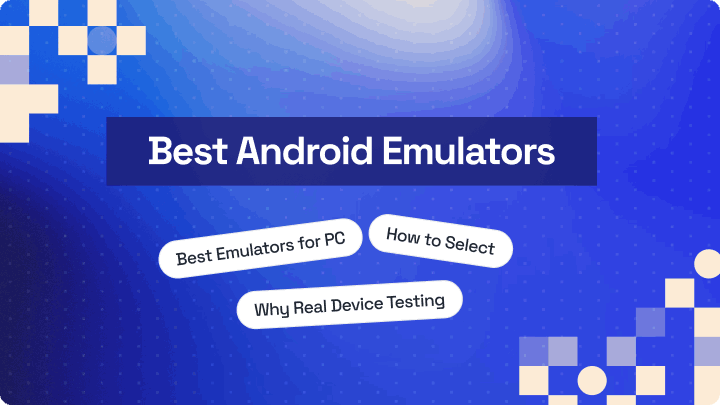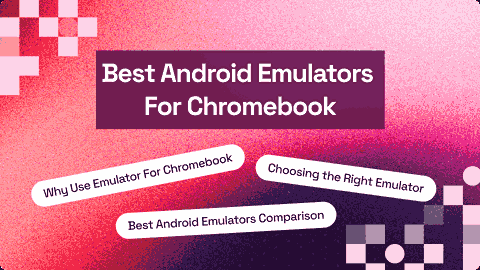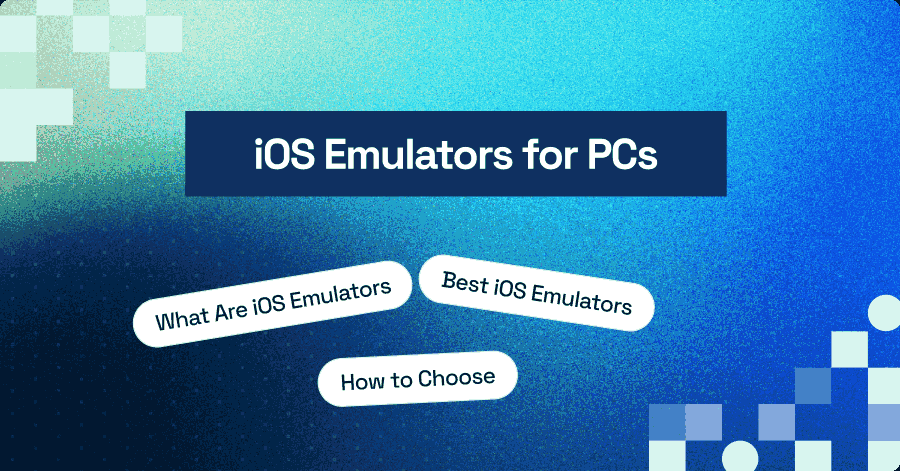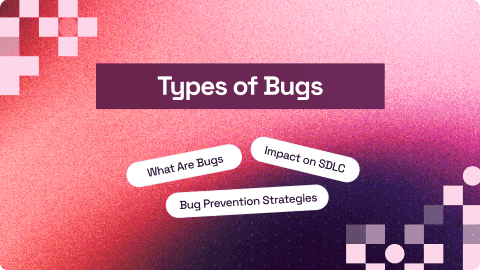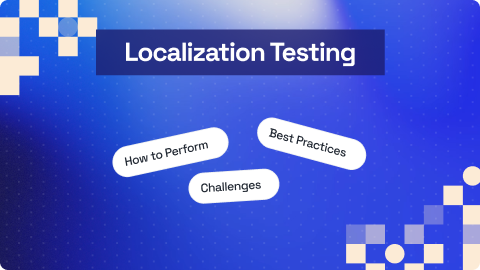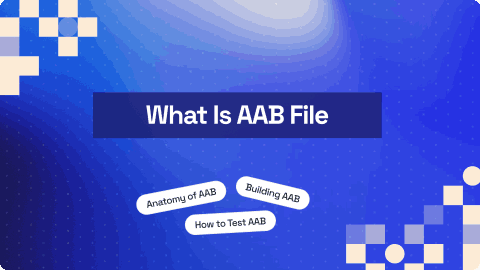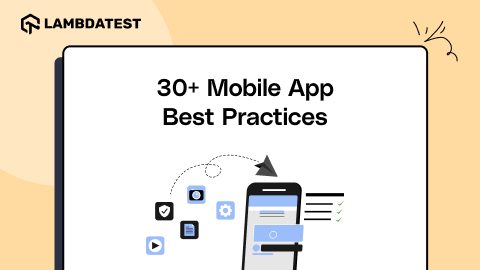How To Run iPhone Simulator For Windows
Harish Rajora
Posted On: August 6, 2025
14 Min
iPhone simulators for Windows let developers and testers run iOS apps on virtual devices, eliminating the need for physical iPhones or a Mac. These simulators replicate real device behavior, allowing testing across various iOS versions, screen sizes, and configurations in a faster, controlled environment.
In this blog, we’ll explore what simulators are and how to use an iPhone simulator on Windows.
Overview
An iPhone simulator for Windows allows users to mimic iOS environments without needing Apple hardware. It’s a practical solution for developers, testers, and enthusiasts who want to run iOS apps or explore the iOS interface on a Windows machine.
Different Ways to Use an iPhone Simulator on Windows
- Through browser-based simulators.
- By installing dedicated software tools like iPadian.
- Using LambdaTest cloud platforms that offer virtual iOS environments.
Benefits of Running iOS on Simulators VS Real Devices
- Accurate Performance Insights: Test real CPU, GPU, memory usage, thermal behavior, and battery drain under real-world conditions.
- Touch & Gesture Precision: Validate actual user interactions like swipes, taps, scrolls, multi-touch, and animations with native responsiveness.
- Real Network Simulation: Test under real mobile conditions such as 2G, 3G, 4G, LTE, or offline mode to assess app behavior with unstable or limited connectivity.
- Hardware Feature Validation: Access and test hardware-dependent features like the camera, microphone, GPS, Bluetooth, Face ID, and Touch ID.
- Detect Device-Specific Bugs: Identify issues, crashes, and UI glitches that only appear on specific models or iOS versions.
- Cross-Device Compatibility: Ensure consistent performance and layout across different iPhone and iPad models and iOS versions.
- True End-User Experience: Evaluate the app exactly as real users would experience it, including display quality, responsiveness, and accessibility.
What Are Simulators?
Simulators replicate the core functions of real devices in a virtual environment, allowing users to test applications under real-world conditions, though not always with complete accuracy.
For physical iOS devices, testing poses a range of challenges like higher costs, access for more models is limited and there exist security concerns for handling data that is sensitive. Simulators address these issues for enabling developers to test and debug applications. Because they function over diverse iOS versions plus device types physical hardware is not needed.
For instance, flight simulators offer a virtual experience of flying because of the way they depict how simulation can effectively mirror real environments.

If we focus solely on flight simulation, it’s more than just playing a video. It involves simulating parameters like wind speed, airplane speed, and routing. In essence, it recreates the flight experience accurately.
Need For an iPhone Simulator For Windows
Developing or testing iOS applications without access to Apple devices can be limiting. An iPhone simulator for Windows bridges that gap by creating a virtual iOS environment right on your PC. This enables developers, testers, and even casual users to interact with iOS apps without needing an iPhone or Mac.
Here are the key reasons why an iPhone simulator for Windows is beneficial:
- Run iOS-Exclusive Apps: Some apps are available only on the App Store and are not accessible through other platforms. A simulator allows you to run these iOS-only apps directly on your Windows system.
- Play iOS Games on a Larger Screen: Enjoy the experience of playing mobile games on a bigger display with improved controls, especially useful for performance-heavy games or those with detailed graphics.
- Developing iOS Applications For Windows: Developers also benefit from using iPhone simulators for Windows. Testing iOS apps on real devices isn’t always practical, especially when making frequent code changes.
- Testing iOS Applications on Windows: Another important use case for the iPhone simulator for Windows is in the testing domain. Testing ensures that an application runs smoothly for end-users. However, acquiring all the necessary real iPhone devices can take time for small to medium enterprises and is also expensive. Additionally, if you implement shift-left testing, the procurement process alone can significantly delay your timelines.
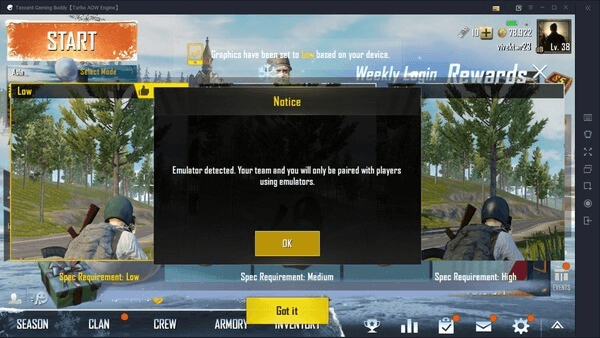
So, PUBG started pairing people with the same device in operation. Instead of the simulator, the warning displays the “Emulator detected” notice in the above image. While the intentions are similar, emulators do slightly differ in their work.
Emulators and simulators streamline mobile application testing for QA teams, offering distinct advantages. Emulators enable the execution of a program on a device without needing installation.
Simulators offer a more efficient solution by allowing quick updates and testing directly from a development environment. For instance, if you’re building an iOS app with Flutter in Android Studio, you can code and instantly verify changes on an iPhone simulator.
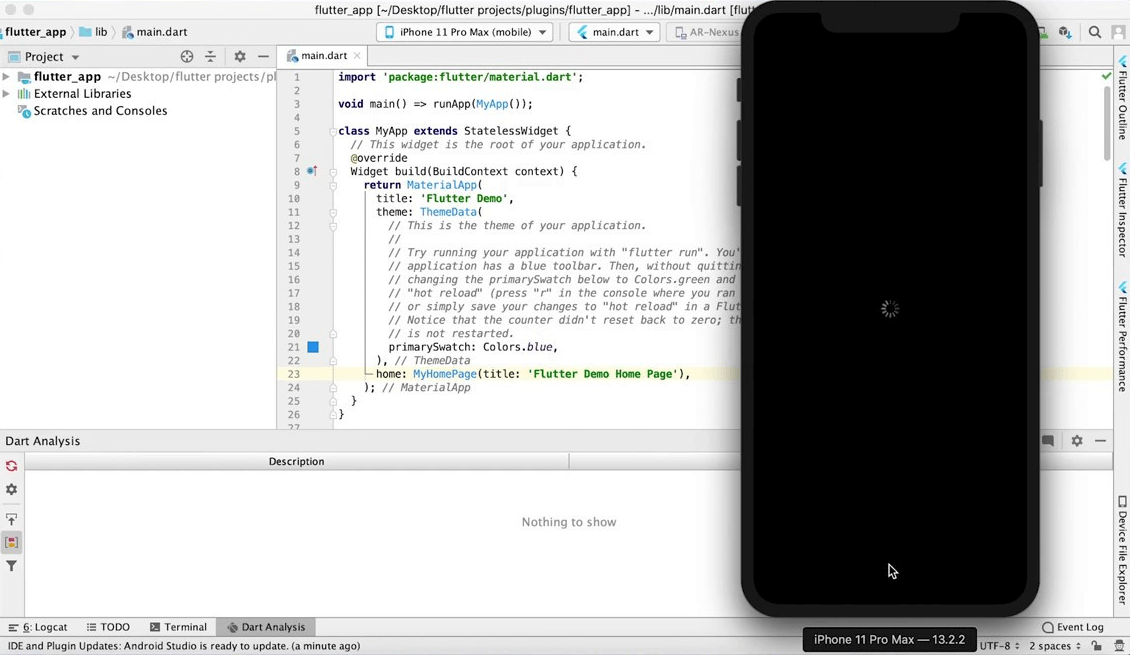
To learn everything about using Flutter for mobile testing, refer to this comprehensive guide on Flutter testing to get started.
 Note
NoteTest your iOS apps on online simulators. Try LambdaTest now! Try LambdaTest Today!
Different Ways to Use iPhone Simulator For Windows
At this point, we have gained a good understanding of the iPhone simulator for Windows and the primary reasons for using it. The final step in learning about iPhone simulators is understanding gained a good understanding of the iPhone simulator for Windows OS.
This can be achieved in one of three ways:
- Run macOS on Windows through Virtual Machine
- Third-Party Simulators and Emulators
- Cloud-based simulator platform
Run macOS on Windows through Virtual Machine
Running macOS on a virtual machine (VM) from a Windows system allows developers to install Xcode and use Apple’s native iOS Simulator without physically owning a Mac. This approach, while not officially supported by Apple and subject to their licensing restrictions, is sometimes used by developers for educational or testing purposes.
Here is how you can do that:
- Use any virtual machine software like VMware or VirtualBox.
- Get a macOS ISO/VMDK file (from Mac App Store or trusted source).
- If using VMware, install a macOS unlocker to enable macOS as a guest OS.
- Create a new virtual machine and install macOS.
- Set up macOS, install Xcode from the App Store, and launch the iPhone simulator via Xcode.
Third-Party Simulators and Emulators
You can run an iPhone simulator for Windows by installing simulators as native applications on your PC. For example, iPadian is a popular tool that more than 1 million users use to simulate Apple’s operating system and provide you with a feel for the iPhone.
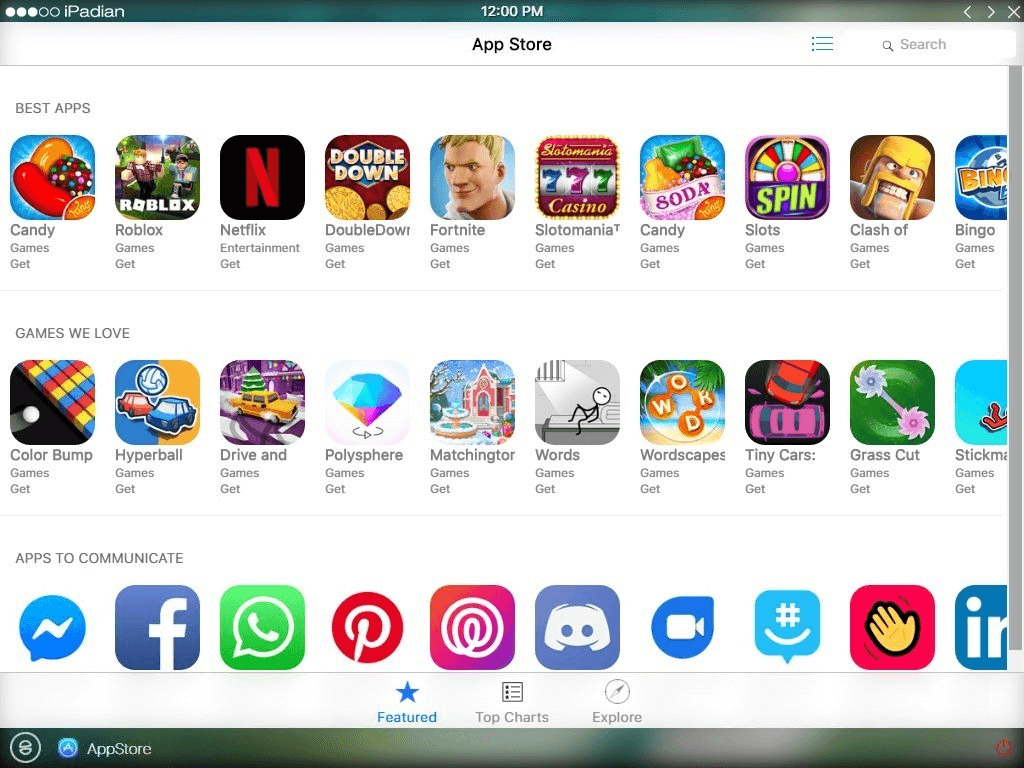
Using a native app as a simulator broadens the target audience, as users can download and install the simulator on their Windows PC. However, the downside of this approach is that you do not get an authentic feel of the iPhone. Additionally, since simulators run on your system, they can consume much of your system’s memory. The more apps you download and use, the more memory is consumed.
In the real world, the downside of these applications is that their inaccurate representation prevents testers from testing the application correctly. They may struggle to understand basic visual design, UI alignments, layouts, etc. Therefore, these apps are not suitable for testing and development purposes.
Target audience – All users and testers, except developers (if they want to code and use).
To get started, learn how to perform mobile app testing with emulators and simulators.
Cloud-Based Simulator Platform
The most optimal solution is to utilize a cloud-based simulator platform to access the iOS Simulator For Windows without needing installation. These platforms set up a range of simulators on their platform, continually adding new devices as they are released. The service provider manages storage and maintenance, requiring only the user’s browser and Internet connection. A nominal fee is typically charged for using these services.
Mobile device testing is a crucial aspect of app development, with many organizations adopting a mixed approach. According to the Future of Quality Assurance survey, 33% of organizations use emulators/simulators and real devices for testing handheld devices. This hybrid method allows for comprehensive testing, covering various scenarios and device configurations.
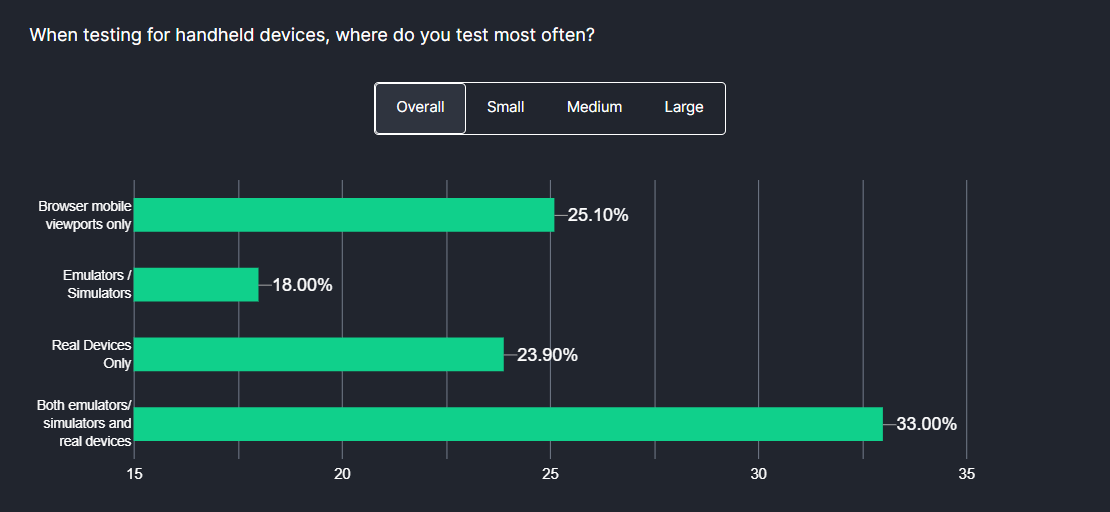
The benefit of this platform is features completely designed for effective iOS application development and testing. It allows users access to real iOS devices and many emulators and simulators for testing using an online device farm.
This integrated platform is particularly useful for regular users seeking to install applications, developers and testers aiming to assess app performance with code changes, and testers needing to validate iOS applications manually or through automated tests. LambdaTest allows you to streamline the testing process and enhance productivity.
Let’s learn how to use LambdaTest to conduct mobile iPhone simulators for Windows by following the steps below.
- Create an account on LambdaTest.
- Navigate to the Real Time option from the left menu.
- Select the Virtual Mobile option under the App Testing section.
- Select the iOS operating system and upload your mobile app.
- Select from the iPhone, iPad, and iOS device models on which you wish to run the tests. For demonstration purposes, we will select the iPhone and the iPhone 16 Pro Max as the device model. Now click the Start button.
- Your iOS simulator will be launched in a cloud environment based on the selected configuration.
- You can perform various actions on the iOS simulator using the options in the left menu. Some of these options are particularly useful for real-time testing:
- Device Control: This option allows you to control the basic activities of an iOS device, such as locking the device, adjusting the volume, and rotating the screen.
- Screenshot: You can use this option to capture the activity on the screen while performing real-time testing on the iPhone simulator.
- Mark as Bug: If you encounter any bugs during testing, you can use this option to capture them and report them to your team members.
- Geolocation Testing: It allows you to change the geolocation to test how your application behaves and appears across different geographical locations.
- Switch Device: To check your application’s appearance on an iPad, simply go to the Switch option and change the device.
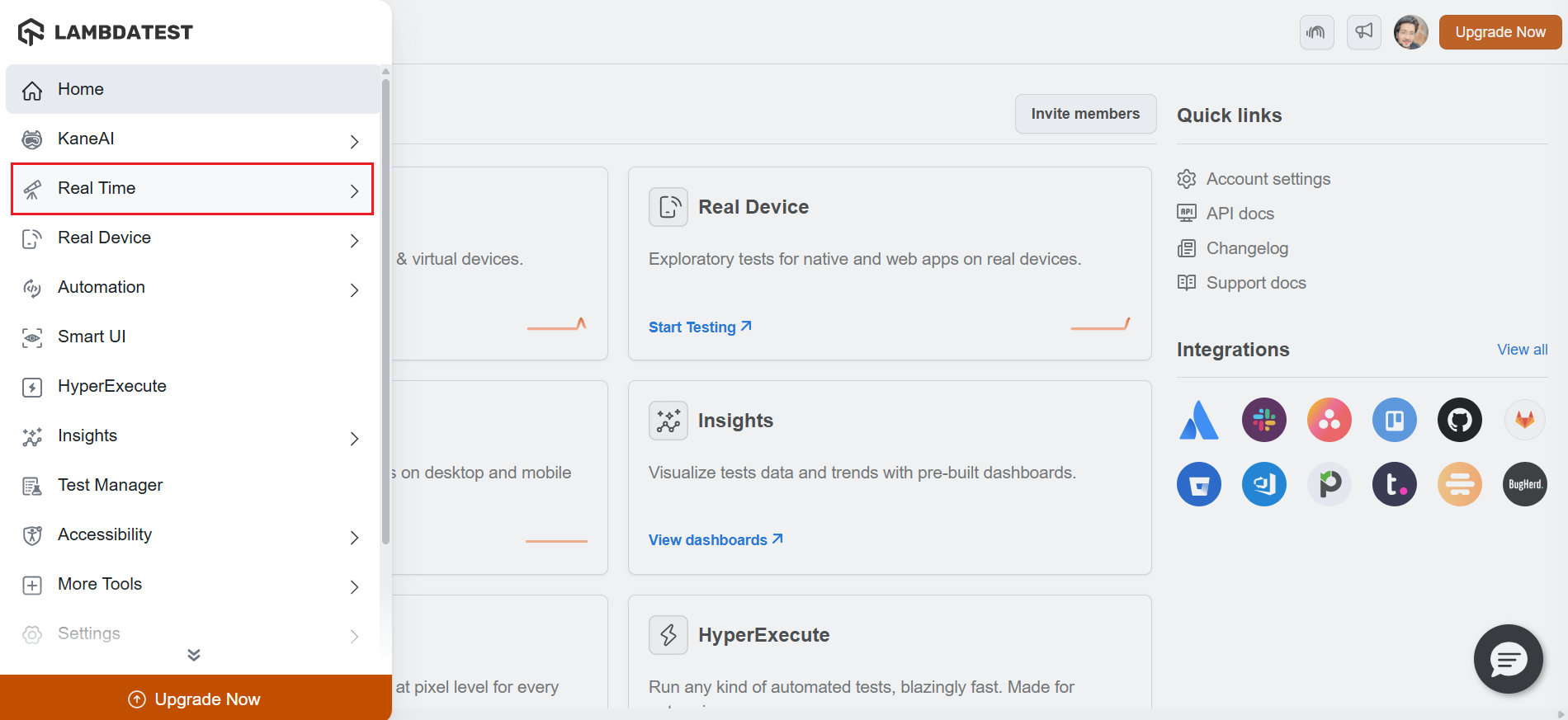
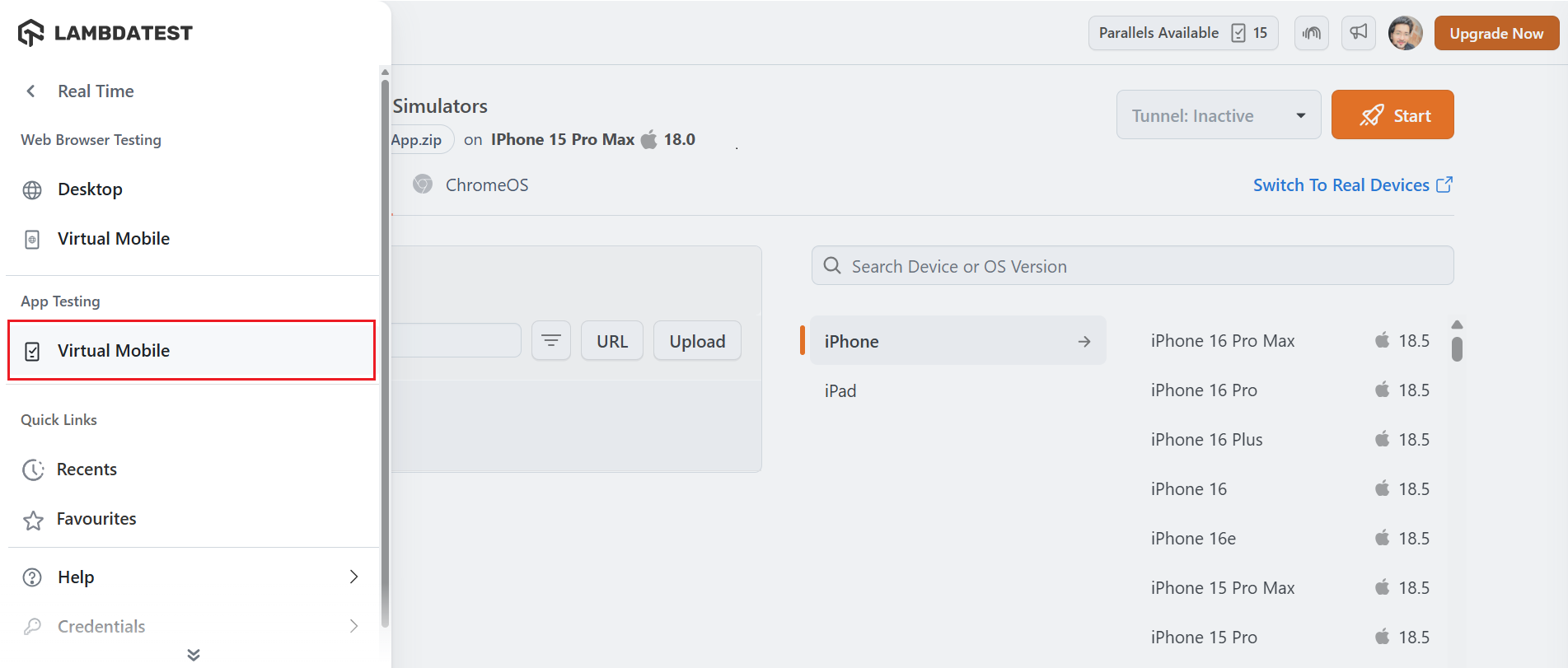
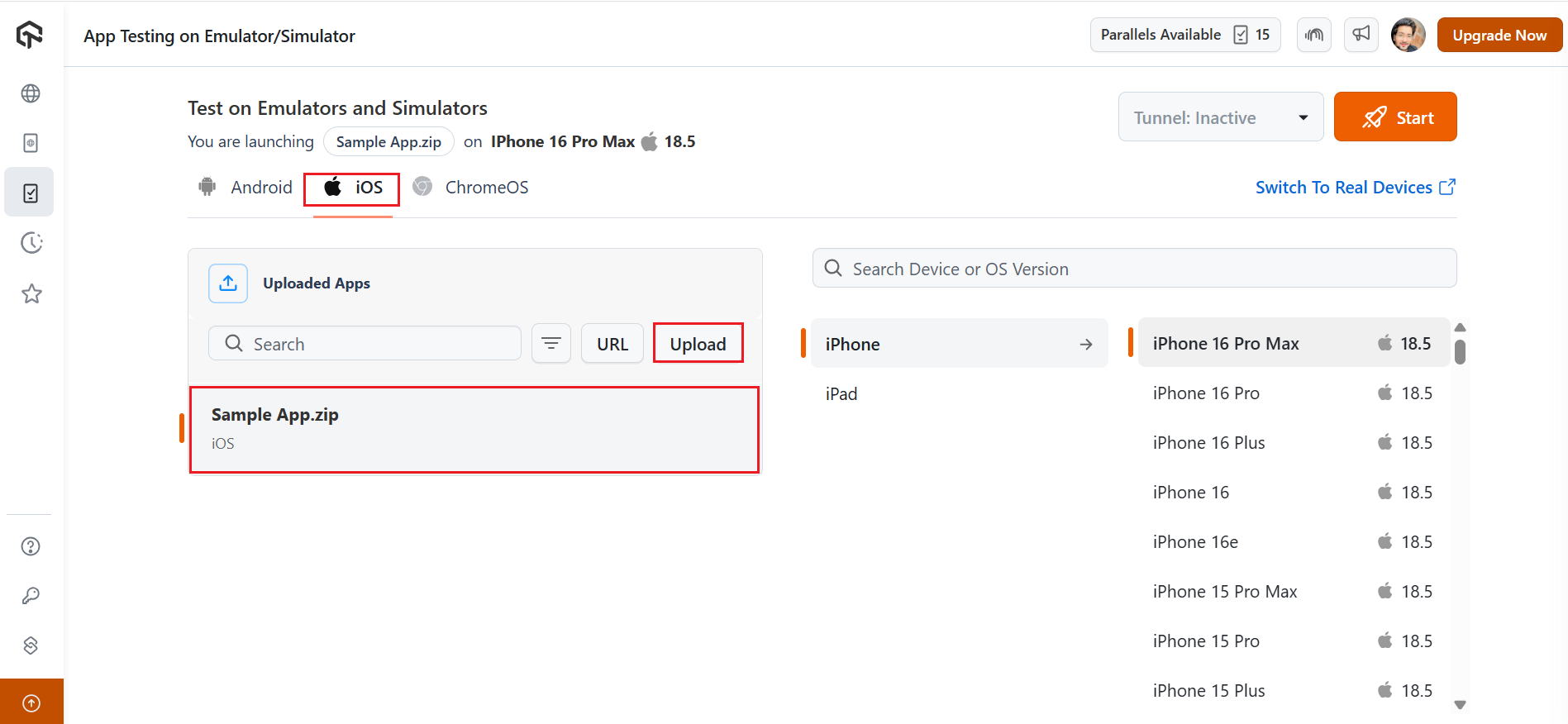
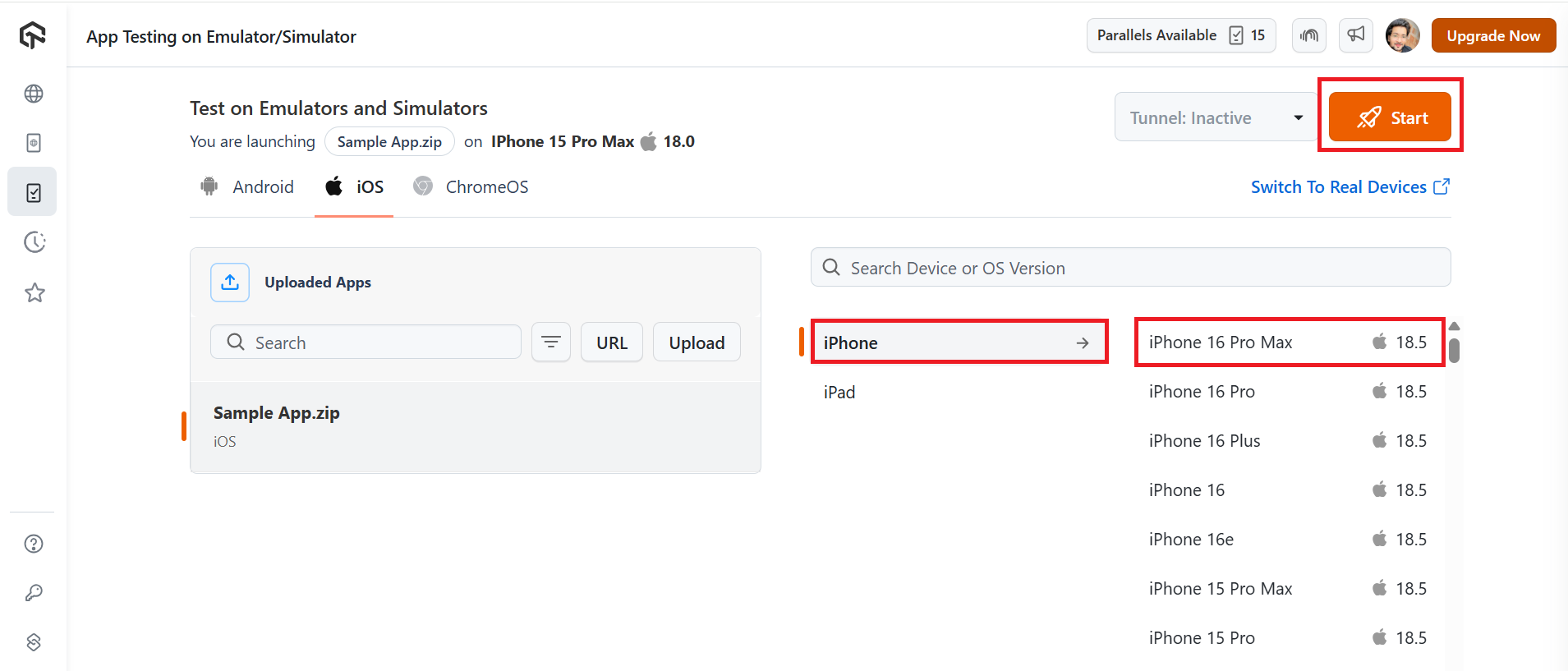
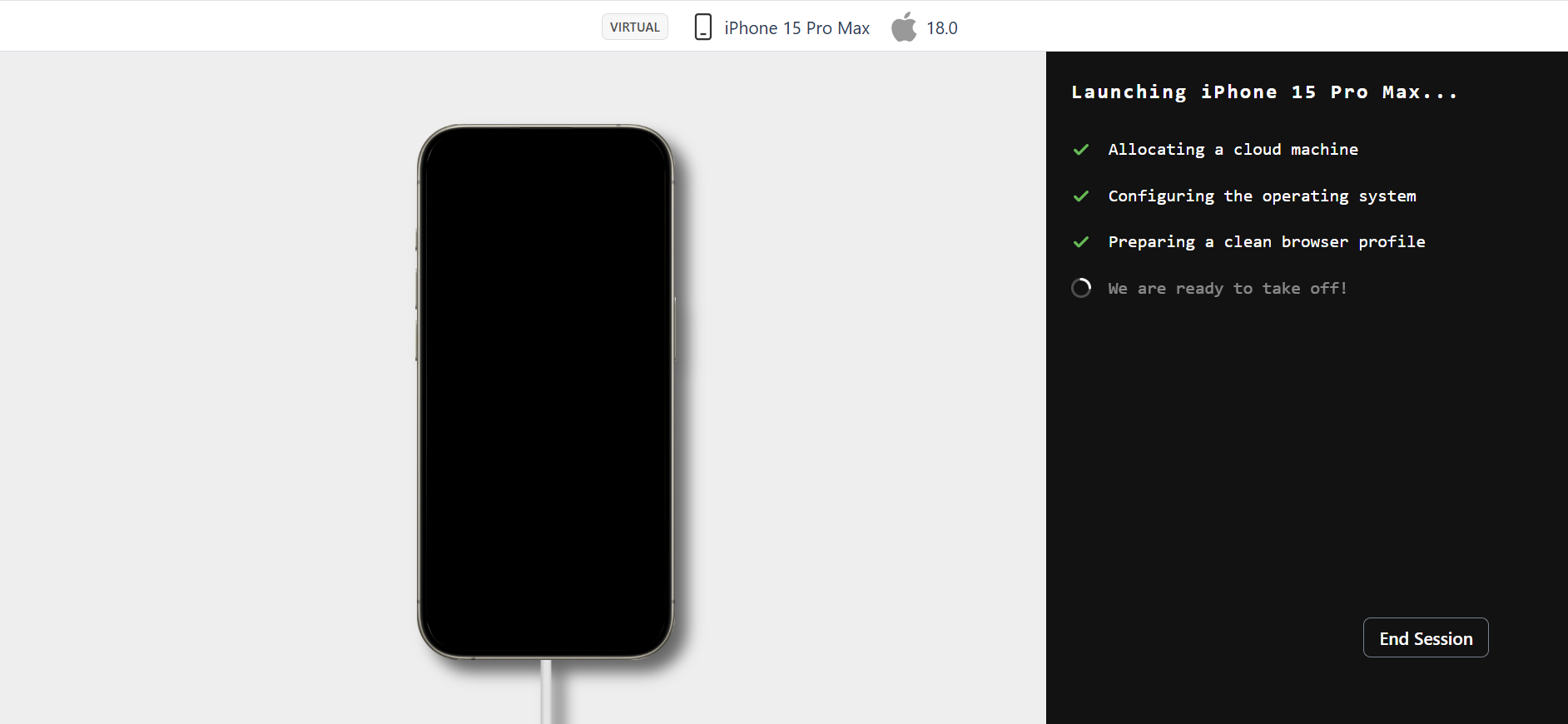
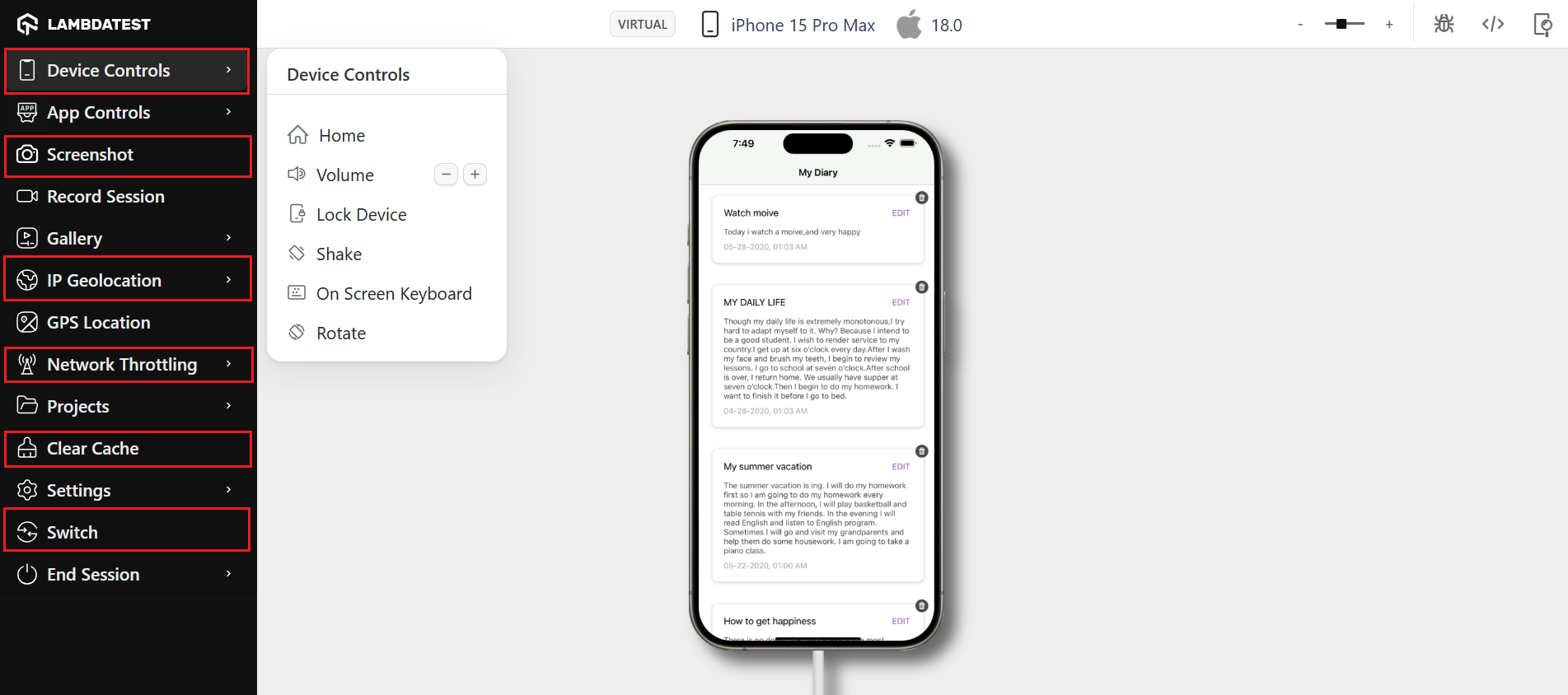
To learn more, check out the below tutorial on real-time testing using emulators and simulators.
Subscribe to the LambdaTest YouTube Channel for more video tutorials on automation testing for mobile and web applications. Explore tutorials on mobile app testing, Appium, and more.
Benefits of running iOS on Simulators VS Real Devices
Simulators serve well for early-stage testing, but they fall short in capturing the full range of behaviors seen on physical iOS devices. For more accurate validation, platforms like LambdaTest provide instant access to real iPhones and iPads, allowing teams to test their applications in authentic user environments without the overhead of maintaining physical hardware.
| Aspect | Real iOS Devices | Simulators |
| Performance Accuracy | Real hardware metrics for CPU, memory, and battery | Approximate performance; doesn’t reflect real-world usage |
| UI/UX Testing | Precise gestures, touch, and animations | Limited support for touch and visual responsiveness |
| Hardware Feature Support | Full access (camera, GPS, Face ID, sensors, etc.) | Most hardware features are not supported |
| Debugging & Crash Analysis | Detects real-world issues, especially device/OS-specific bugs | May miss bugs that only appear on actual devices |
| Network Condition Testing | Supports real network behavior (4G/5G, signal drops, latency) | Simulated network conditions are not fully realistic |
| App Store Readiness | Ensures app behaves correctly on real devices before release | Doesn’t fully reflect production behavior |
Conclusion
In this blog on iPhone simulators for Windows, we have learned various methods to achieve this goal. While the listed methods may be exciting, it’s essential to consider if simulators are the final solution for cross-platform application operation or if there’s more to explore.
Simulators have limitations, as they only imitate visuals and not how applications run. They need hardware considerations, leading to potential inaccuracies in testing results. In time, simulators have evolved in a direction where hardware is not a factor, allowing for simulations of environments like Mars or virtual reality.
However, this can create problems in app testing and development, as testing on a high-spec Windows PC with a simulator may not reflect the performance on an actual device with lower specifications.
If you also need to install and test IPA files on a real device, this guide on how to install IPA on an iPhone offers a helpful next step.
Frequently Asked Questions (FAQs)
1. Is there an iPhone Simulator for Windows?
Yes! Cloud-based testing platforms like LambdaTest offer an online iPhone simulator for Windows to test mobile web and native applications. With an online iPhone simulator by LambdaTest, you can emulate mobile apps across the wide range of the latest iPhone simulators on the cloud grid.
2. Is there an iOS Simulator?
The majority of iOS simulators have been defunct or are just for developers. At the same time, built-in simulators are Xcode and TestFlight. Other options are online iOS simulators like LambdaTest, which can test your iPhone web and native apps on the cloud.
3. Are iOS simulators/emulators on Windows legal?
Installing macOS on non-Apple hardware or running its simulator via VM often violates Apple’s End User License Agreement (EULA). This is largely a legal issue, not technical and is not officially supported.
4. What are pros and cons of simulators versus real devices?
Pros of simulators: Quick to spin up, easier to iterate during development, no hardware required.
Cons: Lack real hardware behavior, touch, sensors, performance metrics—and often miss hardware-specific or OS-specific bugs that real devices reveal.
5. Can I test the iOS app on Windows?
Yes, you can test iOS apps on Windows using cloud platforms like LambdaTest which offer simulators and real devices. Also use a macOS VM or rent a remote Mac through services like MacStadium. While Xcode requires macOS, these methods provide reliable iOS testing without a physical Mac.
Author