How To Minimize Browsers In Selenium WebDriver Using JUnit
Ria Dayal
Posted On: November 30, 2021
![]() 101467 Views
101467 Views
![]() 12 Min Read
12 Min Read
Delivering software with superior UI is one of the key aspects of development, but there are times when you need to test the most complicated functionality. These tests include window resizing or minimizing or maximizing, all of which require interacting with the browser window, and if the number of tests is high, it becomes cumbersome. Minimizing browser windows in Selenium with JUnit can be used for automating interactions with browser windows. There are scenarios where minimization of browser windows is a must-have operation to proceed with other scenarios in the respective test suite.
Another use case to run our tests with a minimized browser is when we are running tests on our local machine, and we want the screen to be free for us to do something else while the tests continue to run. Whatever the reason be, minimizing the browser window using Selenium WebDriver is a very useful feature and can make our lives easier in many situations.
Let’s take a deeper look at how you can handle minimized and maximized browser windows with WebDriver Tutorial.
In our previous blogs of this Selenium JUnit tutorial series, we have learned how to run parameterized tests in JUnit, use annotations in JUnit, and much more. In this Selenium JUnit tutorial, we will learn how to minimize browsers in Selenium WebDriver using JUnit.
Starting your journey with Selenium WebDriver? Check out this step-by-step guide to perform Automation testing using Selenium WebDriver.
Let’s get started!
TABLE OF CONTENTS
How to minimize browsers in Selenium WebDriver using JUnit?
Until Selenium 3, we had some limitations while handling the browsers; i.e., we were only able to maximize the window and not able to minimize directly. Though it allowed using setPosition() to minimize the browser window, it was of no use as you couldn’t maximize whenever you wanted.
However, with Selenium4, you have a new minimize() method that reduces browser windows to a taskbar icon, just like a user normally does. Like the “SwitchTo().window(id)” method, the minimize window is also accessible with the window.minimize() method in Selenium WebDriver 4.
Selenium 4 brings out the immense potential offered by the Selenium framework. Selenium 4 is built to work better with technology stacks native to the browser, including modern JavaScript frameworks. If you want to know more about Selenium 4, you can further deep-dive into our blog on what is new in Selenium 4.
Also, you can follow the LambdaTest YouTube Channel and stay updated with the latest tutorials around Selenium testing, Cypress testing, CI/CD, and more.
Also read – What is Selenium?
In order to minimize the browser window in our Selenium automation script, we can use the below-mentioned command.
|
1 |
driver.manage().window().minimize(); |
For using the minimize function, we just need the corresponding Selenium WebDriver package. In our use case, it is RemoteWebDriver since we are running the cases on an online Selenium Grid.

Now that we have seen the syntax for minimizing the browser let’s deep dive into how we can use the same in our Selenium automation framework. We would do the same by demonstrating through a Minimize Browser Window example.
Check here to know more about- What is Selenium?
We will make use of the LambdaTest cloud Selenium Grid to automate our test cases.
LambdaTest is a cloud-based cross browser testing tool that provides a solution to every obstacle you face while performing automation testing using your local machine. Selenium testing tools like LambdaTest offer a Selenium Grid consisting of 3000+ online browsers for you to perform Selenium automation testing effortlessly.
In the next section of this Selenium JUnit tutorial on how to minimize browsers in Selenium WebDriver, we will demonstrate how you could easily perform automation testing by making use of the cloud Selenium Grid.
How to minimize browser window in Selenium WebDriver
Log into the Selenium Playground offered by LambdaTest by launching the browser, followed by minimizing it and then getting the Page Title.
We will cover the below-mentioned steps in our test case:
- Launch the web browser.
- Open https://www.lambdatest.com/selenium-playground/.
- Minimize browser.
- Get the web page title and print the same.
Below is the test class file and the pom.xml, which will be needed to install all the necessary dependencies.
Below pom.xml will be needed for installing all the necessary dependencies.
Code Walkthrough
In this section of this Selenium JUnit tutorial on how to minimize browsers in Selenium WebDriverNow, let’s try to understand the test case using the TestNG Reporter Log, which we automated.
- Import Dependencies: Here, we have imported all the necessary classes of JUnit, Desired Capabilities, and RemoteWebDriver to set the respective browser capabilities and run the test cases on the grid.
- Global Variables: As we have used a Selenium Grid Cloud like LamdaTest to perform our test execution, we are using the below-shown variables.
Here, you can populate the values for your corresponding username and access key, which can be collected by logging into your LamdaTest Profile Section. You can copy the Username and the Access Token to be used in the code. However, the grid URL will remain the same, as shown below.
- @BeforeClass(Setup Method): Here, we have used the LambdaTest Desired Capabilities Generator and have set the necessary capabilities of browser name, version, platform, etc., for our Selenium Remote WebDriver. In case you are new to JUnit annotations, do check out Annotations in JUnit blog that deep dives into the important annotations in JUnit.
- @Test(minimizeBrowserWindow): Here, we are simply logging into Selenium Playground, and then we are minimizing the browser using the driver.manage.window.minimize() command.
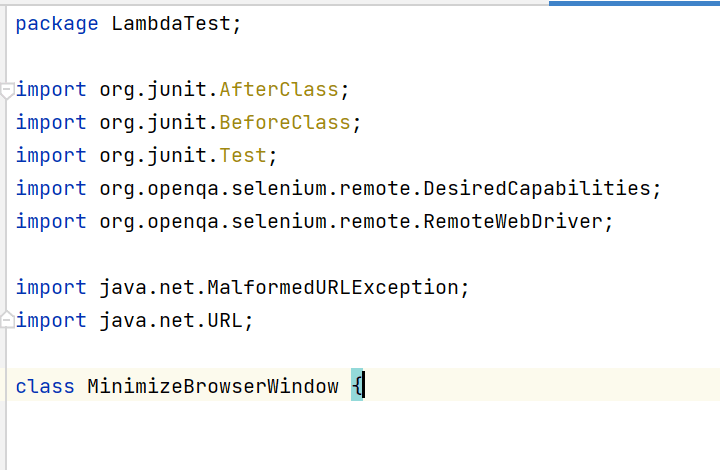
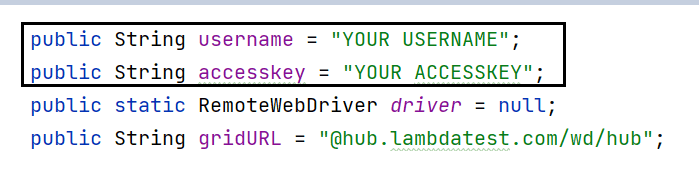
Also read: Selenium Grid Setup Tutorial: Basics & Examples For Parallel Testing

After minimizing the browser window, we get the title of the web page and print the same.
Also read – How To Run JUnit Selenium Tests using TestNG
Console Output
Once you run the test case, your console output will look like below.
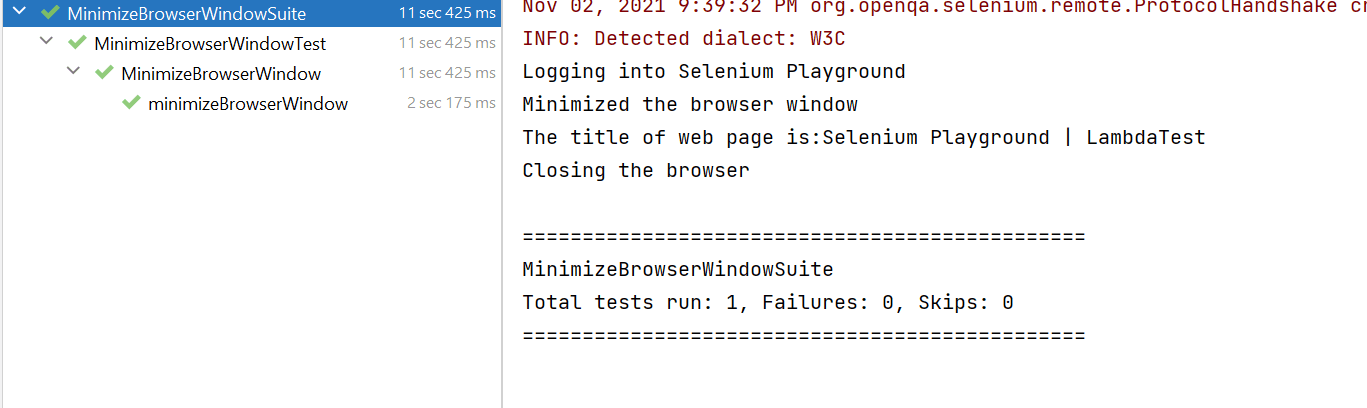
So as you can see, the test case runs seamlessly even when you minimize the actual browser window. Isn’t it cool?
Start your free testing on remote browser today.
This JUnit certification establishes testing standards for those who wish to advance their careers in Selenium automation testing with JUnit.
Here’s a short glimpse of the JUnit certification from LambdaTest:
How to minimize browsers in Selenium WebDriver using JUnit by setting its position?
In the above example of this Selenium JUnit tutorial, we saw how to minimize browsers in Selenium WebDriver using the minimize() function, which is one of the most widely used methods to do the same. However, wouldn’t it be interesting to explore a few more alternatives to do it? Let’s check them.
In order to minimize the browser window, we can also use the below command.
|
1 |
driver.manage().window().setPosition(new Point(int x,int y)); |
Here, x and y refer to the respective x and y coordinates of the window position. Since the window position and dimensions differ from one machine to another, we will use a generic method of finding out the corresponding x & y coordinates relevant to the browser window. In the end, we will use them for setting the minimized position.
The below test case demonstrates the same use case that was demonstrated earlier. The only change is the usage of setPosition method to minimize the corresponding browser window.
Code Walkthrough
Window position means the distance of the window from the left side(X Coordinates) of the screen and topside(Y Coordinates) of the screen.
We are first determining the Position of the window followed by the Dimension. Later, by using the setPosition method, we set the corresponding x and y coordinates of the window as shown below, which will minimize the window.
|
1 |
driver.manage().window().setPosition(new Point((d.getHeight()-p.getX()), (d.getWidth()-p.getY()))); |
The below-highlighted package imports are necessary to use the Dimension and Point methods.
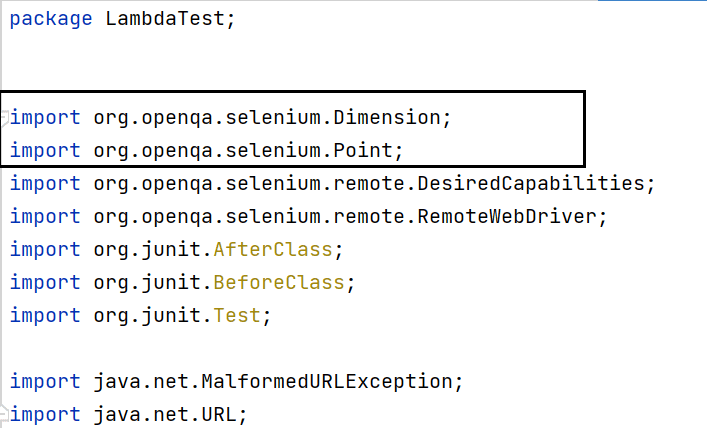
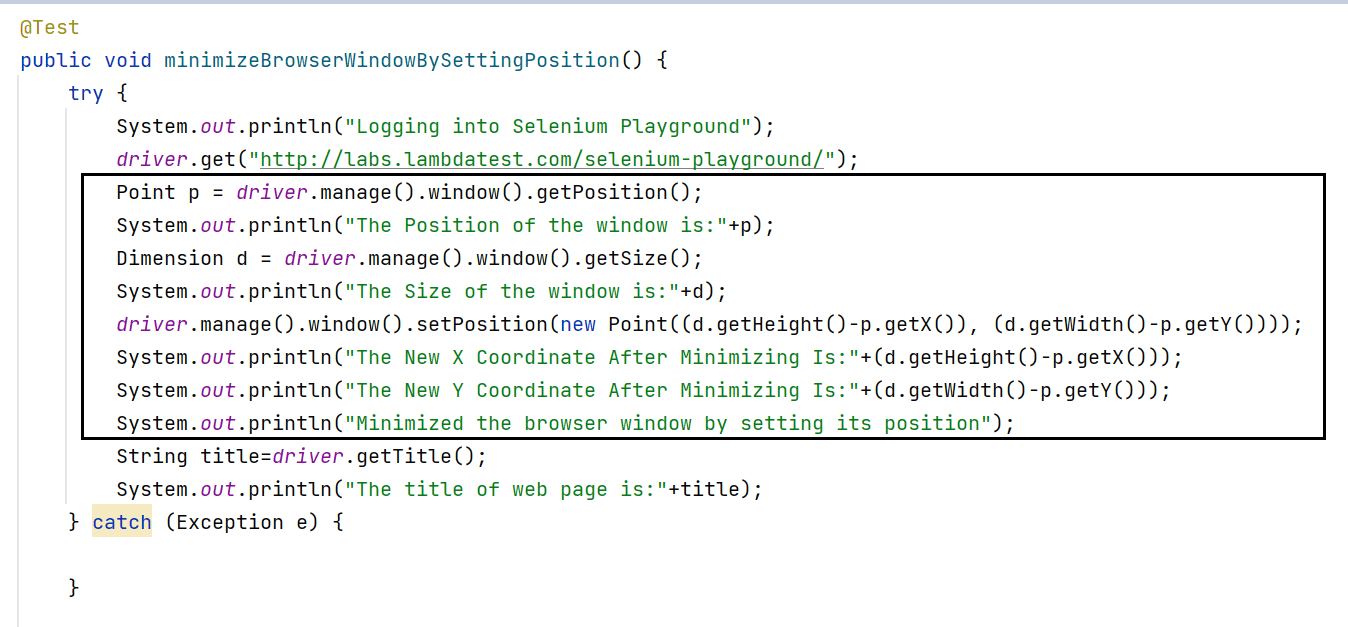
Console Output
Once you run the test case, your console output will look like below.
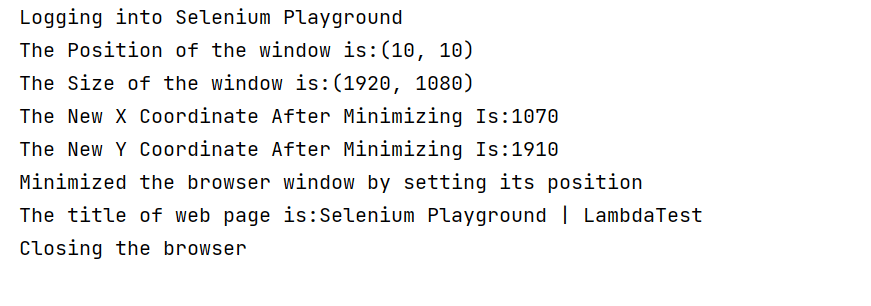
How to minimize browsers in Selenium WebDriver using keyboard shortcuts?
In the above two sections of this Selenium JUnit tutorial, we looked at how to minimize browsers in Selenium WebDriver using the driver.manage.window() commands.
However, when it comes to minimizing the windows manually, we always fall back on keyboard shortcuts. The most widely used keyboard shortcut for doing the same is Windows + D.
Let’s see how we can replicate the keyboard shortcuts using our Selenium automation script. In this use case of replicating the keyboard shortcuts, we will make use of the Robot Class. Robot Class in Selenium generates native system input events for test automation and other applications where you need control over the mouse and keyboard. The major benefit of Robot Class is that it helps to handle keyboard actions in Selenium WebDriver.
However, one thing important to note is that the below use case of minimizing the browser using keyboard shortcuts holds only for a Windows Machine.
The below test case demonstrates the same use case for how to minimize browsers in Selenium WebDriver and getting the web page title with minimized browser window using the keyboard shortcut.
Code Walkthrough
To emulate the keyboard shortcut(Windows + D), we have used Robot Class. Here, we have made use of keyPress and keyRelease functions of Robot Class.
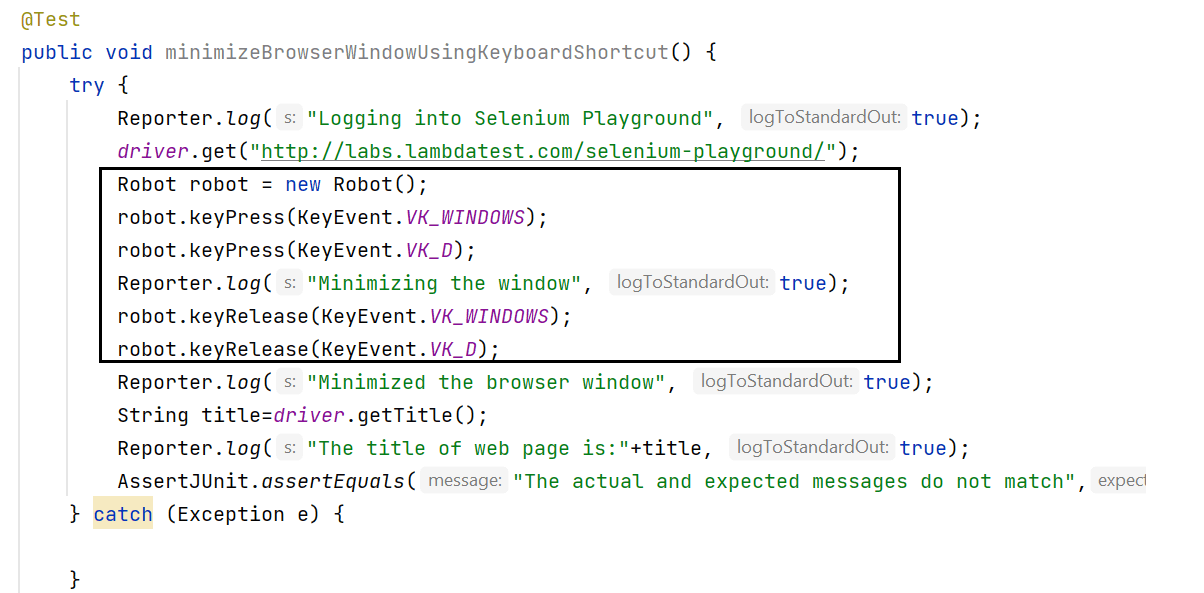
keyPress(int keycode): This method is used to press a given key. The parameter keycode is an integer value for the key pressed. For example, to press a key for alphabet A, the value that has to pass is KeyEvent.VK_A i.e., keyPress(KeyEvent.VK_A).
keyRelease(int keycode): This method releases the given key. The keycode parameter is the integer value for the pressed key. For example, to release the already pressed key for alphabet A, the value that has to pass is KeyEvent.VK_A i.e., keyPress(KeyEvent.VK_A).
Here, KeyEvent is a low-level event. In Java AWT, low-level events are events that indicate direct communication from the user like a keypress, key release, etc.
In order to use the above-specified methods, you will need the below package imports.

As a result, by using the Robot class and its keyPress and KeyRelease methods, we would easily emulate the keyboard actions of pressing Windows+D buttons together and releasing them once the browser window gets minimized.
How to minimize multiple browser windows in Selenium WebDriver using JUnit?
In the above sections of this Selenium JUnit tutorial, we saw how to minimize browsers in Selenium WebDriver using different ways like using the minimize method, setPosition method, and the keyboard actions in Selenium WebDriver.
We would be demonstrating the same usecase in this section as well. However, we cover it through three different test methods in this example and perform it in three different browsers. Also, here is the list of all browsers on LambdaTest automation testing platform that can be leveraged to run online JUnit tests
Code Walkthrough
In this test case, we cover the minimized window functionality in three different browsers, i.e., Chrome, Firefox, and Microsoft Edge. Here, we are using the LambdaTest grid to set up the corresponding browser name and versions.
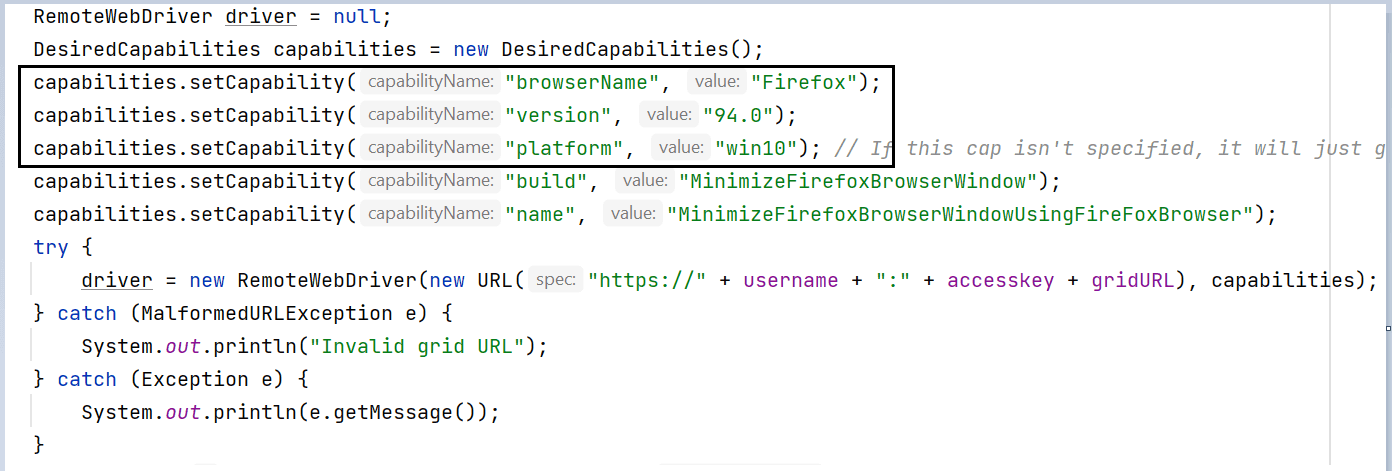
Once the corresponding browsers are launched, we log into Selenium Playground, minimize the corresponding windows, and get the web page title.
As a result, by using the LambdaTest grid, we covered the same test case in 3 different browser flavors. We then ran the three different test cases simultaneously by making use of parallel testing with JUnit 5 and Selenium.
Life is easier, isn’t it?
This Selenium JUnit testing tutorial for beginners and professionals will help you perform parallel test execution with JUnit and Selenium on LambdaTest cloud-based Selenium Grid.
Once the tests are completed, you can view the test results, logs, and the test recording as well at your LambdaTest Automation Dashboard.
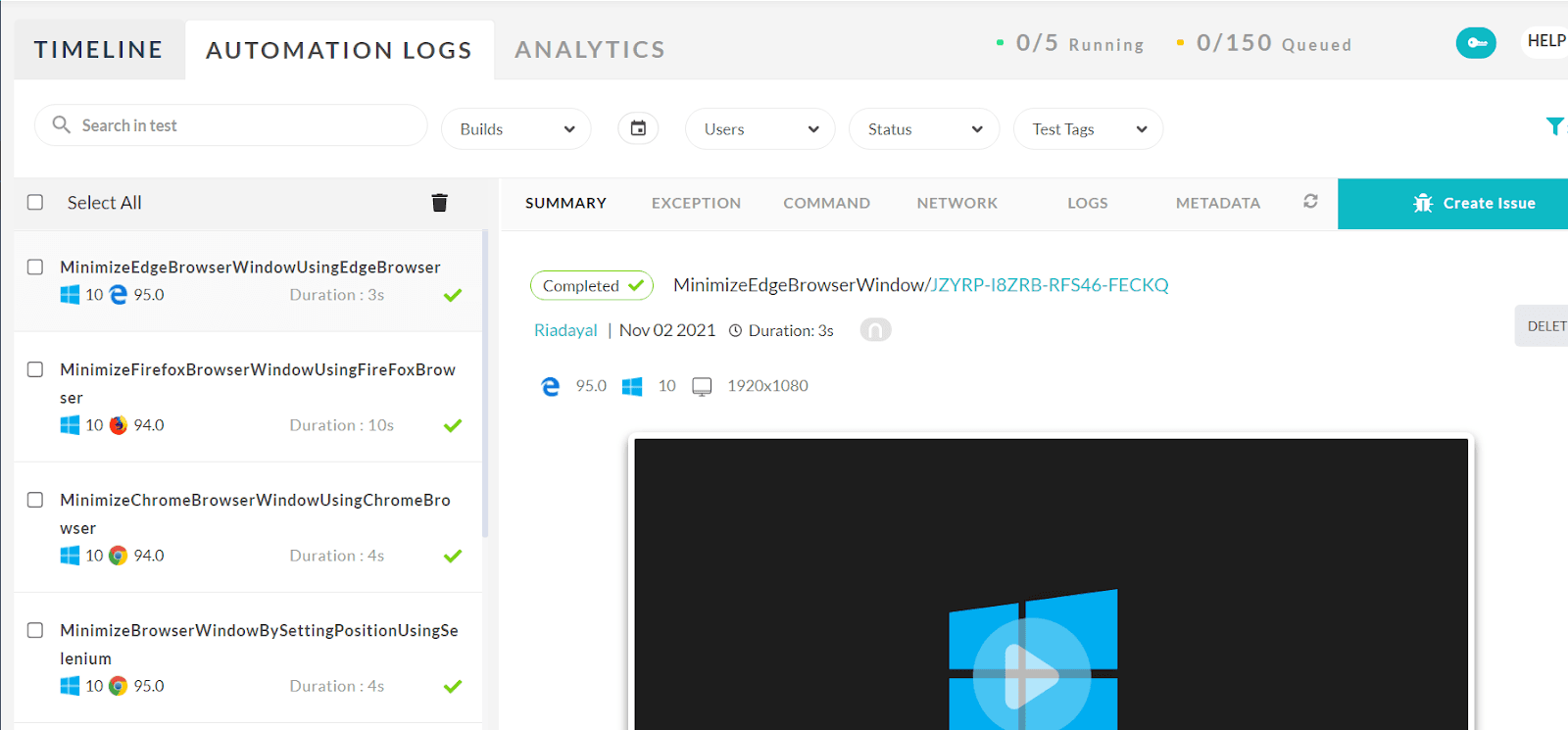
Note: Now you can perform online cross browser testing on Brave Browsers to make sure your websites and web apps are compatible with all versions.
Conclusion
In this Selenium JUnit tutorial, we learned how to minimize browsers in Selenium WebDriver while performing Selenium automation testing using driver.manage.window.minimize(). We also learned about its alternatives of setting the window position or pressing the keyboard keys using the Robot class in Selenium. In the end, we also implemented the same scenario across multiple browser windows of different flavors and ran them in parallel.
I hope you enjoyed reading this article and learned the different ways of minimizing the browser window.
Happy Testing!!
Frequently Asked Questions
How do I minimize selenium browser?
Selenium WebDriver in Selenium 3 does not have any direct method for minimizing the browser. You need to use the resize() method to minimize the browser.
Can Selenium run minimized?
Unfortunately, Selenium WebDriver (in Selenium 3) does not provide any built-in function for minimizing the browser window. However, Selenium 4 offers a new method driver.manage().window().minimize() to minimize the window of current browsing context.
Got Questions? Drop them on LambdaTest Community. Visit now














