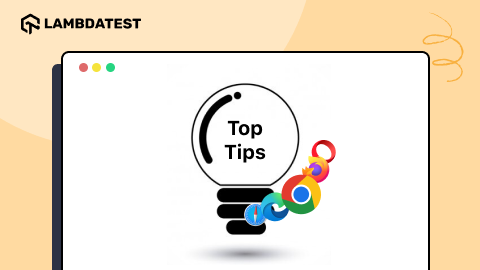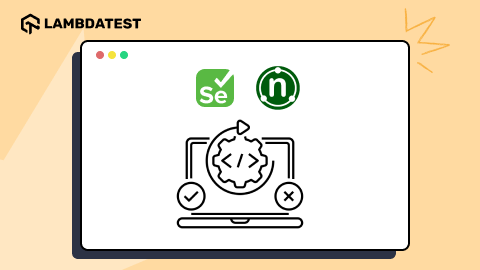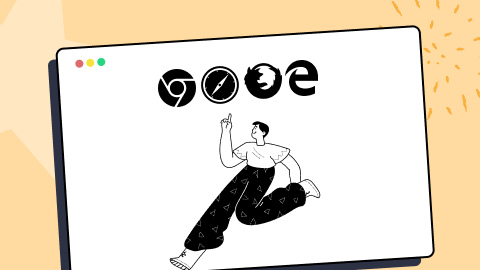Cross Browser Testing With WebDriverIO [Tutorial]
Rahul Jain
Posted On: June 2, 2021
![]() 178941 Views
178941 Views
![]() 10 Min Read
10 Min Read
This article is a part of our Content Hub. For more in-depth resources, check out our content hub on WebDriverIO Tutorial.
In case you are using JavaScript for cross browser testing, you would have surely come across the WebDriverIO framework. It is one of the popular test automation frameworks that is built over NodeJS. Like me, there are many folks who consider WebDriverIO as a favourable option for Selenium. WebDriverIO is also an open-source project like the hugely popular Selenium automation framework. Extensibility, rich feature-set, ease of installation, and support for TDD & BDD frameworks are some of the major plus points of the WebDriveIO framework.
WebDriverIO holds a position in the list of the best 9 JavaScript testing frameworks, one of the many reasons why you should learn WebDriverIO for JavaScript test automation. In the ongoing series of the WebDriverIO JavaScript tutorial, we look at how the WebDriverIO automation framework can be rightly leveraged for performing cross browser testing.
Starting your journey with Selenium WebDriver? Check out this step-by-step guide to perform Automation testing using Selenium WebDriver Tutorial.
TABLE OF CONTENT
Introduction to WebDriverIO automation framework
WebDriverIO is the next-generation browser and test automation framework that is preferred by JavaScript developers for performing cross browser testing. Here is the overall architecture of the WebDriverIO test automation framework:
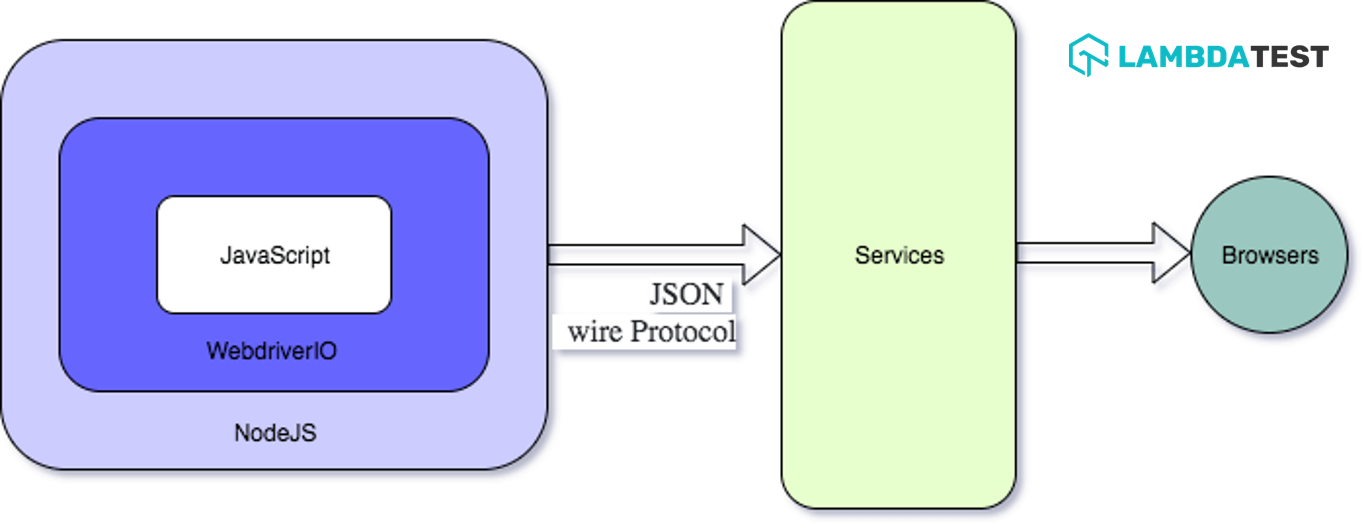
As seen in the architecture diagram, the JavaScript code implemented by the user is sent by the WebDriverIO via NodeJS to the Services through the JSON Wire Protocol. The subsequent request is then sent to the corresponding browser where appropriate actions are performed on the WebElements in the DOM.
The WebDriverIO project is available on GitHub and the overall statistics speak a lot about the popularity of this JavaScript framework. It has more than 6.7K stars and the project has been forked around 1.9K times. As of writing this blog, the latest version of the WebDriverIO JavaScript framework is 7.7.2
You can also refer to our detailed WebDriverIO JavaScript tutorial for Selenium test automation to get a quick overview of the WebDriverIO framework. It will also provide you with information related to the setting up of the WebDriverIO framework.
You can take this certification as proof of expertise in the field of test automation with JavaScript to empower yourself and boost your career.
Here’s a short glimpse of the Selenium JavaScript 101 certification from LambdaTest:
You can aslo read – WebdriverIO Interview Questions for extra insights.
Why WebDriverIO for cross browser testing
For starters, cross browser compatibility testing is not only about testing the product features on different browser combinations. It is also about testing the compatibility on different devices and platforms (or operating systems). On the whole, cross browser compatibility testing does not cater only to web browsers.
Read – Why Cross Browser Testing Is Not Only About Web Browsers
WebDriverIO framework in JavaScript provides a range of commands that let you interact with the WebElements, perform navigation with the web browser, and manage page loads more effectively. Please refer to our blog titled Browser Commands in WebDriverIO where we have covered WebDriverIO commands for Selenium web automation.
To summarize, here are the major benefits of cross browser testing on a reliable and scalable cloud-based Selenium Grid:
- Faster browser coverage
- Fast platform coverage
- Great quality of product vastly
- Platform related issues
- Unique product behaviour
How to do cross browser testing using WebDriverIO
So far in this blog of the WebDriverIO JavaScript tutorial, we have covered the essentials of cross browser testing and features of the WebDriverIO framework. Before running cross browser tests with WebDriverIO, it is essential to download the browser driver of the web browser on which the test has to be performed.
Here are the links to download drivers for some major browsers:
In this WebDriverIO JavaScript tutorial, we will first show how to use WebDriverIO for cloud based browser testing on local Selenium Grid and later we will also demonstrate the usage of cloud-based Selenium Grid.
Once you have installed the browser driver, you need to mention the capability in the Wdio.conf.js file. You can also write different versions of each browser and platform.
Install the dev dependency by running the following command on the terminal:
|
1 |
npm install @wdio/selenium-standalone-service --save-dev |
|
1 2 3 4 5 |
{ "devDependencies": { @wdio/selenium-standalone-service": "^6.0.16" } } |
Here is how we set the web browser capabilities in WebDriverIO JavaScript.
It is important that the services option is selected as selenium-standalone. As seen in the above snippet, the browser under test is Chrome. Shown below is the snippet where the browser capability is set to Firefox.
|
1 2 3 4 5 6 7 8 9 10 |
.config = { services: ["selenium-standalone"], // ... capabilities: { capabilities: { browserName: 'firefox' } } // ... } |
You can add additional capabilities in WebDriverIO as shown below:
|
1 2 3 |
platformName: "macOS High Sierra", // macOS High Sierra & Windows 10 browserName: "Safari", browserVersion: "11.0", |
So far in this WebDriverIO JavaScript tutorial, we were using browser objects in order to write steps and execute them on the requisite browser(s) through configuring the Wdio.conf.js file. What if you want the automation on specified browser objects? You just have to configure each browser capability shown above and access each object using the browser name (e.g. Chrome, Firefox, etc.)
For demonstrating cross browser testing with WebDriverIO in JavaScript, we will run a single script on both browser combinations (i.e. Chrome and Firefox). Separate tests are run for each web browser.
If you get [0-0] Error: Failed to create session. , then check if the selenium-standalone server is running or not. If not, start the Selenium Standalone Server using the following command:
selenium-standalone start
Shown below is the configuration file (i.e. Package.json) that will be used for configuring the tests being run on the Selenium Grid:
Running Single Cross Browser Script on Multiple Browser Combinations
When performing cross browser testing with a JavaScript-based automation framework like WebDriverIO, you would come across scenarios where the same test has to be run on different browsers. The intent of such a test is to verify if the tests run in a similar way on those browsers, if not the discrepancies have to be caught!
Here is the implementation of how the WebDriverIO JavaScript framework is used for running automated browser test on different browser combinations:
|
1 2 3 4 5 6 7 8 9 10 11 12 13 |
describe("This is example of Cross browser Testing ", function () { it("Google - both browsers", function () { browser.url("/"); browser.pause(5000); browser.$("=JavaScript Alerts").click(); browser.pause(5000); browser.$(".//button[text()='Click for JS Alert']").click(); browser.pause(5000); browser.acceptAlert(); browser.pause(5000); }); }); |
As shown above, we have set the browser under test as Firefox. This is done using the browserName parameter.
Here is how you set the capabilities so that the same test runs on two different browsers (e.g. Chrome and Firefox).
Running Separate Cross Browser Scripts on Multiple Browser Combinations
There are umpteen scenarios where you would want a specific set of tests to run on certain browsers and the remaining tests on other browser combinations. Shown below is the JavaScript implementation using WebDriverIO where two separate cross browser testing scenarios are run on the target URL.
As seen in the implementation, test – 1 is run on the Chrome browser and test – 2 is run on the Firefox browser.
|
1 2 3 4 5 6 7 8 9 10 11 12 13 14 15 16 17 18 19 20 21 22 23 |
describe("This is example of Cross browser Testing ", function () { it("Google - Chrome", function () { _chromeBrowser.url("http://the-internet.herokuapp.com/"); _chromeBrowser.pause(5000); _chromeBrowser.$("=JavaScript Alerts").click(); _chromeBrowser.pause(5000); _chromeBrowser.$(".//button[text()='Click for JS Alert']").click(); _chromeBrowser.pause(5000); _chromeBrowser.acceptAlert(); _chromeBrowser.pause(5000); }); it("Google - firefox", function () { _firefoxBrowser.url("http://the-internet.herokuapp.com/"); _firefoxBrowser.pause(5000); _firefoxBrowser.$("=JavaScript Alerts").click(); _firefoxBrowser.pause(5000); _firefoxBrowser.$(".//button[text()='Click for JS Alert']").click(); _firefoxBrowser.pause(5000); _firefoxBrowser.acceptAlert(); _firefoxBrowser.pause(5000); }); }); |
This file contains the browser capabilities which are used by the test code.
|
1 2 3 4 5 6 7 8 9 10 11 12 |
capabilities: { _chromeBrowser: { capabilities: { browserName: "chrome", }, }, _firefoxBrowser: { capabilities: { browserName: "firefox", }, }, }, |
In scenario 2, we are using _chromeBrowser and _firefoxBrowser to control the script. Scenario 2 is also known as Multi-remote Browser in WebDriverIO, a concept in the WebDriverIO framework that we will cover in subsequent blogs of this WebDriverIO JavaScript tutorial.
In scenario 1, both browsers start the execution at the same time whereas, in scenario 2, execution starts one by one.
Scenario 1 execution log
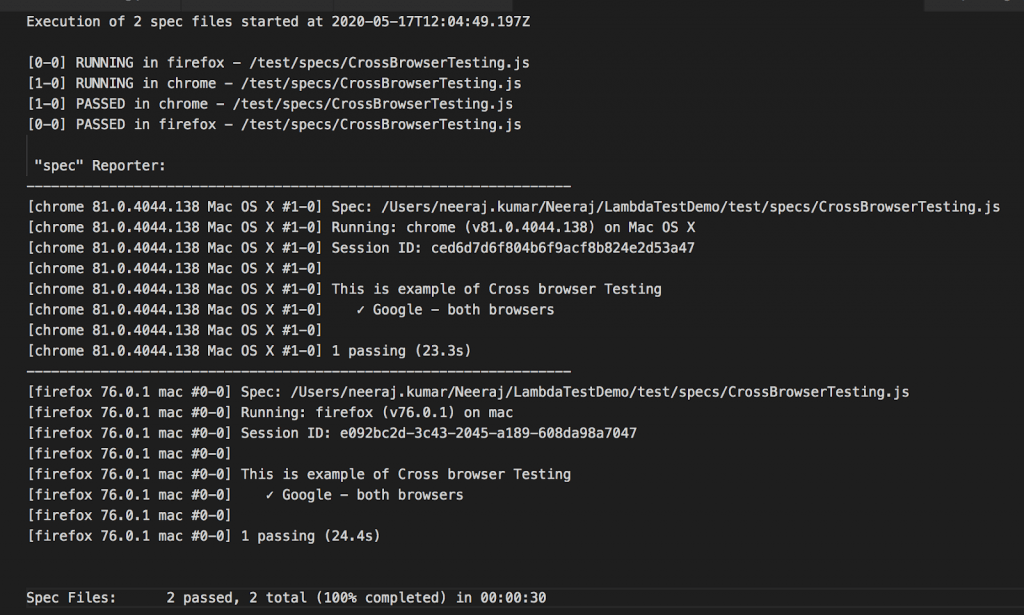
Scenario 2 execution log

Cross browser testing with WebDriverIO on cloud Selenium Grid
One thing that you would have observed is that automated browser testing using JavaScript based frameworks require the installation of local browser drivers. This is a big bottleneck with automated browser testing performed on a local Selenium Grid.
Rather than running tests on a local Selenium Grid, you can opt for testing on a cloud-based Selenium Grid like LambdaTest. Selenium testing on the cloud (e.g. LambdaTest) provides benefits like improved scalability, reliability, faster test execution (through parallelism), improved test coverage, and detailed insights into test execution.
Once you create an account on LambdaTest, you need to make a note of the user-name and access-key from the LamdaTest profile section. You can use the LambdaTest capabilities generator to generate the capabilities for the corresponding browser & OS combination.
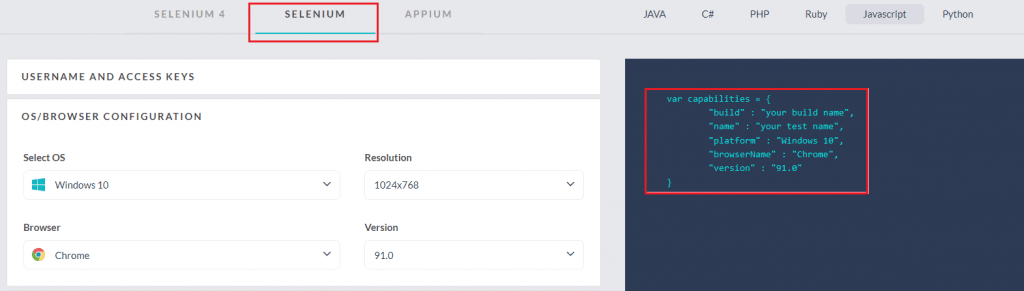
You can also perform parallel testing in Selenium by taking into account different browser and OS combinations on which tests have to be performed. Here is how you can create capabilities for two or more browsers in LambdaTest:
|
1 2 3 4 5 6 7 8 9 10 11 12 13 14 15 16 |
export.config = { // ... capabilities: { chromeBrowser: { capabilities: { browserName: 'chrome' } }, firefoxBrowser: { capabilities: { browserName: 'firefox' } } } // ... } |
It is very easy to port an existing WebDriverIO test running on a local Selenium Grid to cloud-based Selenium Grid by LambdaTest. Let’s see how to configure it.
Open your terminal go to your project root folder, run below command to add the necessary dependencies:
|
1 |
npm i wdio-lambdatest-service --save-dev |
On successful execution, you will see below entry in package.json file
|
1 2 3 4 5 |
{ "devDependencies": { "wdio-lambdatest-service": "^1.0.0" } } |
If your website is hosted locally, then set tunnel:true in Wdio.config.js file.
In case you are not testing locally hosted pages (i.e. the pages are located on the server), you need to add the following JavaScript parameters in the Wdio.config.js file:
|
1 2 3 4 5 6 |
path: “/wd/hub” user: "user_name_on_LambdaTeste", key: "access_key_on_LambdaTest", hostname: "hub.lambdatest.com", port: 80, services: ["lambdatest"], |
Here is the complete Configuration file (i.e. Wdio.config.js) where we have defined the number of parallel sessions to 5. The test is conducted on two different browser & OS combination (i.e. Chrome 79.0 on Windows 10 and Safari 11.0 on macOS High Sierra).
|
1 2 3 4 5 6 7 8 9 10 11 12 13 14 15 16 17 18 19 20 21 22 23 24 25 26 27 28 29 30 31 32 33 34 35 36 37 38 39 40 41 42 43 44 45 46 47 |
exports.config = { outputDir: "absolute_path_output_dir", runner: "local", path: "/wd/hub", specs: ["./test/specs/**/CrossBrowserTesting.js"], exclude: [ // 'path/to/excluded/files' ], maxInstances: 10, user: "user_name", key: "access_key", capabilities: [ { maxInstances: 5, name: "Cross browser testing - Safari-Mac", // name of the test, build: "CrossBrowserTesting", platformName: "macOS High Sierra", // macOS High Sierra & Windows 10 browserName: "Safari", browserVersion: "11.0", video: true, console: true, visual: false, }, { name: "Cross browser testing - Safari-Mac", // name of the test, build: "CrossBrowserTesting", platformName: "Windows 10", // macOS High Sierra & Windows 10 browserName: "Chrome", browserVersion: "79.0", video: true, console: true, visual: false, }, ], coloredLogs: true, hostname: "hub.lambdatest.com", port: 80, baseUrl: "http://the-internet.herokuapp.com/", waitforTimeout: 10000, connectionRetryTimeout: 90000, connectionRetryCount: 1, services: ["lambdatest"], // Test Code }; |
Shown below is the execution snapshot on LambdaTest:

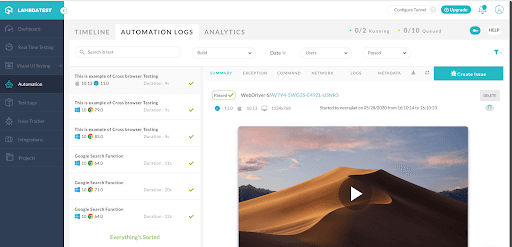
It’s a Wrap
In this part of the WebDriverIO JavaScript tutorial series, we looked at how to configure the Chrome and Firefox browsers for running WebDriverIO JavaScript tests on the respective web browsers. Using cloud-based Selenium Grid on LambdaTest, you can run tests using WebDriverIO on multiple browser & OS combinations. Accelerate the speed of cross browser tests by performing WebDriverIO testing in parallel on the cloud-based Grid. This is how you can take ultimate advantage of cross browser testing using WebDriverIO JavaScript.
Do check out the WebDriverIO Learning Hub on LambdaTest to get acquainted with the overall capabilities of WebDriverIO and how you can use those capabilities for achieving optimum test coverage.
I hope you have enjoyed reading this article that is a part of the ongoing WebDriverIO JavaScript tutorial series. Do leave a note as to how you run cross browser testing with the WebDriverIO framework…
Happy Testing!
Got Questions? Drop them on LambdaTest Community. Visit now