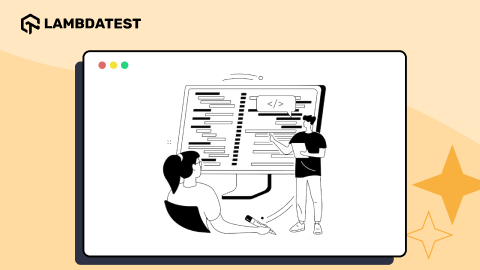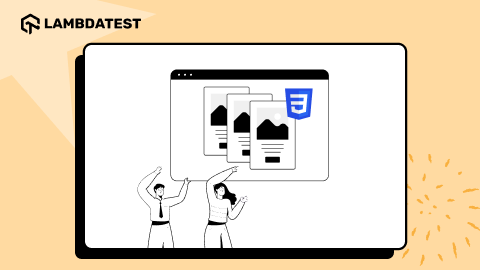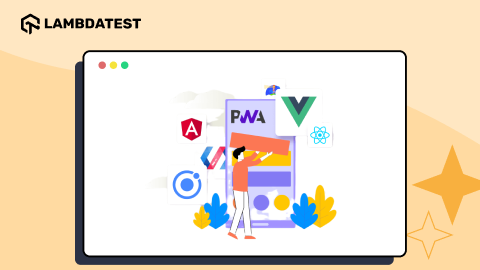80+ Best Chrome Extension Ideas For 2024: You Must Know
Bhawana
Posted On: February 16, 2024
![]() 274377 Views
274377 Views
![]() 58 Min Read
58 Min Read
Google Chrome is one of the most popular and widely used browsers worldwide. As per Statcounter, Google Chrome browser has 64.78% of the browser market share worldwide. Safari is the second most popular browser, followed by Edge and Mozilla Firefox. Some users may not agree with this because of privacy concerns, but Google Chrome gets extra points for its productivity and ease of use. It is also the most popular choice among most developers because it is extensible, one of its best features.
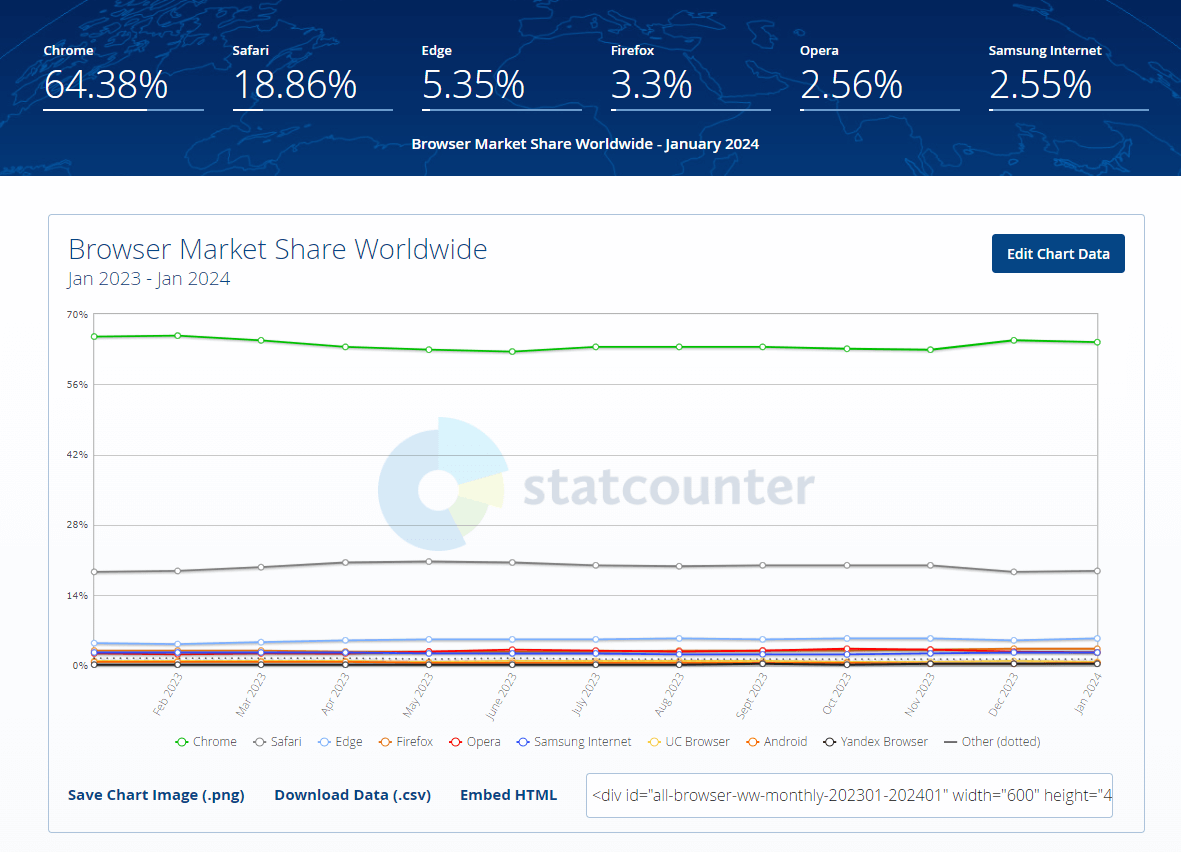
The Chrome Web Store is full of exciting, fun, and helpful extensions that can take your browsing experience to a new level. There are extensions and developer tools for everything from CSS, Fonts, Color, testing, screenshots, and more. When it’s time to get to work, these are the best chrome extension ideas to help you as a developer, a tester, and, most importantly, as a browser user.
In this article, we’ve compiled a list of the 80+ chrome extension ideas. These extensions can help you with web development, improve your browser experience, boost your productivity, increase your security, improve your SEO, etc. In addition, these extensions can simplify many complex tasks like ad blocking, grammar checking, screenshot taking, bug finding, and more.
Let’s look at the best chrome extension ideas:
TABLE OF CONTENTS
Best Chrome Extension Ideas for Developers and Testers
Web browsers are a must-have for developers and testers as they enable them to build, test, and troubleshoot web applications. Google Chrome is one of the most popular web browsers among developers and testers due to its wide range of web development tools and Chrome extensions.
With so many web development tools and Chrome extensions, finding the best Chrome extension to improve your workflow and help with debugging can be difficult.
This section has compiled a list of the chrome extension ideas for developers and testers to help with debugging, profiling, and code management.
Whether you are a seasoned pro or just starting, this list has everything you need to become a better developer or tester:
1. LambdaTest
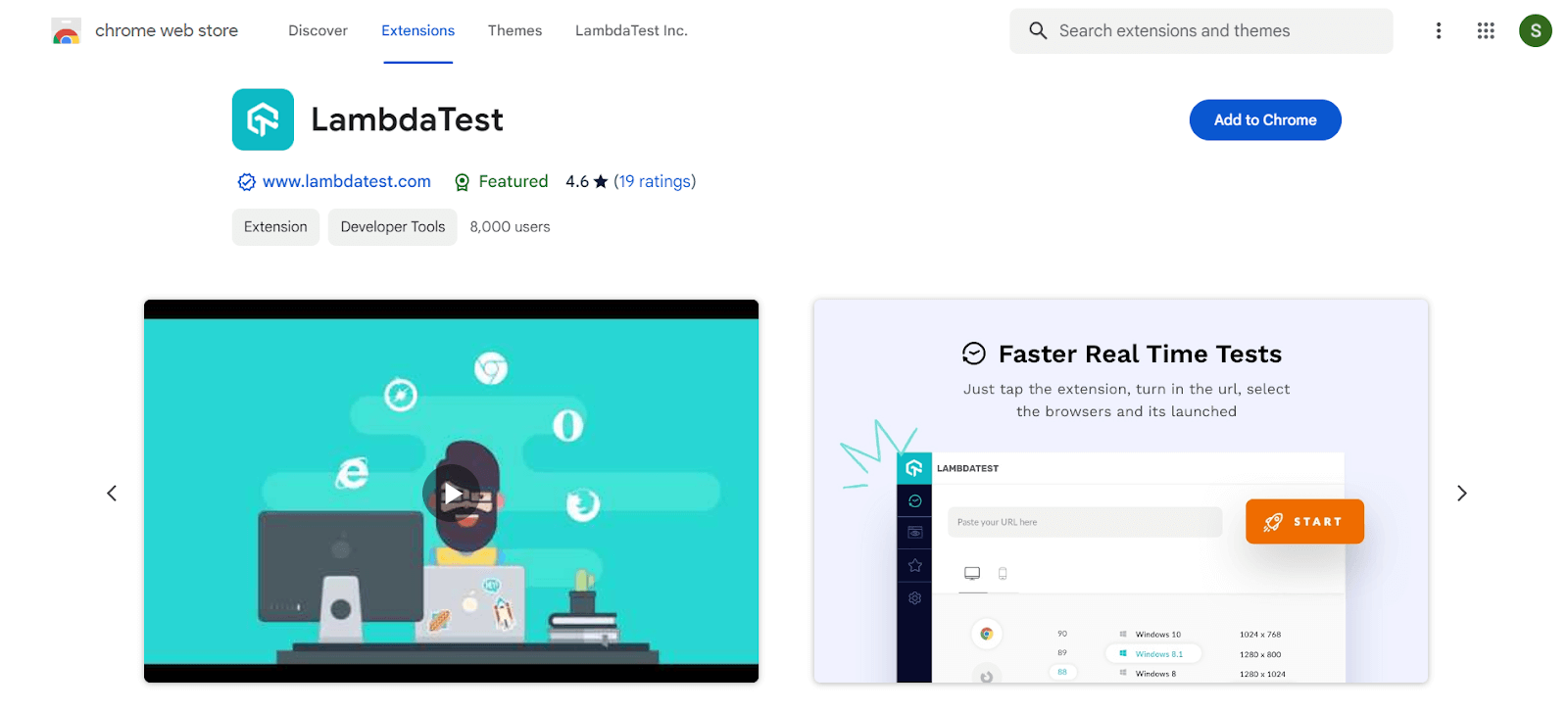
Users: 8000+
LambdaTest Chrome extension allows developers and testers to perform live interactive and automated cross-browser testing over 3000+ environments and real devices on the cloud. All you have to do is choose browser configuration or list your favorite browsers and launch tests directly from your browser tab.
This Chrome extension helps to increase productivity, reduce time in testing, achieve faster time to market, and increase collaboration. Here are some exciting features offered by LambdaTest:
Features:
- Screenshot Testing: Run automated screenshot tests of your websites or web apps across 25 different browsers & OS at a time.
- Schedule Screenshots: You can also schedule the screenshots with the preferred date, time, and configurations and capture the screenshots automatically to avoid extra manual work.
- Real-time Testing: Perform real-time testing by turning in the URL, selecting the browser, and launching the test over more than 3000+ different environment combinations.
- Favorites: You can save and test your desired browser or OS combination instantly.
- Geolocation Testing: It allows you to run geolocation tests on your website or web apps across 53+ geographies and see how your website looks and behaves across different locations on different browsers.
- List: Save configurations to your lists & initiate tests instantly.
Follow these simple steps to add the LambdaTest Chrome extension to your browser:
- Visit the Chrome Web Store on the Chrome browser.
- Search for ‘LambdaTest’ in the search bar.
- Click on ‘Add to Chrome.’
- Approve permission request pop-up by clicking on ‘Add extension.’
LambdaTest Chrome extension will be successfully added to your Chrome browser.
To get started with the LambdaTest extension, follow these simple steps to set up your profile:
- Sign up for free or log into your account.
- Click on the Extension Icon on the top-right-hand side of the browser and select LamdbaTest. Enter your registered Email ID and Access Key, which you can get in your Account > Password & Security section.
- Click Apply, and you are all set with the LambdaTest extension.
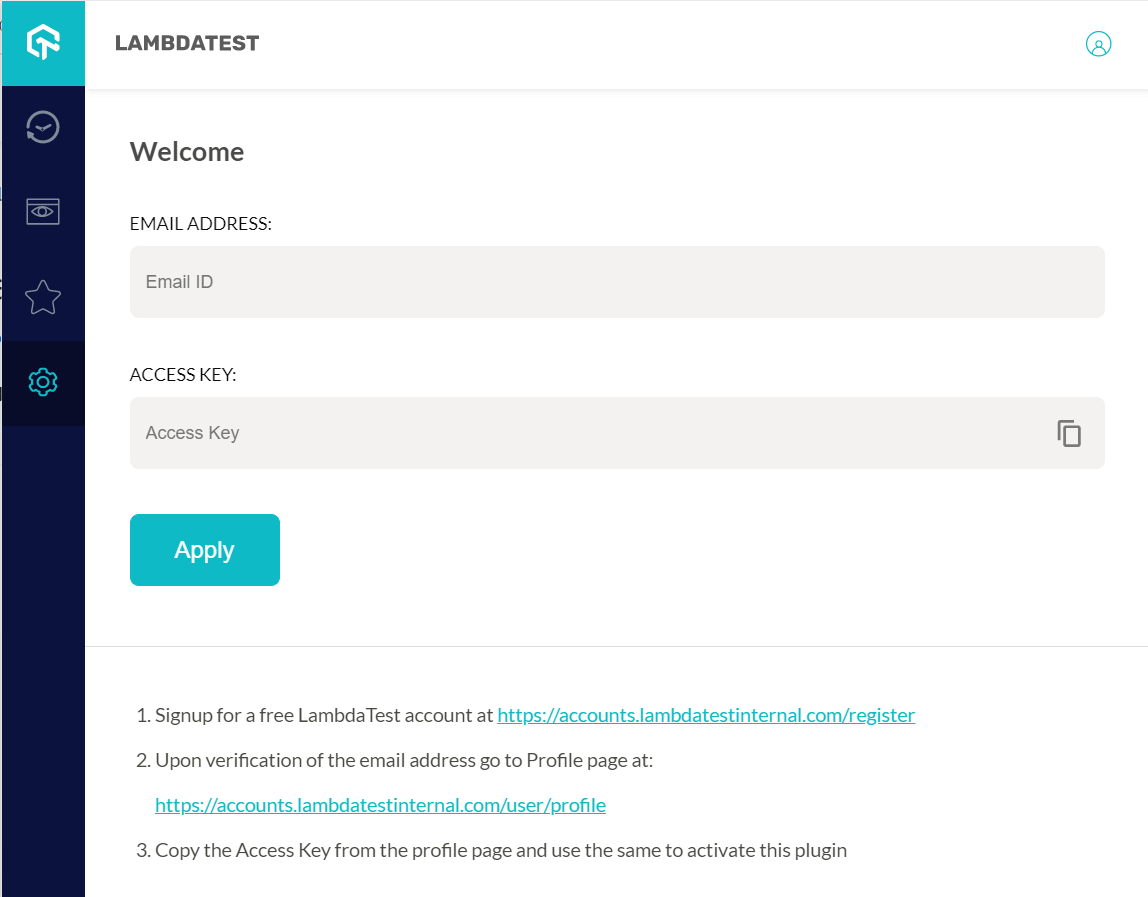
Watch this video to understand the setup process and how to get started using the LambdaTest extension for taking automated screenshots.
You can also subscribe to our LambdaTest YouTube Channel to learn about automation tools and frameworks like Selenium, Playwright, Appium, and many more.
 Note
NoteCheck how your website looks across 3000+ Browsers and OS. Download LambdaTest Chrome Extension Now! Try LambdaTest Today!
2. LT Debug
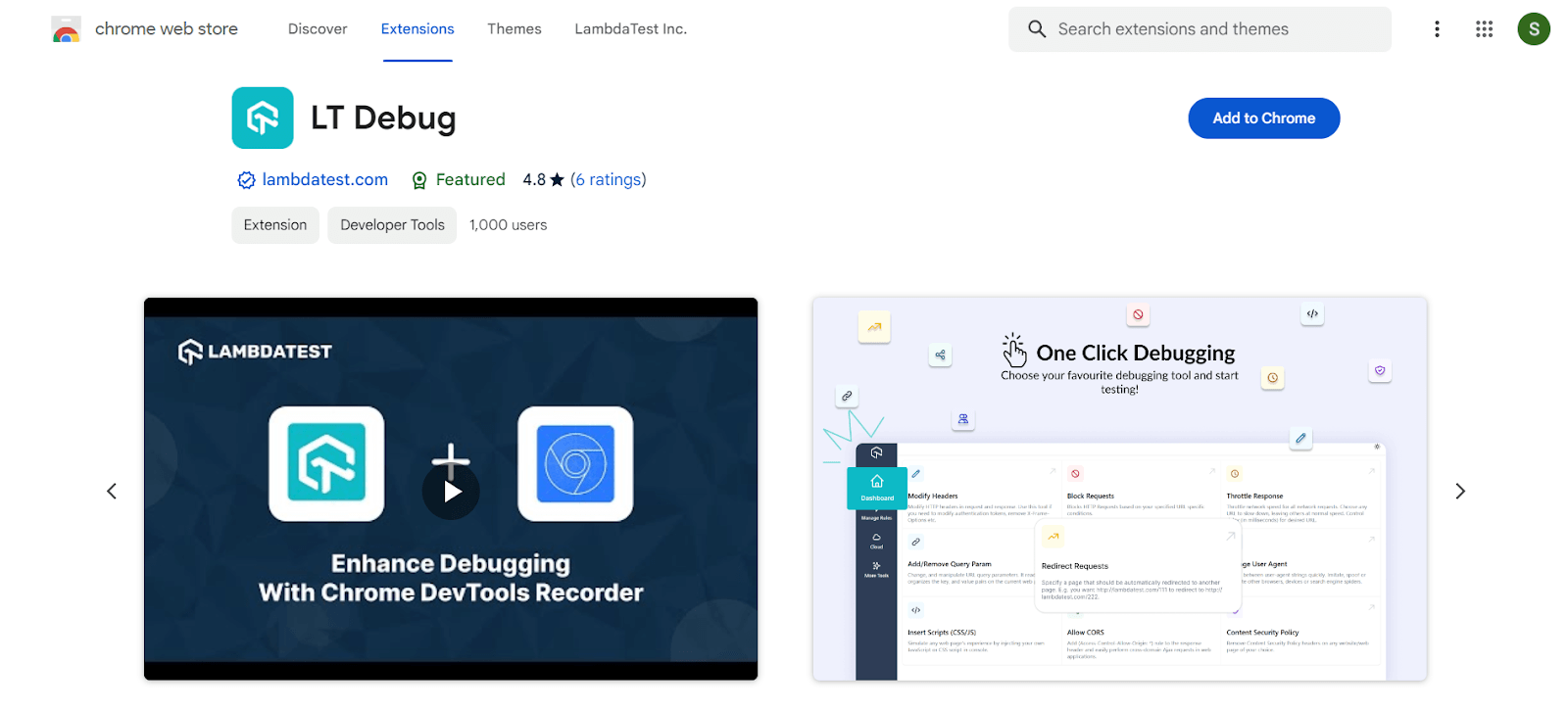
Users: 1000+
LT Debug is another useful extension from LambdaTest to simplify debugging. It is a collection of free online web design, development, and debugging tools that can make your development activities easier and faster. The plugin includes helpful services such as
Features:
- Replay on LambdaTest Cloud: Record user flow using the Chrome Recorder panel (DevTools > More tools > Recorder), then replay or retest it as an automated test on LambdaTest Cloud across 3000+ browser-os-resolution combinations.
- CSS Inspector: You will be able to inspect the CSS properties of each element of the website with the help of this function.
- Color Picker: This feature will give you HEX, HSS, and CSS values of the color for the area you select.
Modify Headers: Add, edit, or remove an HTTP request header on a specific website or URL. It allows you to test a specific header for a website request. - Block Requests: Blocks HTTP requests based on your specific URL conditions.
- Throttler Response: Reduce the network speed for all network requests. Choose one URL to slow down while the others remain at normal speed. Delay (in milliseconds) for the desired URL.
- Add/Remove Query Param: Change and control URL query parameters. It reads and arranges the current web page’s key and value pairs.
- Redirect Requests: Specify which page should be automatically redirected to. For example, you could want to redirect http://lambdatest.com/111 to http://lambdatest.com/222.
The best feature of this extension is “More Tools,” a collection of free online tools, libraries, and utilities. It has a collection of handy tools for testers and developers for code prettifying, data formation, test data generators, hash calculators, and more.
 Note
NoteDebug web issues and accelerate your development. Download LT Debug Now!
Try LambdaTest Today!
3. Window Resizer
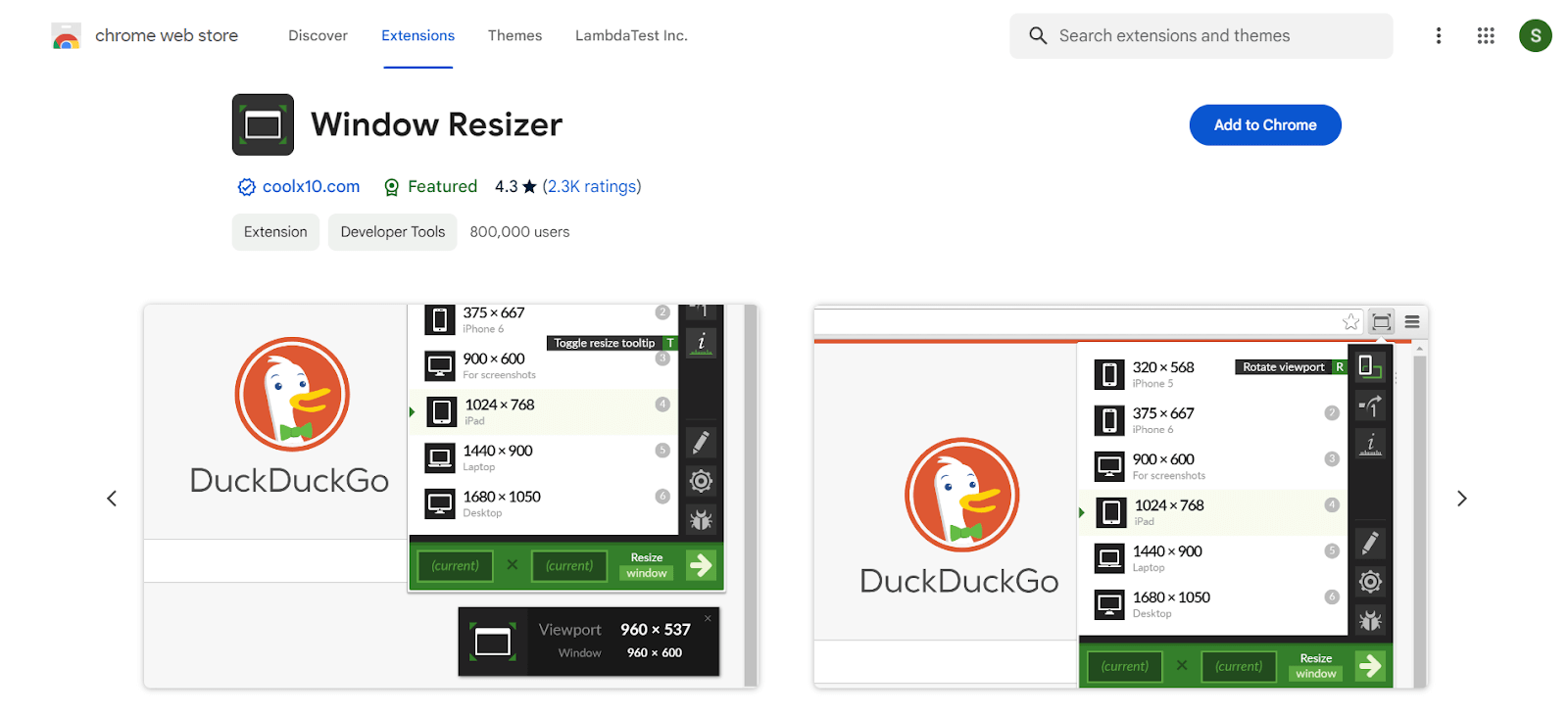
Users: 800,000+
Window Resizer extension resizes the browser window to simulate different screen sizes and resolutions. It is one of the best Chrome extensions for web designers and developers because it allows them to test their layouts on various browser resolutions. The list of resolutions is editable (add/delete/reorder).
You can change the width/height of the window, its position, the icon (phone, tablet, laptop, desktop), and even whether the changed dimensions apply to the whole window or just the viewport.
Features:
- Edits, deletes, and reorders preset to suit your needs.
- Uses the keyboard to open and navigate the pop-up or add global shortcuts to the tools you use the most.
- Displays a Tooltip with the current viewport and window size.
- Synchronizes your settings across all your devices or exports or imports settings manually.
4. Fake Filler
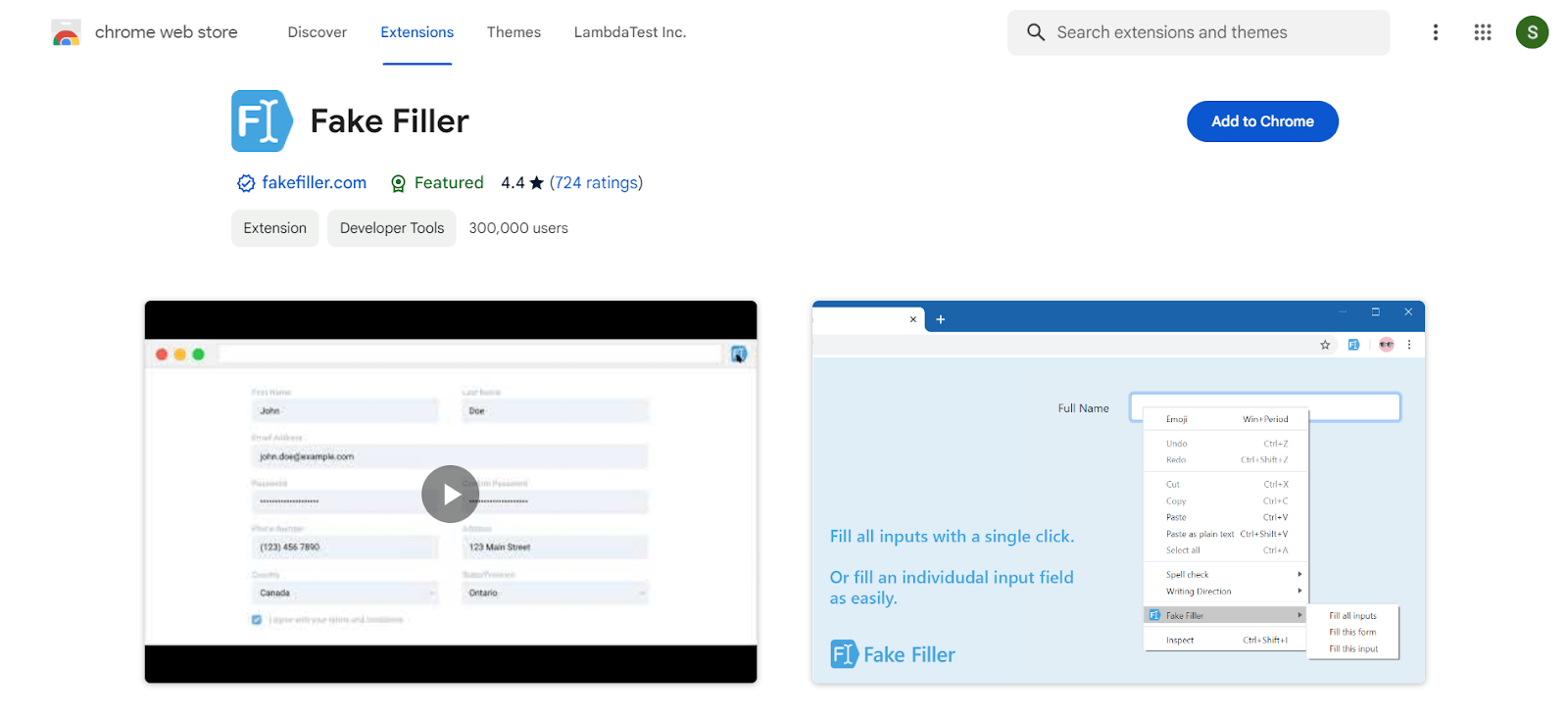
Users: 300,000+
Used by most developers and testers among the best chrome extension ideas, Fake Filler is the form filler that uses randomly generated phony data to fill all input fields on a page. This time-saving addon is essential for form developers and testers since it eliminates the need to insert values into fields manually.
Features:
- Fill out all your fields (or a keyboard shortcut) automatically with a single mouse click.
- Covers most typical use situations, but you can change the settings to meet your needs.
- Syncs your preferences across all browsers where the extension has been installed.
Such features make it one of the best Chrome extensions for fake data filling.
5. Loom
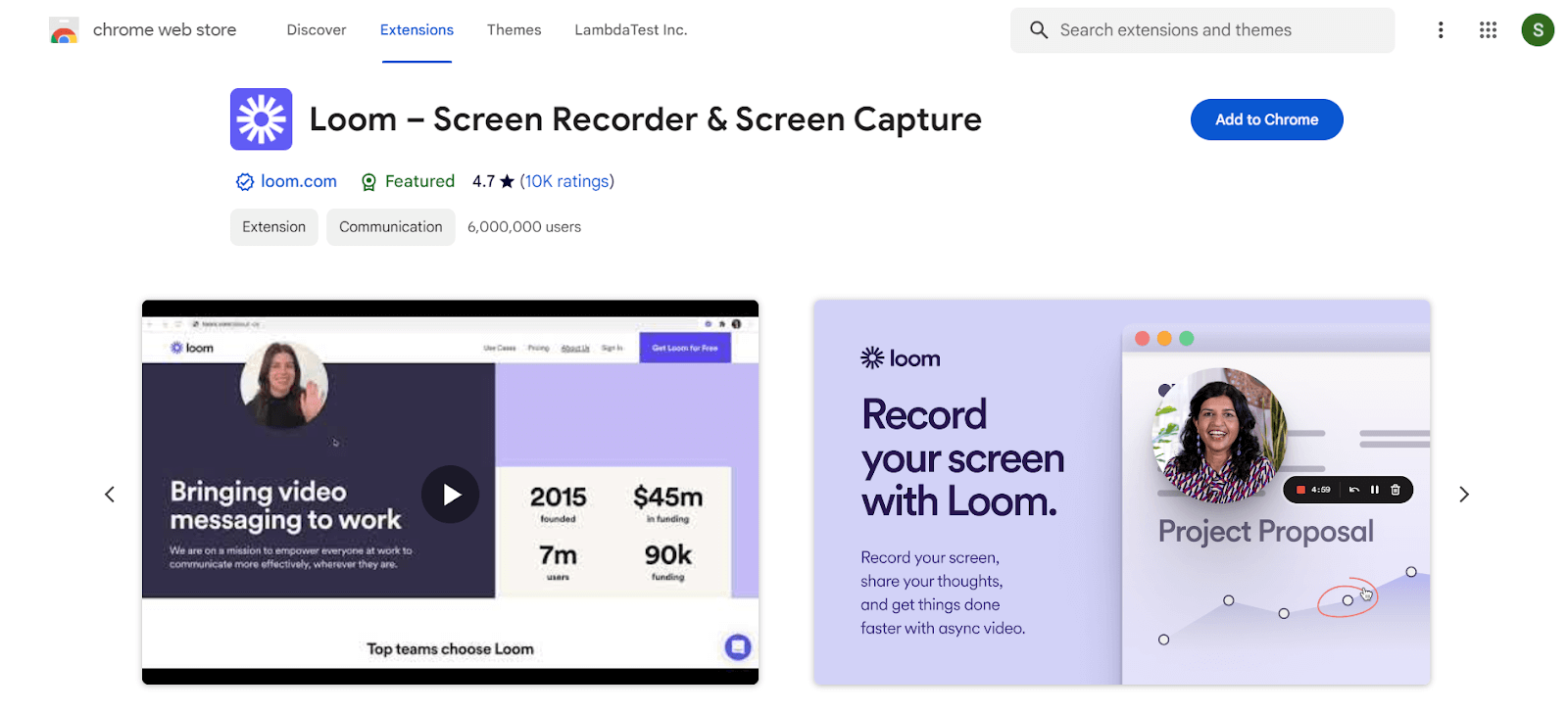
Users: 6,000,000+
Loom is one of the best Chrome extensions for screen recording tools, allowing you to record video from a camera. Once the video gets recorded, you can share the link to the Loom video with your team to get connected. It can help developers and testers to explain bugs or errors in the script to the team.
Features:
- Takes screenshots of your screen, camera, microphone, and internal audio.
- Saves videos to the cloud automatically and shares them with a URL.
- Gets notifications whenever someone views, reacts to, or comments on your video and writes comments and emoji reactions.
6. WAVE Evaluation Tool
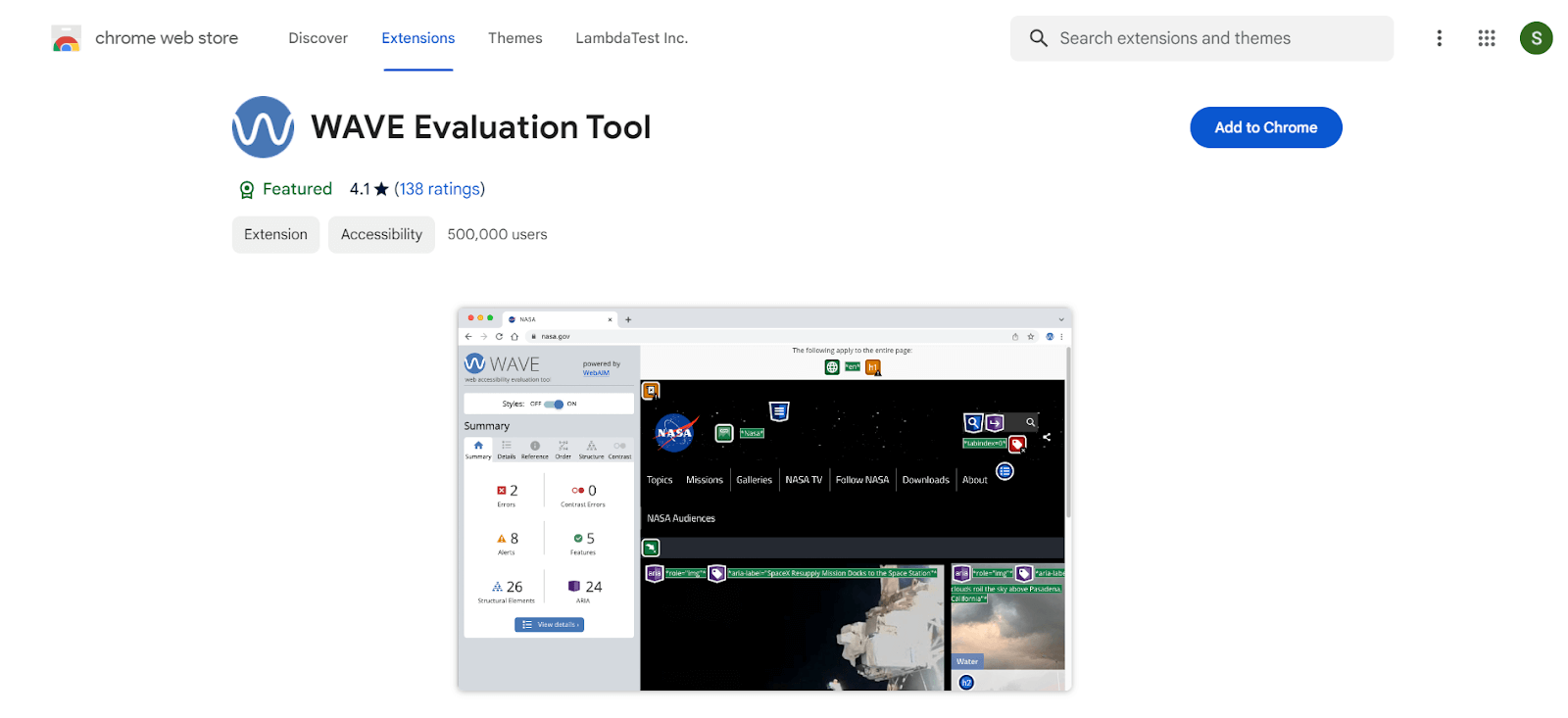
Users: 500,000+
WAVE Evaluation Tool is a web accessibility assessment tool created by WebAIM.org. It induces icons and indicators into your website to provide visual feedback regarding the accessibility of your web content. WAVE not only detects many accessibility and Web Content Accessibility Guidelines (WCAG) issues but also makes a human review of web content more accessible.
Features:
- Encourages human evaluation and solves accessibility issues for websites.
- Performs complete analysis within the Chrome browser, enabling the secure valuation of intranet, local, password-protected, and other sensitive websites.
These unique features make WAVE one of the Best chrome extension ideas for accessibility testing.
7. Clear Cache
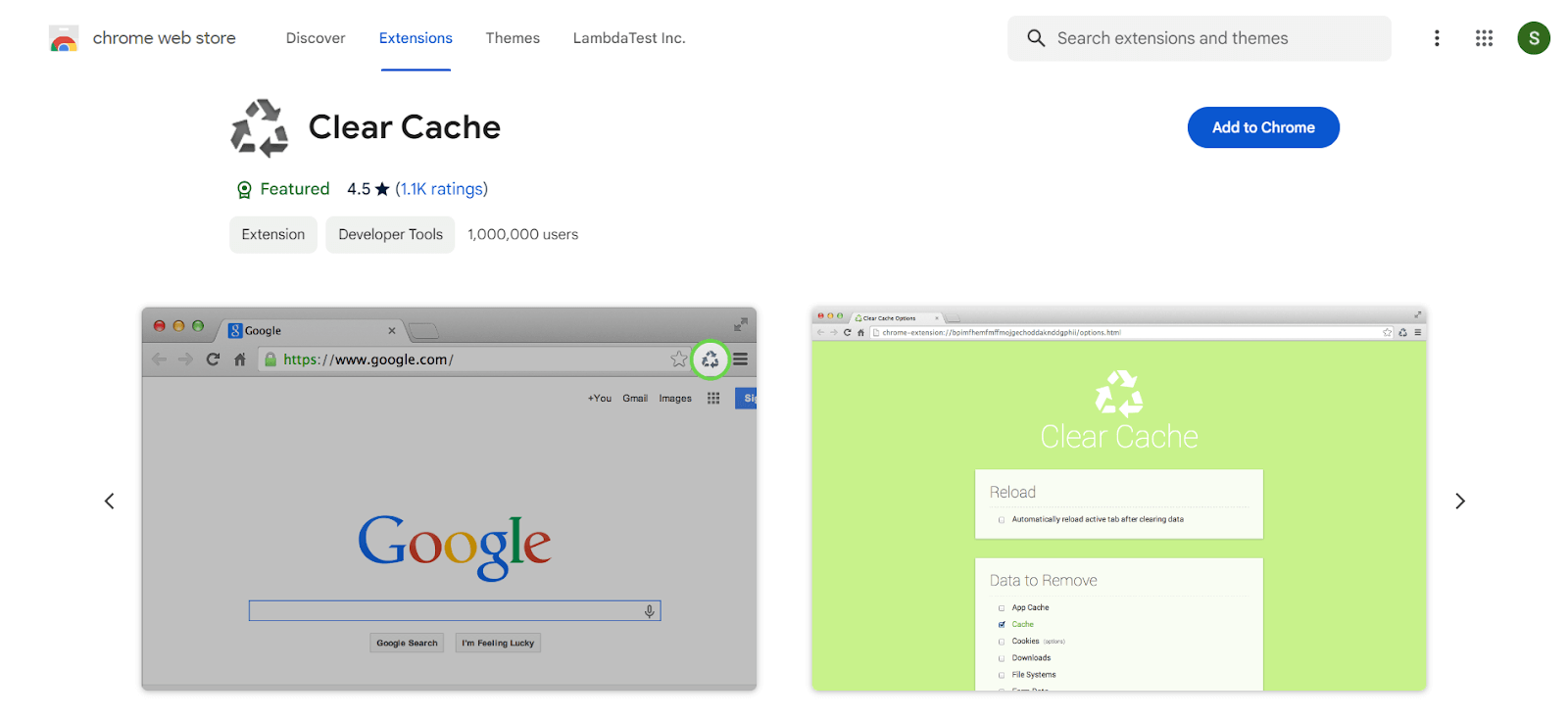
Users: 1,000,000+
Developers and testers work on multiple things on their browsers, leading to more power consumption and chip area of the processor. Therefore, among various best chrome extension ideas, using the Clear Cache extension to clear your cache and browsing data with a single click of a button becomes necessary. With this extension, you may delete your cache quickly and without confirmation dialogs, pop-ups, or other annoyances.
Features:
- Helps you specify which and how much of your data to clear, including App Cache, Cache, Cookies, Downloads, File Systems, Form Data, History, Indexed DB, Local Storage, Plugin Data, Passwords, and WebSQL.
- Erases cookies globally for specific domains or for everything except those you choose.
8. Page Ruler
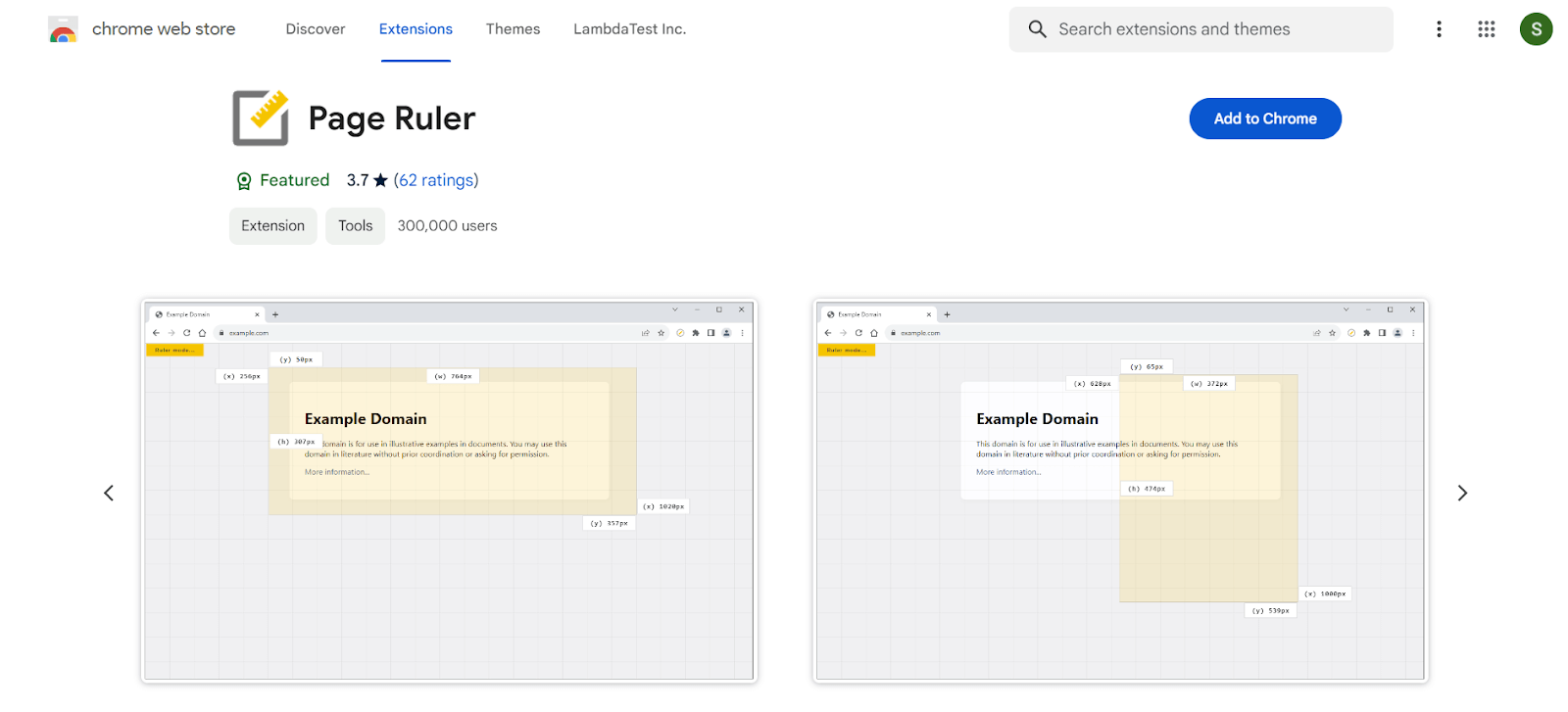
Users: 300,000+
Another essential addon in our best chrome extension ideas list is the Page Ruler extension, which allows you to measure distances (in pixels) on a webpage. When you move your mouse around the page, it draws a rectangle ruler. The ruler’s width, height, start, and end are all labeled with matching metrics in pixels.
Features:
- Allows no background activities.
- Allows you to rapidly turn the add-on on or off through the ON/OFF switch.
- Supports touch-enabled devices as well as desktop computers with a mouse.
- Supports all operating systems, including Chrome, Firefox, Edge, and Opera browsers.
9. EditThisCookie
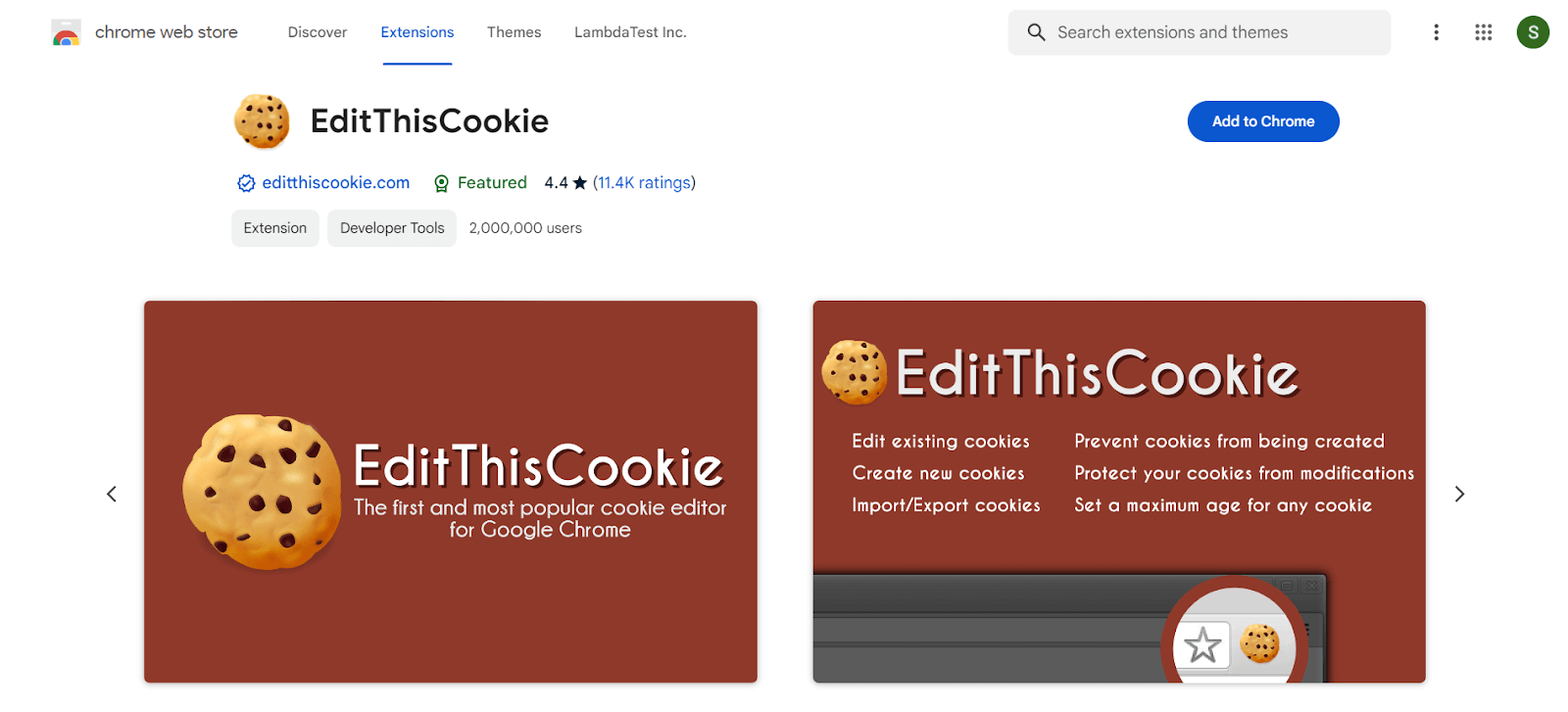
Users: 2,000,000+
EditThisCookie extension is one of the best Chrome extensions for cookie management. This extension allows you to add, delete, search, and block cookies.
Features:
- Allows you to block, protect, and bulk-edit cookies in addition to basic cookie editing.
- Supports 20+ different languages as well.
10. Lighthouse
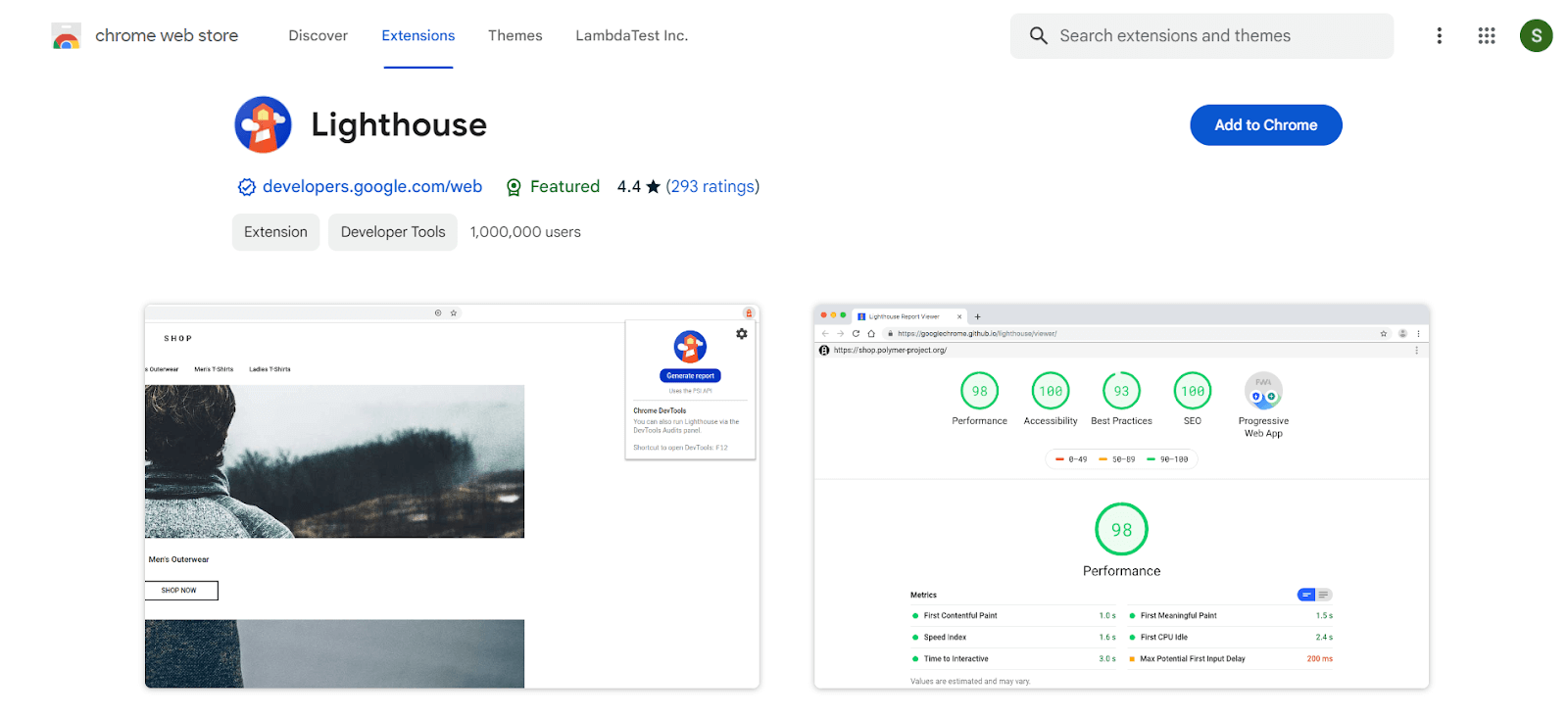
Users: 1,000,000+
Lighthouse is an open-source, automated tool for enhancing web app performance, quality, and correctness. Lighthouse is one of the best Chrome extensions because it audits a page by running a series of tests against it and then generating a report on how well the page performed. From here, you may utilize the failing tests to determine what you need to do to enhance your app.
Features:
- Supports any webpage, whether public or requires authentication.
- Runs through Chrome DevTools, from the command line, or as a Node module.
- Prevents regressions on your website through Lighthouse CI.
11. Web Developer Checklist
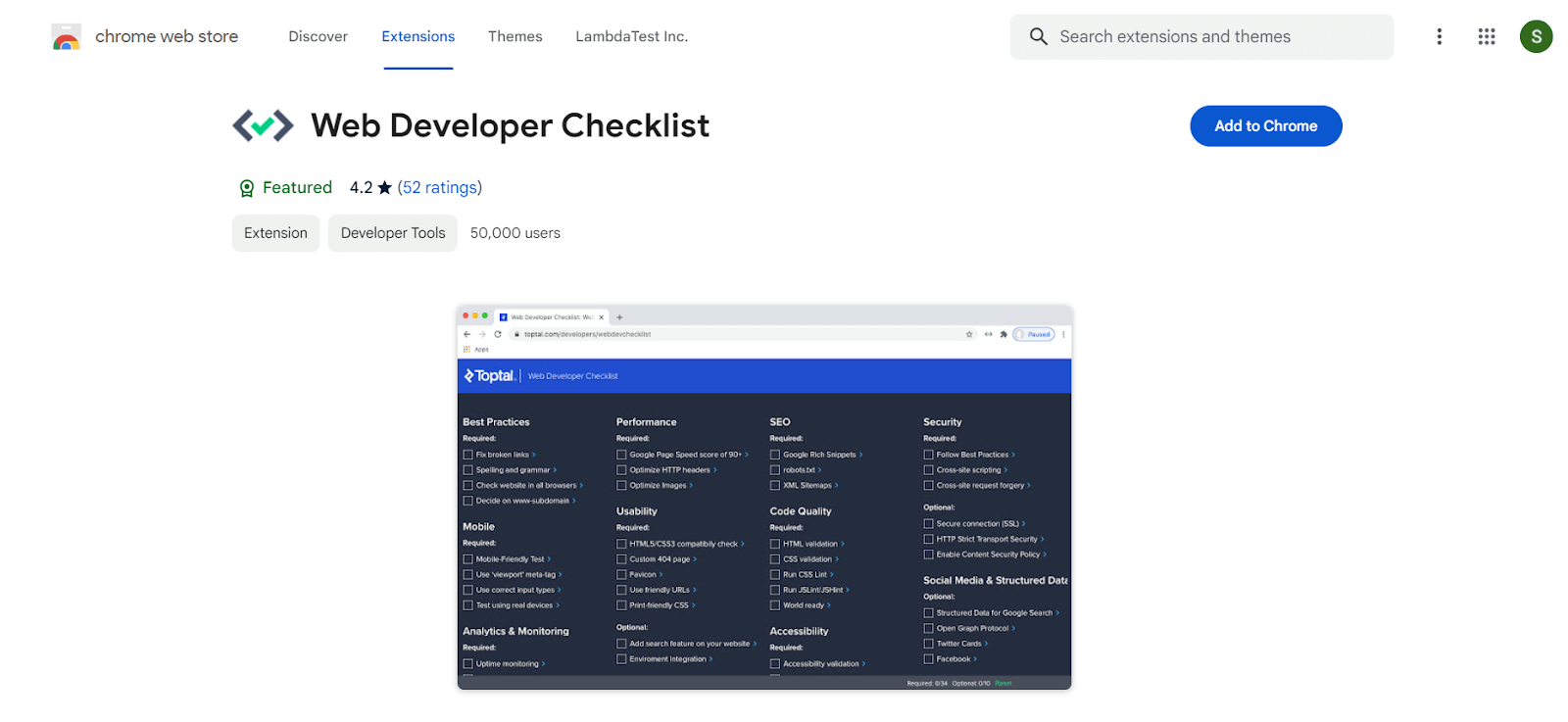
Users: 50,000+
During web development, many tasks are in the pipelines that developers or testers must remember before deployment. If you need a checklist to check your website thoroughly, Web Developer Checklist is one of the best Chrome extensions you can find. This extension gives you a ready checklist to analyze the pages for violation of best practices.
Check out our complete stepwise website design checklist that you must follow while building your websites or web apps.
You can also leverage LambdaTest for web testing once you are done with website development. LambdaTest is an AI-powered test orchestration and execution platform to run manual and automated tests at scale. The platform allows you to perform real-time and automation testing across 3000+ environments and real mobile devices. The platform allows you to perform automated tests with parallel sessions to run and ship code faster and improve test execution time.
12. WhatRuns
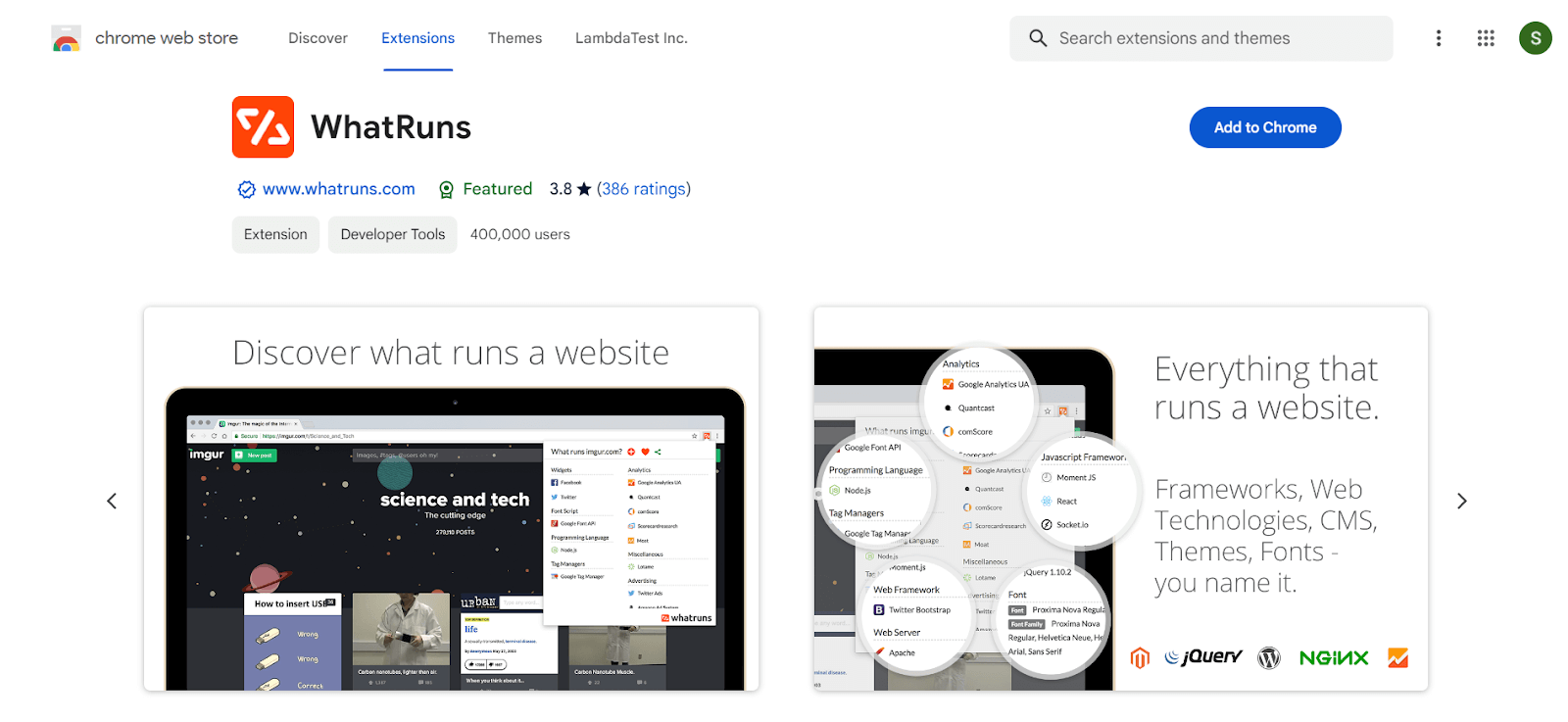
Users: 400,000+
The WhatRuns addon allows you to find web technologies used on any website you visit with a single click. We detect new and forthcoming tools and services ranging from developer tools and Ad Networks to WordPress Plugins and Themes.
Features:
- WhatRuns displays almost everything that powers a website, such as development tools companies pay for, which CDN they use, how they track their visits, and so on.
- Stay up by knowing when a website begins or stops using technology. Follow websites, and WhatRuns will notify you when this occurs; these features make WhatRuns one of the best Chrome extensions for developers.
13. ModHeader
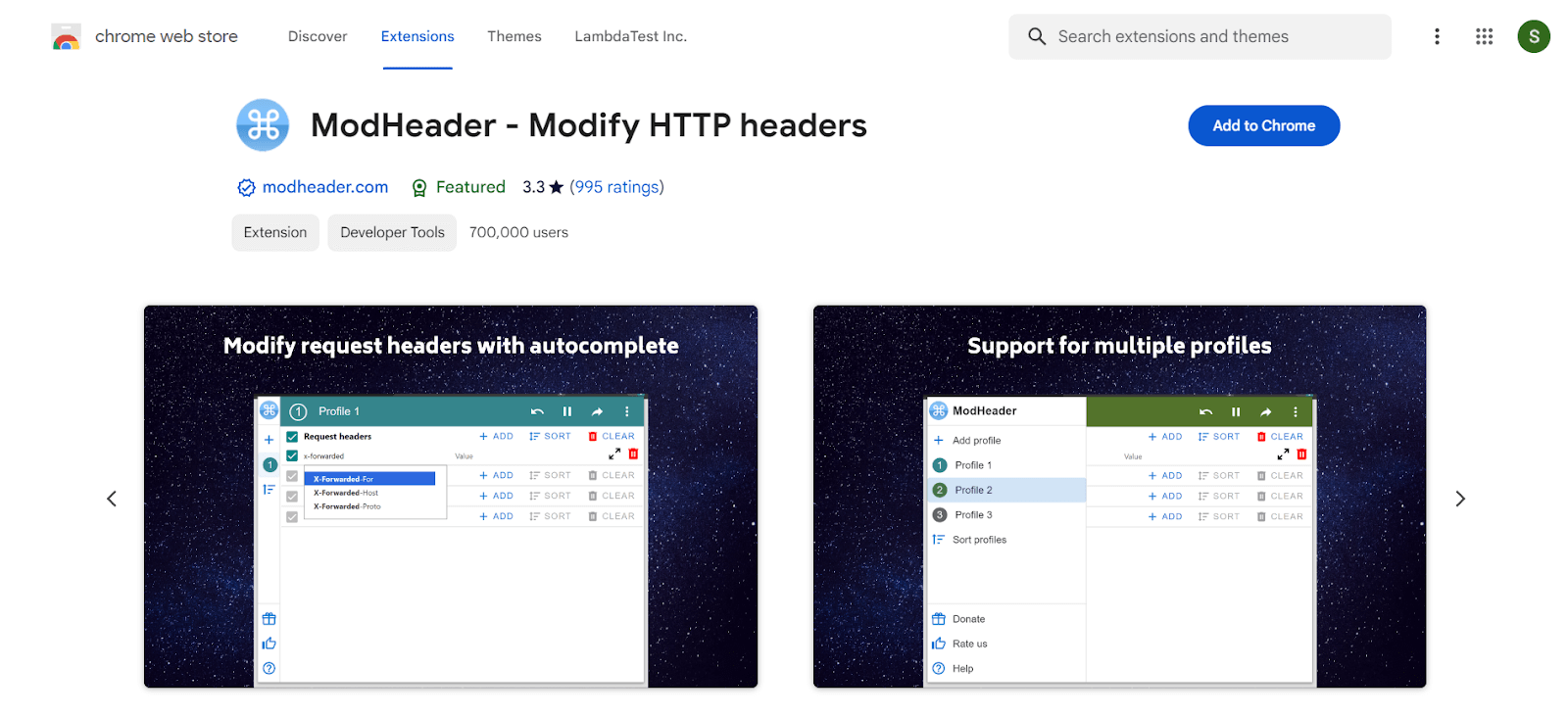
Users: 700,000+
The best Chrome extension for modifying HTTP requests and response headers is ModHeader. With this extension, you can add, modify, and remove Request and response headers, some of the features of ModHeader are shown below.
Features:
- Request and response headers can be added, modified, and removed.
- Set X-Forwarded-For, Authorization, Access-Control-Allow-Origin, Content-Security-Policy, and your custom headers with ModHeader!
- Best Chrome extension for changing cookies in the request and response headers – Advanced Content-Security-Policy editor.
- Change one URL to another.
14. Requestly
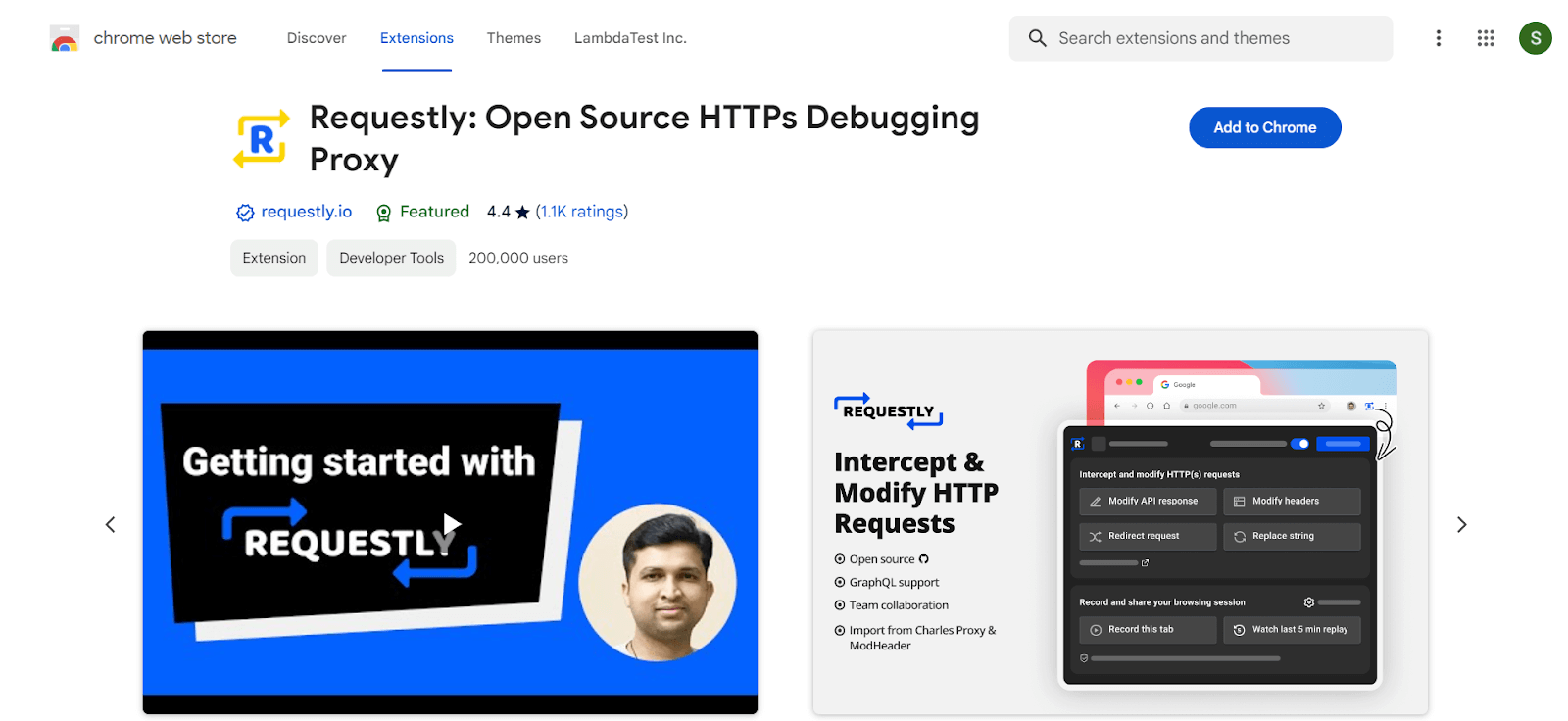
Users: 200,000+
Requestly is an open-source developer tool for testing and debugging web applications – intercept, modify, and debug network requests. With a simple interface, collaborative features, active support, and no VPN concerns, Requestly brings the power of Charles Proxy and Fiddler directly to the browser.
Features:
- It is one of the best Chrome extensions for setting up API redirection and JavaScript (Switch Environment, e.g., Prod to Staging).
- Change API Replies (Fixed Response or Programmatic Override). Change HTTP Headers.
- Share debugging sessions, console logs, network logs, and environment details with teammates.
- Inbuilt Mock Server.
- Insert external JavaScript & CSS on any website.
- Block & Throttle Requests.
15. JSONView
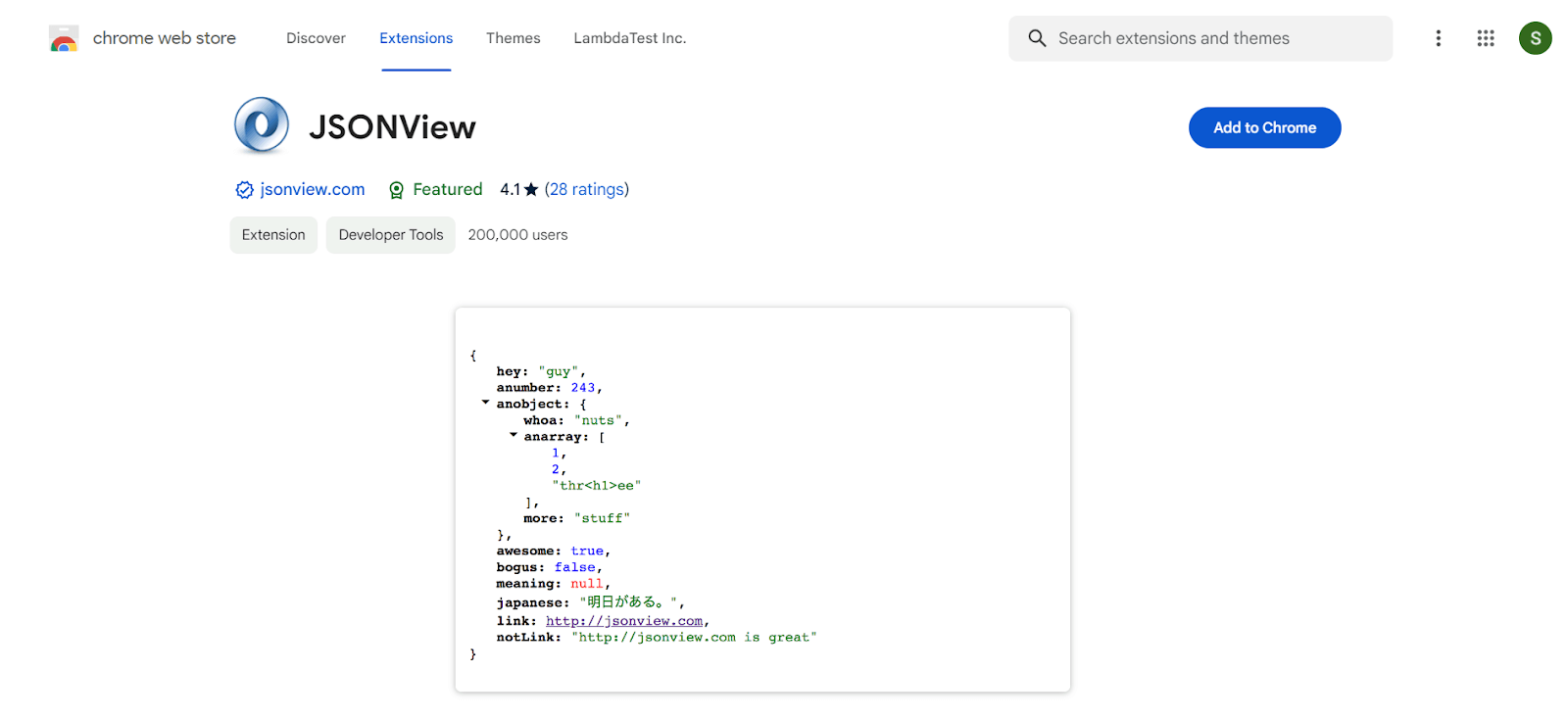
Users: 200,000+
JSONView is one of the best Chrome extensions where JSON documents can be formatted, highlighted, and arrays and objects compressed with JavaScript. Typically, when a JSON document (content type “application/json”) is encountered, the browser displays plain text. JSONView will display the raw content even if the JSON document contains mistakes.
Features:
- With the JSONview extension, colors are assigned to numbers, booleans, and strings.
- Arrays and objects can both be compacted and enlarged.
- All of the links are clickable.
You may also need a JSON validator tool to validate if the JSON file is formatted correctly. LambdaTest offers many free online tools for developers and testers to use in their projects and daily activities.
16. VisBug
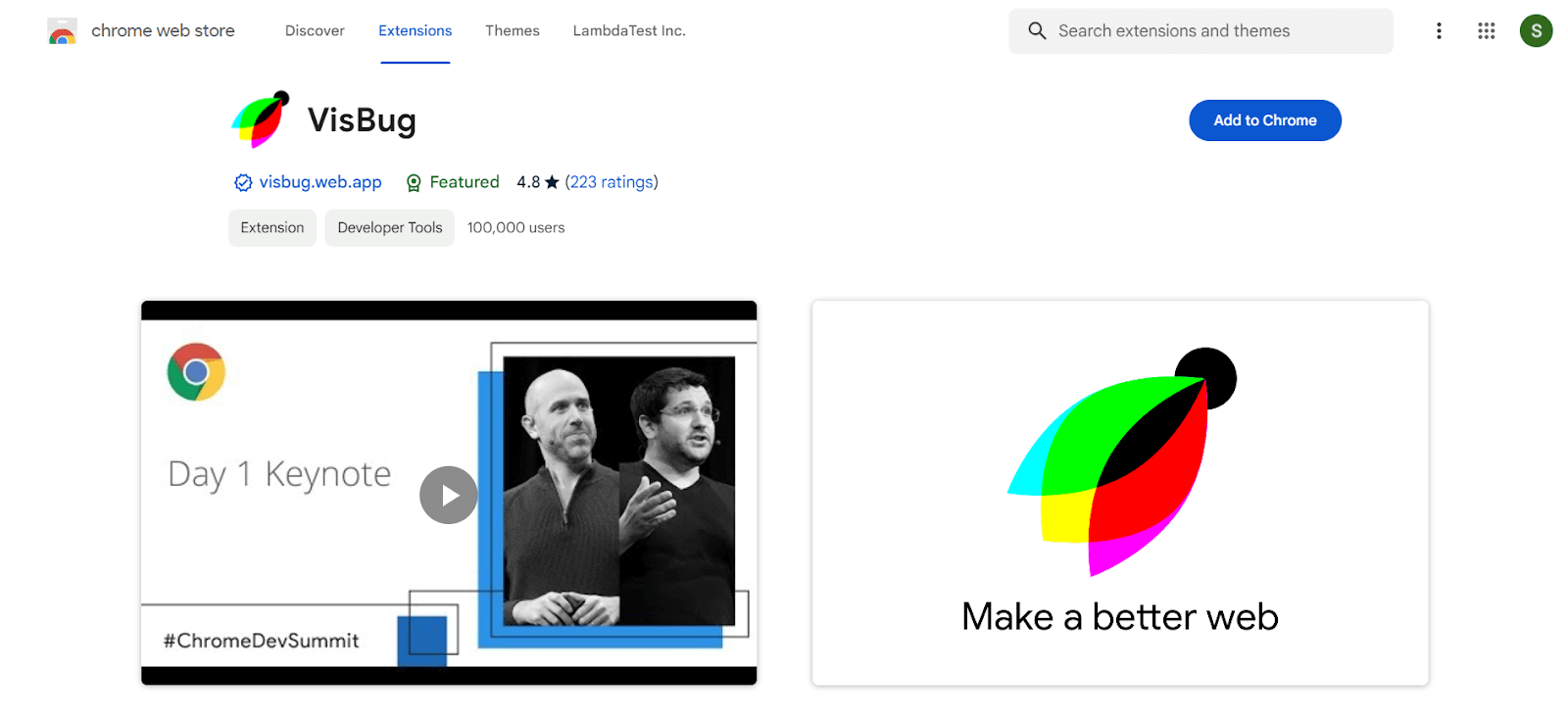
Users: 100,000+
VisBug is an open-source web design debug tool built using JavaScript. With this extension, you can brainstorm new UI by experimenting on a web page, as shown in the picture above. Also, you can edit text images and designs without making changes in DevTool.
Features:
- Point, click, move, resize, and tamper with any page, in any condition, as if it were an artboard.
- Best Chrome extension to examine design, spacing, distance, accessibility, and alignment.
- Fine-tune layouts and content in the real-world environment on any device size.
- Use Adobe/Sketch skills to edit text and substitute images.
17. Grepper
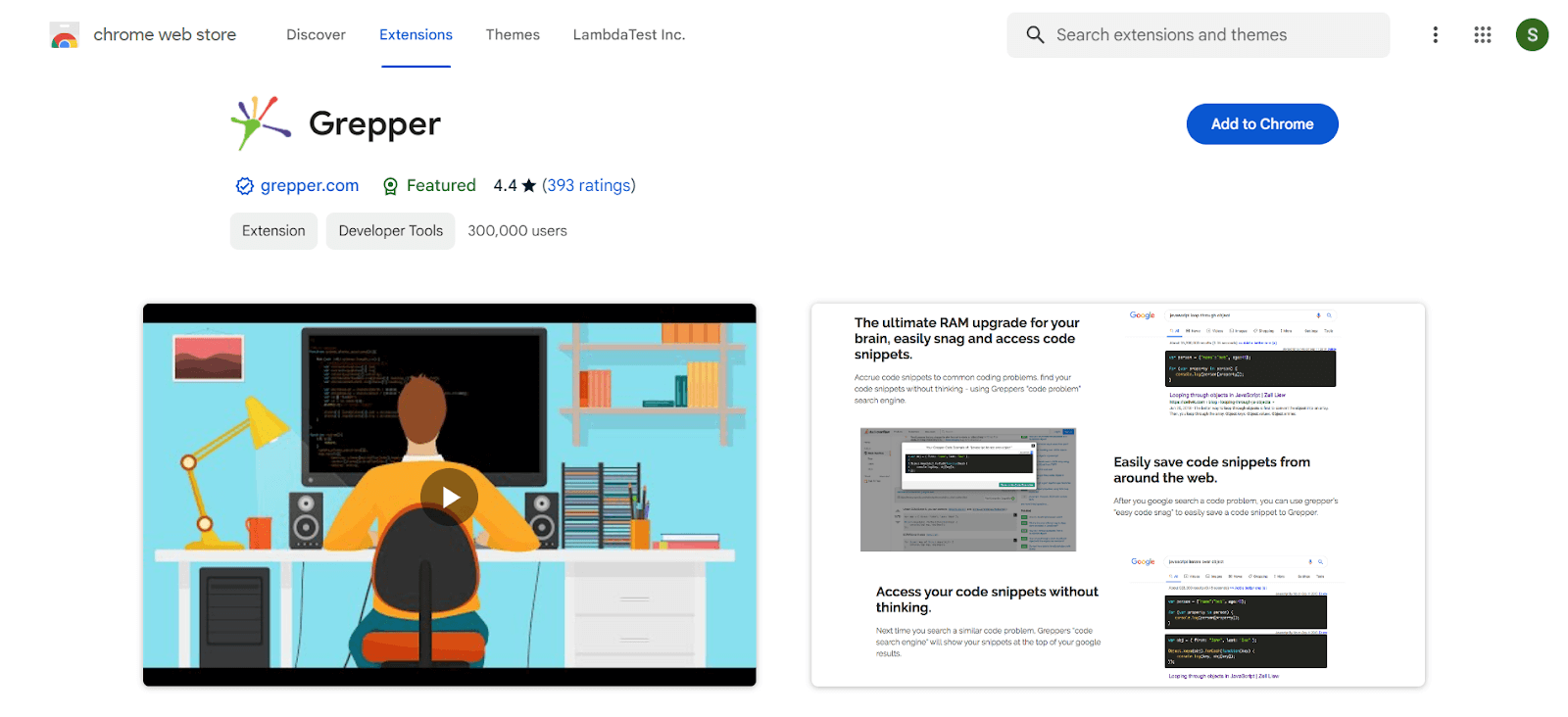
Users: 300,000+
When you are coding, you do a Google search and find a solution. Now, with Grepper, you can store that solution using the Grepper snag button and editor. So next time, you can find the same answer from Google with Grepper.
Features:
- Grepper is the ideal memory increase for the brain of a software engineer.
- Quickly collect code examples from the web and then access them without thinking.
18. uBlock Origin
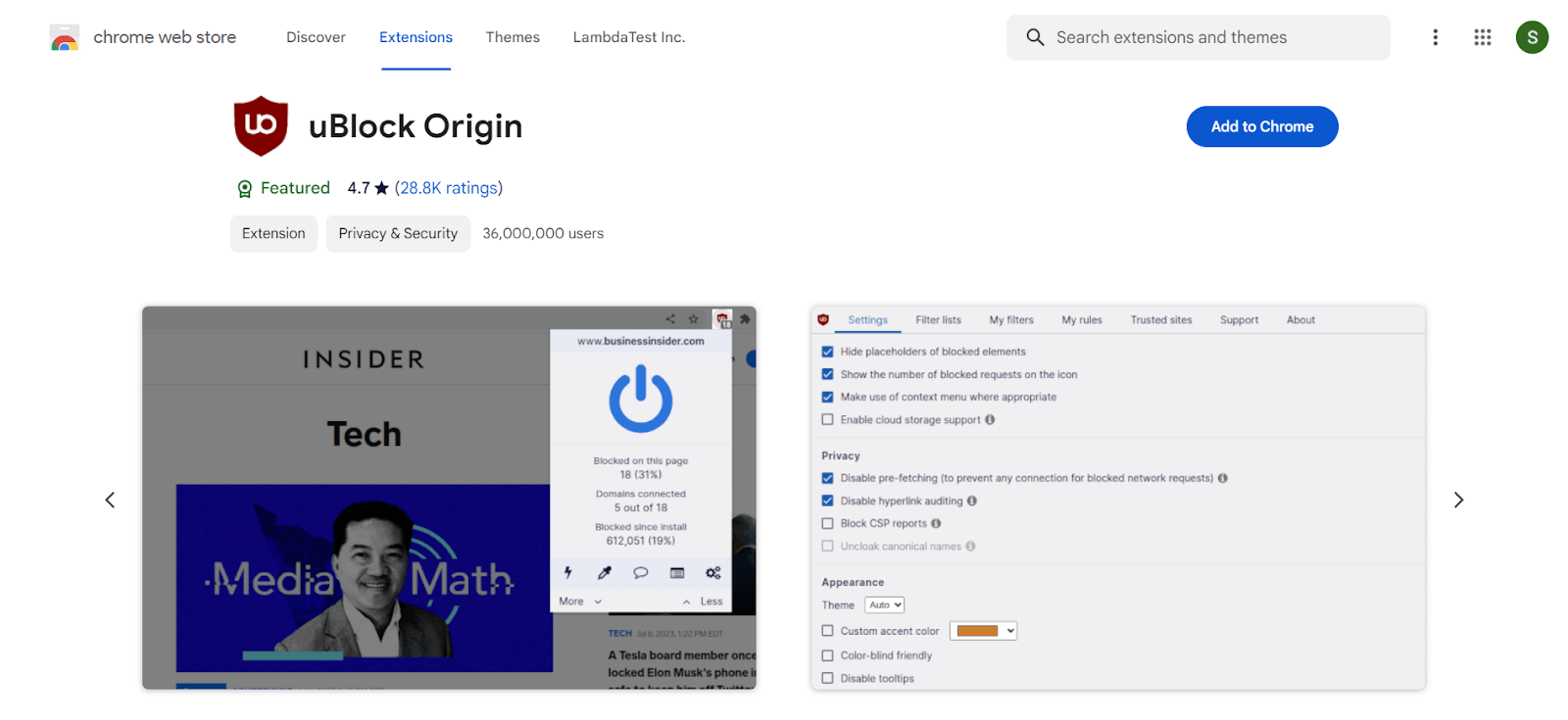
Users: 36,000,000+
uBlock Origin is another one of the best Chrome extensions for Ad blocking and is also friendly to CPU and memory. While developers must continuously scour Google, Stack Overflow, and other community sites to search for solutions, irrelevant pop-ups and ads can be annoying. uBlock Origin can help to block ads and to be focused on the tasks.
Features:
- You can block JavaScript locally or worldwide with a single click, write your own global or local rules to override entries from filter lists, and use many more advanced capabilities.
- Filters on uBlock Origin, such as uBlock Origin filter lists, EasyList (ads), and EasyPrivacy (tracking) make ad blocking even easier.
19. Ghostery Tracker Ad Blocker
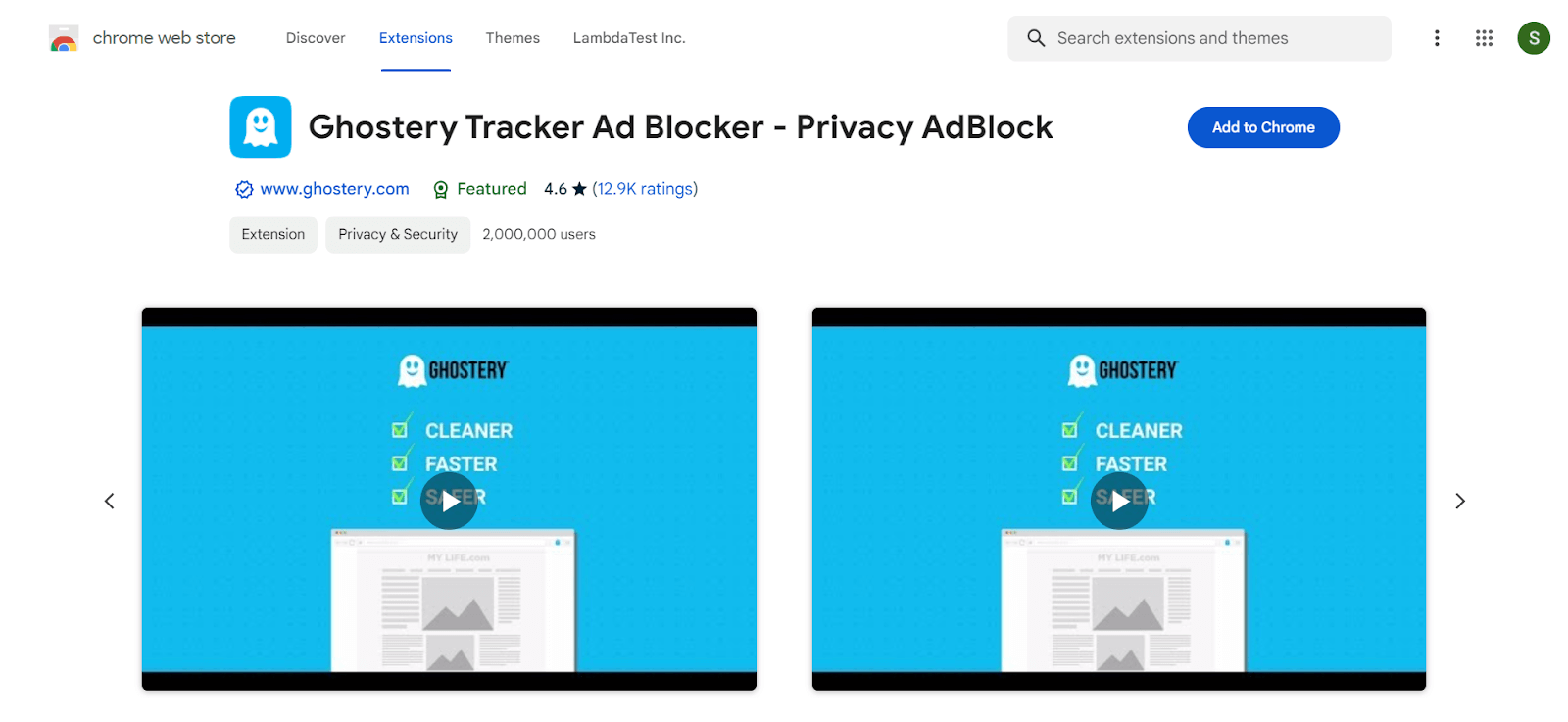
Users: 2,000,000+
Ghostery is a leading privacy extension trusted by millions worldwide for its strong protection and seamless browsing experience.
Features:
- Eliminate distracting website ads, including YouTube and Facebook, for a cleaner browsing experience.
- Safeguard your data by preventing trackers from collecting it and maintaining anonymity online.
- Remove intrusive cookie consent pop-ups automatically, ensuring hassle-free browsing while advocating for your privacy rights.
20. Octotree
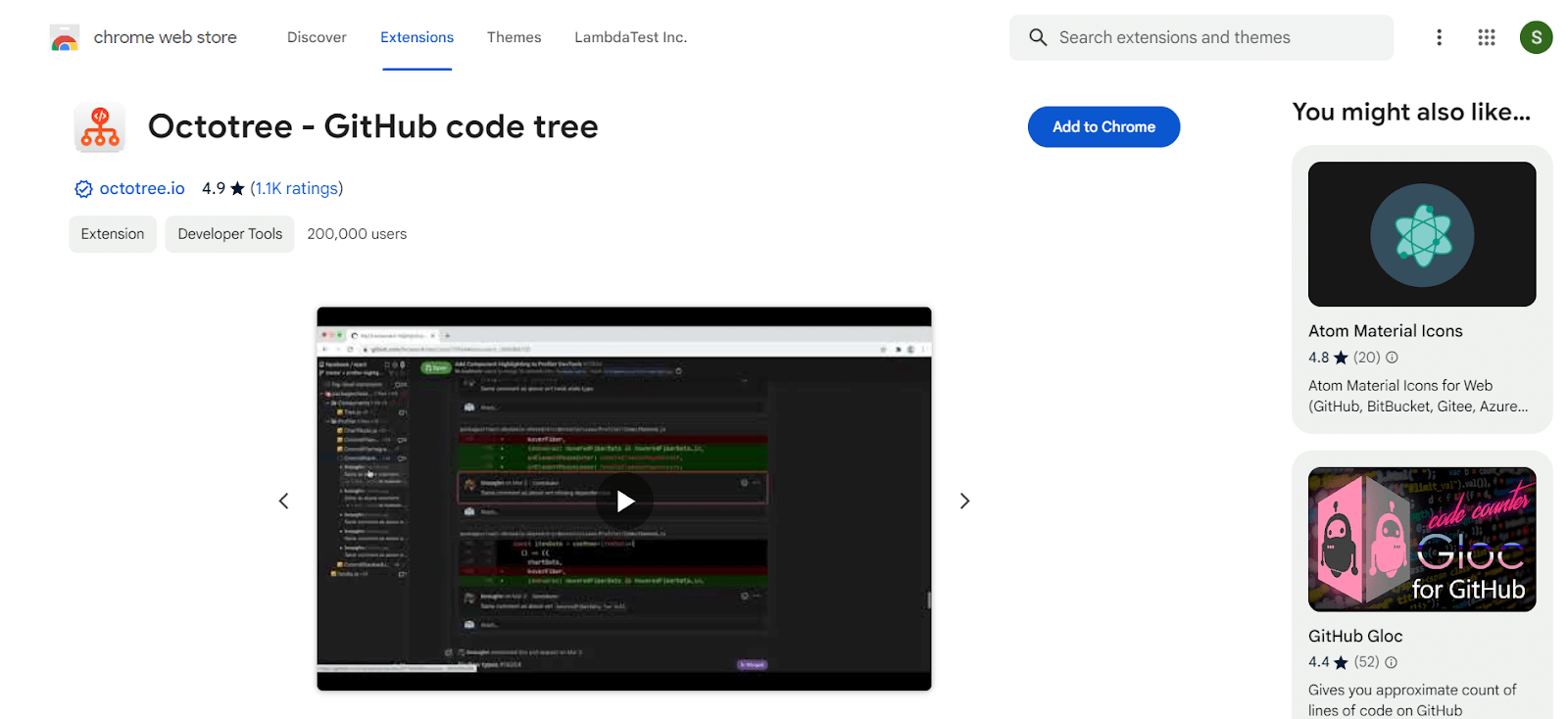
Users: 300,000+
Octotree is another one of the best Chrome extensions that helps you enhance GitHub reviews and exploration with fast IDE-like code tree, Quick Search, and Bookmark facilities. So developers and testers will not require clicks and go through dozens of repositories while coding.
Features:
- Octotree supports multi-supports
- It supports private repositories and GitHub theme
- Its performance does not affect the size of repositories
21. daily.dev
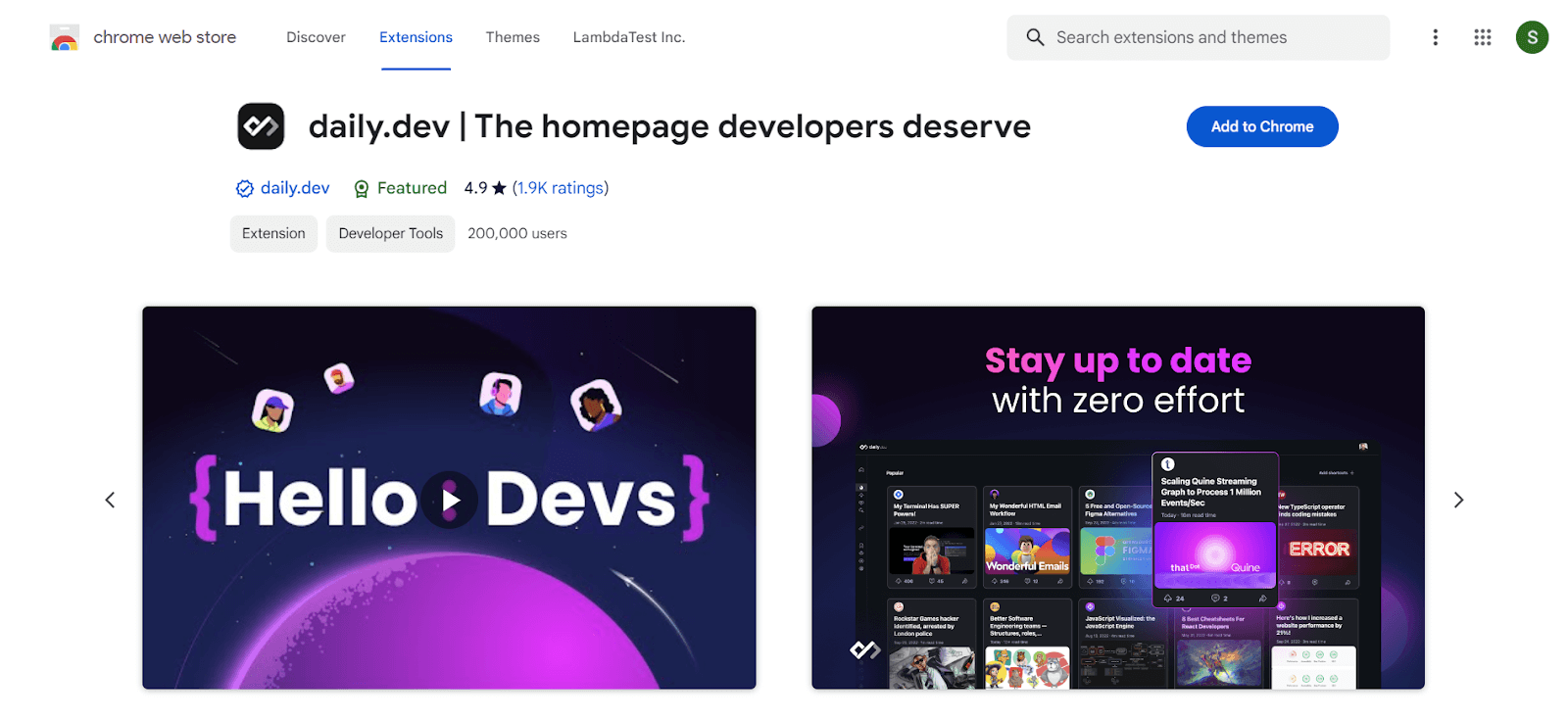
Users: 200,000+
daily.dev is one of the most impressive blogs, articles, and news aggregators for all developers and enthusiasts. It collects and ranks articles from 80+ unique publications like CSS Tricks and the Web.dev, Hashnode, Smashing Magazine, and other amazing sources to help stay updated with the latest tech news. The daily.dev makes it seamless by getting all the content you love in one place with a simple click and zero effort, thus making it to the list of our best chrome extension ideas for developers.
Features:
- One of the best Chrome extensions to connect with a like-minded developer community with whom you can discuss the problems or errors you are facing during development.
- You can bookmark posts, sync your data across devices seamlessly, and read later whenever you want.
- There is also a Progressive Web App (PWA) for mobile devices for your no-network worries.
22. WhatFont
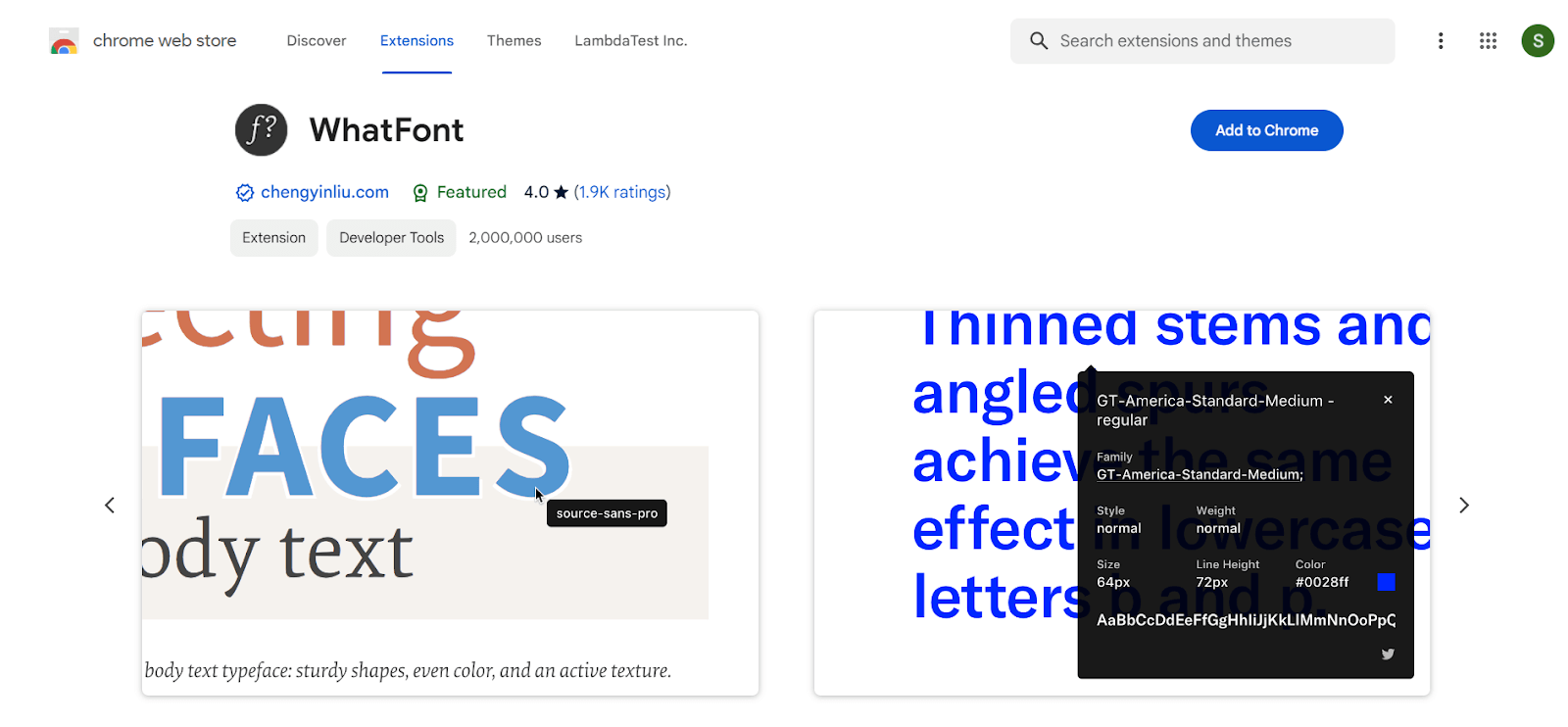
Users: 2,000,000+
WhatFont is one of the best Chrome extensions for searching the font used in web content. All you need to do is hover your cursor over the fonts, and you will get the details of the font styles, sizes, and everything. It also recognizes the services that are utilized to serve web fonts. Typekit and Google Font API are supported.
23. ColorPick Eyedropper
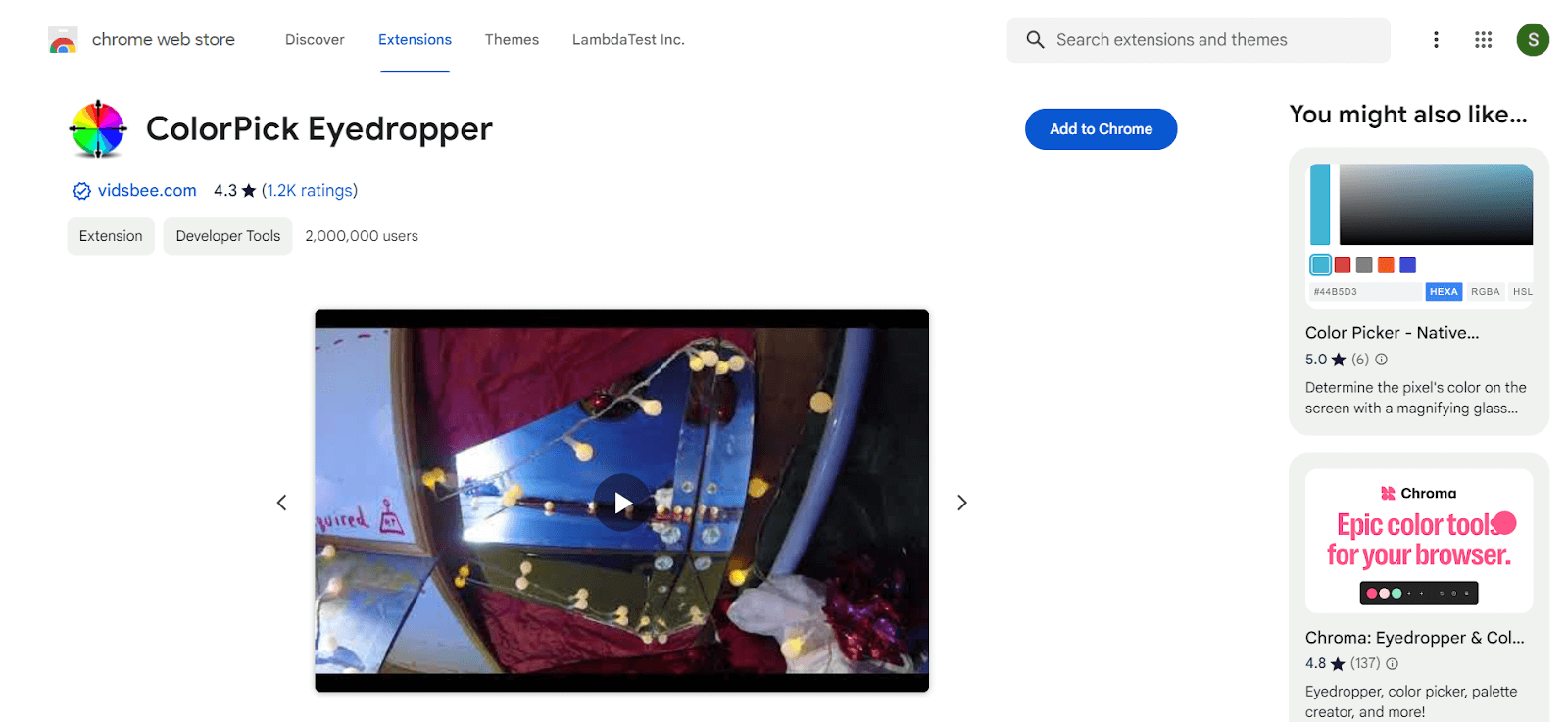
Users: 2,000,000+
Colorpick Eyedropper is a zoomed eyedropper and color chooser tool for selecting color values from webpages and sources. To use ColorPick Eyedropper, click the color wheel icon after installing it. Your cursor will change to a crosshair; highlight the area you want to identify, and RGB values and hex should appear. You can use the feedback area to notify the developer of a bug.
Features:
- You can quickly identify the color value used in web pages.
- It also gives zooming to select a border 1px wider.
Check out our comprehensive guide on HSL Colors in CSS to learn more about colors in CSS and how to use them in your web designing projects.
24. CSSViewer
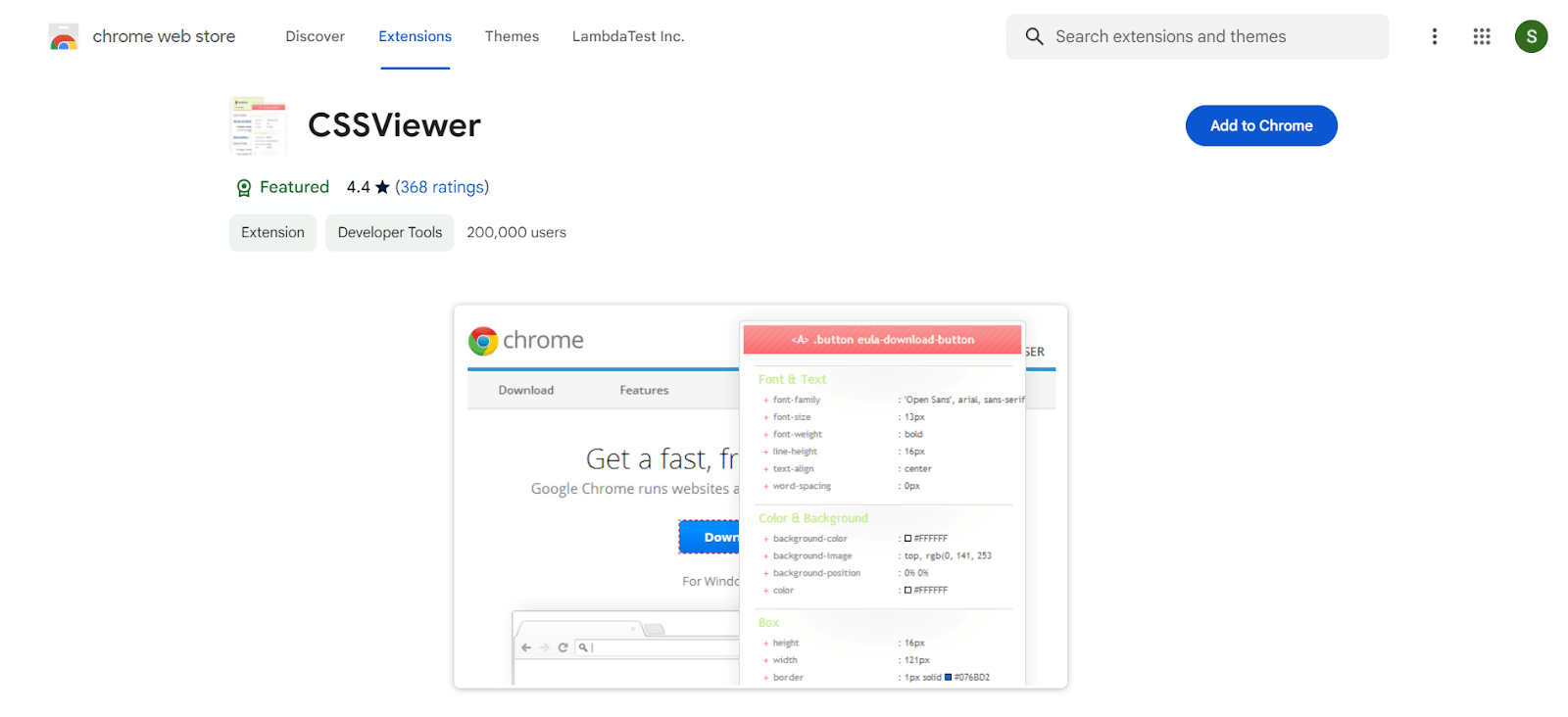
Users: 200,000+
CSSViewer is another straightforward and valuable Chrome extension for web developers. As the name suggests, this extension gives information about the CSS display properties of your website wherever your mouse hovers. A little popup window emerges, displaying the CSS data for the element you’re pointing at.
You can also check out our complete guide on CSS refactoring to improve your code readability, maintainability, and performance of CSS code through optimization to provide a better user experience.
25. Lorem Ipsum Generator
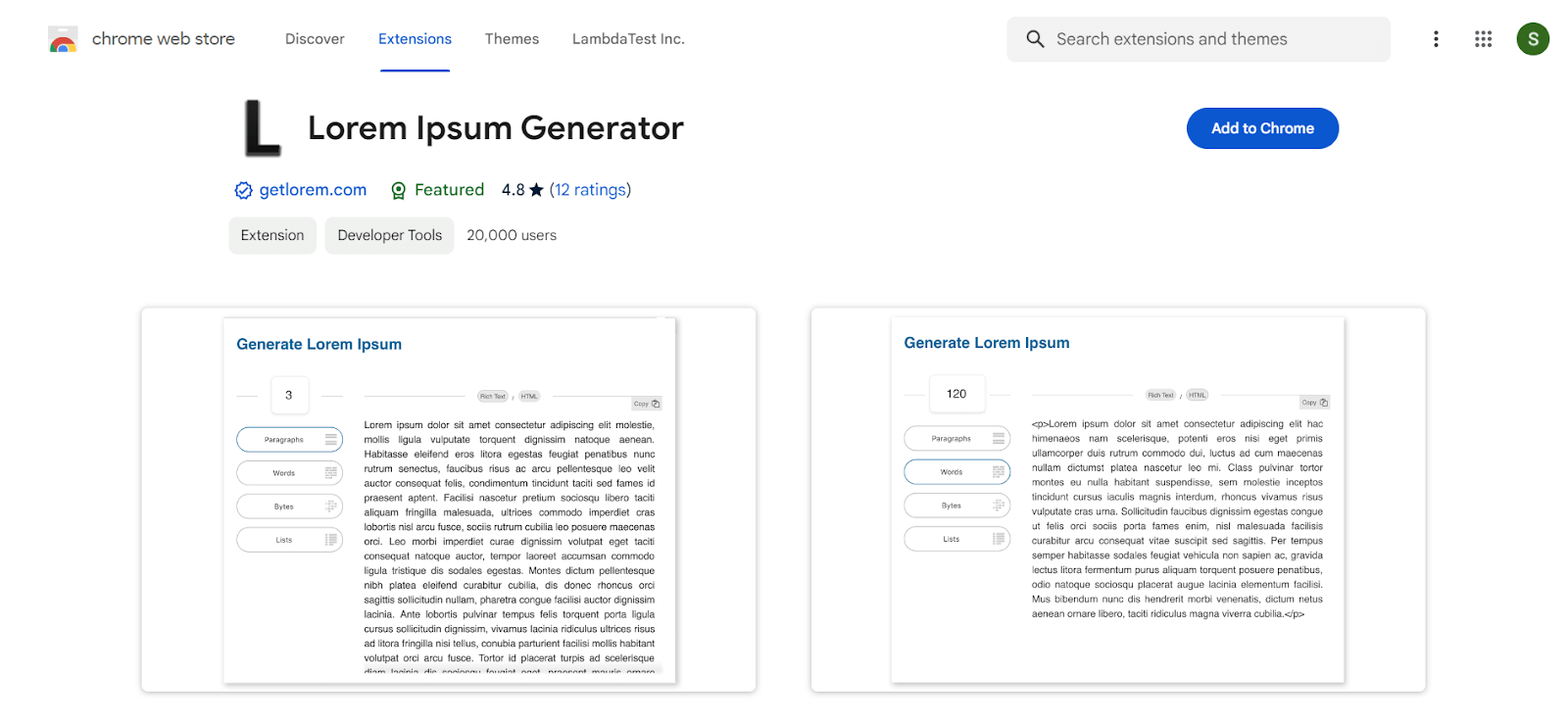
Users: 20,000+
Lorem Ipsum is a placeholder text widely used to demonstrate the visual shape of a document or a typeface without relying on significant content, and Lorem Ipsum Generator is one of the best Chrome extensions for this purpose. It will help you to generate fast and lorem ipsum for your web testing. Also, there is a feature for selecting how many paragraphs with how many lines you want in your Lorem Ipsum.
You can also take advantage of the Lorem Ipsum Generator tool offered by LambdaTest for developers and testers that helps them in their testing and development needs.
26. HTML Validator
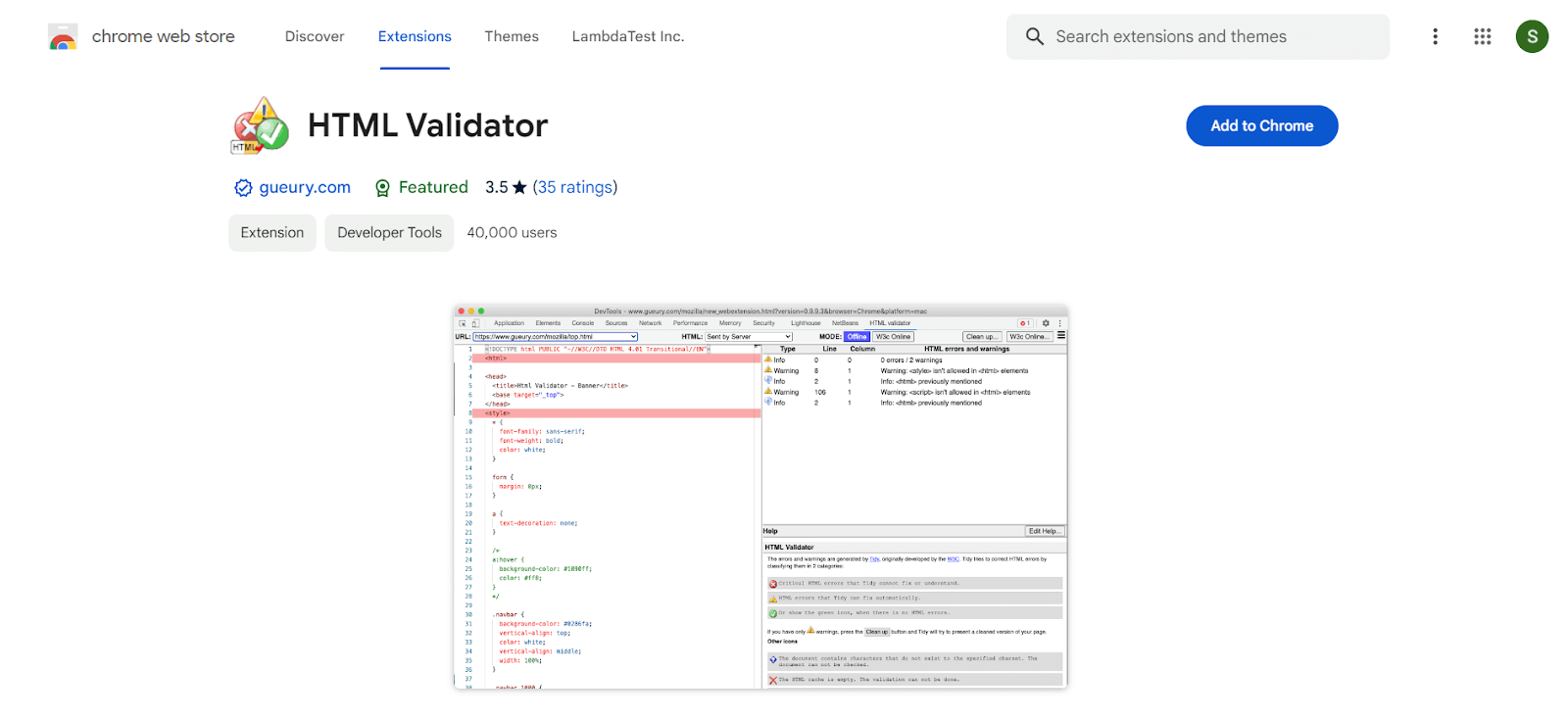
Users: 40,000+
HTML Validator is Chrome Manifest V3 plugin. HTML Validator is a Chrome browser plugin that adds HTML validation to the developer tools. It validates the code and syntax of your HTML 5 pages. An indicator in the browser status bar indicates the number of faults on an HTML page. The specifics can be found in the developer tools.
This extension is based on HTML Tidy, a useful software that attempts to assist users in correcting HTML mistakes. It detects HTML mistakes and categorizes them into three groups:
- HTML errors that are tidy cannot fix or understand HTML problems.
- Errors that are tidy may be corrected automatically.
- HTML warnings for the three W3C WAI priority levels.
With many free online tools available with LambdaTest, an online tool called HTML Validator allows you to validate your HTML code against the W3C standards.
27. JSON Viewer
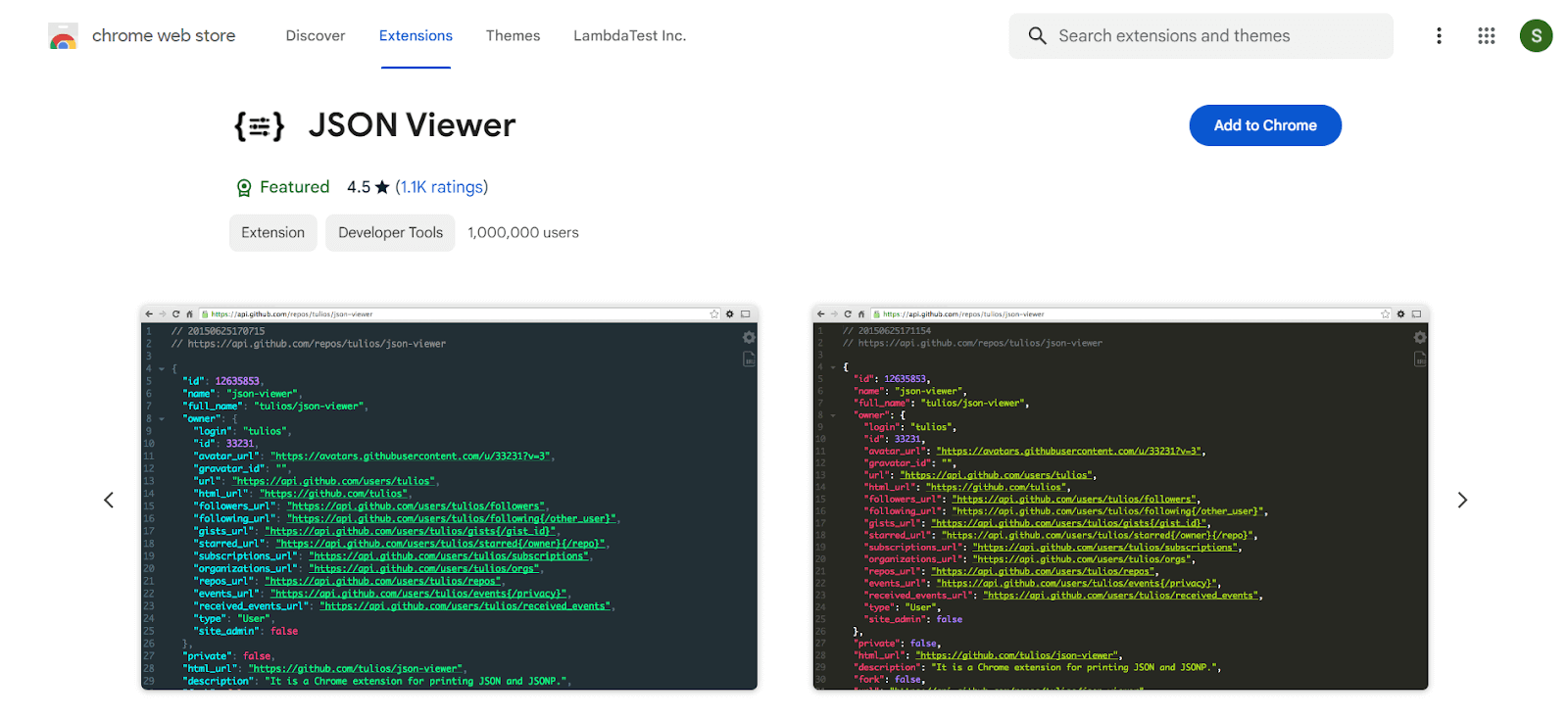
Users: 1,000,000+
JSON Viewer is an alternative to JSONView that aids in organizing JSON data into an easily visible hierarchical view in a browser window. When you have the time, working with raw JSON data is acceptable; however, using this extension makes the code easier to grasp and use.
Features:
- Syntax highlighting
- 27 built-in themes
- Collapsible nodes
- Clickable URLs (optional)
28. React Developer Tools
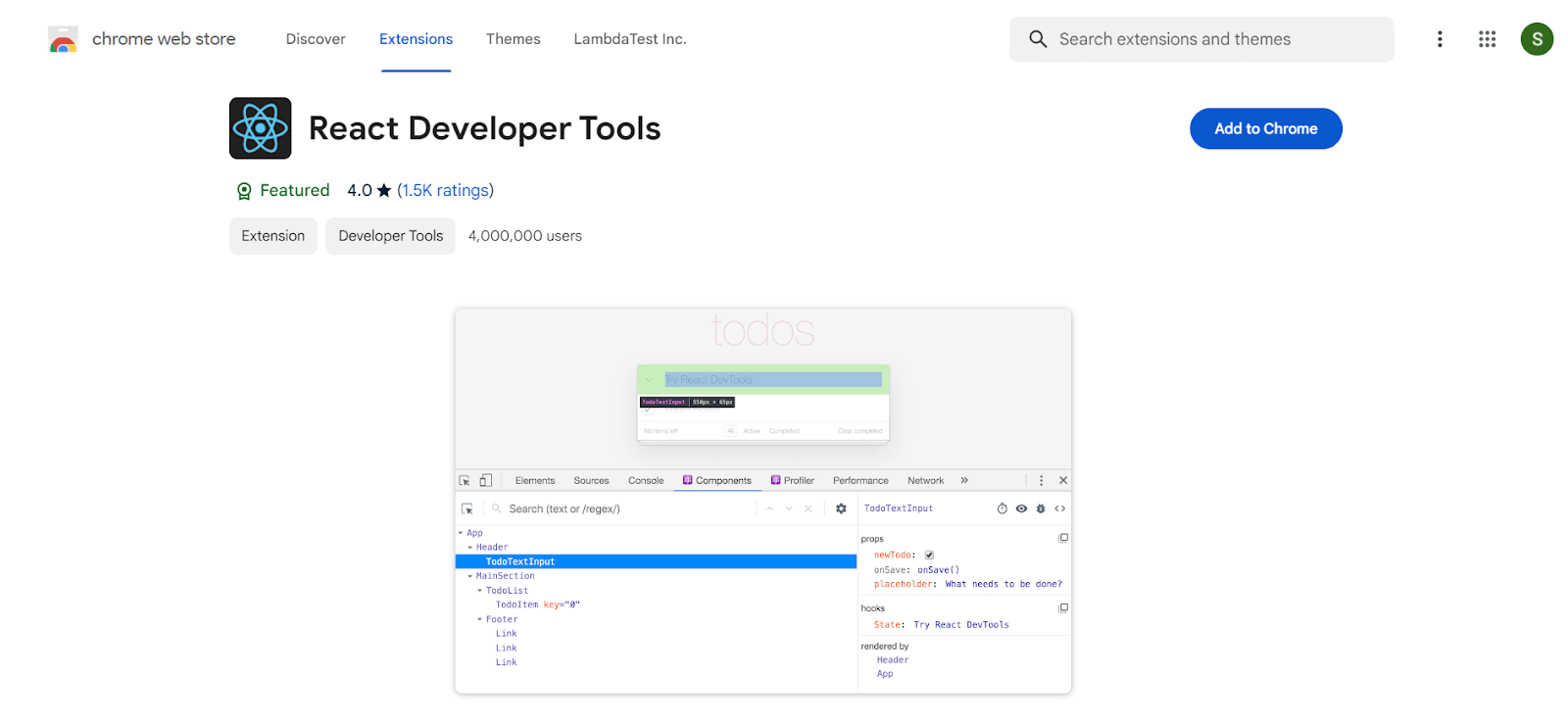
Users: 4,000,000+
The open-source React JavaScript library has its developer tools called React Developer Tools. For developers, this one is one of the best Chrome extensions that make it easier to analyze the library as needed if you work with React.
After installing the extension, two icons should appear on the Chrome toolbar. Components are one, and Profiler is the other. What React is using on the page is displayed by Components, and Profiler displays performance information. If you work with React, this is a crucial tool!
29. Dimensions
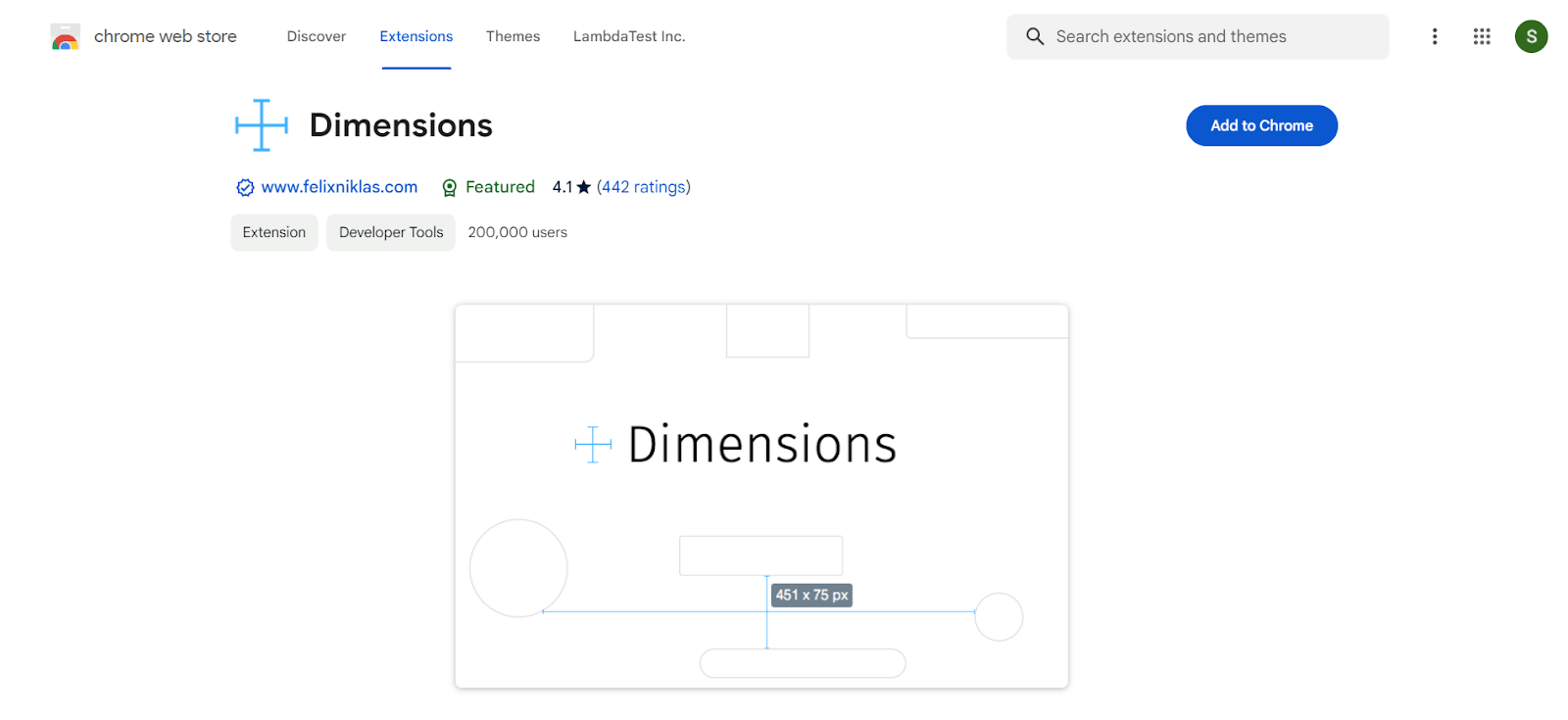
Users: 200,000+
Dimensions calculate the distance between your mouse pointer and a border, up, down, and left to right. With photographs, it doesn’t function because the colors vary greatly from pixel to pixel. This extension is ideal for calculating the distances between website elements.
Features:
- Measure the distances between the following elements: icons, text, movies, gifs, input fields, and buttons.
- It is one of the best Chrome extensions to measure dimensions in PNGs and JPG mockups.
- Press Alt to measure the dimensions of connected areas, such as the circle’s radius.
Also, read our comprehensive guide on CSS Inset property to understand and work on positioning elements on webpages.
30. UX Check
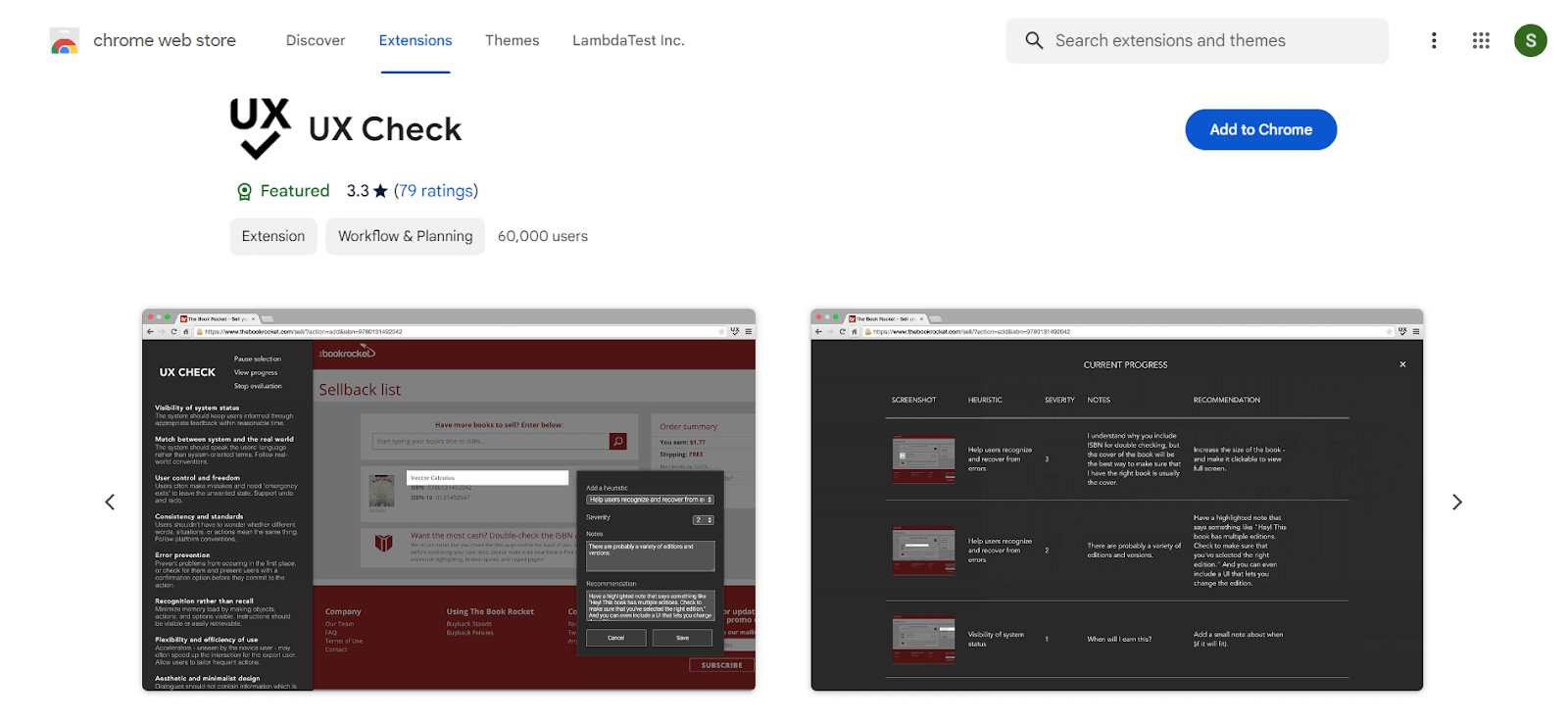
Users: 60,000+
UX Checks evaluate the page’s usability using Nielsen’s ten heuristics. Potential usability problems can be easily identified, and you can add notes, take screenshots, and export the findings so they are ready to be shared with the team.
Nielsen’s Ten Heuristics will display on your page in a side pane when the extension is activated. The ability to write comments and save screenshots is available when you click on an element that deviates from a heuristic. When finished, you may export everything to a docx file and share it with your team.
31. Dark Reader
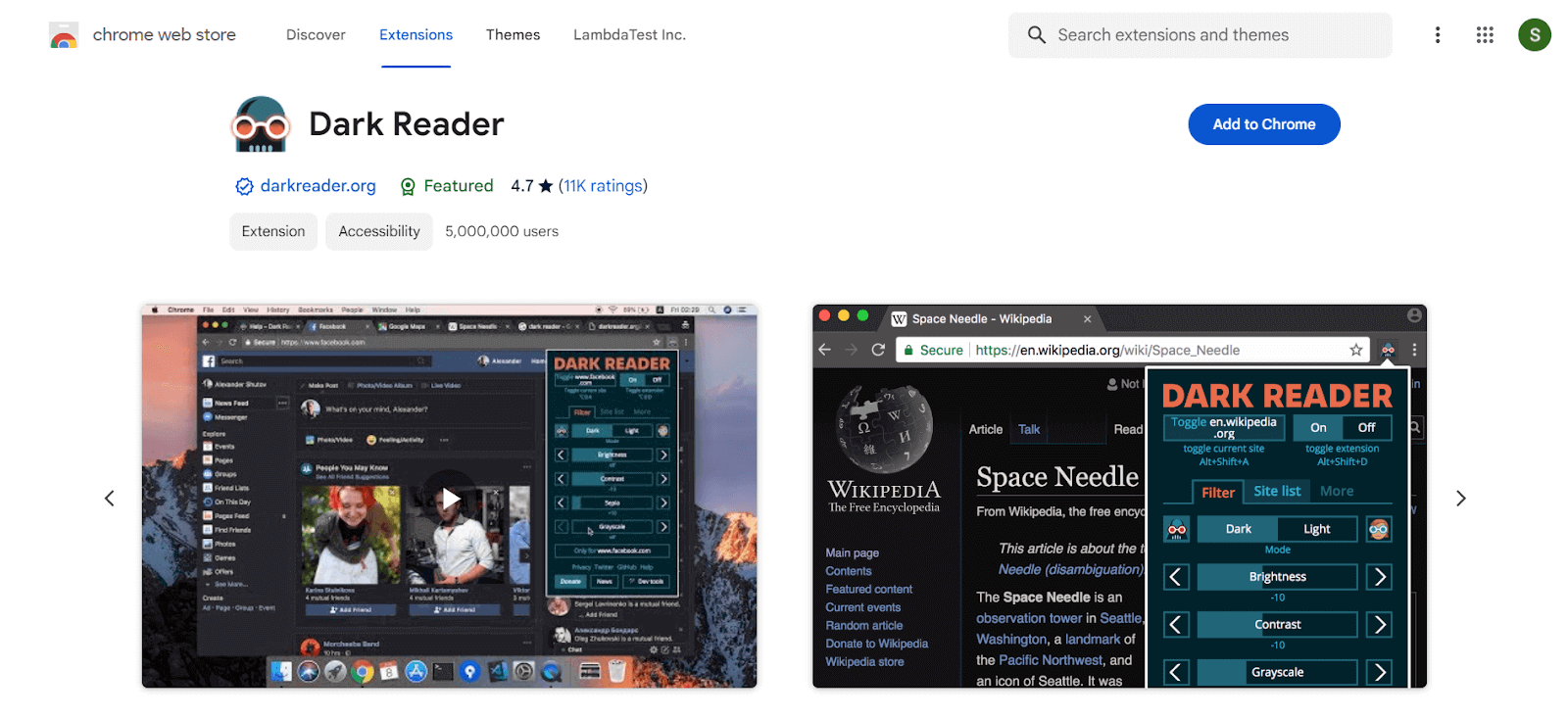
Users: 5,000,000+
You can enhance your browsing experience with Dark Reader, a versatile eye-care extension that creates dark website themes. It’s designed to reduce eye strain by inverting bright colors, ensuring high contrast and readability, especially during night browsing.
With Dark Reader, you control brightness, contrast, sepia filter, font settings, and more. This tool is beneficial not only for general users but also for developers and testers seeking to optimize their workflow. While we may invite you to support the app’s development through donations, rest assured that Dark Reader is ad-free and doesn’t collect user data, so your testing or general data will be safe.
32. Lightshot Downloader
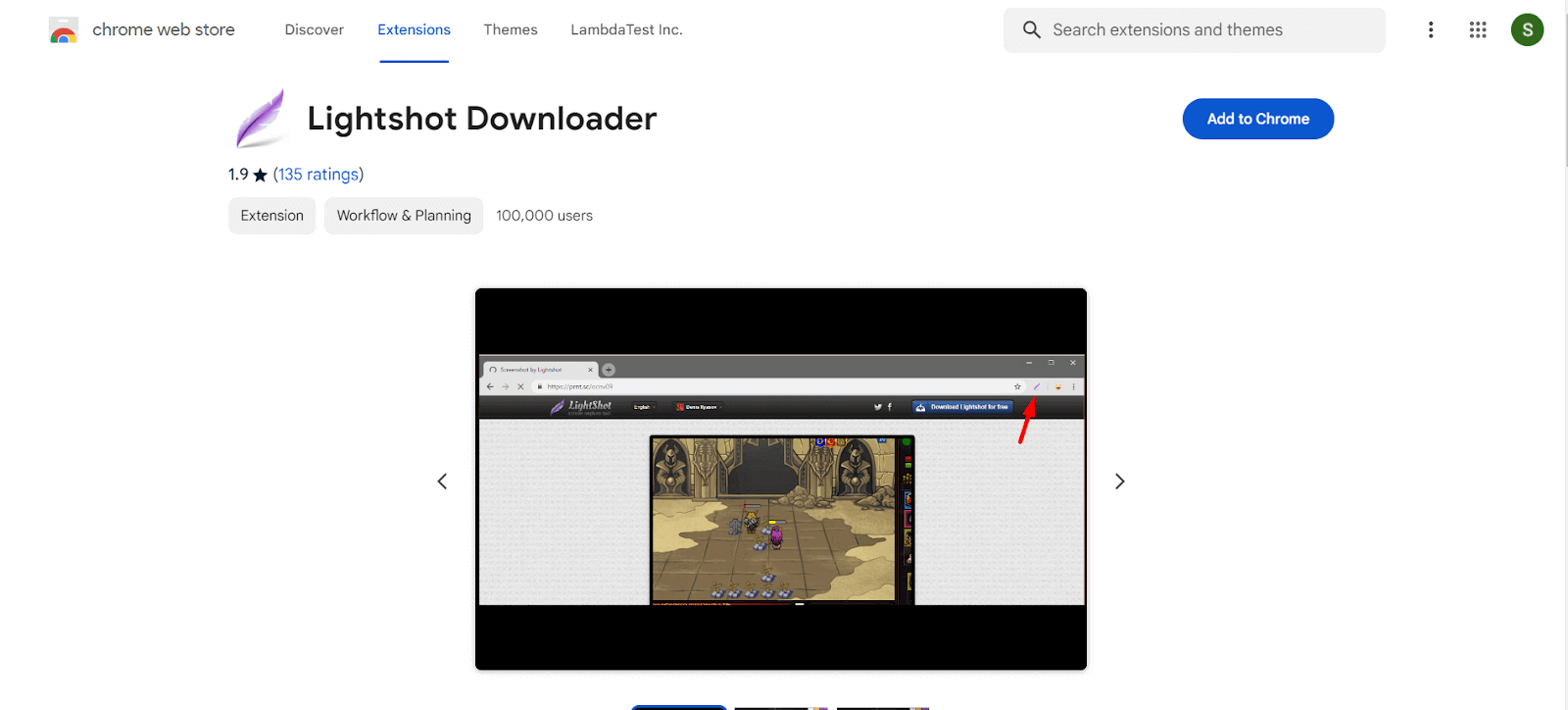
Users: 90,000+
Lightshot Downloader is among the best Chrome extensions for taking quick and easy screenshots. All you need to do is activate your extension, choose a region, make any necessary edits, and then send your screenshot to the server.
Features:
- Take a screenshot and quickly share it.
- Choose any area of the page.
- Place a screenshot edit.
- Save it on the device, or cloud upload options are available.
33. Session Buddy
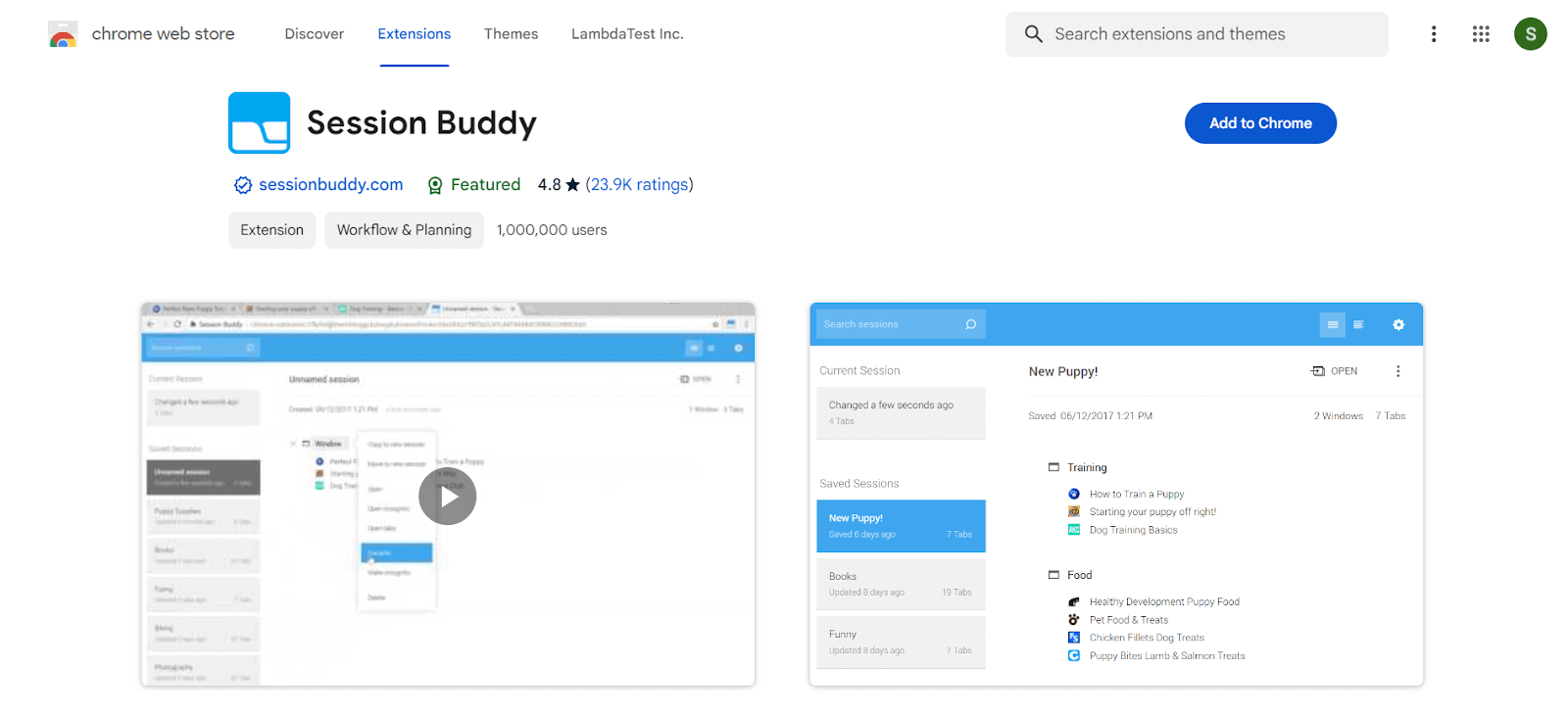
Users: 1,000,000+
Session Buddy extension is not only for developers and testers but also one of the best Chrome extensions for saving multiple tabs. You have to click on the extension, which will list the opened tabs as the current session. When you save the session, it will appear as a single tab.
Features:
- Save open tabs in collections that you can recover later. A great way to reduce clutter and free up memory.
- Following a crash, restore your open tabs.
- See and control each open tab individually.
- To quickly find what you’re looking for, search open tabs and collections.
34. Marker.io
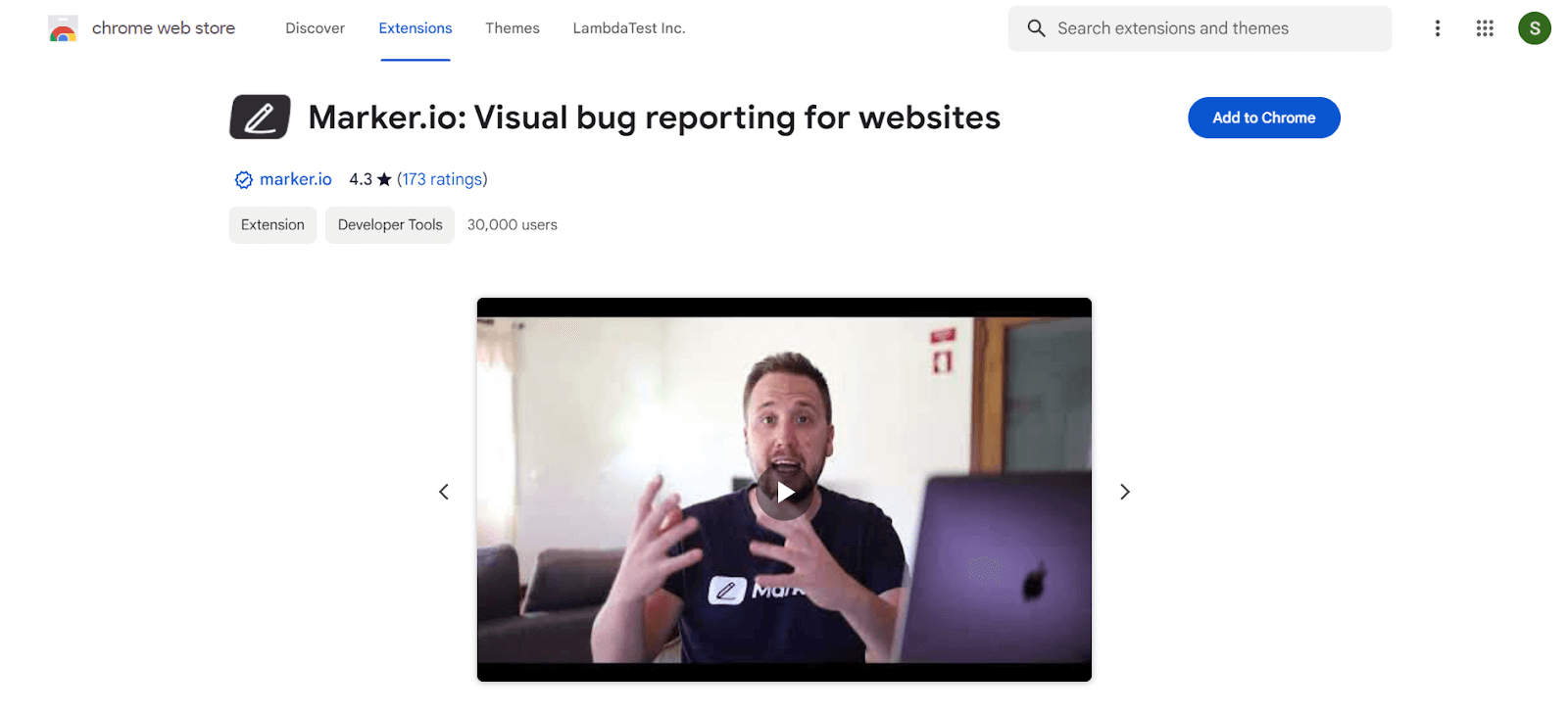
Users: 30,000+
Marker.io is a Chrome extension that lets you report bugs directly from your Chrome browser to your PM tool. You don’t have to leave your website or web application.
Features:
- Capture and annotate screenshots.
- Create detailed bug reports with one click.
- Integration with project management tools.
- Collaborative feedback gathering with team members.
- Customizable fields for specific issue tracking.
35. Wappalyzer
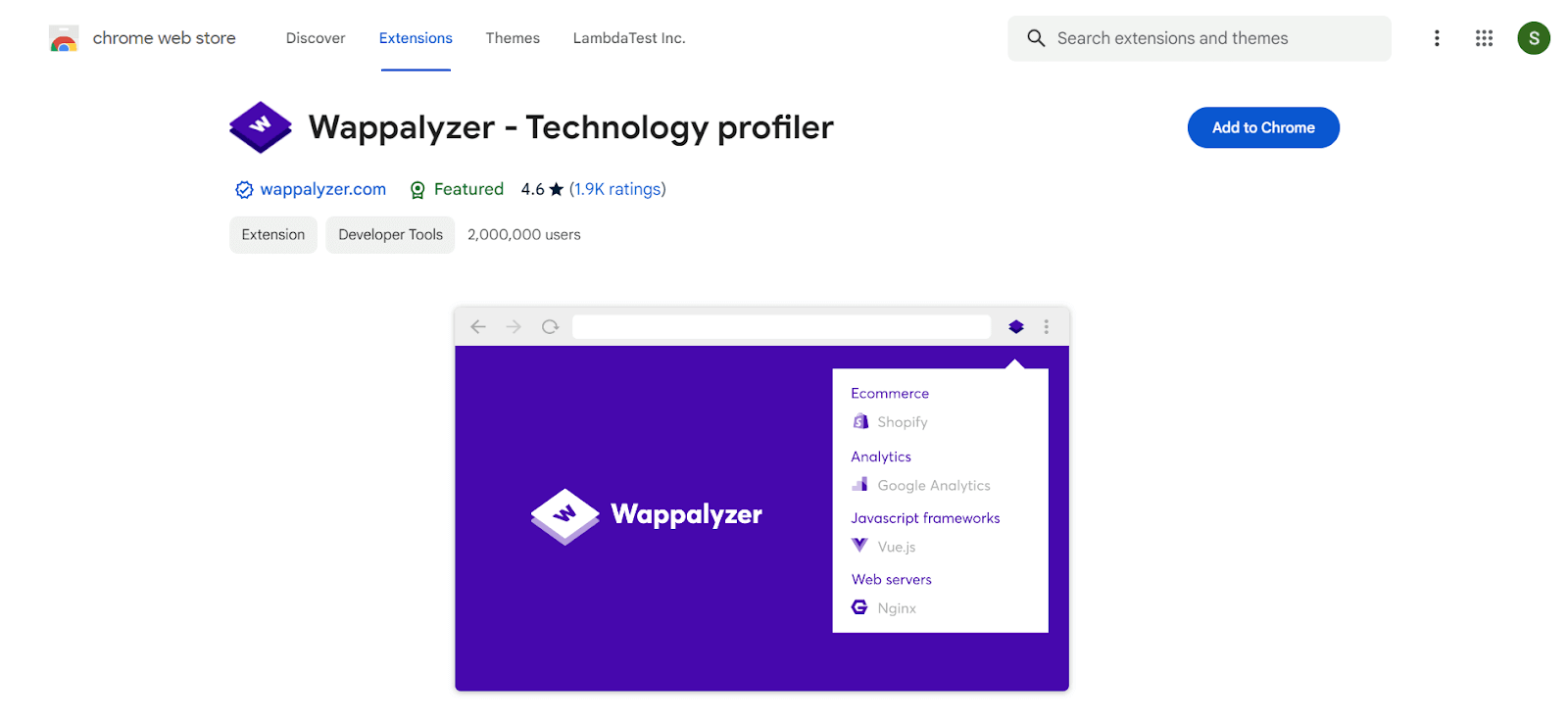
Users: 2,000,000+
With Wappalyzer, you can see how websites are built: Content Management System (CMS), Framework, JavaScript libraries, and more—right from your browser.
Features:
- Identifies technologies used on websites.
- Provides instant insights into a site’s tech stack
- Recognizes a wide range of web technologies.
- Integrates with third-party services.
36. Clear Session
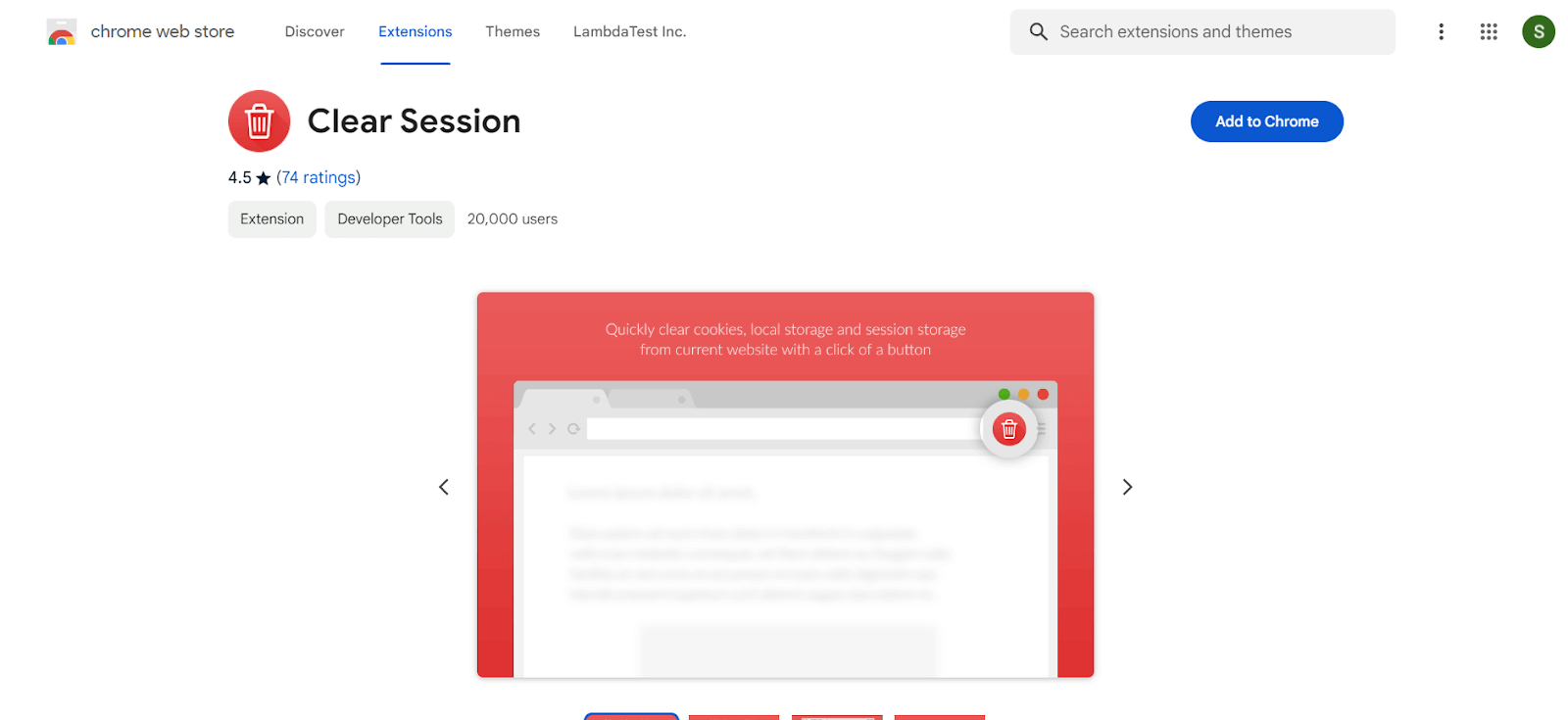
Users: 20,000+
With Clear Session, cookies, session, and local storage are removed from the site you are currently on in a single click.
Features:
- Quickly clear browsing data with a single click.
- Tailor which data to delete and preserve.
- Set regular intervals for automatic clearing.
- Safeguard sensitive data with a password.
37. ColorZilla
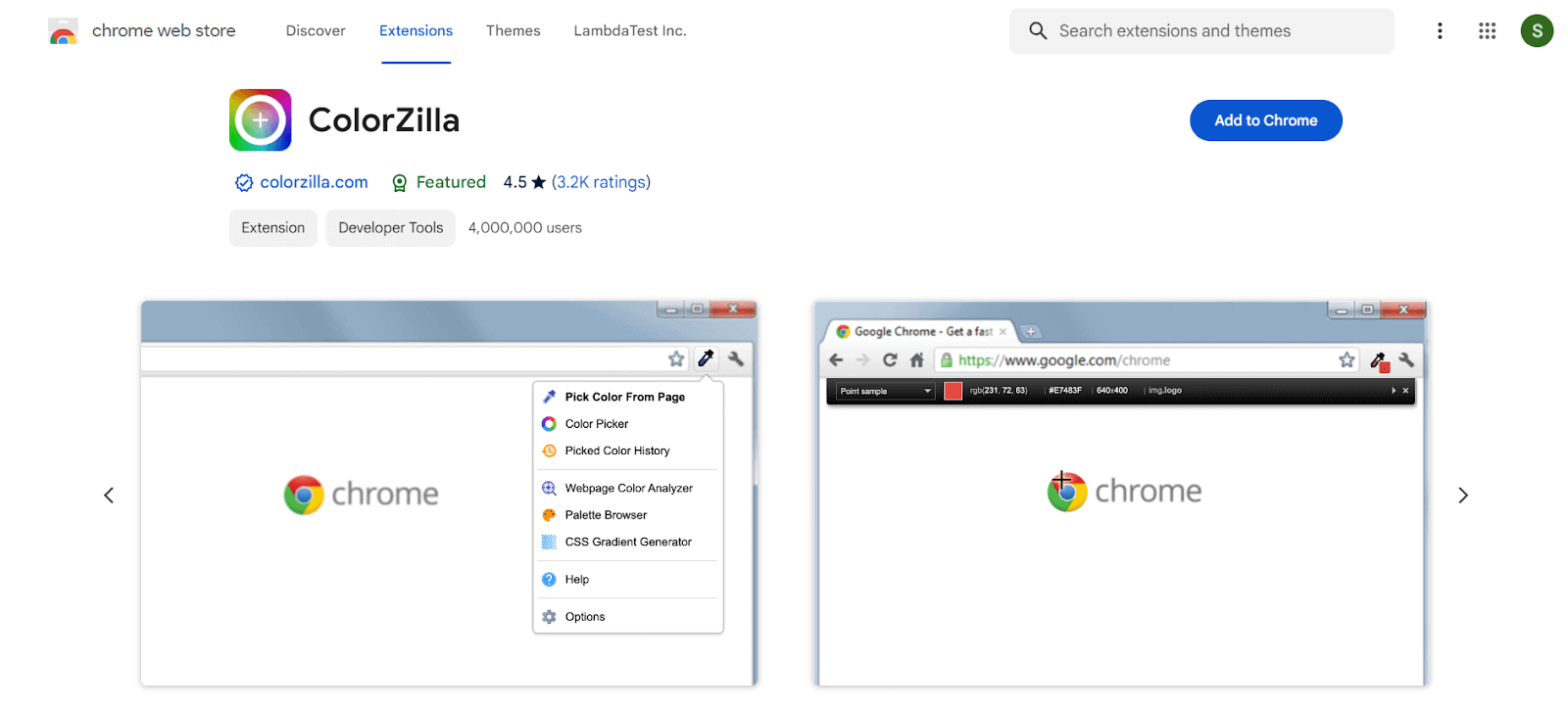
Users: 4,000,000+
ColorZilla makes it easy for designers and front-end developers to choose any color from any webpage. With just one click, ColorZilla will show you the color’s Hexadecimal Code, RGB Values, and more.
Features:
- Eyedropper for color picking.
- Color history and palette generator.
- Gradient generator.
- Measure elements on the page.
- Zoom in for pixel-perfect accuracy.
Best chrome extension ideas for Higher Productivity
Productivity is critical for everyone trying to maximize their time and achieve their goals. Fortunately, technological advances allow us to access various tools and programs to boost our productivity and optimize our workflow. In this list, we’ll cover the best chrome extension ideas to improve their productivity while browsing the web.
As per the DebugBear survey, 24.9% of all extensions on the Google Web Store are productivity-related. Here, we have made a list of the best chrome extension ideas for productivity to help you manage your tasks and time and stay focused.
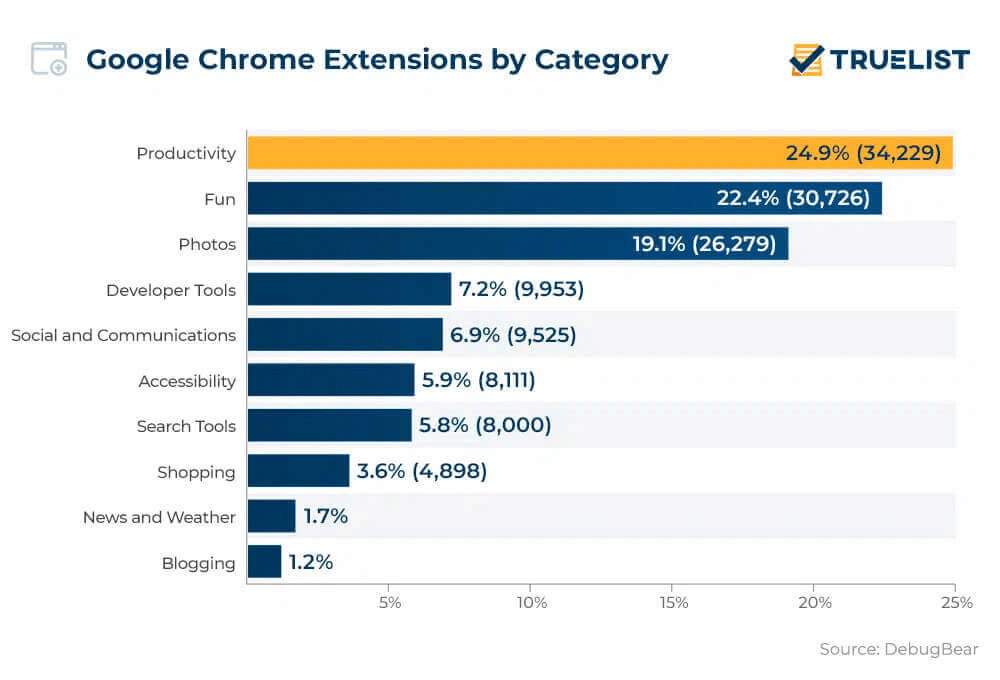
38. Save to Google Drive
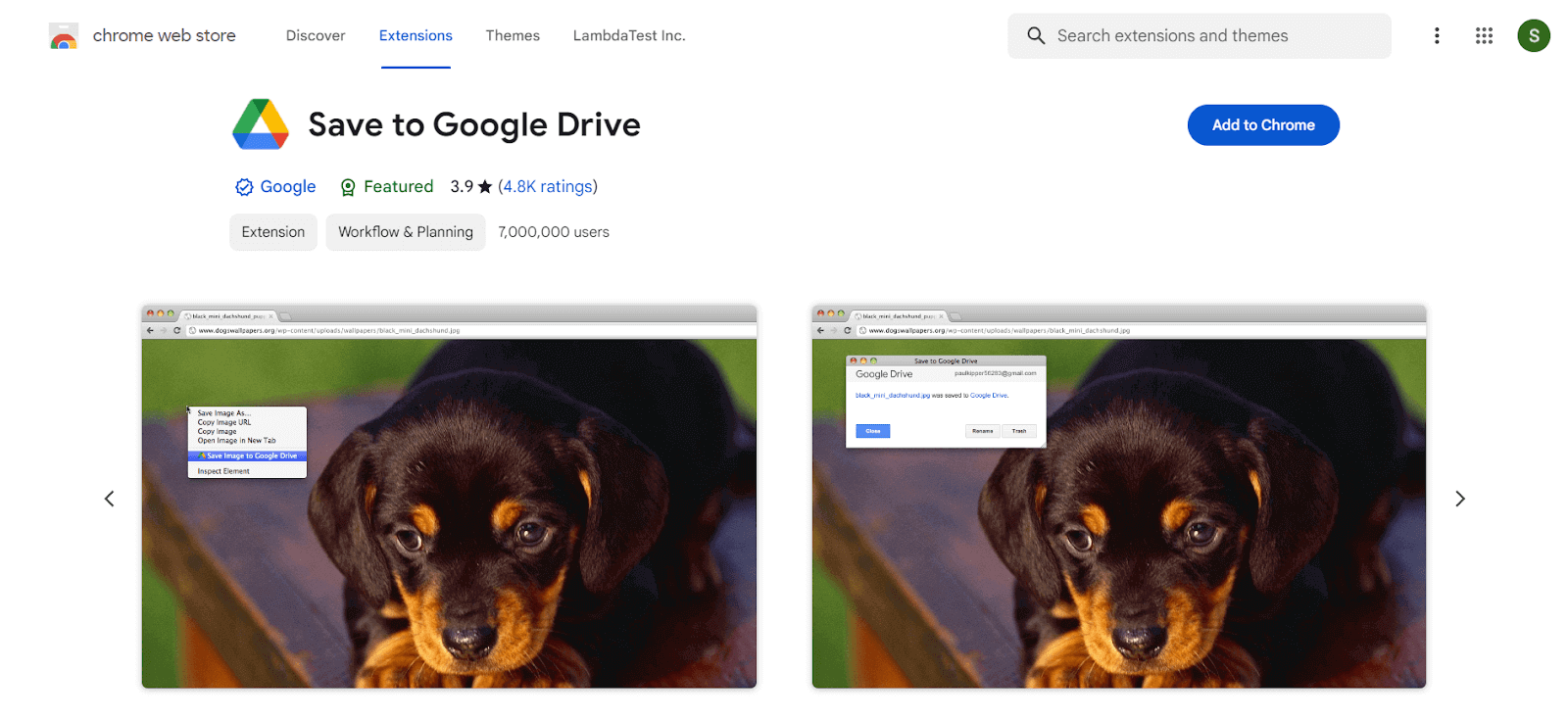
Users: 7,000,000+
This Chrome extension can aid you in saving hundreds of web pages directly into your drive. With the Save to Google Drive browser action or the “Print” option in Chrome, you can save the page currently displayed as a PDF. You need to click on this extension, and it will save the webpage, Image, Video, HTML Audio, Documents, and many more.
Once saved, you can open it from Google Drive and rename it. You can also automatically convert Microsoft Excel files into Google Sheets format.
Features:
- It adds browser action to store the current page.
- Creates a right-click context menu for saving media and links.
- Programmable via an options page.
- Use the Chrome Print menu to save the current page as a PDF.
39. Briskine
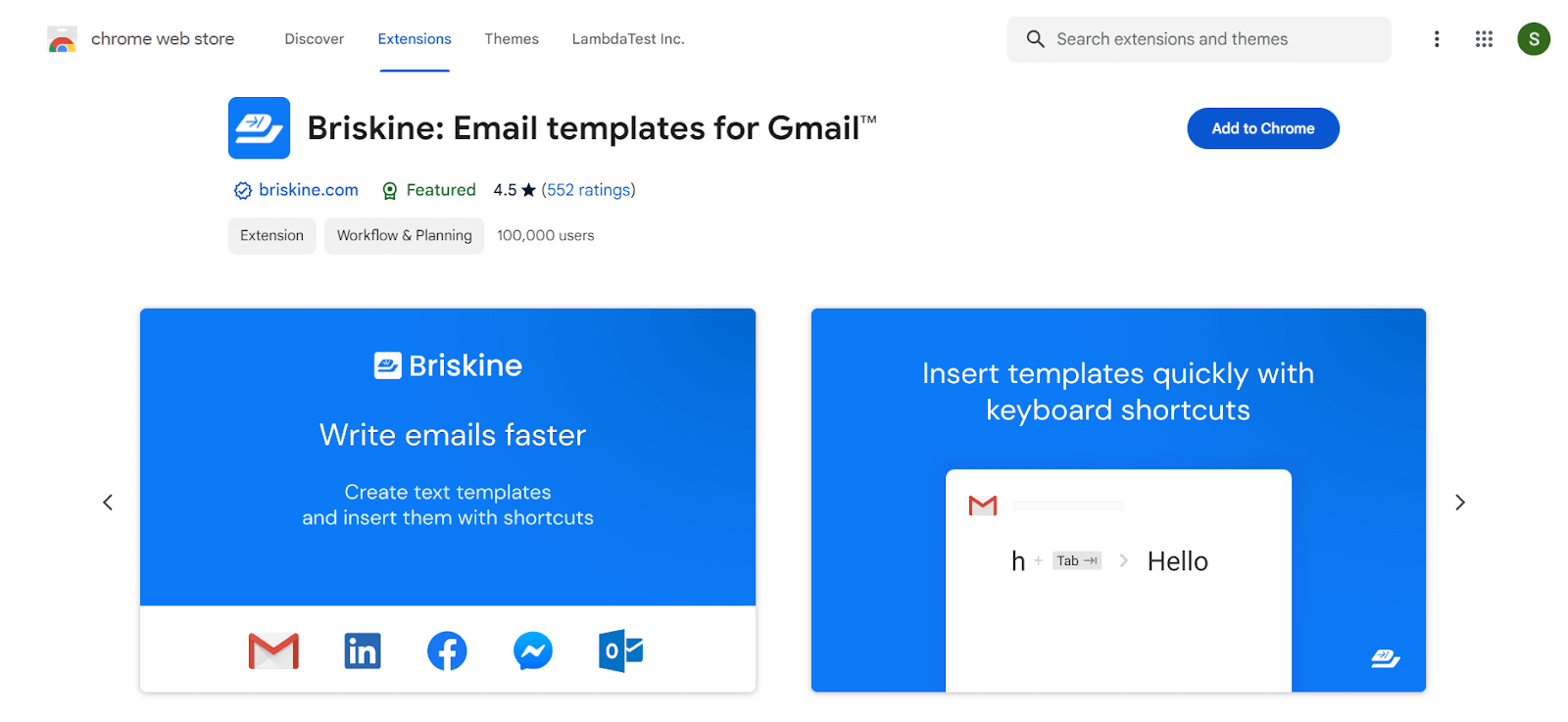
Users: 100,000+
Every day, you must write several emails for your work to your potential customers, managers, colleagues, and others. And in a busy schedule, it would be much easier if the email writing process gets faster.
Briskine is one of the best Chrome extensions for speeding up emailing. It helps you to write emails faster by using ready-made templates. For example, you need to write “h” and press the tab twice, and it will generate the receiver name.
Furthermore, Briskine provides keyboard shortcuts for LinkedIn, Microsoft, and Gmail, in addition to email writing templates. You may, therefore, move around rapidly without having to press a button. Using shortcuts and templates will speed up your work and enhance productivity.
40. Scribe
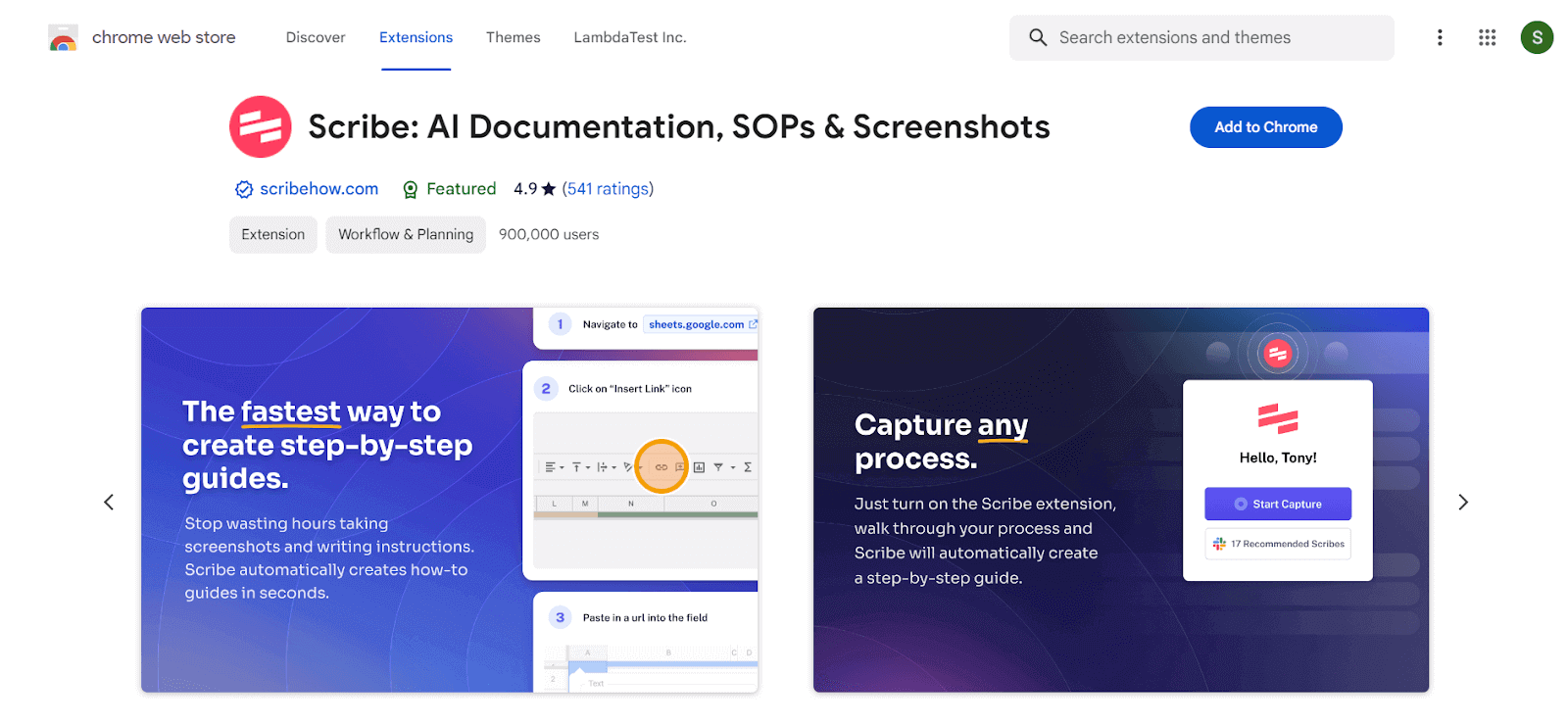
Users: 900,000+
If you work as a senior in any organization, you must know that training new members is challenging. You need to provide every exhausting learning material. However, what you can do is use Scribe.
Scribe allows you to create a step-by-step guide for any learning material your new members require. It has many purposes. You can open it from the extension and start recording from there. Once the recording is done, you can stop recording, which will be stored in the Scribe.
Features:
- One of the best Chrome extensions for automatically generating instructions.
- Images, steps, and text that can be changed.
- Simple sharing.
- Quickly integrate with any knowledge base or CMS.
- Automatic redaction of sensitive data.
41. Todoist for Chrome
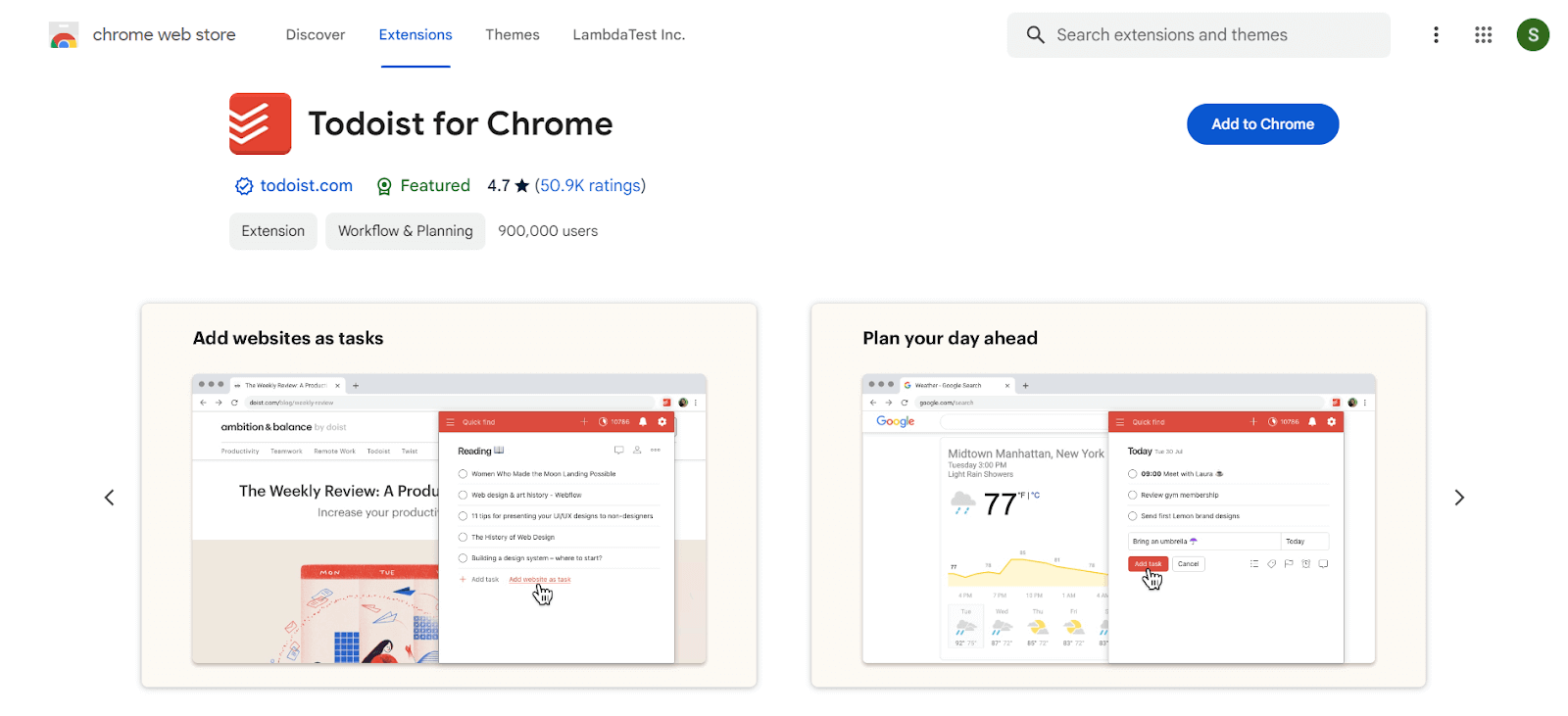
Users: 900,000+
Todoist for Chrome allows you to manage and save your daily tasks. You can save all links in Chrome with this extension. Discover a blog that interests you. It’s simple to save it in Todoist so you can read it later. Do you have a draft of an email open in Google Docs? The document can be saved as a task so you can return to it later.
The Todoist for Chrome extension has countless potential applications, strengthening its place in our best chrome extension ideas list. You may access a list of all your Todoist tasks by clicking on the Todoist icon in the Chrome extension tray.
Features:
- Take immediate action to record and organize chores as they come to mind.
- With due dates and reminders, remember deadlines.
- Create enduring habits by setting repeating deadlines, such as “every Monday.”
- Assign tasks to others so that you can work on projects together.
- Use priority levels to order your chores.
42. Toggl Track
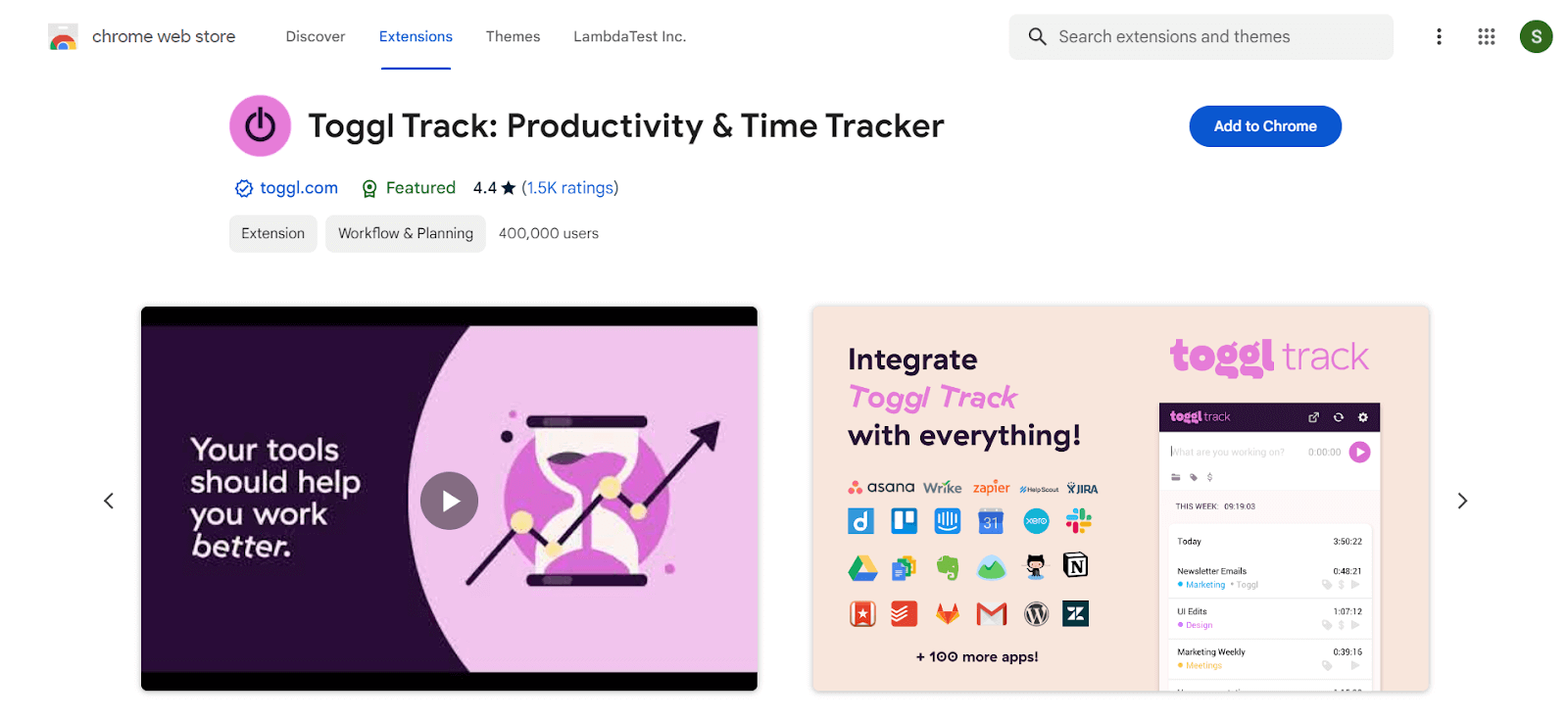
Users: 400,000+
To track your productivity, you must know how much time you spend on each online task. Toggl is the best online timer for Chrome users. Toggl Track extension will add a timer to any website and keep real-time track of your productivity. Toggl lets you track your output on both desktop and mobile platforms.
The timer can be started and stopped using the Toggle button found in the Chrome extension. This button will automatically appear on all those pages whenever you use a website. You can determine how much time you spend on a task by clicking start and stop at the end of the work.
Features:
- It is one of the best Chrome extensions to monitor your time within the app, and the available metadata will be uploaded immediately.
- While not using your computer, turn on idle detection to stop the timer.
- Get reminders to take a break at predetermined intervals with a Pomodoro timer.
43. ClickUp
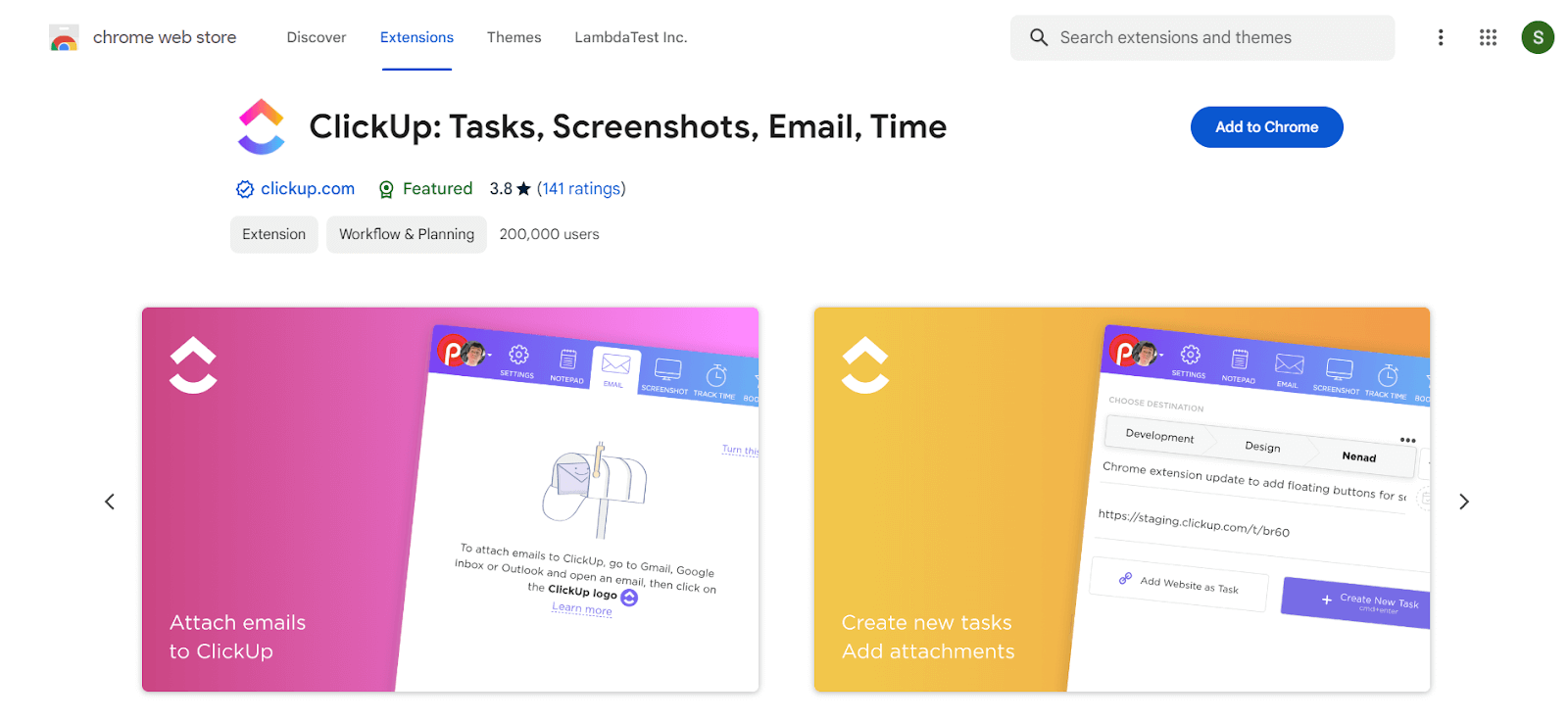
Users: 200,000+
ClickUp is one of the best Chrome extensions for productivity in your work life and personal use cases. The ground-breaking Chrome extension from ClickUp replaces five other apps, giving you almost limitless functionality and many more features, making it one of the best Chrome extensions to improve productivity.
Features:
- Making tasks and adding websites to tasks.
- Time tracking is simple with ClickUp tasks.
- Take screenshots, annotate them, and modify them.
- Make tasks and include emails in the tasks.
- An excellent alternative to Notepad.
44. Just Read
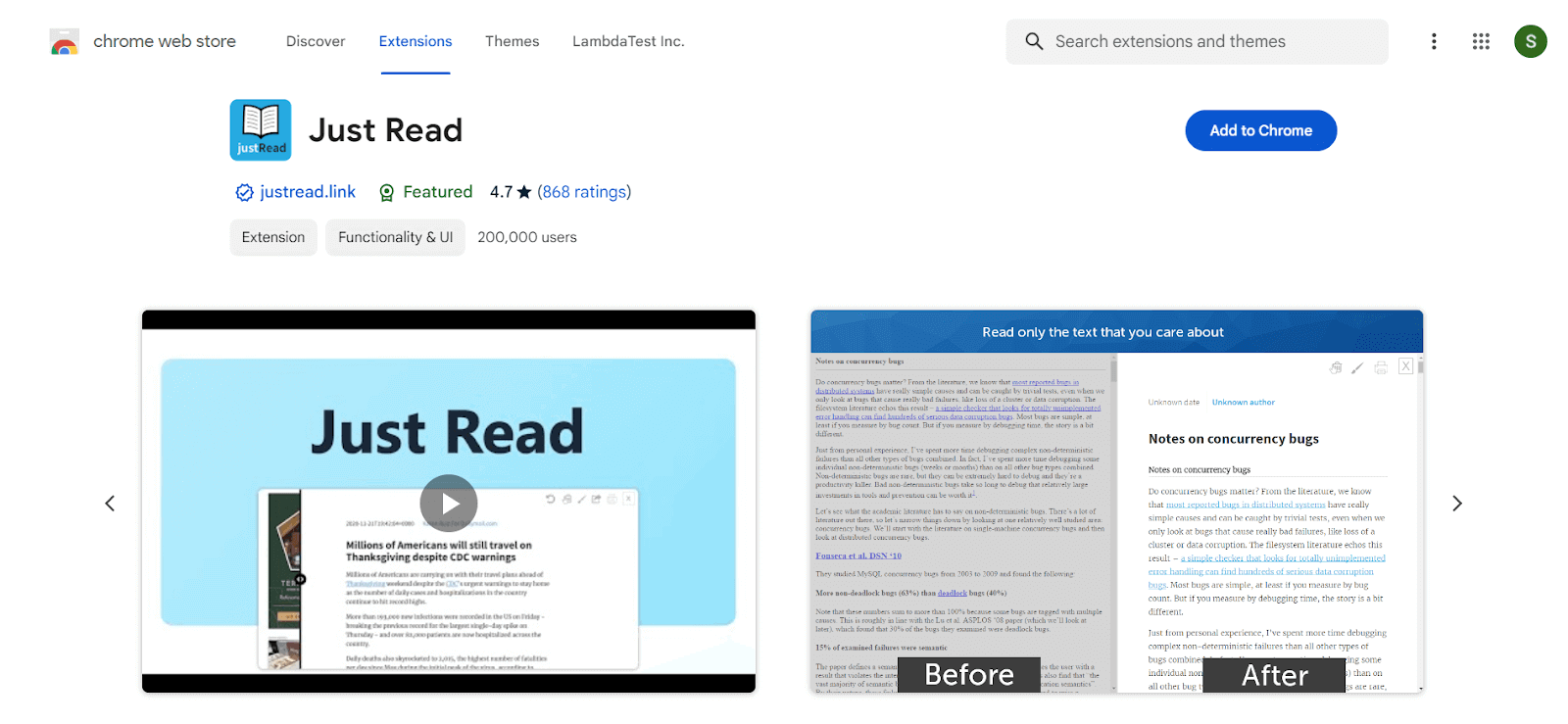
Users: 200,000+
Just Read is a power-packed Chrome extension to increase your focus on reading. With one click on an extension, it will remove all distractions of websites and well-designed reading content. It will remove Page styling, Ads, pop-ups, comments, and other distracting elements.
Features:
- Make use of the white and dark default themes.
- Change your theme using CSS or a graphical editor.
- Employ a theme that has already been created by someone else.
- Automate the Just Read format for particular websites.
- Launch Just Read using a keyboard shortcut.
45. RightInbox
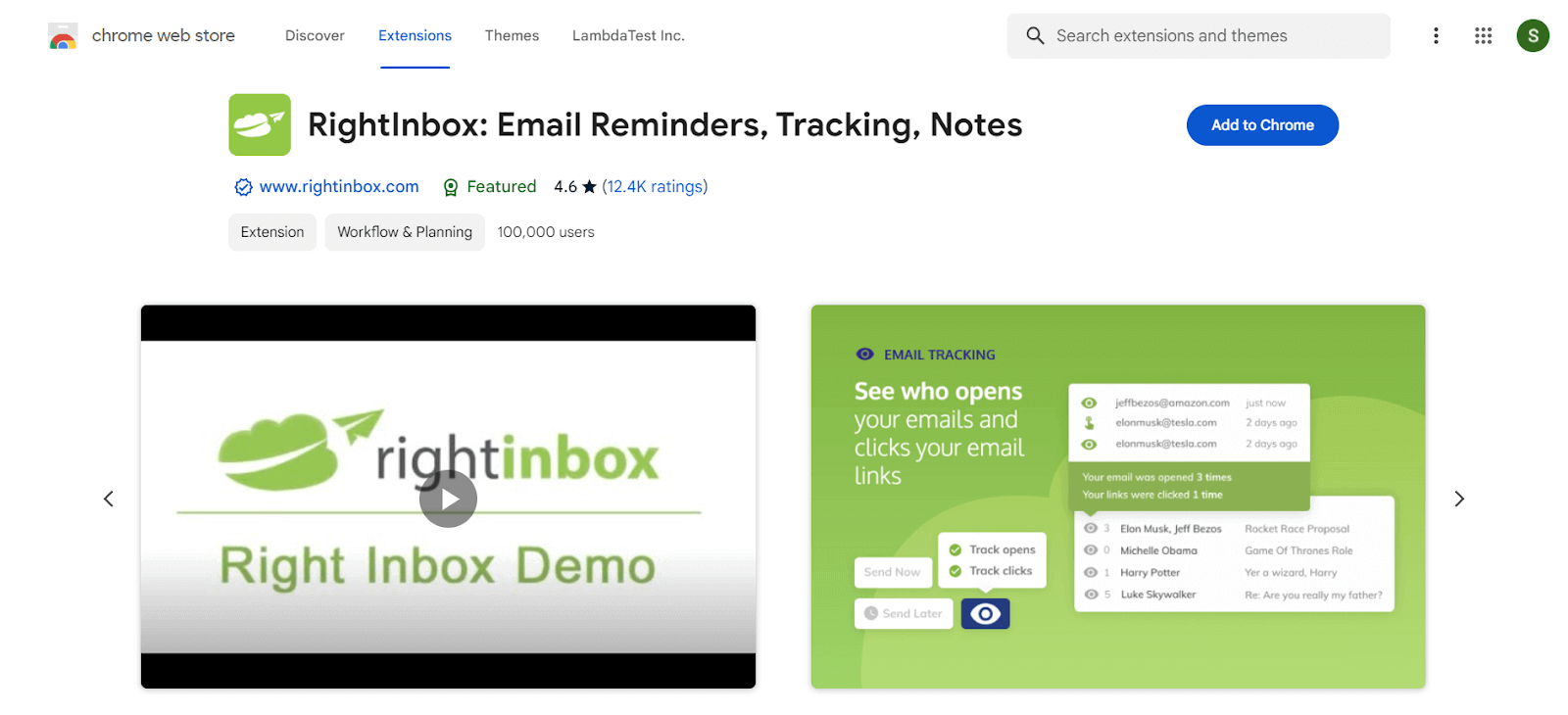
Users: 100,000+
RightInbox helps you with Email monitoring, recurring emails, email notes, email reminders, follow-up emails, templates, mail merge, signatures, CRM, etc. It is one of the best Chrome extensions to use your Gmail productively and spend less time in email tracking and drafting.
Features:
- Get a reminder of crucial emails.
- Navigate who is opening your emails.
- Use an email template to write emails faster.
- Depending on whether the last email was opened or not, send follow-up emails.
46. Momentum
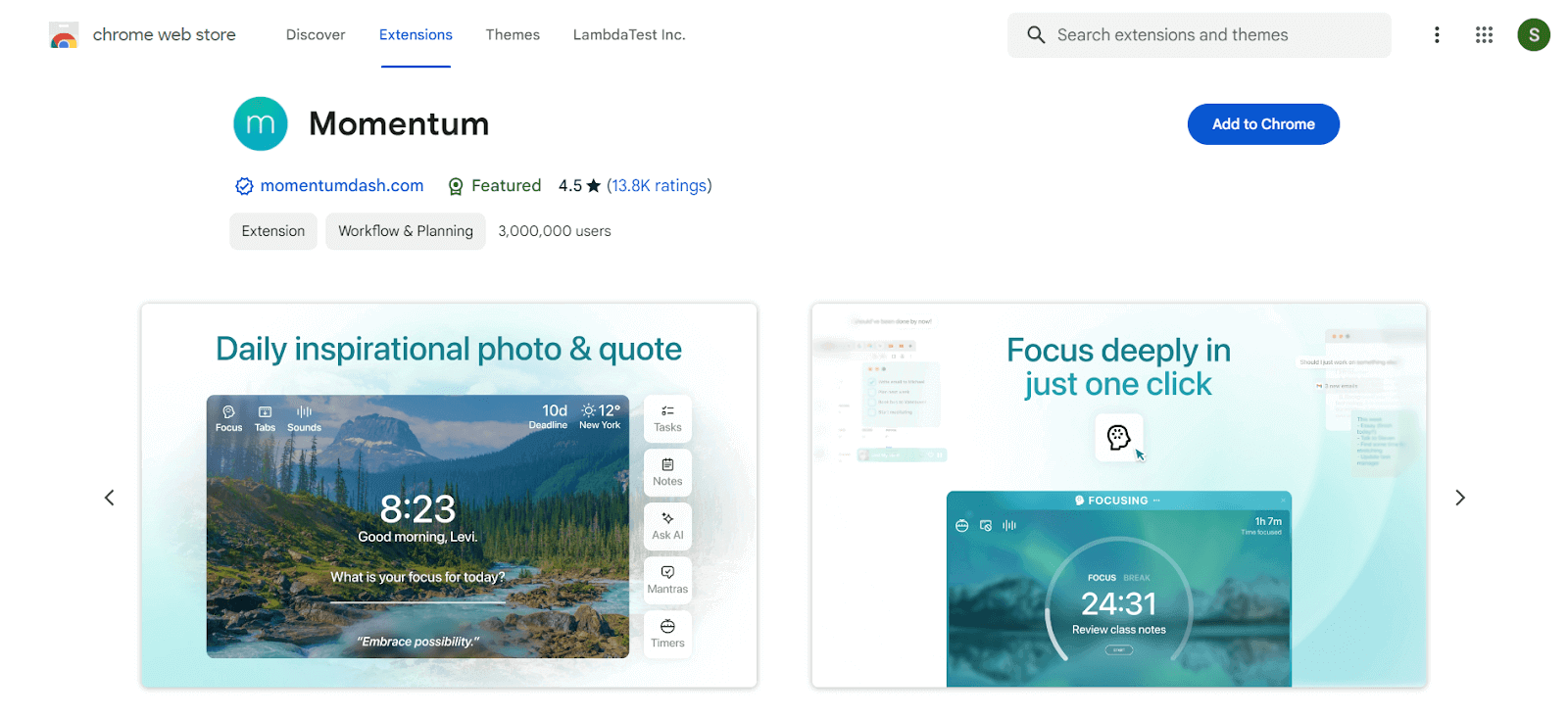
Users: 3,000,000+
Momentum is one of the best Chrome extensions for remaining focused during daily tasks. Maintain your planning and drive to finish what you started. Momentum can relax and sharpen your focus with each new tab. With your dashboard, you can accomplish your goals more quickly and consistently. To-do lists, the weather, daily images, and inspirational phrases are included.
Features:
- Every day, a new motivational image, quote, and mantra.
- Friendly reminders to do your most crucial task.
- Simple to use task manager.
- Shortcuts for your favorite apps and websites.
- Search engines like Google, Bing, DuckDuckGo, and Ecosia.
47. 1Password
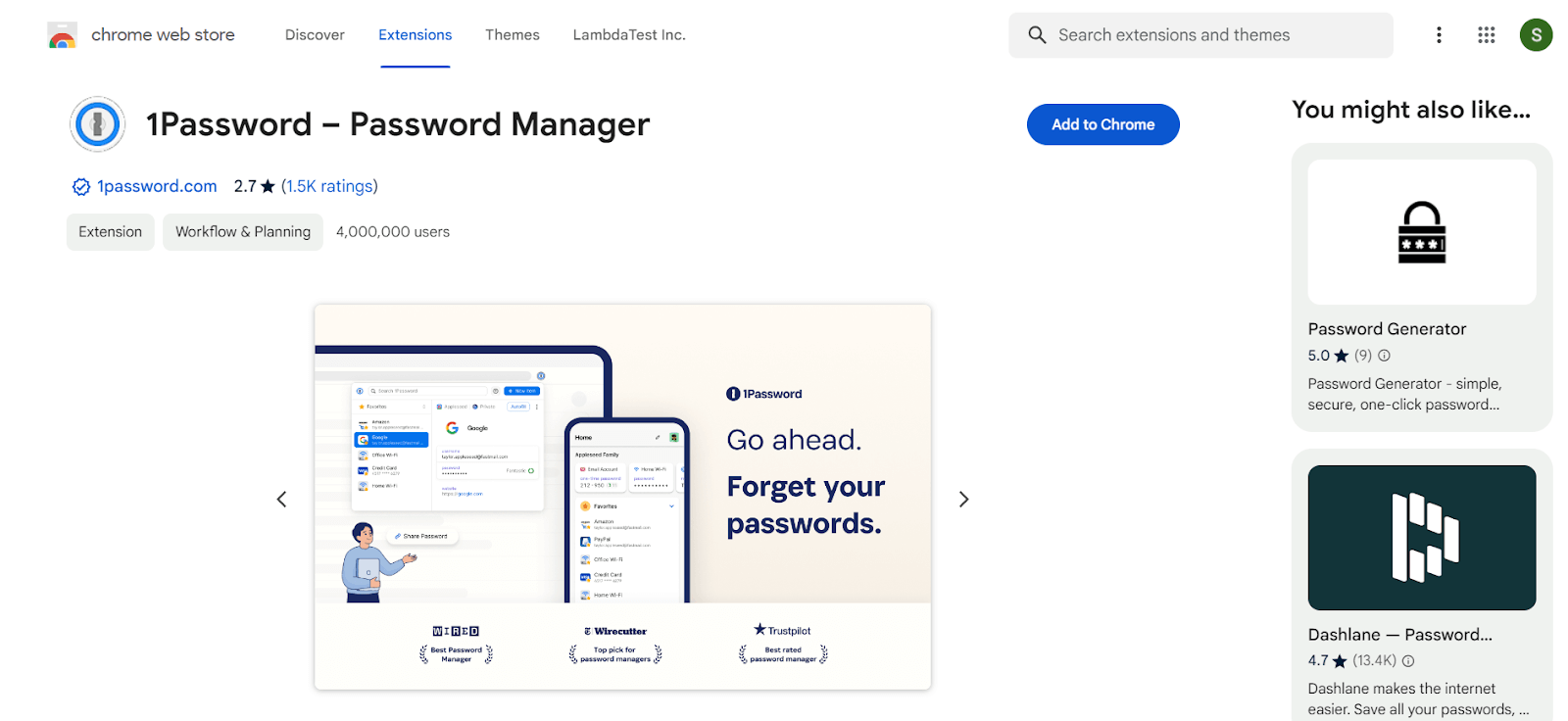
Users: 4,000,000+
When you are working as a team, you must handle many passwords to access many tools and websites, and there are some standard websites and tools that every member is accessing from a common account. In both scenarios, you will require one tool like 1Password to manage your team and personal passwords. With 1Password, you must remember only one password to access the all-password list.
Features:
- Your password creation, storage, and filling are all handled by 1Password.
- Your privacy was seriously considered with 1Password.
- You can create many accounts to categorize website access per the team or organization’s requirements.
48. Forest
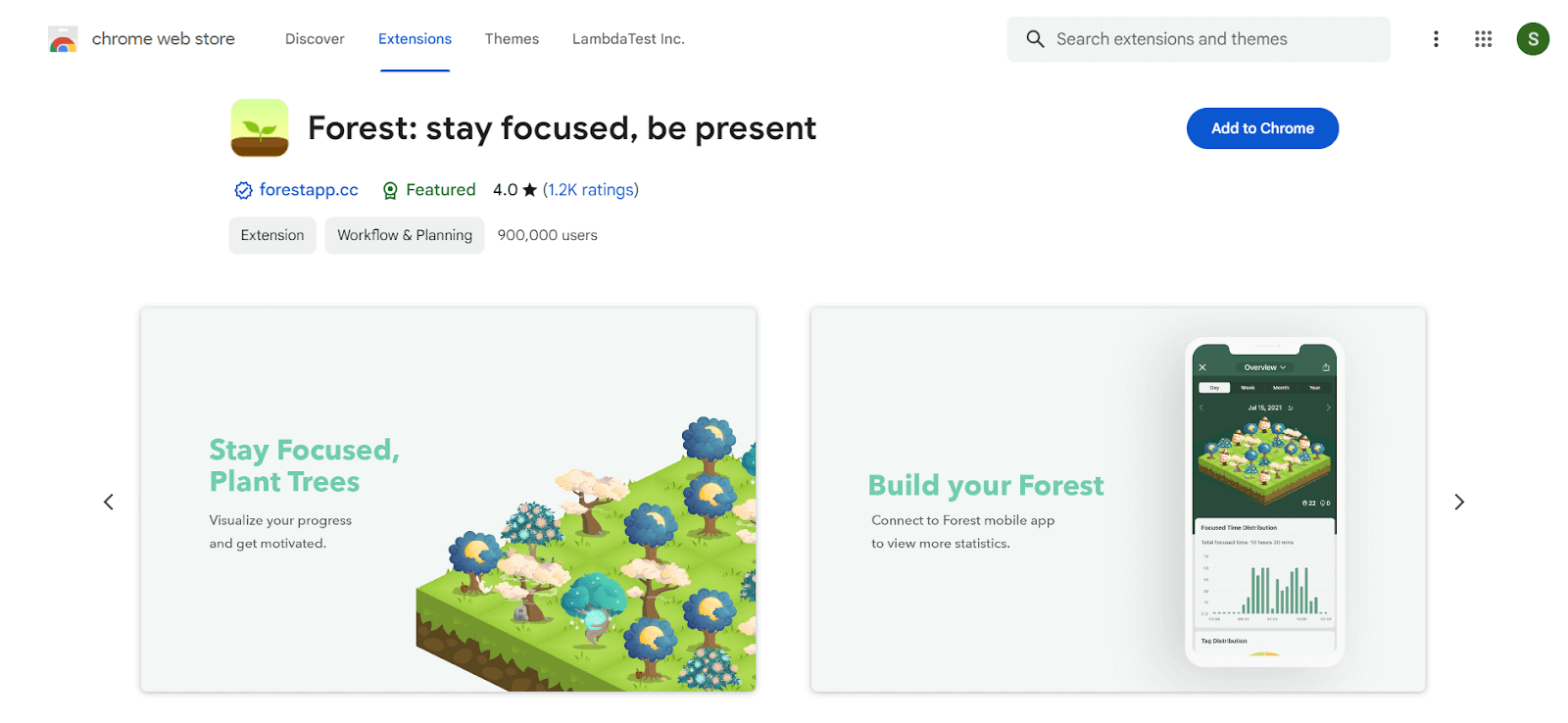
Users: 900,000+
The Forest is perhaps the best Chrome extension for visualizing your productivity. The more you spend time on the work and task, the more trees will grow in this extension, which is a graphical representation of your productivity. All you need to do is stay focused on the site you are working on and not shift to the site you added to the block list.
Features:
- Add the website you want to avoid to the block list.
- Gives a good statistical representation of your productivity with trees.
49. MightyText
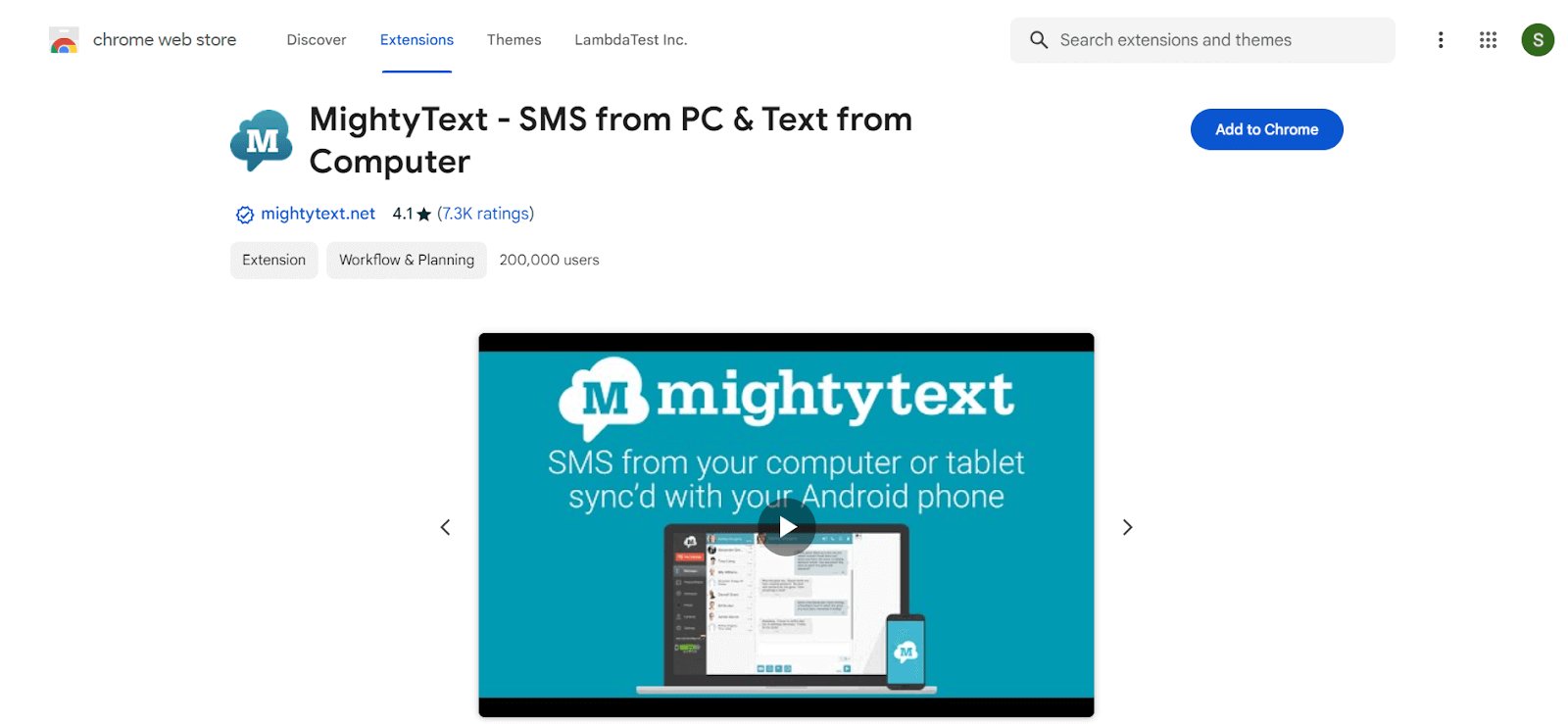
Users: 200,000+
If you need to check your mobile for messages while constantly working, then the MightyText extension could be a game changer. You will receive all the messages on your desktop screen with a single click.
However, connecting in the social media era, where you can constantly text notifications, could be problematic. But if you have genuine use of text on your mobile device, then this Chrome extension can be a lifesaver.
50. Hunter
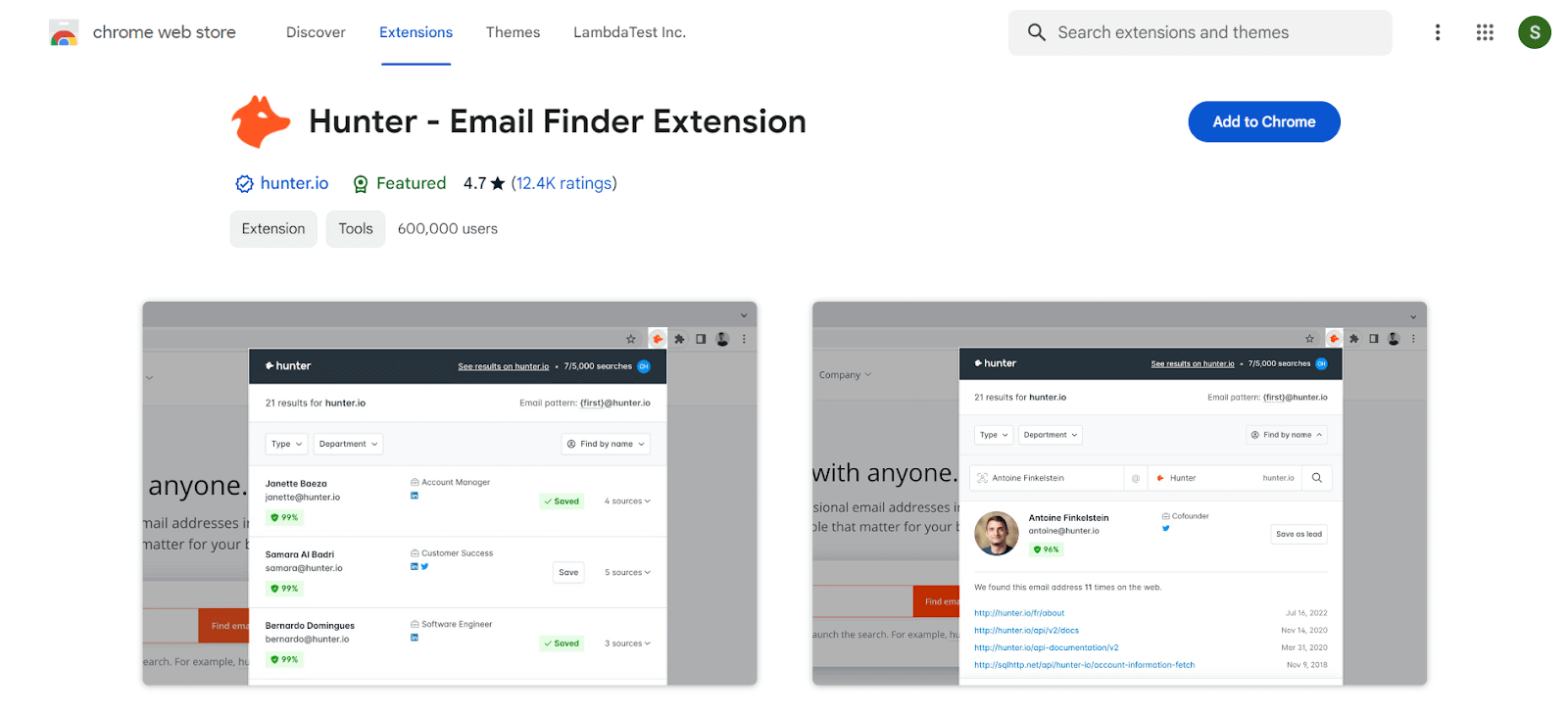
Users: 600,000+
As mentioned in the name, you can hunt the email addresses of specific departments, such as support, sales marketing, etc., in a single click. You can go to the website and click on the extension, which will give you a complete list of emails related to the websites.
Hunter gives different filters, with which you can search for generic or personal email and select the different departments. To add a lead to a list, click the “+” sign next to a specific person. Your leads can be added to Salesforce, HubSpot, Pipedrive, Zoho, and more than a hundred other CRMs and platforms by sending email campaigns to them.
51. Noisli
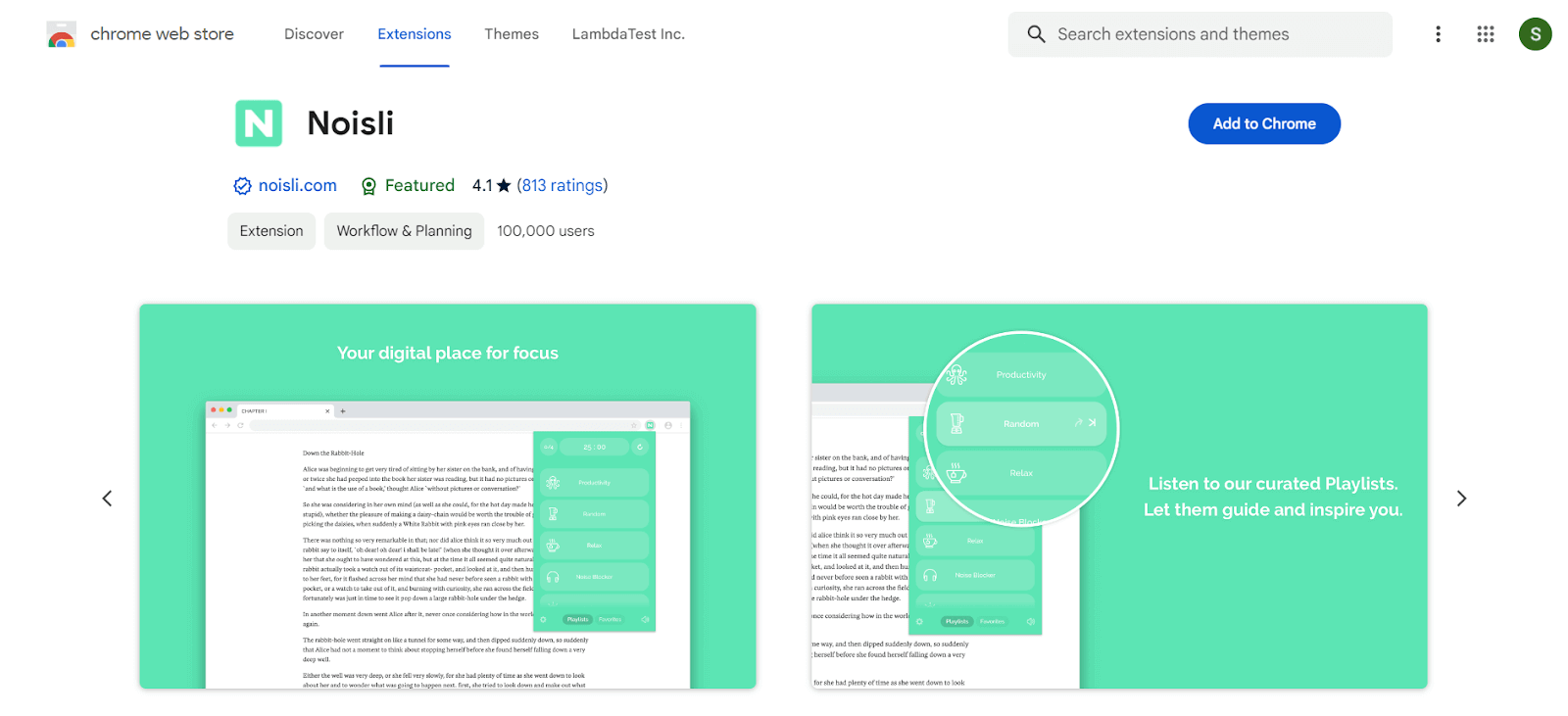
Users: 100,000+
Noisli extension has been gaining popularity since it launched. It has a collection of music to improve productivity or relaxation. It has different categories for productivity, focus, writing, and others. Of course, many features are accessible with a pro account. Still, it has some good free music.
52. OneTab
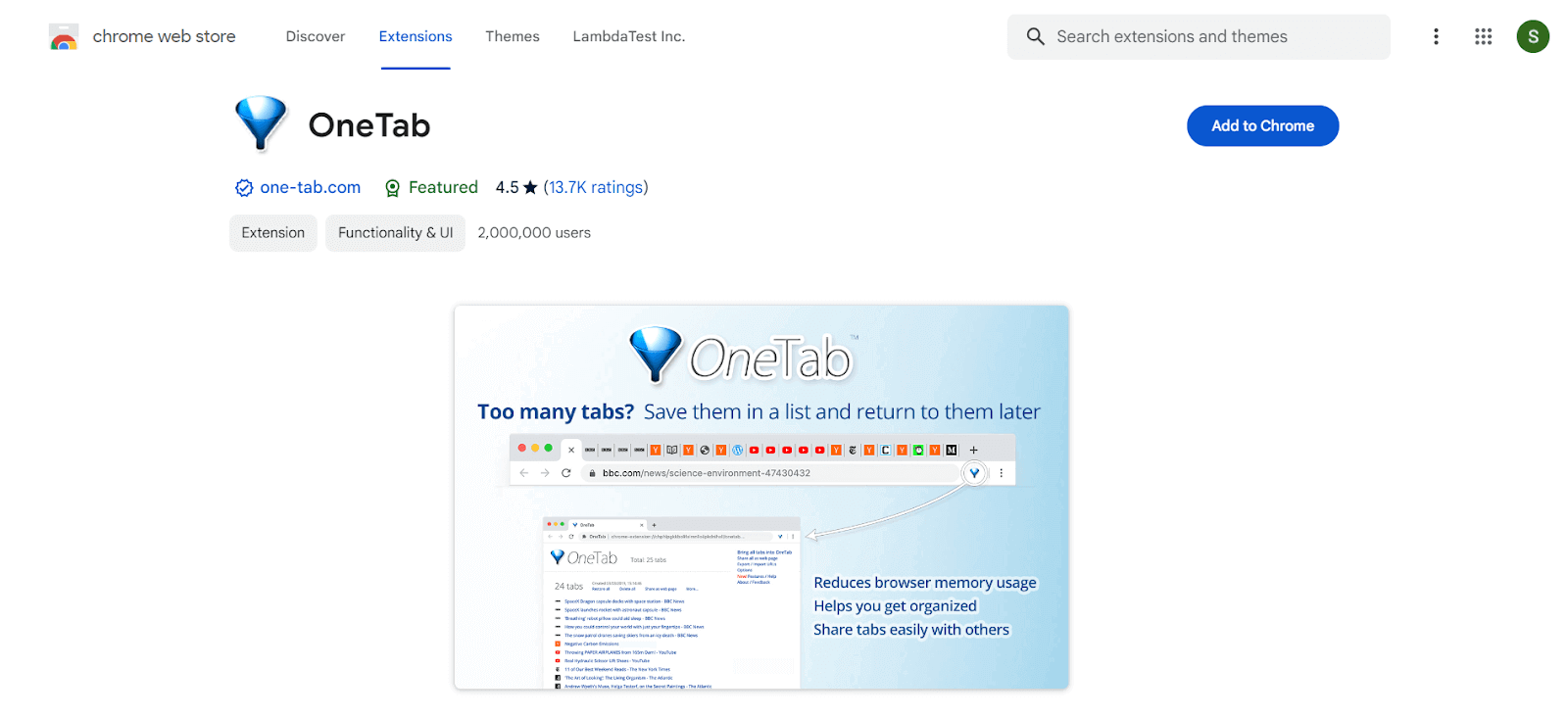
Users: 2,000,000+
OneTab solves your tab problem. This Google Chrome extension takes all of your open tabs and places them in a convenient list on a single tab page. All the important links that you need are just one click away. Save up to 95% because you won’t have as many open tabs in your web browser. No more tabs, no more work. This helps you stay productive and keeps your desktop clean.
53. Save to Pocket
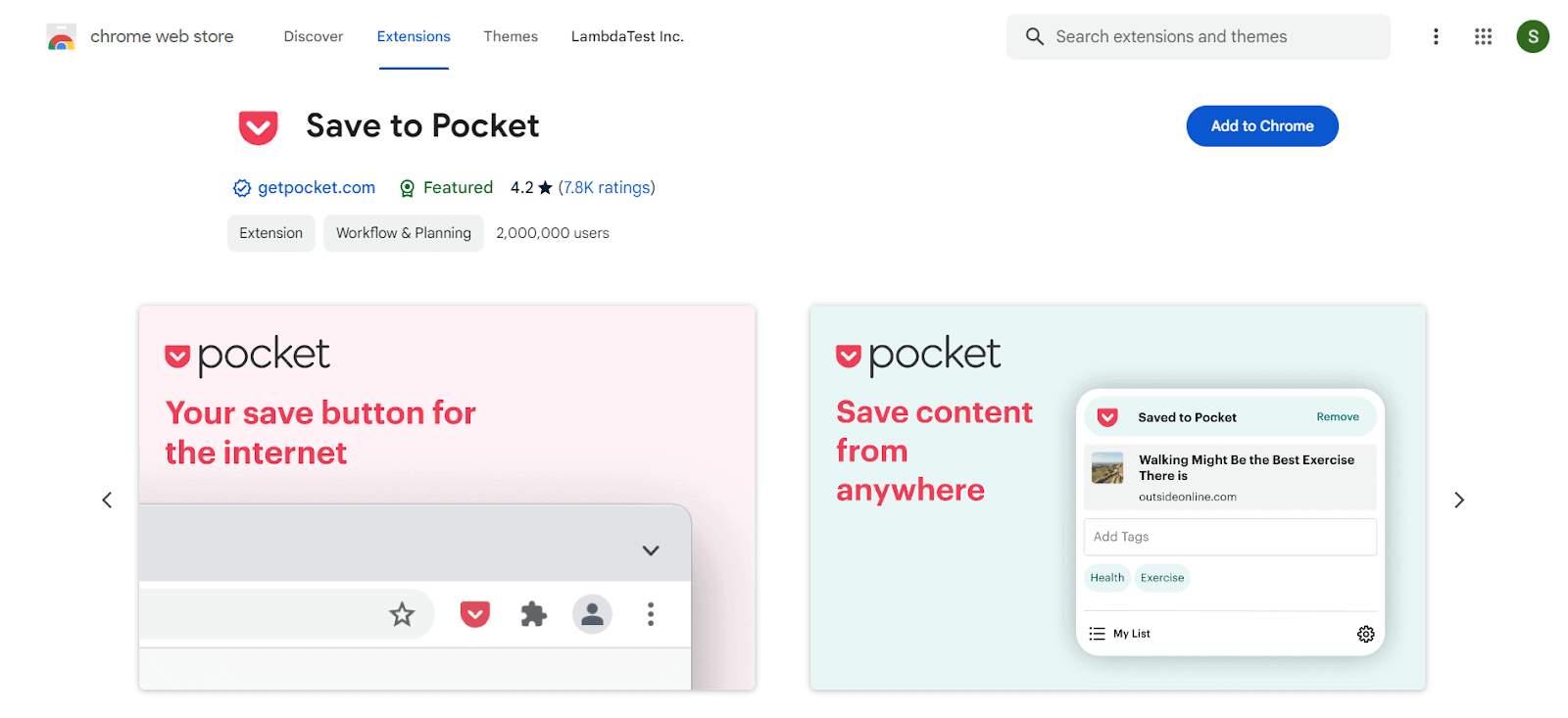
Users: 2,000,000+
Save to Pocket is a Chrome extension that makes it easy and fast to find articles, videos, and anything else you can find online. With just one click, your content will pop up across your devices in a tidy, clutter-free environment, ready to read when you’re ready, whether you’re at home, work, or out and about. Pocket turns your web browsing experience into a private, private space where you can spend time reading the stories that matter most to you.
54. StayFocusd
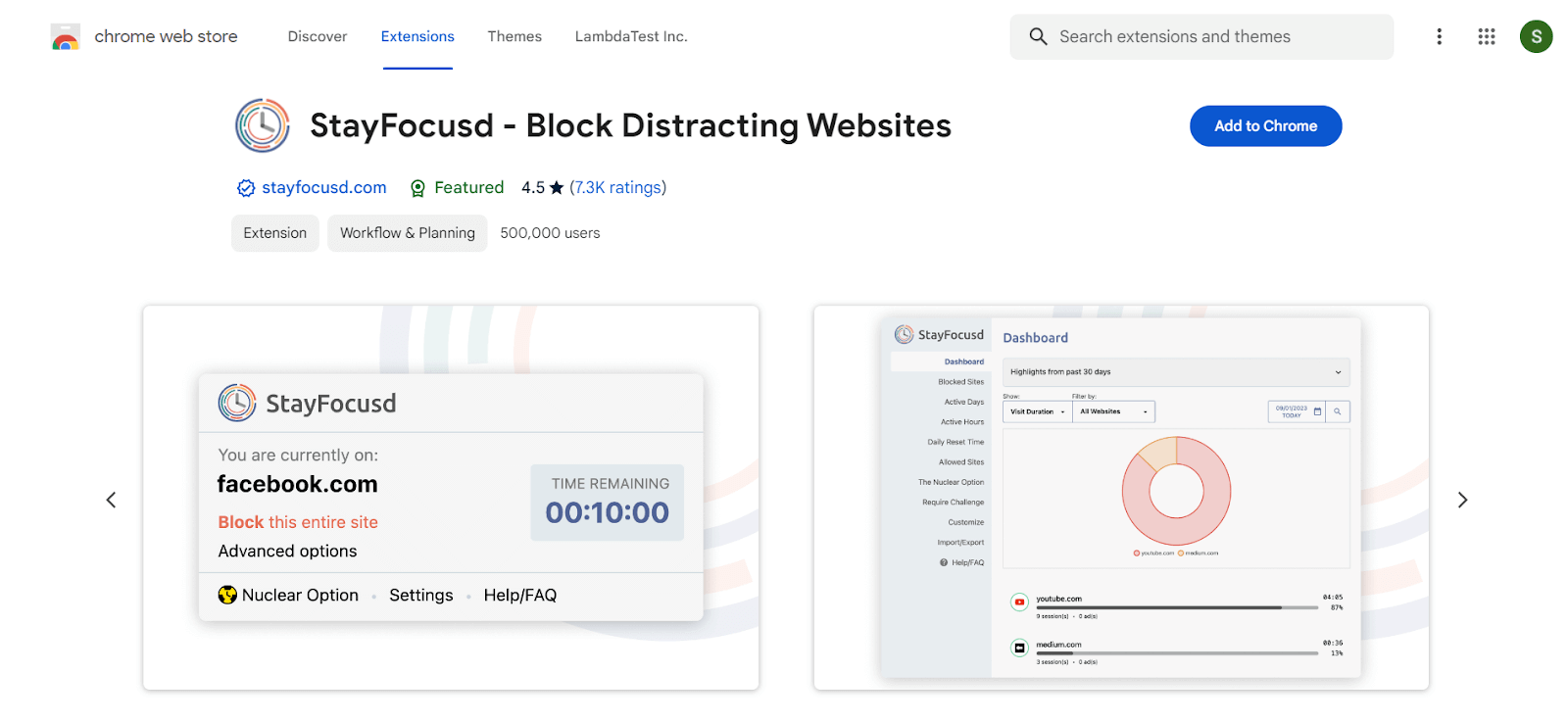
Users: 500,000+
StayFocusd is Google Chrome’s productivity extension that helps you focus on work by limiting your time on time-sucking websites. When you’ve used up your allotted time, the sites you’ve blocked will be unavailable for the rest of your day. StayFocusd is highly configurable. You can block or allow entire websites, subdomains, paths, pages, and even in-page content like videos, images, and forms.
55. Email Tracker for Gmail, Mailsuite-Mailtrack
![]()
Users: 2,000,000+
Email Tracker for Gmail, Mailsuite-Mailtrack is a free Chrome app for Gmail that shows you if someone opened your email if it was opened, when it was opened, and how many times they opened it. You can even filter out certain emails based on whether someone opened them. It’s a great app for managing clients and wanting to know if they got your email.
Best chrome extension ideas for SEO
Search engine optimization (SEO) is an essential part of digital marketing that assists websites in ranking higher in search engine results pages (SERPs) and driving more organic traffic. SEO experts continuously require website analysis, keyword analysis, and data like keyword volume, domain authority, etc.
Here, we made a list of the best chrome extension ideas for SEO that simplify tracking those data and help SEO experts perform a better website audit. We have covered all the best chrome extension ideas for on-page SEO, Off-page SEO, backlinking, keyword analysis, and website audit. So check out our list of best chrome extension ideas for SEO.
56. Keyword Everywhere
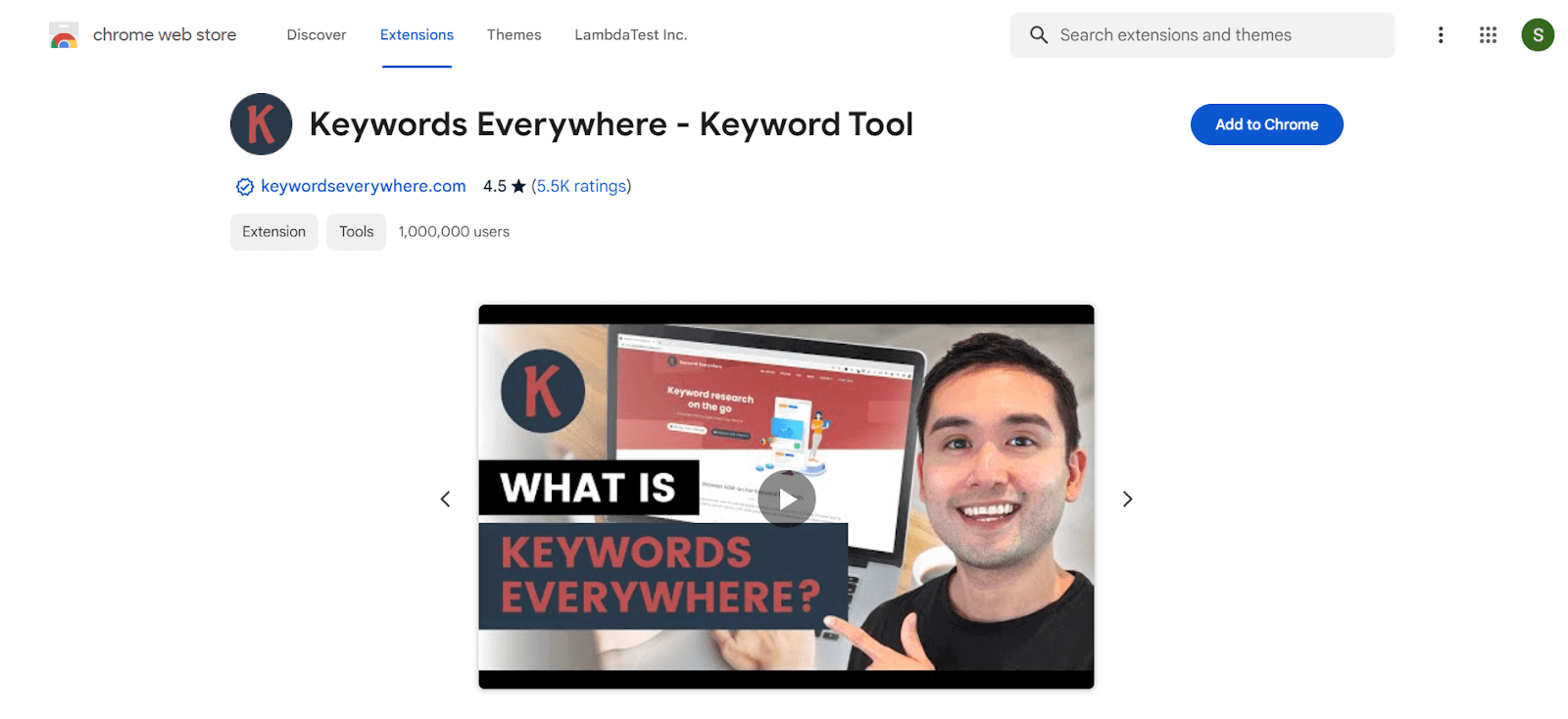
Users: 1,000,000+
Keywords Everywhere is one of the best Chrome extensions for SEO that presents three distinct information kinds for keywords on Google displayed:
- Monthly search volume,
- Cost per click, and
- Google Adwords competition.
Since it is an in-browser extension, switching back and forth between Google keywords and the open browser page is no longer necessary with this extension installed.
Features:
- SEO Hardness Metrics
- Trend graph
- On the widgets on the right side of Google, you can see long-tail keywords, related keywords, “people also search for,” and trending keywords.
- The top 5000 keywords and estimated organic traffic for all Google pages and websites.
- For domains that appear in organic search results, Moz link metrics.
- Backlinks for the domain and webpage
- See the Tags widget, SERP Metrics, Video Insights, and Search Insights widget on YouTube.
57. Similarweb
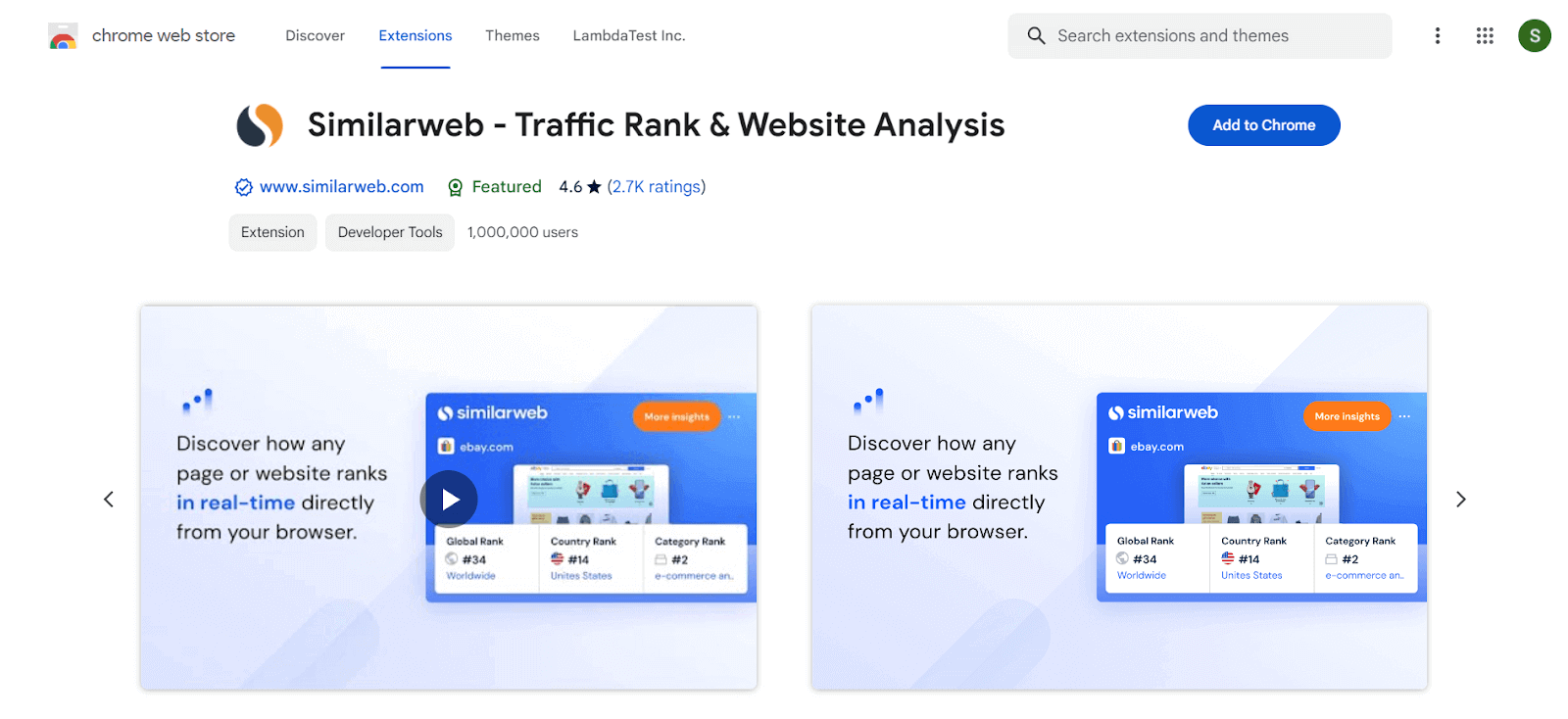
Users: 1,000,000+
Similarweb is well-known among the best Chrome extensions that provide traffic and essential metrics for every website, enabling users to view statistics and tactics for any website while conducting a web search with just one click. This extension is helpful for people interested in researching various market trends and those looking for new and efficient SEO tactics.
Features:
- You may determine a specific website’s position worldwide, a specific nation, and its category.
- Find out everything, including the bounce rate and total website visitors.
- The major nations that drive website traffic and the percentage of visits from each may be seen.
- Learn about the traffic types that lead consumers to a particular website.
58. Redirect Path
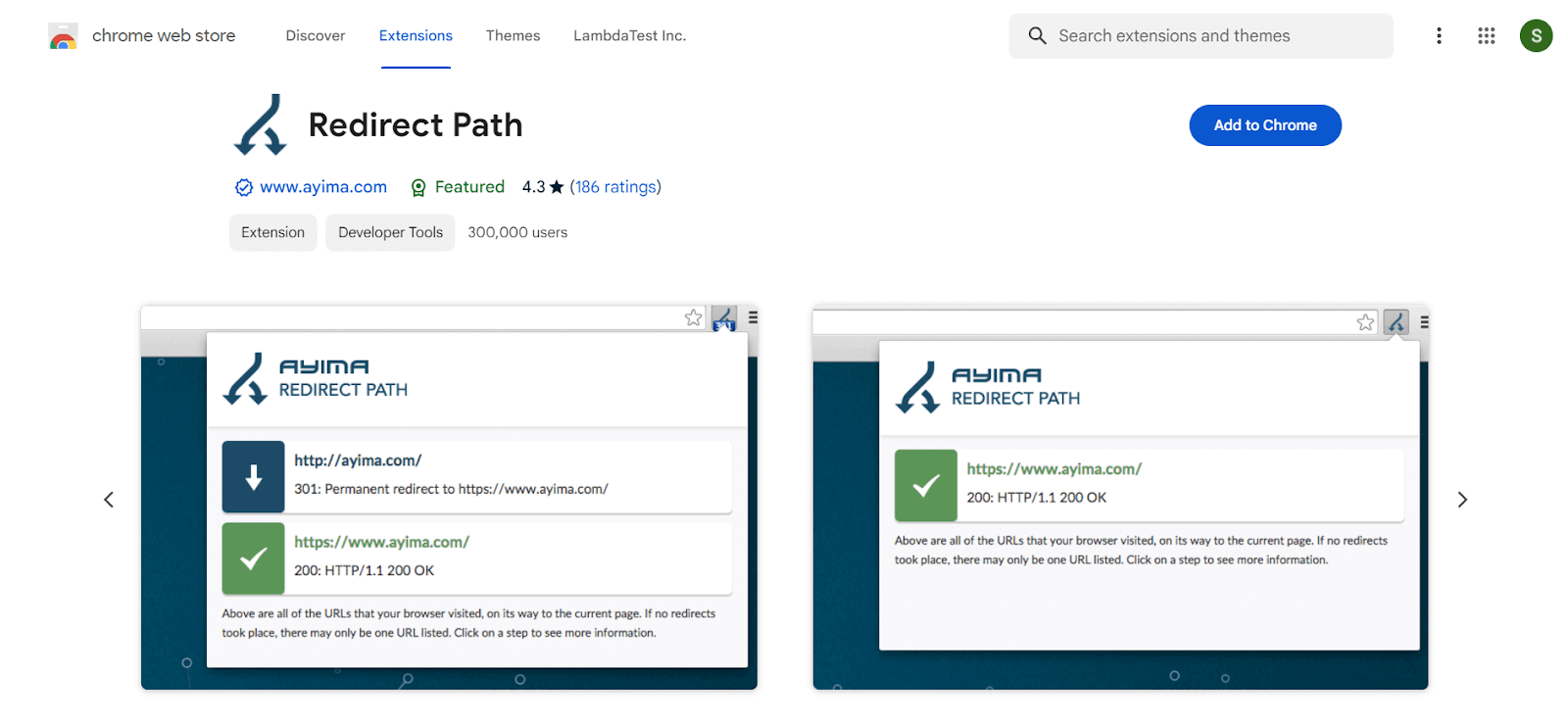
Users: 300,000+
Redirect Path notifies you of 301, 302, 404, and 500 HTTP status codes and client-side redirects like JavaScript and Meta redirects, bringing any potential problems to your attention immediately.
In addition to highlighting errors and redirects, the plugin shows various HTTP headers (such as server types and caching headers) and the server IP Address upon clicking a button.
59. SEO Meta in 1 Click
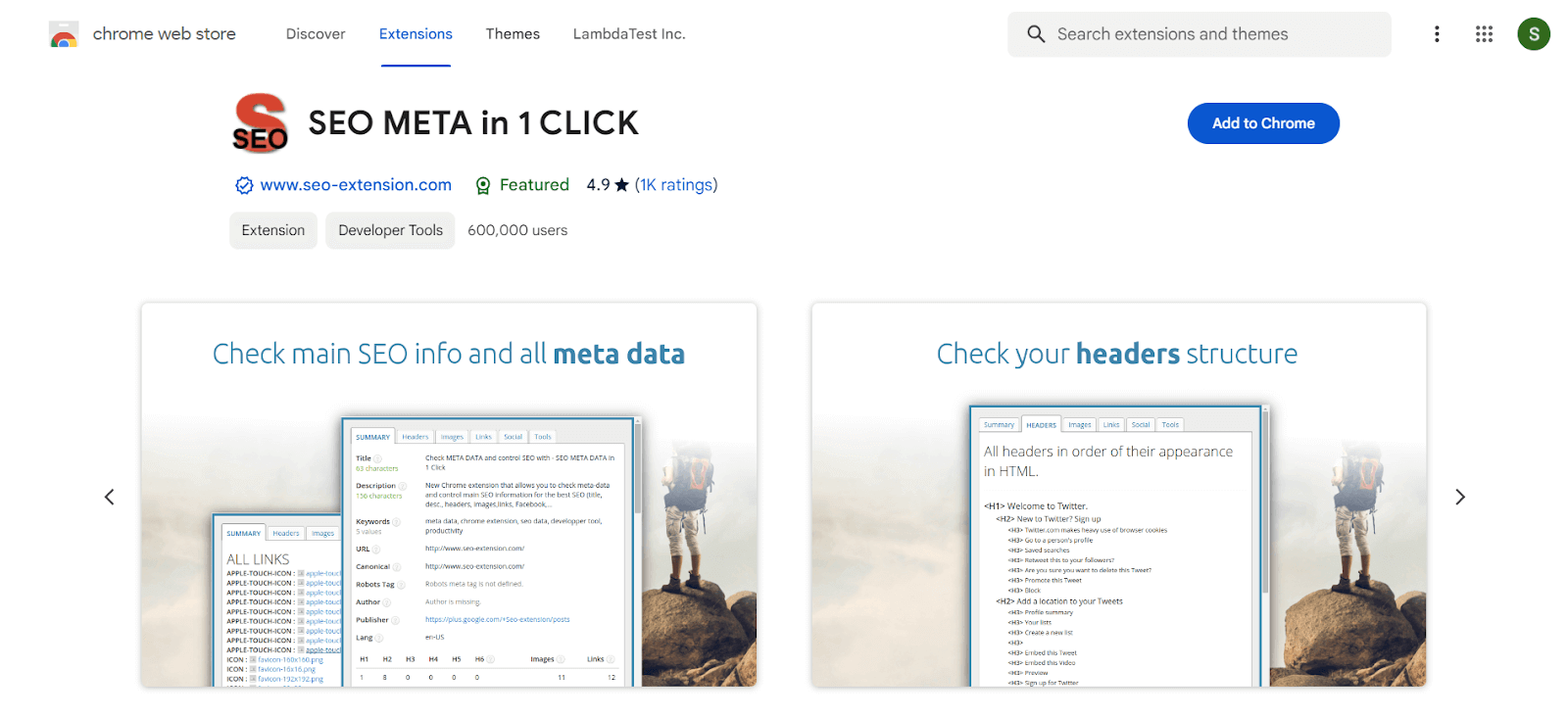
Users: 600,000+
With only one click, SEO Meta in 1 Click displays all meta tags and key SEO data for a web page. This comprises the number of images without alt text, the lengths of the titles and descriptions, the URL, and the headers’ order of presentation.
Features:
- Length of the title and description.
- URL (and meta-canonical URL also) (and meta-canonical URL too).
- Meta-robots.
- Putting headers in the order as they appear in HTML (H1, H2, H3, H4, H5, and H6).
- Several ALT-tagged and untagged photos, and many more.
60. SEOquake
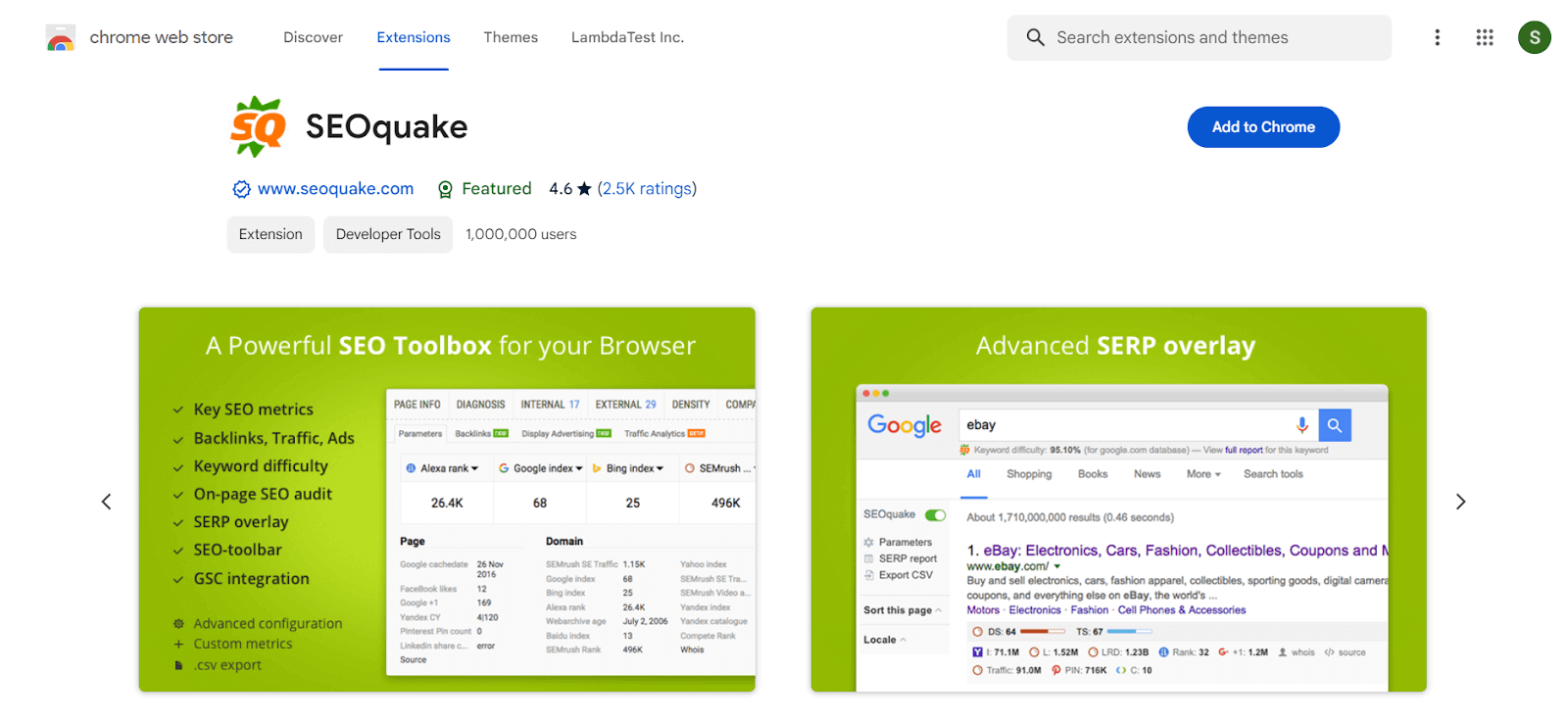
Users: 1,000,000+
Another best Chrome extension for SEO is SEOquake. It offers itself as a dashboard that tracks both domain-level and page-level performance. Its SEO toolbox, which enables users to examine backlinks and track keyword rank, is one of its primary features. Also, it offers on-page SEO advice, seamlessly integrating into an SEO plan.
Features:
- Examine any significant metrics immediately.
- Obtain a comprehensive SERPs analysis and export the information in CSV format.
- Instantly determine keyword difficulty.
- Provide the search query’s parameters.
- Perform a thorough SEO assessment on a page, looking for mobile compatibility.
61. vidIQ Vision for YouTube
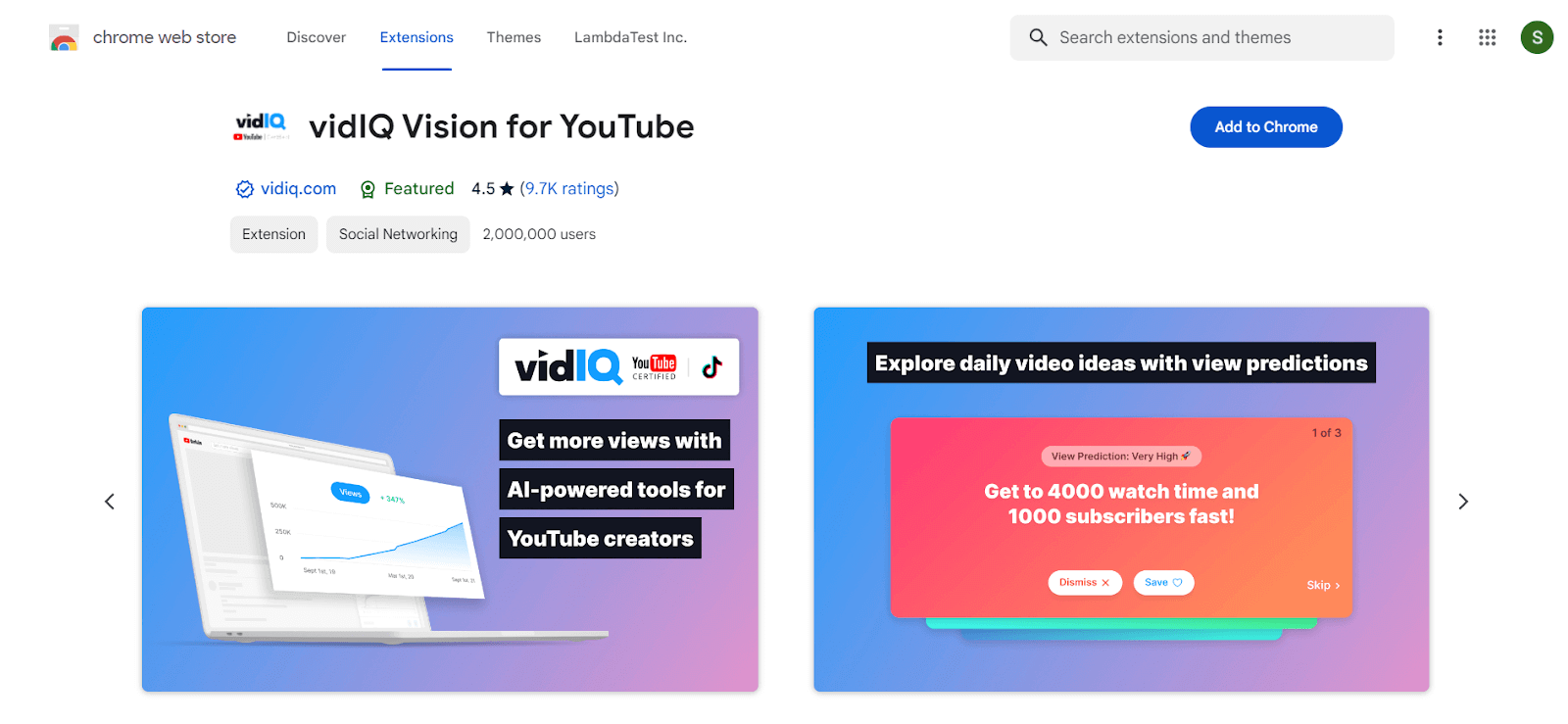
Users: 3,000,000+
The goal of this Chrome extension for YouTube SEO is to increase the impact of your videos so they receive more views and generate more engagement. vidIQ Vision for YouTube is the best Chrome extension for any video-driven SEO effort since it can help you understand how videos are ranked in search, what makes them related, and what material your target audience is searching for.
Features:
- Get the links to “Related Videos” together.
- Understand how your videos ranked in search results.
- Get informed about sources the “Recommended Videos” use.
- Get an insight into how the growth of an audience fits with social media.
62. SEO Minion
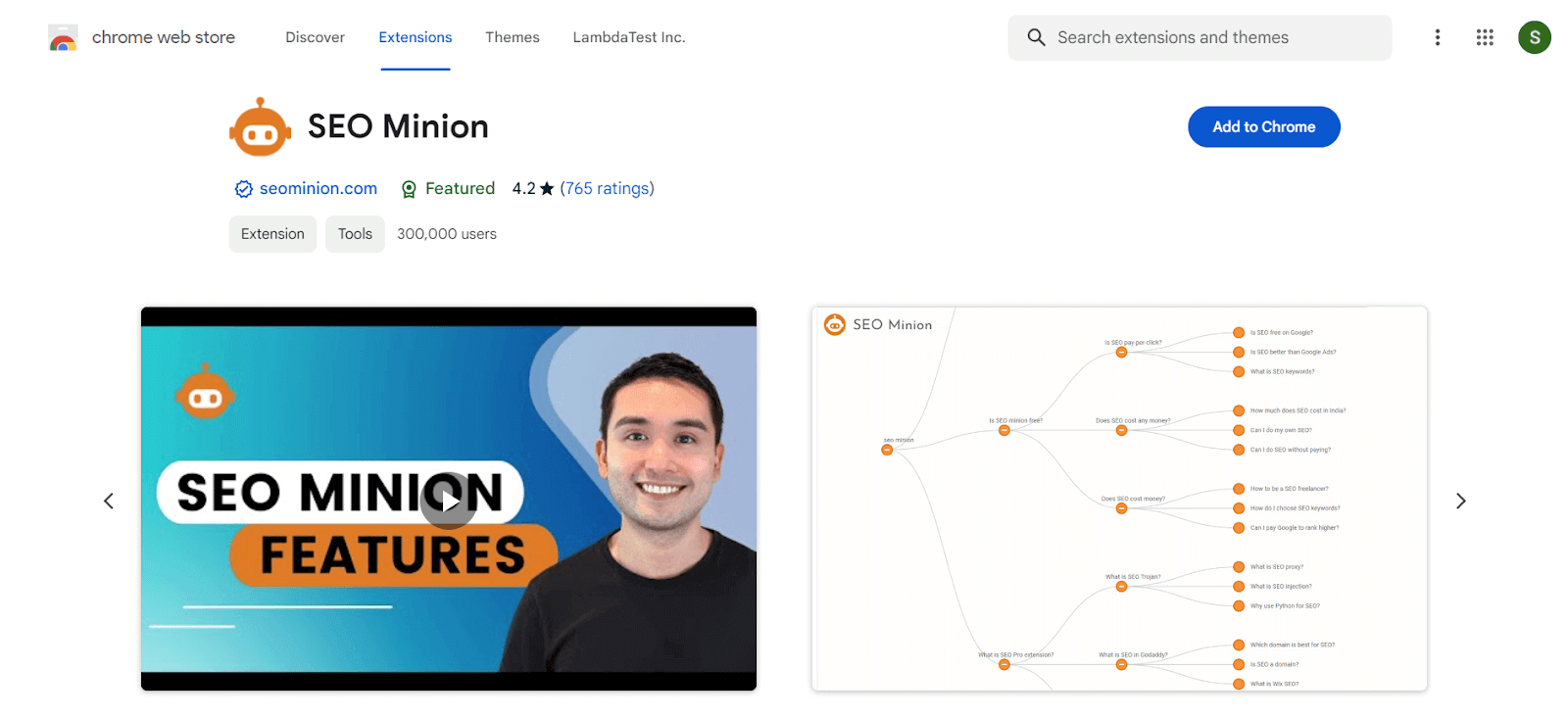
Users: 300,000+
One of the best Chrome extensions to simplify your daily SEO activity for your website. SEO Minion Chrome extension is a wonderful way to speed up SEO without jeopardizing your position in search results. It can analyze on-page SEO, check for broken links, and evaluate SERPs in real-time.
Features:
- On-page SEO analysis: Examine the HTML of any webpage to view vital information that will aid in optimizing the on-page SEO and alert you to any problems.
- Link highlights: Highlight all links to view all links for any internal and external pages.
- Broken link check: Examine broken links, look at every link on a page, and request a report of problems.
- Hreflang Checker: Verify the accuracy of the Hreflang tag and see whether any return tags are present.
63. Ahrefs SEO Toolbar
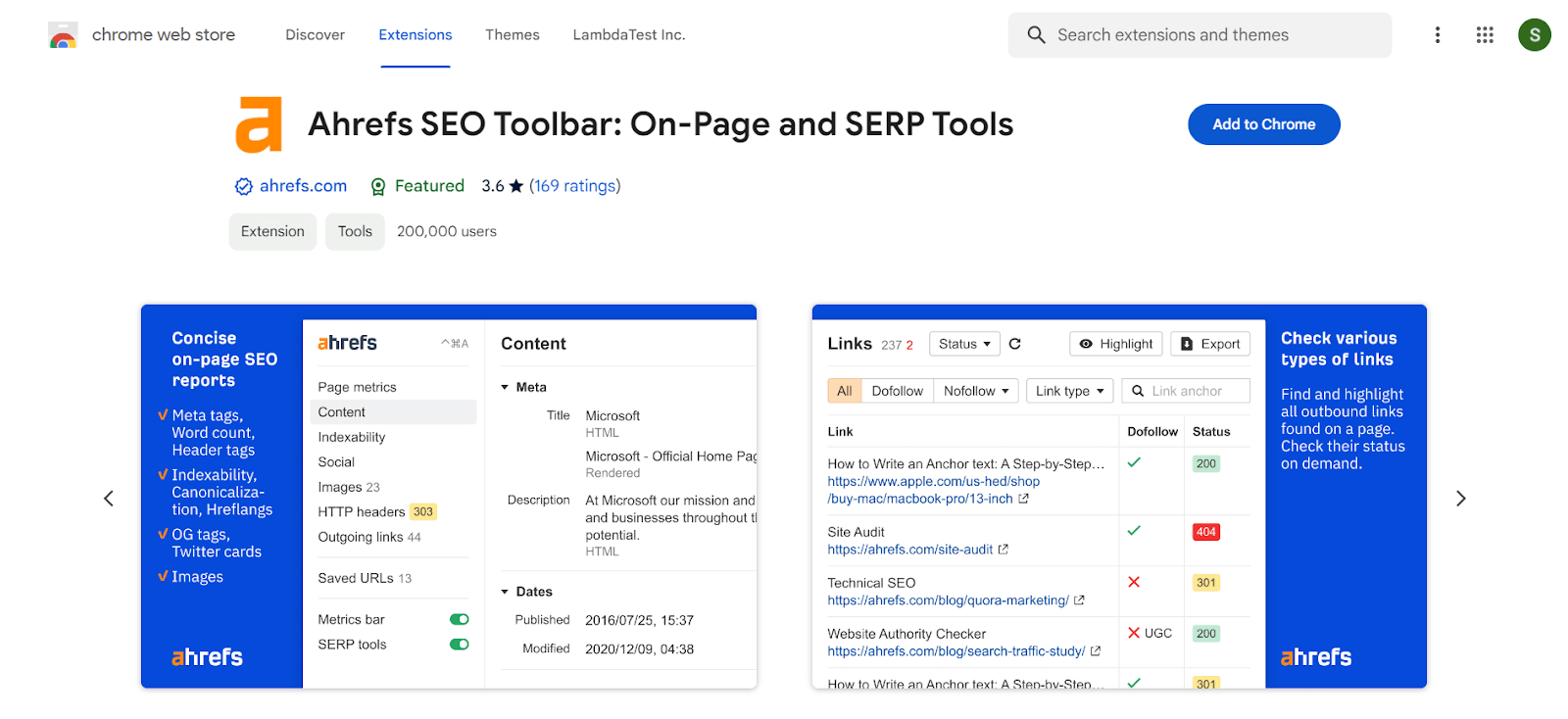
Users: 200,000+
For all-in-one SEO work, Ahrefs ranks top among the best Chrome extensions for SEO. Ahrefs SEO Toolbar analyzes your website and your competitor’s website and helps you audit and optimize your website for trending keywords. Also, it creates page SEO reports, broken link checks, trace redirection, and offers a country changer for the search result.
Features:
- On-page SEO report: You may access an on-page SEO report when viewing any website by clicking the extension icon or using a keyboard shortcut. The report contains the page’s title and description. Indexability, crawl ability, content structure, and word count.
- Link Audit: Based on the filters you provide, this extension can read all the outbound links on a page and highlight them. External links, internal links, no-follow links, user-generated content links, sponsored links, and combinations of these.
64. Glimpse
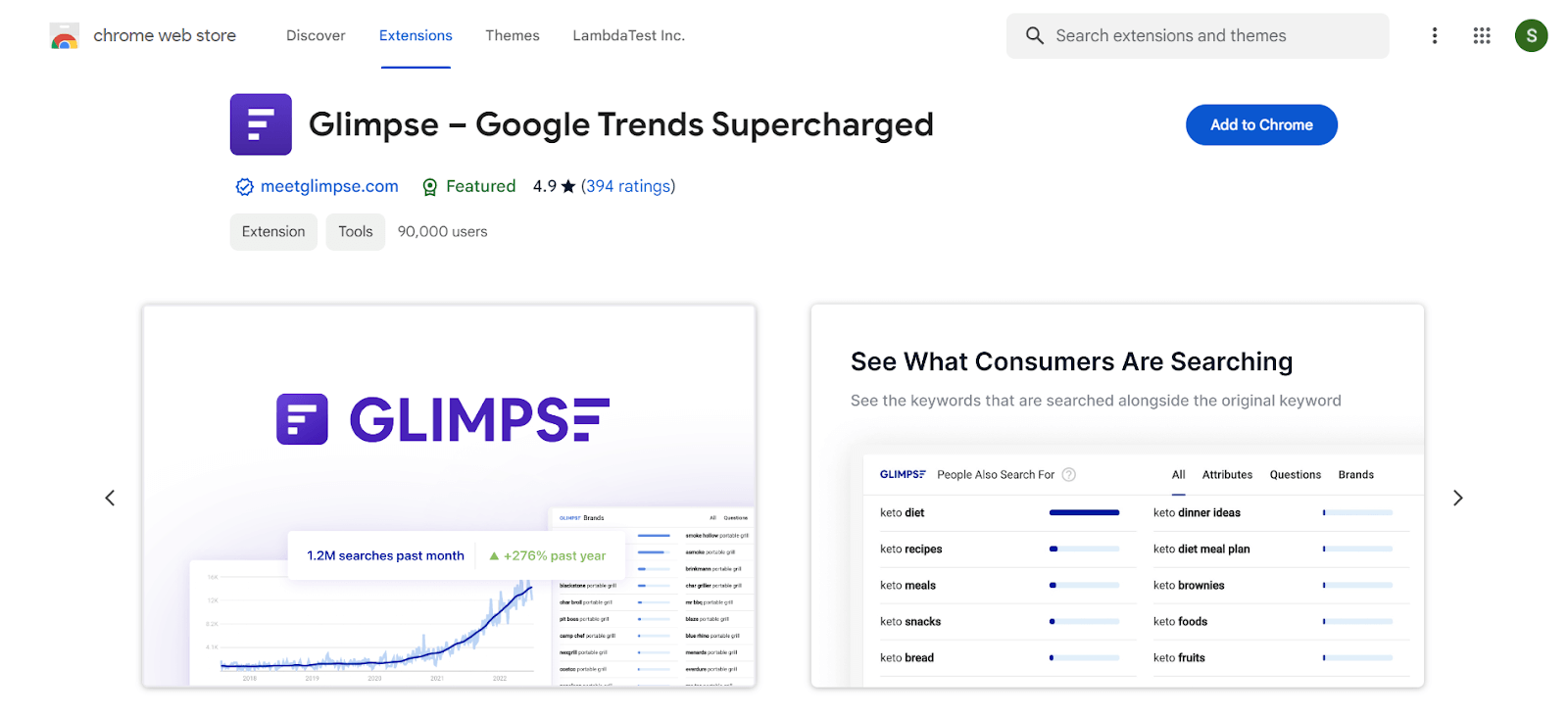
Users: 90,000+
Glimpse – Google Trends Supercharged Chrome extension makes the default experience 100x more powerful. You may receive notifications on popular topics, add absolute search volume to Google Trends, and view the keywords consumers look up.
Features:
- See the precise number of searches for any keyword using Google Trends’ search volume information.
- Configure Google Trends alerts to receive notifications when a topic becomes popular.
- Comprehensive keyword research.
- Study of long-tail keywords.
65. Ubersuggest
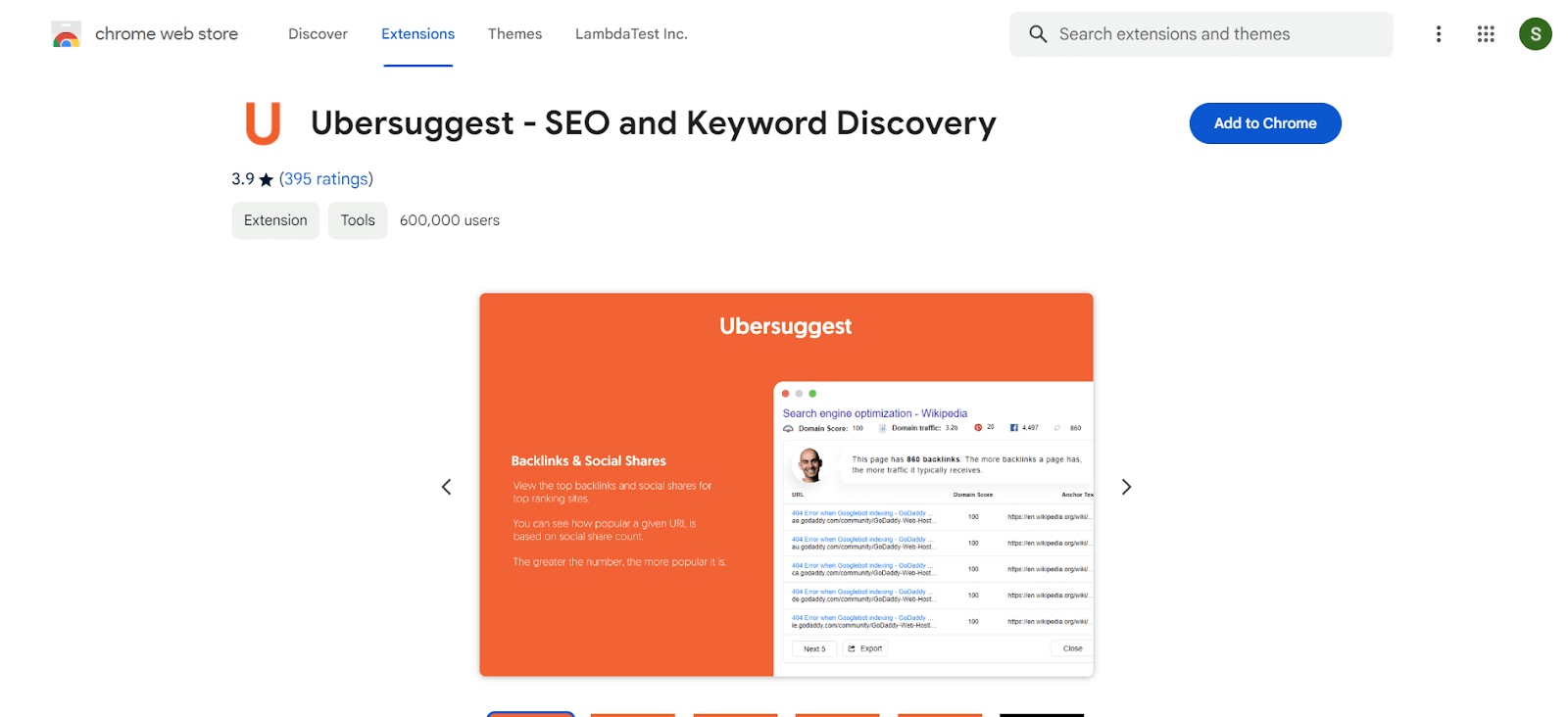
Users: 600,000+
Once you get this Chrome extension, you only need to search on Google, YouTube, and Amazon to use Ubersuggest. This is one of the best Chrome extensions for SEO. You may get information about keywords and search terms. Also, you can get more keywords and SEO insights by clicking “see all” in the search field if you want additional information on any particular phrase you searched for.
Features:
- Graphs and trends are also available with the Ubersuggest extension. These graphs show monthly desktop and mobile searches for a specific keyword, breaking out the total monthly search volume.
- You will get the average authority of the ranking websites (domain score) and the specific number of referring domains in the top 10 results, broken down in a speech bubble that appears above the organic results (backlinks).
- Customizable location and language.
66. PageSpeed Insights (MV3)
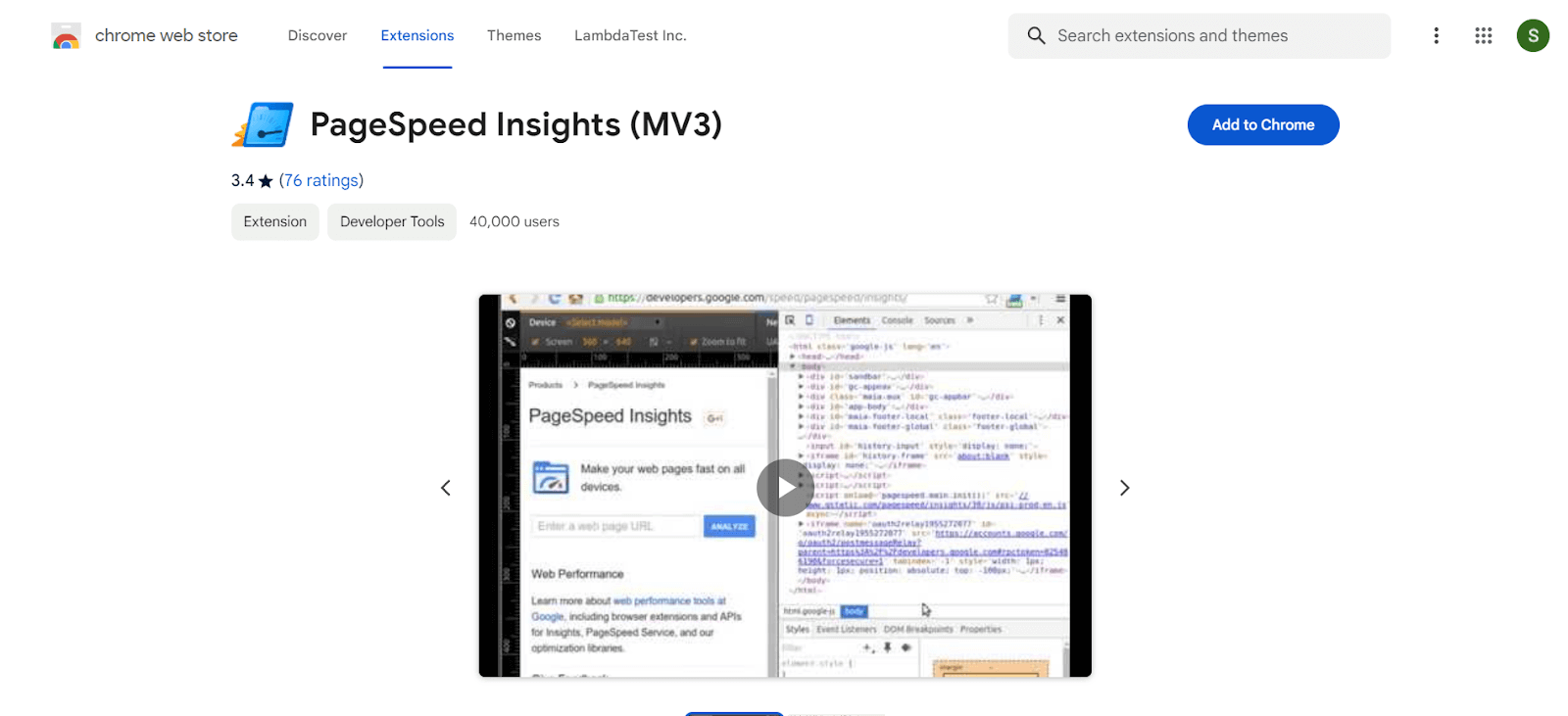
Users: 40,000+
PageSpeed Insights is a simple Chrome extension that will save you time checking different pages’ page load speed. You need to add this extension, and when you open it, it will redirect you to PageSpeed Insight, where you can thoroughly analyze your website page speed.
67. Link Grabber
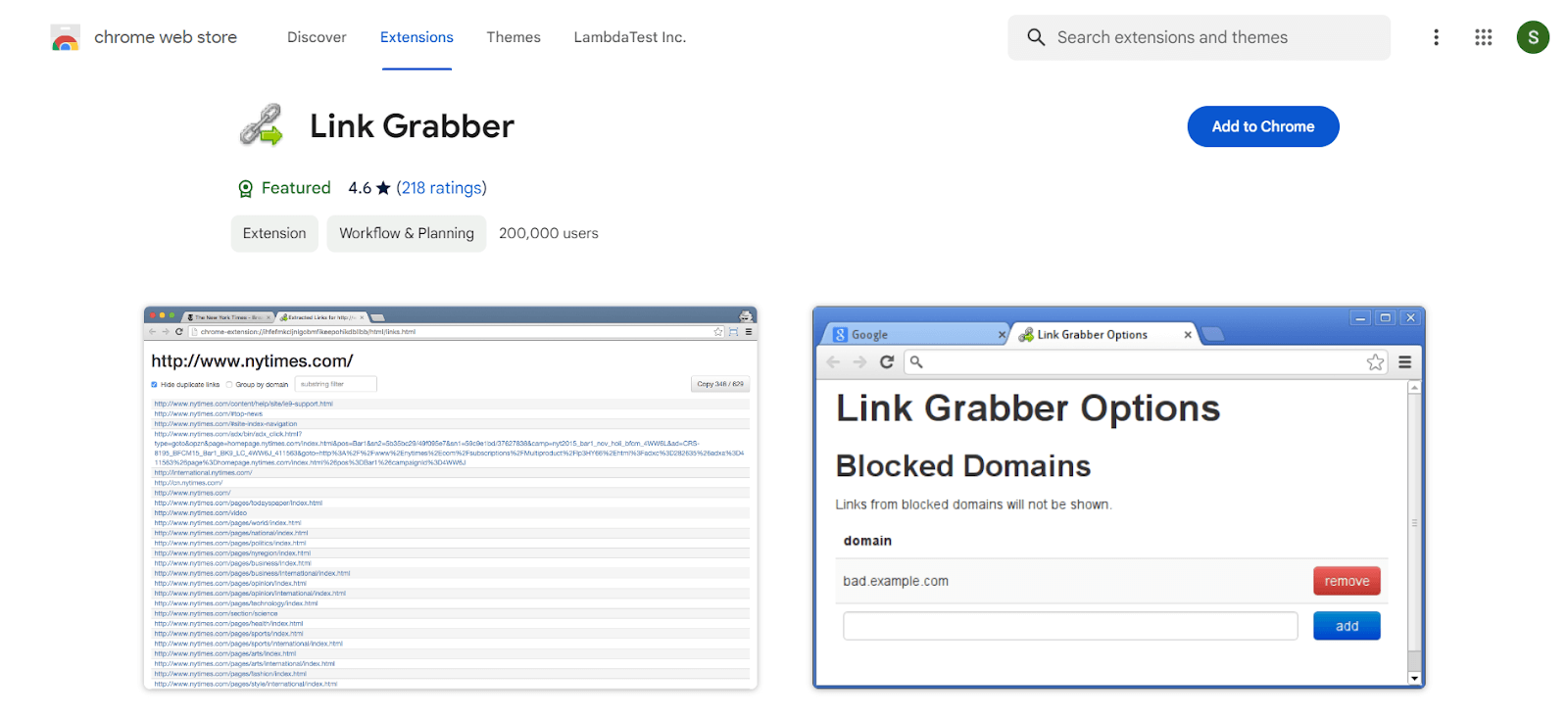
Users: 200,000+
Link Grabber is an easy-to-use hyperlink extractor or hyperlink grabber for HTML pages. Grab links from HTML pages and show them in a separate tab. Use this extension to check the “a” tag “href”. In under a minute, you can find duplicates, external links, search in-page links, etc.
68. Detailed SEO Extension
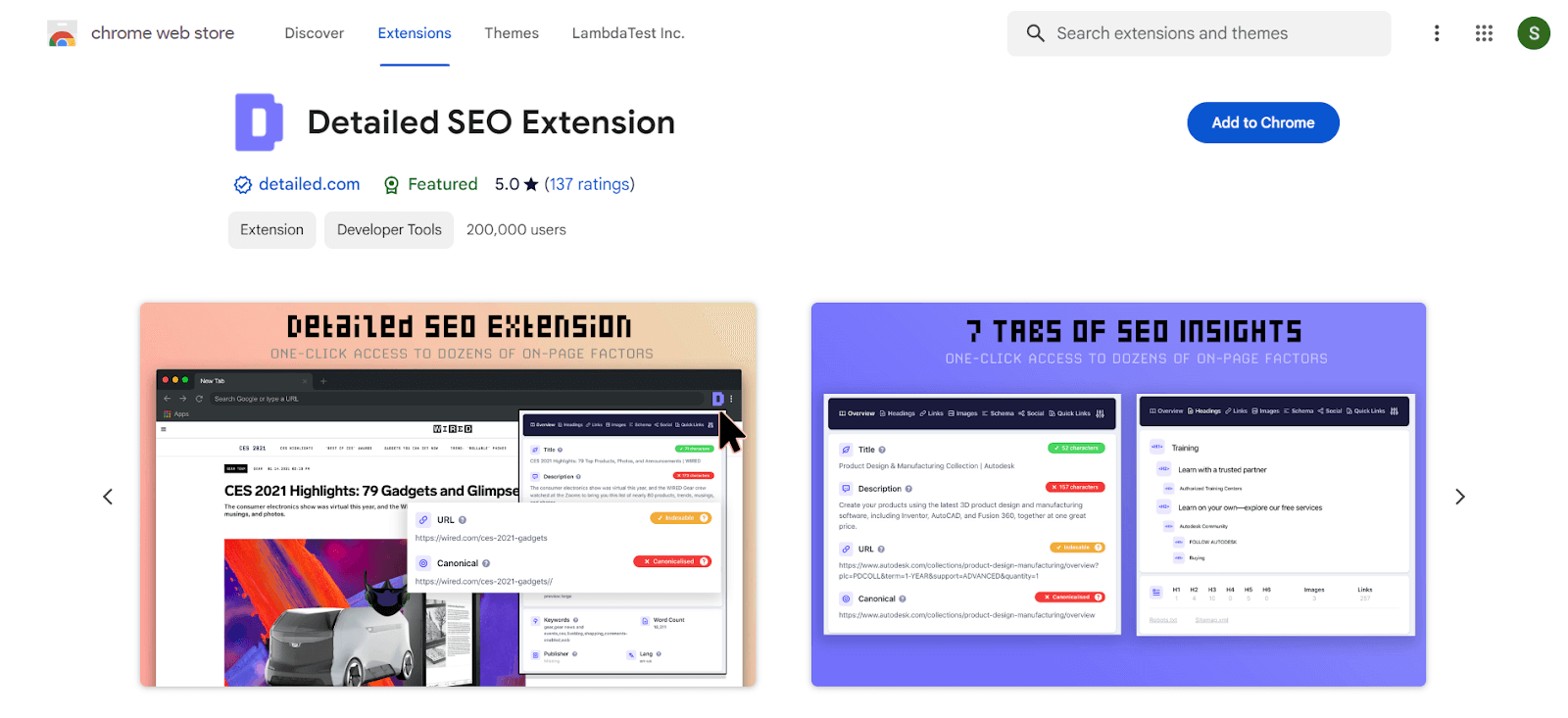
Users: 200,000+
The Detailed SEO Extension offers instant webpage analysis, highlighting crucial on-page SEO elements. It presents a comprehensive overview of page structure, including internal and external backlinks, schema markup, images, word count, and robot tags (both regular and X-robots).
Best chrome extension ideas for Security Purposes
As more and more of our daily lives shift online, the importance of solid cybersecurity measures grows. Using a secure browser, such as Google Chrome, is one of the simplest and most effective ways to safeguard oneself when browsing the web. Without the correct security extensions, even the most secure browser can be vulnerable to assaults.
Fortunately, Chrome has a plethora of extensions dedicated to security. These extensions can assist you in protecting yourself against harmful websites, phishing schemes, and other online hazards. In this post, we will look at the best chrome extension ideas for security to help you stay safe and secure when browsing the web.
69. Malwarebytes Browser Guard
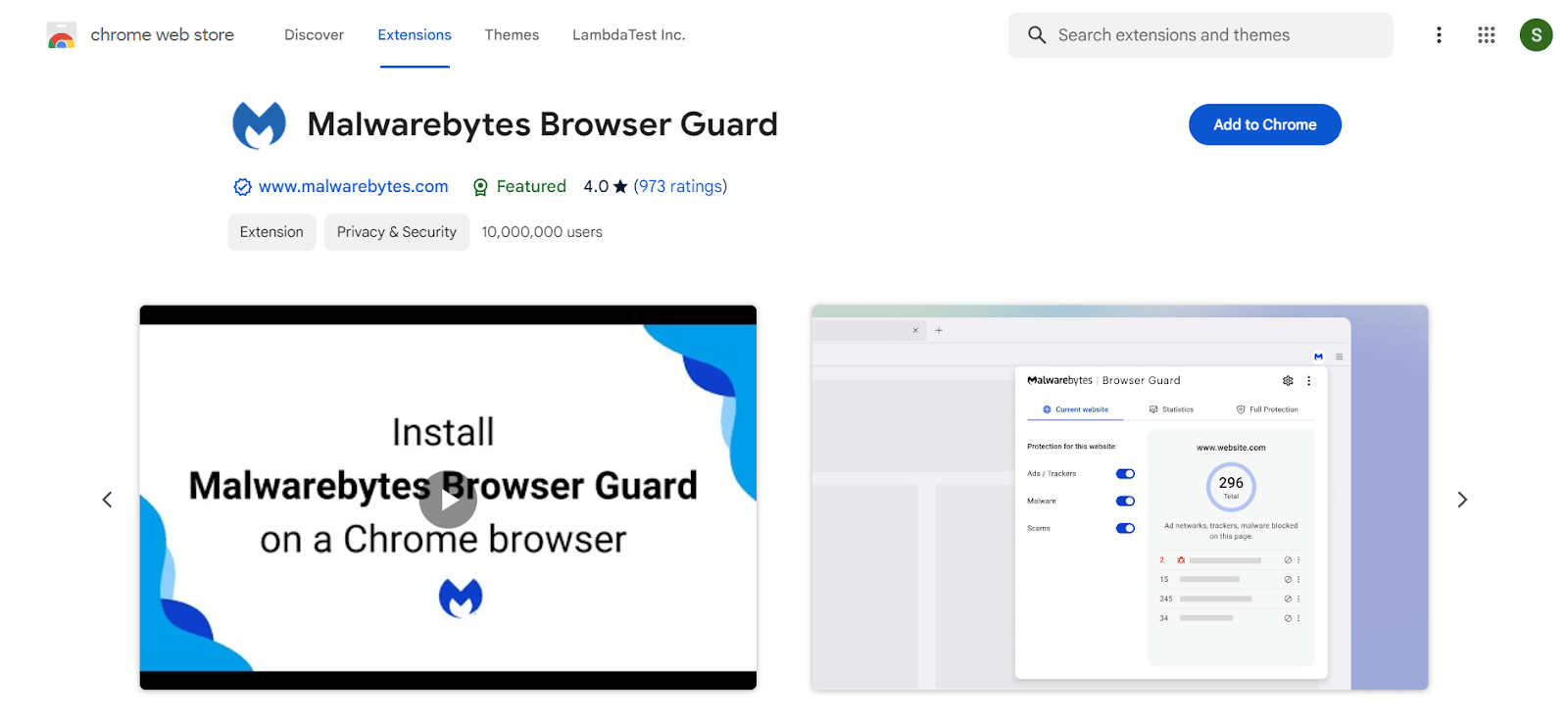
Users: 10,000,000+
Malwarebytes Browser Guard tries to block advertisements and trackers, malware, shady websites, and potentially unwanted apps to safeguard your security and privacy (PUPs). Following installation, the extension will automatically strive to shield your browser from any harmful or undesired information and activities.
If you choose the Malwarebytes symbol and then press the Let’s Go button, you can check a specific website. The extension will provide information on what was blocked, along with how many, if any, instances of unwanted content it could block on the current website.
Features:
- One of the best Chrome extensions to block trackers and advertising from third parties that monitor your online activities.
- Catch the tech support scammers.
- stops trackers from following you across the Internet and displaying the same ads to you repeatedly.
70. Trend Micro ID Protection
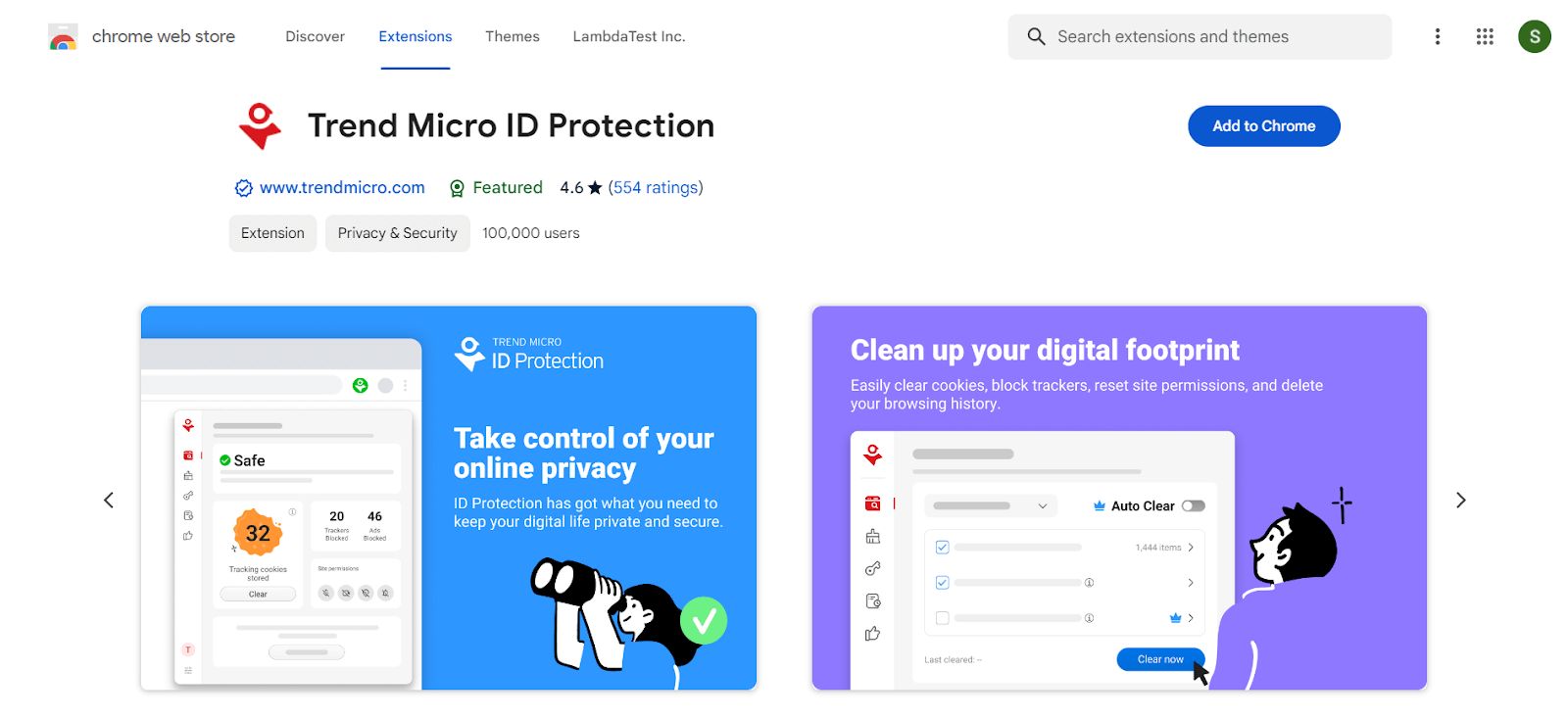
Users: 100,000+
Trend Micro ID Protection scans every website you visit for potentially malicious information. This extension is prevalent among best Chrome extensions to prevent unwanted and distracting advertisements, notify you if you visit a fraudulent or scam website, and display a warning if you visit a phishing or harmful website capable of obtaining your password or personal information. It can even protect you from fake news by comparing the dependability of content on a specific site to other sources.
Features:
- Maintain the privacy and security of your Facebook, Twitter, and Instagram accounts.
- Disable all advertisements on Facebook, YouTube, Reddit, and other websites, including banner ads and pop-ups.
- Stop trackers from gathering your data by blocking them.
- Obtain total defense against phishing attacks, malicious websites, and online fraud.
71. DuckDuckGo Privacy Essentials
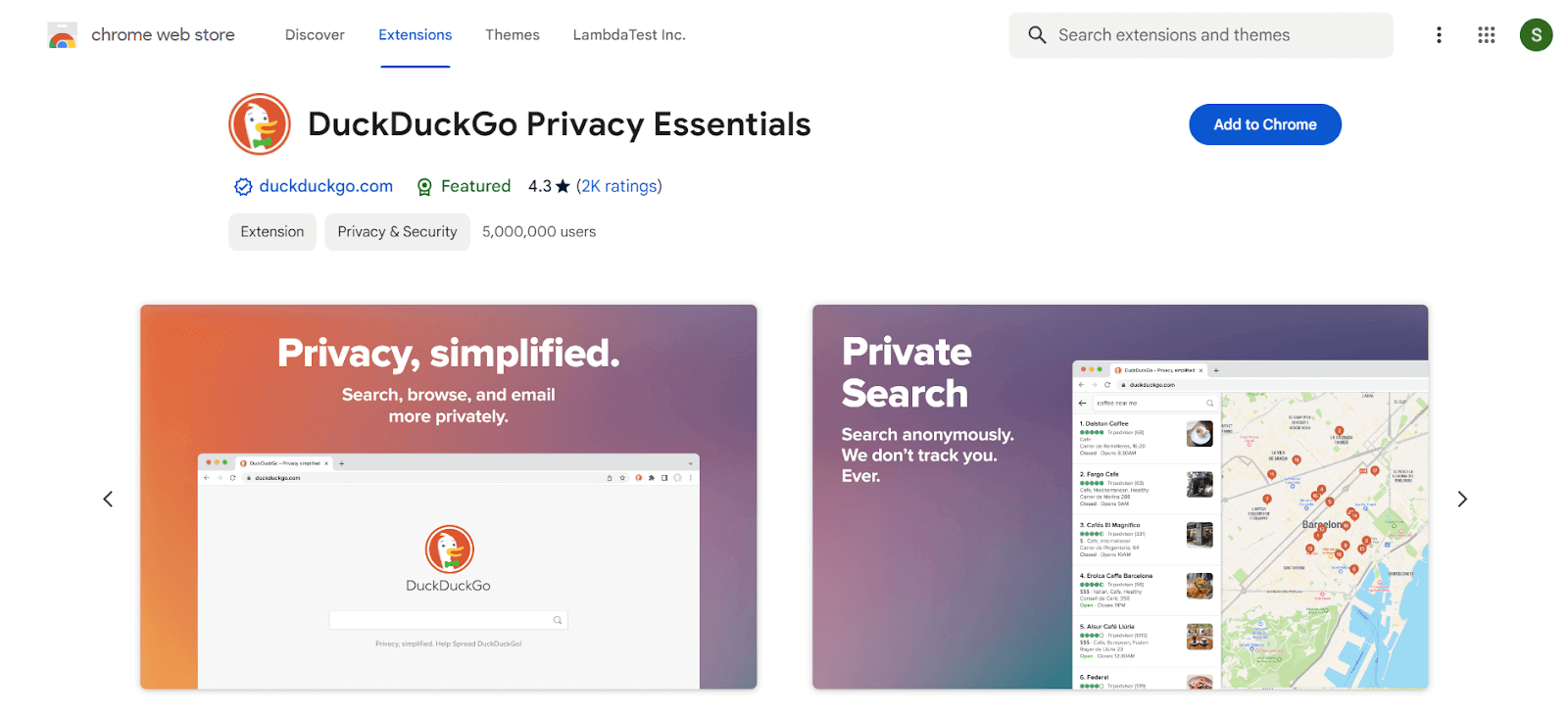
Users: 5,000,000+
DuckDuckGo Privacy Essentials Chrome extension is designed to disable third-party cookies and hidden trackers, prevent sites from fingerprinting you to gather precise facts about your browser and system, compel all areas to utilize HTTPS encryption and establish DuckDuckGo as your default search engine (opens in a new window).
Features:
- Most hidden trackers (3rd-party scripts) are automatically stopped from loading, preventing organizations from gathering and exploiting data from these trackers (e.g., sales, advertisements, etc.).
- Many websites you visit should use an encrypted (HTTPS) connection by default, which protects your data from Wi-Fi snoopers and network bystanders like your Internet provider.
- By preventing corporations from combining certain information about your browser and device settings, you can prevent them from building a unique identifier for you.
72. Privacy Badger
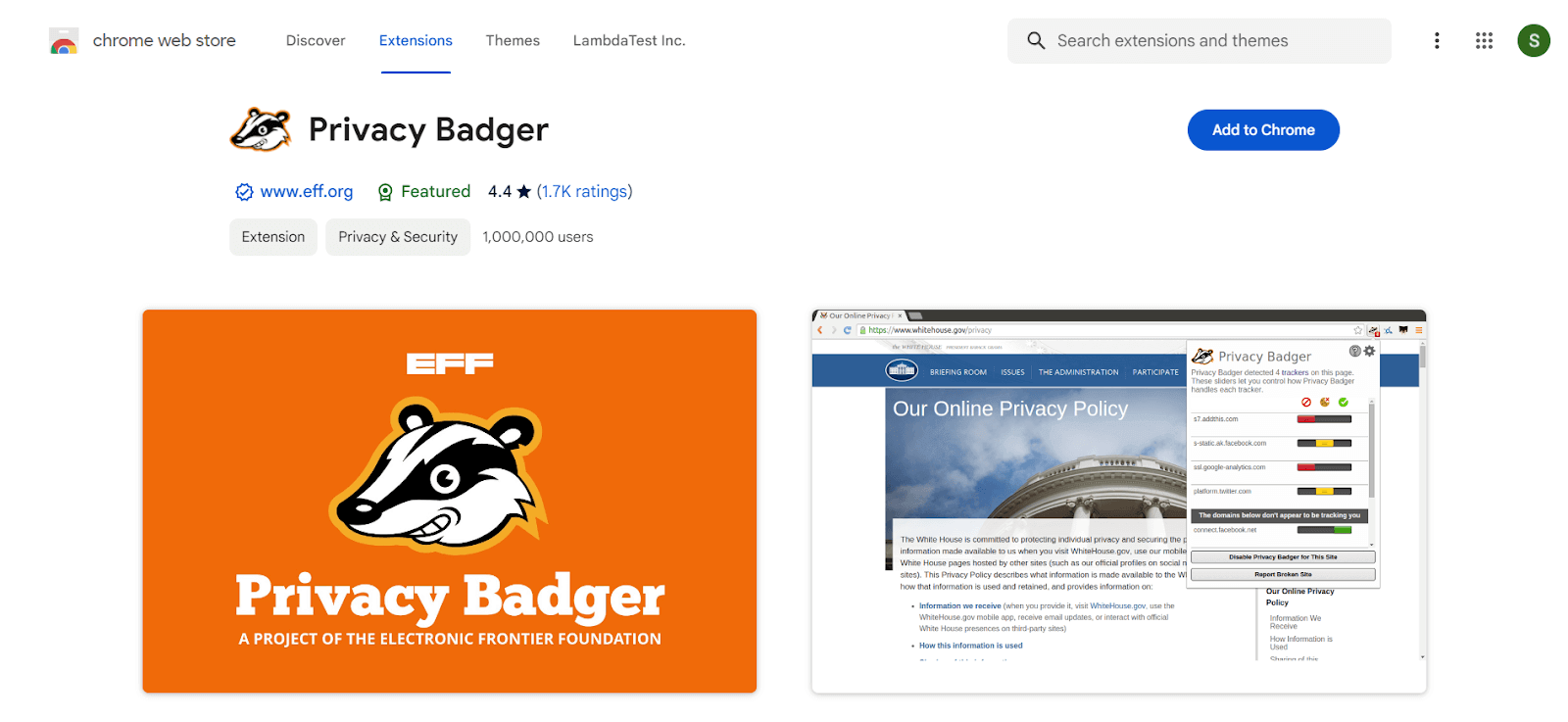
Users: 1,000,000+
Instead of maintaining lists of what to block, Privacy Badger detects trackers based on their behavior. Privacy Badger sends the Global Privacy Control signal to opt you out of data sharing and selling, while the “Do Not Track” signal is sent to firms to instruct them not to monitor you. If trackers ignore your requests, Privacy Badger will evolve to block them.
Features:
- Privacy Badger substitutes click-to-activate placeholders for potentially beneficial trackers (video players, comments widgets, and so on).
- Eliminates incoming link click monitoring on Facebook and Google, with additional privacy safeguards on the way.
73. Netcraft Extension
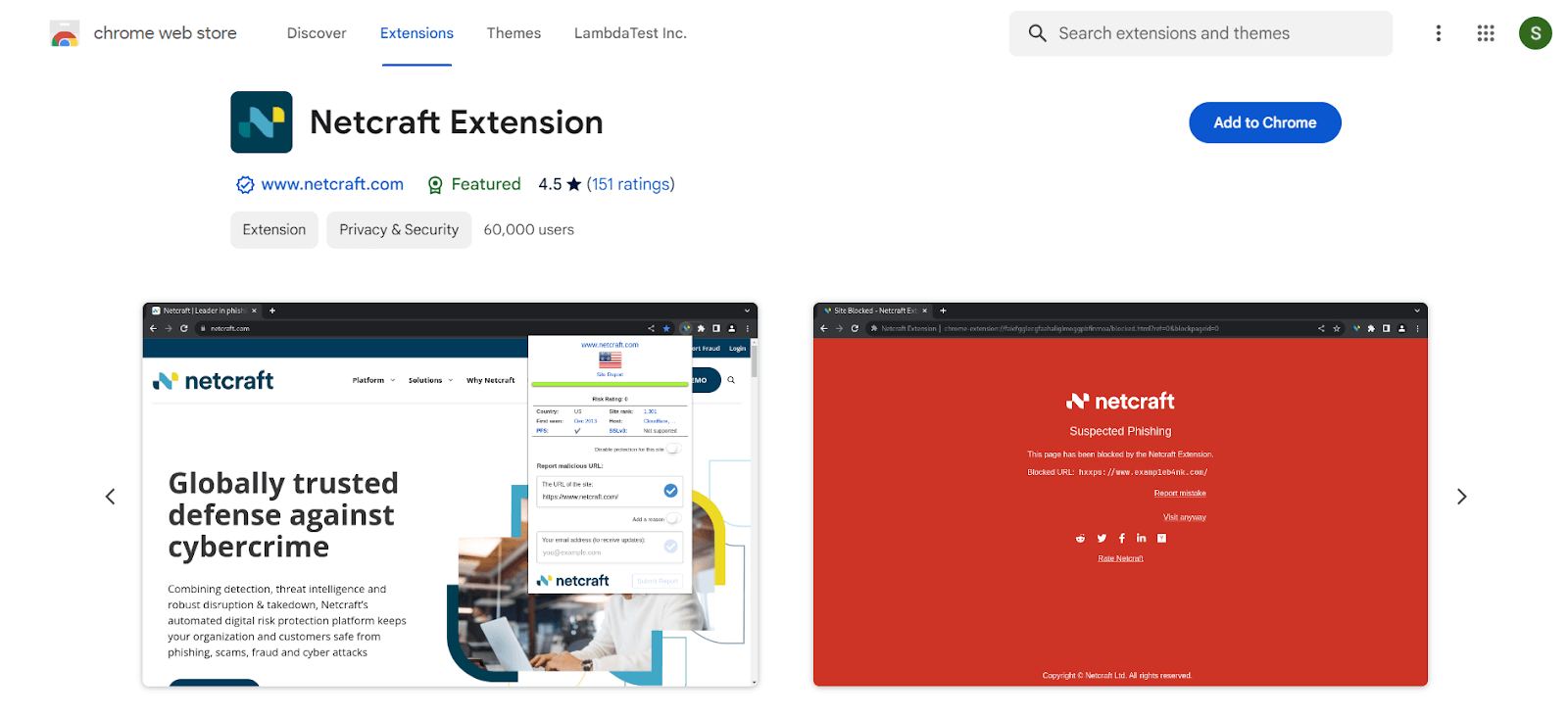
Users: 60,000+
The Netcraft Extension add-on operates by scanning web pages and alerting users to potential phishing attacks. When you visit a dubious website, this Chrome extension will display a warning message in the browser toolbar. This makes protecting your identity, data, and devices from attackers easier.
Features:
- The Netcraft anti-phishing community is an extensive neighborhood watch program, empowering the most vigilant and knowledgeable members to protect everyone.
- One of the best Chrome extensions to protect credit card information from being stolen by shopping site skimmers or web miners from stealing your computer’s processing power.
- Even if you stumble across a shopping site skimmer that Netcraft still needs to identify, the plugin can secure your credit card information.
- Examine the site’s qualities and compare them to those depicted by bogus sites.
74. Avast Online Security & Privacy
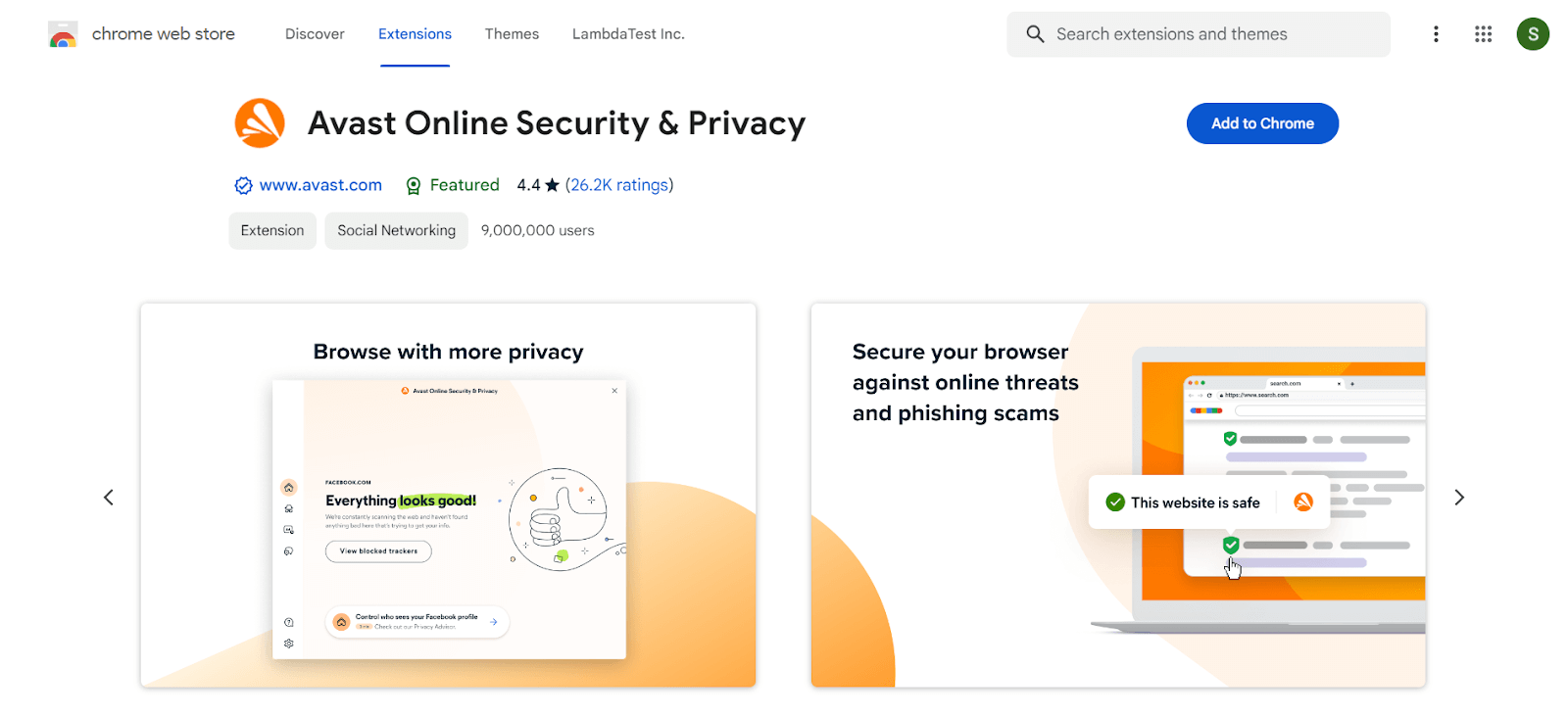
Users: 9,000,000+
Avast Online Security & Policy is one of the best Chrome extensions for Security. It’s an antivirus extension that guards against viruses and malware. It also has a web tracking blocker, a significant function for such a “minimal” application. Web trackers are programs that run on websites to collect information about how visitors interact with the site.
Whether you’re on a banking website or any other site where you share your credit card information, it can be dangerous. This Chrome extension prevents these scripts from gathering your personal information. As a result, you don’t have to be concerned about security when conducting online transactions.
75. Disconnect
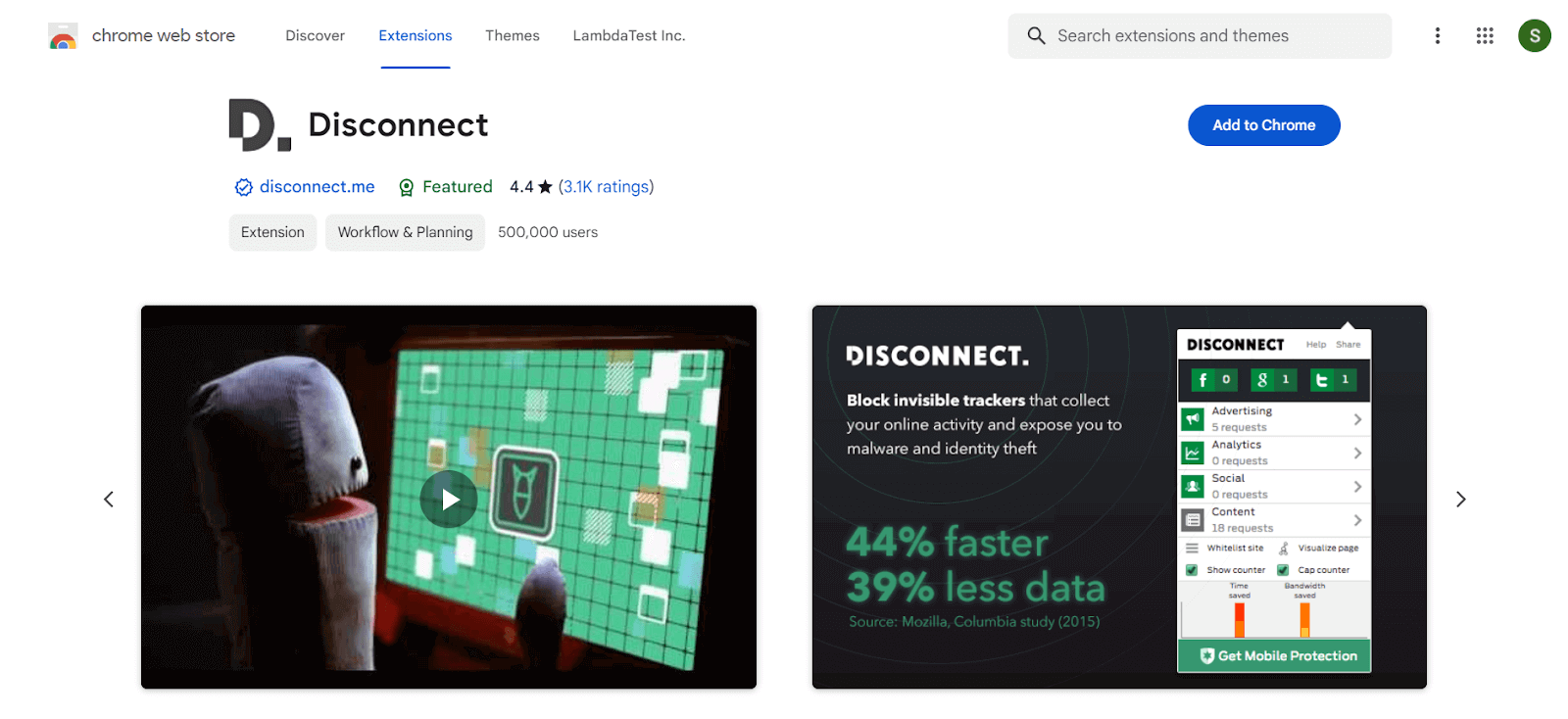
Users: 500,000+
Disconnect allows you to see and prevent the websites that track you and allows 44% faster loading of the pages you visit. It also avoids being tracked by thousands of third-party websites. This is especially important if you use Facebook or Twitter on your mobile device because it prevents them from accessing your data, whether you’re online or not.
Also, Disconnect can prevent malware insertion via advertisements and widget packing, as well as side jacking/embedded attacks via social network widgets
76. Sitejabber
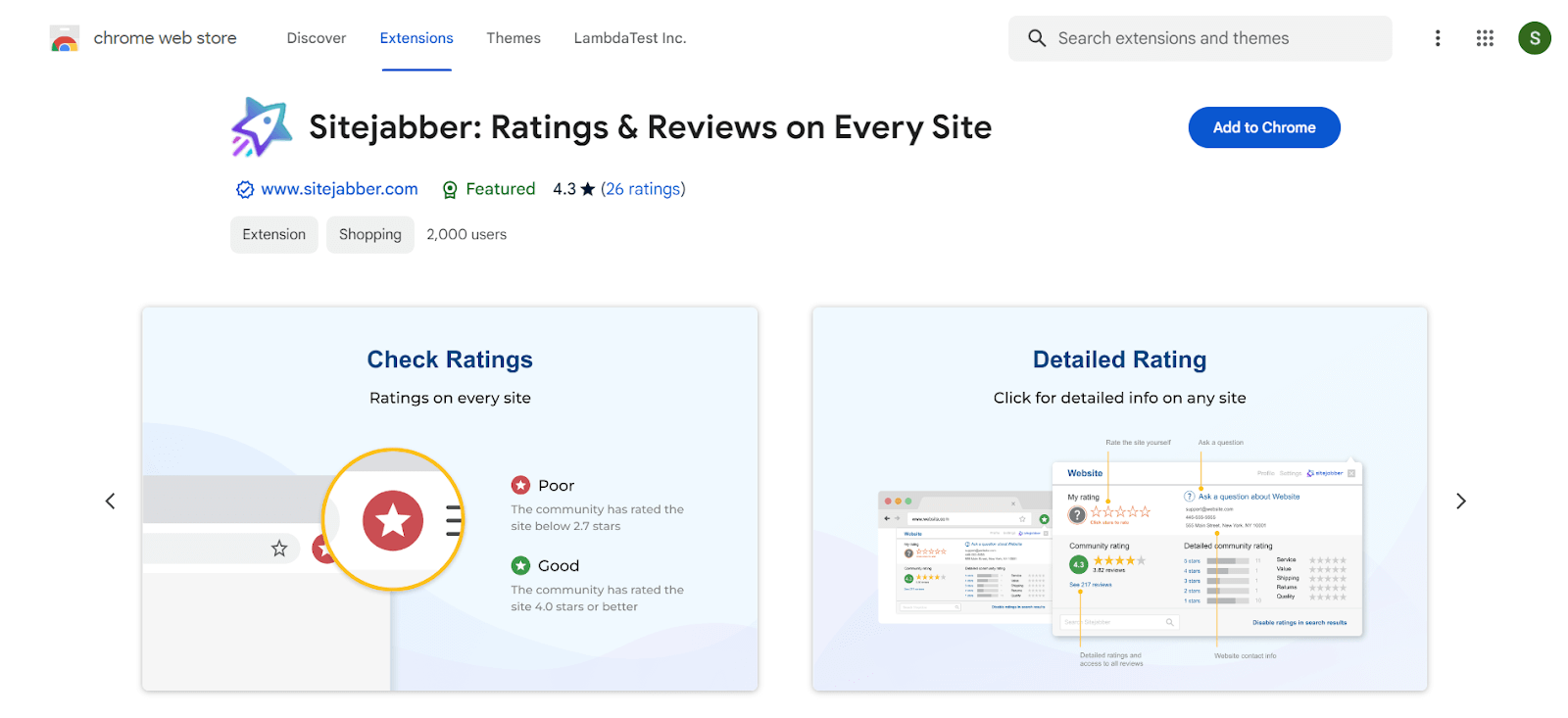
Users: 2000+
Sitejabber is the best Chrome extension that gives potential online consumers reviews and opinions on the websites they are researching. To utilize it, first, download its free Chrome Store extension. After installing the extension, you can activate it fast by navigating to the upper-right corner of your browser and clicking the small shield icon.
77. Decentraleyes
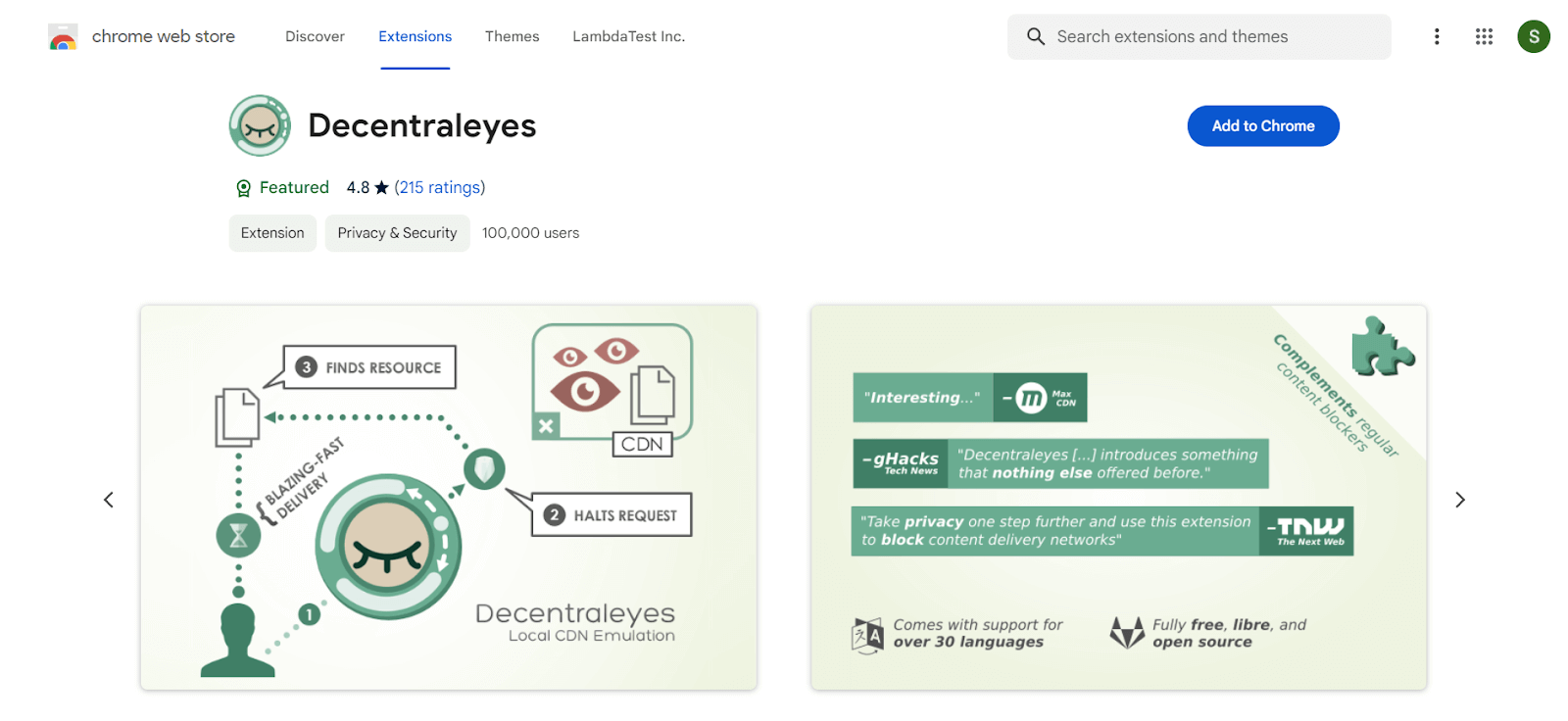
Users: 100,000+
Decentraleyes, a free, open-source extension, prevents websites from using CDN (content delivery network) services that track users through third-party sites. Instead, it checks if the site has a local copy of the file you’re trying to view and serves that copy to your browser.
The Decentraleyes extension blocks requests to more than 100 centralized web services. Some of the most popular ones include Google Fonts, Cloudflare, and local copies of popular web libraries such as jQuery and AngularJS are used to optimize your web experience. This means your website loads faster and reduces the amount of data transferred over the internet.
78. Click&Clean
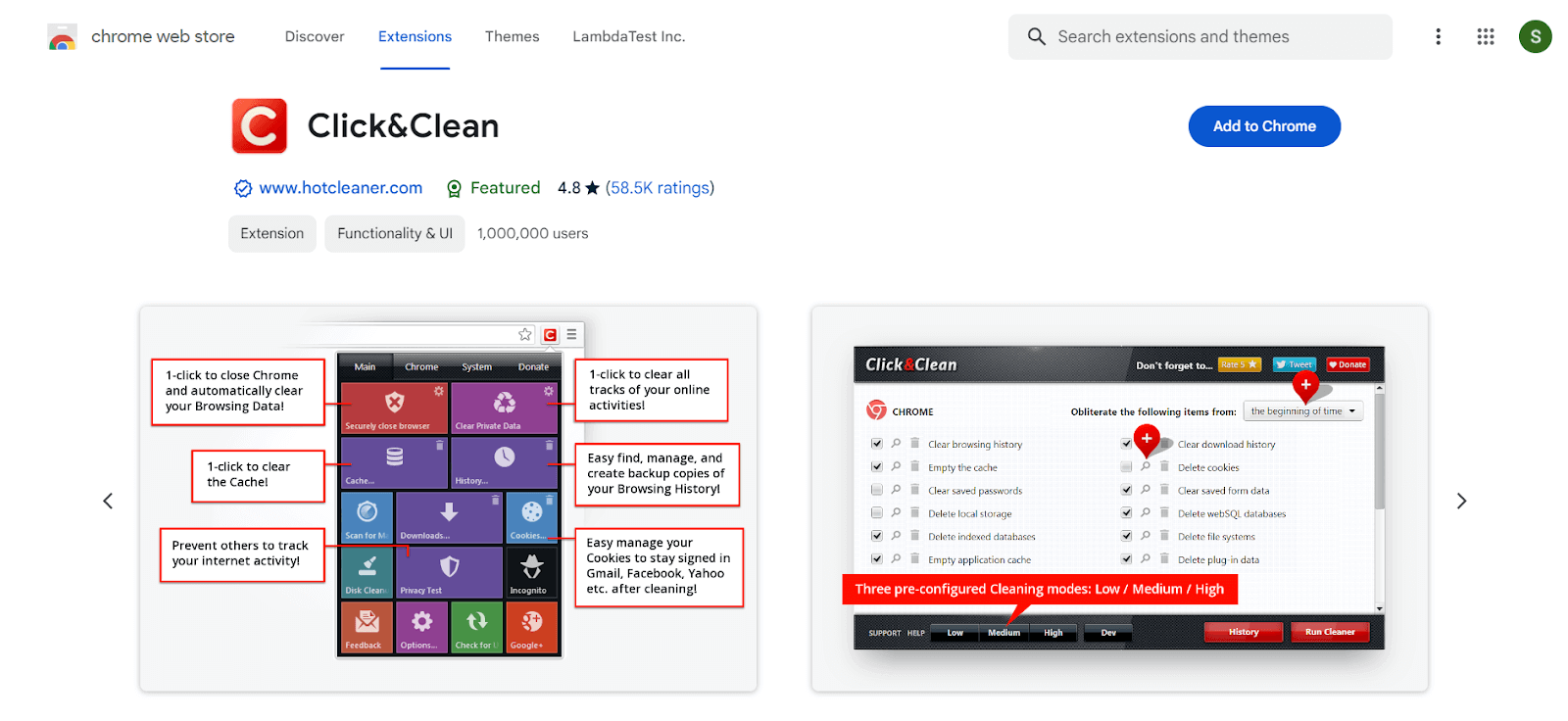
Users: 1,000,000+
Click&Clean is an easy-to-use Chrome extension that lets you quickly delete your browsing data, delete temporary files, and clear your internet activity. What sets Click&Clean apart from similar solutions is that you don’t have to close Chrome to clean your browsing data. Click&Clean cleans your browsing data and frees up your hard drive space. The Click&Clean extension is available in the Chrome toolbar and can be accessed with a simple click.
79. Unshorten.link
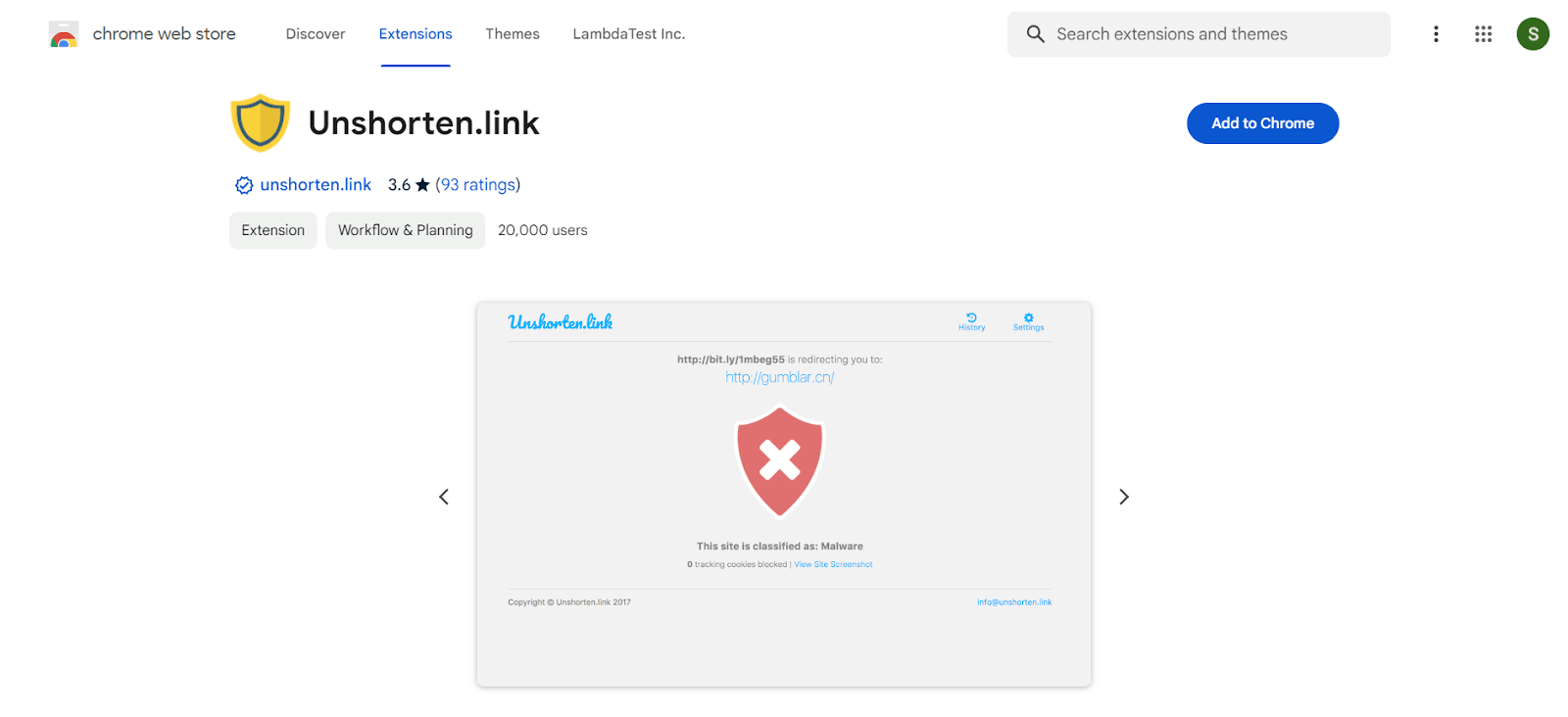
Users: 20,000+
Shortened links can be a security risk. They hide the actual location of the link, which can open the floodgates for phishing, malware download, and other types of online scams.
If you’re looking for a Chrome extension to automatically expand and analyze any shortened links (like bit.ly, t.co, etc.), Unshorten.link will show you where the link is going and check for malware. It will also remove any known tracking cookies that may have been added to the URL. With a database of over 300 popular shortening services, you can be sure you’re getting transparent about a link’s destination, improving your overall security.
Best chrome extension ideas for Bloggers
Blogging is an essential strategy for content marketing and Google ranking. As a blogger, you must generate and maintain engaging content, promote it via social media, and connect with your followers. Chrome browser, which offers a wide choice of extensions meant to enhance your blogging experience, is one of the most valuable tools for bloggers.
This list of best chrome extension ideas for bloggers can assist you with various tasks, including content generation, social media administration, analytics tracking, and more. Look at the best chrome extension ideas for bloggers to help you streamline your workflow and increase the quality of your material.
80. Grammarly
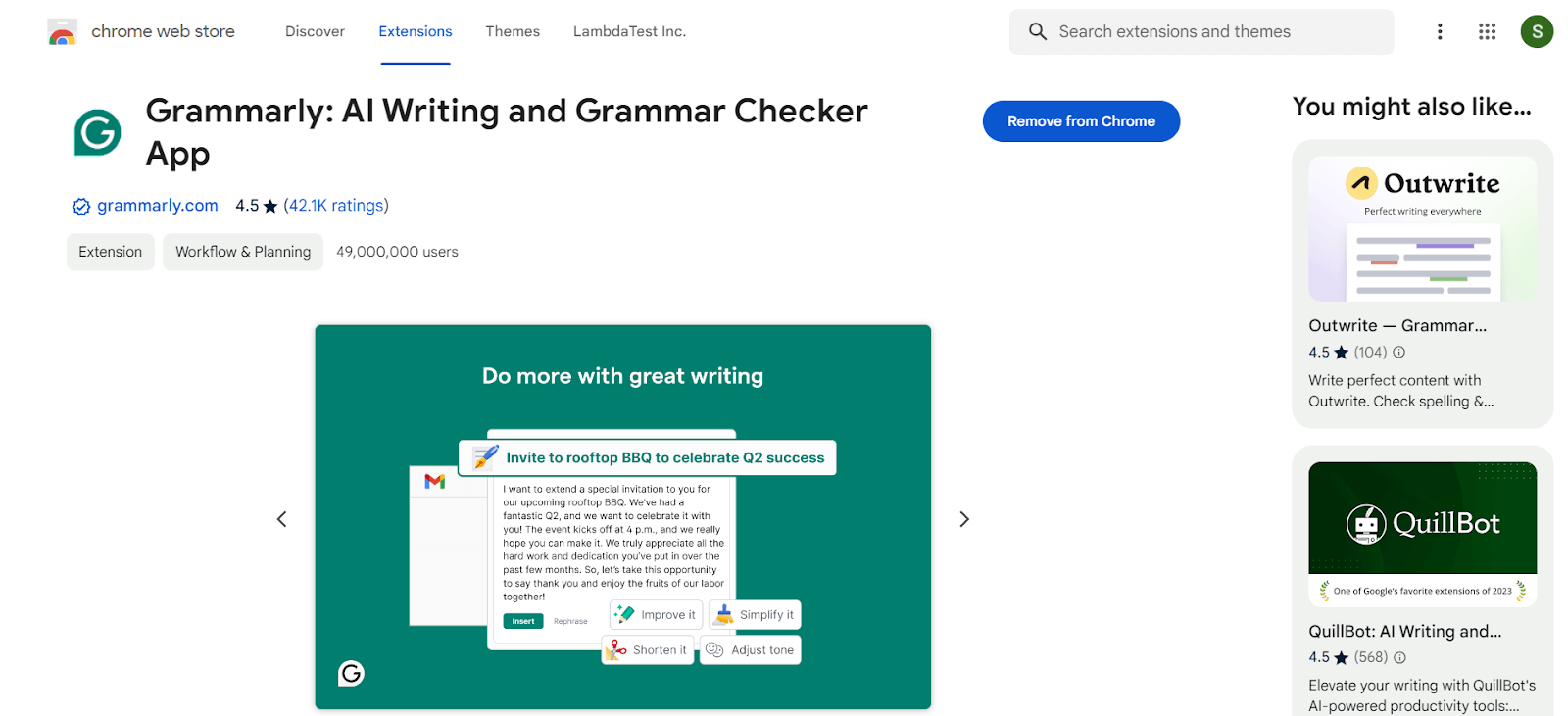
Users: 49,000,000+
While writing a blog, attention to detail is essential. Grammarly for Chrome provides real-time suggestions to help you write better online, regardless of what you’re doing in your browser.
Grammarly is more than a proofreader because it allows for detailed criticism on spelling, grammar, punctuation, clarity, and writing style. It’s a tool for writing confidently, finding the ideal words to describe yourself, and easily communicating your thoughts.
Features:
- Best Chrome extension for Grammar checking.
- Spelling checking.
- Punctuation checking.
- Tone detection.
81. Save to Pocket
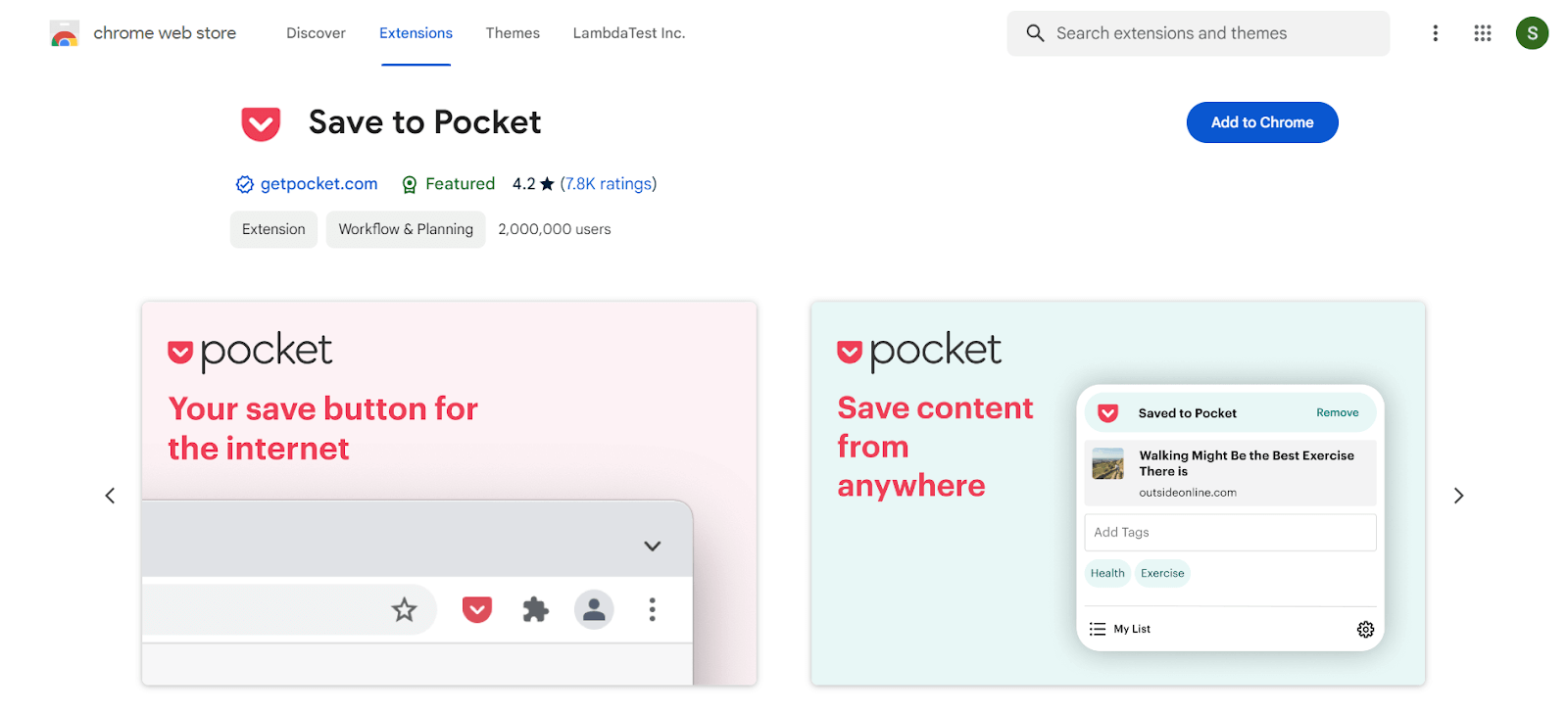
Users: 2,000,000+
Save to Pocket Chrome extension is the quickest and easiest way to save articles, movies, and other digital content. With a single click, the content you’ve gathered appears across all of your devices in a clean, distraction-free place, ready to read at home, at work, or on the move. Pocket transforms into a private, quiet corner of the internet where you can spend quality time with the stories that are important to you.
Features:
- One of the best Chrome extensions to collect news from Buzzfeed, pieces from The New York Times, Flipboard stories, Washington Post lengthy reads, and Pinterest recipes. You can store Reddit memes, Twitter links, and YouTube videos.
- Bookmark anything that piques your interest — articles, photographs, videos, and links — and read them when ready.
- Pocket is a tranquil, focused atmosphere for reading.
- Tag stories in your Pocket to organize, sort, and find them.
82. Headlinr
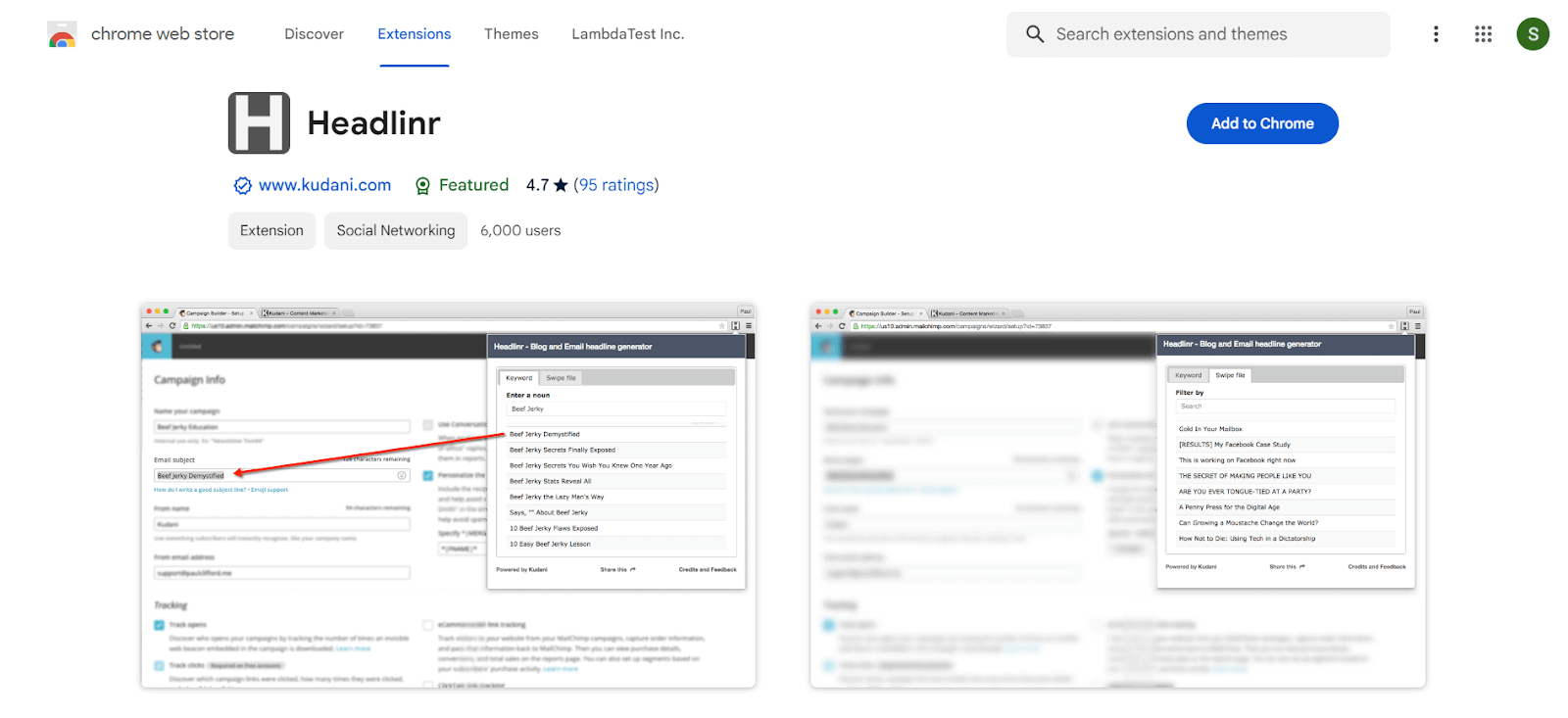
Users: 6000+
Headlinr is a headline generator application that allows you to create high-converting titles, headlines, and subject lines for emails, sales copy, blog posts, and social status updates.
When you put the keyword in the Headlinr, you will get 30 possible headlines. You can take inspiration from it or take it as a headline for a blog.
Features:
- Get started quickly with a seamless installation process.
- Access Headlinr whenever inspiration strikes, directly from your browser.
- Generate 30 unique headline suggestions immediately, with no waiting.
83. Buffer
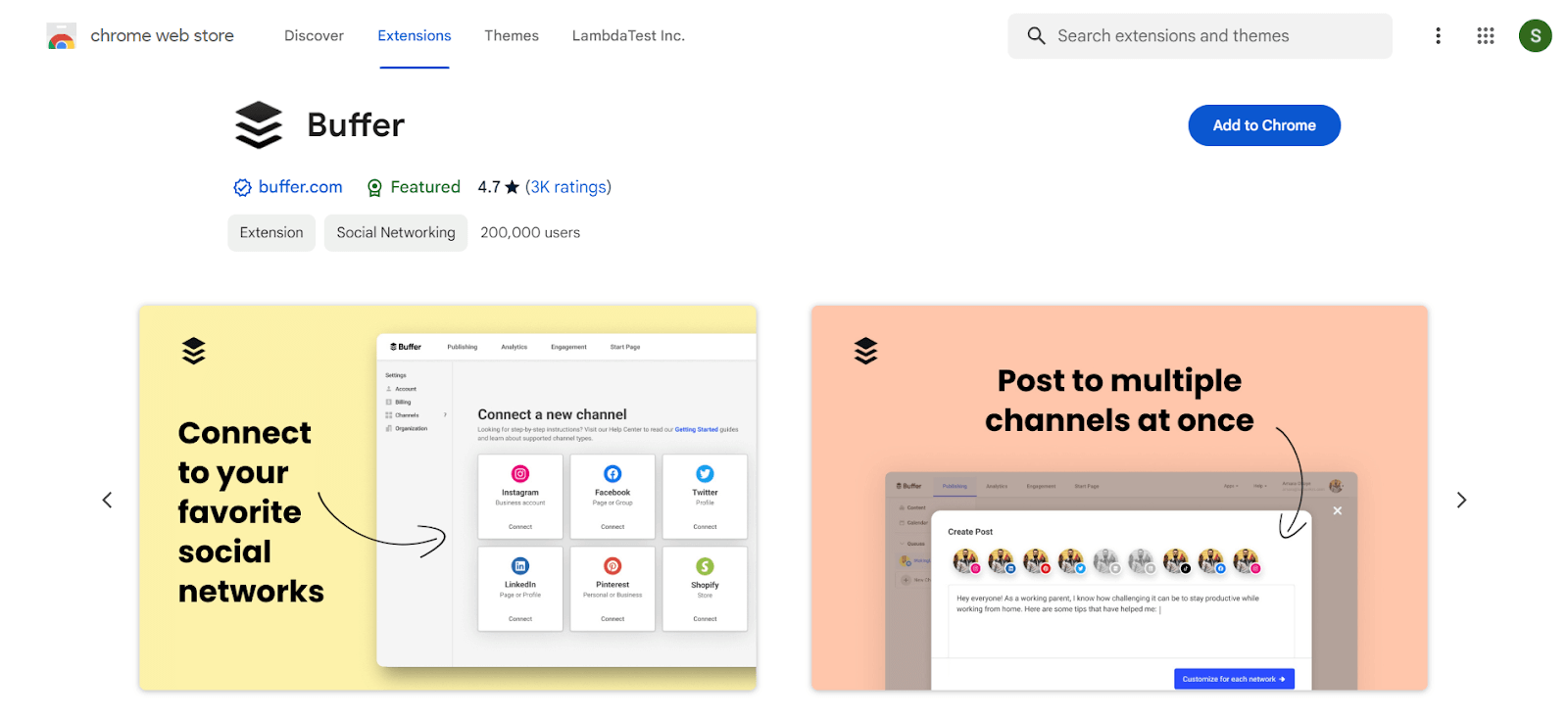
Users: 200,000+
Buffer is the most incredible way to distribute fantastic stuff from anywhere on the internet to Social Networks. You can use this application to generate and schedule social media material from anywhere on the internet.
Features:
- Buffer currently supports Instagram, Facebook, Twitter, TikTok, LinkedIn, and Pinterest channels, as well as 30+ integrations with third-party apps such as Zapier, Pocket, Feedly, IFTTT, and others.
- It also provides a landing page to promote your business and allows users to manage and modify their creative work using Canva, Google Drive, OneDrive, and Dropbox.
Such flexibility for integration with other clouds makes Buffer one of the best Chrome extensions for social media distribution.
84. Panda 5
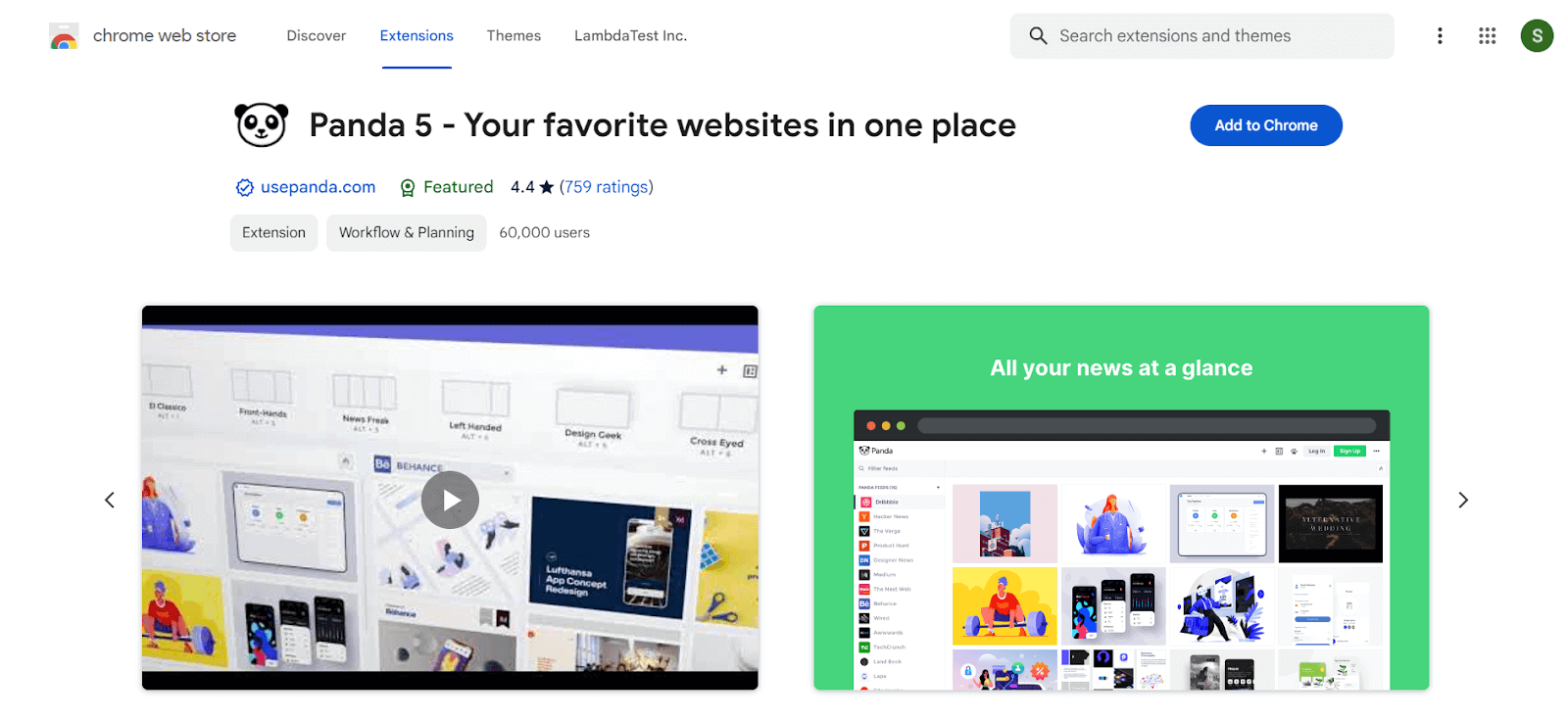
Users: 60,000+
As a blogger or tech writer, it’s essential to stay updated with news and new trends in your specialized niche. Panda 5 is one of the best Chrome extensions for that purpose. It functions as a newsreader and curates the best information relating to your interests so that you can be informed and inspired.
After installation, choose your industry and areas of interest, and you’re ready to start. Panda allows you to view many sites simultaneously, personalize tabs, bookmark bookmarking choices, and superb search capabilities, and it provides distraction-free content.
85. Read Aloud
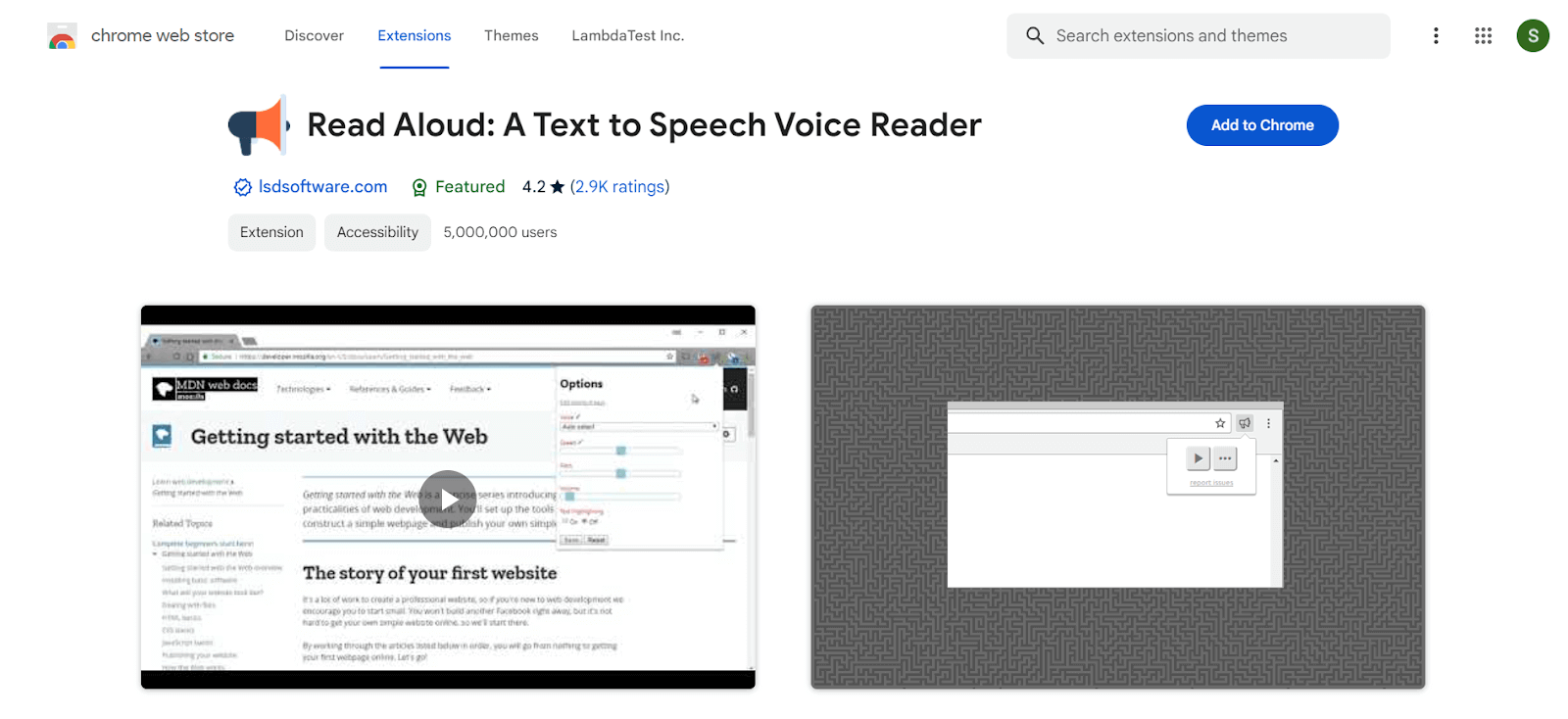
Users: 5,000,000+
Read Aloud uses text-to-speech technology, which converts text into audio. Read Aloud can read PDFs, Google Documents, Google Play Books, Amazon Kindle, and EPUB files. This Chrome extension is compatible with many websites, including news, blogs, fan fiction, periodicals, textbooks, school and class websites, and online university course materials. This Chrome extension is designed for users who prefer to listen to content rather than read it, individuals with learning challenges, and children learning to read.
 Note
NotePerform compatibility testing on your websites. Try LambdaTest Today!
86. Google Dictionary (by Google)
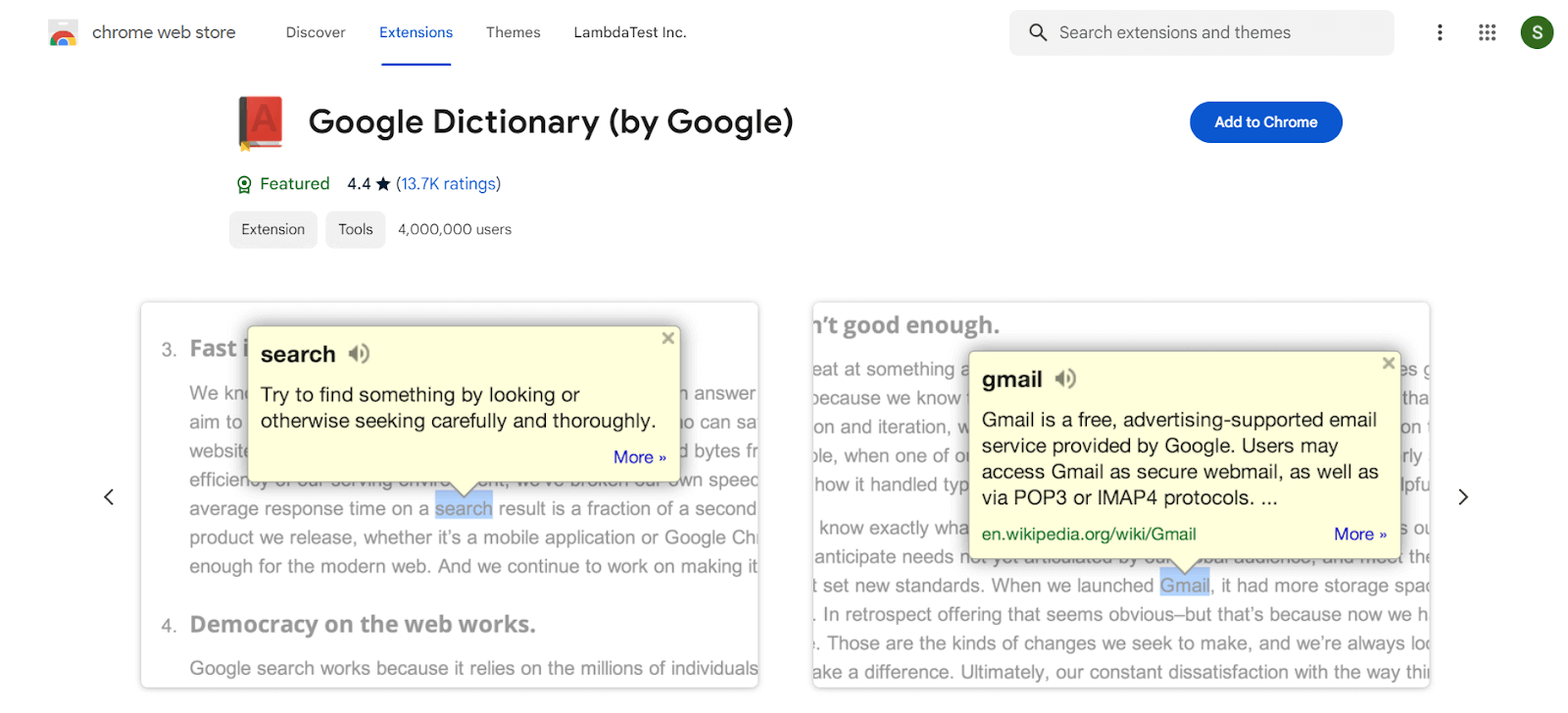
Users: 4,000,000+
Have you ever encountered a word you didn’t recognize when performing online research? Instead of opening a new tab and Googling it, quickly highlight the word and click the Google Dictionary extension to acquire the definition.
Features:
- Any word can be defined by double-clicking it in a little pop-up bubble.
- With the toolbar dictionary, you may see the full definition of any word or phrase.
- Keep track of the words you’ve looked up so you can practice them later.
- Foreign words are automatically translated into your preferred language.
87. Office Editing for Docs, Sheets & Slides
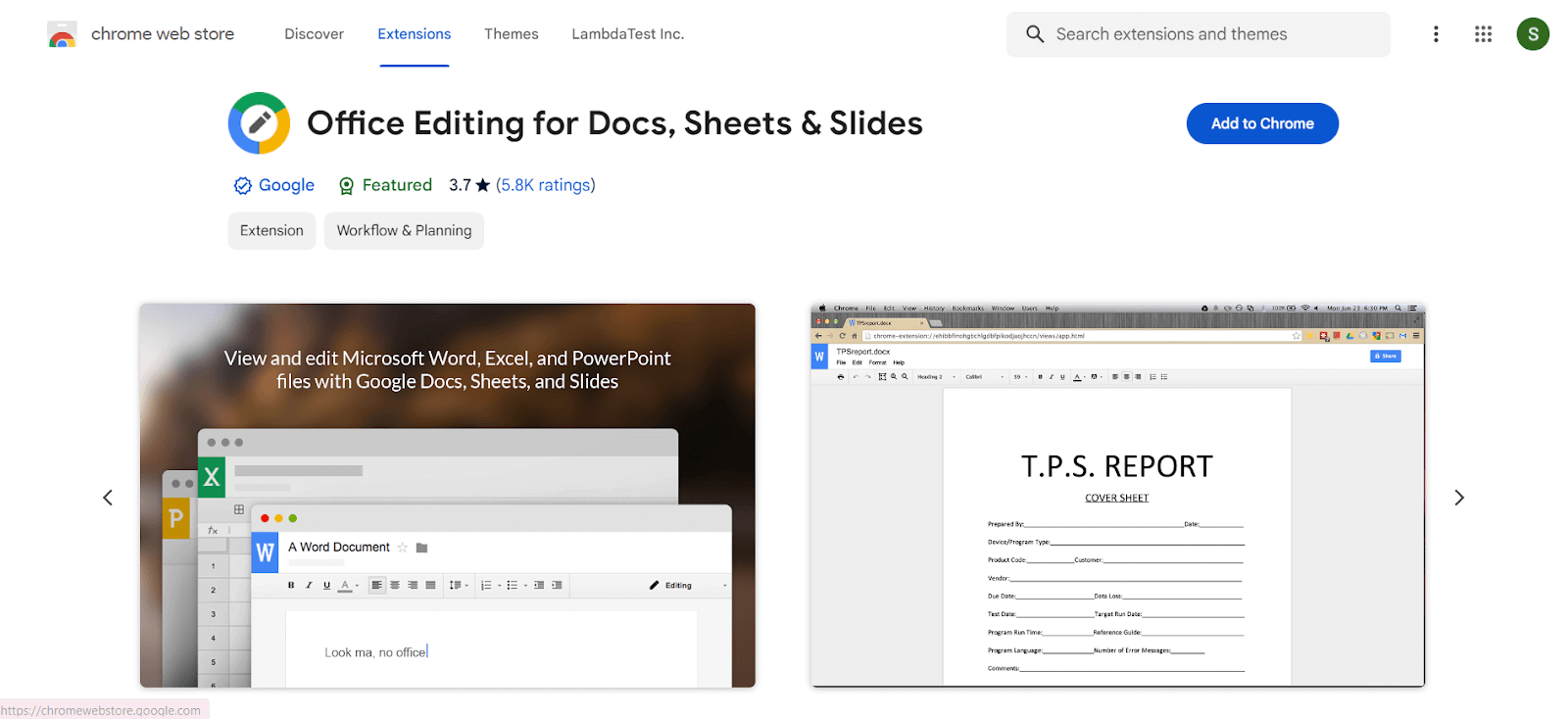
Users: 6,000,000+
Check out Office Editing for Docs, Sheets & Slides if you and your coworkers work on computers with various operating systems or want to collaborate on a live document together. This extension allows you to simply drop Microsoft Office files into Google Drive to see and modify them without installing the software on your computer.
After installing the extension, Office files you drag into Chrome, open in Gmail, and Google Drive, and other services will be opened in Docs, Sheets, and Slides for reading and editing.
Features:
- Google Documents, Sheets, and Slides allow you to view and edit Microsoft Word, Excel, and PowerPoint files.
- Best Chrome extension to read and edit Microsoft Word, Excel, and PowerPoint files without installing Office.
- You can save each file in its original Office format or convert it to Docs, Sheets, or Slides to gain access to additional capabilities such as inviting people to collaborate on editing, commenting, chatting, and more.
88. Evernote Web Clipper
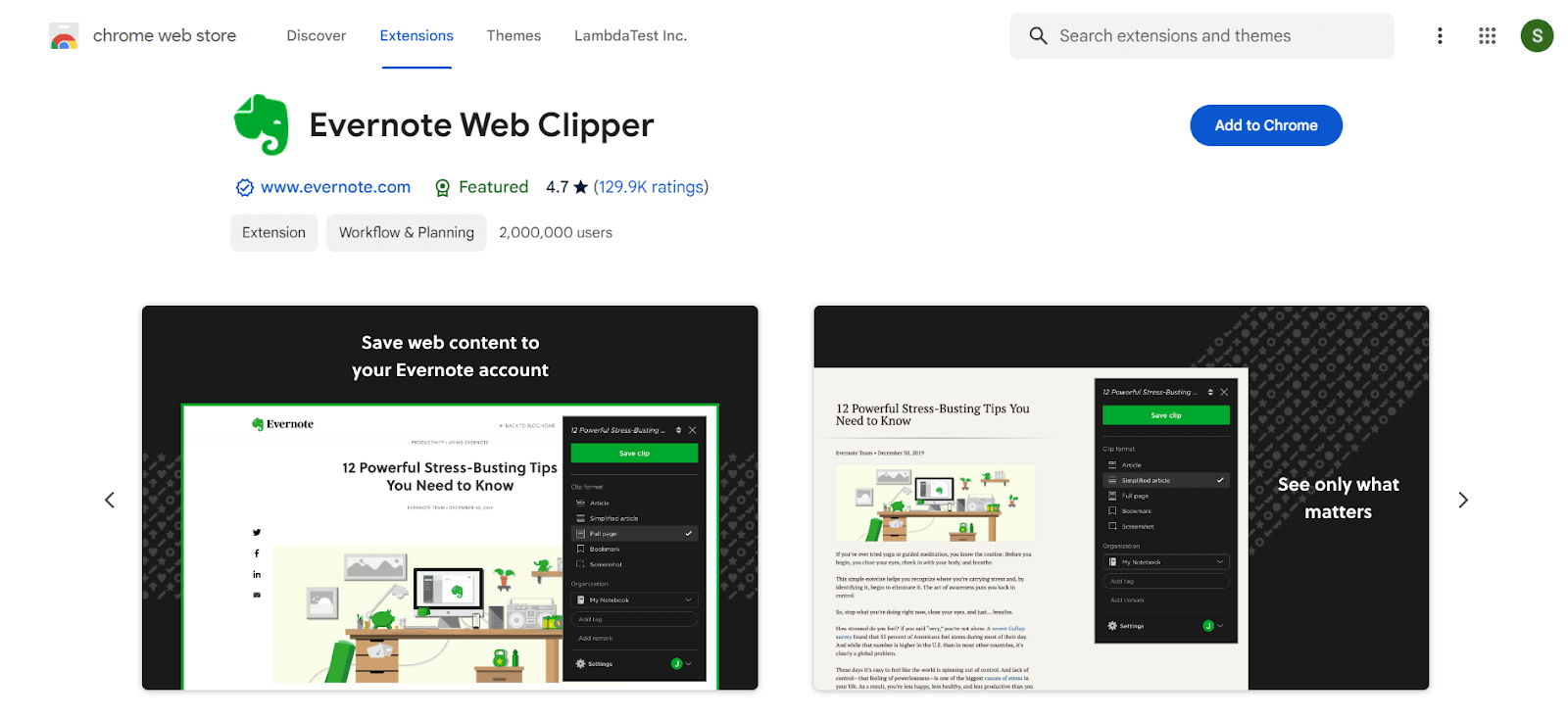
Users: 2,000,000+
With the help of the browser extension Evernote Web Clipper, you can save intriguing web content straight to your Evernote account. This is especially useful for content research, where you can capture ideas as they come in and make them available across all your devices.
Features:
- Use it to store articles, graphics, screenshots, and images in your Evernote notes.
- Take screenshots of the entire website or the desired areas—avoid annoying sidebars and advertisements.
- Put keywords on everything you save to make it simple to find your ideas, research, pictures, and more later.
- You can save meaningful stuff in the notepad and add titles.
89. LinkMiner
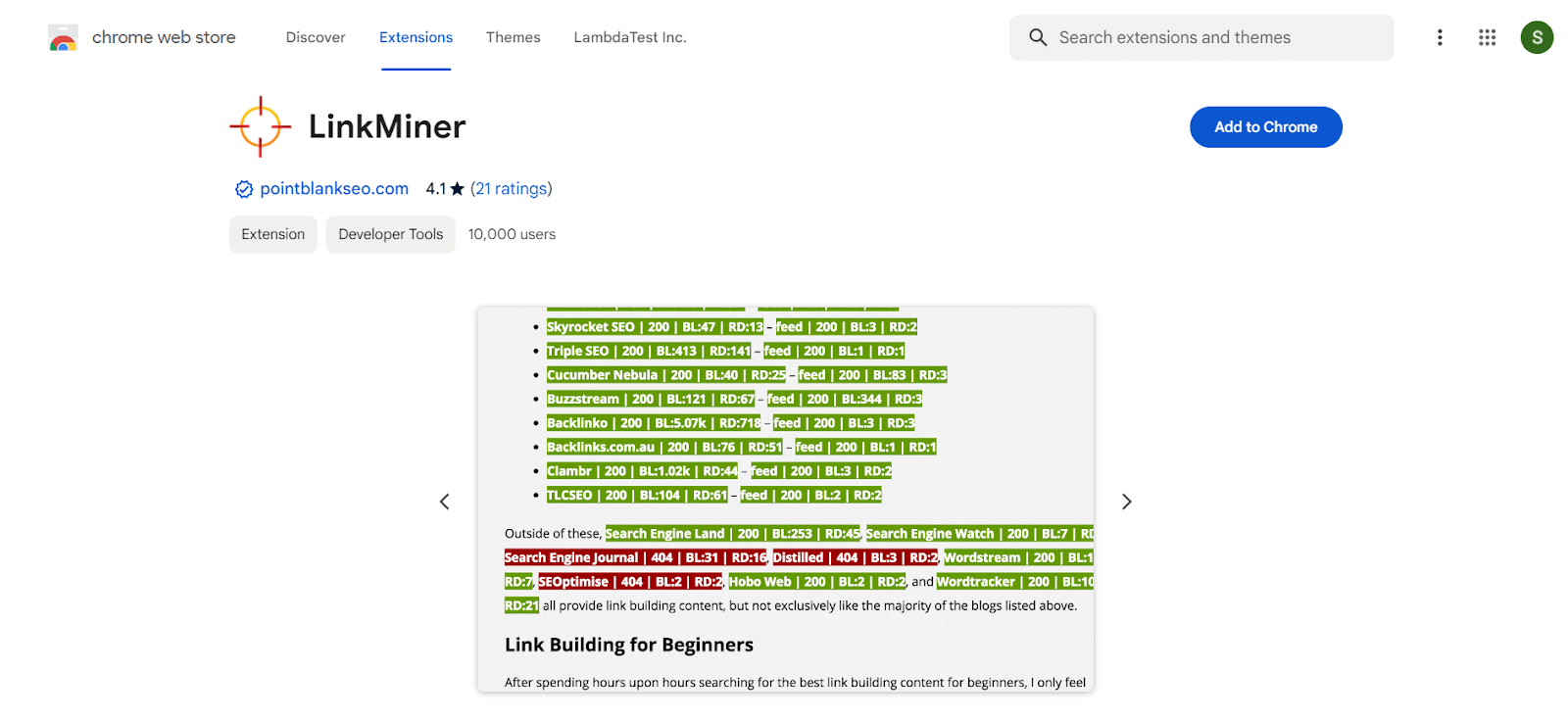
Users: 10,000+
With LinkMiner, you can elevate your broken link-checking experience. Now, you can delve deeper into the links you’re examining, empowering you to make faster, more informed decisions. You can access link and social data for any link on a page, export all links from a page, and even view link data alongside each link directly on the page.
Features:
- It is extremely simple to use and understand and less time-consuming.
- It will be reflected in color codes indicating any 402 or error link throughout the webpage.
- One of the tool’s best features is that you can also click on the relevant SEO metrics to see them in Google search results.
90. AdBlocker Ultimate
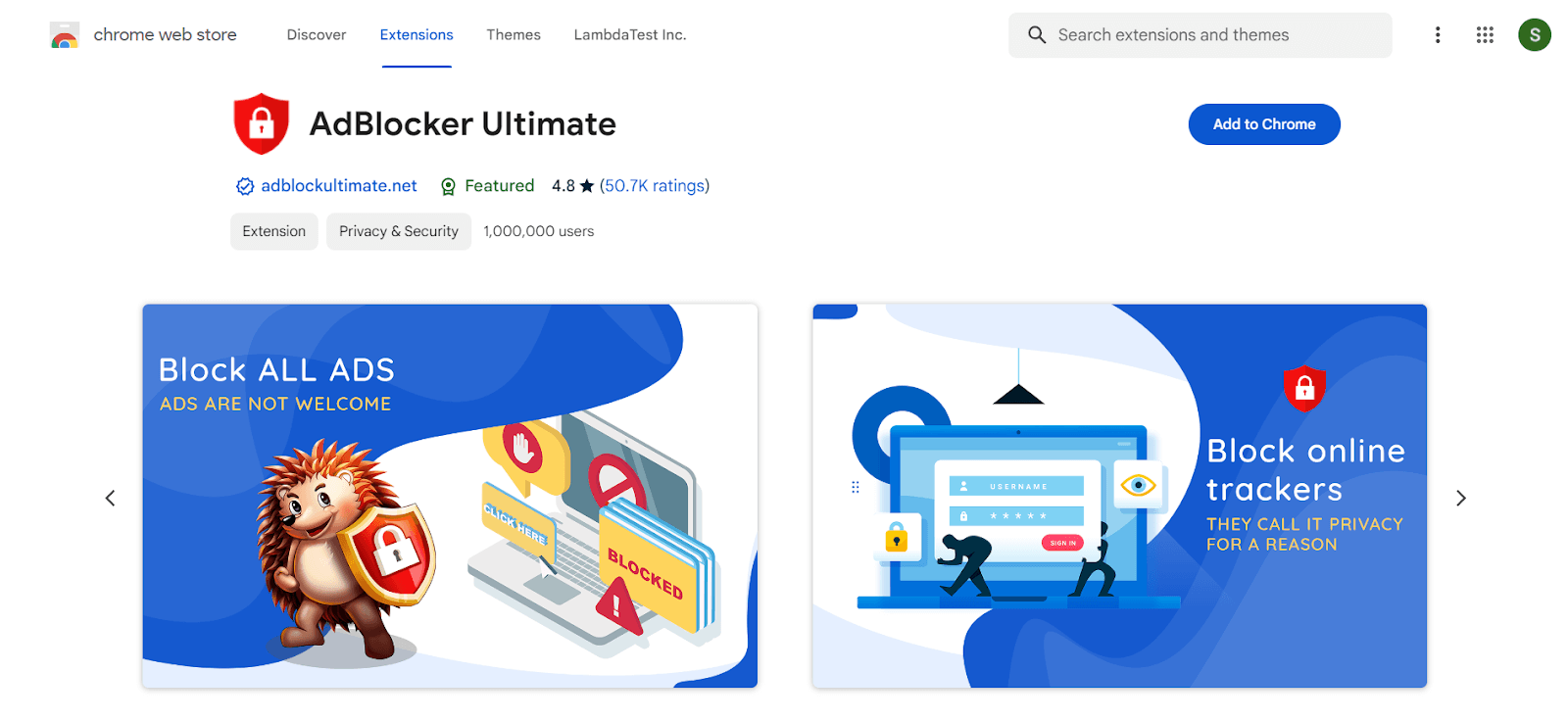
Users: 1,000,000+
With AdBlocker Ultimate, you can enjoy a free and enhanced ad-blocking experience. Eliminate all ads without exceptions, including “acceptable” ads or whitelisted advertisers. Block tracking and malware for uninterrupted browsing. AdBlocker Ultimate is designed to ensure you can focus solely on the content you desire.
Features:
- Block all website ads, including Facebook and YouTube.
- Block malware and tracking.
- Improve browser performance by removing junk content.
- “No “acceptable” ads, Whitelisted websites/ads networks.
Wrapping Up!
Google Chrome is one of the most popular browsers in the world, and it has a wide range of extensions to make it more efficient. However, with so many extensions on Google’s web store, it can be difficult to decide which is best for your task.
We’ve compiled a list of the top 80+ best chrome extension ideas you must install on your Chrome browser to increase your daily productivity and efficiency.
These extensions will improve your work efficiency and productivity and make certain tasks easier to complete. After taking into account factors like usability, popularity, ratings, and features, you’ll find that some extensions are more effective than others.
With thousands of extensions available in the Google Web Store, you can find extensions for any type of task. Keep exploring and updating your extension list to streamline your workflow.
We hope this list of the best chrome extension ideas you need on your Chrome browser will help you decide which one is right for you and your job.
Frequently Asked Questions (FAQs)
Is it good to add extensions to Chrome?
Browser extensions are an excellent method to enhance the functionality of your preferred browser. But terrible Chrome extensions can do far more harm than good. You don’t want them on your system if they take a lot of system resources, collect your data, install adware, divert your searches to spammy sites, or do anything else.
Do Chrome extensions use more RAM?
Plugins and extensions increase the amount of RAM used by Chrome. Each plugin or extension you install in Google Chrome requires resources to function. Chrome requires more Memory to run the more extensions you have installed.
Do Chrome extensions cause lag?
Extensions, such as Adblock to Honey, can improve the surfing experience. Too many extensions, however, can have the reverse effect and slow down your browser. Disable extensions when you don’t need them, and delete those that no longer bring you joy.
Can Chrome extensions hack?
A malicious Chrome extension is malware that can infect your computer by using the Chrome web browser to infect it. These extensions are frequently used to monitor your browsing habits and steal your personal information.
How do I know if my extension is safe?
Inspect the developer’s website to determine if it’s a genuine extension rather than a one-off from an untrustworthy source. Take a look at the description. Check for anything suspicious, such as monitoring information or data sharing. Examine the user’s feedback too.
How to add extensions to Chrome?
To add extensions to Chrome, go to the Chrome Web Store, search for the desired extension, click “Add to Chrome,” and follow the prompts to install and enable it.
How to remove extensions on Chrome?
To remove extensions on Chrome, click on the three-dot menu at the top right, go to “More Tools,” select “Extensions,” find the extension you want to remove, and click on the trash bin icon to uninstall it.
How to pin extensions in Chrome?
To pin extensions in Chrome, right-click on the extension icon in the toolbar and select “Pin” from the context menu. The pinned extension icons will remain visible in the Chrome toolbar even when unused.
How do I find extensions in Chrome?
To find extensions in Chrome, click on the three-dot menu at the top right, go to “More Tools,” and select “Extensions.” This will open the Extensions page, where you can manage and view all installed extensions.
Can Chrome extensions be bad?
Chrome extensions can be bad if they’re designed with malicious intent. Some extensions may contain malware, spyware, or adware that can compromise user privacy, security, and browsing experience. To mitigate potential risks, it’s important for users to carefully review permissions, user reviews, and source credibility before installing any Chrome extension.
Got Questions? Drop them on LambdaTest Community. Visit now